Sharp VC-MH713HM Operating Manual

VC-MH713HM
VIDEO CASSETTE RECORDER OPERATION MANUAL
● NICAM Hi-Fi STEREO ● 6 HEAD LONG PLAY ● CHILD LOCK
● SHARP SUPER PICTURE
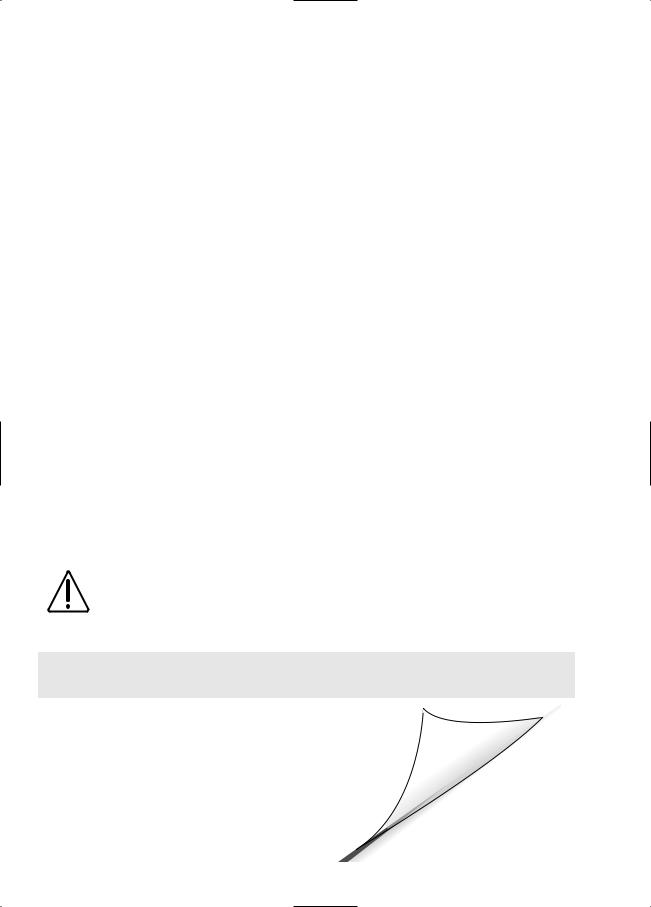
Dear SHARP Customer
Thank you for buying this SHARP VCR. Given proper care it will provide years of entertainment for the whole family. Please read this operation manual carefully before attempting to operate the VCR.
Copyright
●Audio-visual material may consist of copyrighted works which must not be recorded without the authority of the owner of the copyright. Please refer to the relevant laws in your country.
●No part of this publication may be reproduced, stored or transmitted in any form without prior permission from SHARP Electronics (Europe) GmbH.
●



 ® and PlusCode ® are registered trademarks of Gemstar Development Corporation.
® and PlusCode ® are registered trademarks of Gemstar Development Corporation.
●



 system is manufactured under license from Gemstar Development Corporation.
system is manufactured under license from Gemstar Development Corporation.
SAFETY WARNINGS
Observe all warnings for your safety and to ensure trouble free use of your VCR.
INFORMATION
Additional information complements instructions.
(i)
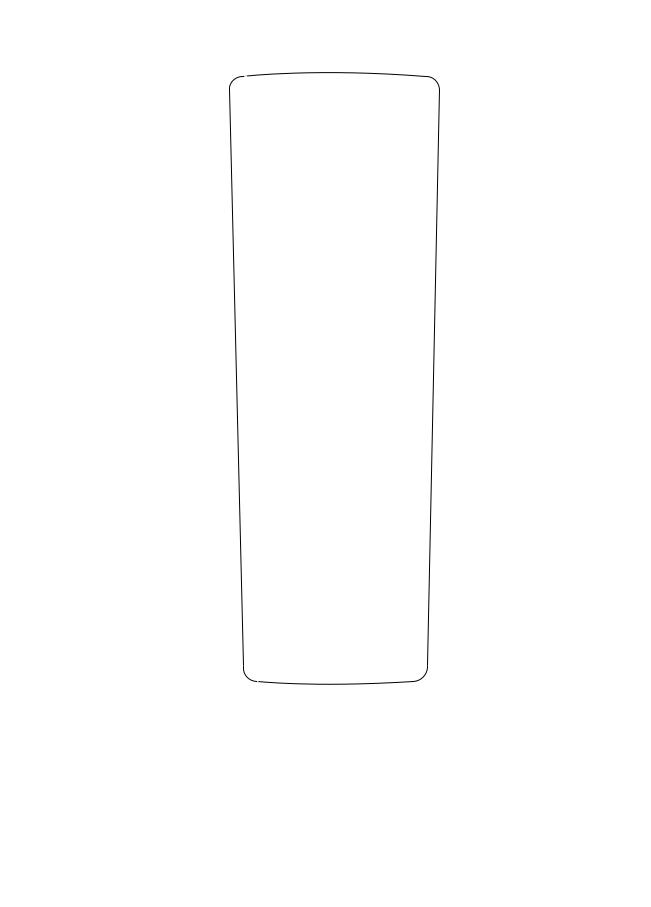
VCR REMOTE CONTROL
|
|
|
|
|
14. |
TV CHANNEL |
/ |
|
|
STANDBY |
TV |
|
|
15. |
BASIC SHARP TV |
||
|
|
CH |
VOL + |
|
CONTROLS |
|
||
1. STANDBY |
|
OPERATE |
|
|
||||
|
|
|
|
|
|
|
|
|
2. INPUT SELECT |
|
INPUT |
|
|
16. |
TV VOLUME + / |
||
|
|
CH |
VOL |
|||||
3. CHILD LOCK |
|
SELECT |
|
|
|
|
||
|
|
SKIP |
ZERO |
17. |
ZERO BACK |
|
||
|
TIMER |
AUDIO |
|
|||||
|
|
|
|
|
||||
4. TIMER ON/OFF |
ON/OFF |
OUT |
SEARCH |
BACK |
|
|
|
|
5.AUDIO OUT |
MENU |
|
|
SET |
18. |
SKIP SEARCH |
|
|
|
|
|
19. |
SET |
|
|
||
|
|
|
|
|
|
|
||
6. MENU |
PLUSCODE |
|
|
CLEAR |
20. |
MENU SELECT |
||
|
|
|
|
|
|
|
||
7. PLUSCODE |
|
|
|
|
21. |
CLEAR |
|
|
|
|
|
|
MODE OSD |
22. |
MODE ON SCREEN |
||
|
1 |
2 |
3 |
|
||||
|
|
|
DISPLAY |
|
|
|||
|
|
|
|
DISPLAY |
|
|
|
|
|
4 |
5 |
6 |
|
23. |
DISPLAY |
|
|
|
7 |
8 |
9 |
|
24. CHANNEL |
/ |
||
8. AM/PM or |
AM/PM |
INPUT SELECT |
CHANNEL |
|||||
|
0 |
|
|
25. |
INPUT SELECT |
|||
|
REW |
|
|
FF |
||||
9. REWIND |
|
|
26. |
FAST FORWARD |
||||
|
PLAY / X2 |
|
||||||
|
|
|
27. |
|
|
|
||
10. RECORD |
|
|
|
|
PLAY/X2 |
|
|
|
REC |
|
|
PAUSE/STILL |
|
|
|
|
|
|
|
|
|
|
|
|
||
11.STOP (The STOP button is |
|
STOP |
|
28. |
PAUSE/STILL |
|
||
TAPE |
|
DPSS |
|
|
|
|
||
also used to switch on the VCR.) |
|
|
|
|
|
|||
SPEED |
SLOW |
|
|
|
|
|
|
|
12. TAPE SPEED (SP/LP) |
|
|
|
|
|
|
||
|
|
|
|
29. |
DPSS |
/ |
|
|
13. SLOW |
|
|
|
TV/VCR |
/ + |
|||
|
|
|
|
SLOW SPEED |
||||
|
|
|
|
|
||||
|
|
|
|
|
30. |
TV/VCR |
|
|
VIDEO CASSETTE RECORDER
VCR FRONT PANEL/REMOTE CONTROL EQUIVALENT FUNCTIONS.
If you prefer, or if remote control batteries fail, you will need to use the VCR front panel controls. The only differences in function are shown below:
FUNCTION |
OPERATION WITH REMOTE |
OPERATION WITH VCR |
|
OSD |
|
CONTROL |
FRONT PANEL |
(On-Screen Display) |
|
|
|
Moving UP/DOWN menu |
/ |
Menu Select buttons |
CHANNEL / buttons. |
Moving LEFT/RIGHT menu |
/ |
Menu Select buttons |
Turn the Shuttle Ring |
|
|
|
LEFT/RIGHT |
|
|
|
|
(ii)
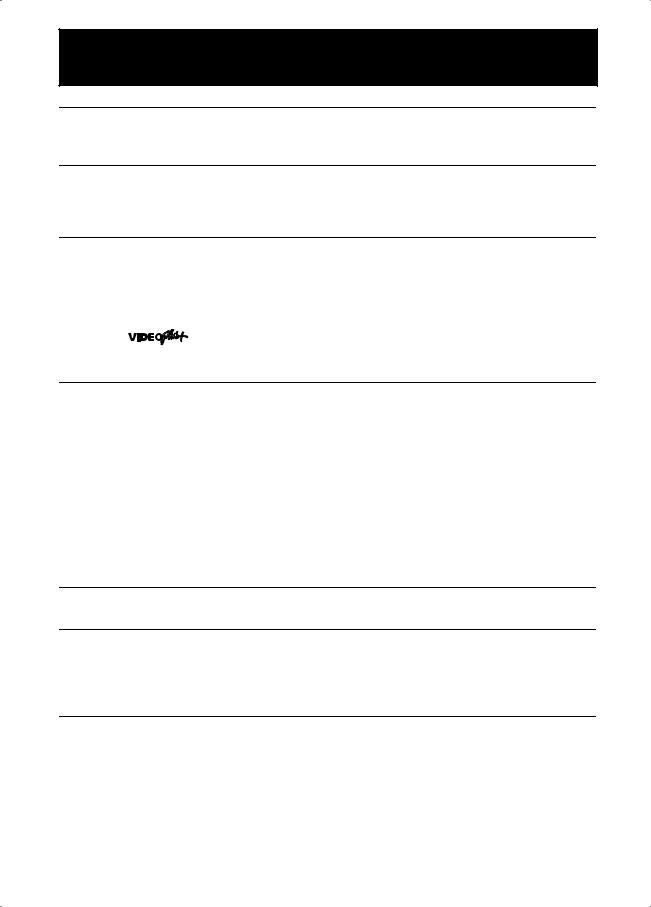
|
CONTENTS |
|
BEFORE USING YOUR VCR |
|
|
Important notes on your VCR ....................................................................................................... |
2 |
|
Unpacking the accessories ........................................................................................................... |
3 |
|
INSTALLING YOUR VCR |
|
|
Connecting the cables ................................................................................................................. |
4 |
|
Tuning the TV into the VCR............................................................................................................ |
5 |
|
Auto installation .............................................................................................................................. |
|
6 |
BASIC OPERATION |
|
|
Scart lead connection (Not supplied) ......................................................................................... |
9 |
|
Important notes on your VCR and video tapes ......................................................................... |
9 |
|
How to playback a video tape .................................................................................................... |
9 |
|
Pausing and slow motion...................................................................................... |
10 |
|
Fast forwarding/rewinding a video tape............................................................ |
11 |
|
Immediate recording................................................................................................................... |
|
12 |
How to use |
to make a recording ........................................................................... |
13 |
How to set a delayed recording ................................................................................................ |
15 |
|
ADVANCED OPERATION |
|
|
Audio and your VCR .................................................................................................................... |
|
18 |
Playback of a video tape ........................................................................................................... |
20 |
|
Checking the amount of tape remaining .......................................................... |
20 |
|
Playing back a video tape repeatedly .............................................................. |
20 |
|
Digital Display................................................................................................................................ |
|
21 |
Blue mute ...................................................................................................................................... |
|
22 |
Colour ............................................................................................................................................ |
|
22 |
Searching the video tape ........................................................................................................... |
23 |
|
Skip searching the video tape ............................................................................. |
23 |
|
Digital programme search system (DPSS)........................................................... |
23 |
|
Recording from other equipment .............................................................................................. |
24 |
|
Decoder switching operation..................................................................................................... |
25 |
|
SPECIAL FEATURES ON YOUR VCR |
|
|
Child lock....................................................................................................................................... |
|
26 |
CUSTOMISED INSTALLATION |
|
|
Manually tuning a channel ......................................................................................................... |
27 |
|
Manually sorting channels........................................................................................................... |
28 |
|
Sorting the channels into your preferred order.................................................. |
28 |
|
Manually setting the clock .......................................................................................................... |
29 |
|
MORE INFORMATION ABOUT YOUR VCR |
|
|
VCR digital display ....................................................................................................................... |
|
30 |
Selecting the output from the VCR ............................................................................................ |
30 |
|
On-screen display......................................................................................................................... |
|
31 |
Specifications................................................................................................................................ |
|
32 |
Troubleshooting ............................................................................................................................ |
|
33 |
VCR reset....................................................................................................................................... |
|
35 |
RF channel tuning......................................................................................................................... |
|
35 |
Guarantee .................................................................................................................................... |
|
36 |
Connecting to the mains ............................................................................................................ |
37 |
|
Calling for service ......................................................................................................... |
|
Back cover |
1
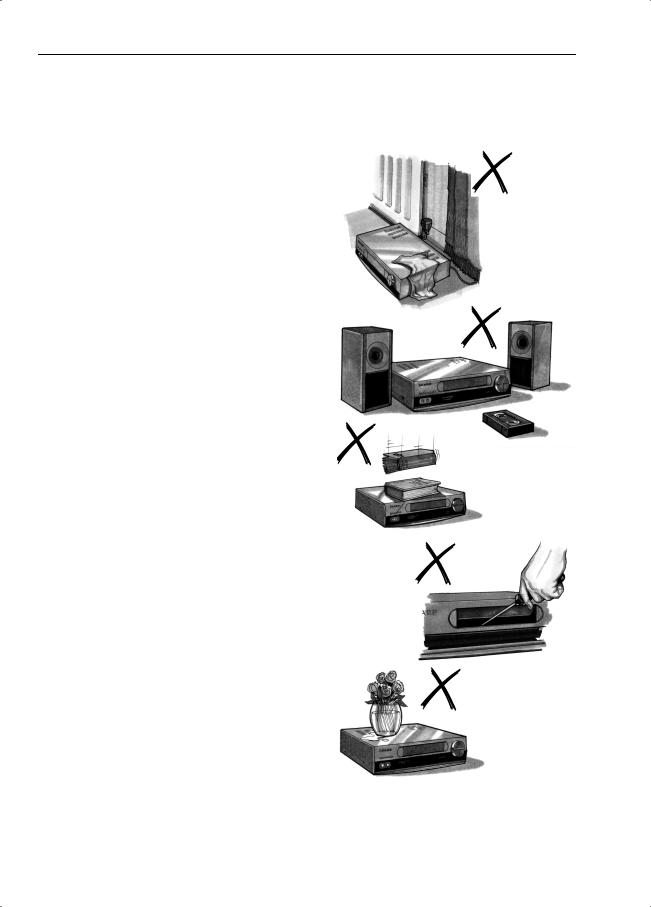
BEFORE USING YOUR VCR
IMPORTANT NOTES ON YOUR VCR
IDEAL VCR LOCATION
PLACE THE VCR..
•... on a flat level surface away from radiators or other heat sources and out of direct sunlight.
•... and video tapes away from magnetic sources such as speakers or microwave ovens.
•... at least 8” (20cm) away from the TV.
•... away from curtains, carpets or other materials and allow ventilation space around the VCR.
DO NOT...
•... block the air-vent openings.
•... expose the VCR to excessive dust, mechanical vibration or shock.
•... place any heavy object or liquid on top of the VCR. If liquid drops inside the VCR unplug immediately and contact your SHARP dealer. Do not use the VCR.
•... insert or drop anything into the tape compartment or through the air-vents, as this could result in serious damage, fire or an electric shock.
POWER SOCKETS
•To avoid overheating or even fire, insert the plug correctly into the socket.
DO NOT...
•... overload power sockets, this may cause a fire or electric shock.
•... pull the power cord to disconnect the plug from the mains.
•... bind the power cords together.
•This VCR is not equipped with a mains power switch. Accordingly, nominal current to drive the clock is drawn at all times when the AC power cord is plugged into a wall socket. If the VCR is not to be used for an extended period be sure to unplug the cord.
If problems persist contact the SHARP Helpline on tel: 0990-274277
2
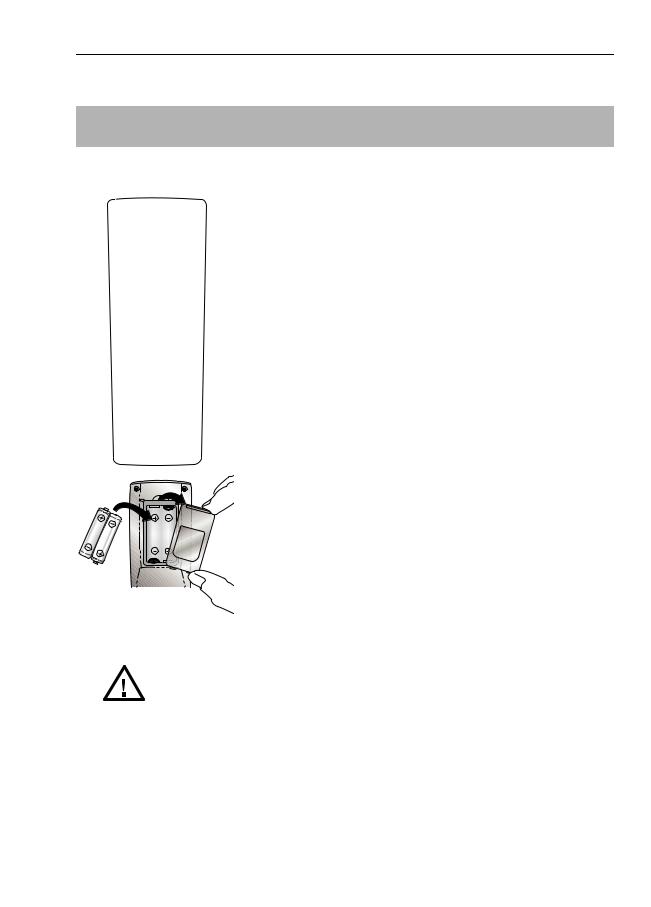
BEFORE USING YOUR VCR
UNPACKING THE ACCESSORIES
CHECK ALL THESE ACCESSORIES ARE SUPPLIED WITH YOUR VCR. CONTACT YOUR DEALER IF ANY ARE MISSING.
REMOTE CONTROL
STANDBY |
TV |
|
|
|
OPERATE |
CH |
VOL + |
|
INPUT |
CH |
VOL |
|
SELECT |
||
TIMER |
AUDIO |
SKIP |
ZERO |
ON/OFF |
OUT |
SEARCH |
BACK |
MENU |
|
|
SET |
PLUSCODE |
|
|
CLEAR |
|
|
|
MODE OSD |
1 |
2 |
3 |
|
|
|
|
DISPLAY |
4 |
5 |
6 |
|
7 |
8 |
9 |
|
AM/PM |
INPUT SELECT |
CHANNEL |
|
|
0 |
|
|
REW |
|
|
FF |
|
PLAY / X2 |
|
|
REC |
|
|
PAUSE/STILL |
|
STOP |
|
|
TAPE |
|
DPSS |
|
SPEED |
SLOW |
|
|
TV/VCR
VIDEO CASSETTE RECORDER
(TYPE AA/R6/UM3) BATTERIES (X2)
for the remote control unit.
RF CONNECTION CABLE connects the VCR to the TV.
To fit the batteries into the remote control
Remove the battery cover on the back of the remote control. Fit the batteries:  to
to  and
and  to
to  terminals. Place the battery cover back into position.
terminals. Place the battery cover back into position.
Battery cover
Remote Control
•Remote Control must be pointed towards the VCR to operate.
•Do not expose to liquid or shock.
•May not function if the VCR is in direct sunlight or any other strong light.
•Replace both alkaline batteries (type AA/R6/UM3) if the remote control fails.
•Remove the batteries and keep in a safe place if you do not plan to use the VCR for several months.
•Remove and dispose of flat batteries safely and promptly.
•Incorrect use of batteries may cause them to leak or burst.
If problems persist contact the SHARP Helpline on tel: 0990-274277
3
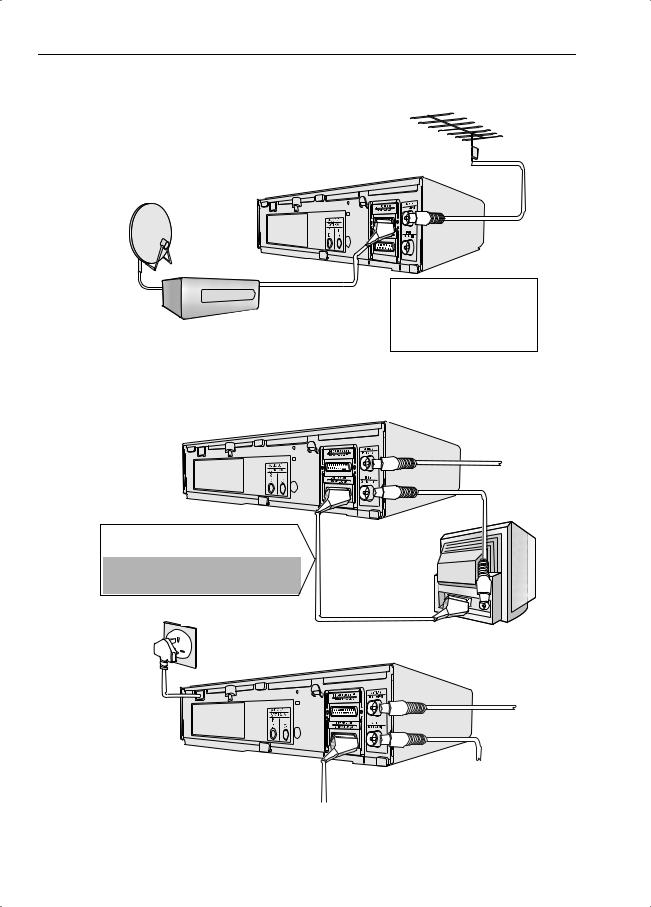
INSTALLING YOUR VCR
CONNECTING THE CABLES
1 Connect your existing aerial cable to the ANTENNA IN socket on your VCR.
DECODER UNIT
OR SATELLITE SYSTEM
SCART LEAD
EXISTING AERIAL
OR CATV CABLE
Optional: Connect your Satellite receiver or decoder to the VCR using a scart lead to
LINE 2 IN/DECODER socket on the VCR.
2 Connect your TV to the VCR using the supplied RF connection cable, i.e. connect the VCR RF OUT socket to the TV AERIAL IN socket.
Optional SCART (not supplied). If you have a scart lead connect it to your TV and LINE 1 IN/OUT socket on the VCR.
- The advantage of a Scart connection is improved picture and sound quality during playback.
3 Connect the VCR to the mains.
AERIAL
RF CONNECTION
CABLE
BACK OF
TELEVISION
AERIAL
RF CONNECTION
CABLE
SCART LEAD
The VCR is correctly connected.
If problems persist contact the SHARP Helpline on tel: 0990-274277
4
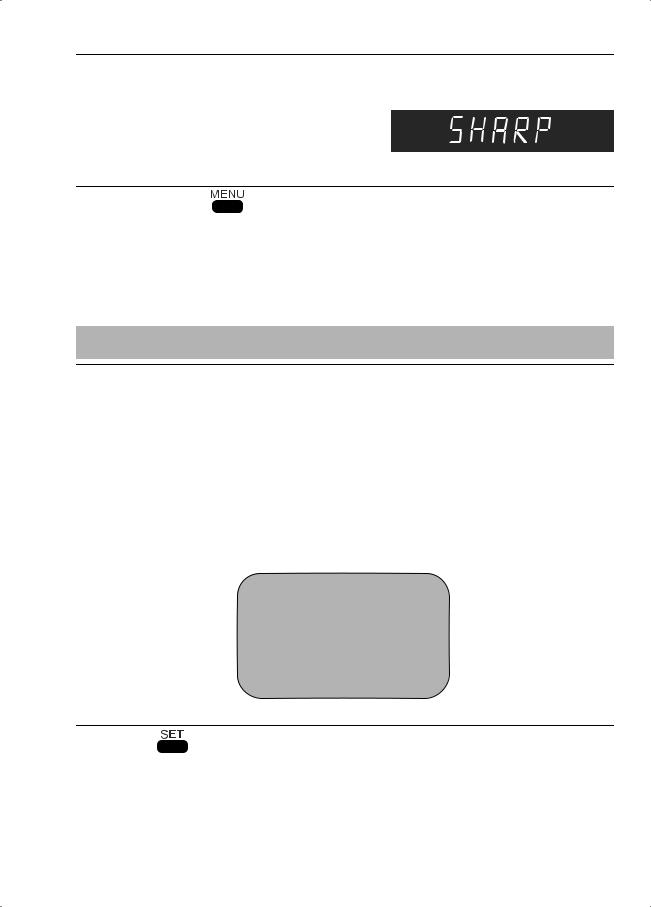
INSTALLING YOUR VCR
TUNING THE TV INTO THE VCR
1. Press the STANDBY button to ensure your VCR is in the STANDBY mode. The display on the front of the VCR should show “SHARP”, if not, please perform the VCR RESET procedure on page 35.
STANDBY button to ensure your VCR is in the STANDBY mode. The display on the front of the VCR should show “SHARP”, if not, please perform the VCR RESET procedure on page 35.
2. Press and hold the |
button located on VCR |
|
|
||
front panel for 3 seconds. |
|
|
The VCR will search and display an ideal |
|
|
channel. |
|
EXAMPLE |
Wait for the flashing channel number to appear on the VCR display, this number will be between 21 and 69.
CAUTION:
If the clear button is pressed at this point it will not allow the TV to be tuned to the VCR. Refer to RF through ON/OFF on page 35.
3. |
Switch on the TV. |
|
|
||
|
|
|
|
||
4. |
Select the next available or unused channel on your TV, this will become the dedicated |
||||
|
video channel. |
|
|
|
|
|
|
|
|
|
|
|
Example of |
1 |
= BBC1 |
4 = Channel 4 |
|
|
2 |
= BBC2 |
5 = Channel 5 |
|
|
|
TV channels |
|
|||
|
3 |
= ITV |
? = VCR |
|
|
|
|
|
|||
|
|
|
|
||
|
|
||||
5. |
Tune the selected channel on your TV until the screen below appears. |
||||
|
(Refer to your TV manual for instructions on how to tune in your TV). |
||||
MENU SCREEN
ME NU
V I D EOP L U S
T I ME R
MOD E
S E T U P
: S E L E C T |
|
S E T : E N T E R |
ME NU : E X I T |
Store this as your VCR channel.
(Blue background
with white text)
6. Press the button to place the VCR back into STANDBY. (The MENU screen will not be displayed when the VCR is in STANDBY mode.)
If problems persist contact the SHARP Helpline on tel: 0990-274277
5
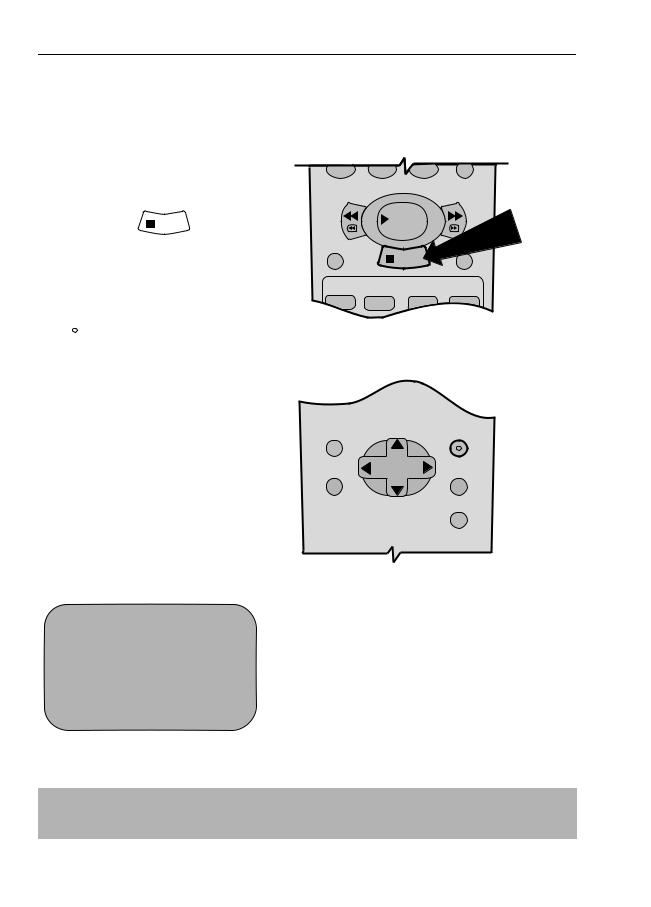
INSTALLING YOUR VCR
AUTO INSTALLATION
This model automatically tunes the TV channels in your area.
Turn the TV on and select the video channel. (As previously explained).
1. Press STOP |
STOP |
to switch on |
the VCR. |
|
|
|
|
2.Follow the instructions that appear
on the TV screen by pressing the
SET
 button. (Auto tune may take a few minutes)
button. (Auto tune may take a few minutes)
STOP
Button positions for your reference.
AU T O I N S T A L L A T I ON
P R E S S S E T K E Y T O S T AR T
S E T : E N T E R |
ME NU : E X I T |
SET
Press the  button.
button.
P L E A S E B E S UR E T H E
A E R I A L / S CAR T |
CAB L E I S |
CONN E C T E D T O YOUR V CR . |
|
P R E S S S E T T O |
CON T I NU E |
S E T : E N T E R |
ME NU : E X I T |
SET
Press the  button.
button.
SET
REMOTE CONTROL
|
1 CH 2 2 |
AU T OMA T I C |
T UN I NG . |
P L E A S E WA |
I T . |
ME NU : E X I T
See next page to continue
NOTE:
•If the AUTO INSTALLATION screen doesn’t appear when you switch on your VCR or you wish to reset your VCR and start the installation again, refer to VCR RESET at the back of the book.
If problems persist contact the SHARP Helpline on tel: 0990-274277
6
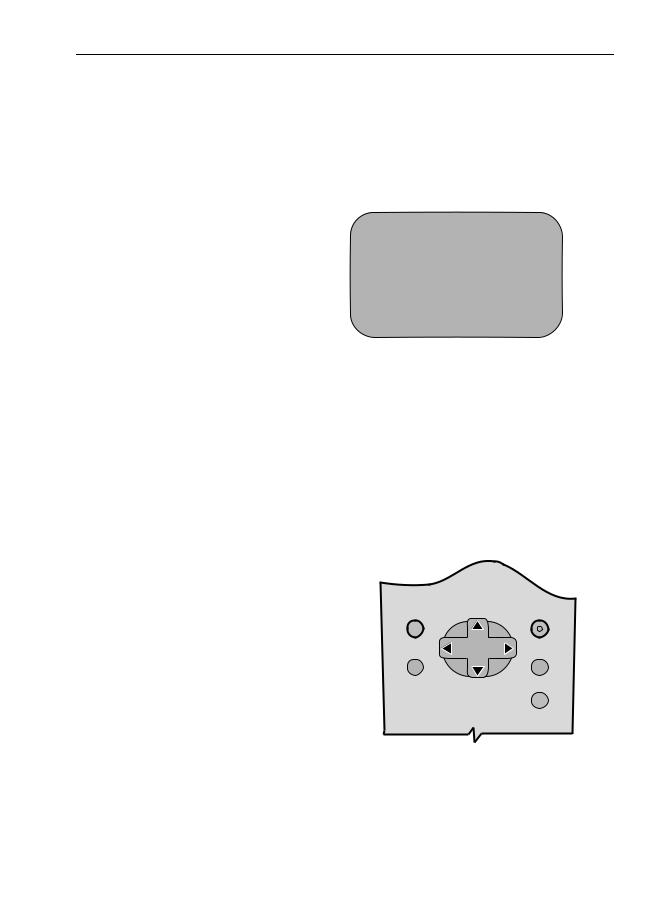
INSTALLING YOUR VCR
INSTALLATION CONTINUED
On completion, the MOVE MENU will appear showing all the channels the VCR was able to tune in. Using the [  /
/  /
/  /
/  ] menu select buttons scroll through the channels to find BBC1. Some channels may be duplicated, with interference. Search for the best quality picture and, using the procedure below, move this channel to Preset 1. Repeat this procedure for BBC2 - Preset 2, ITV - Preset 3, etc.
] menu select buttons scroll through the channels to find BBC1. Some channels may be duplicated, with interference. Search for the best quality picture and, using the procedure below, move this channel to Preset 1. Repeat this procedure for BBC2 - Preset 2, ITV - Preset 3, etc.
3.Press [  /
/  /
/  /
/  ] to highlight the channel to be moved.
] to highlight the channel to be moved.
SET
4.Press the  button to confirm.
button to confirm.
5.Press [  /
/  /
/  /
/  ] to highlight the new position for the channel.
] to highlight the new position for the channel.
SET
6.Press the  button to confirm.
button to confirm.
7.If any more channels are to be moved,
repeat procedure from step 3.
8.Press the  button to exit if you are happy with the channel order.
button to exit if you are happy with the channel order.
If you wish to change the channel order at a later date refer to
MANUALLY SORTING CHANNELS - Sorting the channels into your preferred order.
3.
|
MOV E |
1 / 3 |
1 CH 2 1 |
7 |
1 3 |
2 CH 3 2 |
8 |
1 4 |
3 CH 4 3 |
9 |
1 5 |
4 CH 5 4 |
1 0 |
1 6 |
5 CH 6 5 |
1 1 |
1 7 |
6 |
1 2 |
1 8 |
S E L EC T ED |
: CH 6 5 |
|
: S E L EC T ED |
||
S E T : EN T ER |
MENU : E X I T |
|
5.
|
MOV E |
1 / 3 |
1 CH 6 5 |
7 |
1 3 |
2 CH 2 1 |
8 |
1 4 |
3 CH 3 2 |
9 |
1 5 |
4 CH 4 3 |
1 0 |
1 6 |
5 CH 5 4 |
1 1 |
1 7 |
6 |
1 2 |
1 8 |
S E L EC T ED |
: CH 6 5 |
|
: S E L EC T ED |
||
S E T : EN T ER |
MENU : E X I T |
|
REMOTE CONTROL
MENU |
SET |
|
MENU SELECT
BUTTONS
If problems persist contact the SHARP Helpline on tel: 0990-274277
7
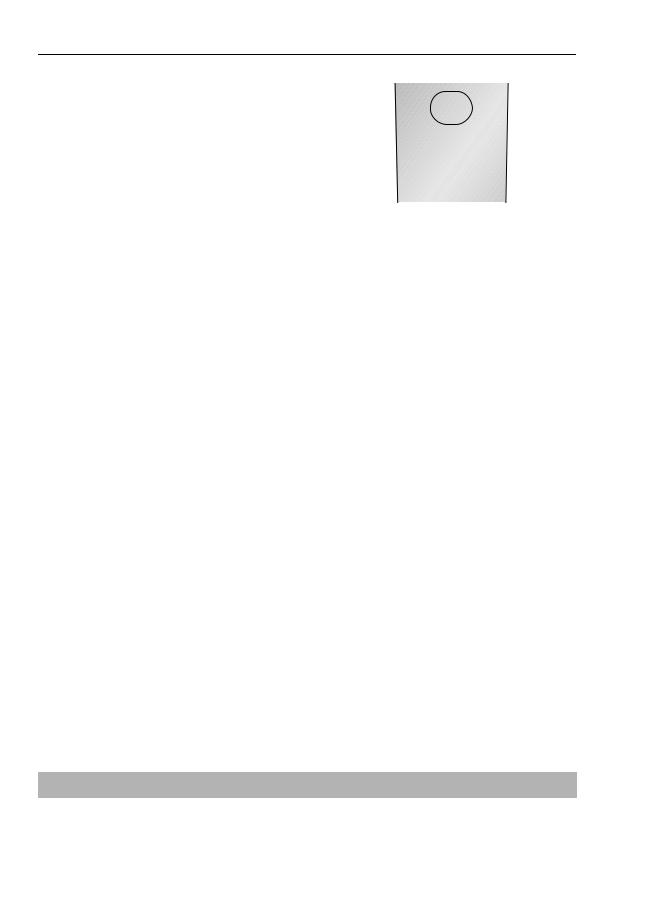
INSTALLING YOUR VCR
INSTALLATION CONTINUED
.
The clock setting screen will now appear.
To set the time and date follow the steps below:
MENU |
|
SET |
PLUSCODE |
|
CLEAR |
|
|
MODE OSD |
1 |
2 |
3 |
|
|
DISPLAY |
4 |
5 |
6 |
7 |
8 |
9 |
AM/PM |
|
INPUT SELECT CHANNEL |
0
Remote Control
1.Press the [  /
/  ] menu select buttons to select either 12 or 24 hour
] menu select buttons to select either 12 or 24 hour
clock operation.
2.Press [  /
/  ] to select TIME. Enter the time using the NUMBER BUTTONS or the [
] to select TIME. Enter the time using the NUMBER BUTTONS or the [  /
/  ] buttons. If the minutes or hours are
] buttons. If the minutes or hours are
less than 10, enter the leading 0. If using the 12 hour clock enter AM or
AM/PM
PM by pressing the  AM/PM button on the remote control.
AM/PM button on the remote control.
3.Press [  /
/  ] to select DATE. Enter the date using the NUMBER BUTTONS or the [
] to select DATE. Enter the date using the NUMBER BUTTONS or the [  /
/  ] buttons. For example, for 1st April
] buttons. For example, for 1st April
enter 01 04.
4.Press [  /
/  ] to select YEAR. Enter the last two digits of the year using
] to select YEAR. Enter the last two digits of the year using
the NUMBER BUTTONS or the [  /
/  ] buttons. For example, for 2000 enter 00. For the year 2001
] buttons. For example, for 2000 enter 00. For the year 2001
enter 01.
SET
5.Press the  button to store the time and date.
button to store the time and date.
24 hour example:
|
C L OCK |
|
|
MOD E |
T I ME |
DA T E |
Y E AR |
2 4 H |
1 5 : 0 5 |
0 1 / 0 4 |
0 0 |
MODE |
: 2 4 H / 1 2 H |
|
|
|
: S E L EC T |
: CHANGE |
|
S E T |
: EN T ER |
MENU : E X I T |
|
12 hour example:
|
C LOCK |
|
|
MODE |
T I ME |
DA T E |
Y EAR |
1 2 H |
0 3 : 0 5 PM 0 1 / 0 4 |
0 0 |
|
MODE |
: 2 4 H / 1 2 H |
|
|
|
: S E L EC T |
: CHANGE |
|
S E T |
: EN T ER |
MENU : E X I T |
|
NOTE:
•You will need to update the clock for Winter/Summer daylight saving.
All the programmes should now be correctly tuned in and the clock set.
If problems persist contact the SHARP Helpline on tel: 0990-274277
8
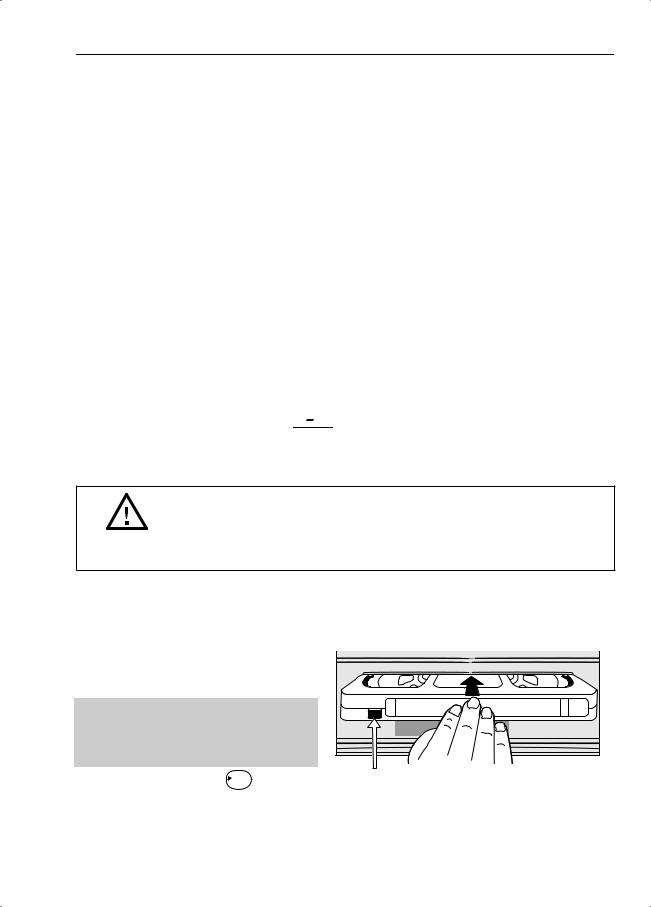
BASIC OPERATION
SCART LEAD CONNECTION (NOT SUPPLIED)
A scart lead can be connected at any time. It is recommended to connect your TV and VCR in this way as it will provide improved picture and sound quality. Please refer to the connection diagram on page 4.
IMPORTANT NOTES ON YOUR VCR AND VIDEO TAPES
VIDEO TAPES
•If you use only good quality video tapes, generally it will not be necessary to clean the video heads.
•If poor quality tapes are used, or if a tape is loaded after changing VCR location, oxide from the tape may "clog" the video heads. This will cause the playback picture to be "snowy", or even disappear.
•To remove minor contamination run a video tape in visual search mode. If this fails, you will need to have the heads cleaned by a SHARP Service Facility. Please note, if cleaning is necessary it is not covered by the guarantee.
•Use video tapes which carry the  mark.
mark.
PAL SECAM
HOW TO PLAYBACK A VIDEO TAPE
BEFORE YOU PLAYBACK A VIDEO TAPE
Condensation forms in the VCR when it is moved out of or into a warm place. If you try to playback or record, the video tape and VCR may be damaged. Turn the VCR on and wait for about two hours until the VCR reaches room temperature before operating.
PLAYBACK
1.Switch on your TV and select the video channel.
2. Carefully push a pre-recorded video tape into the tape compartment. This will switch the VCR on.
• If the record-protection tab has been removed, the VCR will start playback as soon as the video tape has been loaded.
3. Press the PLAY/X2 PLAY / X2 button to Record protection tab start playback.
See next page to continue 
If problems persist contact the SHARP Helpline on tel: 0990-274277
9
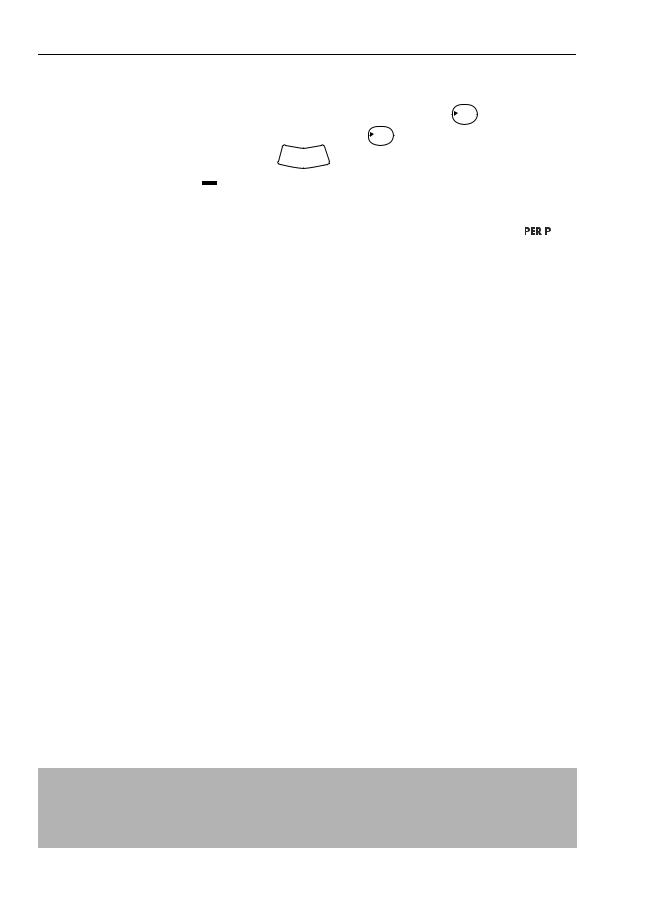
BASIC OPERATION
HOW TO PLAYBACK A VIDEO TAPE
• |
For double speed playback (without sound), press the PLAY/X2 PLAY / X2 button again. |
||
• |
To revert to normal playback, press the PLAY/X2 PLAY / X2 button again. |
||
• |
To stop the video tape, press STOP |
|
STOP . |
|
|||
|
|||
•To eject the tape press  EJECT on the VCR.
EJECT on the VCR.
SHARP SUPER PICTURE should enhance the picture quality during playback. It is normally set to ON. To turn SHARP SUPER PICTURE on or off press SUPER P.  on the VCR front panel.
on the VCR front panel. 

PICTURE DISTURBANCE DURING PLAYBACK
This VCR has an automatic tracking system which reduces picture disturbance when you start to playback a video tape. When auto-tracking is in operation  flashes on the on-screen display. If the picture still has disturbance you may need to manually track the video tape:
flashes on the on-screen display. If the picture still has disturbance you may need to manually track the video tape:
During PLAYBACK of a video tape.
• |
Press CHANNEL |
CHANNEL |
|
|
|
|
|||||
or |
to position picture interference off the TV screen. |
||||||||||
|
(Manual Tracking) CHANNEL |
|
CHANNEL |
|
|
|
|
||||
• |
Press CHANNEL |
and |
|
|
|
|
|||||
buttons together to start Auto Tracking. |
|||||||||||
|
CHANNEL |
|
|
|
|
|
|
|
|
|
|
PAUSING AND SLOW MOTION |
|
|
|
|
|||||||
1. |
Press the PLAY/X2 PLAY / X2 |
button to start the video tape playing. |
|
||||||||
2. |
|
|
PAUSE/STILL |
|
|
|
|
||||
To pause the video tape, press PAUSE/STILL |
|
|
|
|
. |
|
|
CHANNEL |
|||
|
|
|
|
|
|
||||||
• |
To minimise jitter whilst in pause mode press CHANNEL |
|
or |
||||||||
|
. |
||||||||||
|
|
|
|
|
|
|
|
|
CHANNEL |
|
|
• |
Press the PLAY/X2 PLAY / X2 |
button to resume playback. |
|
|
SLOW |
|
|||||
|
|
|
|
|
|
|
|
|
|
|
|
3.To playback in slow motion (without sound) press the SLOW  button on the remote control. Slow motion speed can be adjusted using the
button on the remote control. Slow motion speed can be adjusted using the  or
or  buttons next to the slow
buttons next to the slow
button. Picture disturbance can be improved by using the CHANNEL |
|
CHANNEL |
|
|
or |
||
|
CHANNEL |
||
during slow motion playback. |
|
|
|
• Press the PLAY/X2 |
PLAY / X2 button to resume playback. |
8 |
9 |
|
7 |
||
|
AM/PM |
|
INPUT SELECT CHANNEL |
|
|
0 |
|
|
REW |
|
FF |
|
|
|
PLAY / X2 |
|
REC |
|
PAUSE/STILL |
|
|
|
STOP |
|
TAPE |
|
DPSS |
|
SPEED |
SLOW |
|
|
|
|
TV/VCR |
NOTES: |
Remote Control |
||
•When using SLOW MOTION function some mechanical noise may be heard.
•There will be picture interference and possibly a change to black and white picture using Pause and Slow functions.
•PAUSE mode will disengage after about 5 minutes.
If problems persist contact the SHARP Helpline on tel: 0990-274277
10
