Sharp VC-MH711GM Operating Manual

VC-MH711GM
VIDEO CASSETTE RECORDER |
OPERATION MANUAL |
●LOW POWER FEATURE
●CHILD LOCK
●SHARP SUPER PICTURE
●AUTO TUNING
●AUTO CLOCK
●4 HEAD LONG PLAY
●IGR Hi-Fi STEREO
®
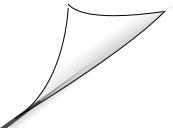
Dear SHARP customer
Thank you for buying this SHARP VCR. Given proper care, it will provide years of entertainment for the whole family. Please read this operation manual carefully before attempting to operate the VCR.
Copyright
●Audio-visual material may consist of copyrighted works which must not be recorded without the authority of the owner of the copyright. Please refer to the relevant laws in your Country.
●No part of this publication may be reproduced, stored or transmitted in any form without prior permission from SHARP ELECTRONICS (EUROPE) GmbH.
SHOWVIEW is a registered trademark of Gemstar Development Corporation.
The SHOWVIEW system is manufactured under license from Gemstar Development Corporation.
THIS MANUAL COVERS A RANGE OF MODELS.
ALL OF THE FEATURES MENTIONED MAY NOT NECESSARILY APPLY TO YOUR VCR.
(i)
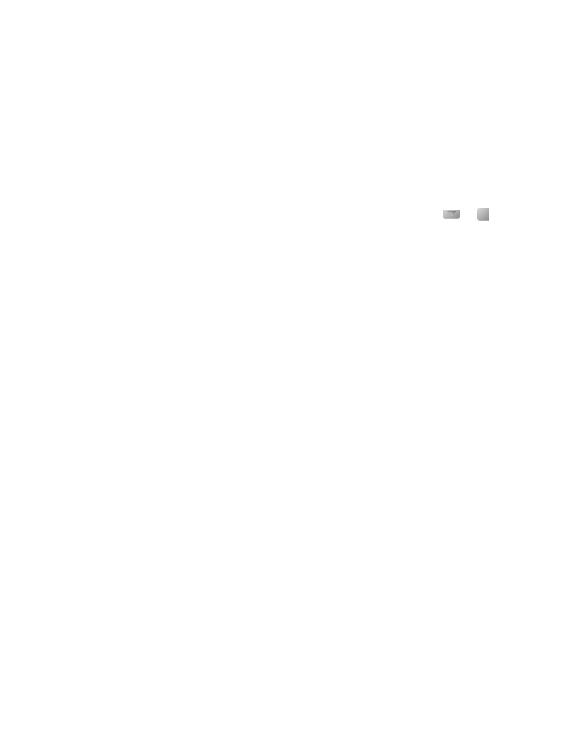
REMOTE CONTROL
STANDBY  CHILD LOCK AUDIO OUT TIMER ON/OFF MENU
CHILD LOCK AUDIO OUT TIMER ON/OFF MENU
SV / V+ / TIMER
STANDBY |
TV |
|
|
|
OPERATE |
CH K |
VOL ± |
BASIC SHARP |
|
|
|
|
|
|
|
INPUT |
CH L |
|
TV CONTROLS |
|
SELECT |
VOL — |
|
|
TIMER |
AUDIO |
SKIP |
ZERO |
SKIP SEARCH |
ON/OFF |
OUT |
SEARCH |
BACK |
ZERO BACK |
|
|
|
|
|
MENU |
|
|
SET |
SET |
|
|
|
|
|
SV/V+/ |
|
|
|
MENU SELECT |
TIMER |
|
|
CLEAR |
/ / / |
|
|
|
|
CLEAR
NUMBER KEYS 
AM/PM or /
MODE OSD
|
|
MODE ON SCREEN |
|
|
DISPLAY |
DISPLAY |
|
|
|
|
|
|
|
DISPLAY |
|
|
K |
|
|
|
|
CHANNEL CHANNELK |
CHANNEL |
AM/PM |
INPUT SELECT CHANNEL |
/ L |
|
/ |
L |
REW |
FF |
INPUT SELECT |
|
|
|
||
REWIND |
PLAY/X2 |
FAST FORWARD |
|
REC |
PAUSE/STILL |
PLAY/X2 |
|
RECORD |
STOP |
PAUSE/STILL |
|
STOP |
DPSS |
/ |
|
TAPE |
DPSS / SLOW SPEED |
||
SPEED |
SLOW |
||
TAPE SPEED |
|
/ |
/ |
SLOW |
TV/VCR |
|
TV/VCR |
||
|
VIDEO CASSETTE RECORDER
VCR FRONT PANEL/REMOTE CONTROL EQUIVALENT FUNCTIONS
If you prefer, or if the remote control batteries fail, you will need to use the VCR front panel controls. The only differences in function are shown below:
FUNCTION |
OPERATION WITH |
OPERATION WITH |
||
OSD |
REMOTE CONTROL |
VCR FRONT PANEL |
||
|
|
|
||
Moving UP/DOWN menu |
[K / L] buttons |
CHANNEL K / L buttons. |
||
Moving LEFT/RIGHT menu |
[ |
|
/ ] buttons |
Press |
|
H |
J |
||
|
|
|
|
FAST FORWARD/REWIND. |
(ii)
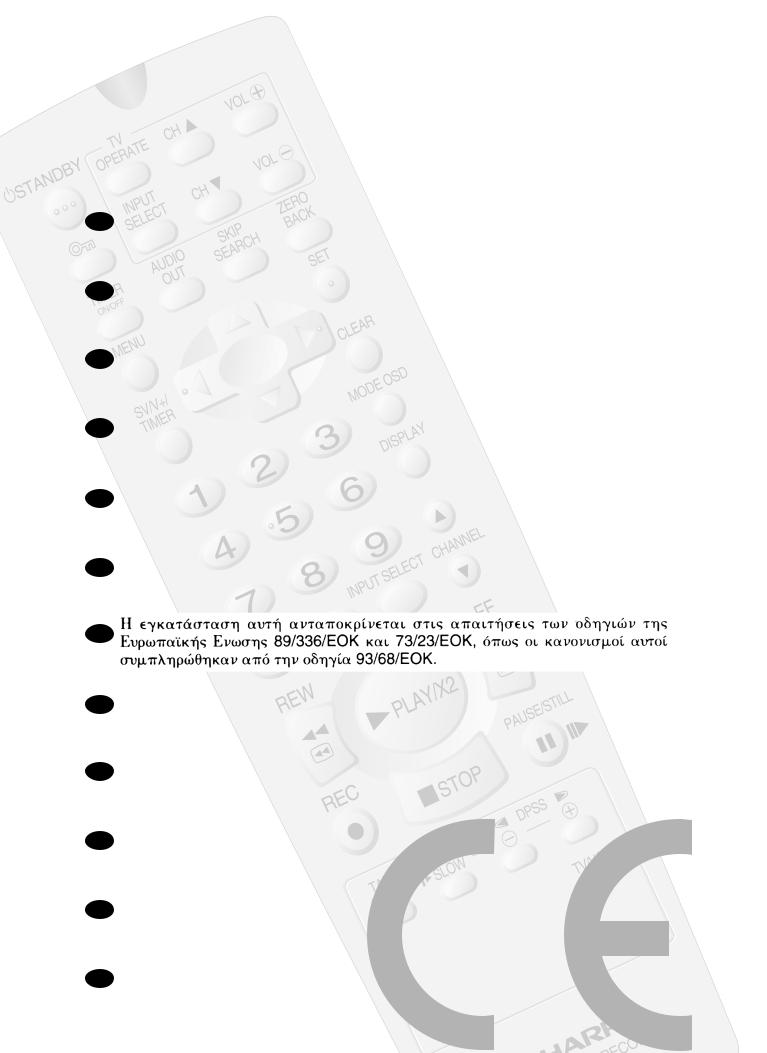
GB This equipment complies with the requirements of Directives 89/336/EEC and 73/23/EEC as amended by 93/68/EEC.
DDieses Gerät entspricht den Anforderungen der EG-Richtlinien 89/336/EWG und 73/23/EWG mit Änderung 93/68/EWG.
FCe matériel répond aux exigences contenues dans les directives 89/336/CEE et 73/23/CEE modifiées par la directive 93/68/CEE.
NL Dit apparaat voldoet aan de eisen van de richtlijnen 89/336/EEG en 73/23/EEG, gewijzigd door 93/68/EEG.
DK Dette udstyr overholder kravene i direktiv nr. 89/336/EEC og 73/23/EEC med tillæg nr.93/68/EEC.
IQuest’ apparecchio è conforme ai requisiti delle direttive 89/336/EEC e 73/23/EEC, come emendata dalla direttiva 93/68/EEC.
GR
PEste equipamento obedece às exigências das directivas 89/336/CEE e 73/23/CEE, na sua versão corrigida pela directiva 93/68/CEE.
EEste aparato satisface las exigencias de las Directivas 89/336/CEE y 73/23/CEE modificadas por medio de la 93/68/CEE.
SDenna utrustning uppfyller kraven enligt riktlinjerna 89/336/EEC och 73/23/EEC med ändringar i 93/68/EEC.
NDetta produktet oppfyller betingelsene i direktivene 89/336/EEC og 73/23/EEC i endringen 93/68/EEC.
FIN Tämä laite täyttää direktiivien 89/336/EEC ja 73/23/EEC vaatimukset, joita on muutettu direktiivillä 93/68/EEC.
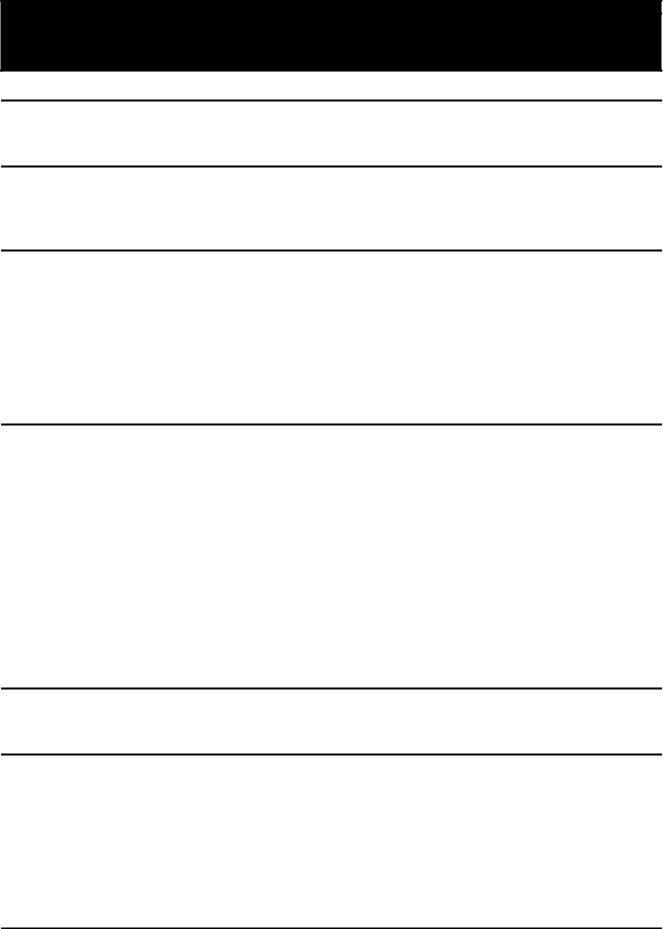
CONTENTS |
|
BEFORE USING YOUR VCR |
|
Important notes on your VCR ....................................................................................................... |
2 |
Unpacking the accessories ........................................................................................................... |
3 |
INSTALLING YOUR VCR |
|
Connecting the cables ................................................................................................................. |
4 |
Tuning the TV into the VCR............................................................................................................ |
5 |
Auto installation .............................................................................................................................. |
6 |
BASIC OPERATION |
|
Important notes on your VCR and video tapes ......................................................................... |
7 |
How to playback a video tape .................................................................................................... |
7 |
Pausing and slow motion........................................................................................ |
8 |
Fast forwarding/rewinding a video tape.............................................................. |
9 |
Immediate recording................................................................................................................... |
10 |
How to use the SHOWVIEW® system to make a recording ........................................................ |
11 |
How to set a delayed recording ................................................................................................ |
13 |
Checking, changing and cancelling a recording ............................................ |
15 |
ADVANCED OPERATION |
|
Audio and your VCR (Hi-Fi VCR’s only) ...................................................................................... |
16 |
Connecting to audio equipment............................................................................................... |
17 |
Playback of a video tape ........................................................................................................... |
18 |
Checking the amount of tape remaining .......................................................... |
18 |
Playing back a video tape repeatedly .............................................................. |
18 |
LCD Display ................................................................................................................................... |
19 |
Tape counter and zero back ............................................................................... |
19 |
Colour ............................................................................................................................................ |
20 |
Blue mute ...................................................................................................................................... |
20 |
Searching the video tape ........................................................................................................... |
21 |
Skip searching the video tape ............................................................................. |
21 |
Digital programme search system (DPSS)........................................................... |
21 |
Recording from other equipment .............................................................................................. |
22 |
SPECIAL FEATURES ON YOUR VCR |
|
Low Power Feature....................................................................................................................... |
23 |
Child lock....................................................................................................................................... |
23 |
CUSTOMISED INSTALLATION |
|
Manually tuning a channel ......................................................................................................... |
24 |
Broadcast and CATV channels .................................................................................................. |
25 |
Manually sorting channels........................................................................................................... |
26 |
Sorting the channels into your preferred order.................................................. |
26 |
Deleting channels.................................................................................................. |
27 |
Re-naming channels ............................................................................................. |
28 |
Changing the on-screen display language.............................................................................. |
29 |
Manually setting the clock .......................................................................................................... |
29 |
MORE INFORMATION ABOUT YOUR VCR |
|
VCR digital display ...................................................................................................................... |
30 |
Selecting the output from the VCR ............................................................................................ |
30 |
On-screen display......................................................................................................................... |
31 |
Specifications................................................................................................................................ |
32 |
Troubleshooting ............................................................................................................................ |
33 |
1

BEFORE USING YOUR VCR
IMPORTANT NOTES ON YOUR VCR
IDEAL VCR LOCATION
PLACE THE VCR..
•... on a flat level surface away from radiators or other heat sources and out of direct sunlight.
•... and video tapes away from magnetic sources such as speakers or microwave ovens.
•... at least 8” (20cm) away from the TV.
•... away from curtains, carpets or other materials and allow ventilation space around the VCR.
DO NOT...
•... block the air-vent openings.
•... expose the VCR to excessive dust, mechanical vibration or shock.
•... place any heavy object or liquid on top of the VCR. If liquid drops inside the VCR unplug immediately and contact your SHARP dealer. Do not use the VCR.
•... insert or drop anything into the tape compartment or through the air-vents, as this could result in serious damage, fire or an electric shock.
POWER SOCKETS
•To avoid overheating or even fire, insert the plug correctly into the socket.
DO NOT...
•... overload power sockets, this may cause a fire or electric shock.
•... pull the power cord to disconnect the plug from the mains.
•... bind the power cords together.
•This VCR is not equipped with a mains power switch. Accordingly, nominal current to drive the clock is drawn at all times when the AC power cord is plugged into a wall socket. If the VCR is not to be used for an extended period be sure to unplug the cord.
2
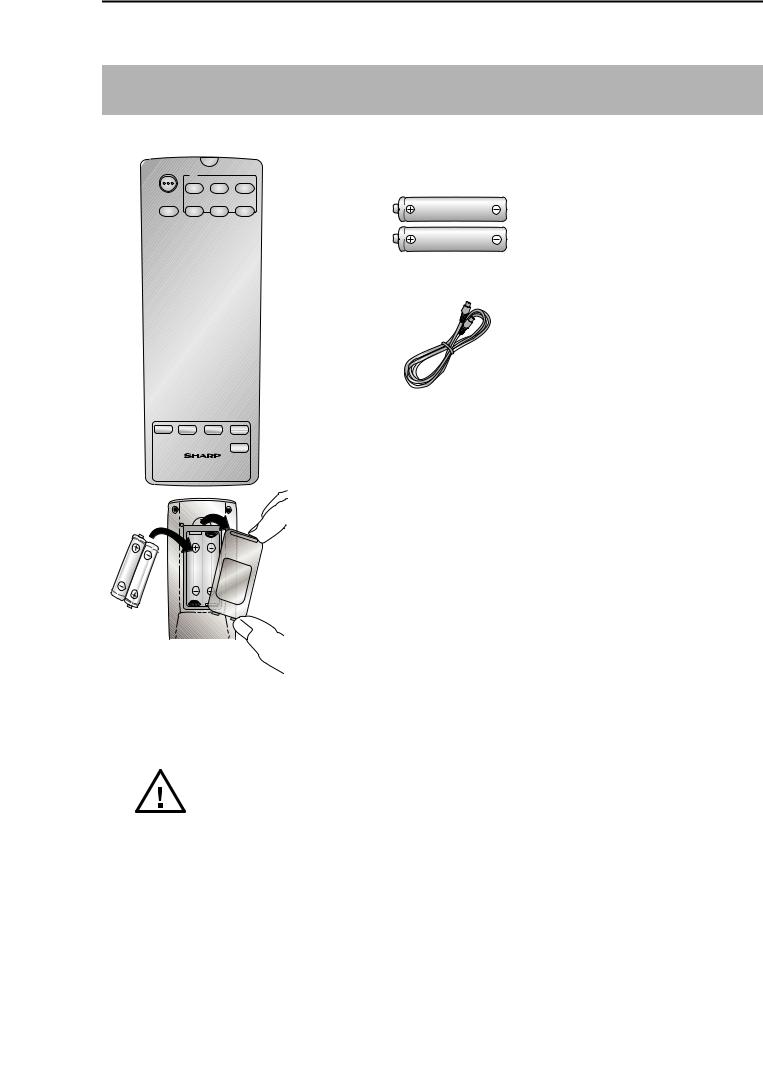
BEFORE USING YOUR VCR
UNPACKING THE ACCESSORIES
CHECK ALL THESE ACCESSORIES ARE SUPPLIED WITH YOUR VCR. CONTACT YOUR DEALER IF ANY ARE MISSING.
REMOTE CONTROL
For a more detailed picture of your remote control refer to page (ii)..
(TYPE AA/R6/UM3) BATTERIES (X2)
for the remote control unit.
RF CONNECTION CABLE
connects the VCR to the TV.
VIDEO CASSETTE RECORDER
To fit the batteries into the remote control
Remove the battery cover on the back of the remote control. Fit the batteries: — to — and ± to ± terminals. Place the battery cover back into position.
Battery cover
Remote Control
•Remote Control must be pointed towards the VCR to operate.
•Do not expose to liquid or shock.
•May not function if the VCR is in direct sunlight or any other strong light.
•Replace both alkaline batteries (type AA/R6/UM3) if the remote control fails.
•Remove the batteries and keep in a safe place if you do not plan to use the VCR for several months.
•Remove and dispose of flat batteries safely and promptly.
•Incorrect use of batteries may cause them to leak or burst.
3
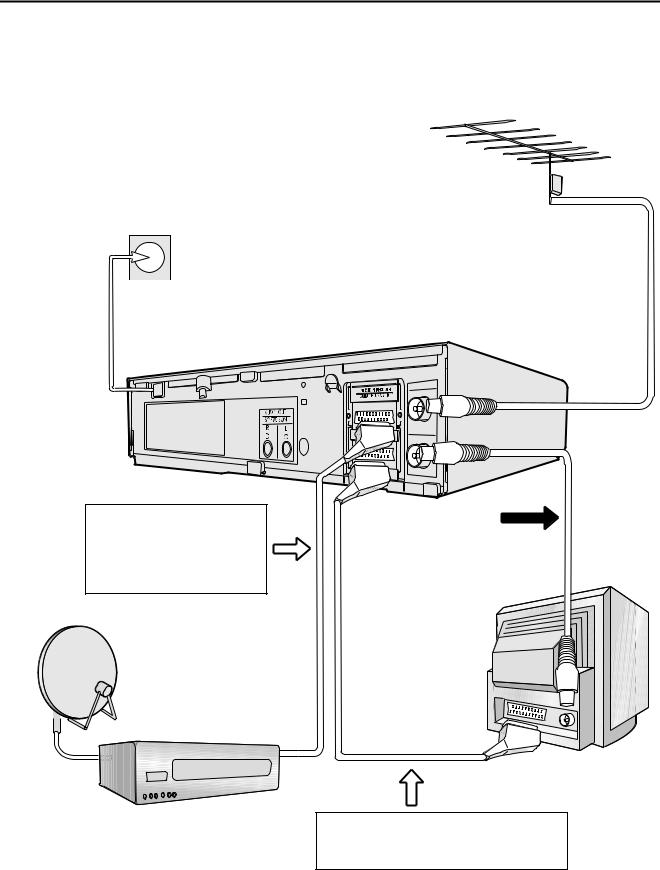
INSTALLING YOUR VCR
CONNECTING THE CABLES
AERIAL OR
CATV CABLE
 3
3
Connect the VCR to the mains
1
Connect your existing aerial cable to the AERIAL IN socket on your VCR.
ANTENNA IN
ENTREE ANTENNE
RF OUT
SORTIEANTENNE
Optional: Connect your Satellite receiver or decoder to the VCR using a scart lead to
LINE 2 IN/DECODER socket on the VCR.
DECODER UNIT
OR SATELLITE SYSTEM
Connect your TV |
2 |
to the VCR using |
the supplied rf connection cable, i.e. connect the VCR AERIAL OUT socket to the TV AERIAL IN socket.
BACK OF
TELEVISION
Optional SCART (not supplied). If you have a scart lead connect it to your TV and LINE 1 IN/OUT socket on the VCR.
The VCR is correctly connected.
GB-4
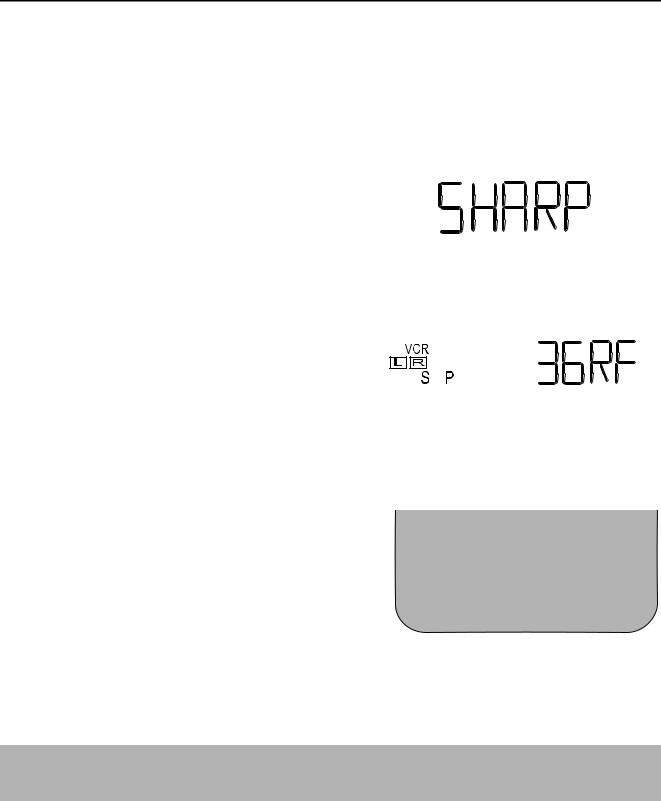
INSTALLING YOUR VCR
TUNING THE TV INTO THE VCR
IMPORTANT NOTE: By pressing the STANDBY button, the VCR will toggle between STANDBY and LOW POWER modes. The VCR display will not be illuminated in low power mode.
1. |
Ensure your VCR is still in the STANDBY mode |
|
|
|
|
|
(not low power). |
|
|
|
|
2. |
Switch on the TV. Select an unused |
|
|
|
|
|
|
|
|
||
|
channel on your TV for your VCR (there |
|
|
|
|
|
may be a dedicated video channel, |
Example: |
|
||
|
refer to your TV operation manual). |
|
|||
3. |
Press and hold the MENU button for 3 |
|
|
|
|
|
seconds. The VCR will search and display |
|
|
|
|
|
|
|
|
|
|
|
the ideal RF channel. |
|
|
|
|
4.Tune the selected channel on your TV (refer to your TV manual) until the menu screen appears.
5.Press SET to store the RF channel setting and to place the VCR back into STANDBY.
MENU SCREEN
T I ME R
MOD E
S E T U P
|
: CHANGE |
|
S E T |
: EN T ER |
MENU : E X I T |
NOTE:
•If you have a preferred channel, the RF channel can be set manually (21-69) after Step 3 using [K/L] keys.
The TV is tuned to the VCR.
5
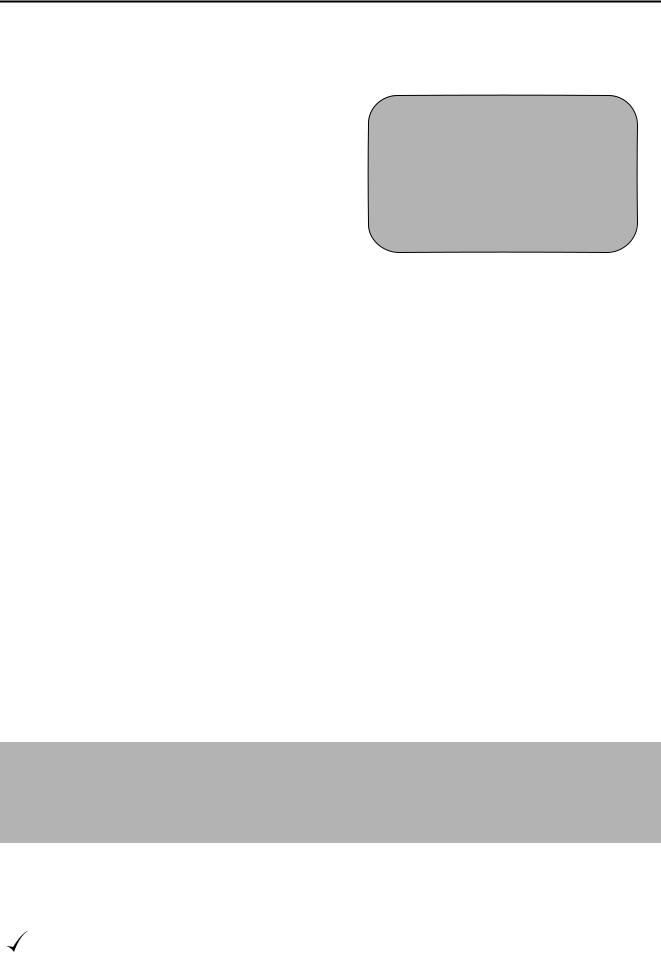
INSTALLING YOUR VCR
AUTO INSTALLATION
Press STOP to switch on the VCR.
This model will automatically tune in the TV channels in your area, sort them into a standard order and set the clock.
The screen opposite should be showing on your TV.
AU T O I N S T A L L A T I ON
P R E S S S E T K E Y T O S T AR T
AU T OMA T I S CH E |
E |
I N S T E L L UNG |
Z UM B EG I NN , D I E |
S E T - T A S T E |
|
DRÜCK E N |
|
|
S E T : EN T ER |
|
MENU : E X I T |
Follow the instructions from the screens. (Auto installation may take a few minutes.)
On completion the MOVE menu will appear
If the screen above does not appear, follow the procedure VCR RESET below.
showing the preset channel order. Press MENU to exit.
If the clock is not automatically set, the clock screen will appear. Refer to MANUALLY
SETTING THE CLOCK. To check the clock has been set correctly, press DISPLAY until
the time appears on the display.
If you wish to customise the channel order, refer to MANUALLY SORTING CHANNELS.
VCR RESET
1.Press STOP to switch on the VCR.
2.Press and hold MENU and CHANNEL L buttons together on the front of the VCR for 10 seconds.
3.The AUTO INSTALLATION screen should now be showing on your TV.
4.Follow the on-screen display to proceed with installation.
Refer to the CUSTOMISED INSTALLATION chapter if
•Your VCR could not tune automatically - due to for example poor reception.
•You wish to re-arrange the channel order.
•You wish to change the time on the clock or if the VCR could not set the time.
All the programmes should now be correctly tuned in and the clock set.
6
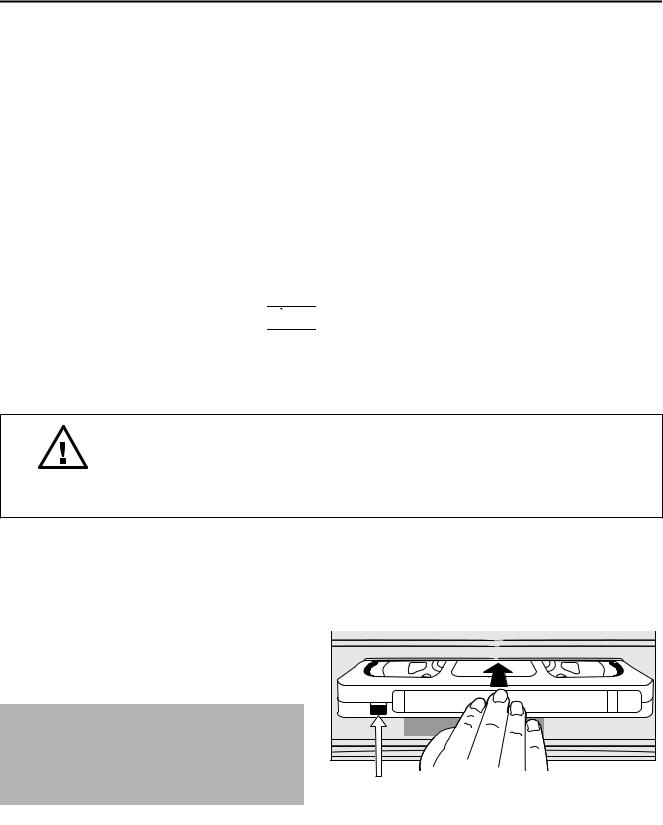
BASIC OPERATION
IMPORTANT NOTES ON YOUR VCR AND VIDEO TAPES
VIDEO TAPES
•If you use only good quality video tapes, generally it will not be necessary to clean the video heads.
•If poor quality tapes are used, or if a tape is loaded after changing VCR location, oxide from the tape may "clog" the video heads. This will cause the playback picture to be "snowy", or even disappear.
•To remove minor contamination run a video tape in visual search mode. If this fails, you will need to have the heads cleaned by a SHARP Service Facility. Please note, if cleaning is necessary it is not covered by the guarantee.
•Use video tapes which carry the 


 mark.
mark.
PAL SECAM
HOW TO PLAYBACK A VIDEO TAPE
BEFORE YOU PLAYBACK A VIDEO TAPE
Condensation forms in the VCR when it is moved out of or into a warm place. If you try to playback or record, the video tape and VCR may be damaged. Turn the VCR on and wait for about two hours until the VCR reaches room temperature before operating.
PLAYBACK
1.Switch on your TV and select the video channel.
2. Carefully push a pre-recorded video
tape into the tape compartment. This
will switch the VCR on.
•If the record-protection tab has been removed, the VCR will start playback as soon as the video tape
has been loaded. |
Record protection tab |
3.To start playback, press
PLAY/X2 (w) once.
7
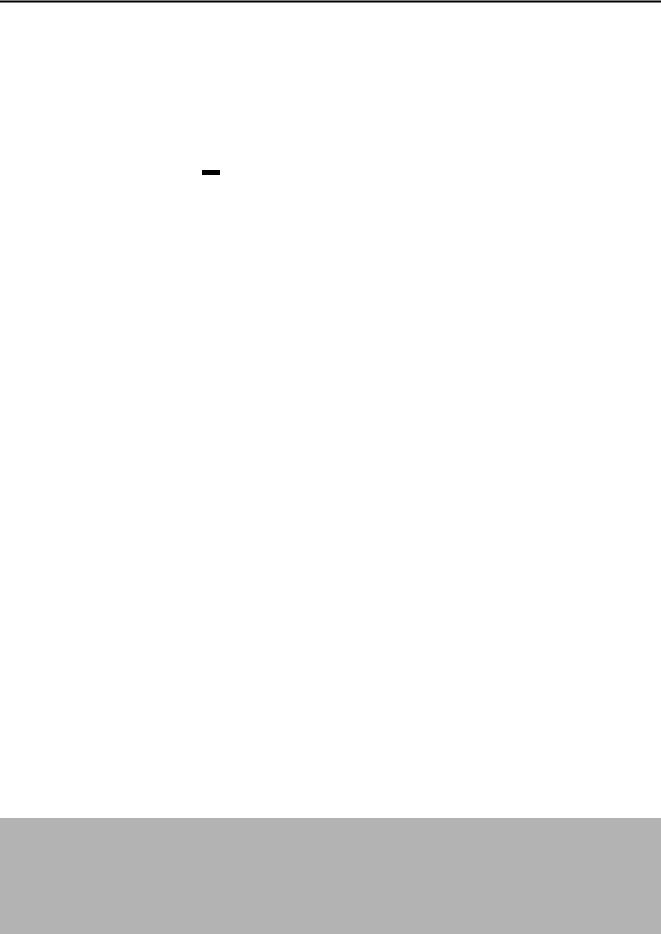
BASIC OPERATION
HOW TO PLAYBACK A VIDEO TAPE
•For double speed playback (without sound), press PLAY/X2 (w) again.
•To revert to normal playback, press PLAY/X2 (w) again.
•To stop the video tape, press STOP (r).
•To eject the tape press  EJECT on the VCR.
EJECT on the VCR.
PICTURE DISTURBANCE DURING PLAYBACK
This VCR has an automatic tracking system which reduces picture disturbance when you start
to playback a video tape. When auto-tracking is in operation  flashes on the on-screen display. If the picture still has disturbance you may need to manually track the video tape:
flashes on the on-screen display. If the picture still has disturbance you may need to manually track the video tape:
During PLAYBACK of a video tape.
•Press CHANNEL K or L to position picture interference off the TV screen. (Manual Tracking)
•Press CHANNEL K and L buttons together to start Auto Tracking.
PAUSING AND SLOW MOTION
1.Press PLAY/X2 (w) to start the video tape playing.
2.To pause the video tape, press PAUSE/STILL (II) .
•To minimise jitter whilst in pause mode press CHANNEL K or L.
•Press PLAY/X2 (w) to resume playback.
3.To playback in slow motion (without sound) press IwSLOW on the remote control. Slow motion speed can be adjusted using the — or ± buttons next to the IwSLOW button. Picture disturbance can be improved by using the CHANNEL K or L during slow
motion playback.
•Press PLAY/X2 (w)to resume playback.
NOTES:
•When using SLOW MOTION function some mechanical noise may be heard.
•There will be picture interference and possibly a change to black and white picture using Pause and Slow functions.
•PAUSE mode will disengage after about 5 minutes.
8
