Sharp VCMH732HM Manual

|
CONTENTS |
|
BEFORE USING YOUR VCR |
|
|
Important notes on your VCR ....................................................................................................... |
2 |
|
Unpacking the accessories........................................................................................................... |
3 |
|
INSTALLING YOUR VCR |
|
|
Connecting the cables ................................................................................................................. |
4 |
|
Tuning the TV into the VCR............................................................................................................ |
5 |
|
Auto installation.............................................................................................................................. |
6 |
|
BASIC OPERATION |
|
|
Important notes on your VCR and video tapes ....................................................................... |
11 |
|
How to playback a video tape.................................................................................................. |
11 |
|
|
Pausing and slow motion...................................................................................... |
12 |
|
Fast forwarding/rewinding a video tape............................................................ |
13 |
Immediate recording................................................................................................................... |
14 |
|
How to use |
to make a recording ........................................................................... |
15 |
How to set a delayed recording ................................................................................................ |
17 |
|
|
Checking, changing and cancelling a recording............................................ |
19 |
ADVANCED OPERATION |
|
|
Audio and your VCR (HiFi VCR’S ONLY) .................................................................................... |
20 |
|
Playback of a video tape ........................................................................................................... |
22 |
|
|
Checking the amount of tape remaining.......................................................... |
22 |
|
Playing back a video tape repeatedly .............................................................. |
22 |
|
Playing back an NTSC tape ................................................................................. |
23 |
Digital display................................................................................................................................ |
24 |
|
Blue mute ...................................................................................................................................... |
|
25 |
Colour ............................................................................................................................................ |
|
25 |
Searching the video tape ........................................................................................................... |
26 |
|
|
Skip searching the video tape............................................................................. |
26 |
Digital programme search system (DPSS) ................................................................................. |
27 |
|
Recording from other equipment .............................................................................................. |
28 |
|
Decoder switching operation..................................................................................................... |
29 |
|
Remote control operation of TV................................................................................................. |
30 |
|
SPECIAL FEATURES ON YOUR VCR |
|
|
Post code security........................................................................................................................ |
31 |
|
Low power feature....................................................................................................................... |
32 |
|
Child lock ...................................................................................................................................... |
|
32 |
CUSTOMISED INSTALLATION |
|
|
Manually tuning a channel......................................................................................................... |
33 |
|
Connecting A Satellite receiver/cable box to your VCR........................................................ |
34 |
|
Satellite receiver/cable box installation .................................................................................... |
35 |
|
Manually sorting channels .......................................................................................................... |
36 |
|
|
Sorting the channels into your preferred order.................................................. |
36 |
|
Deleting channels ................................................................................................. |
37 |
|
Re-naming channels ............................................................................................. |
38 |
Manually setting the clock.......................................................................................................... |
39 |
|
MORE INFORMATION ABOUT YOUR VCR |
|
|
VCR digital display ...................................................................................................................... |
40 |
|
On-screen display ........................................................................................................................ |
41 |
|
Troubleshooting ............................................................................................................................ |
42 |
|
VCR reset....................................................................................................................................... |
|
43 |
Guarantee .................................................................................................................................... |
|
44 |
Manufacturers codes for satellite receivers.............................................................................. |
45 |
|
Connecting to the mains ............................................................................................................ |
46 |
|
Specifications................................................................................................................................ |
47 |
|
GB-1

BEFORE USING YOUR VCR
IMPORTANT NOTES ON YOUR VCR
IDEAL VCR LOCATION
PLACE THE VCR..
•... on a flat level surface away from radiators or other heat sources and out of direct sunlight.
•... and video tapes away from magnetic
•... at least 8” (20cm) away from the TV.
•... away from curtains, carpets or other materials and allow ventilation space around the VCR.
DO NOT...
•... block the air-vent openings.
•... expose the VCR to excessive dust, mechanical vibration or shock.
•... place any heavy object or liquid on top of the VCR. If liquid drops inside the VCR unplug immediately and contact your SHARP dealer. Do not use the VCR.
•... insert or drop anything into the tape compartment or through the air-vents, as this could result in serious damage, fire or an electric shock.
POWER SOCKETS
•To avoid overheating or even fire, insert the plug correctly into the socket.
DO NOT...
•... overload power sockets, this may cause a fire or electric shock.
•... pull the power cord to disconnect the plug from the mains.
•... bind the power cords together.
•This VCR is not equipped with a mains power switch. Accordingly, nominal current to drive the clock is drawn at all times when the AC power cord is plugged into a wall socket. If the VCR is not to be used for an extended period be sure to unplug the cord.
BEFORE YOU PLAYBACK A VIDEO TAPE
Condensation forms in the VCR when it is moved out of or into a warm place. If you try to playback or record, the video tape and VCR may be damaged. Turn the VCR on and wait for about two hours until the VCR reaches room temperature before operating.
If problems persist contact the SHARP Customer Helpline on tel: 0990-274277
GB-2
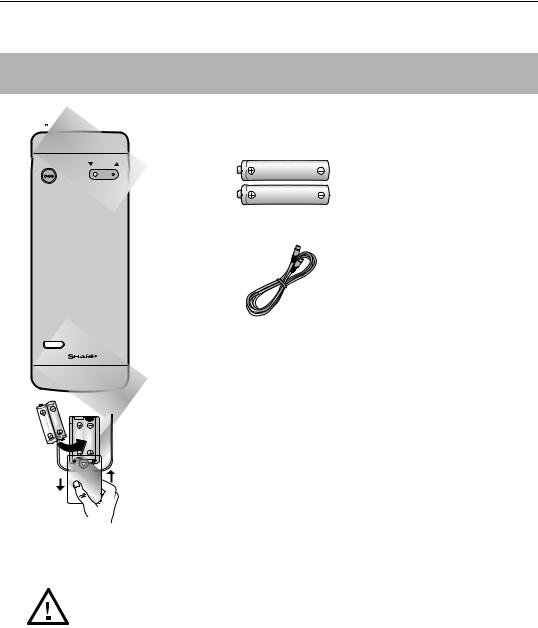
BEFORE USING YOUR VCR
UNPACKING THE ACCESSORIES
CHECK ALL THESE ACCESSORIES ARE SUPPLIED WITH YOUR VCR. CONTACT YOUR DEALER IF ANY ARE MISSING.
TVOPERATE |
CHANNEL |
REMOTE
CONTROL
For a more detailed picture of your remote control refer to page (ii)..
(TYPE AA/R6/UM3) BATTERIES (X2)
for the remote control unit.
RF CONNECTION CABLE
connects the VCR to the TV.
TV/ VCR
VIDEO CASSETTE RECORDER
To fit the batteries into the remote control
Remove the battery cover on the back of the remote control. Fit the batteries:  to
to  and
and  to
to  . terminals. Place the battery cover back into position.
. terminals. Place the battery cover back into position.
Battery cover
Remote Control
•Remote Control must be pointed towards the VCR to operate.
•Do not expose to liquid or shock.
•May not function if the VCR is in direct sunlight or any other strong light.
•Replace both alkaline batteries (type AA/R6/UM3) if the remote control fails.
•Remove the batteries and keep in a safe place if you do not plan to use the VCR for several months.
•Remove and dispose of flat batteries safely and promptly.
•Incorrect use of batteries may cause them to leak or burst.
If problems persist contact the SHARP Customer Helpline on tel: 0990-274277
GB-3
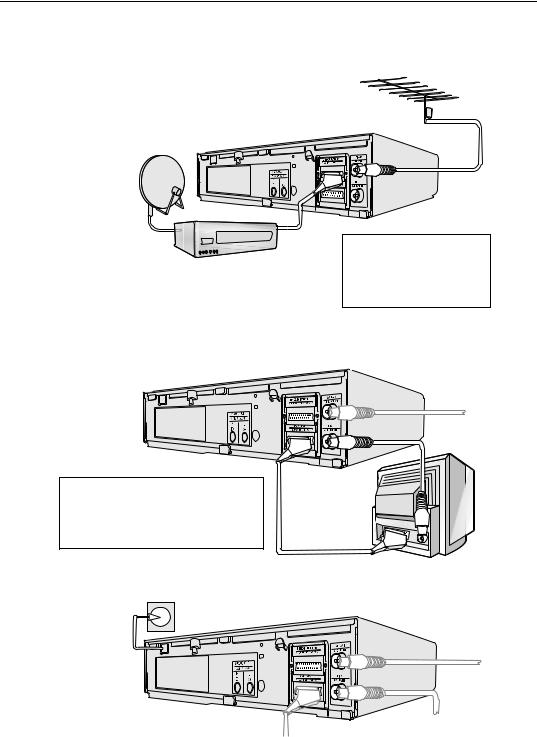
INSTALLING YOUR VCR
CONNECTING THE CABLES
1 Connect your existing aerial
cable to the ANTENNA IN
socket on your VCR.
AERIAL OR
CATV CABLE
DECODER UNIT
OR SATELLITE SYSTEM
Optional: Connect your Satellite receiver or decoder to the VCR using a scart lead to
LINE 2 IN/DECODER socket on the VCR.
2 Connect your TV to the VCR using the supplied RF connection cable, i.e. connect the VCR RF OUT socket to the TV AERIAL IN socket.
Optional SCART (not supplied). If you have a scart lead connect it to your TV and LINE 1 IN/OUT socket on the VCR.
- The advantage of a Scart connection is improved picture and sound quality during playback.
BACK OF |
TELEVISION |
3 Connect the VCR
to the mains.
If problems persist contact the SHARP Customer Helpline on tel: 0990-274277
The VCR is correctly connected.
GB-4
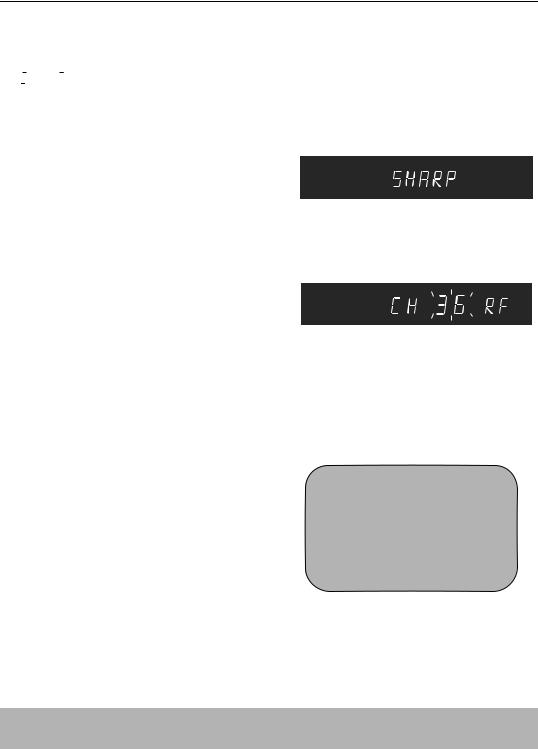
INSTALLING YOUR VCR
TUNING THE TV INTO THE VCR
IMPORTANT NOTE:
If 



 is illuminated on the VCR display, the VCR is in STANDBY mode. If not the VCR is in LOW POWER mode. To change between LOW POWER and STANDBY mode press the STANDBY button on the VCR front panel.
is illuminated on the VCR display, the VCR is in STANDBY mode. If not the VCR is in LOW POWER mode. To change between LOW POWER and STANDBY mode press the STANDBY button on the VCR front panel.
1.
1.Ensure your VCR is still in the STANDBY mode
(not low power).
2.Switch on the TV.
3.Press and hold the MENU button on the VCR for 3 seconds, (The VCR is now tuning itself in). The VCR will search and display an ideal RF channel. (Wait for the flashing channel number to appear in the VCR display.)
3.
Example:
4.Select an unused preset channel on your TV for your VCR (there may be a dedicated video preset channel refer to your TV operation manual).
5.Tune the selected preset channel on your TV (refer to your TV manual) until the menu screen appears. Store this as your VCR preset channel.
6.Press SET to store the RF channel and to place the VCR back into STANDBY.
4.
preset 1 |
= BBC1 |
preset 2 |
= BBC2 |
preset 3 |
= ITV |
preset 4 = Channel 4 |
|
preset 5 |
= Channel 5 preset ? = VCR |
||
|
|
|
|
5. |
MENU SCREEN |
|
|
|
|
||
T I ME R
MOD E
S E T U P
M N : S E L E C T |
|
S E T : E N T E R |
ME NU : E X I T |
NOTE:
•If you have a preferred channel, the RF channel can be set manually (21-69) after Step 3 using [ /
/ ] keys.
] keys.
If problems persist contact the SHARP Customer Helpline on tel: 0990-274277
The TV is tuned to the VCR.
GB-5
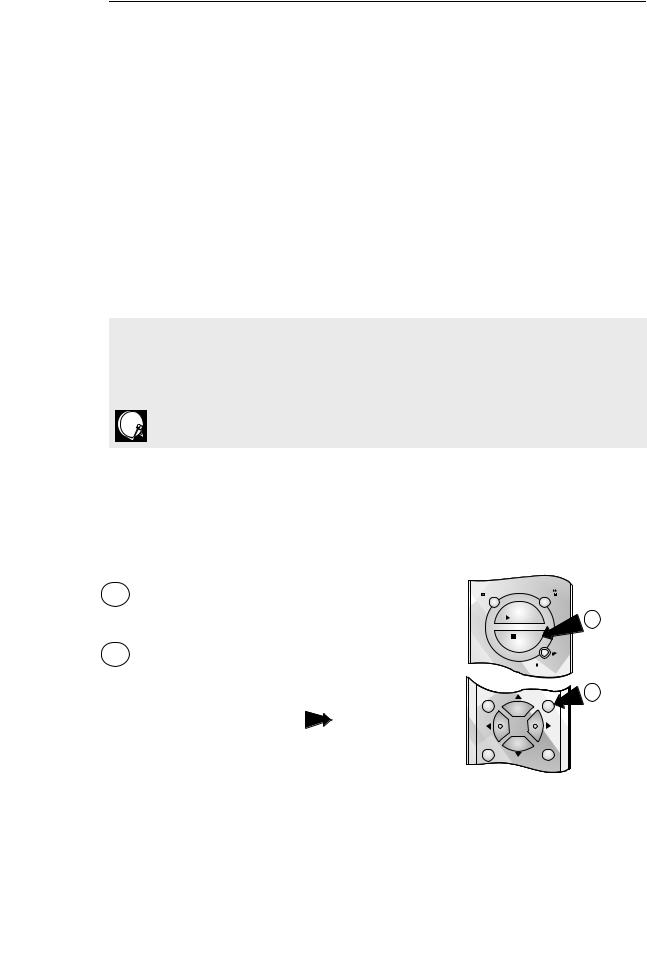
INSTALLING YOUR VCR
AUTO INSTALLATION
SATELLITE RECEIVER / CABLE BOX CONTROL
If you have a satellite receiver or cable box connected to your VCR you can automatically install the satellite channels using this feature. The installation procedure for cable boxes is the same as for satellite receivers (for cable box connections refer to your cable box manual).
Follow steps 1-4 below before INSTALLATION PROCEDURE:
1.Connect your satellite receiver to the VCR as previously shown.
2.Place the satellite receiver near the VCR (ideally on the top). This ensures that the reflected infrared signals from the VCR which control the satellite receiver can reach it unimpeded.
3.Ensure all the channels you wish to be tuned are within channel positions 1-199 on your satellite receiver as the VCR will only tune the first 199 channels - refer to your satellite receiver operation manual for instructions on moving channels.
4.Ensure the receiver is not in any special mode.
•The satellite channels can now be tuned in as part of the auto-installation procedure. You will be prompted for further information from the on-screen displays.
•SHARP cannot guarantee this feature will work with all satellite receivers and cable boxes.
•See the list of satellite receiver manufacturers codes at the end of this manual.
All information relevant to satellite receiver control will display this symbol.
INSTALLATION PROCEDURE
These models automatically tune the TV channels for your area, then using Teletext information sort the TV channels into a standard order and set the clock.
Turn the TV on and select the video channel . (As previously explained)
1.Press STOP to switch on the VCR.
2.Step through the on screen instructions by pressing the SET button.
See next page to continue
 REW FF
REW FF
|
PLAY / X 2 |
1 |
|
STOP |
|
|
PAUSE |
|
|
/STILL |
|
MENU |
SET |
2 |
SV/V+ |
CLEAR |
If problems persist contact the SHARP Customer Helpline on tel: 0990-274277
GB-6

INSTALLING YOUR VCR
AUTO INSTALLATION
MENU |
SET |
2 |
SV/V+ |
CLEAR |
AU T O I N S T A L L A T I ON
P R E S S S E T K E Y T O S T AR T
S E T : E N T E R |
ME NU : E X I T |
Press the SET button. 2
P L E A S E B E |
S UR E T H E |
|
|
A E R I A L / S CAR T |
CAB L E |
I S |
|
CONN E C T E D |
T O |
YOUR |
V CR . |
3.SAT CONTROL WILL BE HIGHLIGHTED.
If you do have a satellite receiver connected to the VCR continue from point 5.
If you do not have a satellite receiver connected to the VCR leave SAT CONTROL set to OFF and press SET.
(Auto install may take a few minutes.)
NOTE:
•If the AUTO INSTALLATION screen doesn’t appear when you switch on your VCR or you wish to reset your VCR and start the installation again, refer to VCR RESET at the back of the book.
S E T : E N T E R |
ME NU : E X I T |
Press the SET button. 2
S A T R E C E I V E R
S A T CON T RO L |
ON |
O F F |
S E T : E N T E R |
M N |
: CHANGE |
ME NU : E X I T |
||
Press the SET button. 2
|
|
|
|
|
|
|
|
|
|
|
|
|
1 CH 2 2 |
|||||
AU T OMA T I C |
SOR T I NG . |
|||||||||||||||||
P L E A S E WA |
I T . |
|||||||||||||||||
|
|
|
|
|
|
|
|
|
|
|
|
|
|
|
|
|
|
|
S E T : E N T E R |
ME NU : E X I T |
See next page to continue
If problems persist contact the SHARP Customer Helpline on tel: 0990-274277
GB-7

INSTALLING YOUR VCR
AUTO INSTALLATION
On completion, the MOVE MENU will appear showing the standard channel order.
4.Press MENU to exit if you are happy with the channel order, if not and you wish to change the order refer to MANUALLY SORTING CHANNELS.
If the clock is not automatically set, the clock screen will appear, refer to
MANUALLY SETTING THE CLOCK for help on setting the time and date.
To check the clock has been set correctly press the DISPLAY button until the time appears on the VCR display.
|
MOV E |
1 / 5 |
1 BBC 1 |
7 |
1 3 |
2 BBC 2 |
8 |
1 4 |
3 I T V |
9 |
1 5 |
4 CH 4 |
1 0 |
1 6 |
5 CH 5 |
1 1 |
1 7 |
6 |
1 2 |
1 8 |
S E L E C T E D |
: BBC 1 |
M N O P : S E L E C T E D |
|
S E T : E N T E R |
ME NU : E X I T |
4 |
MENU |
SET |
SV/V+ |
CLEAR |
If you are NOT connecting a Satellite/Cable box control your VCR is now correctly tuned in.
Points 5-11.
(Satellite/Cable Box Control only)
5. Select Channel 1 on your satellite receiver.
S A T R E C E I V E R |
|
||
S A T CON T RO L |
|
ON |
O F F |
I N P U T |
|
R F I N L 2 |
|
S A T NO . |
|
0 0 1 |
|
P L E A S E CONN E C T - - - - - |
|
||
S A T |
|
L 2 |
V CR |
- - - - - - - - - - - R |
|
||
M N : S E L E C T |
M N |
: CHANGE |
|
S E T : E N T E R |
ME NU : E X I T |
||
MENU |
SET |
6. Press [ /
/ ], to set SAT CONTROL to ON.
], to set SAT CONTROL to ON.
6 |
SV/V+ |
CLEAR |
If problems persist contact the SHARP Customer Helpline on tel: 0990-274277
GB-8
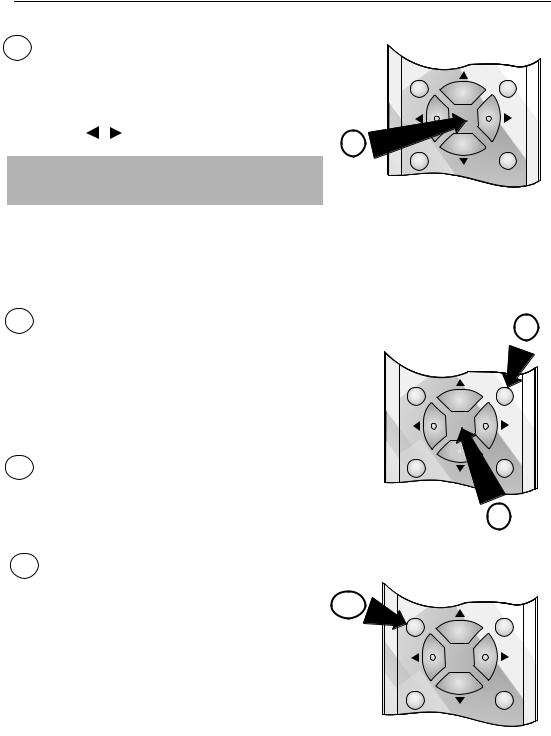
INSTALLING YOUR VCR
AUTO INSTALLATION
7.Press [ /
/ ], to select INPUT. L2 will be highlighted. If the VCR is not connected to the
], to select INPUT. L2 will be highlighted. If the VCR is not connected to the
satellite receiver as shown in CONNECTING |
|
MENU |
SET |
THE CABLES. |
|
|
|
i. Your satellite receiver should be connected to the |
|
|
|
Antenna (RF in on the back of the VCR) select RF |
|
|
|
IN using [ / ] You will need to tune the VCR into |
7 |
|
|
the Satellite receiver. |
SV/V+ |
CLEAR |
Refer to CONNECTING A SATELLITE RECEIVER/CABLE BOX TO YOUR VCR for connection diagram.
ii.Press [ /
/ ] to select CHANNEL.
] to select CHANNEL.
Press [ ]. The current channel will be displayed as a background to the on-screen display. If this is
]. The current channel will be displayed as a background to the on-screen display. If this is
not a satellite channel press [ ] again. Continue until you see a satellite channel.
] again. Continue until you see a satellite channel.
8.Press [ /
/ ] to select SAT NO. Turn to the table at the end of this manual. Look for the
] to select SAT NO. Turn to the table at the end of this manual. Look for the
make of your satellite receiver and use the NUMBER BUTTONS to enter the first code number listed. For example number 8 should be entered 0 0 8. Your satellite should now change to preset channel 12.
9.If your satellite receiver has changed to preset channel 12, press SET to confirm and the VCR will automatically install both satellite and terrestrial channels. (This may take a few minutes)
10.On completion the MOVE menu will appear showing the preset channel order.
Press MENU to exit if you are happy with the |
10 |
channel order, if not and you wish to change the |
order refer to MANUALLY SORTING CHANNELS.
If the clock is not automatically set, the clock screen will appear, refer to MANUALLY SETTING THE CLOCK for help on setting the time and date.
To check the clock has been set correctly press the DISPLAY button until the time appears on the VCR display.
9
MENU |
SET |
SV/V+  CLEAR
CLEAR
8
MENU |
SET |
SV/V+ |
CLEAR |
If problems persist contact the SHARP Customer Helpline on tel: 0990-274277
GB-9

INSTALLING YOUR VCR
AUTO INSTALLATION
NOTES: .
•If your satellite receiver has not changed to preset channel 12 enter the next code number on the list. Continue until the receiver shows preset channel 12, then continue from point 9.
•If your satellite receiver is not listed at the end of this manual or after entering all the numbers listed for your receiver, the satellite receiver preset channel has still not changed to 12, enter 0 0 1, and look to see if the satellite receiver has changed to preset channel 12. If it has, continue from point 9. If not, press  to select 0 0 2 and re-check. Continue until your receiver changes to preset 12, then continue from point 9.
to select 0 0 2 and re-check. Continue until your receiver changes to preset 12, then continue from point 9.
•If there is still no response from your satellite receiver, try adjusting its position to improve the Infa Red VCR to satellite receiver reception.
•Auto-installation will stop when the satellite receiver reaches preset channel 199, or when all the 84 VCR preset channels have been used.
•The VCR will place all found terrestrial channels starting at preset 1, then all satellite channels from the first available preset channel after the terrestrial channels.
All the programmes should now be correctly tuned in and the clock set.
If you replace your satellite receiver, you will need to follow the complete autoinstallation procedure to tune your VCR to the satellite receiver. This is because your new satellite receiver will not over-write the previous satellite channels in your VCR.
If you connect a satellite receiver to the VCR for the first time, after auto-installation, see
SATELLITE RECEIVER / CABLE BOX INSTALLATION.
If problems persist contact the SHARP Customer Helpline on tel: 0990-274277
GB-10

BASIC OPERATION
IMPORTANT NOTES ON YOUR VCR AND VIDEO TAPES
VIDEO TAPES
•If you use only good quality video tapes, generally it will not be necessary to clean the video heads.
•If poor quality tapes are used, or if a tape is loaded after changing VCR location, oxide from the tape may "clog" the video heads. This will cause the playback picture to be "snowy", or even disappear.
•To remove minor contamination run a video tape in visual search mode. If this fails, you will need to have the heads cleaned by a SHARP Service Facility. Please note, if cleaning is necessary it is not covered by the guarantee.
•Use video tapes which carry the  mark.
mark.
PAL SECAM
HOW TO PLAYBACK A VIDEO TAPE
BEFORE YOU PLAYBACK A VIDEO TAPE
Condensation forms in the VCR when it is moved out of or into a warm place. If you try to playback or record, the video tape and VCR may be damaged. Turn the VCR on and wait for about two hours until the VCR reaches room temperature before operating.
PLAYBACK
1.Switch on your TV and select the video channel.
2. Carefully push a pre-recorded video tape into the tape compartment. This will switch the VCR on.
• If the record-protection tab has been removed, the VCR will start playback as soon as the video tape has been loaded.
3. To start playback, press PLAY/ |
Record protection tab |
X2 ( ). |
|
If problems persist contact the SHARP Customer Helpline on tel: 0990-274277
GB-11

BASIC OPERATION
HOW TO PLAYBACK A VIDEO TAPE
SHARP SUPER PICTURE should enhance the picture quality during playback. It is normally set to ON. To turn SHARP SUPER PICTURE on or off press SUPER P. on the VCR front panel.
•For double speed playback (without sound), press PLAY/X2 ( ) again.
) again.
•To revert to normal playback, press PLAY/X2 ( ) again.
) again.
•To stop the video tape, press STOP (  ).
).
•To eject the tape press  EJECT on the VCR.
EJECT on the VCR.
PICTURE DISTURBANCE DURING PLAYBACK
This VCR has an automatic tracking system which reduces picture disturbance when you start to playback a video tape. When auto-tracking is in operation  flashes on the on-screen display. If the picture still has disturbance you may need to manually track the video tape:
flashes on the on-screen display. If the picture still has disturbance you may need to manually track the video tape:
During PLAYBACK of a video tape.
•Press CHANNEL  or
or  to position picture interference off the TV screen. (Manual Tracking)
to position picture interference off the TV screen. (Manual Tracking)
•Press CHANNEL  and
and  buttons together to start Auto Tracking.
buttons together to start Auto Tracking.
PAUSING AND SLOW MOTION
1.Press PLAY/X2 (  ) to start the video tape playing.
) to start the video tape playing.
2.To pause the video tape, press PAUSE/STILL ( 
 ) .
) .
•To minimise jitter whilst in pause mode press CHANNEL  or
or  .
.
•Press PLAY/X2 (  ) to resume playback.
) to resume playback.
3.To playback in slow motion (without sound) press 
 SLOW on the remote control. Slow motion speed can be adjusted using the
SLOW on the remote control. Slow motion speed can be adjusted using the  or
or  buttons next to the slow button. Picture disturbance can be improved by using the CHANNEL
buttons next to the slow button. Picture disturbance can be improved by using the CHANNEL  or
or  during slow motion playback.
during slow motion playback.
•Press PLAY/X2 ( )to resume playback.
)to resume playback.
NOTES:
•There will be picture interference and possibly a change to black and white picture using Pause and Slow functions.
•PAUSE mode will disengage after about 5 minutes.
If problems persist contact the SHARP Customer Helpline on tel: 0990-274277
GB-12
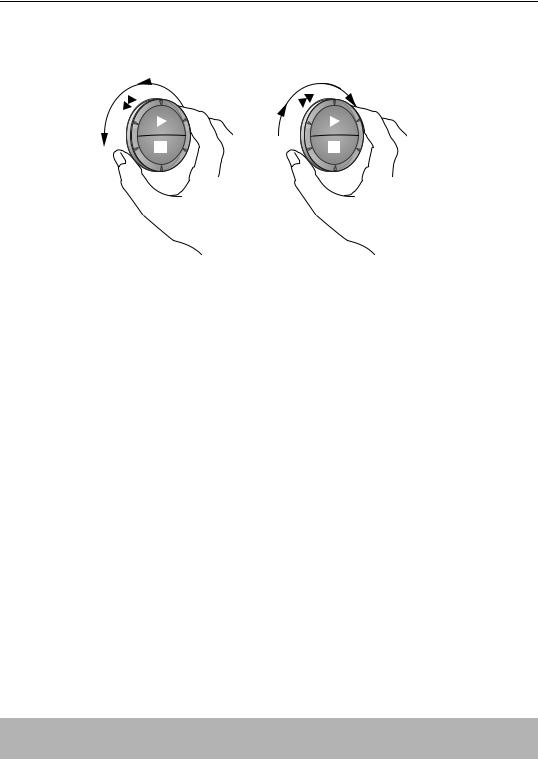
BASIC OPERATION
HOW TO PLAYBACK A VIDEO TAPE
FAST FORWARDING/REWINDING A VIDEO TAPE
1.Press STOP (  ) to stop the video tape.
) to stop the video tape.
2.Press FAST FORWARD ( )/REWIND (
)/REWIND ( ) on the remote control or turn the shuttle ring on the VCR fully to the Right for Fast Forward and fully to the Left for Rewind and Release.
) on the remote control or turn the shuttle ring on the VCR fully to the Right for Fast Forward and fully to the Left for Rewind and Release.
3.To stop fast forward/rewind, press STOP (  ).
).
FORWARD/REVERSE VISUAL SEARCH
1.During playback for continuous search mode, press FAST FORWARD ( )/ REWIND (
)/ REWIND ( ) on the remote control, or turn the shuttle ring fully to the Right for Forward Visual Search or fully to the Left for Reverse Visual Search then Release. (On release the shuttle returns back to starting position). Press PLAY/X2 (
) on the remote control, or turn the shuttle ring fully to the Right for Forward Visual Search or fully to the Left for Reverse Visual Search then Release. (On release the shuttle returns back to starting position). Press PLAY/X2 (  ) to resume playback.
) to resume playback.
OR
2.To decrease the speed, during visual search mode press FAST FORWARD ( )/ REWIND (
)/ REWIND ( ) again, or turn and hold the shuttle ring halfway to the Right for Forward Visual Search or Left for Reverse Visual Search. Release the shuttle to resume playback or
) again, or turn and hold the shuttle ring halfway to the Right for Forward Visual Search or Left for Reverse Visual Search. Release the shuttle to resume playback or
If the remote control was used press PLAY/X2 (  ).
).
NOTE:
•There will be picture interference and possibly a change to black and white picture using Visual Fast Forward/Rewind functions.
If problems persist contact the SHARP Customer Helpline on tel: 0990-274277
GB-13

BASIC OPERATION
IMMEDIATE RECORDING
SELECTION OF A CHANNEL
Select the channel by using the number buttons on the remote control, or select the next/previous channel by pressing CHANNEL [ or
or  ].
].
To change between single digit and 2-digit channel numbers, press AM/PM  . For example, for channel 24, press AM/PM
. For example, for channel 24, press AM/PM  then press 2 4.
then press 2 4.
You can record the channel you are watching or any other preset channel.
1.Insert a video tape into your VCR.
2.Select the channel you wish to record on the VCR.
3.To start recording, press REC (  ).
).
4.To pause during recording, press PAUSE/STILL ( 
 ).
).
5.To continue recording, press REC (  ).
).
6.To stop recording, press STOP (  ) once.
) once.
SIMPLE TIMED RECORDING:
1. To specify a stop time, press REC (  ).
).
STOP 15:30
2.Each additional press of REC (  ) will delay the stop time by 10 minutes.
) will delay the stop time by 10 minutes.
3.To stop recording at any time, press STOP (  ) once.
) once.
NOTES:
•If the tape ends before the recording is complete the VCR will stop recording, rewind, eject the tape, and place the VCR into Stanby mode.
•If the VCR ejects the video tape when you press REC ( ) the tape is record protected. i.e. record protection tab has been removed.
) the tape is record protected. i.e. record protection tab has been removed.
If problems persist contact the SHARP Customer Helpline on tel: 0990-274277
GB-14

BASIC OPERATION
HOW TO USE  TO MAKE A RECORDING
TO MAKE A RECORDING
•If 
 appears on the VCR display, press TIMER ON/OFF before starting.
appears on the VCR display, press TIMER ON/OFF before starting.
•Check that the clock is displaying the correct time.
VIDEOPLUS+ allows you to program the VCR to record up to eight programmes using the
VIDEOPLUS+ numbers published in TV listings...
1. |
Press [SV/V+] on the remote control |
|
|
|
2. |
Enter the VIDEOPLUS+ number from the TV |
→ P L U S |
COD E . |
- |
|
listing using the NUMBER BUTTONS. |
ONC E |
WE E K L Y |
DA I L Y |
|
|
NOTE:
•An ERROR message will appear if you have entered a number that is not a current VIDEOPLUS+ number. If this happens press CLEAR to delete the numbers as required and enter the correct VIDEOPLUS+ number
3.Press [ /
/  ] to select ONCE, WEEKLY, DAILY
] to select ONCE, WEEKLY, DAILY
4.If you want to make additional recordings at the same time each day or week, then use [  /
/  ] to select the WEEKLY, or DAILY option as appropriate.
] to select the WEEKLY, or DAILY option as appropriate.
5.Press SET to confirm..
NOTE:
•Check that the menu list agrees with the times shown in the TV listing. If it does not press CLEAR to return to the VIDEOPLUS+ menu, and re-enter the correct VIDEOPLUS+ number
The first time that you use VIDEOPLUS+ to make a recording on each channel Preset, (PR) may be highlighted on the menu.
6.Enter the channel you wish to record using the NUMBER BUTTONS, for example if you wish to record channel 2 press 0 2. The VCR will remember this for the future.
DA T E P R S T AR T S T OP |
1 / 2 |
|||
|
||||
2 1 / 0 6 0 2 1 2 : 0 0 1 3 : 0 0 S P * |
||||
- - / - - |
- - |
- : - - |
- : - - |
- - - |
- - / - - |
- - |
- : - - |
- : - - |
- - - |
- - / - - |
- - |
- : - - |
- : - - |
- - - |
P R |
: BBC 2 |
|
O P |
: S E L E C T |
M N : CHANGE |
S E T |
: E N T E R |
ME NU : E X I T |
NOTES:
You may also access the VIDEOPLUS+ menu by the following procedure:
i.Press MENU.
ii.The VIDEOPLUS+ option will be highlighted. Press SET to confirm. Continue from step 2 above.
If problems persist contact the SHARP Customer Helpline on tel: 0990-274277
GB-15
