Sharp VL-AH151 Manual
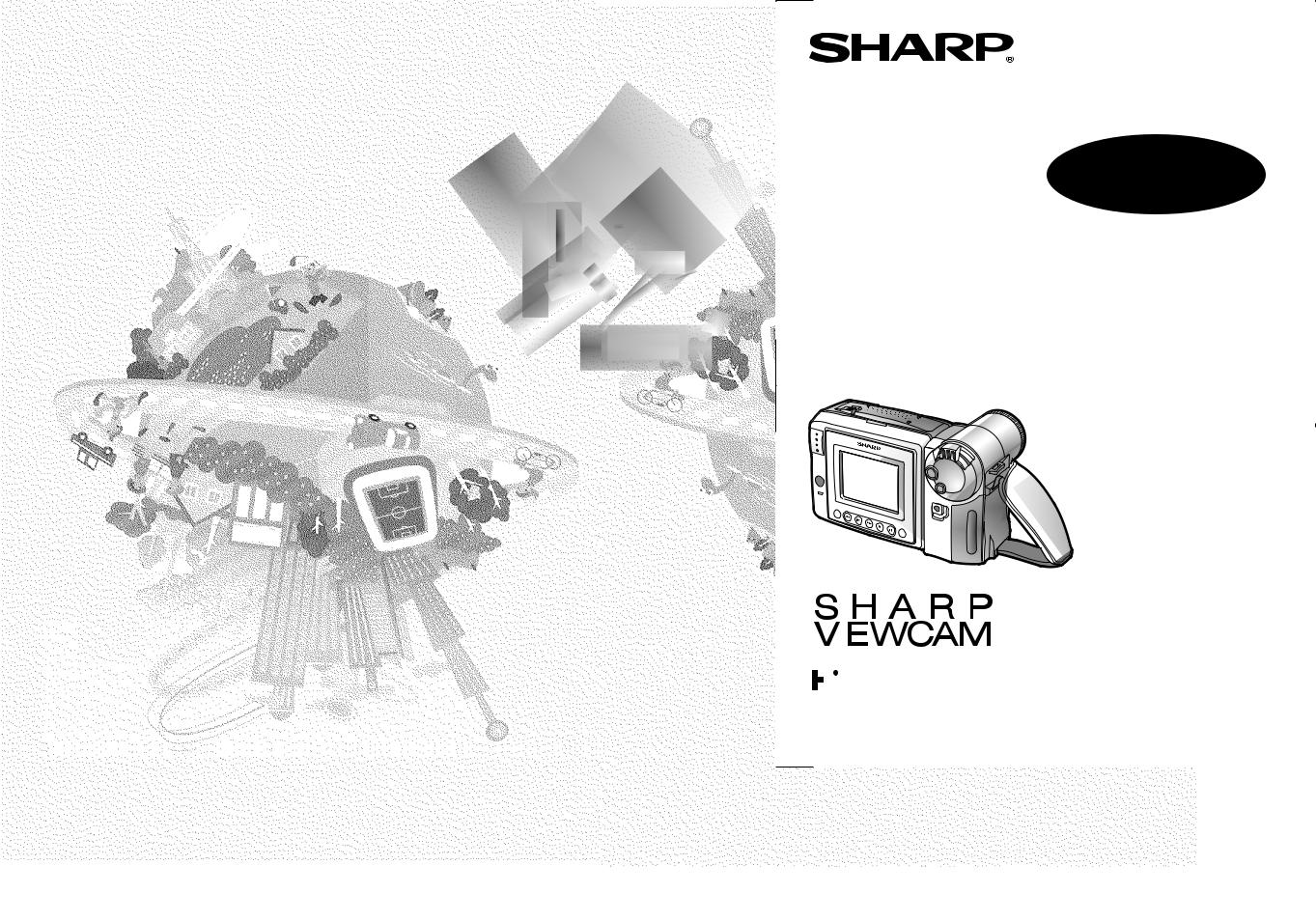
LIQUID CRYSTAL DISPLAY CAMCORDER
MODEL
VL-AH151U
 OPERATION MANUAL
OPERATION MANUAL 
|
|
|
|
|
|
|
|
|
|
|
|
|
|
|
|
|
Please read this operation manual |
|||
|
|
|
|
|
|
|
|
|
|
|
|
|
|
|
|
|
||||
|
|
|
|
|
|
|
|
|
|
|
|
|
|
|
|
|
||||
|
|
|
|
|
|
|
|
|
|
|
|
|
|
|
|
|
||||
|
|
|
|
|
|
|
|
|
|
|
|
|
|
|
|
|
||||
|
|
|
|
|
|
|
|
|
|
|
|
|
|
|
|
|
||||
|
|
|
|
|
|
|
|
|
|
|
|
|
|
|
|
|
||||
|
|
|
|
|
|
|
|
|
|
|
|
|
|
|
|
|
||||
|
|
|
|
|
|
|
|
|
|
|
|
|
|
|
|
|
||||
|
|
|
|
|
|
|
|
|
|
|
|
|
|
|
|
|
||||
|
|
|
|
|
|
|
|
|
|
|
|
|
|
|
|
|||||
|
|
|
|
|
|
|
|
|
|
|
|
|
|
|
|
|
carefully before using the VIEWCAM. |
|||
|
|
|
|
|
|
|
|
|
|
|
|
|
|
|
|
|
|
|
|
|
|
|
|
|
|
|
|
|
|
|
|
|
|
|
|
|
|
|
Important |
|
|
|
|
|
|
|
|
|
|
|
|
|
|
|
|
|
|
|||||
|
|
|
|
|
|
|
|
|
|
|
|
|
|
|
|
|
|
For assistance in reporting the theft or loss of |
|
|
|
|
|
|
|
|
|
|
|
|
|
|
|
|
|
|
|
|
this product, record on the line below the |
|
|
|
|
|
|
|
|
|
|
|
|
|
|
|
|
|
|
|||||
|
|
|
|
|
|
|
|
|
|
|
|
|
|
|
|
|
|
model number and serial number which |
|
|
|
|
|
|
|
|
|
|
|
|
|
|
|
|
|
|
|
|
are located on the bottom of the unit. |
|
|
|
|
|
|
|
|
|
|
|
|
|
|
|
|
|
|
|
|
|
||
|
|
|
|
|
|
|
NTSC |
|
|
Please retain this information. |
|
|||||||||
|
|
|
|
|
|
|
|
|
|
|
|
|
|
|
|
|
|
Model No.: |
|
|
|
|
|
|
|
|
|
|
|
|
|
|
|
|
|
|
|
|
Serial No.: |
|
|
|
|
|
|
|
|
|
|
|
|
|
|
|
|
|
|
|
|
|
|
|
|
|
|
|
|
|
|
|
|
|
|
|
|
|
|
|
|
• See page 60 for use of Demo mode. |
|||
|
OperationSummar y |
|
|
|
|
|
Preparation |
|
|
|
|
CameraRecording |
BasicOperations |
|
|
|
|
Playback |
BasicOperations |
|
|
|
|
|
UsefulFeatures |
|
|
|
|
|
AdvancedFeatures |
|
|
|
|
|
References |
|
|

Thank you for purchasing this VIEWCAM from SHARP.
The VIEWCAM will enhance your home video enjoyment and allow you to capture those special moments. Please read this operation manual to familiarize yourself with the VIEWCAM’s features, so that you will get the most out of it. The video techniques section will help you fully enjoy the many features this VIEWCAM offers, and expand your video world.
WARNING: TO REDUCE THE RISK OF FIRE OR ELECTRIC SHOCK, DO NOT EXPOSE THIS APPLIANCE TO RAIN OR
MOISTURE.
CAUTION:
CAUTION
RISK OF ELECTRIC SHOCK
DO NOT OPEN
TO REDUCE THE RISK OF ELECTRIC SHOCK, DO NOT REMOVE COVER. NO USER-SERVICEABLE PARTS INSIDE. REFER SERVICING TO QUALIFIED SERVICE PERSONNEL.
This symbol warns the user of uninsulated voltage within the unit that can cause dangerous electric shocks.
This symbol alerts the user that there are important operating and maintenance instructions in the literature accompanying this unit.
CAUTION
TO PREVENT ELECTRIC SHOCK, MATCH WIDE BLADE OF PLUG TO WIDE SLOT, FULLY INSERT.
(applies to the supplied AC adapter)
CAUTION
If the AC adapter is misplaced or needs to be replaced, obtain the same type of adapter from a SHARP service centre of your dealer.
BATTERY DISPOSAL
THIS PRODUCT CONTAINS NICKEL-METAL HYDRIDE BATTERY. THIS BATTERY MUST BE DISPOSED OF PROPERLY.
CONTACT YOUR LOCAL AGENCIES FOR INFORMATION ON RECYCLING AND DISPOSAL OPTIONS IN YOUR AREA.
i
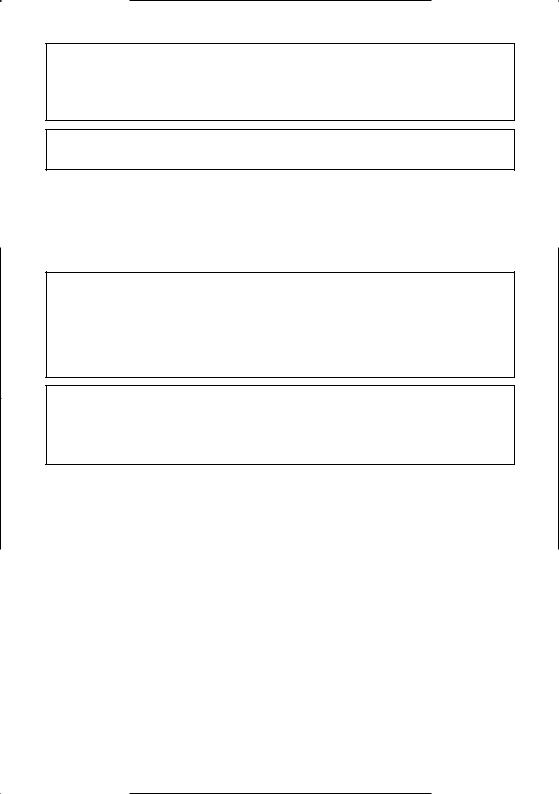
CAUTION ON LITHIUM BATTERY (MEMORY BACKUP BATTERY)
If a battery is reversed (positive end where the negative end belongs and vice versa), it can overheat and rupture. This has happened when young children install batteries backwards. Warn children not to take out batteries or install them. Parents should install the lithium battery in the VIEWCAM.
Your VIEWCAM is designed to record in SP mode only. It will not perform normal playback for programmes prerecorded in LP mode.
This VIEWCAM does not have a PCM recording or playback function. PCM recordings made using other VCRs or audio dubbing cannot be played back on this unit.
If you record on a tape on which PCM sound has already been recorded, the audio track of the new VIEWCAM recording may not come out if the tape is played back on a PCM-capable VCR. If this occurs, set the VCR’s audio monitor select switch to the “STANDARD” position.
COPYRIGHT WARNING: For your information: Your full understanding of the following is appreciated: Parliament by statute has decreed that it is illegal to make copies of copyrighted material of any manner or kind without the consent of the copyright owner, subject to the “Fair Dealing” exceptions in the Act. Penalties may be imposed on those guilty of making such copies.
NOTE
The VIEWCAM’s LCD panel is a very high technology product with close to 90,000 thin-film transistors*, giving you fine picture detail. Occasionally, a pixel may appear on the screen as a fixed point of blue, green, red, or black. Please note that this does not affect your VIEWCAM’s performance.
*Specifications are subject to change without notice.
ii
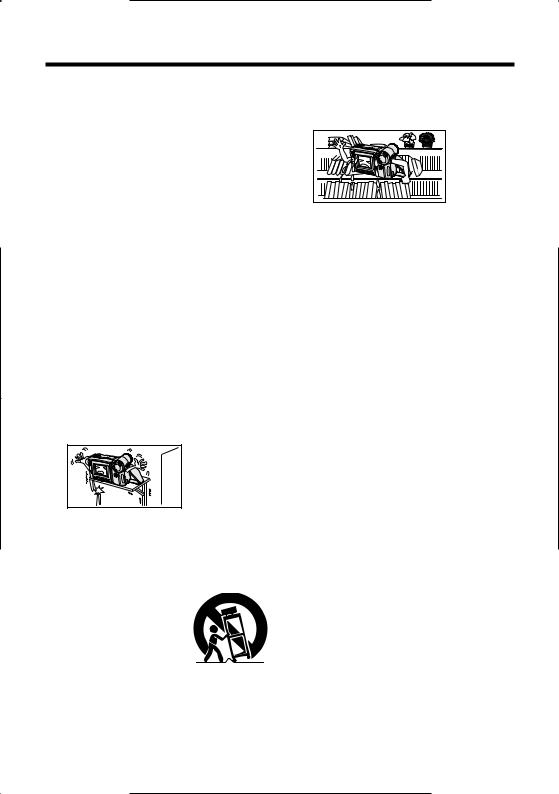
IMPORTANT SAFEGUARDS
1.Read Instructions—All the safety and operating instructions should be read before the product is operated.
2.Retain Instructions—The safety and operating instructions should be retained for future reference.
3.Heed Warnings—All warnings on the product and in the operating instructions should be adhered to.
4.Follow Instructions—All operating and use instructions should be followed.
5.Cleaning—Unplug this product from the wall outlet before cleaning. Do not use liquid cleaners or aerosol cleaners. Use a damp cloth for cleaning.
6.Attachments—Do not use attachments not recommended by the product manufacturer as they may cause hazards.
7.Water and Moisture—Do not use this product near water—for example, near a bath tub, wash bowl, kitchen sink, or laundry tub; in a wet basement; or near a swimming pool; and the like.
8.Accessories—Do not place this product on an unstable cart, stand, tripod, bracket, or table. The product may fall, causing serious injury to a child or
adult, and
serious damage
to the product.
Use only with a
cart, stand, tripod, bracket,
or table recommended by the manufacturer, or sold with the product. Any mounting of the product should follow the manufacturer’s instructions, and should use a mounting accessory recommended by the manufacturer.
9.A product and cart combination should be
moved with care. Quick stops, excessive force, and uneven surfaces
may cause the product 

 and cart combination to overturn.
and cart combination to overturn.
10. Ventilation—Slots and openings in the cabinet are provided for ventilation and to ensure reliable operation of the product and to protect it from overheating, and these openings must not be blocked or covered. The
openings should never be blocked by
iii
placing the product on a bed, sofa, rug, or other similar surface. This product should not be placed in a built-in
installation such as a bookcase
or rack
unless
proper ventilation
is provided or the manufacturer’s instructions have been adhered to.
11.Power Sources—This product should be operated only from the type of power source indicated on the marking label. If you are not sure of the type of power supply to your home, consult your product dealer or local power company. For products intended to operate from battery power, or other sources, refer to the operating instructions.
12.Grounding or Polarization—This product may be equipped with a polarized alternating-current line plug (a plug having one blade wider than the other). This plug will fit into the power outlet only one way. This is a safety feature. If you are unable to insert the plug fully into the outlet, try reversing the plug. If the plug should still fail to fit, contact your electrician to replace your obsolete outlet. Do not defeat the safety purpose of the polarized plug.
13.Power-Cord Protection—Power-supply cords should be routed so that they are not likely to be walked on or pinched by items placed upon or against them, paying particular attention to cords at plugs, convenience receptacles, and the point where they exit from the product.
14.Lightning—For added protection for this product during a lightning storm, or when it is left unattended and unused for long periods of time, unplug it from the wall outlet and disconnect the antenna or cable system. This will prevent damage to the product due to lightning and power-line surges.

15.Power Lines—An outside antenna system should not be located in the vicinity of overhead power lines or other electric light or power circuits, or where it can fall into such power lines or circuits. When installing an outside antenna system, extreme care should be taken to keep from touching such power lines or circuits as contact with them might be fatal.
16.Overloading—Do not overload wall outlets, extension cords, or integral convenience receptacles as this can result in a risk of fire or electric shock.
17.Object and Liquid Entry—Never push objects of any kind into this product
through openings as they may
touch dangerous voltage points or short-out parts that could result
in a fire or electric shock. Never spill liquid of any kind on the product.
18.Servicing—Do not attempt to service this product yourself as opening or removing covers may expose you to dangerous voltage or other hazards. Refer all servicing to qualified service personnel.
19.Damage Requiring Service—Unplug this product from the wall outlet and refer servicing to qualified service personnel under the following conditions:
a.When the power-supply cord or plug is damaged,
b.If liquid has been spilled, or objects have fallen into the product,
c.If the product has been exposed to rain or water,
d.If the product does not operate normally by following the operating instructions. Adjust only those controls that are covered by the operating instructions as an improper adjustment of other controls may result in damage and will often require extensive work by a qualified technician to restore the product to its normal operation,
e.If the product has been dropped or damaged in any way, and
f.When the product exhibits a distinct change in performance— this indicates a need for service.
20.Replacement Parts—When replacement parts are required, be sure the service technician has used replacement parts specified by the manufacturer or have the same characteristics as the original part. Unauthorized substitutions may result in fire, electric shock, or other hazards.
21.Safety Check—Upon completion of any service or repairs to this product, ask the service technician to perform safety checks to determine that the product is in proper operating condition.
22.Wall or Ceiling Mounting—The product should be mounted to a wall or ceiling only as recommended by the manufacturer.
23.Heat—The product should be situated away from heat sources such as radiators, heat registers, stoves, or other products (including amplifiers) that produce heat.
iv

Precautions
•When the VIEWCAM is not in use, remember to remove the cassette tape, turn off the power, and disconnect the VIEWCAM from the power source.
•Do not aim the lens at the sun.
Do not allow direct sunlight to strike the VIEWCAM lens or LCD monitor screen, whether or not recording is in progress, as it may damage the CCD sensor or LCD screen surface. Be particularly careful when recording outside.
•When shooting in dark places, avoid sudden brightly lit objects or light sources, such as the sun. Otherwise, the image may white out. Should this happen, point the lens in a different direction until the picture returns to normal.
• Avoid magnetic sources.
Using the VIEWCAM near strong fluorescent lights, motors,
televisions, or other
magnetic sources may adversely affect recorded images.
•Using the VIEWCAM near a broadcasting station or other powerful transmission source may cause buzzing or picture deterioration.
•Avoid shocks and dropping.
Do not drop or otherwise
subject the VIEWCAM to hard shocks or strong vibrations. Bumping or striking the unit during recording will generate noise in the recorded image.
• Avoid placing the
VIEWCAM in close proximity to lighting equipment.
The heat from incandescent lights may deform the VIEWCAM, or cause it to malfunction.
•Always respect prohibitions or restrictions on the use of electronic equipment on commercial flights or in other sensitive areas.
•Be aware of the temperature and humidity.
You can use your VIEWCAM at 0 C to
40 C, and at 30% to 80% relative humidity. Do not store the unit in
an unventilated car in the summer, in direct sunlight, or near strong heat sources; this can result in severe damage to the unit casing and circuitry.
•Avoid situations where water, sand, dust or other foreign matter could get on or inside the VIEWCAM, and do not use or leave your VIEWCAM in areas with excessive smoke, steam or
moisture.
Such environments can cause malfunctions or cause mildew to form on the lenses. Be sure
to keep the unit in a wellventilated location.
• Some small, portable tripods may be difficult to attach and may not be sturdy enough to support your VIEWCAM. Be sure to use only a strong, stable tripod.
•When using your VIEWCAM in a cold environment, the LCD monitor screen often appears less bright immediately after the power is turned on. This is not a malfunction. To prevent the VIEWCAM from becoming too cold, wrap it in a thick cloth (a blanket, etc.).
v
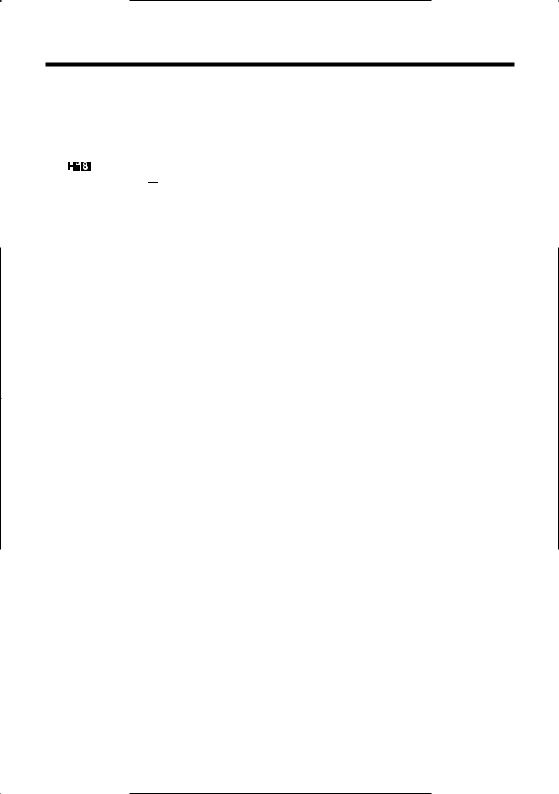
About Your VIEWCAM
 Recording Format
Recording Format
Hi8 is a high-performance extension of the ordinary 8 mm format. It uses advanced technology to achieve even higher resolution and picture quality. Use a video cassette with the mark for high-quality recording and playback, or with the 

 mark to enjoy ordinary 8 mm recording and playback.
mark to enjoy ordinary 8 mm recording and playback.
•When you load a Hi8 tape, recording is in Hi8
format. (The  indicator appears on the LCD screen.) When you load a normal 8 mm tape, recording is in ordinary 8 mm format. (The
indicator appears on the LCD screen.) When you load a normal 8 mm tape, recording is in ordinary 8 mm format. (The  indicator does not appear.)
indicator does not appear.)
•During playback, the recorded format is automatically detected.
•Video equipment not for use with Hi8 is unable to play back a tape recorded in Hi8 format.
•If you want to record with a Hi8 tape in normal
8 mm format, set the  menu item to “OFF” on the
menu item to “OFF” on the  (MENU 2) screen (Camera mode) before recording. (See page 25 for operation of the menu screen.)
(MENU 2) screen (Camera mode) before recording. (See page 25 for operation of the menu screen.)
LCD Monitor Screen
The VIEWCAM is equipped with a large LCD monitor screen that allows you to record scenes while comfortably holding the camcorder. The LCD monitor screen can be rotated for easy recording at high or low angles. It also functions as a handy playback monitor so you can enjoy what you have just recorded.
Cautions:
•Do not apply pressure to the screen.
•Do not expose the screen to shocks, as it may break.
•Do not place the VIEWCAM with the screen facing down.
Note:
• Use a soft cloth to clean the screen.
vi
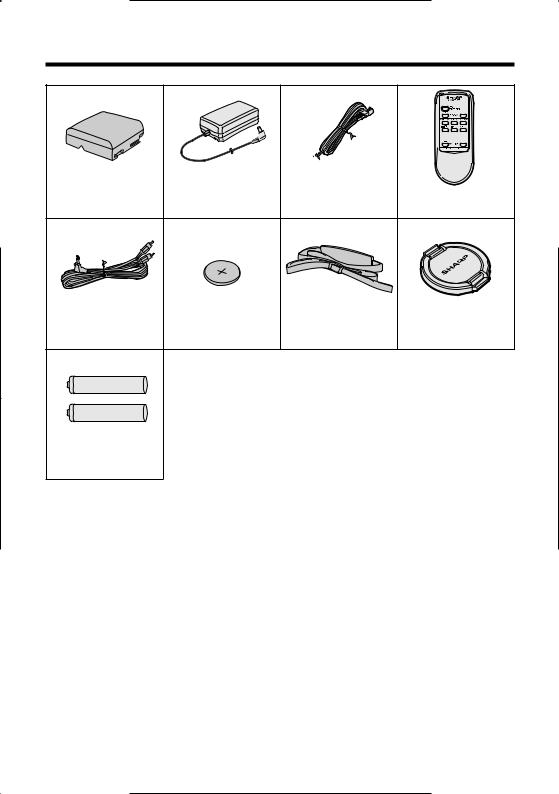
Supplied Accessories
Battery pack |
AC adapter |
Power cord |
Infrared remote control |
BT-H22U |
UADP-0340TAZZ |
QACCD0031TAPZ |
RRMCG0084TASA |
Audio/video cable |
|
|
|
QCNW-1448TAZZ |
CR2025 type |
Shoulder strap |
Lens cap |
or QCNW-1295TAZZ |
lithium battery |
UBNDS0010TASA |
GCOVH1298TASA |
AA battery for remote control 2
vii
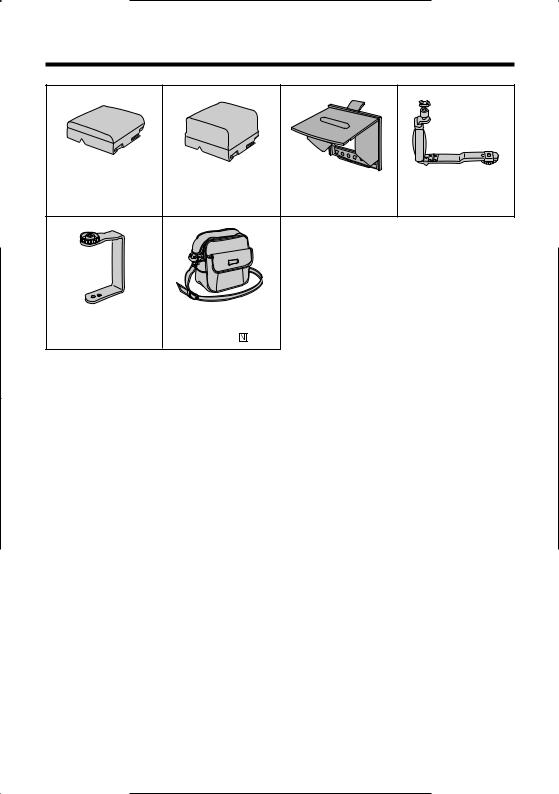
Optional Accessories
Standard type |
Extended type |
|
Accessory |
battery pack |
battery pack |
Sun hood |
shoe adapter |
BT-H22 |
BT-H32 |
VR-60BFN |
VR-30ADN |
Tripod adapter |
|
|
|
for 180° recording |
Soft case |
|
|
VR-33FAN |
VR-33SC |
|
|
viii
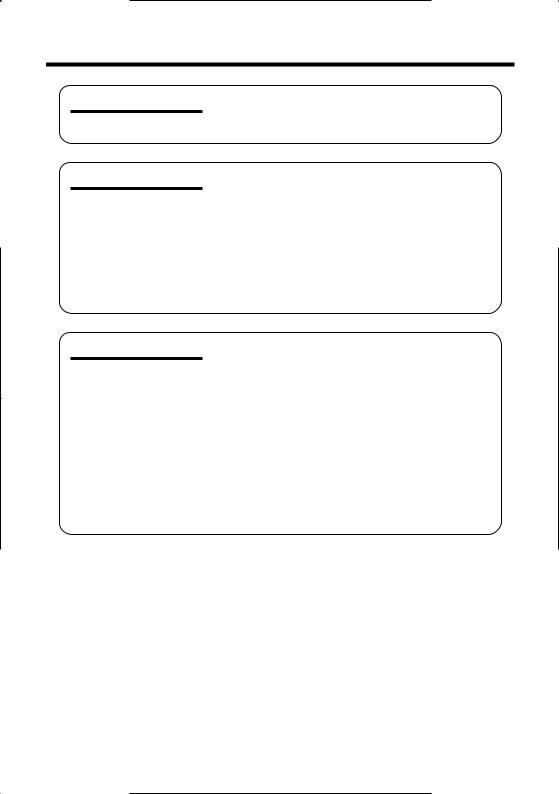
Contents |
|
|
Operation Summary |
Part Names .......................................................... |
3 |
|
Quick Reference Index ........................................ |
5 |
|
Warning Indicators ............................................... |
6 |
Preparation |
Inserting and Removing the Battery Pack ........... |
7 |
|
Charging the Battery Pack ................................... |
8 |
|
Powering the VIEWCAM from an AC Outlet........... |
9 |
|
Inserting and Removing a Cassette .................. |
10 |
|
Installing the Lithium Memory Battery ................ |
11 |
|
Selecting the Language for the On-screen |
|
|
Display ............................................................. |
12 |
|
Setting the Date and Time ................................. |
16 |
|
Using the Hand Strap and the Lens Cap........... |
17 |
|
Attaching the Shoulder Strap ............................. |
17 |
Basic Operations |
Camera Recording |
|
|
Easy Camera Recording with Full Auto Mode ... |
18 |
|
Zooming ............................................................. |
19 |
|
Tips on Recording Positions .............................. |
19 |
|
Remaining Recording Time Display .................. |
20 |
|
Remaining Battery Power Display ..................... |
20 |
|
Playback |
|
|
Playback ............................................................ |
21 |
|
Volume Control ................................................... |
21 |
|
Watching the Playback on a TV ......................... |
22 |
|
Video Search ...................................................... |
23 |
|
Still ...................................................................... |
23 |
|
Slow.................................................................... |
23 |
1
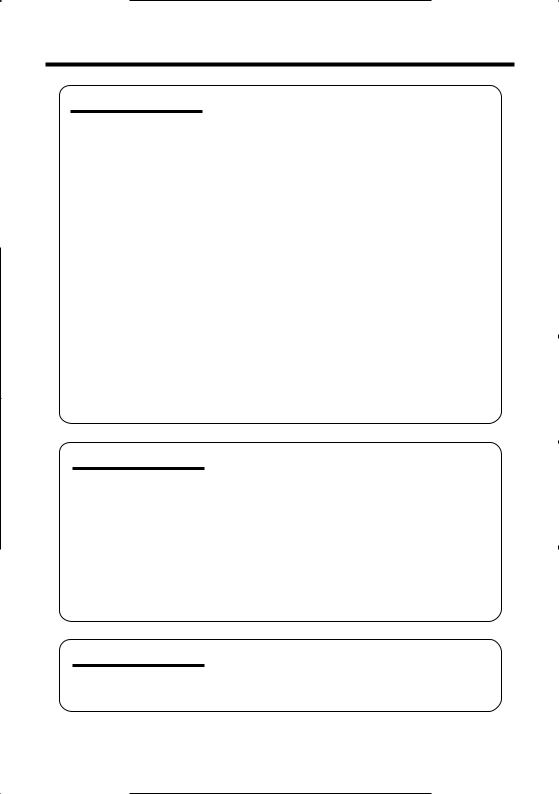
Useful Features |
Operations of the On-screen Controls |
|
|
Using the Control Buttons ............................... |
24 |
|
Selecting the Mode/Menu Screens ................ |
24 |
|
Adjusting the Menu Settings........................... |
25 |
|
Recording the Date and Time ............................ |
26 |
|
Setting the Digital Zoom ..................................... |
27 |
|
Digital Quick Zoom (Extend Zoom) .................... |
28 |
|
Still Recording .................................................... |
29 |
|
Strobe Recording ............................................... |
30 |
|
Digital Image Stabilization (DIS) ........................ |
30 |
|
Fade In and Fade Out ........................................ |
31 |
|
Quick Review ..................................................... |
32 |
|
Quick Return ...................................................... |
33 |
|
Edit Search ......................................................... |
33 |
|
Gamma Brightness Compensation .................... |
34 |
|
Gain-up (Cat’s Eye) ............................................ |
35 |
|
Wide Screen (16:9) ........................................... |
36 |
|
Macro Shots ....................................................... |
36 |
|
Removing the Lens Hood .................................. |
36 |
|
Self Recording ................................................... |
37 |
|
Setting the VIEWCAM to Full Auto Mode ........... |
39 |
|
Program Search ................................................. |
40 |
|
Tape Counter Feature ........................................ |
41 |
|
Using the Remote Control .................................. |
43 |
Advanced Features |
Digital Picture Effects ......................................... |
44 |
|
Scene Menu (Program AE) ................................ |
45 |
|
Superimposing a Title ........................................ |
46 |
|
Changing the Preset Titles ................................. |
47 |
|
Auto/Manual Focus ............................................ |
48 |
|
White Balance Lock ........................................... |
49 |
|
Manual Exposure ............................................... |
50 |
|
Digital Dual Picture ............................................ |
51 |
|
Picture/Backlight Adjustments ........................... |
53 |
|
Gamma Playback............................................... |
54 |
|
Turning Off the LCD Monitor Backlight .............. |
54 |
|
Editing ................................................................ |
55 |
References |
Useful Information .............................................. |
56 |
|
Demonstration Mode.......................................... |
60 |
|
Before Requesting Service ................................ |
61 |
|
Specifications..................................................... |
63 |
|
OperationSummar y |
|
|
|
|
|
Preparation |
|
|
|
|
CameraRecording |
BasicOperations |
|
|
|
|
Playback |
BasicOperations |
|
|
|
|
|
UsefulFeatures |
|
|
|
|
|
AdvancedFeatures |
|
|
|
|
|
References |
|
|
2
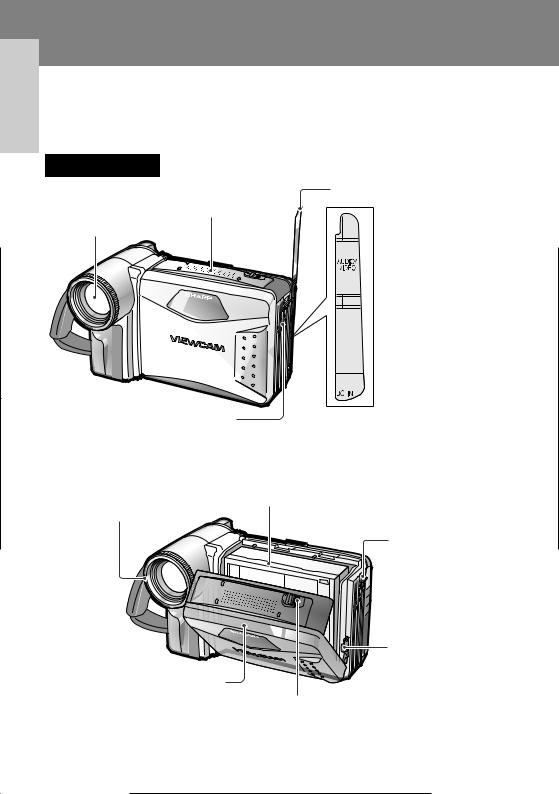
Operation Summary
Operation Summary
Part Names
For details on the use of each part, refer to the page number indicated in the brackets.
Front view
Terminal cover
Microphone
Zoom lens
 AUDIO/VIDEO jack [pp. 22, 55]
AUDIO/VIDEO jack [pp. 22, 55]
 DC IN jack [pp. 8, 9]
DC IN jack [pp. 8, 9]
Speaker
When the cassette compartment door is open
Cassette holder [p. 10]
Lens hood [p. 36]
Shoulder strap loop [p. 17]
Lithium battery holder [p. 11]
Cassette compartment door
[p. 10]
Cassette compartment door release [p. 10]
3
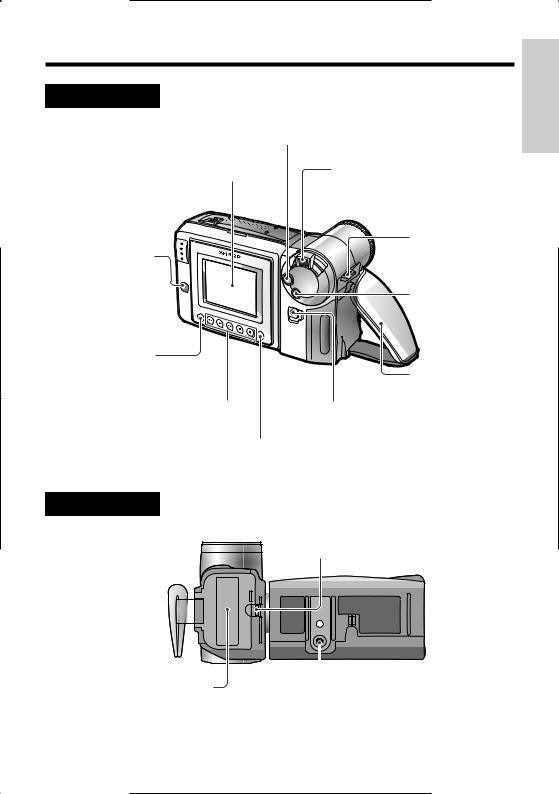
Rear view
RECord START/STOP button [p. 18]
LCD monitor screen
Remote sensor [p. 43]
CHARGE indicator  [p. 8]
[p. 8]
MENU button [p. 24]
Operation buttons [p. 24]
DISPLAY button [p. 24]
Power Zoom Wide angle/
Telephoto control [p. 19]
VOLume control [p. 21]
Shoulder strap loop [p. 17]
DUAL/SNAP button [pp. 29, 51, 52]
Hand strap [p. 17]
Power switch (CAMERA/VCR select switch) [pp. 18, 21]
Summar Operation y
Bottom view
Battery compartment door release [p. 7]
|
|
|
|
|
|
|
|
|
|
|
|
|
|
|
|
|
|
|
|
|
|
|
|
|
|
|
|
|
|
|
|
|
|
|
|
|
|
|
|
|
|
|
|
|
|
|
|
|
|
|
|
|
|
|
|
|
|
|
|
|
|
|
|
|
|
|
|
|
|
|
|
|
|
|
|
|
|
|
|
|
|
|
|
|
|
|
|
|
|
|
|
|
|
|
|
|
|
|
|
|
|
|
|
|
|
|
|
|
|
|
|
|
|
|
|
|
|
|
|
|
|
|
|
|
|
|
|
|
|
|
|
|
|
|
|
|
|
|
|
|
|
|
|
|
|
|
|
|
|
|
|
|
|
|
|
|
|
|
|
Battery compartment door |
|
|
|
|
|
|
|
||||||||
|
Tripod socket |
|
|||||||||||||
[p. 7] |
|
|
|||||||||||||
|
|
|
|
|
|
|
|||||||||
4
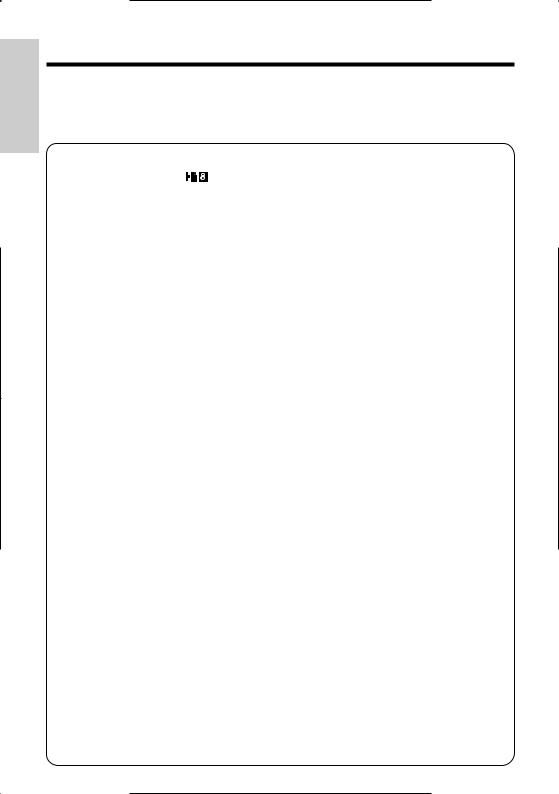
Operation Summary
Operation Summary
Quick Reference Index
This index lists some example uses of the VIEWCAM’s features.
• To record with a Hi8 tape in normal 8 mm format.
—See page vi ( |
Recording Format) |
• To record powerful close-up images.
—See page 27 (Setting the Digital Zoom)
• To instantly zoom in on a subject.
—See page 28 (Digital Quick Zoom)
•To quickly check what you have just recorded.
—See page 32 (Quick Review)
•To quickly return the tape to the end of the last recorded scene after playback.
—See page 33 (Quick Return)
•To locate the point on the tape where to begin recording while in Camera mode.
—See page 33 (Edit Search)
•To record a backlit subject.
—See page 34 (Gamma Brightness Compensation) or page 50 (Manual Exposure)
•To record in a dark or poorly-illuminated location.
—See page 35 (Gain-up)
•To record yourself while monitoring the shot.
—See page 37 (Self Recording)
•To record a short video message for somebody.
—See page 38 (Self-recording Message)
•To find the beginning of a recorded scene to be played back.
—See page 40 (Program Search)
•To display the elapsed recording or playback time.
—See page 41 (Tape Counter Feature)
•To focus on an off-centred subject.
—See page 48 (Manual Focus)
•To record an inset picture within the main picture.
—See page 51 (Digital Dual Picture)
•To increase the brightness of the subject during playback.
—See page 54 (Gamma Playback)
5
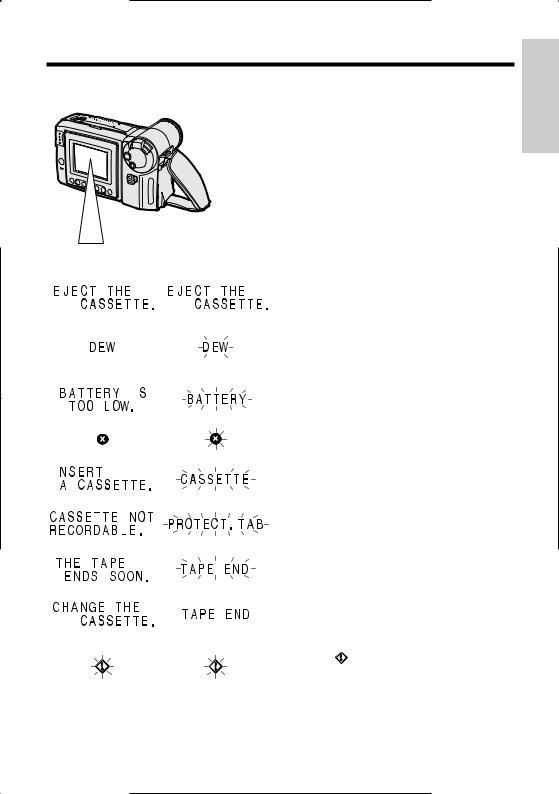
Warning Indicators
Summar Operation y
Displayed for the first |
Displayed after |
|
Description of warning |
|||
|
||||||
|
3 seconds |
3 seconds |
|
|||
|
|
|
||||
|
|
|
|
|
|
|
|
|
|
|
|
The video cassette is defective and should be |
|
|
|
|
|
|
removed (see page 10). |
|
|
|
|
|
|
|
|
|
|
|
|
|
Dew has formed inside the VIEWCAM. Wait for a few |
|
|
|
|
|
|
hours until the dew disappears (see page 57). |
|
|
|
|
|
|
||
|
|
|
|
|
About 10 seconds after this warning appears, the |
|
|
|
|
|
|
||
|
|
|
|
|
VIEWCAM automatically turns off. |
|
|
|
|
|
|
|
|
|
|
|
|
|
The battery is almost depleted. Replace it with a |
|
|
|
|
|
|
fully charged battery pack (see page 7). |
|
|
|
|
|
|
||
|
|
|
|
|
|
|
|
|
|
|
|
The video heads are clogged and should be |
|
|
|
|
|
|
cleaned (see page 57). |
|
|
|
|
|
|
|
|
|
|
|
|
|
There is no video cassette in the VIEWCAM. Insert a |
|
|
|
|
|
|
cassette (see page 10). |
|
|
|
|
|
|
||
|
|
|
|
|
|
|
|
|
|
|
|
The erasure protect tab on the video cassette has |
|
|
|
|
|
|
been slid to the record-protect position, preventing |
|
|
|
|
|
|
recording (see page 59). |
|
|
|
|
|
|
|
|
|
|
|
|
|
The tape is about to end. Prepare a new cassette |
|
|
|
|
|
|
(see page 10). |
|
|
|
|
|
|
|
|
|
|
|
|
|
The tape has reached the end. Replace it with a |
|
|
|
|
|
|
new cassette (see page 10). |
|
|
|
|
|
|
|
|
|
|
|
|
|
In Self Recording mode, all warnings will be |
|
|
|
|
|
|
indicated by |
displayed in the centre of the |
|
|
|
|
|
monitor. To check the type of warning, rotate the |
|
|
|
|
|
|
monitor back to the normal position. |
|
|
|
|
|
|
|
|
Note:  indicates a flashing display.
indicates a flashing display.
6
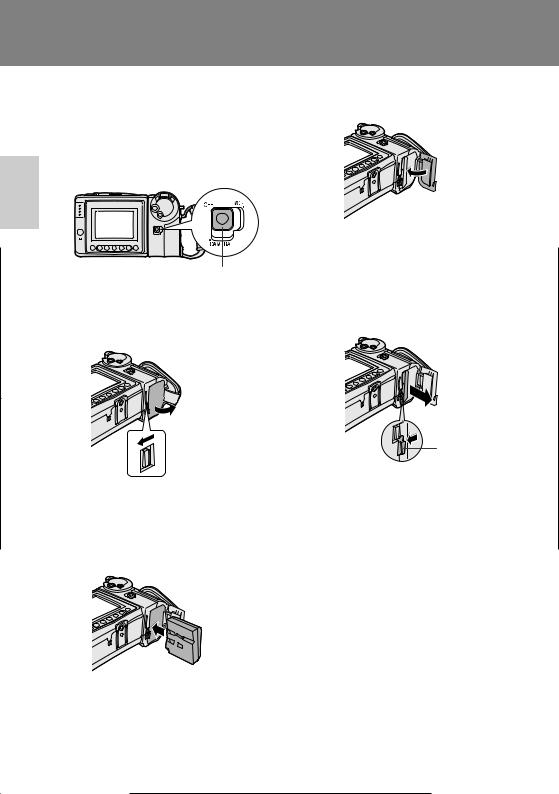
Preparation
Preparationreparation
Inserting and Removing the
Battery Pack
Inserting the Battery Pack
1 Make sure that the Power switch is set to OFF.
Power switch
2 Slide the battery compartment door release on the bottom of the VIEWCAM in the direction of the arrow to open the battery compartment door.
Battery compartment door release
3 Insert the battery pack into the compartment as shown, and push it in completely until it locks into place.
Caution:
•Do not force the battery pack into the battery compartment if it does not go in easily.
4 Close the door, pressing it firmly in the centre until it clicks.
Removing the Battery Pack
1 Perform steps 1 and 2 above.
2 Press the battery release as shown to remove the battery pack.
Battery release
Cautions:
•BEFORE REMOVING THE BATTERY PACK, ALWAYS STOP THE TAPE AND TURN THE POWER OFF. If you remove the battery pack during recording or playback, the tape will remain wound around the video head drum, potentially causing damage to the tape.
•Make sure the battery compartment door is closed firmly during operation. If it is not, the battery pack may fall out or VIEWCAM operation may fail because of the poor contact pressure.
•Remove the battery pack from the VIEWCAM if the VIEWCAM will not be used for a long period of time.
•When removing the battery pack, do not tilt the VIEWCAM so that the battery compartment faces down. The battery pack may fall out.
•Do not expose the battery compartment door to strong force, as it may come off.
•Use only SHARP model BT-H22 or BT-H32 battery packs with this VIEWCAM. Use of other batteries may present a risk of fire or explosion.
7
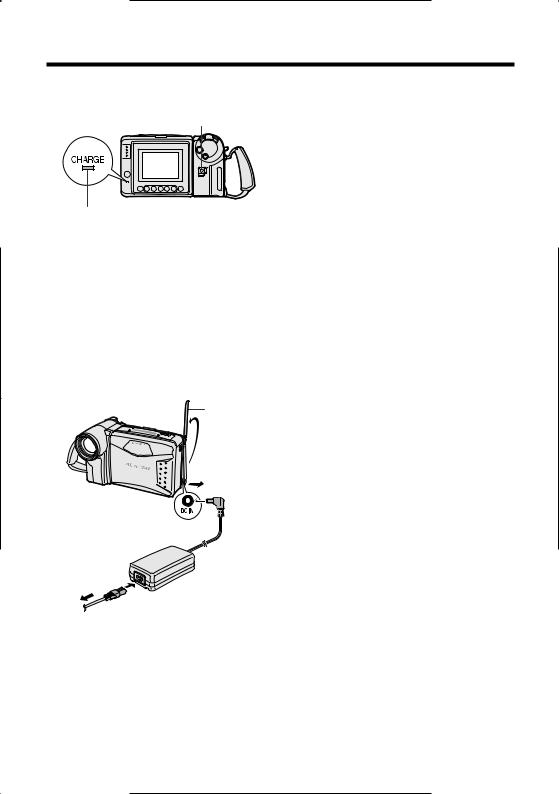
Charging the Battery Pack
Power switch
CHARGE indicator
1 Insert the battery pack into the VIEWCAM (see page 7). Make sure that the Power switch is set to OFF.
•The battery pack will not charge when the Power switch is set to CAMERA or VCR.
2 Connect the power cord to the AC adapter, then insert the AC plug into a power outlet.
3 Open the terminal cover on the VIEWCAM and insert the DC plug of the AC adapter into the DC IN jack on the VIEWCAM.
• The CHARGE indicator will light up in red.
Terminal cover
DC IN jack
To power outlet
4 When the battery is fully charged, the
CHARGE indicator will light up in green. Remove the DC plug from the VIEWCAM, and close the terminal cover.
Caution:
•When removing the plugs, grasp the plug, not the cable.
Charging time and maximum continuous recording and playback times
|
|
Max. |
Max. |
|
|
Battery |
Charging |
continuous |
continuous |
|
|
pack |
time |
recording |
playback |
|
|
|
|
time |
time |
|
|
|
|
Preparation |
|||
BT-H32 |
6 hr. |
3 hr. 10 min. |
3 hr. 10 min. |
|
|
BT-H22 |
approx. |
approx. |
approx. |
|
|
|
3 hr. |
1 hr. 35 min. |
1 hr. 35 min. |
|
|
|
approx. |
approx. |
approx. |
|
|
|
|
|
|
|
|
|
|
|
|
|
|
Notes:
•Using the zoom (see page 19) and other functions or turning the power on and off frequently will increase power consumption. This may result in a decrease of more than 50% in the actual recording time compared to the maximum continuous recording time listed above.
•The charging time and recording time may vary depending on the ambient temperature and the condition of the battery pack.
•It is recommended that you have enough battery packs on hand to provide two to three times your estimated recording time.
•See page 58 for more information on using the battery pack.
Caution:
•Charge only SHARP model BT-H22 or BT-H32 battery packs. Other types of battery packs may burst, causing personal injury and damage.
8
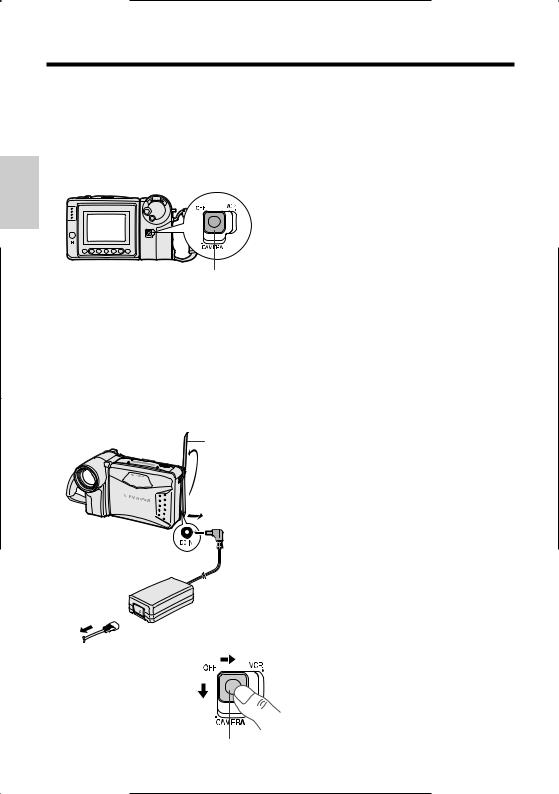
Preparation
Preparation
Powering the VIEWCAM from an AC Outlet
Caution:
•The supplied AC adapter is specially designed for use with this VIEWCAM, and should not be used as a power supply for other camcorders.
Power switch
1 Connect the power cord to the AC adapter, then insert the AC plug into a power outlet.
Cautions:
•BEFORE REMOVING THE DC PLUG, ALWAYS STOP THE TAPE AND TURN THE POWER OFF.
If you remove the DC plug during recording or playback, the tape will remain wound around the video head drum, potentially causing damage to the tape.
•Remove the DC plug from the VIEWCAM if you will not use the VIEWCAM for a long period of time.
•When removing the plugs, grasp the plug, not the cable.
Note:
• Close the terminal cover after use.
2 Make sure that the Power switch is set to OFF.
3 Open the terminal cover and insert the DC plug of the AC adapter into the DC IN jack on the VIEWCAM.
Terminal cover
DC IN jack
To power  outlet
outlet 
4 Hold down the Lock button and slide the Power switch to CAMERA or VCR.
Lock button
9
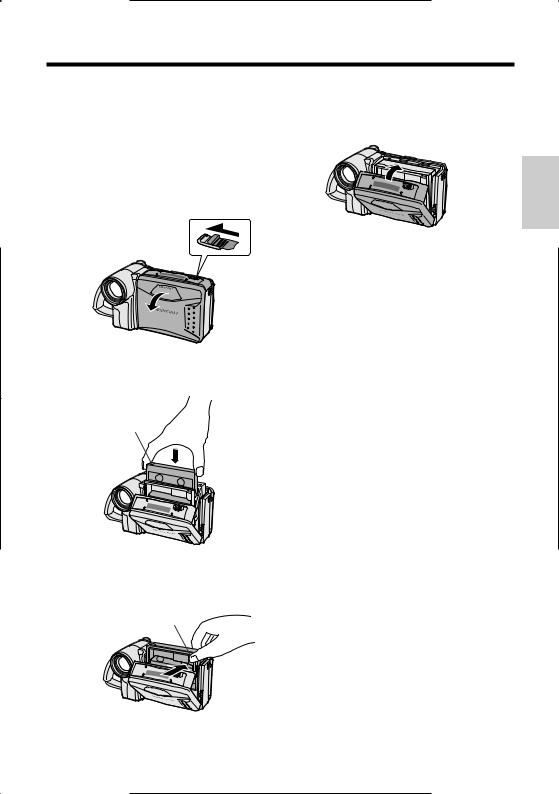
Inserting and Removing a
Cassette
Inserting a Cassette
1 Supply power to the VIEWCAM, then slide the release and open the cassette compartment door.
•The cassette holder extends and opens automatically.
Cassette compartment door release
2 Insert the cassette fully with the window facing outwards, and with the erasure protect tab facing upwards.
Erasure protect tab
3 Press the PUSH mark gently until the cassette holder clicks into place.
•The cassette holder retracts automatically.
PUSH mark
4 Wait for the cassette holder to fully retract. Close the compartment door by pressing the centre until it clicks into place.
Removing a Cassette
Perform step 1 above, then take out the cassette.
Cautions:
•Do not try to close the cassette compartment door while the cassette holder is extending or retracting.
•Be careful not to get your fingers caught in the cassette holder.
•Do not apply force to the cassette holder except when pressing the PUSH mark to close it.
•Do not tilt the VIEWCAM or hold it upside down when you are inserting or removing a cassette. It may damage the tape.
•Remove the cassette if you will not use the VIEWCAM for a long period of time.
•If you do not correctly close the cassette holder in step 3, the VIEWCAM’s cassette protection mechanism might eject the cassette. If this happens, repeat the insertion procedure.
•Do not attempt to pick up the VIEWCAM by the cassette compartment door.
Notes:
•If the battery power is too low, you may not be able to eject the cassette. Replace the battery pack with a fully charged one.
•See page 59 for more information on the video cassette tapes for use with this VIEWCAM.
Preparation
10
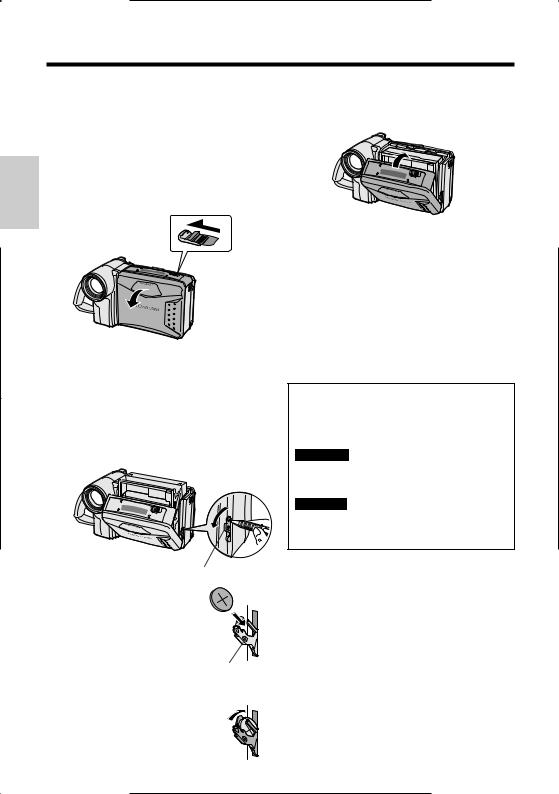
Preparation
Preparation
Installing the Lithium
Memory Battery
The supplied lithium battery is used to store the memory of the date and time settings.
1 Slide the cassette compartment door release and open the cassette compartment door.
Cassette compartment door release
Note: The cassette holder will extend and open when the VIEWCAM is connected to a power source. Be sure to close the cassette holder before proceeding to the next step (see page 10).
2 Pull out the lithium battery holder using a pointed object such as the tip of a ballpoint pen.
Lithium battery holder
3 Insert the lithium battery into the battery holder with the ` side of the battery facing the j side of the holder.
j mark
4 Push the battery holder back into position.
5 Close the cassette compartment door by pressing the centre until it clicks into place.
Removing the Lithium Battery
Perform steps 1 and 2 above, then lift out the battery from the battery holder.
Note:
•Replace the battery with a new CR2025 battery when the date and time indicator starts to fall behind the correct time.
Notes on the Use of the Lithium Battery
REPLACE BATTERY WITH TOSHIBA, MATSUSHITA OR HITACHI MAXELL TYPE CR2025 ONLY. USE OF A DIFFERENT BATTERY MAY PRESENT A RISK OF FIRE OR EXPLOSION.
WARNING KEEP THIS BATTERY AWAY FROM CHILDREN. IF SWALLOWED, CONSULT A PHYSICIAN IMMEDIATELY FOR EMERGENCY TREATMENT.
CAUTION BATTERY MAY EXPLODE IF MISUSED OR INSTALLED WITH POLARITY REVERSED. DO NOT RECHARGE, DISASSEMBLE OR DISPOSE OF IN FIRE.
•Do not short-circuit, recharge, disassemble, or heat the lithium battery.
•Should the lithium battery leak, wipe the battery compartment and holder clean, and then insert a new battery.
•The lithium battery will last about one year of normal usage.
11

Selecting the Language for the On-screen Display
This VIEWCAM allows you to choose from among English, French or Spanish for the onscreen display language.
Power switch
MENU button
Operation buttons
Setting the Language
When using the VIEWCAM for the first time, select the desired language for the on-screen display by performing the procedure below.
1 Hold down the Lock |
Lock button |
button and slide the |
|
Power switch to |
|
CAMERA. |
|
• The language selection |
|
screen appears. |
|
2 Press the or button (C or D) (Q) to select the desired language, then press the SET (REGLAGE or AJUSTE) button (B) (W).
L ANGUAGE
 ENGL I SH
ENGL I SH
S E T  FRAN Ç A I S
FRAN Ç A I S
E SPA Ñ O L
S E T
|
|
|
|
|
|
|
|
|
|
|
|
|
|
|
|
|
|
|
|
|
|
|
|
|
|
|
|
|
|
|
|
|
|
|
|
|
|
|
E X - |
|
P I C |
|
|
|
|
|
GAMA |
|
Q K |
||
|
|
|
|
|||||||||
T E ND |
|
E F F |
|
FADE |
|
E F F |
|
REW |
||||
|
|
|
|
|||||||||
Changing the Language
1 In Recording Standby mode, press the MENU button until appears.
appears.
2 Press the PAGE (PAGE or PAGINA) button ( 
 ) until MENU 2 appears.
) until MENU 2 appears.
3 Press the or button (Q) to select “LANGUAGE” (“LANGUE” or “IDIOMA”), then press the SET (REGLAGE or AJUSTE) button (B) (W).
• The language selection screen appears.
|
|
|
|
|
|
MENU |
2 |
|
|
||||
|
|
|
|
|
F ADE |
NORMAL |
|||||||
|
|
|
|
|
|||||||||
|
|
S E T |
|
|
REMOT E |
AUTO |
|||||||
|
|
|
ON |
||||||||||
|
|
|
|
|
DEMO MODE |
O F F |
|||||||
|
|
|
|
|
L ANGUAGE |
|
|
|
|
|
|||
|
|
|
|
|
|
|
|
|
|
|
P I C - |
|
|
|
|
|
|
|
|
|
|
|
|
|
|||
|
|
|
|
|
|
|
|
S E T |
|
TURE |
|
PAGE |
|
|
|
|
|
|
|
|
|
|
|||||
4 Press the or button (C or D) (Q) to select the desired language, then press the REGLAGE (AJUSTE or SET) button (B) (W).
•The menu screen is displayed in the language selected.
|
|
|
|
|
L ANGUE |
|
|
REG - |
|
|
ENG L I SH |
|
|
LAGE |
|
|
FRAN Ç A I S |
|
|
|
|
|
E S P AÑ OL |
|
|
|
|
|
|
|
|
|
|
|
|
|
|
|
|
|
|
|
|
|
|
|
|
|
|
|
|
|
|
|
|
|
|
|
|
|
|
|
|
|
|
|
|
|
E T - |
|
MENU |
|
FON- |
|
E F F . |
|
R EVU |
||||
|
|
|
|
|||||||||
ENDU |
|
IMAGE |
|
|
DU |
|
G A M M |
|
RAP. |
|||
|
|
|
|
|
||||||||
5 Press the DISPLAY button to turn off the menu screen.
Note:
•The operation procedures in the following sections of this operation manual are based on the use of on-screen displays in English.
Preparation
12
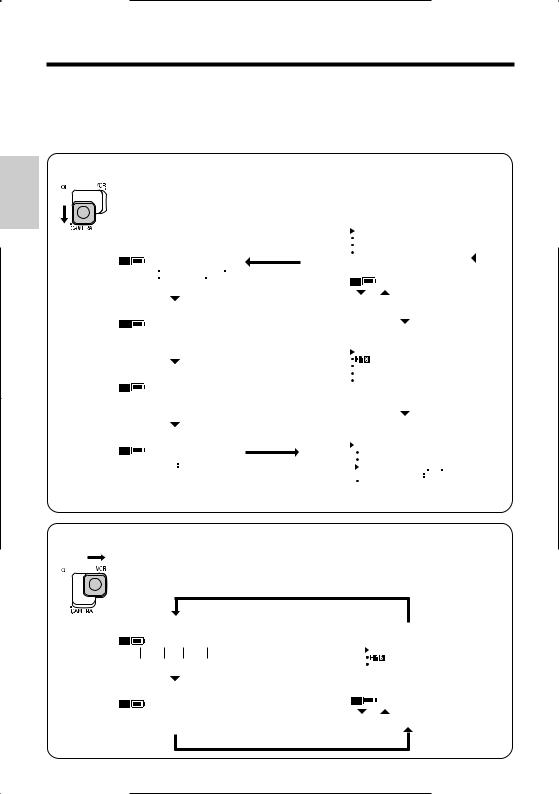
Preparation
Preparation
English On-screen Displays
The following on-screen displays appear when “ENGLISH” is selected as the on-screen display language (see page 12).
Camera Mode
|
E X - |
|
|
P I C |
|
|
|
|
|
GAMA |
|
|
Q K |
|
|||
|
|
|
|
|
|
|
|
||||||||||
|
T E ND |
|
E F F |
|
FADE |
|
|
E F F |
|
|
REW |
|
|||||
|
|
|
|
|
|||||||||||||
|
|
|
|
|
|
|
|
|
|
|
|
|
|
|
|
|
|
|
|
|
|
|
|
|
|
|
|
|
|
|
|
|
|
|
|
|
|
|
|
S T - |
|
COU- |
|
|
|
|
|
|
|
|
|||
|
|
|
|
|
|
|
|
|
|
|
|
|
|||||
|
|
|
|
|
|
|
|
|
|
|
|
|
|||||
|
|
|
|
ROB E |
|
N T E R |
|
|
|
|
|
||||||
|
|
|
|
|
|
|
|
|
|||||||||
|
|
|
|
|
|
|
|
|
|
|
|
|
|
|
|||
|
|
|
|
|
|
|
|
|
|
WH I T E |
|
|
|
EXPO |
|
||
|
|
|
|
|
|
|
|
|
|
|
|
|
|
||||
|
|
|
|
|
|
|
|
|
|
|
|
|
|||||
|
|
|
|
|
|
|
|
|
|
|
|
||||||
|
|
F OCU S |
|
|
|
|
|
BA L. |
|
|
SURE |
|
|||||
|
|
|
|
|
|
|
|
|
|||||||||
|
T I - |
|
|
RE - |
|
|
|
|
|
|
SCENE |
|
|
||||
|
|
|
|
|
|
|
|
|
|
|
|||||||
|
|
|
|
|
|
|
|
|
|
|
|||||||
|
|
|
|
|
|
|
|
|
|
|
|||||||
|
|
|
|
|
|
|
|
|
|
|
|||||||
|
T L E |
TURN |
|
1 6 9 |
|
|
MENU |
|
|
||||||||
|
|
|
|
|
|
|
|
|
|
|
|
|
|
|
|
|
|
|
|
|
|
|
|
|
|
|
|
|
|
|
|
|
|
|
|
MENU |
1 |
|
|
|
|
|
|
|
|||||
|
E X T E N D |
2 X |
|
|
|
|
|
|
|
||||||
|
DGT L Z OOM |
O F F |
|
|
|
|
|
|
|
||||||
|
D I S |
O F F |
|
|
|
|
|
|
|
||||||
|
DUAL / SNAP |
DUAL |
|
|
|
|
|
|
|
||||||
|
|
|
|
S E T |
|
P I C - |
|
|
|
|
|
|
|
||
|
|
|
|
|
|
|
|
|
|
|
|
||||
|
|
|
|
|
TURE |
|
|
PAGE |
|
|
|
|
|||
|
|
|
|
|
|
|
|
|
|||||||
|
|
|
|
|
|
|
|
|
|
|
|
|
|
|
|
|
|
|
|
|
|
|
|
|
|
|
|
|
|
|
|
|
|
|
|
|
|
|
|
|
|
|
|
|
|
|
|
|
|
MENU |
2 |
|
|
|
|
|
|
|
|||||
|
F ADE |
NORMAL |
|
|
|
|
|
|
|
||||||
|
REMOT E |
AUTO |
|
|
|
|
|
|
|
||||||
|
ON |
|
|
|
|
|
|
|
|||||||
|
DEMO MODE |
O F F |
|
|
|
|
|
|
|
||||||
|
L ANGUA G E |
|
|
|
|
|
|
|
|
|
|
||||
|
|
|
|
|
|
|
|
|
|
|
|
|
|
|
|
|
|
|
|
|
|
|
|
|
|
|
|
|
|
|
|
|
|
|
|
|
|
|
|
|
|
|
|
|
|
|
|
|
|
|
|
|
|
|
|
|
|
|
|
|
|
|
|
|
|
MENU |
3 |
|
|
|
|
|
|
|
|||||
|
DA T E / T I ME |
|
|
|
|
|
|
|
|
|
|
||||
|
D I S P L A Y |
O F F |
|
|
|
|
|
|
|
||||||
|
S E L E C T |
DA T E + T I ME |
|
|
|
|
|||||||||
|
S E T T I NG |
J AN 1 2 0 0 2 |
|
|
|
|
|||||||||
|
|
|
|
|
|
1 2 0 0 |
AM |
|
|
|
|
||||
|
1 2 H / 2 4 H |
1 2 H |
|
|
|
|
|
|
|
||||||
|
|
|
|
|
|
|
|
|
|
|
|
|
|
|
|
VCR Mode
|
|
|
|
|
|
|
|
|
|
|
|
|
|
|
|
|
|
|
|
|
|
|
|
|
MENU |
|
|
|
|
|
REW P L A Y F F |
S T OP S T I L L |
|
ED I T |
|
OF F |
||||||||
|
|
|
|
|
|
AUTO |
||||||||
|
|
|
|
|
|
|
|
|
REMOT E |
|
ON |
|||
|
GAMA |
|
COU - |
|
|
|
S E - |
|
|
|
|
|
P I C - |
|
|
|
|
|
|
|
|
|
|
|
|
||||
|
|
|
|
|
|
|
|
|
|
|
||||
|
|
|
|
|
|
|
|
S E T |
|
TURE |
|
|||
|
E F F . |
|
NT E R |
|
|
|
ARCH |
|
|
|
|
|
||
|
|
|
|
|
|
|
|
|
|
|
|
|
|
|
13 Note: See pages 24 and 25 for the procedure to display the desired screen.

French On-screen Displays
The following on-screen displays appear when “FRANÇAIS” is selected as the onscreen display language (see page 12).
Camera Mode
E T - |
|
MENU |
|
FON- |
|
E F F . |
|
R EVU |
|
|
|
|
|||||
ENDU |
|
IMAGE |
|
DU |
|
G A M M |
|
RAP. |
|
|
|
|
S TRCOMP
OBO. T E UR
|
|
|
|
|
|
|
|
|
|
BAL. |
|
EXPO |
||||
|
|
|
|
|
|
|
|
|
|
|
||||||
|
|
|
F OCU S |
|
|
|
|
|
BL ANC |
|
S I T . |
|||||
|
|
|
|
|
|
|
||||||||||
|
T I - |
|
RE - |
|
|
|
|
|
|
MENU |
|
|
||||
|
|
|
|
|
|
|
|
|
|
|||||||
|
|
|
|
|
|
|
|
|
|
|||||||
|
|
|
|
|
|
|
|
|
||||||||
|
T RE |
|
TOUR |
|
1 6 |
9 |
|
S C ENE |
|
|
||||||
|
|
|
|
|
|
|||||||||||
|
MENU |
1 |
|
|
|
|
|
|
|
|||||
E T E NDU |
2 X |
|
|
|
|
|
|
|
||||||
Z OOM NUM. |
O F F |
|
|
|
|
|
|
|
||||||
D I S |
O F F |
|
|
|
|
|
|
|
||||||
DOUBL E / I NS T |
DOUBL E |
|
|
|
|
|
|
|||||||
|
|
|
REG - |
|
IMAGE |
|
|
PAGE |
|
|||||
|
|
|
|
|
|
|||||||||
|
|
|
LAGE |
|
|
|
|
|||||||
|
|
|
|
|||||||||||
|
|
|
|
|
|
|
|
|
|
|||||
|
|
|
|
|
|
|
|
|
|
|
||||
|
MENU |
2 |
|
|
|
|
|
|
|
|||||
FONDU |
NORMAL |
|
|
|
|
|
|
|||||||
T E L E COM. |
AUTO |
|
|
|
|
|
|
|||||||
ON |
|
|
|
|
|
|
|
|||||||
MODE DEMO |
OFF |
|
|
|
|
|
|
|
||||||
L ANGUE |
|
|
|
|
|
|
|
|
|
|
||||
|
|
|
|
|
|
|
|
|
|
|||||
|
|
|
|
|
|
|
|
|
|
|
||||
|
MENU |
3 |
|
|
|
|
|
|
|
|||||
DATE / HEURE |
|
|
|
|
|
|
|
|
|
|
||||
A F F I CHAGE |
OFF |
|
|
|
|
|
|
|
||||||
SE L E CT I ON |
DATE + HEURE |
|
||||||||||||
RE GL AGE |
J AN |
1 |
2 0 0 2 |
|
|
|
||||||||
|
|
|
|
|
1 2 |
0 0 |
AM |
|
|
|||||
|
|
|
|
|
|
|
||||||||
1 2 H / 2 4 H |
1 2H |
|
|
|
|
|
|
|
||||||
|
|
|
|
|
|
|
|
|
|
|
|
|
|
|
VCR Mode
|
|
|
|
|
|
|
|
|
|
|
|
|
|
|
MENU |
|
|
|
|
|
REM- |
|
L E C- |
|
AV . |
|
|
|
|
|
MONTAGE |
|
OF F |
||||||
|
|
|
|
|
|
||||||||||||||
|
BOBIN |
|
TURE |
|
RAP . |
|
ARRET |
|
F I X E |
|
T E L E COM. |
|
AUTO |
||||||
|
|
|
|
|
|||||||||||||||
|
|
|
|
|
|
|
|
|
|
|
|
|
|
|
ON |
||||
|
E FF . |
|
|
COMP |
|
|
|
|
|
|
|
RECH- |
|
|
|
REG - |
|
IMAGE |
|
|
|
|
|
|
|
|
|
|
|
|
|
|
|
|
|||||
|
|
|
|
|
|
|
|
|
|
|
|
|
|
|
|||||
|
|
|
|
|
|
|
|
|
|
|
|
LAGE |
|
|
|||||
|
G AMM |
|
|
T EUR |
|
|
|
|
|
|
|
ERCHE |
|
|
|
|
|
||
|
|
|
|
|
|
|
|
|
|
|
|
|
|
|
|
|
|
|
|
Preparation
14
