Sharp VC-MH835HM User Manual
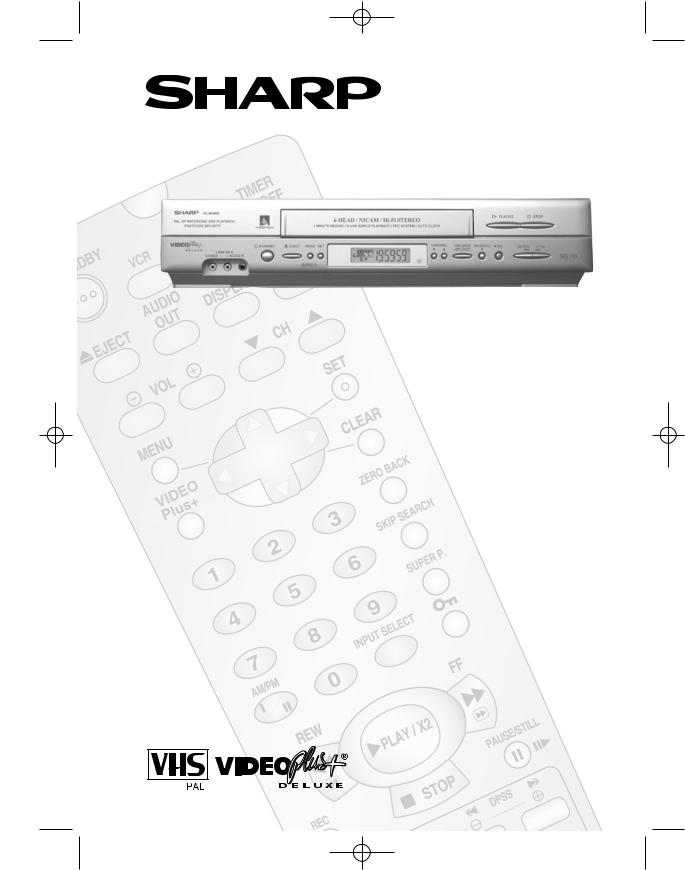
TINS-A082UMN1Cover 4/11/02 2:38 pm Page 1
VC-MH835HM
VIDEO CASSETTE RECORDER OPERATION MANUAL
●SATELLITE/CABLE BOX CONTROL
●NEXTVIEW LINK
●S-VHS PLAYBACK
●16:9 PLAYBACK/RECORDING
●PROGRAMME DELIVERY CONTROL
●AUTO SORTING
●AUTO CLOCK
●NTSC SIMPLE PLAYBACK
●SHARP SUPER PICTURE
●CHILD LOCK
●AUTO HEAD CLEANING
●POST CODE SECURITY
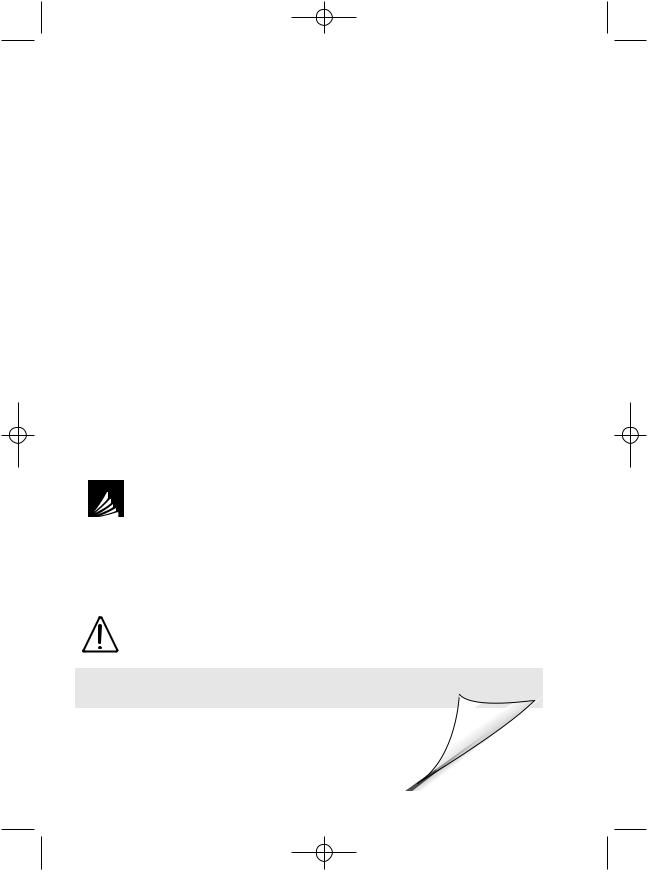
TINS-A082UMN1Cover 4/11/02 2:38 pm Page 2
Dear SHARP Customer
Thank you for buying this SHARP VCR. Given proper care it will provide years of entertainment for the whole family. Please read this operation manual carefully before attempting to operate the VCR.
Copyright
●Audio-visual material may consist of copyrighted works which must not be recorded without the authority of the owner of the copyright. Please refer to the relevant laws in your country.
●No part of this publication may be reproduced, stored or transmitted in any form without prior permission from SHARP Electronics (UK) Ltd.
●VIDEO Plus+ and PlusCode are registered trademarks of Gemstar Development Corporation.
●The VIDEO Plus+ system is manufactured under license from Gemstar Development Corporation.
VIDEO Plus+/VIDEO Plus+ DELUXE
Using the codes published with the TV listings, VIDEO Plus+ DELUXE will allow you to programme the VCR to record terrestrial and various satellite/cable channels utilising the VCR’s satellite/cable control feature.
● NEXTVIEWTM
If you require any advice or assistance regarding your Sharp product, please visit our web-site www.sharp.co.uk/support. Customers without Internet access may telephone
08705 274277 during office hours (or (01)676 0648 if telephoning from Ireland).
SAFETY WARNINGS
Observe all warnings for your safety and to ensure trouble free use of your VCR.
INFORMATION
Additional information complements instructions.
(i)
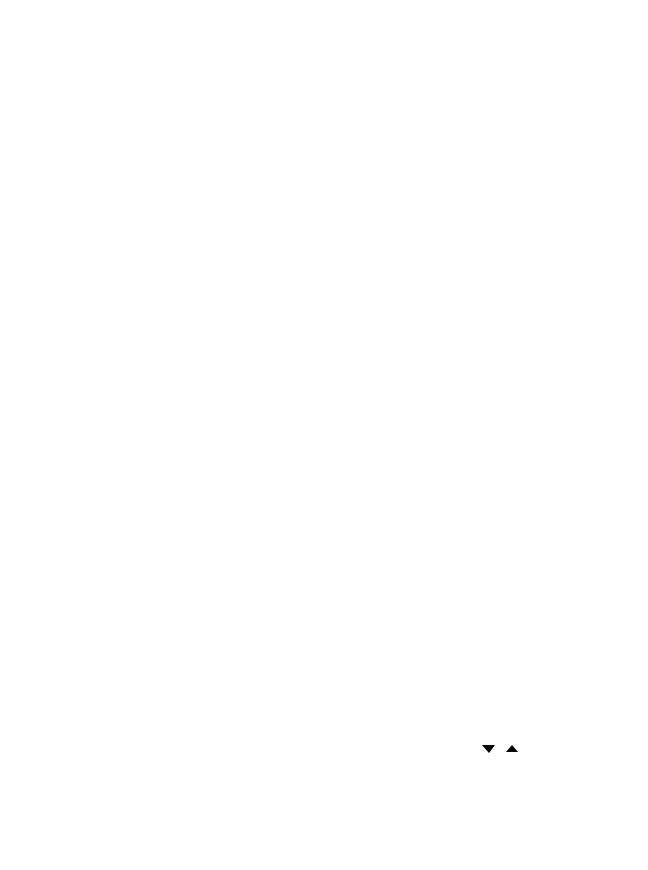
TINS-A082UMN1Cover 4/11/02 2:38 pm Page 3
VCR REMOTE CONTROL
1. VCR |
|
|
|
16. |
TV |
|
|
2. STANDBY |
|
|
|
17. |
TIMER ON/OFF |
||
3. AUDIO OUT |
|
|
|
||||
|
|
|
|
|
|
|
|
4. EJECT |
|
|
|
18. |
MODE ON-SCREEN |
||
|
|
|
|
DISPLAY |
|
|
|
|
|
|
|
19. |
|
|
|
|
|
|
|
DISPLAY |
|
|
|
5. VOLUME / + |
|
|
|
20. |
CHANNEL |
/ |
|
6. MENU |
|
|
|
21. |
SET |
|
|
|
|
|
22. |
MENU SELECT |
|||
|
VIDEO |
|
|
||||
7. VIDEO Plus+ |
Plus+ |
|
|
|
/ / |
/ |
|
|
|
|
23. |
CLEAR |
|
|
|
|
1 |
2 |
3 |
24. |
ZERO BACK |
|
|
8. NUMBER |
4 |
5 |
6 |
25. |
SKIP SEARCH |
|
|
BUTTONS |
|
|
|
|
|
|
|
|
7 |
8 |
9 |
26. |
SHARP SUPER PICTURE |
||
9. AM/PM or |
|
0 |
|
27. CHILD LOCK |
|
||
|
|
|
|
28. |
INPUT SELECT |
||
10. REWIND |
|
|
|
29. |
FAST FORWARD |
||
11. STOP (The STOP button is |
|
|
|
30. |
PLAY/X2 |
|
|
also used to switch on the VCR.) |
|
|
|
|
|
|
|
12. RECORD |
|
|
|
31. |
PAUSE/STILL |
|
|
13. TAPE SPEED |
|
|
|
32. |
DPSS |
/ |
|
14. DIRECT TV |
|
|
|
/ + |
|||
|
|
|
|
SLOW SPEED |
|||
RECORD |
|
|
|
|
|
|
|
15. SLOW |
|
|
|
33. |
TV/VCR |
|
|
|
|
|
|
|
|
|
|
VCR FRONT PANEL/REMOTE CONTROL EQUIVALENT FUNCTIONS.
If you prefer, or if remote control batteries fail, you will need to use the VCR front panel controls. The only differences in function are shown below:
FUNCTION OSD |
|
OPERATION WITH REMOTE |
OPERATION WITH VCR |
|
|
On-Screen Display |
|
|
CONTROL |
FRONT PANEL |
|
Moving UP/DOWN menu |
[ |
/ |
] Menu Select buttons |
CHANNEL / /buttons. |
|
Moving LEFT/RIGHT menu |
[ |
/ |
] Menu Select buttons |
Press the FF or REW buttons |
|
|
|
|
|
on the front of the VCR. |
|
|
|
|
|
|
|
(ii)
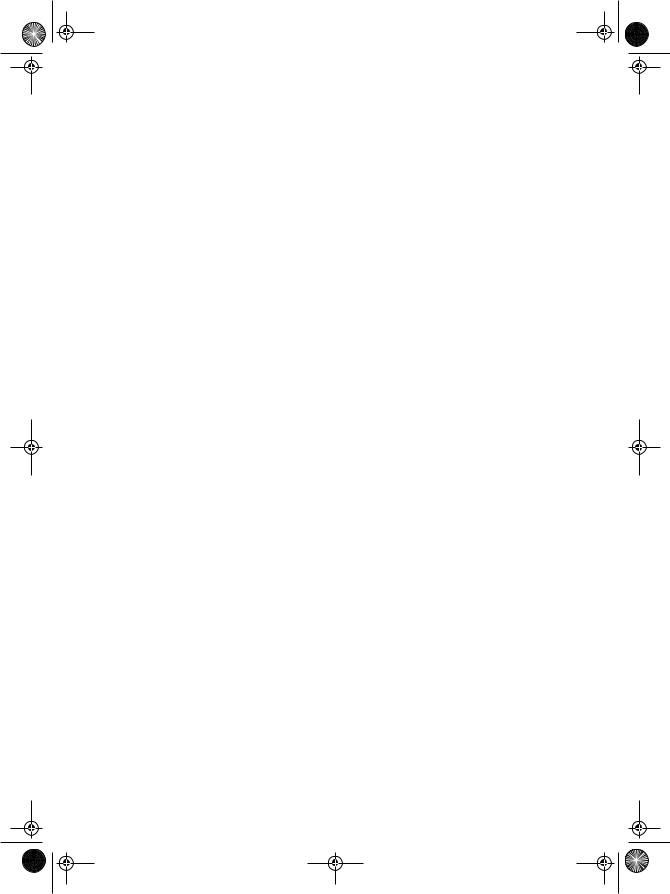
TINS-A082UMN1.book Page 1 Monday, November 4, 2002 2:33 PM
CONTENTS |
|
|
|
BEFORE USING YOUR VCR |
|
|
|
Important notes on your VCR .............................................................................................................. |
3 |
Unpacking the accessories .................................................................................................................. |
4 |
INSTALLING YOUR VCR |
|
Connecting the cables ........................................................................................................................ |
5 |
Installation of a satellite receiver/cable box ..................................................................................... |
6 |
Auto Tuning ............................................................................................................................................ |
7 |
BASIC OPERATION |
|
|
|
Scart lead connection (Not supplied) .............................................................................................. |
12 |
Important notes on your VCR and video tapes .............................................................................. |
12 |
How to playback a video tape ......................................................................................................... |
12 |
Pausing and slow motion............................................................................................ |
13 |
Fast forwarding/rewinding a video tape .................................................................. |
14 |
Immediate recording.......................................................................................................................... |
14 |
Tape speed selection.................................................................................................. |
15 |
Direct TV recording ............................................................................................................................. |
16 |
How to use the VIDEO Plus+® system to make a recording ........................................................... |
17 |
How to set a delayed recording ....................................................................................................... |
19 |
ADVANCED OPERATION |
|
|
|
Audio and your VCR ........................................................................................................................... |
22 |
Playback of a video tape .................................................................................................................. |
24 |
Playing back an S-VHS tape ...................................................................................... |
24 |
Playing back an NTSC tape ....................................................................................... |
24 |
Checking the amount of tape remaining ................................................................ |
25 |
Playing back a video tape repeatedly .................................................................... |
25 |
LCD Display .......................................................................................................................................... |
26 |
Tape counter and zero back ............................................................................................................. |
26 |
Blue mute ............................................................................................................................................. |
27 |
Colour ................................................................................................................................................... |
27 |
16:9 playback and recording ............................................................................................................ |
27 |
Searching the video tape .................................................................................................................. |
28 |
Skip searching the video tape ................................................................................... |
28 |
Digital programme search system (DPSS)................................................................. |
28 |
Remote control operation of TV ........................................................................................................ |
29 |
Recording from other equipment ..................................................................................................... |
30 |
Decoder switching operation ............................................................................................................ |
31 |
OTHER FEATURES ON YOUR VCR |
|
Post code security ............................................................................................................................... |
32 |
Child lock.............................................................................................................................................. |
33 |
CUSTOMISED INSTALLATION |
|
Manually tuning a channel ................................................................................................................ |
34 |
Connecting a satellite receiver/cable box to your VCR ................................................................ |
36 |
Satellite receiver/cable box installation ........................................................................................... |
37 |
Manually sorting channels ................................................................................................................. |
38 |
Sorting the channels into your preferred order ........................................................ |
38 |
Deleting channels........................................................................................................ |
39 |
Re-naming channels ................................................................................................... |
40 |
Manually setting the clock ................................................................................................................. |
41 |
MORE INFORMATION ABOUT YOUR VCR |
|
|
|
VCR display .......................................................................................................................................... |
42 |
Selecting the output from the VCR ................................................................................................... |
42 |
On-screen display ............................................................................................................................... |
43 |
Preset digital channels........................................................................................................................ |
44 |
Manufacturers codes for satellite receivers ..................................................................................... |
45 |
Specifications....................................................................................................................................... |
46 |
Troubleshooting ................................................................................................................................... |
47 |
VCR reset.............................................................................................................................................. |
49 |
RF channel tuning ............................................................................................................................... |
49 |
Guarantee ........................................................................................................................................... |
50 |
Connecting to the mains ................................................................................................................... |
51 |
Calling for Service .............................................................................................................. |
Back Cover |
1 |
|
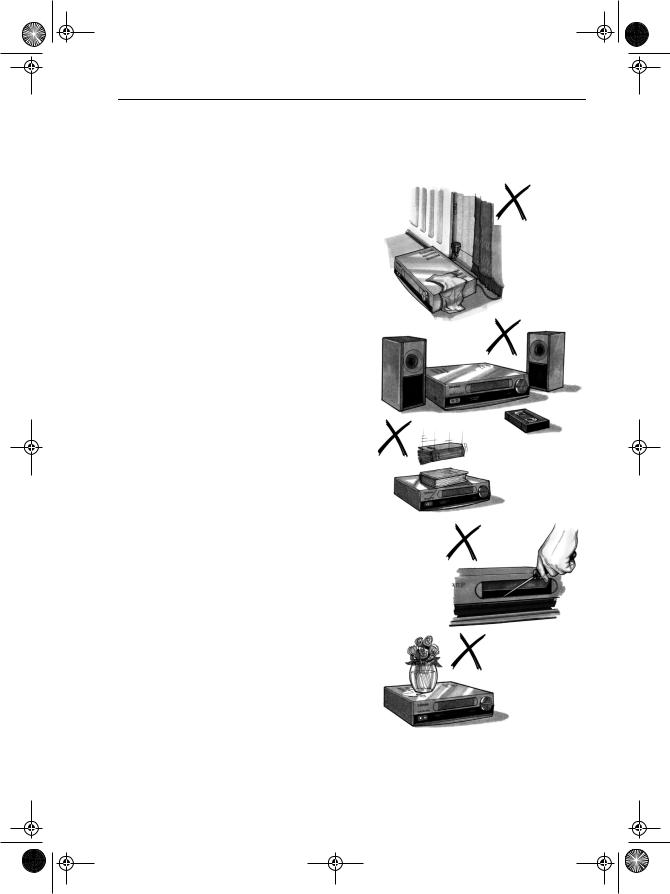
TINS-A082UMN1.book Page 3 Monday, November 4, 2002 2:33 PM
BEFORE USING YOUR VCR
IMPORTANT NOTES ON YOUR VCR
IDEAL VCR LOCATION
PLACE THE VCR..
•... on a flat level surface away from radiators or other heat sources and out of direct sunlight.
•... and video tapes away from magnetic sources such as speakers or microwave ovens.
•... at least 8” (20cm) away from the TV.
•... away from curtains, carpets or other materials and allow ventilation space around the VCR.
DO NOT...
•... block the air-vent openings.
•... expose the VCR to excessive dust, mechanical vibration or shock.
•... place any heavy object or liquid on top of the VCR. If liquid drops inside the VCR unplug immediately and contact your SHARP dealer. Do not use the VCR.
•... insert or drop anything into the tape compartment or through the air-vents, as this could result in serious damage, fire or an electric shock.
POWER SOCKETS
•To avoid overheating or even fire, insert the plug correctly into the socket.
DO NOT...
•... overload power sockets, this may cause a fire or electric shock.
•... pull the power cord to disconnect the plug from the mains.
•... bind the power cords together.
•This VCR is not equipped with a mains power switch. Accordingly, nominal current to drive the clock is drawn at all times when the AC power cord is plugged into a wall socket. If the VCR is not to be used for an extended period be sure to unplug the cord.
www.sharp.co.uk/support
3
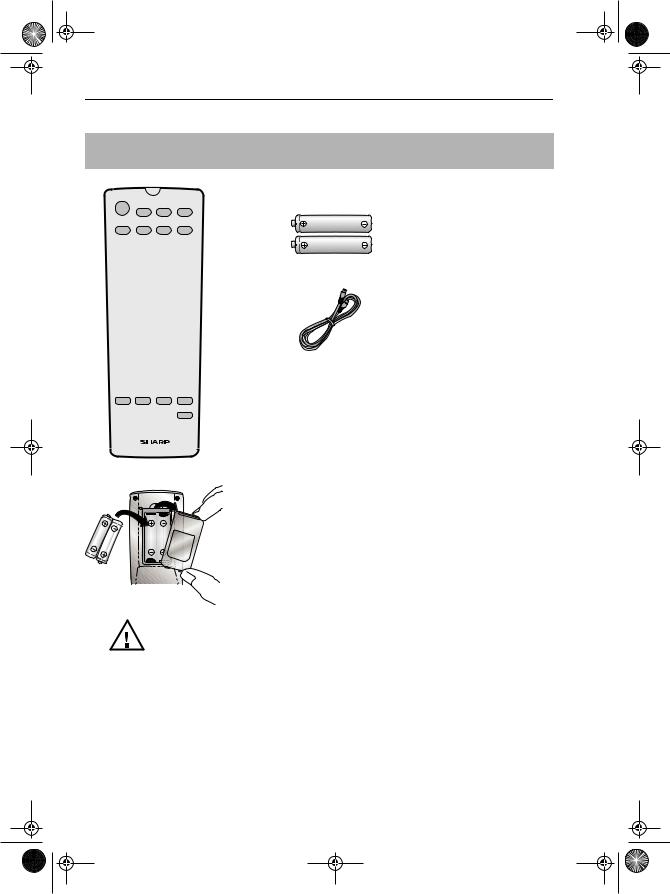
TINS-A082UMN1.book Page 4 Monday, November 4, 2002 2:33 PM
BEFORE USING YOUR VCR
UNPACKING THE ACCESSORIES
CHECK ALL THESE ACCESSORIES ARE SUPPLIED WITH YOUR VCR. CONTACT YOUR DEALER IF ANY ARE MISSING.
REMOTE CONTROL
For a more detailed picture of your remote control refer to page (ii).
Battery cover
(TYPE AA/R6/UM3) BATTERIES (X2)
for the remote control unit.
RF CONNECTION CABLE
connects the VCR to the TV.
To fit the batteries into the remote control
Remove the battery cover on the back of the remote control. Fit the batteries:  to
to  and
and  to
to  terminals. Place the battery cover back into position.
terminals. Place the battery cover back into position.
Remote Control
•Remote Control must be pointed towards the VCR to operate.
•Do not expose to liquid or shock.
•May not function if the VCR is in direct sunlight or any other strong light.
•Replace both alkaline batteries (type AA/R6/UM3) if the remote control fails.
•Remove the batteries and keep in a safe place if you do not plan to use the VCR for several months.
•Remove and dispose of flat batteries safely and promptly.
•Incorrect use of batteries may cause them to leak or burst.
www.sharp.co.uk/support
4
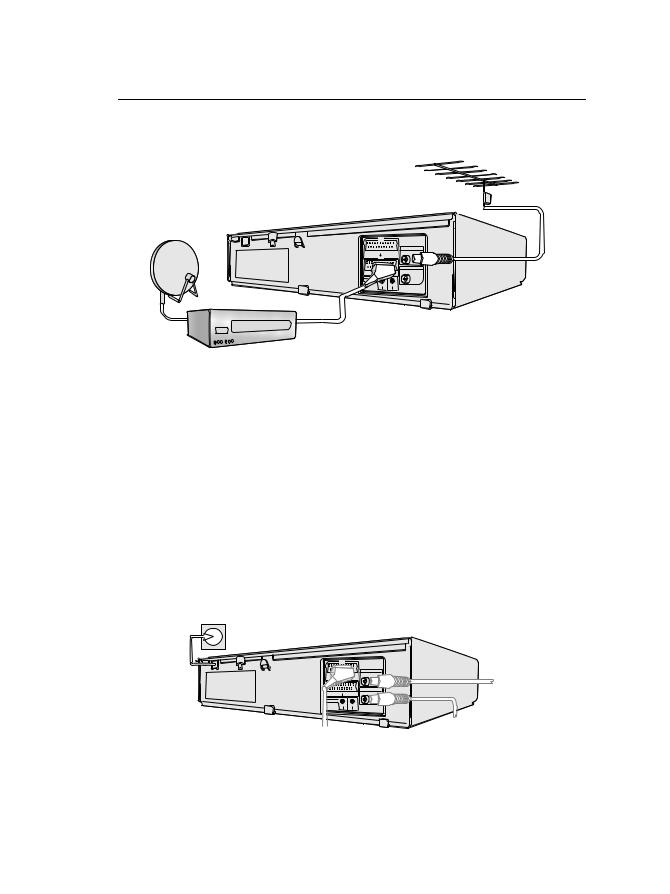
TINS-A082UMN1.book Page 5 Monday, November 4, 2002 2:33 PM
INSTALLING YOUR VCR
CONNECTING THE CABLES
EXISTING AERIAL
OR CATV CABLE
1 Connect your existing aerial cable to the AERIAL IN socket on your VCR.
DECODER UNIT
OR SATELLITE SYSTEM
|
|
AERIAL IN |
LINE1(I)IN |
SON/VIDEO ENTREE ANTENNE |
|
/OUT |
|
(L1/I) |
|
|
AERIAL OUT |
|
|
SORTIE ANTENNE |
LINE2(II)IN/DECODER CANAL PLUS/L2(II) |
||
AUDIO OUT |
|
|
SORTIE SON |
|
|
A2230 |
R D |
L G |
|
||
SCART LEAD
(Not Supplied)
2 Connect your TV to the VCR using the supplied RF connection cable, i.e. connect the VCR AERIAL OUT socket to the TV AERIAL IN socket.
Optional: Connect your Satellite receiver or decoder to the VCR using a scart lead to
LINE 2 IN/DECODER socket on the VCR.
Optional SCART (not supplied). If you have a scart lead connect it to your TV and LINE 1 IN/OUT socket on the VCR.
- The advantage of a Scart connection is improved picture and sound quality during playback.
3 Connect the VCR to the mains.
|
|
AERIAL IN |
LINE1(I)IN |
SON/VIDEO ENTREE ANTENNE |
|
/OUT |
|
(L1/I) |
|
|
AERIAL OUT |
|
|
SORTIE ANTENNE |
LINE2(II)IN/DECODER CANAL PLUS/L2(II) |
||
AUDIO OUT |
|
|
SORTIE SON |
|
|
A2230 |
R D |
L G |
|
||
BACK OF
TELEVISION
|
|
AERIAL IN |
LINE1(I)IN |
SON/VIDEO ENTREE ANTENNE |
|
/OUT |
|
(L1/I) |
|
|
AERIAL OUT |
|
|
SORTIE ANTENNE |
LINE2(II)IN/DECODER CANAL PLUS/L2(II) |
||
AUDIO OUT |
|
|
SORTIE SON |
|
|
A2230 |
R D |
L G |
|
||
SCART LEAD
AERIAL IN
AERIAL OUT
RFCONNECTION
CABLE
AERIAL IN
AERIAL OUT
RF CONNECTION
CABLE
The VCR is correctly connected.
www.sharp.co.uk/support
5
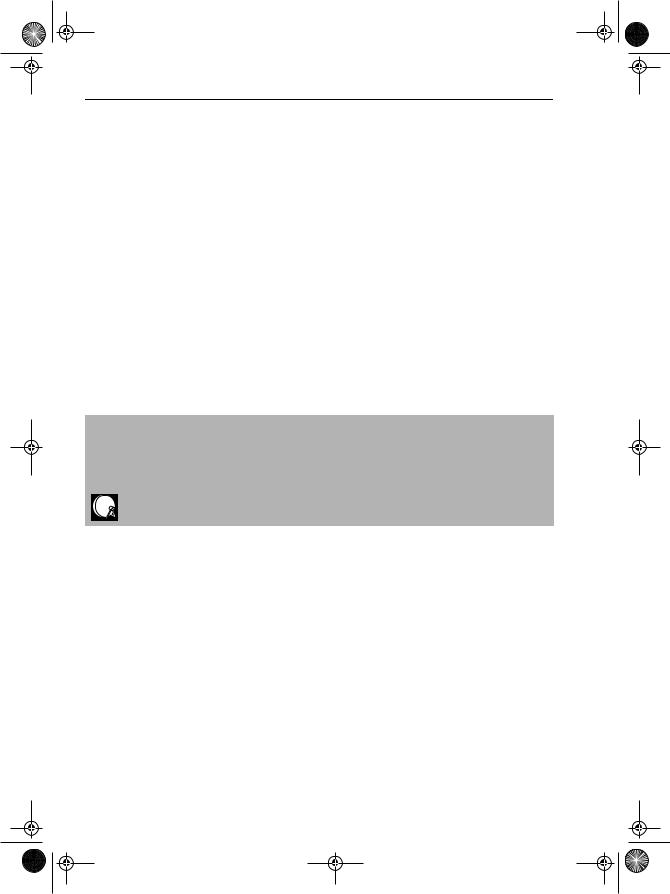
TINS-A082UMN1.book Page 6 Monday, November 4, 2002 2:33 PM
INSTALLING YOUR VCR
INSTALLATION OF A SATELLITE RECEIVER/CABLE BOX
If you have a satellite receiver connected to your VCR you can automatically install the satellite channels using the following installation procedure.
The installation procedure for cable boxes is the same as for satellite receivers (for cable box connections refer to your cable box manual).
Follow steps 1-4 below before continuing with the installation:
1.Connect your satellite receiver to the VCR as previously shown.
2.Place the satellite receiver near the VCR (ideally on the top).
3.Ensure the receiver is not in any special mode and switched on.
4.Ensure all the channels you wish to be tuned are within channel positions 1-199 on your satellite receiver (not applicable to digital). The VCR will only tune up to the first 199 channels - refer to your satellite receiver operation manual for instructions on moving channels.
•The satellite channels can now be tuned in as part of the auto-installation procedure. You will be prompted for further information from the on-screen displays.
•SHARP cannot guarantee this feature will work with all satellite receivers and cable boxes.
All information relevant to satellite receiver control will display this symbol.
www.sharp.co.uk/support
6

TINS-A082UMN1.book Page 7 Monday, November 4, 2002 2:33 PM
INSTALLING YOUR VCR
AUTO TUNING
PROCEDURE
This model automatically tunes the TV channels for your area, then using Teletext information sorts the TV channels into a standard order and sets the clock. If the VCR has not previously been tuned-in, instructions will be given on screen to guide you through this procedure.
1. Ensure your VCR is still in the STANDBY mode.
2. |
Switch on the TV. |
|
|
|
3. |
Select the next available or unused channel on your TV, this will become the dedicated |
|||
|
video channel. |
|
|
|
|
Example of |
1 = BBC1 |
4 = Channel 4 |
|
|
2 = BBC2 |
5 = Channel 5 |
|
|
|
TV channels |
|
||
|
3 = ITV |
? = VCR |
|
|
|
|
|
||
4. |
Press the STOP |
|
button. The VCR will |
EXAMPLE |
|
search and display an ideal RF channel. |
|
||
|
Wait for the flashing channel number to appear |
|
||
|
on the VCR display, this number will be between |
|
||
|
21 and 69. |
|
|
|
•If you are connected via a scart lead, go to step 6.
CAUTION:
If the clear button is pressed at this point it will not allow the TV to be tuned to the VCR. Refer to RF through ON/OFF on page 48.
5.Tune the selected channel on your TV. (Refer to your TV manual for instructions on how to tune in your TV).
Store this as your VCR channel.
TV SCREEN
AUT O I NS T AL L AT I ON
Blue
P R E S S S E T K E Y T O S T AR T . background with
White Text
S E T : E N T E R |
ME NU : E X I T |
NOTE:
If the AUTO INSTALLATION screen doesn’t appear when you switch on your VCR or you wish to reset your VCR and start the installation again, refer to VCR RESET at the back of the book.
6.Press the SET SET button to store the RF channel setting and continue with the installation.
See next page to continue 
www.sharp.co.uk/support
7

TINS-A082UMN1.book Page 8 Monday, November 4, 2002 2:33 PM
INSTALLING YOUR VCR
AUTO TUNING CONTINUED
7.Ensure your Aerial/Scart cables are
connected to your VCR and then press the SET SET button to confirm.
8.SAT CONTROL will be highlighted. If you do not have a satellite receiver connected to the VCR leave SAT
CONTROL set to OFF and press the SET SET button.
The VCR will attempt to copy the TV preset list (NexTView, Smart Link, Easy Link and Megalogic compatible TV’s only). During the copying process the display will show the TV presets that are being copied. If the VCR is unable to copy the TV preset list the terrestrial channels will be automatically installed. (Auto install may take a few minutes.)
7.
P L E A S E B E S UR E T H E
A E R I A L / S CAR T |
CAB L E I S |
CONN E C T E D T O YOUR V CR . |
|
P R E S S S E T T O |
CON T I NU E |
S E T : E N T E R |
ME NU : E X I T |
8.
S A T R E C E I V E R
S A T |
CON T RO L |
|
ON |
O F F |
S E T |
: E N T E R |
|
: CHANGE |
|
ME NU : E X I T |
||||
|
|
|
1 |
CH 2 2 |
AU T OMA T I C |
T UN I NG . |
|
||
P L E A S E WA I T .
PLEASE CONTINUE WITH
YOUR INSTALLATION ON
ME NU : E X I T
PAGE 10!
Button positions for your reference.
SATELLITE RECEIVER INSTALLATION
SET
If you do have a satellite receiver
connected to the VCR continue
from Point 9 on the next page.
REMOTE CONTROL
www.sharp.co.uk/support
8
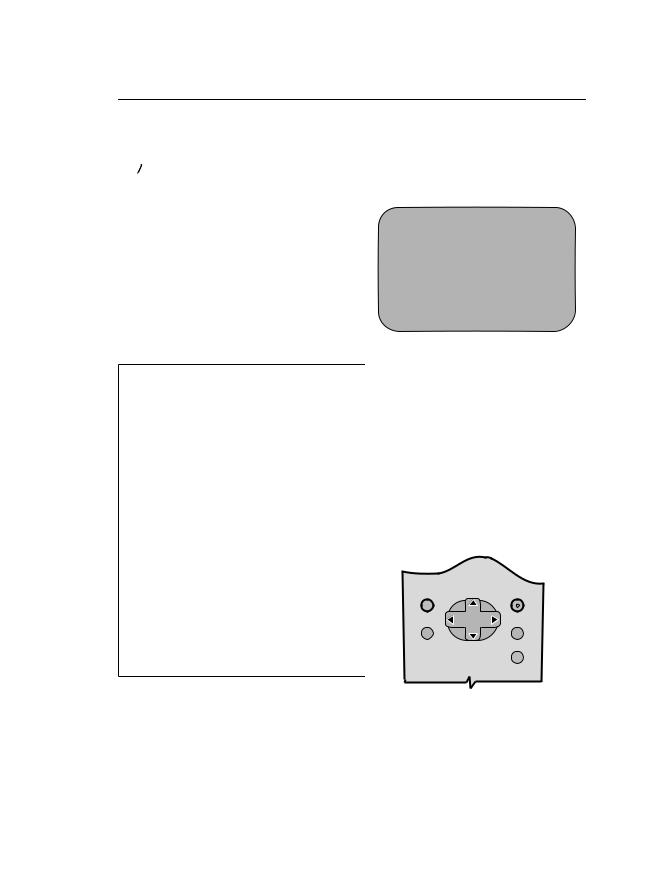
TINS-A082UMN1.book Page 9 Monday, November 4, 2002 2:33 PM
IINSTALLING YOUR VCR
AUTO INSTALLATION OF A SATELLITE RECEIVER/
CABLE BOX
 POINTS 9-13.
POINTS 9-13.
9.Select the first available channel on your satellite receiver.
10.Press [ /
/ ], to set SAT CONTROL to ON.
], to set SAT CONTROL to ON.
11.Press [ /
/ ], to select INPUT. L2 will be highlighted.
], to select INPUT. L2 will be highlighted.
If your Satellite Receiver is connected to the VCR via the AERIAL IN socket, follow the procedure below.
i.Your satellite receiver should be connected to the AERIAL IN socket on the back of the VCR. (Refer to CONNECTING A
SATELLITE RECEIVER/CABLE BOX TO YOUR VCR for connection diagram.)
ii.Select RF IN using [ /
/ ]. You will now need to tune the VCR into the Satellite
]. You will now need to tune the VCR into the Satellite
Receiver.
iii.Press [ /
/ ]to select CHANNEL on the on-screen display.
]to select CHANNEL on the on-screen display.
iv.Press [ ]. The current channel will be displayed as a background to the on-
]. The current channel will be displayed as a background to the on-
screen display. If this is not a satellite
channel press [ ]again. Continue until you see a satellite channel. By pressing MODE
]again. Continue until you see a satellite channel. By pressing MODE
OSD button, the VCR will change to a blue background. This may help you see which channel your VCR has tuned in.
10.
S A T R E C E I V E R
S A T CON T RO L |
|
ON |
O F F |
I N P U T |
|
R F I N L 2 |
|
S A T NO . |
|
0 0 1 |
|
P L E A S E CONN E C T - - - - - |
|
||
S A T |
|
L 2 |
V CR |
- - - - - - - - - - - |
|
||
: S E L E C T |
|
: CHANGE |
|
S E T : E N T E R |
ME NU : E X I T |
||
S A T R E C E I V E R |
|
||
S A T CON T RO L |
|
ON |
O F F |
I N P U T |
|
R F I N L 2 |
|
CHANN E L |
|
CH 2 1 |
|
S A T NO . |
|
0 0 1 |
|
P L E A S E CONN E C T - - - - - |
|
||
S A T |
|
L 2 |
V CR |
- - - - - - - - - - - |
|
||
: S E L E C T |
|
: CHANGE |
|
S E T : E N T E R |
ME NU : E X I T |
||
REMOTE CONTROL
MENU SELECT
BUTTONS
See next page to continue 
www.sharp.co.uk/support
9
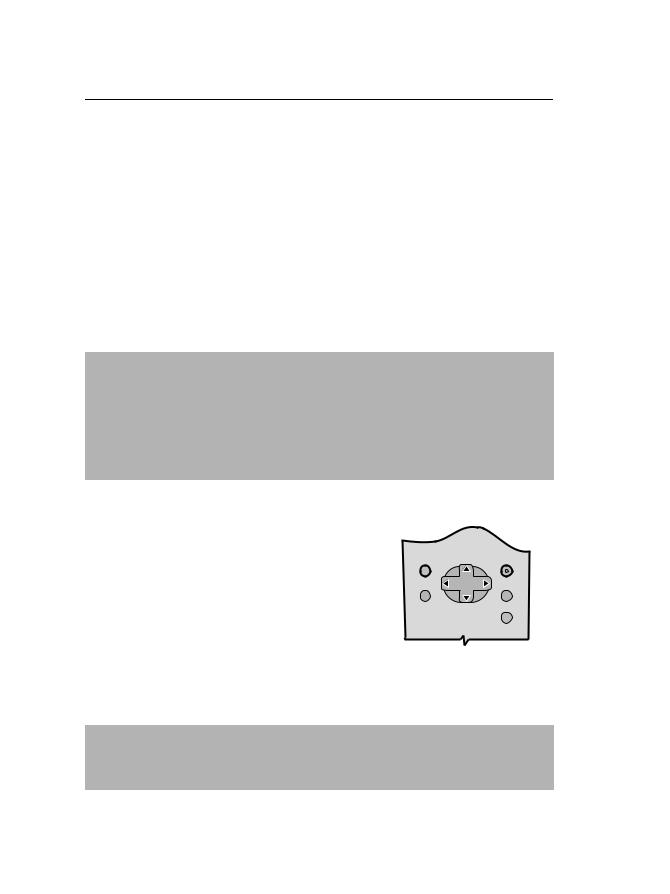
TINS-A082UMN1.book Page 10 Monday, November 4, 2002 2:33 PM
INSTALLING YOUR VCR
AUTO INSTALLATION OF A SATELLITE RECEIVER/ CABLE BOX CONTINUED
12. Press[ /
/ ]to select SAT NO.
]to select SAT NO.
•Sky Digital Installation
If you wish to install the preset Sky Digital receiver channel list, enter the code 035. While the arrows on the screen are moving from VCR to SAT a test signal of channel 012 is being sent out from the VCR. Please ensure your Sky Digi box responds to this signal (“012 channel unavailable” will appear on the screen). A list of preset digital channels can be found at the back of the operation manual.
•Other Analogue Satellite Systems
Refer to the table at the end of this manual. Look for the make of your satellite receiver and use the NUMBER BUTTONS to enter the first code number listed. For example number 8 should be entered 0 0 8. Your satellite should now change to preset channel 12.
NOTES:
•If your satellite receiver has not changed to preset channel 12 enter the next code number on the list. Continue until the receiver shows preset channel 12, then continue from point 13.
•If your satellite receiver is not in the manufacturers list or after entering all the numbers
listed for your receiver, the receiver preset channel has still not changed to 12, enter 001
and check your receiver. If it has not changed press  to select 002 and re-check. If it has changed continue from point 13.
to select 002 and re-check. If it has changed continue from point 13.
•If there is still no response, try adjusting the position of your satellite receiver.
13.Once your Satellite Receiver has responded to the VCR press the SET SET button to continue.
The VCR will attempt to copy the TV preset list (NexTView, Smart Link, Easy Link and Megalogic compatible TV’s only). During the copying process the display will show the TV presets that are being copied. If the VCR is unable to copy the TV preset list the terrestrial and satellite channels will be automatically installed. (Auto install may take a few minutes.)
REMOTE
SET
MENU SELECT
BUTTONS
See next page to continue 
If you connect a Satellite Receiver to the VCR for the first time, after auto-installation or you are replacing your existing Satellite Receiver, you may need to perform a complete Auto Installation Procedure to re-tune your VCR. (Refer to SATELLITE RECEIVER / CABLE BOX INSTALLATION.)
www.sharp.co.uk/support
10
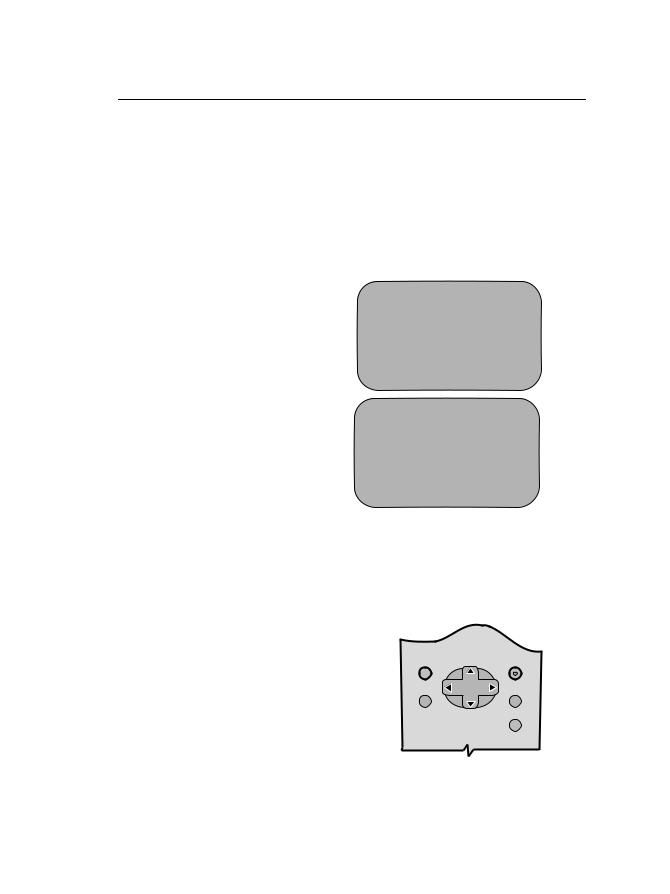
TINS-A082UMN1.book Page 11 Monday, November 4, 2002 2:33 PM
INSTALLING YOUR VCR
After copying the NEXTVIEW link preset list, the correct time and date should be displayed for 2 seconds on your TV screen. Auto Installation is now complete.
If the VCR was unable to copy this list the MOVE MENU will appear showing all the channels the VCR was able to tune in. By pressing MODE OSD button, the VCR will change to a blue background. This may help you see which channel your VCR has tuned in. Using the
[ /
/ /
/ /
/ ] menu select buttons scroll through the channels to find BBC1. You may find some of the channels are duplicated but have more interference than others. Search for the best quality picture and using the procedure below, move this channel to Preset 1. Repeat this procedure for BBC2 - Preset 2, ITV - Preset 3, etc (if you move the Sky digital channels to Preset 1, 2, etc., Auto Clock will not work).
] menu select buttons scroll through the channels to find BBC1. You may find some of the channels are duplicated but have more interference than others. Search for the best quality picture and using the procedure below, move this channel to Preset 1. Repeat this procedure for BBC2 - Preset 2, ITV - Preset 3, etc (if you move the Sky digital channels to Preset 1, 2, etc., Auto Clock will not work).
1.Press [ /
/ /
/ /
/ ] to highlight the channel to be moved.
] to highlight the channel to be moved.
2.Press the SET SET button to confirm.
3.Press [ /
/ /
/ /
/ ] to highlight the new position for the channel.
] to highlight the new position for the channel.
4.Press the SET SET button to confirm.
5.If any more channels are to be moved, repeat procedure from step 3.
6.Press the  button to exit if you are happy with the channel order.
button to exit if you are happy with the channel order.
The correct time and date should be displayed on your TV screen for approximately 2 seconds. If the clock is not automatically set, the CLOCK screen will appear, refer to MANUALLY SETTING THE CLOCK.
All the programmes should now be correctly tuned in and the clock set!
If you wish to re-name, delete or change the channel order at a later date refer to
MANUALLY SORTING CHANNELS.
1.
|
MOV E |
1 / 5 |
1 CH 5 |
7 |
1 3 |
2 BBC 1 |
8 |
1 4 |
3 BBC 2 |
9 |
1 5 |
4 I T V |
1 0 |
1 6 |
5 CH 4 |
1 1 |
1 7 |
6 |
1 2 |
1 8 |
C L E AR : CHANN E L SOR T: S E L E C T E D
S E T : E N T E R ME NU : E X I T
3.
|
MOV E |
1 / 5 |
1 BBC 1 |
7 |
1 3 |
2 BBC 2 |
8 |
1 4 |
3 I T V |
9 |
1 5 |
4 CH 4 |
1 0 |
1 6 |
5 CH 5 |
1 1 |
1 7 |
6 |
1 2 |
1 8 |
S E L E C T E D |
: CH 5 |
|
: S E L E C T E D |
S E T : E N T E R |
ME NU : E X I T |
T I ME |
DA T E |
Y E AR |
1 1 : 0 3 AM 1 9 / 0 2 |
0 1 |
|
MENU |
SET |
|
MENU SELECT
BUTTONS
www.sharp.co.uk/support
11
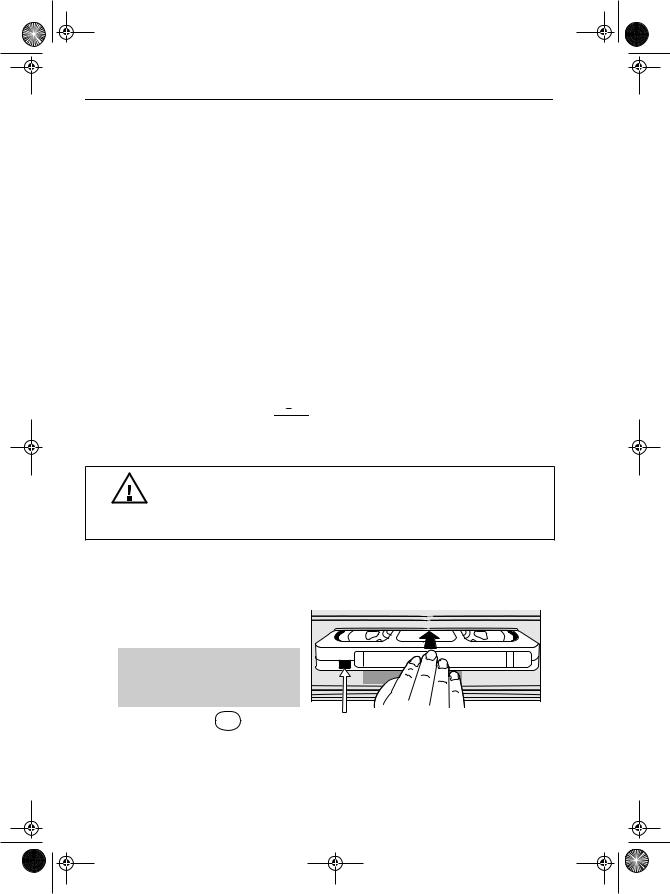
TINS-A082UMN1.book Page 12 Monday, November 4, 2002 2:33 PM
BASIC OPERATION
SCART LEAD CONNECTION (NOT SUPPLIED)
A scart lead can be connected at any time. It is recommended to connect your TV and VCR in this way as it will provide improved picture and sound quality. Please refer to the connection diagram on page 4.
IMPORTANT NOTES ON YOUR VCR AND VIDEO TAPES
VIDEO TAPES
•If you use only good quality video tapes, generally it will not be necessary to clean the video heads.
•If poor quality tapes are used, or if a tape is loaded after changing VCR location, oxide from the tape may "clog" the video heads. This will cause the playback picture to be "snowy", or even disappear.
•To remove minor contamination run a video tape in visual search mode. If this fails, you will need to have the heads cleaned by a SHARP Service Facility. Please note, if cleaning is necessary it is not covered by the guarantee.
•Use video tapes which carry the  mark.
mark.
PAL SECAM
HOW TO PLAYBACK A VIDEO TAPE
BEFORE YOU PLAYBACK A VIDEO TAPE
Condensation forms in the VCR when it is moved out of or into a warm place. If you try to playback or record, the video tape and VCR may be damaged. Turn the VCR on and wait for about two hours until the VCR reaches room temperature before operating.
PLAYBACK
1.Switch on your TV and select the video channel.
2. Carefully push a pre-recorded video tape into the tape compartment. This will switch the VCR on.
• If the record-protection tab has been removed, the VCR will start playback as soon as the video tape has been loaded.
3. Press the PLAY/X2  PLAY / X2 button to Record protection tab start playback.
PLAY / X2 button to Record protection tab start playback.
See next page to continue 
www.sharp.co.uk/support
12
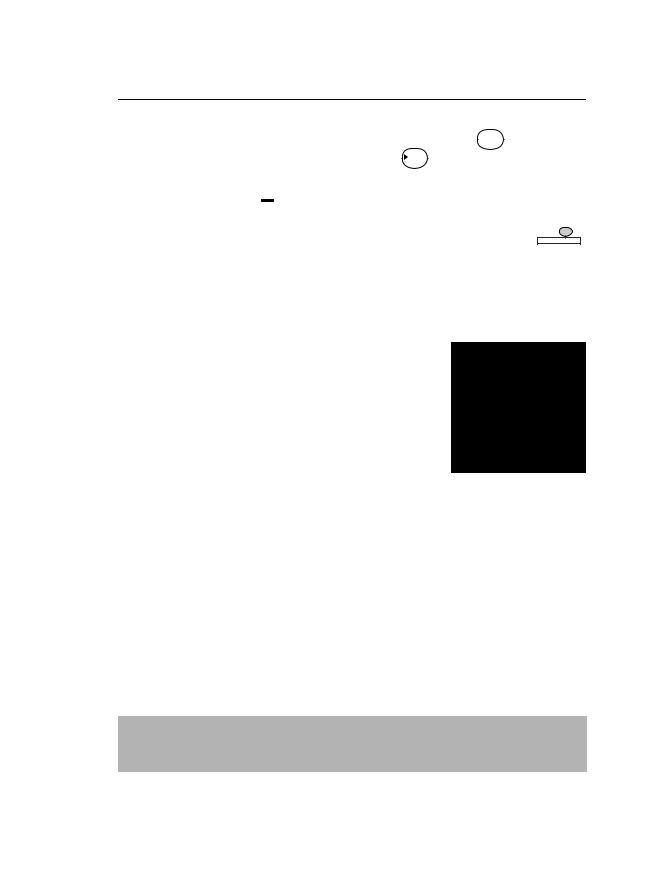
TINS-A082UMN1.book Page 13 Monday, November 4, 2002 2:33 PM
BASIC OPERATION
HOW TO PLAYBACK A VIDEO TAPE
•For double speed playback (without sound), press the PLAY/X2  PLAY / X2 button again.
PLAY / X2 button again.
• To revert to normal playback, press the PLAY/X2 PLAY / X2 button again.
•To stop the video tape, press STOP  .
.
•To eject the tape press  EJECT on the VCR.
EJECT on the VCR.
SHARP SUPER PICTURE should enhance the picture quality during playback. It is normally set to ON. To turn SHARP SUPER PICTURE on or off press SUPER P.
SUPER P.
on the VCR front panel.
PICTURE DISTURBANCE DURING PLAYBACK
This VCR has an automatic tracking system which reduces picture disturbance when you start to playback a video tape. When auto-tracking is in operation  flashes on the on-screen display. If the picture still has disturbance you may need to manually track the video tape:
flashes on the on-screen display. If the picture still has disturbance you may need to manually track the video tape:
During PLAYBACK of a video tape.
•Press the VCR CHANNEL  /
/ buttons up or down
buttons up or down
to position picture interference off the TV screen. (Manual Tracking)
• Press the VCR CHANNEL UP and DOWN  /
/ buttons together to start Auto Tracking.
buttons together to start Auto Tracking.
PAUSING AND SLOW MOTION
1. |
|
1 |
2 |
3 |
Press the PLAY/X2 PLAY / X2 button to start the video tape |
|
|
||
|
playing. |
4 |
5 |
6 |
|
|
|
|
|
2. |
To pause the video tape, press PAUSE/STILL |
. REMOTE CONTROL |
||
•To minimise jitter whilst in pause mode press the
VCR CHANNEL  /
/ buttons up or down.
buttons up or down.
• Press the PLAY/X2 PLAY / X2 button to resume playback.
3. To playback in slow motion (without sound) press the
SLOW  button on the remote control. Slow motion speed can be adjusted using the
button on the remote control. Slow motion speed can be adjusted using the  or
or  buttons next to the slow button. Picture disturbance can be improved by pressing the VCR CHANNEL
buttons next to the slow button. Picture disturbance can be improved by pressing the VCR CHANNEL  /
/ buttons up or down during slow motion playback.
buttons up or down during slow motion playback.
• Press the PLAY/X2 |
PLAY / X2 |
REMOTE CONTROL |
|
button to resume playback. |
NOTES:
•When using SLOW MOTION function some mechanical noise may be heard.
•There will be picture interference and possibly a change to black and white picture using the Pause and Slow functions.
•PAUSE mode will automatically disengage after about 5 minutes.
www.sharp.co.uk/support
13
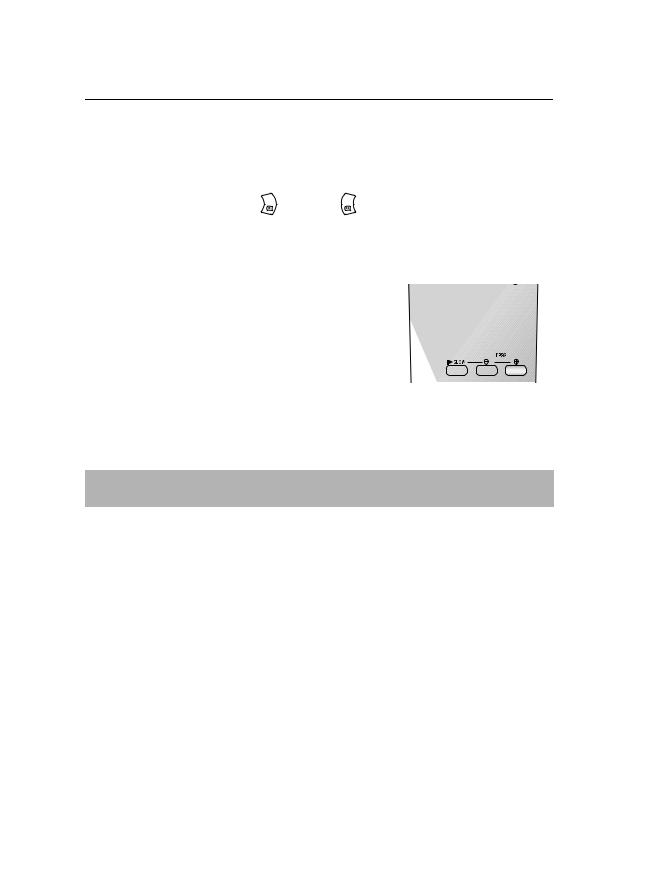
TINS-A082UMN1.book Page 14 Monday, November 4, 2002 2:33 PM
BASIC OPERATION
HOW TO PLAYBACK A VIDEO TAPE
FAST FORWARDING/REWINDING A VIDEO TAPE
1.Press STOP  to stop the video tape.
to stop the video tape.
FFREW
2.Press the FAST FORWARD  /REWIND
/REWIND  buttons on the remote control or on the VCR front panel.
buttons on the remote control or on the VCR front panel.
3.To stop fast forward/rewind, press STOP  .
.
FORWARD/REVERSE VISUAL SEARCH
1.During playback to select search mode, press the
|
|
FF |
REW |
|
|
FAST FORWARD |
or REWIND |
buttons on |
|
|
the remote control, or on the VCR front panel. |
|
||
2. |
Press the PLAY/X2 |
PLAY / X2 button to resume playback. |
|
|
|
OR |
|
|
|
3. |
To decrease the speed, during visual search mode press |
REMOTE CONTROL |
||
|
|
FF |
REW |
|
 again.
again.
4. Press the PLAY/X2 PLAY / X2 button. |
NOTE: |
•There will be picture interference and possibly a change to black and white picture using Visual Fast Forward/Rewind functions.
IMMEDIATE RECORDING
SELECTION OF A CHANNEL
Select the channel you wish to record by using the NUMBER BUTTONS on the VCR remote control, or select the next/previous channel by pressing the VCR CHANNEL  /
/ buttons on the remote control or on the VCR front panel.
buttons on the remote control or on the VCR front panel.
To change between single digit and 2-digit channel numbers, press the  button. For example, for channel 24, press the
button. For example, for channel 24, press the  button then press 2 4.
button then press 2 4.
www.sharp.co.uk/support
14
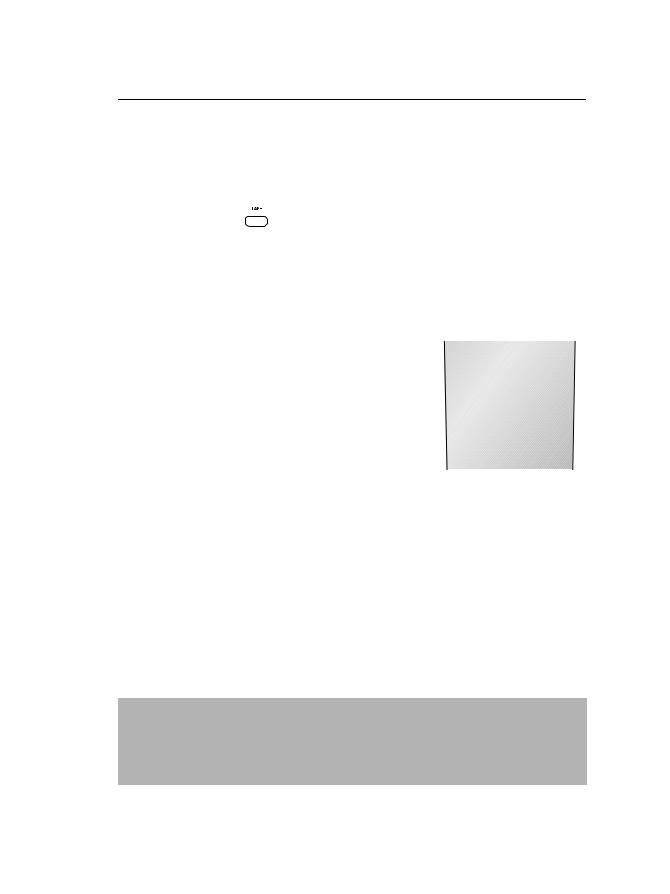
TINS-A082UMN1.book Page 15 Monday, November 4, 2002 2:33 PM
BASIC OPERATION
IMMEDIATE RECORDING CONTINUED
TAPE SPEED SELECTION
Your VCR has three tape speeds: SP (Standard Play), LP (Long Play) and EP (Extended Play).
Press the TAPE SPEED 

 button on the remote control or on the VCR front panel to select the desired setting.
button on the remote control or on the VCR front panel to select the desired setting.
Cassette |
Recording |
Length |
Time |
E-240 |
In Minutes |
S P |
240 |
L P |
480 |
E P |
720 |
It is recommended that EP recordings are only played back on the VCR on which they were originally recorded.
You can record the channel you are watching or a different channel.
1. |
Insert a video tape into your VCR. |
|
7 |
8 |
9 |
|
|
|
|||
2. |
Select the channel you wish to record on the VCR as |
|
0 |
|
|
|
|
|
|
|
|
|
above. |
|
|
|
|
3. |
To start recording, press REC . |
|
|
|
|
4. |
To pause during recording, press PAUSE/STILL |
. |
|
|
|
5. |
To continue recording, press REC . |
|
|
|
|
6. |
To stop recording, press STOP |
once. |
REMOTE CONTROL |
||
SIMPLE TIMED RECORDING:
1.Press REC  .
.
2. To specify a stop time, each additional press of |
|
STOP 15:30 |
|
|
|||
REC |
will delay the stop time by 10 |
|
|
minutes. |
|
|
|
3.To stop recording at any time, press
STOP  once.
once.
NOTES:
•If the tape ends before the recording is complete the VCR will stop recording, rewind, eject the tape and place the VCR into STANDBY mode, or just eject the tape and place the VCR in STANDBY timer mode if the VCR is in timer record mode.
•If the VCR ejects the video tape when you press REC  the tape is record protected. i.e. record protection tab has been removed.
the tape is record protected. i.e. record protection tab has been removed.
www.sharp.co.uk/support
15
