Sharp CD-BA2600H, CD-BA250H Owners Manual
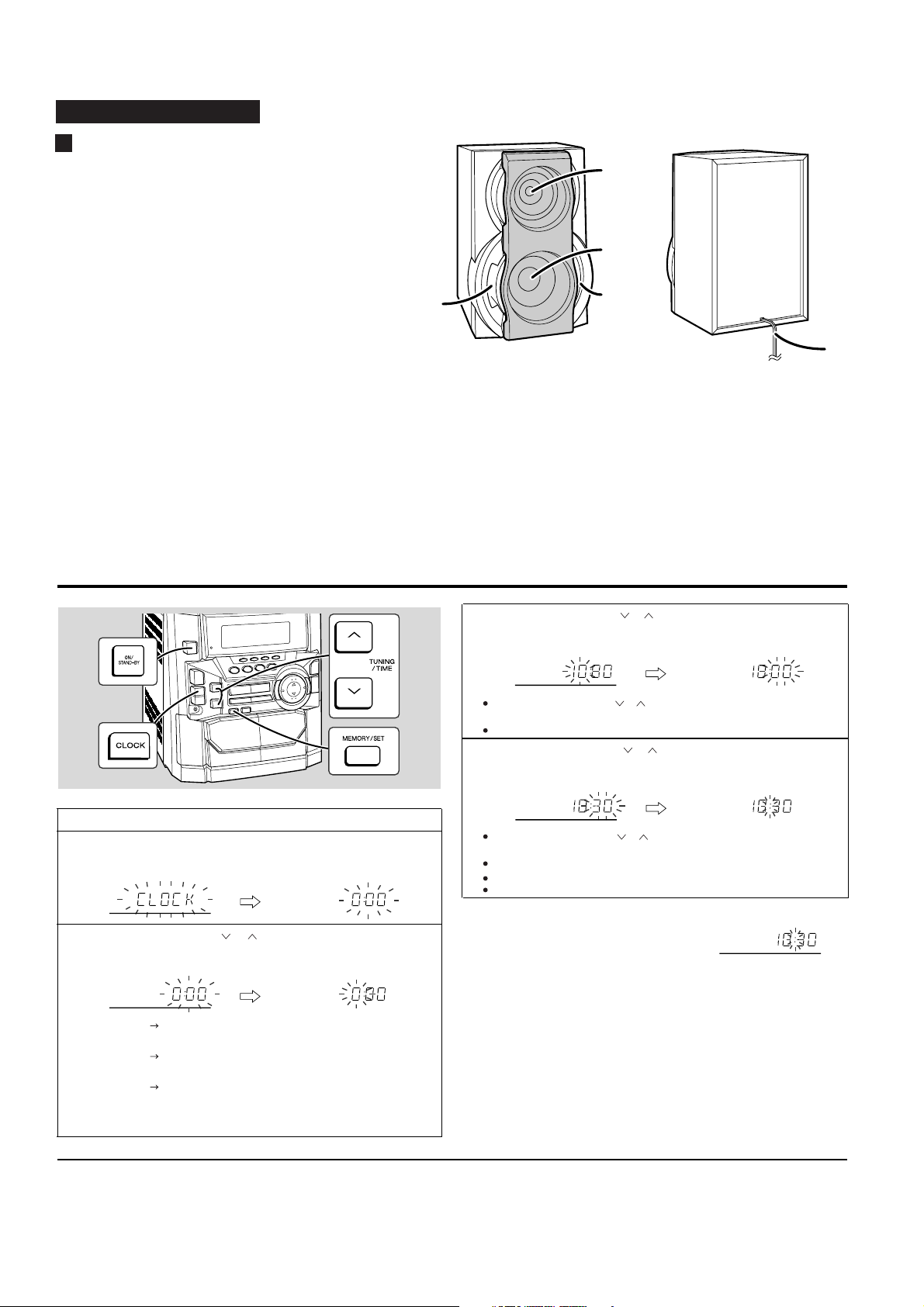
CD-BA250H/CD-BA2600H
– 6 –
OPERATION MANUAL
CP-BA250H/CP-BA2600H
Setting the Clock
In this example, the clock is set for he 24-hour (0:00) display.
Note:
The "CLOCK" or time will flash at the push of the CLOCK button when he AC power
supply is restored after a power failure or unplugging the unit.
Readjust he clock as follows.
To readjust the clock:
Perform "Set ing the Clock" from the beginning. If the time display is flashing, step 3
(for selecting the 24-hour or 12-hour display) will be skipped.
To change the 24-hour or 12-hour display:
1
Press the ON/STAND-BY button to turn the power on.
2
Press the CLOCK button and within 5 seconds, press the MEMO-
RY/SET button.
3
Press the TUNING/TIME ( or ) button to select 24-hour or 12-
hour display and then press the MEMORY/SET button.
"0:00" The 24-hour display will appear.
(0:00 - 23:59)
"AM 12:00" The 12-hour display will appear.
(AM 12:00 - PM 11:59)
"AM 0:00" The 12-hour display will appear.
(AM 0:00 - PM 11:59)
Note hat this can only be set when the unit is first installed or it has been reset.
(Refer to step 3 under "If trouble occurs")
4
Press the TUNING/TIME ( or ) button to adjust the hour and then
press the MEMORY/SET button.
Press the TUNING/TIME ( or ) button once to advance he time by 1 hour.
Holdit down to advance continuously.
When he 12-hour display is selected, "AM" will change automa ically to "PM".
5
Press the TUNING/TIME ( or ) button to adjust the minutes and
then press the MEMORY/SET button.
Press he TUNING/TIME ( or ) button once to advance the time by 1
minute. Hold it down to change the time in 5-minute intervals.
The hour will not advance even if minutes advance from "59" to "00".
The clock begins counting from "0" seconds. (Seconds are not displayed.)
The time display will disappear after a few seconds.
To confirm the time display:
Press the CLOCK button.
The time display will appear for about 5 seconds.
1 Clear all the programmed contents. [Perform to step 3 under "If trouble occurs"
2 Perform "Setting the Clock" from the beginning.
Speaker system
1. Tweeter
2. Woofer
3. Bass Reflex Duct
4. Speaker Wire
3
4
1
2
3
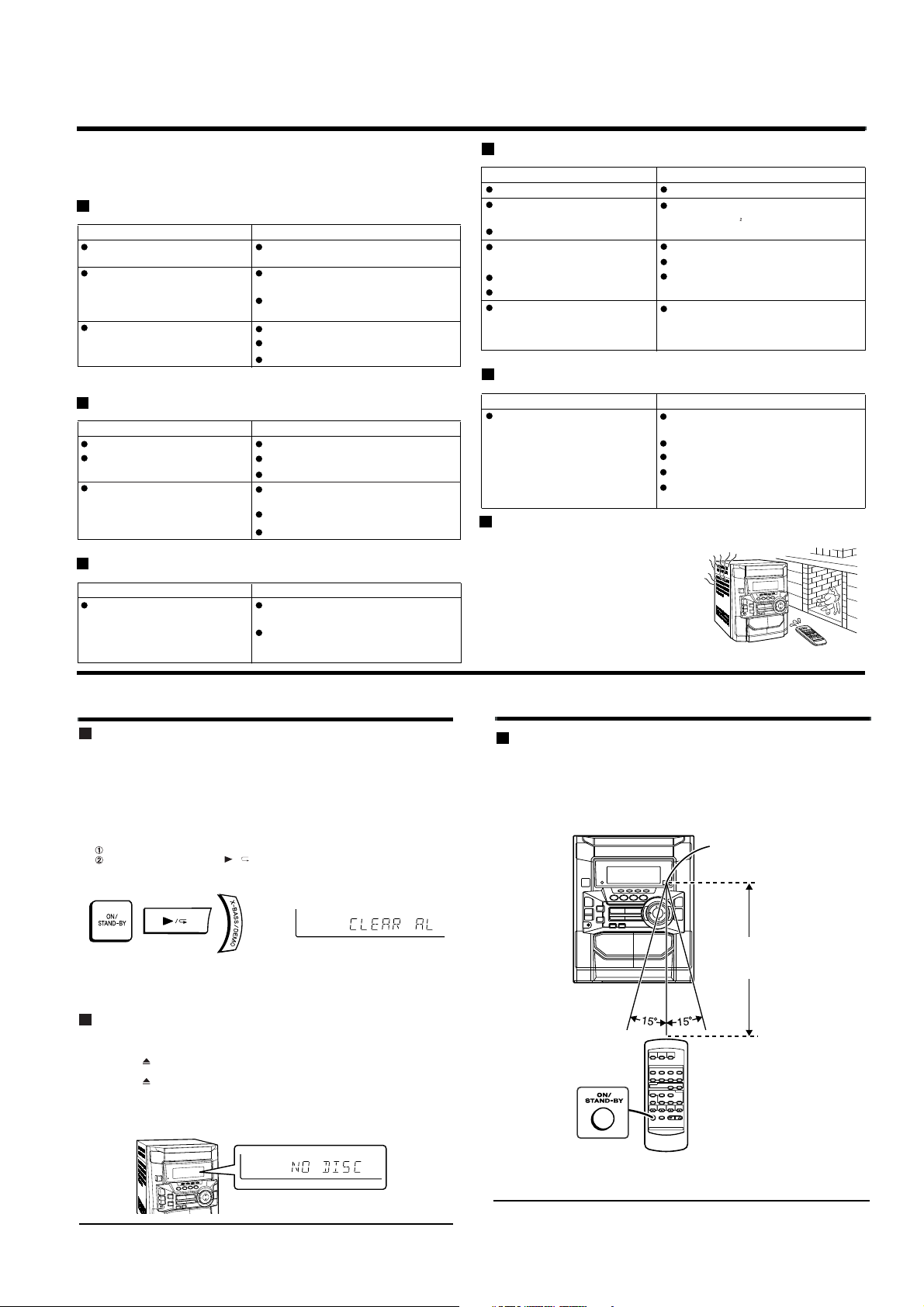
– 7 –
CD-BA250H/CD-BA2600H
Remote Control
Test of the remote control
Face the remote control directly to the remote sensor on the unit.
The remote control can be used within the range shown below:
Press the ON/STAND-BY button. Does the power turn on? Now, you can enjoy the
music.
0.2 m - 6 m
(8" - 20')
Remote sensor
Troubleshooting Chart
Many potential "problems" can be resolved by the owner without calling a service
technician.
If something is wrong with this product, check the following before calling your author-
ised SHARP dealer or service centre.
General
CD player
Tuner
Cassette deck
Remote control
Condensation
Symptom Possible cause
The clock is not on time. Did a power failure occur? Reset the
clock.
When a button is pressed, the unit
does not respond.
Set his unit to the power stand-by mode
and hen turn it back on.
If the unit still malfunc ions, reset it. Refer
to step 3 under "If trouble occurs"
No sound is heard. Is the volume level set to "0"?
Are the headphones connected?
Are the speaker wires disconnected?
Symptom Possible cause
Playback does not start. Is the disc loaded upside down?
Playback stops in the middle or is
not performed properly.
Does the disc satisfy the standards?
Is the disc distorted or scratched?
Playback sounds are skipped, or
stopped in the middle of a track.
Is the unit located near excessive vibra-
tions?
Is the disc very dirty?
Has condensation formed inside the unit?
Symptom Possible cause
Radio makes unusual noise con-
secutively.
Is the unit placed near the TV or compu-
ter?
Is the FM aerial or AM loop aerial placed
properly? Move the AC power lead away
from the aerial if located near.
Symptom Possible cause
Cannot record. Is he erase-preven ion tab removed?
Cannot record tracks with proper
sound quality.
Is it a normal tape? (You cannot record on
ametal or CrO tape )
Cannot erase completely.
Sound skipping. Is here any slack?
Is he tape stretched?
Cannot hear treble. Are the capstans, pinch rollers, or heads
dirty?
Sound fluctuation.
Cannot remove the tape. If a power failure occurs during playback,
he heads remain engaged with he tape.
Do not open the compartment forcibly.
Wait until electricity resumes.
Symptom Possible cause
The remote control does not oper-
ate.
Is he AC power lead of the unit plugged
in?
Is he battery polarity respected?
Are the batteries dead?
Is he distance or angle incorrect?
Does the remote control sensor receive
strong light?
Sudden temperature changes, storage or opera-
tion in an extremely humid environment may
cause condensation inside the cabinet (CD pick-
up, tape heads, etc.) or on the transmitter on the
remote control.
Condensation can cause the unit to malfunc ion.
If his happens, leave the power on with no disc
(or cassette) in the unit until normal playback is
possible (about 1 hour). Wipe off any condensa-
tion on he transmitter wi h a soft cloth before op-
erating the unit.
Troubleshooting Chart
If trouble occurs
When this product is subjected to strong external interference (mechanical shock,
excessive static electricity, abnormal supply voltage due to lightning, etc.) or if it is
operated incorrectly, it may malfunction.
If such a problem occurs, do the following
Caution:
This operation will erase all data stored in memory including clock, timer settings,
tuner preset, and CD programme.
Before transporting the unit
1 Set the unit to the stand-by mode and turn the power on again.
2 If the unit is not restored in step 1, unplug and plug in the unit, and then turn
the power on.
3 If neither step 1 nor 2 restores the unit, do the following
Press the ON/STAND-BY button to enter the power stand-by mode.
Whilst pressing down the / button and the X-BASS/DEMO button, press
the ON/STAND-BY button until "CLEAR AL" appears.
1 Press the ON/STAND-BY button to turn the power on.
2 Press the CD button.
3 Press the OPEN/CLOSE button to open the disc tray.
Remove all CDs inserted in the unit.
4 Press the OPEN/CLOSE button to close the disc tray.
Make sure that "NO DISC" is displayed.
5 Press the ON/STAND-BY button to enter the stand-by mode, and then unplug
the AC power lead from the AC socket.
