Page 1
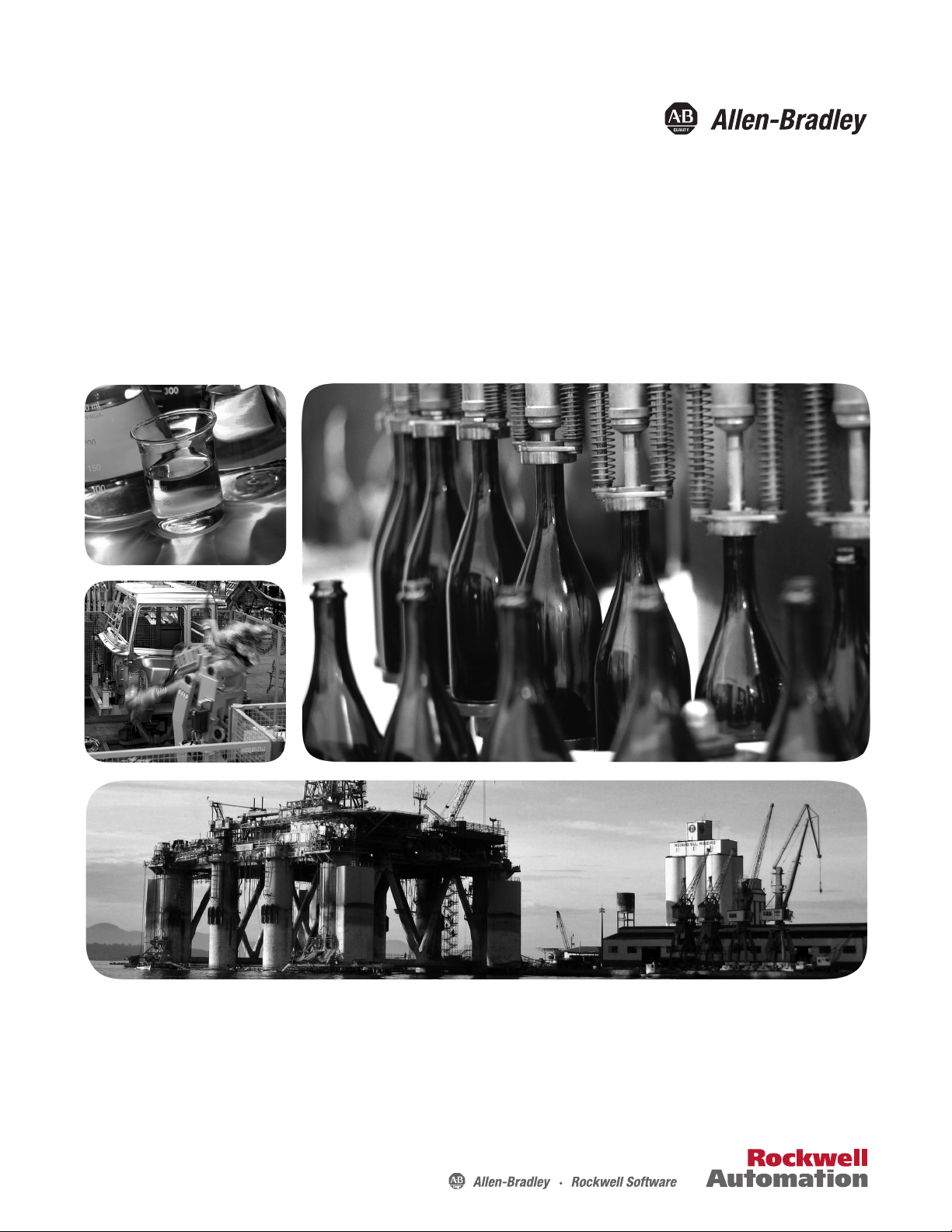
Quick Start
CompactLogix 5370 L2 Controllers
Catalog Numbers 1769-L24ER-QB1B, 1769-L24ER-QBFC1B, 1769-L27ERM-QBFC1B
Page 2
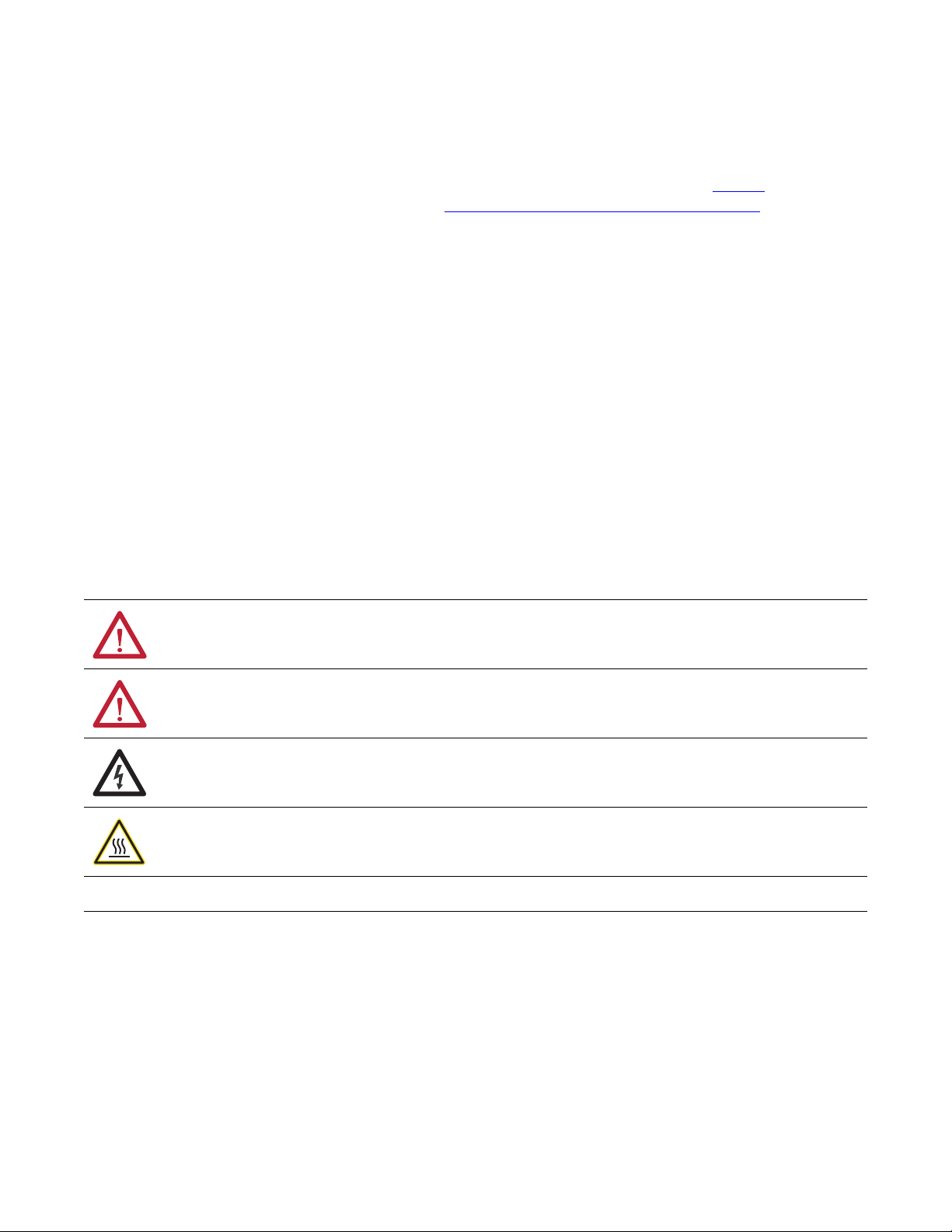
Important User Information
IMPORTANT
Solid-state equipment has operational characteristics differing from those of electromechanical equipment. Safety
Guidelines for the Application, Installation and Maintenance of Solid State Controls (publication SGI-1.1
your local Rockwell Automation sales office or online at http://www.rockwellautomation.com/literature/
important differences between solid-state equipment and hard-wired electromechanical devices. Because of this difference,
and also because of the wide variety of uses for solid-state equipment, all persons responsible for applying this equipment
must satisfy themselves that each intended application of this equipment is acceptable.
In no event will Rockwell Automation, Inc. be responsible or liable for indirect or consequential damages resulting from the
use or application of this equipment.
The examples and diagrams in this manual are included solely for illustrative purposes. Because of the many variables and
requirements associated with any particular installation, Rockwell Automation, Inc. cannot assume responsibility or
liability for actual use based on the examples and diagrams.
No patent liability is assumed by Rockwell Automation, Inc. with respect to use of information, circuits, equipment, or
software described in this manual.
Reproduction of the contents of this manual, in whole or in part, without written permission of Rockwell Automation,
Inc., is prohibited.
Throughout this manual, when necessary, we use notes to make you aware of safety considerations.
available from
) describes some
WARNING: Identifies information about practices or circumstances that can cause an explosion in a hazardous environment,
which may lead to personal injury or death, property damage, or economic loss.
ATTENTION: Identifies information about practices or circumstances that can lead to personal injury or death, property
damage, or economic loss. Attentions help you identify a hazard, avoid a hazard, and recognize the consequence.
SHOCK HAZARD: Labels may be on or inside the equipment, for example, a drive or motor, to alert people that dangerous
voltage may be present.
BURN HAZARD: Labels may be on or inside the equipment, for example, a drive or motor, to alert people that surfaces may
reach dangerous temperatures.
Identifies information that is critical for successful application and understanding of the product.
Allen-Bradley, Compact I/O, CompactLogix, ControlFLASH, FactoryTalk, FLEX, Integrated Architecture, Kinetix, KwikLink, Logix5000, PanelView, POINT I/O, PowerFlex, Rockwell Software, Rockwell Automation,
RSLinx, R SLogix, RSNetWorx, Stratix 6000, Studio 5000, and TechConnect are trademarks of Rockwell Automation, Inc.
Trademarks not belonging to Rockwell Automation are property of their respective companies.
Page 3
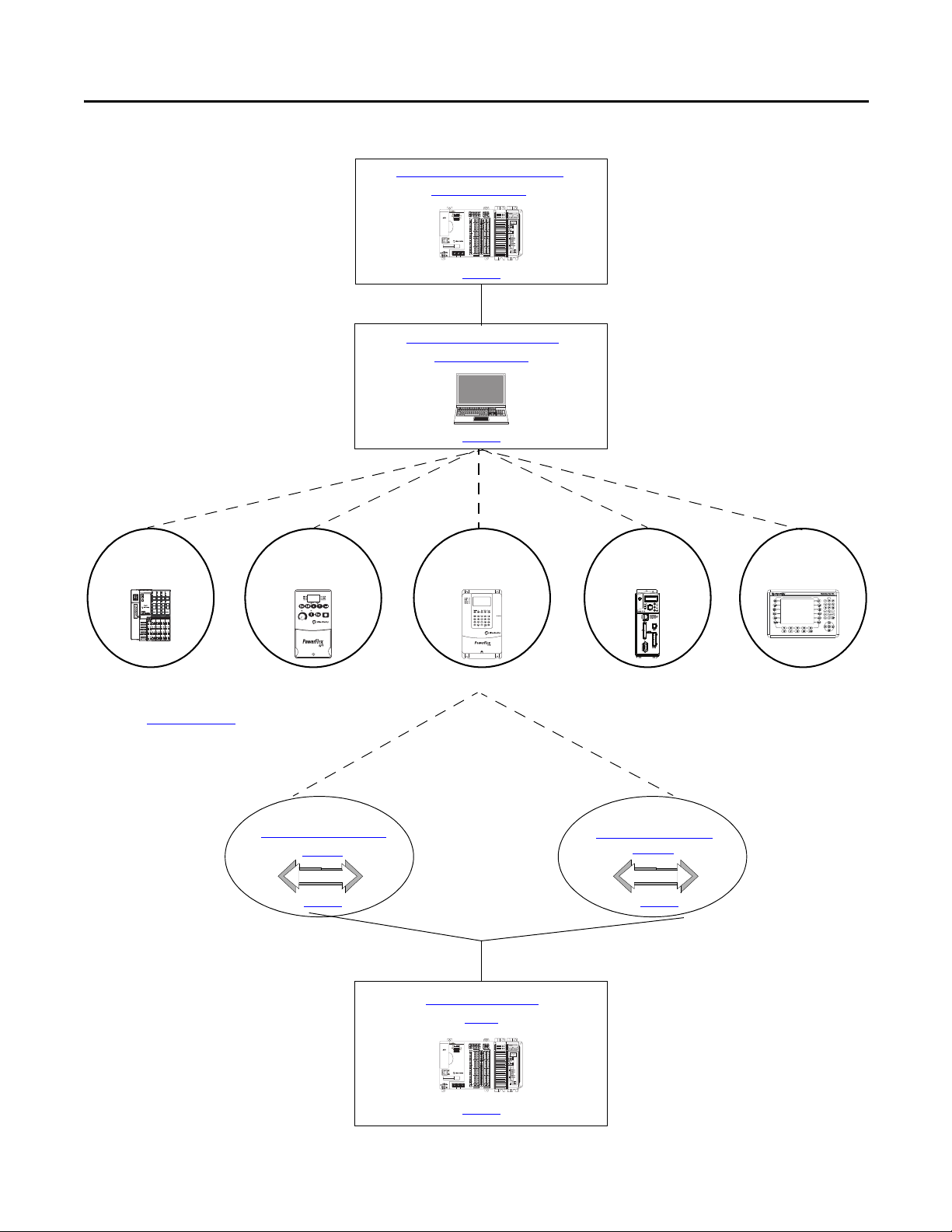
Follow the path that matches your hardware and network configuration.
Create a Logix Designer
Project
Prepare the CompactLogix 5370 L2
Controller Hardware
Prepare the Computer and Load
Controller Firmware
Configure the EtherNet/IP
Network
Configure the DeviceNet
Network
Required
Required
Optional
Required
page 17
page 31
page 47 page 53
page 63
Optional
POINT I/O™
Modules
Kinetix® 350
Drive
Power Flex® 40
Drive
PowerFlex 70
Drive
Panel View
™
Plus Terminal
For more information on using each optional
device, see Table 1 on page 11
.
L27ERM
QBFC1B
00:00:BC:2E:69:F6
+24VDC COM FG
Where to Start
L27ERM
QBFC1B
00:00:BC:2E:69:F6
+24VDC COM FG
Rockwell Automation Publication IASIMP-QS025B-EN-P - December 2012 3
Page 4
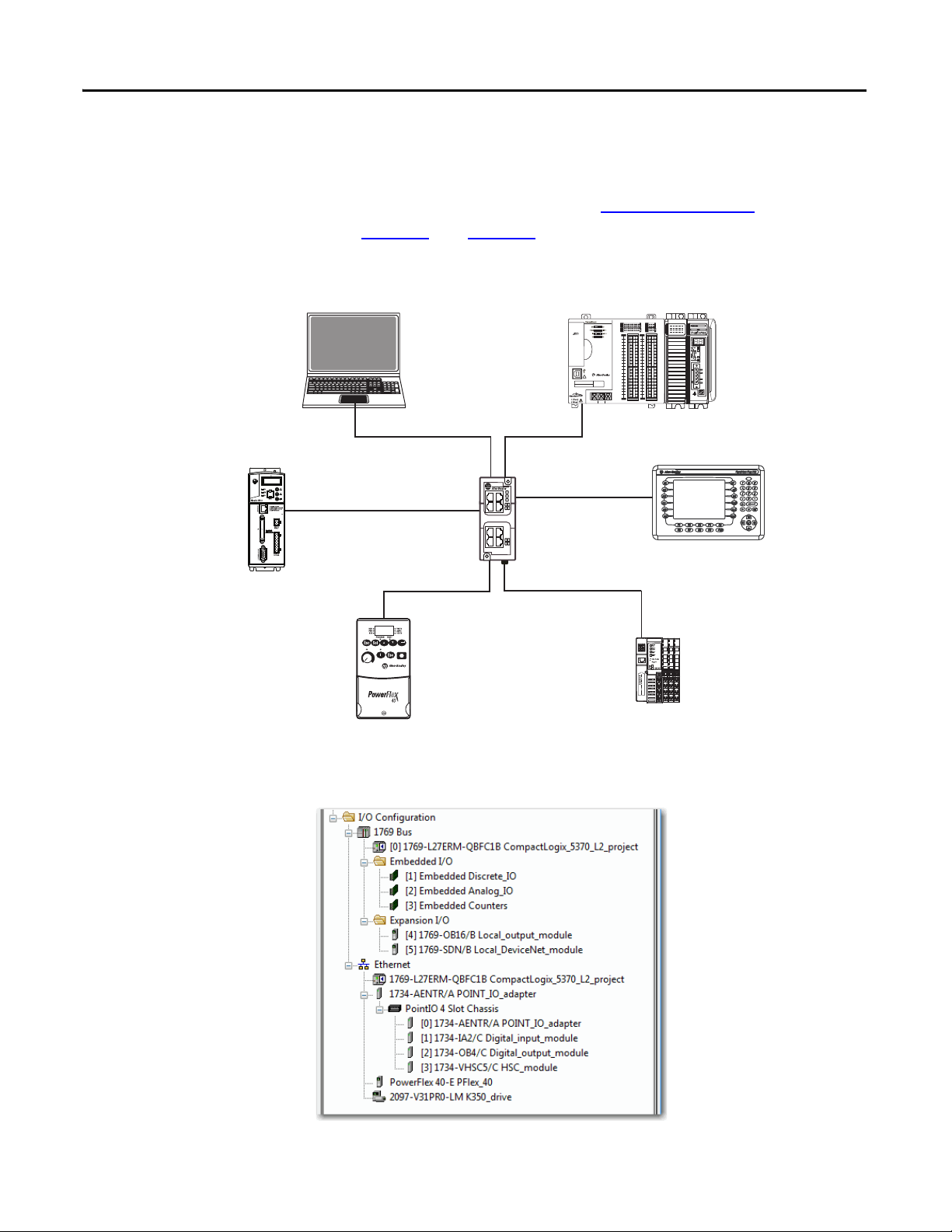
Where to Start
Power Flex 40 Dri ve
Stratix 6000™ Switch
CompactLogix™ 5370
L2 Control System
PanelVie w Plus
Ter minal with
Built-in
EtherNet/IP Port
Compu ter
Distributed POINT I/O Modules with
1734-AENT Adapter
Star Network Topology
Application Configuration
Kinetix 350 Drive
How Hardware Is Connected
This quick start, in use with the additional quick starts listed in Tabl e 1 on pa g e 11, describes
possible control systems shown in Figure 1
Figure 1 - CompactLogix 5370 L2 Controller in a Star Network Topology
and Figure 2.
78
56
34
1
2
00:00:BC:2E:69:F6
+24VDC COM FG
+24VDC COM FG
L27ERM
A0B0 Z0
01234567
A0B0 Z0
INOUT
01234567
DC
A1B1 Z1
8 9 10 11 12 13 14 15
SINK\
24VDC
INPUT
INOUT
SOURCE
DC
QBFC1B
A1B1 Z1
8 9 10 11 12 13 14 15
SINK\
24VDC
INPUT
SOURCE
COUNTER
0 2 FUSE
DC
01234567
HIGH SPEED
COUNTER
02FUSE
24VDC
DC
01234567
HIGH SPEED
OUTPUT
SOURCE
24VDC
13OK
OUTPUT
SOURCE
8910
1112 13 14 15
13OK
1112 13 14 15
8910
DC IN
HSC
A0+
A0-
00
08
B0+
B0-
01
09
Z0+
Z0-
02
10
A1+
A1-
03
11
B1+
B1-
04
12
Z1+
Z1-
05
13
+V
+V
06
14
OUT
OUT
07
15
2
0
OUT
0UT
COM
COM
1
3
0
1
COMCOM
NC
NC
V
V
in
in
+V
+V
0+
2+
I
I
in
in
00
08
2+
0+
V/I
V/I
in
in
01
09
0-
2V
CJC
in
02
10
+
3+
I
CJC
in
03
11
3+
V
V/I
in
in
04
12
1+
3V/I
I
in
in
05
13
1-
1+
V
V
OUT
OUT
06
14
1+
0+
I
I
OUT
in
07
15
0+
1+
COM
COM
COMCOM
0
1
ANALOG
DC OUT
4 Rockwell Automation Publication IASIMP-QS025B-EN-P - December 2012
Page 5
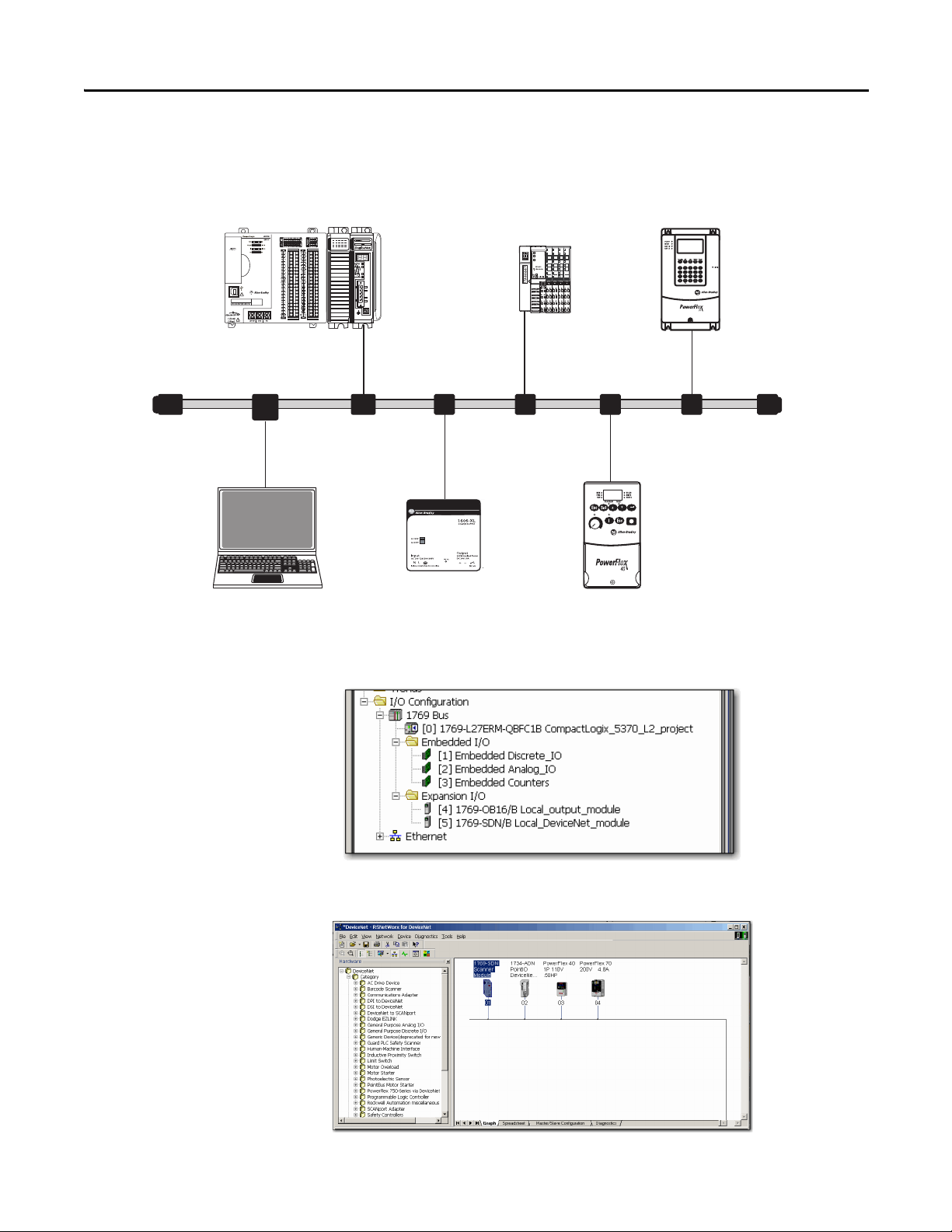
Figure 2 - CompactLogix 5370 L2 Controllers with a DeviceNet Network
PowerFlex 70 Drive with
20-COMM-D Adapter
PowerFlex 40 Drive with
22-COMM-D Adapter
Computer with
1784-U2DN Cable
Distributed POINT I/O Modules with
1734-ADN Adapter
1606-XLDNET4
DeviceNet Power Supply
CompactLogix 5370 L2
Control System with
1769-SDN Module
Application Configuration
Network Configuration
in RSNetWorx™ for
DeviceNet Software
Where to Start
Rockwell Automation Publication IASIMP-QS025B-EN-P - December 2012 5
Page 6
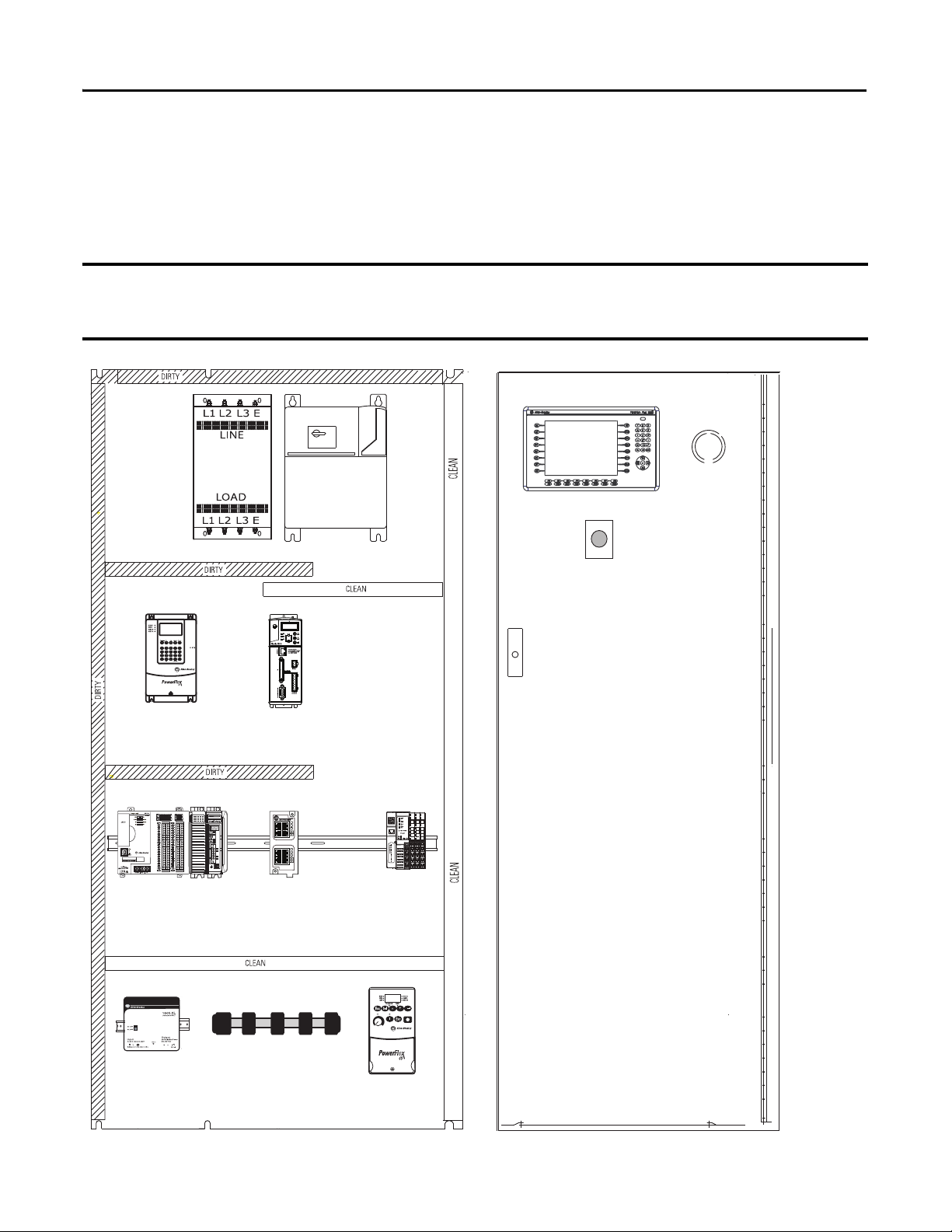
Where to Start
IMPORTANT
AC Line Filter
PowerFlex 70 Drive
PowerFlex 40 Drive
Kinetix 350 Drive
Line Interface
Module
DeviceNet Power Supply
DeviceNet KwikLink™ System
CompactLogix 5370 L2
Control System
Ethernet
Switch
Distributed POINT I/O
Modules
Through-the-door
Disconnect
PanelView Plus Terminal
E-Stop Push Button
Sample Panel Layout
The sample panel layout shows the orientation of an example CompactLogix 5370 L2 control
system using EtherNet/IP networks and DeviceNet networks.
The specific layout of CompactLogix 5370 L2 control systems varies by application. The following graphic is an example
panel layout. The graphic shows a PowerFlex 40 drive used on a DeviceNet network. You can also use a PowerFlex 40
drive on an EtherNet/IP network.
6 Rockwell Automation Publication IASIMP-QS025B-EN-P - December 2012
Page 7

Table of Contents
Preface
Prepare the CompactLogix 5370 L2
Controller Hardware
About the CompactLogix 5370 L2 Controllers . . . . . . . . . . . . . . . . . . . . . 10
Choose to Integrate Optional Devices . . . . . . . . . . . . . . . . . . . . . . . . . . . . . 11
Studio 5000 Environment . . . . . . . . . . . . . . . . . . . . . . . . . . . . . . . . . . . . . . . . 13
Required Software . . . . . . . . . . . . . . . . . . . . . . . . . . . . . . . . . . . . . . . . . . . . . . . 14
Parts List . . . . . . . . . . . . . . . . . . . . . . . . . . . . . . . . . . . . . . . . . . . . . . . . . . . . . . . . 15
Additional Resources . . . . . . . . . . . . . . . . . . . . . . . . . . . . . . . . . . . . . . . . . . . . . 16
Chapter 1
Before You Begin . . . . . . . . . . . . . . . . . . . . . . . . . . . . . . . . . . . . . . . . . . . . . . . . 17
What You Need . . . . . . . . . . . . . . . . . . . . . . . . . . . . . . . . . . . . . . . . . . . . . . . . . 17
Follow These Steps. . . . . . . . . . . . . . . . . . . . . . . . . . . . . . . . . . . . . . . . . . . . . . . 18
Install the Network . . . . . . . . . . . . . . . . . . . . . . . . . . . . . . . . . . . . . . . . . . . . . . 19
Install the Secure Digital Card . . . . . . . . . . . . . . . . . . . . . . . . . . . . . . . . . . . . 20
Install the System . . . . . . . . . . . . . . . . . . . . . . . . . . . . . . . . . . . . . . . . . . . . . . . . 22
Connect Power to the Controller. . . . . . . . . . . . . . . . . . . . . . . . . . . . . . . . . . 25
Make Network Connections . . . . . . . . . . . . . . . . . . . . . . . . . . . . . . . . . . . . . . 27
Make a USB Connection . . . . . . . . . . . . . . . . . . . . . . . . . . . . . . . . . . . . . 27
Make an EtherNet/IP Network Connection. . . . . . . . . . . . . . . . . . . . 28
Make a DeviceNet Network Connection . . . . . . . . . . . . . . . . . . . . . . . 29
Prepare the Computer and Load
Controller Firmware
Configure the EtherNet/IP Network
Chapter 2
Before You Begin . . . . . . . . . . . . . . . . . . . . . . . . . . . . . . . . . . . . . . . . . . . . . . . . 31
What You Need . . . . . . . . . . . . . . . . . . . . . . . . . . . . . . . . . . . . . . . . . . . . . . . . . 32
Follow These Steps. . . . . . . . . . . . . . . . . . . . . . . . . . . . . . . . . . . . . . . . . . . . . . . 33
Install the Studio 5000 Environment . . . . . . . . . . . . . . . . . . . . . . . . . . . . . . 34
Automatic Installation of ControlFLASH Software . . . . . . . . . . . . . 36
Configure an EtherNet/IP Driver in RSLinx Classic Software . . . . . . . 37
Set the IP Address for the Computer. . . . . . . . . . . . . . . . . . . . . . . . . . . . . . . 39
Load the Controller Firmware . . . . . . . . . . . . . . . . . . . . . . . . . . . . . . . . . . . . 42
Install Additional Software . . . . . . . . . . . . . . . . . . . . . . . . . . . . . . . . . . . . . . . 46
Chapter 3
Before You Begin . . . . . . . . . . . . . . . . . . . . . . . . . . . . . . . . . . . . . . . . . . . . . . . . 48
What You Need . . . . . . . . . . . . . . . . . . . . . . . . . . . . . . . . . . . . . . . . . . . . . . . . . 49
Assign an IP Address to the Controller over a USB Connection. . . . . . 50
Rockwell Automation Publication IASIMP-QS025B-EN-P - December 2012 7
Page 8
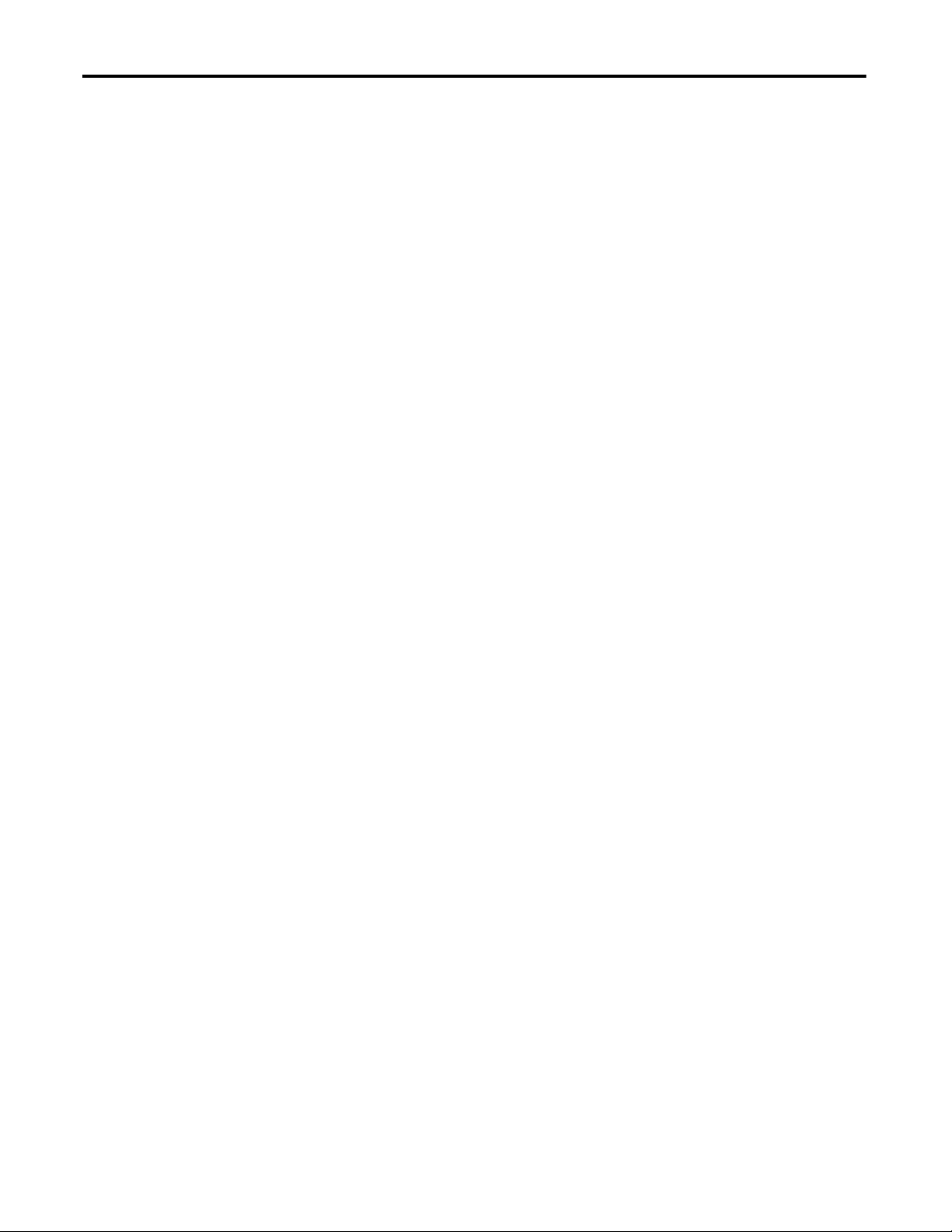
Table of Contents
Chapter 4
Configure the DeviceNet Network
Create a Logix Designer Project
Understanding Other
Application Options
Before You Begin. . . . . . . . . . . . . . . . . . . . . . . . . . . . . . . . . . . . . . . . . . . . . . . . . 53
What You Need. . . . . . . . . . . . . . . . . . . . . . . . . . . . . . . . . . . . . . . . . . . . . . . . . . 54
Follow These Steps . . . . . . . . . . . . . . . . . . . . . . . . . . . . . . . . . . . . . . . . . . . . . . . 55
Apply Power to the DeviceNet Network . . . . . . . . . . . . . . . . . . . . . . . . . . . 56
Set the 1769-SDN Scanner Module’s Node Address. . . . . . . . . . . . . . . . . 57
Create a DeviceNet Configuration File. . . . . . . . . . . . . . . . . . . . . . . . . . . . . 59
Chapter 5
Before You Begin. . . . . . . . . . . . . . . . . . . . . . . . . . . . . . . . . . . . . . . . . . . . . . . . . 64
What You Need. . . . . . . . . . . . . . . . . . . . . . . . . . . . . . . . . . . . . . . . . . . . . . . . . . 64
Follow These Steps . . . . . . . . . . . . . . . . . . . . . . . . . . . . . . . . . . . . . . . . . . . . . . . 65
Create a Project . . . . . . . . . . . . . . . . . . . . . . . . . . . . . . . . . . . . . . . . . . . . . . . . . . 66
Configure the Controller . . . . . . . . . . . . . . . . . . . . . . . . . . . . . . . . . . . . . . . . . 68
Add the Local Expansion Module. . . . . . . . . . . . . . . . . . . . . . . . . . . . . . . . . . 70
Add the 1769-SDN Scanner Module (optional) . . . . . . . . . . . . . . . . . . . . 71
Add Ladder Logic to Use the Local 1769-OB16 Module. . . . . . . . . . . . . 74
Download the Project to the Controller and Test the Logic . . . . . . . . . . 77
Appendix A
DLR Network Topology. . . . . . . . . . . . . . . . . . . . . . . . . . . . . . . . . . . . . . . . . . 80
Follow These Steps . . . . . . . . . . . . . . . . . . . . . . . . . . . . . . . . . . . . . . . . . . . 81
Integrated Motion on the EtherNet/IP Network. . . . . . . . . . . . . . . . . . . . 82
Follow These Steps . . . . . . . . . . . . . . . . . . . . . . . . . . . . . . . . . . . . . . . . . . . 82
Index
. . . . . . . . . . . . . . . . . . . . . . . . . . . . . . . . . . . . . . . . . . . . . . . . . . . . . . . . . . . . . . . . . .83
8 Rockwell Automation Publication IASIMP-QS025B-EN-P - December 2012
Page 9

Preface
IMPORTANT
This quick start describes how to use CompactLogix 5370 L2 controllers to install a simple
CompactLogix 5370 L2 control system and execute a task with a local expansion 1769
Compact I/O™ output module. The programming examples included are not complex, and offer
solutions to verify that devices are functioning and communicating properly.
Consider the following points:
• A typical CompactLogix 5370 L2 control system includes more components than listed in this quick start. For
example, you can use 1734 POINT I/O modules over an EtherNet/IP network in a CompactLogix 5370 L2 control
system. Other quick starts describe how to use additional components with your control system.
For a list of quick starts describing how to use other components in Logix5000™ control systems, see Choose to
Integrate Optional Devices on page 11.
• Not all tasks described in this quick start are required to complete the final task, that is, use ladder logic to test a
1769-OB16 output module as described beginning on page 63. For example, you do not need a DeviceNet
configuration file to test the module.
We expect that you might attempt to complete additional tasks with your control system by using the publications
listed on page 11. When you use those publications, some assumptions are made. For example, if you use a
PanelView Plus terminal over an EtherNet/IP network in a CompactLogix 5370 L2 control system, you must have
already created an Logix Designer project and assigned an IP address to the controller.
If you complete all of the tasks described in this quick start, you can easily complete the tasks described in the
publications listed on page 11.
The following topics are described in this quick start:
• Installing hardware for a basic CompactLogix 5370 L2 control system
• Installing software required for the basic CompactLogix 5370 L2 control system
• Installing and configuring an EtherNet/IP network and a DeviceNet network
• Creating a Logix Designer project
Rockwell Automation Publication IASIMP-QS025B-EN-P - December 2012 9
Page 10

Preface
About the CompactLogix 5370 L2 Controllers
These CompactLogix 5370 L2 controllers are available:
• 1769-L24ER-QB1B
• 1769-L24ER-QBFC1B
• 1769-L27ERM-QBFC1B - This controller is used in this quick start.
These features are available on CompactLogix 5370 L2 controllers:
• Secure Digital (SD) card for nonvolatile memory storage
• Network connections:
– USB (single port)
– EtherNet/IP network - Device-level ring (DLR), linear, and star topologies are available.
For more information on these topologies, see the Ethernet Design Considerations
Reference Manual, publication ENET-RM002
– DeviceNet network - Via a 1769-SDN scanner module
• I/O module options:
– 1769 Compact I/O modules as local expansion module
– Control of distributed I/O modules over a DeviceNet or EtherNet/IP network
• Support for Integrated Motion on the EtherNet/IP network with the
.
1769-L27ERM-QBFC1B controller only
For more information on using the 1769-L27ERM-QBFC1B controller in an application
that includes Integrated Motion on the EtherNet/IP network, see Appendix A on page 79
.
10 Rockwell Automation Publication IASIMP-QS025B-EN-P - December 2012
Page 11
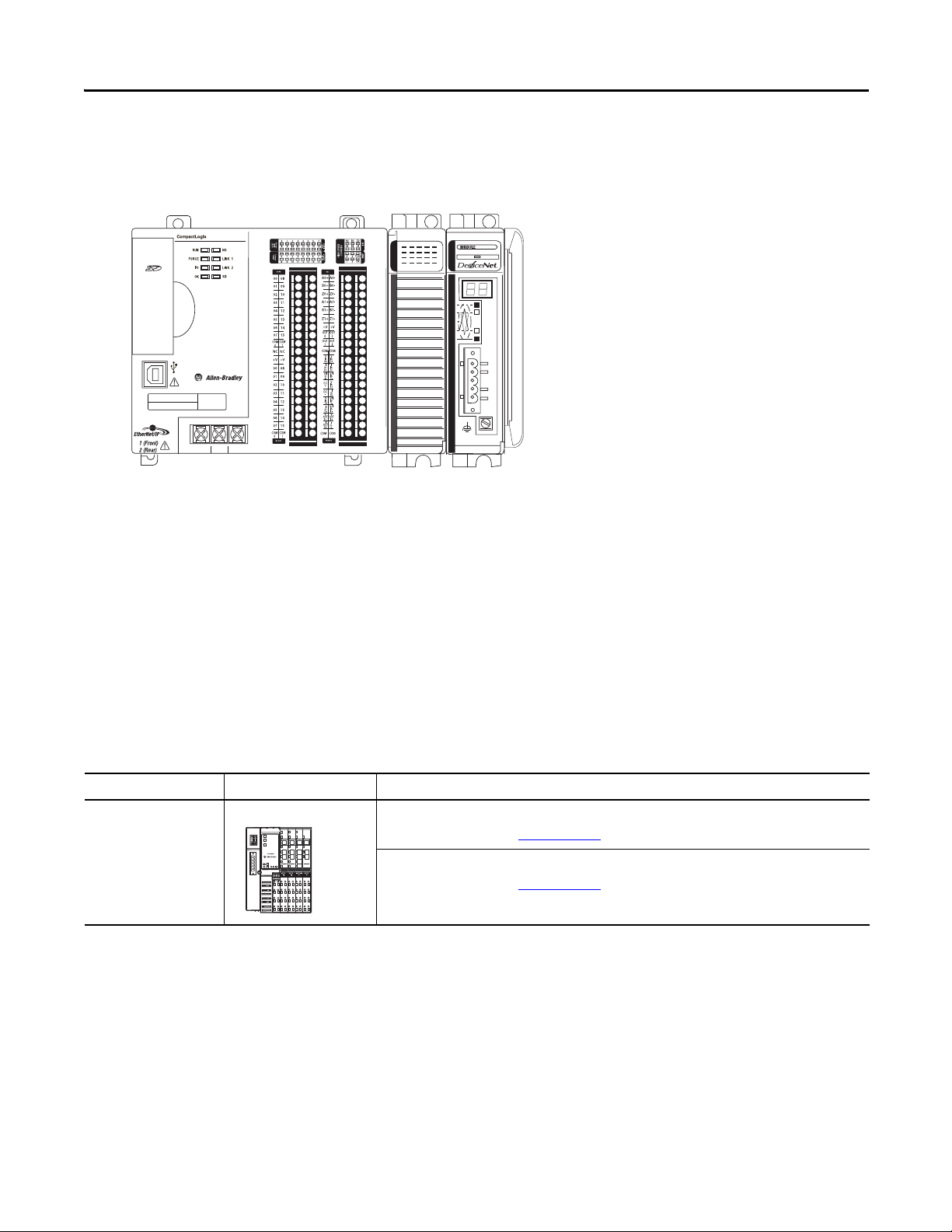
Preface
+24VDC COM FG
00:00:BC:2E:69:F6
L27ERM
QBFC1B
This graphic shows a CompactLogix 5370 L2 control system that matches the system you will
install after completing steps.
Choose to Integrate Optional Devices
You can integrate multiple optional devices into a CompactLogix 5370 L2 control system. You
can use these devices on DeviceNet or EtherNet/IP networks.
This table describes optional devices you might use in a CompactLogix 5370 L2 control
controller system and what resources to use for each.
Table 1 - Devices in Logix5000 Control System
Device Type Product Line
Distributed I/O POINT I/O Logix5000 Control Systems: Connect POINT I/O Modules over a DeviceNet Network
(1)
Additional Resource with More Information
Quick Start, publication IASIMP-QS026
Logix5000 Control Systems: Connect POINT I/O Modules over an EtherNet/IP Network
Quick Start, publication IASIMP-QS027
Rockwell Automation Publication IASIMP-QS025B-EN-P - December 2012 11
Page 12
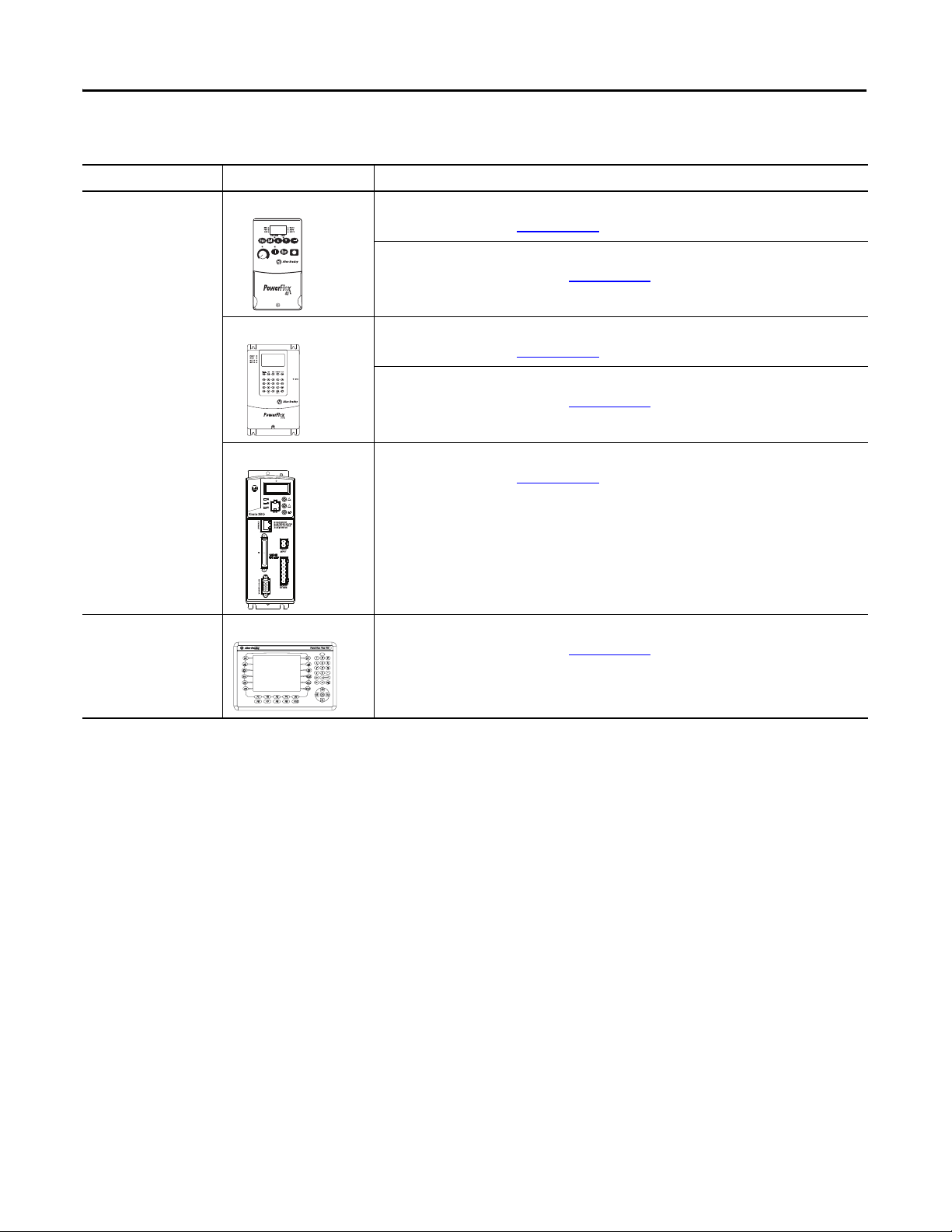
Preface
Table 1 - Devices in Logix5000 Control System
Device Type Product Line
(1)
Additional Resource with More Information
Drives PowerFlex40 Logix5000 Control Systems: Connect PowerFlex 40 Drives over a DeviceNet Network
Quick Start, publication IASIMP-QS028
Logix5000 Control Systems: Connect PowerFlex 40 Drives over an EtherNet/IP
Network Quick Start, publication IASIMP-QS029
PowerFlex 70 Logix5000 Control Systems: Connect PowerFlex 70 Drives over a DeviceNet Network
Quick Start, publication IASIMP-QS030
Logix5000 Control Systems: Connect PowerFlex 70 Drives over an EtherNet/IP
Network Quick Start, publication IASIMP-QS031
Kinetix 350 Logix5000 Control Systems: Connect Kinetix 350 Drives over an EtherNet/IP Network
Quick Start, publication IASIMP-QS032
HMI terminals PanelView Plus Logix5000 Control Systems: Connect PanelView Plus Terminals over an EtherNet/IP
Network Quick Start, publication IASIMP-QS033
(1) You can use other I/O modules, drives, and HMI terminals in Logix5000 control systems. These product lines are used for example purposes.
12 Rockwell Automation Publication IASIMP-QS025B-EN-P - December 2012
Page 13

Preface
Studio 5000 Environment
The Studio 5000™ Engineering and Design Environment combines engineering and design
elements into a common environment. The first element in the Studio 5000 environment is the
Logix Designer application. The Logix Designer application is the rebranding of RSLogix™ 5000
software and will continue to be the product to program Logix5000™ controllers for discrete,
process, batch, motion, safety, and drive-based solutions.
The Studio 5000 environment is the foundation for the future of Rockwell Automation
engineering design tools and capabilities. It is the one place for design engineers to develop all the
elements of their control system.
Rockwell Automation Publication IASIMP-QS025B-EN-P - December 2012 13
Page 14
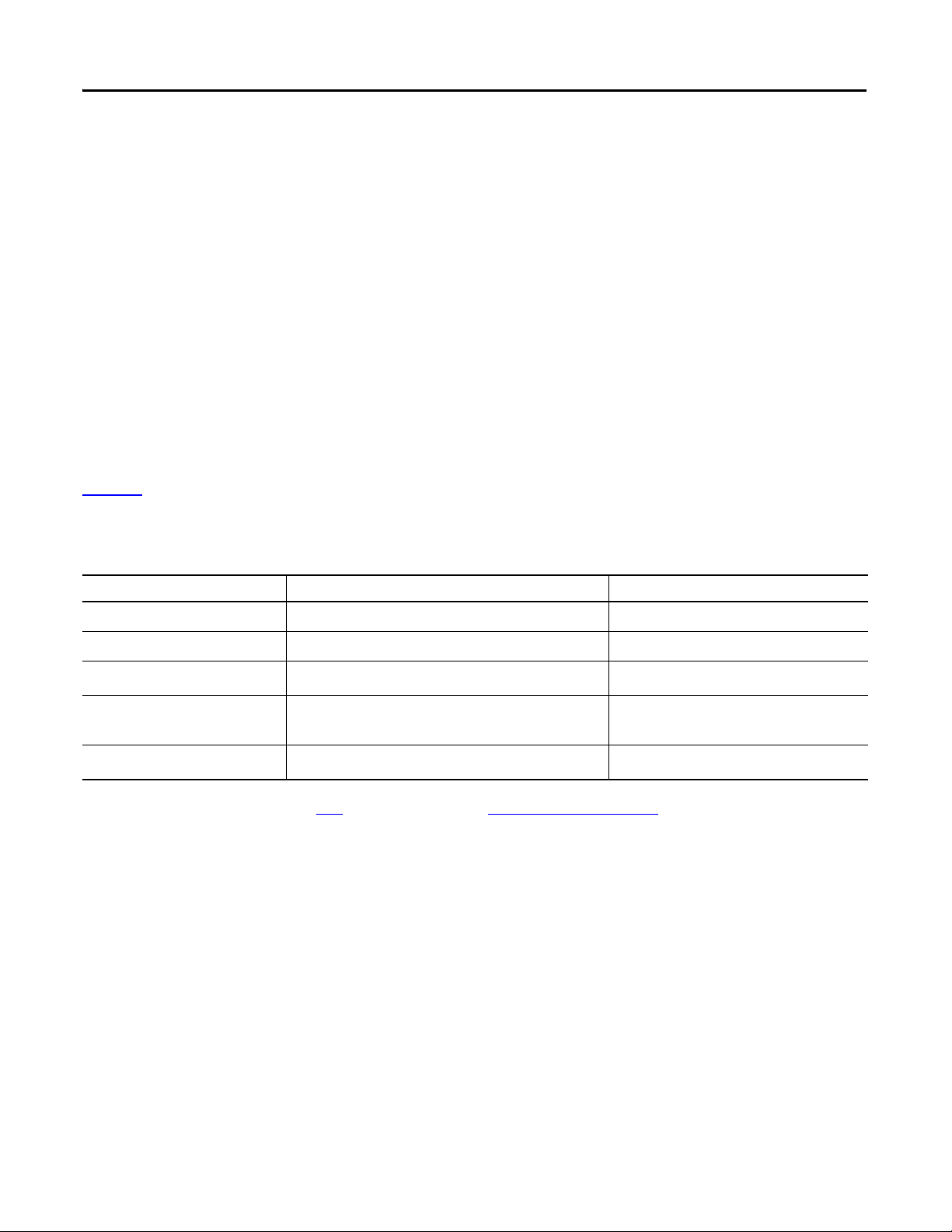
Preface
Required Software
Before attempting to complete any of the tasks described in this publication, verify that your
computer meets the following operating system and service pack compatibility requirements:
• Microsoft Windows 7 Professional (64-bit) with Service Pack 1
• Microsoft Windows 7 Home Premium (64-bit) with Service Pack 1
• Microsoft Windows 7 Home Premium (32-bit) with Service Pack 1
• Microsoft Windows Server 2008 R2 Standard Edition with Service Pack 1
If your computer does not meet the operating system and service pack compatibility
requirements, perform the necessary upgrades before continuing.
Ta b l e 2
lists the software used in this quick start. Specific software requirements are listed at the
beginning of each chapter.
Table 2 - Software Used in This Quick Start
Software Minimum Version Required
Studio 5000 21.00.00 Yes
Logix Designer application 21.00.00 Yes
RSLinx® Classic
ControlFLASH™ 12.00.00 - Automatically installed with Studio 5000
RSNetWorx for DeviceNet 21.00.00
(1) Installing RSNetworx for DeviceNet is only required if the automation system includes a DeviceNet network. We recommend that you install RSNetWorx for DeviceNet software to use with devices on a
DeviceNet network as described in publications listed in Tab le 1
3.51.00 Yes
Ye s
installation
No
. For more information, see Chapter 4, Configure the DeviceNet Network on page 53.
(1)
14 Rockwell Automation Publication IASIMP-QS025B-EN-P - December 2012
Page 15
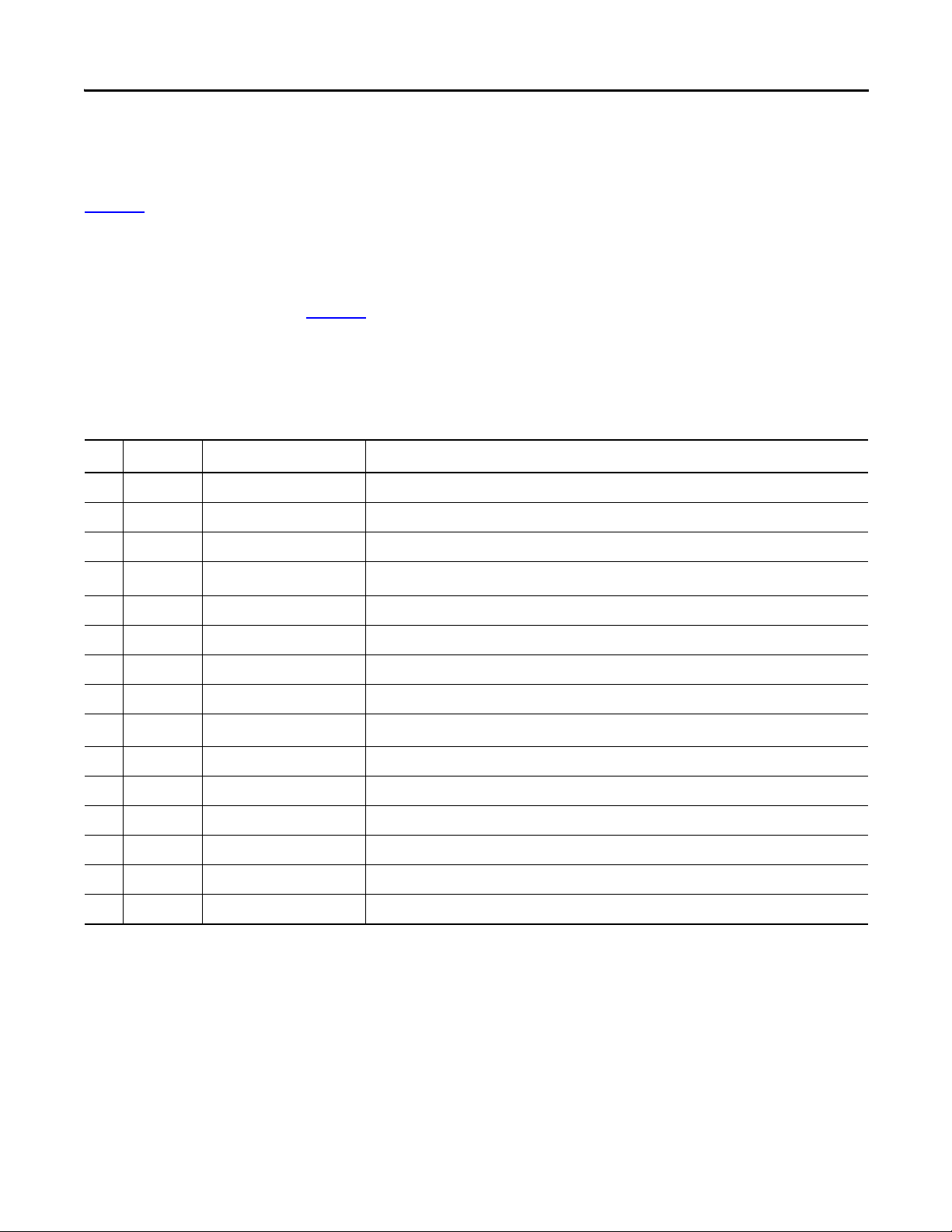
Preface
Parts List
Ta b l e 3 lists the hardware used in this quick start. The minimum hardware you need depends on
the options and examples you choose to complete.
For example, if you do not intend to use a DeviceNet network to complete tasks described in
some publications listed in Ta b l e 1
, you do not need the hardware related to installing a
DeviceNet network.
Specific hardware requirements are listed at the beginning of each chapter.
Table 3 - Parts Used with This Quick Start
Quantity Cat. No. Description
2 or 3 N/A DIN rail (steel, not aluminum)
1 1769-L27ERM-QBFC1B CompactLogix 5370 L2 controller
1 1769-OB16 Compact 16-point 24V DC sourcing output module
1
1 1783-EMS08T Stratix 6000 Ethernet managed switch
1 1606-XLDNET4 Standard switched-mode power supply
1 1585J-M8PBJM-2 RJ45-to-RJ45 patchcord Ethernet cables
1 - USB cable with Type B receptacle
1
1 1485C-P1E75 KwikLink flat cable, 75 m (246 ft)
1769-ECR
1769-SDN
(1)
Compact I/O right end cap/terminator
Compact I/O DeviceNet scanner
2 1485A-T1E4 KwikLink terminator/resistor
1 1485P-P1E4-R5 KwikLink sealed micro connector
1 1485K-P1F5-C KwikLink QD cordset micro right-angle male
1 1606-XLDNET8 DeviceNet power supply
1 1485T-P1E4-B1 KwikLink power tap module
(1) This part ships with the CompactLogix 5370 L2 controller.
Rockwell Automation Publication IASIMP-QS025B-EN-P - December 2012 15
Page 16
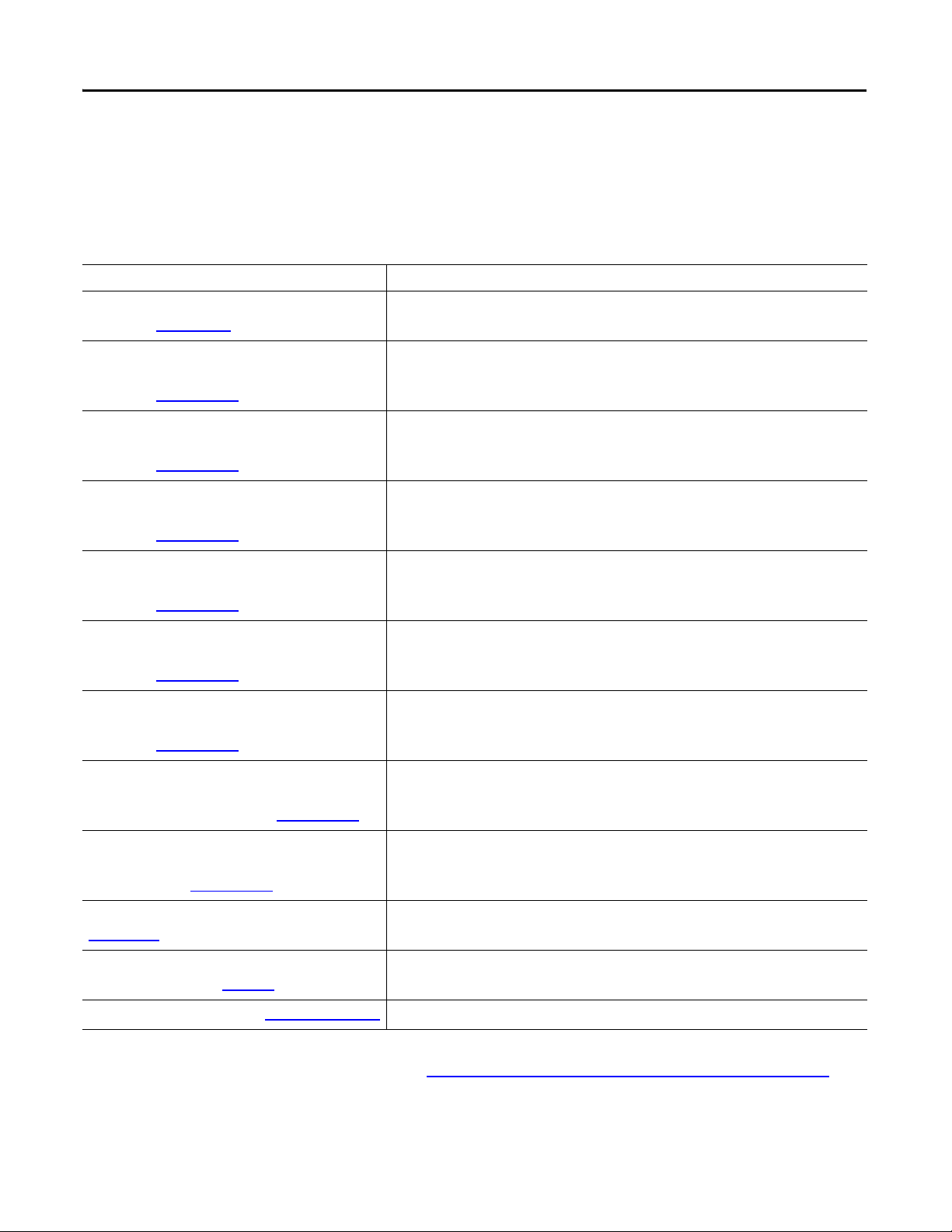
Preface
Additional Resources
These documents contain additional information concerning related products from
Rockwell Automation.
Resource Description
CompactLogix 5370 Controllers User Manual,
publication 1769-UM021
Logix5000 Control Systems: Connect POINT I/O
Modules over a DeviceNet Network Quick Start,
publication IASIMP-QS026
Logix5000 Control Systems: Connect POINT I/O
Modules over an EtherNet/IP Network Quick Start,
publication IASIMP-QS027
Logix5000 Control Systems: Connect a PowerFlex
40 Drive over a DeviceNet Network Quick Start,
publication IASIMP-QS028
Logix5000 Control Systems: Connect a PowerFlex
40 Drive over a EtherNet/IP Network Quick Start,
publication IASIMP-QS029
Logix5000 Control Systems: Connect a PowerFlex
70 Drive over a DeviceNet Network Quick Start,
publication IASIMP-QS030
Logix5000 Control Systems: Connect a PowerFlex
70 Drive over an EtherNet/IP Network Quick Start,
publication IASIMP-QS031
Describes how to design, install, operate, and troubleshoot a CompactLogix 5370
control system.
Describes basic steps required to include distributed POINT I/O modules over a
DeviceNet network in a Logix5000 control system, including hardware, firmware,
and software considerations.
Describes basic steps required to include distributed POINT I/O modules over an
EtherNet/IP network in a Logix5000 control system, including hardware, firmware,
and software considerations.
Describes basic steps required to include PowerFlex 40 drives over a DeviceNet
network in a Logix5000 control system, including hardware, firmware, and
software considerations.
Describes basic steps required to include PowerFlex 40 drives over an EtherNet/IP
network in a Logix5000 control system, including hardware, firmware, and
software considerations.
Describes basic steps required to include PowerFlex 70 drives over a DeviceNet
network in a Logix5000 control system, including hardware, firmware, and
software considerations.
Describes basic steps required to include PowerFlex 70 drives over an EtherNet/IP
network in a Logix5000 control system, including hardware, firmware, and
software considerations.
Logix5000 Control Systems: Connect a Kinetix 350
Multi-axis Servo Drive System over an EtherNet/IP
Network Quick Start, publication IASIMP-QS032
Logix5000 Control Systems: Connect a PanelView
Plus Terminal over an EtherNet/IP Network Quick
Start, publication IASIMP-QS033
ControlFLASH Firmware Upgrade Kit, publication
1756-QS105
Industrial Automation Wiring and Grounding
Guidelines, publication 1770-4.1
Product Certifications website, http://www.ab.com Provides declarations of conformity, certificates, and other certification details.
You can view or download publications at http://www.rockwellautomation.com/literature/
Describes basic steps required to include Kinetix 350 Multi-axis Servo drives over
an EtherNet/IP network in a Logix5000 control system, including hardware,
firmware, and software considerations.
Describes basic steps required to include PanelView Plus terminals over an
EtherNet/IP network in a Logix5000 control system, including hardware, firmware,
and software considerations.
Provides details regarding the installation of ControlFLASH software and execution
of firmware upgrades.
Provides general guidelines for installing a Rockwell Automation® industrial
system.
. To
order paper copies of technical documentation, contact your local Allen-Bradley distributor or
Rockwell Automation sales representative.
16 Rockwell Automation Publication IASIMP-QS025B-EN-P - December 2012
Page 17
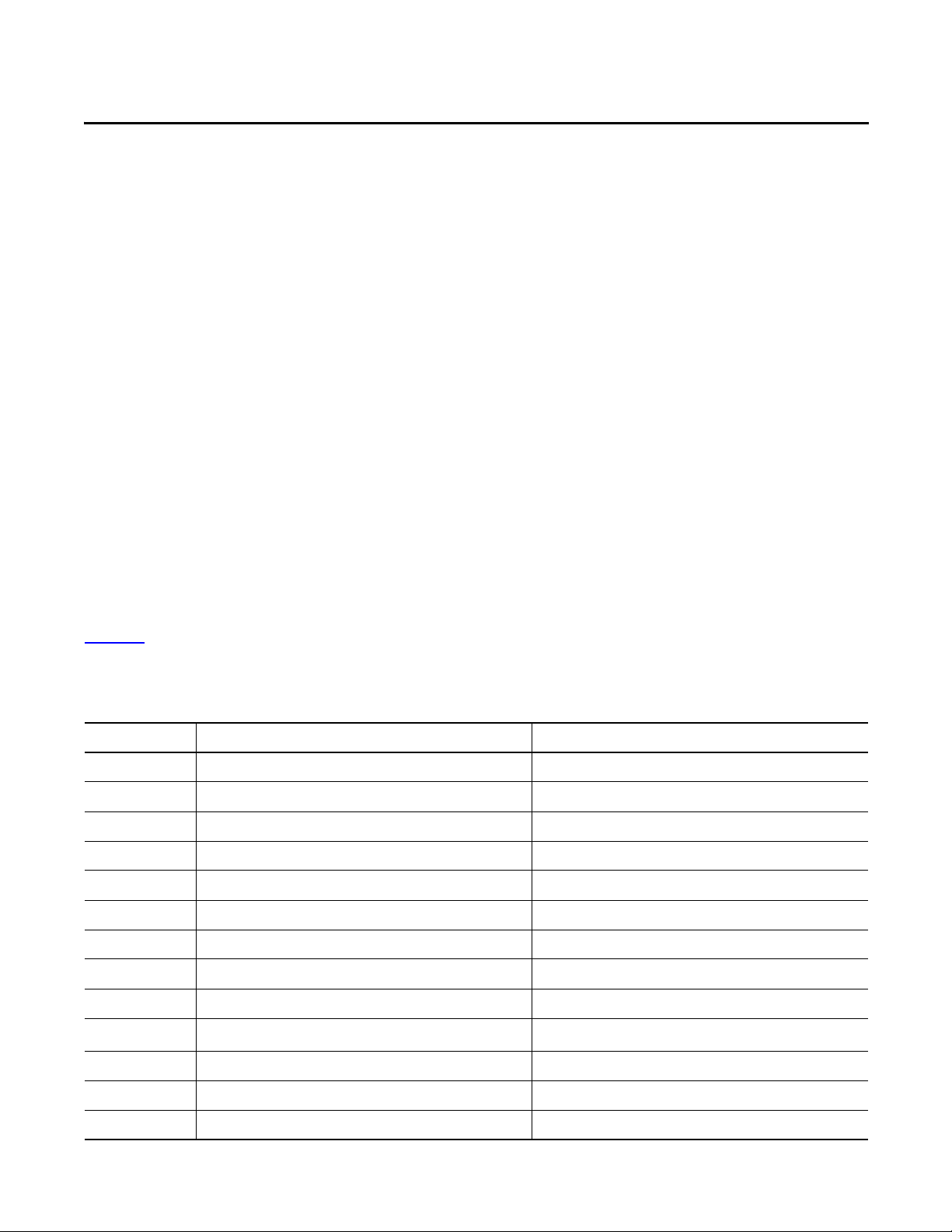
Chapter 1
Prepare the CompactLogix 5370 L2 Controller Hardware
This chapter describes the hardware required to install your CompactLogix 5370 L2 system.
Before You Begin
Determine which networks your control system uses. You can use CompactLogix 5370 L2
controllers on an EtherNet/IP network and on a DeviceNet network.
What You Need
Ta b l e 4 lists the hardware components used in this chapter. The parts listed in this table are done
so with the assumption that you will install an EtherNet/IP and DeviceNet network.
Table 4 - Parts Used with This Quick Start
Quantity Cat. No. Description
1 or more N/A DIN rail (steel, not aluminum)
1 1769-L27ERM-QBFC1B CompactLogix 5370 L2 controller
1 1606-XLDNET8 DeviceNet power supply
1 1769-ECR Compact I/O end cap/terminator
2 or more 1585J-M8PBJM-2 RJ45-to-RJ45 patchcord Ethernet cables
1 - USB cable with Type B receptacle
1 1783-EMS08T Stratix 6000 Ethernet managed switch
1 1606-XLDNET4 Standard switched-mode power supply
1 1769-OB16 Compact 16-point 24V DC sourcing output module
1
1769-SDN
Compact I/O DeviceNet scanner
1 1485C-P1E75 KwikLink flat cable, 75 m (246 ft)
2 1485A-T1E4 KwikLink terminator/resistor
2 or more 1485P-P1E4-R5 KwikLink sealed micro connector
Rockwell Automation Publication IASIMP-QS025B-EN-P - December 2012 17
Page 18
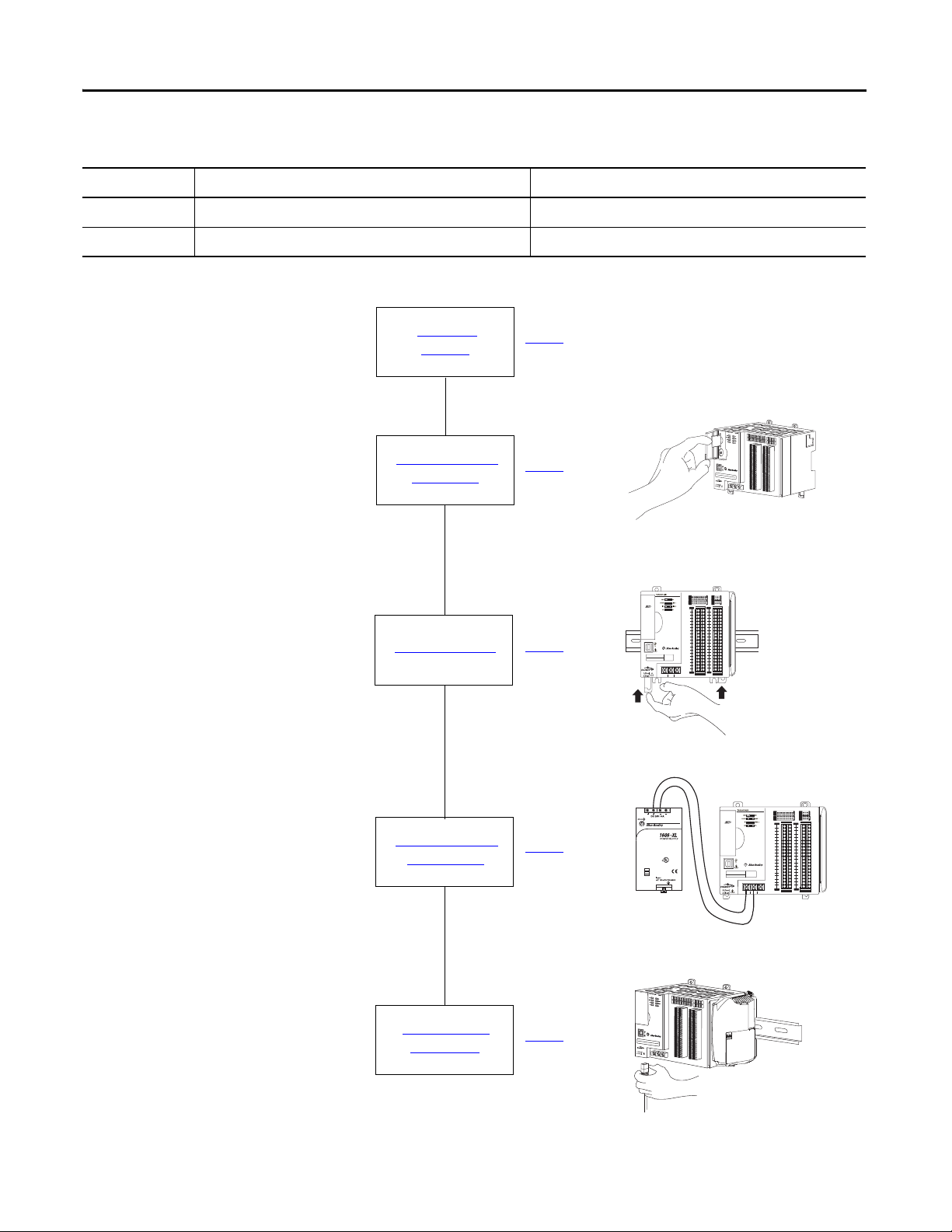
Chapter 1 Prepare the CompactLogix 5370 L2 Controller Hardware
18WM
IND.CONT.EO.
US LISTED
NEC Class 2
Power Supply
NL
01234567
8 9 10 11 12 13 14 15
01234567
8910
A0 B0 Z0
A1 B1 Z1
0 2 FUSE
13OK
1112 13 14 15
HIGH SPEED
COUNTER
INOUT
DC
INPUT
24VDC
SINK\
SOURCE
24VDC
SOURCE
OUTPUT
DC
+24VDC COM FG
01234567
8 9 10 11 12 13 14 15
01234567
8910
A0B0 Z0
A1B1 Z1
0 2 FUSE
13OK
1112 13 14 15
HIGH SPEED
COUNTER
INOUT
DC
INPUT
24VDC
SINK\
SOURCE
24VDC
SOURCE
OUTPUT
DC
+24VDC COM FG
00
01
02
03
04
05
06
07
NC
+V
00
01
02
03
04
05
06
07
COM
0
COM
0
08
09
10
11
12
13
14
15
NC
+V
08
09
10
11
12
13
14
15
COM
1
COM
1
A0+
B0+
Z0+
A1+
B1+
Z1+
+V
OUT
1
OUT
0
COMCOM
A0-
B0-
Z0-
A1-
B1-
Z1-
+V
0UT
3
V
in
0+
V
in
2+
V
OUT
0+
I
OUT
0+
V
OUT
1+
I
in
3+
V
in
1+
I
in
1+
I
in
1+
V
in
3+
CJC
-
CJC
+
V/I
in
1-
V/I
in
3-
V/I
in
0-
V/I
in
2-
I
in
0+
I
in
2+
OUT
2
COMCOM
DC IN
HSC
DC OUT
ANALOG
00:00:BC:2E:69:F6
L27ERM
QBFC1B
01234567
8 9 10 11 12 13 14 15
01234567
8910
A0B0 Z0
A1B1 Z1
0 2 FUSE
13OK
1112 13 14 15
HIGH SPEED
COUNTER
INOUT
DC
INPUT
24VDC
SINK\
SOURCE
24VDC
SOURCE
OUTPUT
DC
+24VDC COM FG
00
01
02
03
04
05
06
07
NC
+V
00
01
02
03
04
05
06
07
COM
0
COM
0
08
09
10
11
12
13
14
15
NC
+V
08
09
10
11
12
13
14
15
COM
1
COM
1
A0+
B0+
Z0+
A1+
B1+
Z1+
+V
OUT
1
OUT
0
COMCOM
A0-
B0-
Z0-
A1-
B1-
Z1-
+V
0UT
3
V
in
0+
V
in
2+
V
OUT
0+
I
OUT
0+
V
OUT
1+
I
in
3+
V
in
1+
I
in
1+
I
in
1+
V
in
3+
CJC
-
CJC
+
V/I
in
1-
V/I
in
3-
V/I
in
0-
V/I
in
2-
I
in
0+
I
in
2+
OUT
2
COMCOM
DC IN
HSC
DC OUT
ANALOG
00:00:BC:2E:69:F6
L27ERM
QBFC1B
Install the Secure
Digital Card
Install the System
Connect Power to
the Controller
page 20
Make Network
Connections
page 27
page 22
page 25
Install the
Network
page 19
Table 4 - Parts Used with This Quick Start
Quantity Cat. No. Description
1 or more 1485K-P1F5-C KwikLink QD cordset micro right-angle male
1 1485T-P1E4-B1 KwikLink power tap module
Follow These Steps
18 Rockwell Automation Publication IASIMP-QS025B-EN-P - December 2012
Page 19
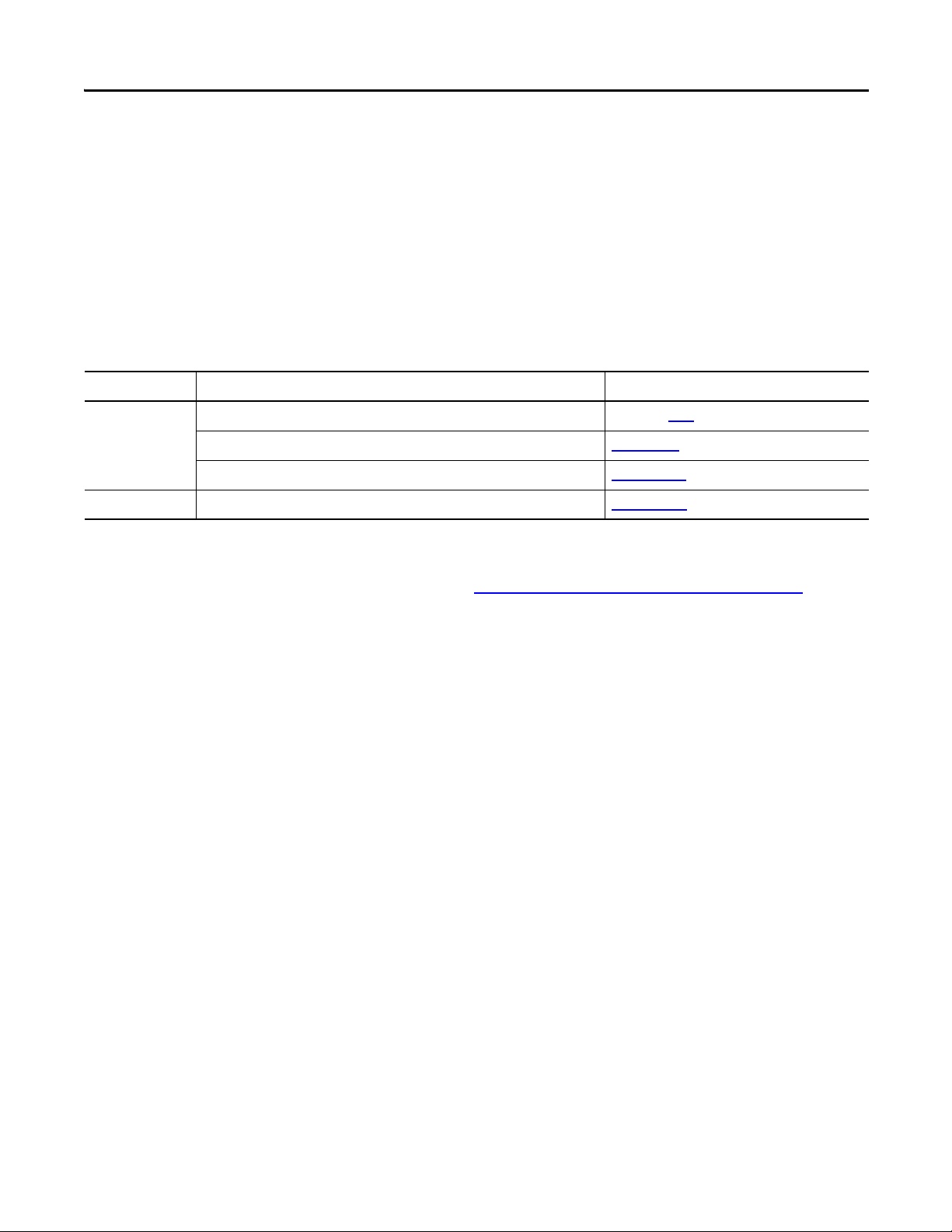
Prepare the CompactLogix 5370 L2 Controller Hardware Chapter 1
Install the Network
Before you install your CompactLogix 5370 L2 control hardware, you must install the network
on which it will operate, that is, an EtherNet/IP or DeviceNet network.
For more information on installing either of these networks, see the publications listed in the
following table.
Table 5 - Network Publications
Network Publication Title Publication Number
EtherNet/IP EtherNet/IP Media Planning and Installation Manual NA - Click here to access the publication
Stratix 6000 Ethernet Managed Switches Installation Instructions 1783-IN004
Stratix 6000 Ethernet Managed Switch User Manual 1783-UM001
DeviceNet DeviceNet Media Design and Installation Guide DNET-UM072
The publications listed previously describe how to install the communication network and not
how to connect your controller to the network. Make Network Connections on page 27
describes how to connect your controller to the networks.
Rockwell Automation Publication IASIMP-QS025B-EN-P - December 2012 19
Page 20
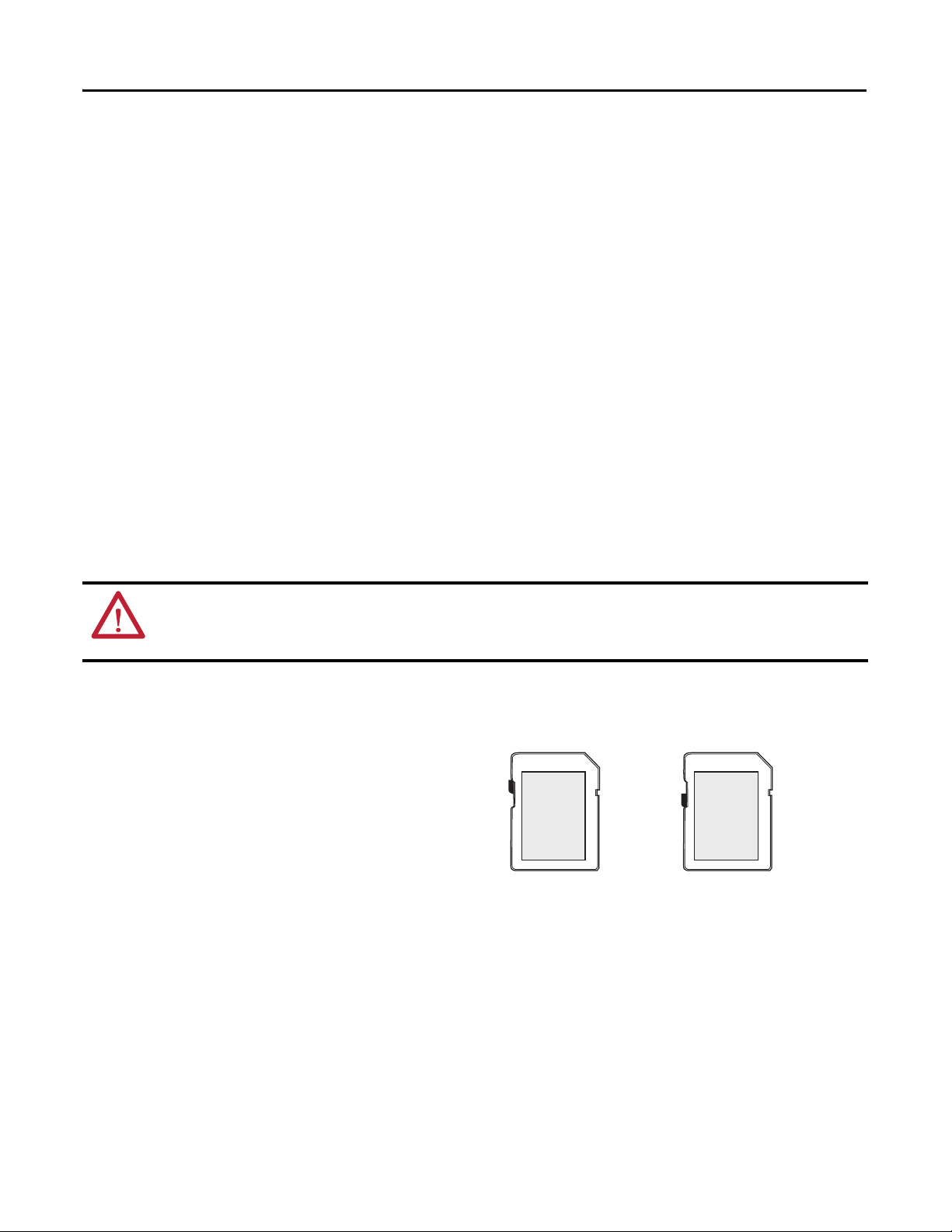
Chapter 1 Prepare the CompactLogix 5370 L2 Controller Hardware
Unlocked Locked
Install the Secure Digital Card
The Secure Digital (SD) card provides nonvolatile storage for the CompactLogix 5370 L2
controller. You can use the SD card for multiple functions in your application, for example,
storing Logix Designer projects on the SD card or loading Logix Designer projects from an
SD card.
The following SD cards are available with for use with your CompactLogix 5370 L2 controller:
• 1784-SD1 card - 1 Gb of memory
• 1784-SD2 card - 2 Gb of memory
The CompactLogix 5370 L2 controllers are shipped from the factory with the 1784-SD1 SD
card installed.
Complete the following steps to re-install an SD card that has been removed from the controller
back into the controller or if installing a new SD card into the controller.
WARNING: When you insert or remove the SD card while power is on, an electrical arc can occur. This could cause an
explosion in hazardous location installations.
Be sure that power is removed or the area is nonhazardous before proceeding.
1. Verify that the SD card is locked or unlocked according to your preference.
Consider these points when
deciding whether to lock the card
before installation:
• If the card is unlocked, the
controller can write data to it or
read data from it.
• If the card is locked, the controller can only read data from it.
20 Rockwell Automation Publication IASIMP-QS025B-EN-P - December 2012
Page 21
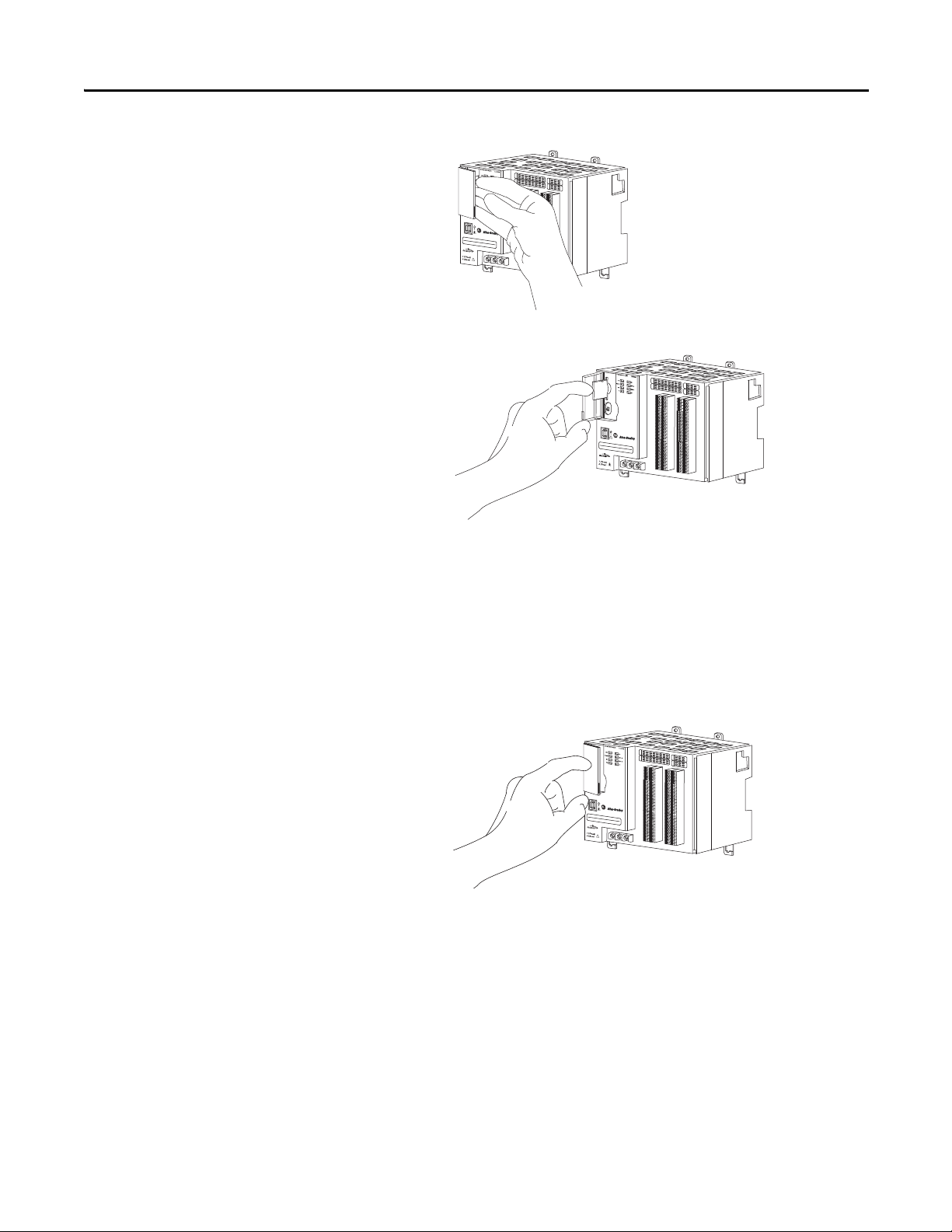
2. Open the door for the SD card.
3. Insert the SD card into the SD
card slot.
You can install the SD card in one
orientation only. You can install
the SD card in one orientation
only—with the beveled corner at
the top. An orientation logo is
Prepare the CompactLogix 5370 L2 Controller Hardware Chapter 1
printed on the card.
If you feel resistance when inserting the SD card, pull it out and change the orientation.
4. Gently press the card until it clicks into place.
5. Close the SD card door.
Rockwell Automation Publication IASIMP-QS025B-EN-P - December 2012 21
Page 22
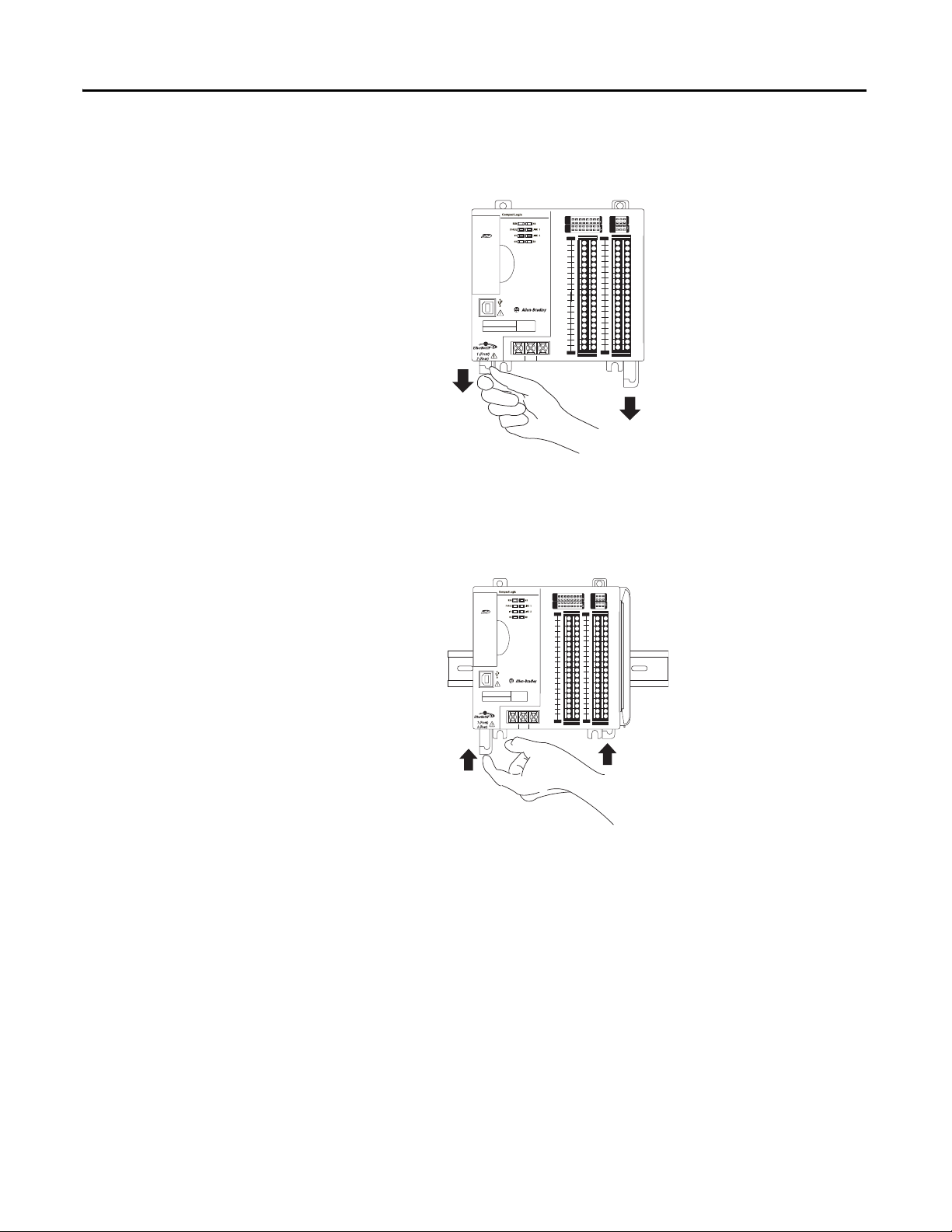
Chapter 1 Prepare the CompactLogix 5370 L2 Controller Hardware
01234567
8 9 10 11 12 13 14 15
01234567
8910
A0 B0 Z0
A1 B1 Z1
0 2 FUSE
13OK
11 12 13 14 15
HIGH SPEED
COUNTER
INOUT
DC
INPUT
24VDC
SINK\
SOURCE
24VDC
SOURCE
OUTPUT
DC
+24VDC COM FG
00
01
02
03
04
05
06
07
NC
+V
00
01
02
03
04
05
06
07
COM
0
COM
0
08
09
10
11
12
13
14
15
NC
+V
08
09
10
11
12
13
14
15
COM
1
COM
1
A0+
B0+
Z0+
A1+
B1+
Z1+
+V
OUT
1
OUT
0
COM COM
A0-
B0-
Z0-
A1-
B1-
Z1-
+V
0UT
3
V
in
0+
V
in
2+
V
OUT
0+
I
OUT
0+
V
OUT
1+
I
in
3+
V
in
1+
I
in
1+
I
in
1+
V
in
3+
CJC
-
CJC
+
V/I
in
1-
V/I
in
3-
V/I
in
0-
V/I
in
2-
I
in
0+
I
in
2+
OUT
2
COMCOM
DC IN
HSC
DC OUT
ANALOG
00:00:BC:2E:69:F6
L27ERM
QBFC1B
32256-M
32257-M
Install the System
1. Pull the bottom locking tabs out.
2. Hook the top of the controller on
the DIN rail.
3. Swing it downward until the
controller is flush against the DIN
rail and push it down against the
DIN rail.
4. Push the controller against the
DIN rail until the bottom DIN rail locks on the back of the controller click, locking the
controller in place.
5. Push the locking tabs in.
00:00:BC:2E:69:F6
+24VDC COM FG
L27ERM
QBFC1B
01234567
8 9 10 11 12 13 14 15
SINK\
24VDC
SOURCE
01234567
24VDC
SOURCE
8910
DC IN
00
08
01
09
02
10
03
11
04
12
05
13
06
14
07
15
COM
COM
0
1
NC
NC
+V
+V
00
08
01
09
02
10
03
11
04
12
05
13
06
14
07
15
COM
COM
0
1
DC OUT
11 12 13 14 15
A0 B0 Z0
INOUT
DC
A1 B1 Z1
INPUT
COUNTER
0 2 FUSE
DC
HIGH SPEED
OUTPUT
13OK
HSC
A0+
A0-
B0+
B0-
Z0+
Z0-
A1+
A1-
B1+
B1-
Z1+
Z1-
+V
+V
OUT
OUT
2
0
OUT
0UT
1
3
COM COM
V
V
in
in
0+
2+
I
I
in
in
0+
2+
V/I
V/I
in
in
0-
2-
V
CJC
in
+
3+
I
CJC
in
3+
V
V/I
in
in
1+
3-
V/I
I
in
in
1-
1+
V
V
OUT
OUT
1+
0+
I
I
OUT
in
0+
1+
COMCOM
ANALOG
22 Rockwell Automation Publication IASIMP-QS025B-EN-P - December 2012
Page 23
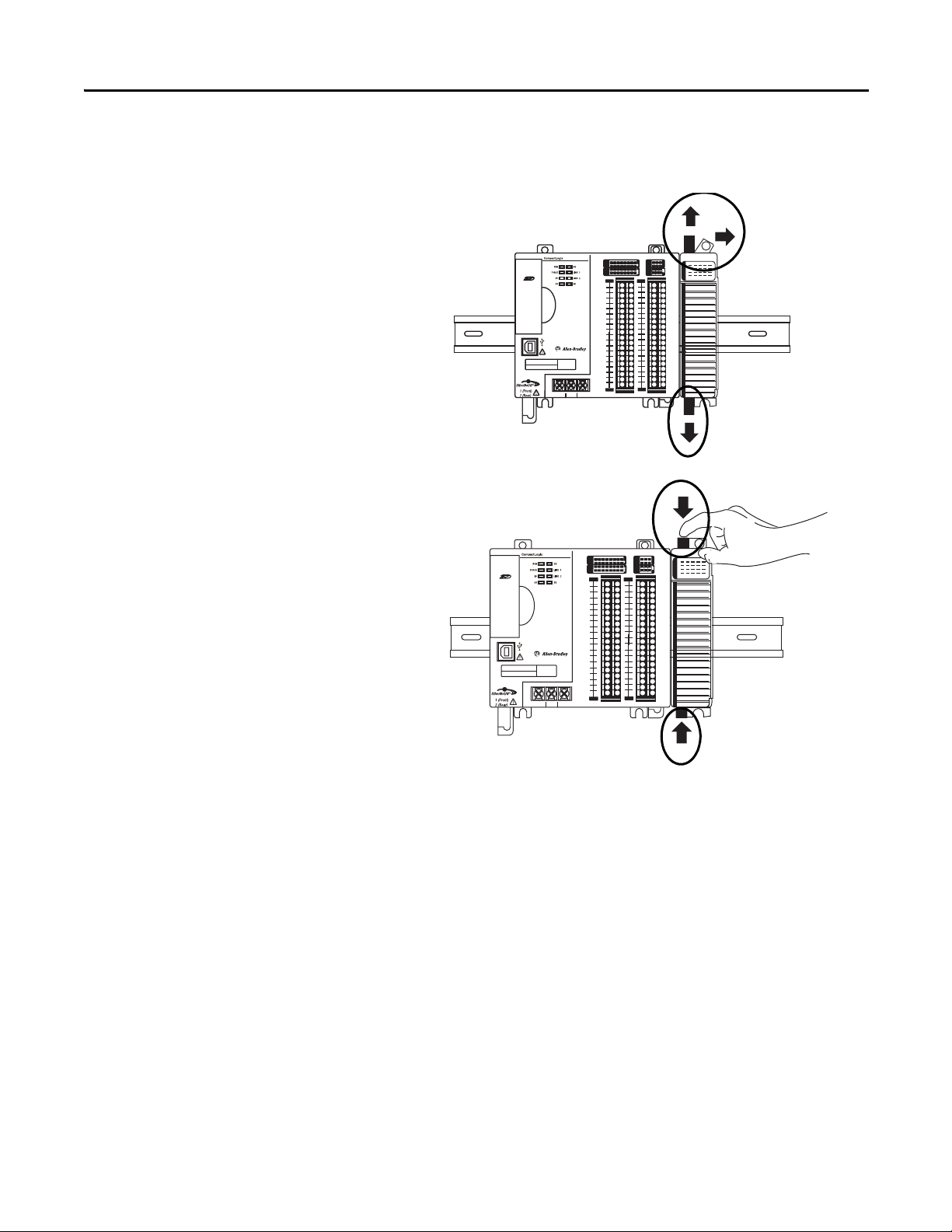
6. Install the 1769-OB16 output module.
a. Make sure the output module’s
locking tabs are pulled out and
the module’s bus lever is in the
unlocked position, that is,
leaning to the right.
b. Use the upper and lower
tongue-and-groove slots to
secure the output module and
power supply together.
c. Move the output module back
along the tongue-and-groove
Prepare the CompactLogix 5370 L2 Controller Hardware Chapter 1
00:00:BC:2E:69:F6
+24VDC COM FG
L27ERM
QBFC1B
24VDC
COM
NC
+V
COM
01234567
8 9 10 11 12 13 14 15
SINK\
SOURCE
01234567
24VDC
SOURCE
8910
DC IN
00
08
01
09
02
10
03
11
04
12
05
13
06
14
07
15
COM
0
1
NC
+V
00
08
01
09
02
10
03
11
04
12
05
13
06
14
07
15
COM
0
1
DC OUT
11 12 13 14 15
A0 B0 Z0
INOUT
DC
A1 B1 Z1
INPUT
COUNTER
0 2 FUSE
DC
HIGH SPEED
OUTPUT
13OK
HSC
A0+
A0-
B0+
B0-
Z0+
Z0-
A1+
A1-
B1+
B1-
Z1+
Z1-
+V
+V
OUT
OUT
0
2
OUT
0UT
1
3
COM COM
V
V
in
in
2+
0+
I
I
in
in
0+
2+
V/I
V/I
in
in
0-
2V
CJC
in
+
3+
I
CJC
in
3+
V
V/I
in
in
1+
3-
V/I
I
in
in
1-
1+
V
V
OUT
OUT
1+
0+
I
I
OUT
in
0+
1+
COMCOM
ANALOG
slots until the bus connectors
line up with each other.
d. Move the output module’s bus
lever fully to the left until it
locks.
e. Push the locking tabs in.
00:00:BC:2E:69:F6
+24VDC COM FG
L27ERM
QBFC1B
SINK\
24VDC
SOURCE
24VDC
SOURCE
DC IN
00
01
02
03
04
05
06
07
COM
0
NC
+V
00
01
02
03
04
05
06
07
COM
0
DC OUT
01234567
8 9 10 11 12 13 14 15
01234567
8910
11 12 13 14 15
08
09
10
11
12
13
14
15
COM
1
NC
+V
08
09
10
11
12
13
14
15
COM
1
A0 B0 Z0
INOUT
DC
A1 B1 Z1
INPUT
COUNTER
0 2 FUSE
DC
HIGH SPEED
OUTPUT
13OK
HSC
A0+
A0-
B0+
B0-
Z0+
Z0-
A1+
A1-
B1+
B1-
Z1+
Z1-
+V
+V
OUT
OUT
0
2
OUT
0UT
1
3
COM COM
V
V
in
in
0+
2+
I
I
in
in
0+
2+
V/I
V/I
in
in
0-
2V
CJC
in
+
3+
I
CJC
in
3+
V
V/I
in
in
1+
3-
V/I
I
in
in
1-
1+
V
V
OUT
OUT
1+
0+
I
I
OUT
in
0+
1+
COMCOM
ANALOG
Rockwell Automation Publication IASIMP-QS025B-EN-P - December 2012 23
Page 24
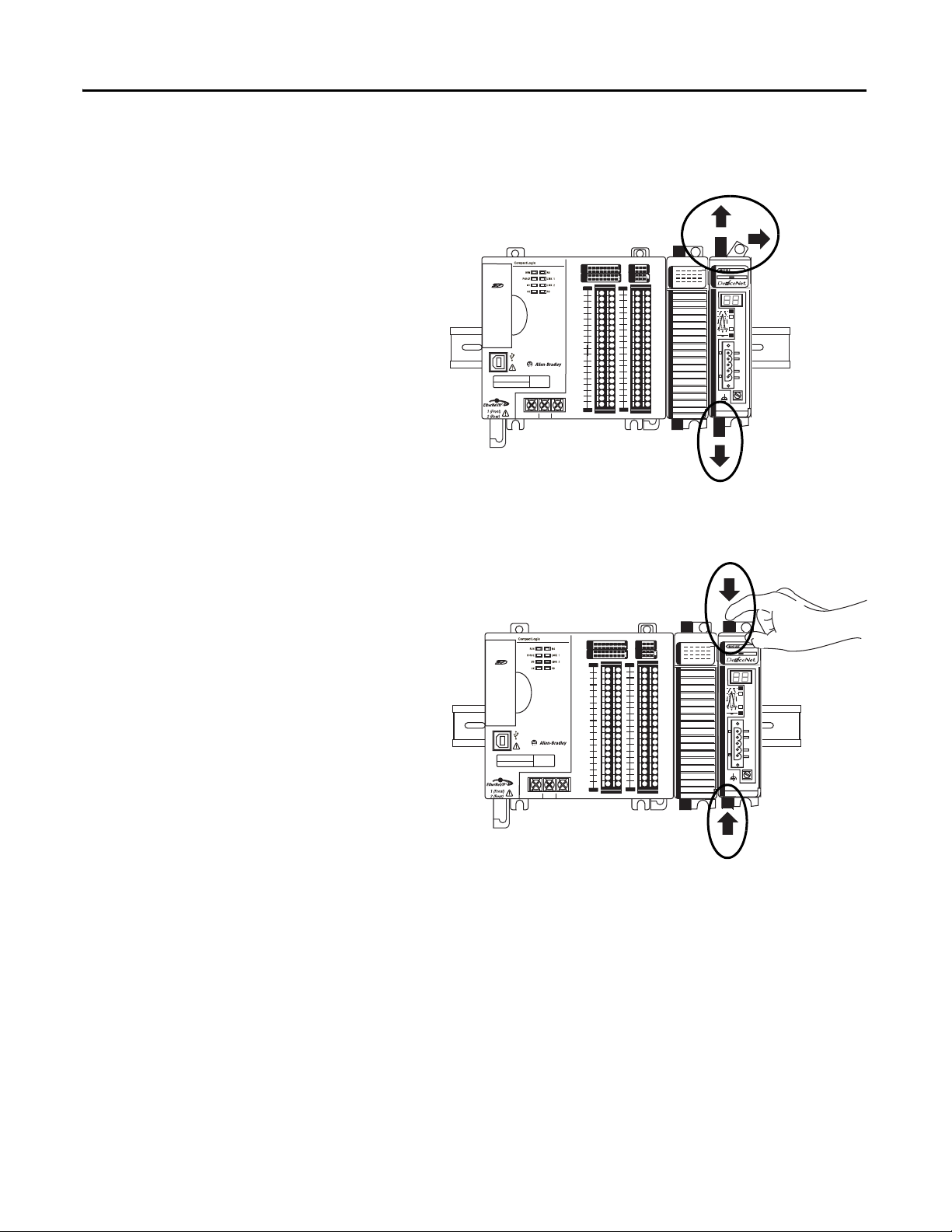
Chapter 1 Prepare the CompactLogix 5370 L2 Controller Hardware
01234567
8 9 10 11 12 13 14 15
01234567
8910
A0 B0 Z0
A1 B1 Z1
0 2 FUSE
13OK
11 12 13 14 15
HIGH SPEED
COUNTER
INOUT
DC
INPUT
24VDC
SINK\
SOURCE
24VDC
SOURCE
OUTPUT
DC
+24VDC COM FG
00
01
02
03
04
05
06
07
NC
+V
00
01
02
03
04
05
06
07
COM
0
COM
0
08
09
10
11
12
13
14
15
NC
+V
08
09
10
11
12
13
14
15
COM
1
COM
1
A0+
B0+
Z0+
A1+
B1+
Z1+
+V
OUT
1
OUT
0
COM COM
A0-
B0-
Z0-
A1-
B1-
Z1-
+V
0UT
3
V
in
0+
V
in
2+
V
OUT
0+
I
OUT
0+
V
OUT
1+
I
in
3+
V
in
1+
I
in
1+
I
in
1+
V
in
3+
CJC
-
CJC
+
V/I
in
1-
V/I
in
3-
V/I
in
0-
V/I
in
2-
I
in
0+
I
in
2+
OUT
2
COMCOM
DC IN
HSC
DC OUT
ANALOG
00:00:BC:2E:69:F6
L27ERM
QBFC1B
01234567
8 9 10 11 12 13 14 15
01234567
8910
A0 B0 Z0
A1 B1 Z1
0 2 FUSE
13OK
11 12 13 14 15
HIGH SPEED
COUNTER
INOUT
DC
INPUT
24VDC
SINK\
SOURCE
24VDC
SOURCE
OUTPUT
DC
+24VDC COM FG
00
01
02
03
04
05
06
07
NC
+V
00
01
02
03
04
05
06
07
COM
0
COM
0
08
09
10
11
12
13
14
15
NC
+V
08
09
10
11
12
13
14
15
COM
1
COM
1
A0+
B0+
Z0+
A1+
B1+
Z1+
+V
OUT
1
OUT
0
COM COM
A0-
B0-
Z0-
A1-
B1-
Z1-
+V
0UT
3
V
in
0+
V
in
2+
V
OUT
0+
I
OUT
0+
V
OUT
1+
I
in
3+
V
in
1+
I
in
1+
I
in
1+
V
in
3+
CJC
-
CJC
+
V/I
in
1-
V/I
in
3-
V/I
in
0-
V/I
in
2-
I
in
0+
I
in
2+
OUT
2
COMCOM
DC IN
HSC
DC OUT
ANALOG
00:00:BC:2E:69:F6
L27ERM
QBFC1B
7. Install the 1769-SDN scanner module.
a. Make sure the scanner module’s
locking tabs are pulled out.
b. Make sure the scanner module’s
bus lever is in the unlocked
position, that is, leaning to the
right.
c. Use the upper and lower tongue-
and-groove slots to secure the
scanner module and power
supply together.
d. Move the scanner module back
along the tongue-and-groove
slots until the bus connectors line up with each other.
e. Move the scanner module’s bus
lever fully to the left until it
locks.
f. Push the locking tabs in.
24 Rockwell Automation Publication IASIMP-QS025B-EN-P - December 2012
Page 25
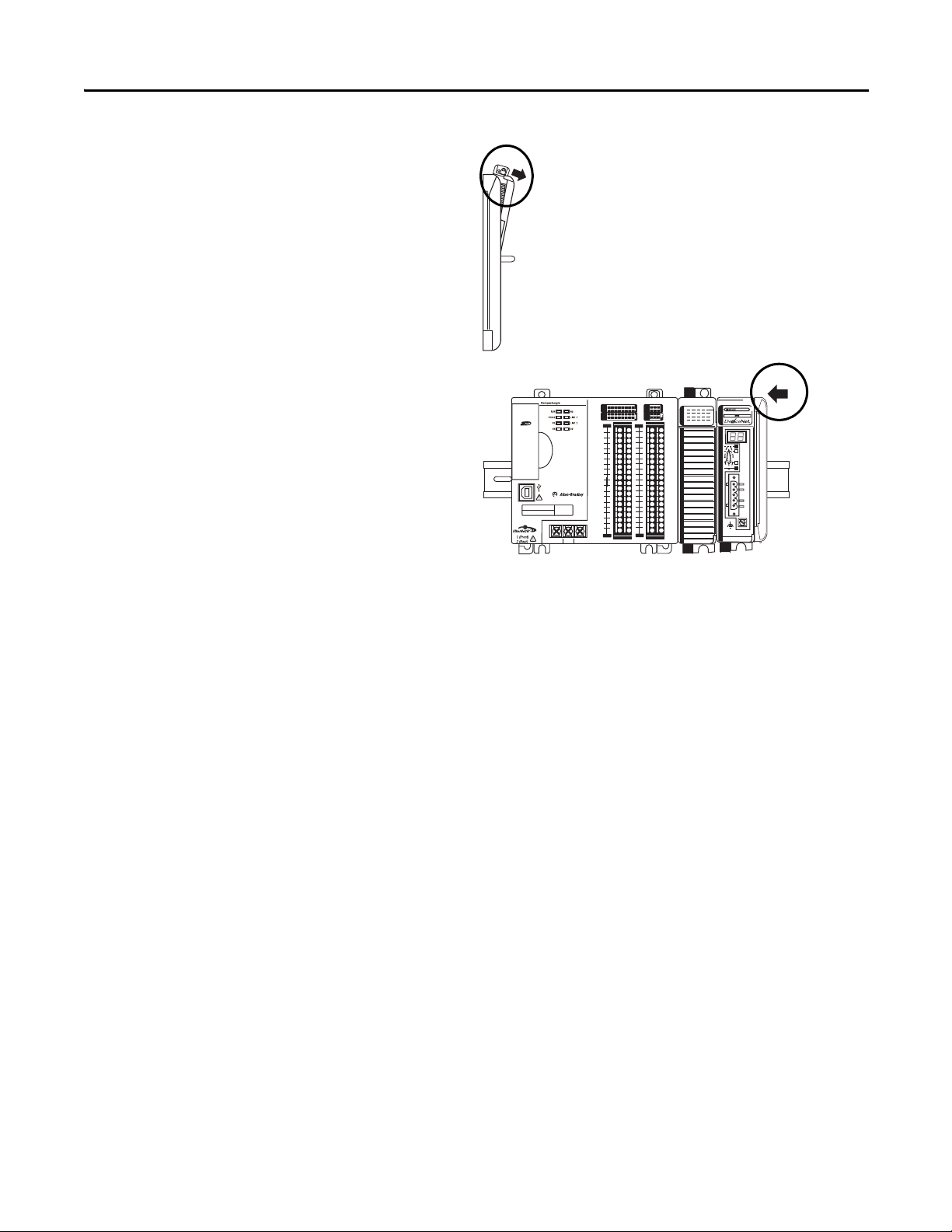
8. Install the 1769-ECR end cap
01234567
8 9 10 11 12 13 14 15
01234567
8910
A0 B0 Z0
A1 B1 Z1
0 2 FUSE
13OK
11 12 13 14 15
HIGH SPEED
COUNTER
INOUT
DC
INPUT
24VDC
SINK\
SOURCE
24VDC
SOURCE
OUTPUT
DC
+24VDC COM FG
00
01
02
03
04
05
06
07
NC
+V
00
01
02
03
04
05
06
07
COM
0
COM
0
08
09
10
11
12
13
14
15
NC
+V
08
09
10
11
12
13
14
15
COM
1
COM
1
A0+
B0+
Z0+
A1+
B1+
Z1+
+V
OUT
1
OUT
0
COM COM
A0-
B0-
Z0-
A1-
B1-
Z1-
+V
0UT
3
V
in
0+
V
in
2+
V
OUT
0+
I
OUT
0+
V
OUT
1+
I
in
3+
V
in
1+
I
in
1+
I
in
1+
V
in
3+
CJC
-
CJC
+
V/I
in
1-
V/I
in
3-
V/I
in
0-
V/I
in
2-
I
in
0+
I
in
2+
OUT
2
COMCOM
DC IN
HSC
DC OUT
ANALOG
00:00:BC:2E:69:F6
L27ERM
QBFC1B
terminator.
a. Move the end cap terminator’s bus
lever to the unlocked position, that
is, the right.
b. Move the end cap terminator back
along the tongue-and-groove slots
with the rightmost module in the
system until the bus connectors line
up with each other.
c. Move the end cap terminator’s bus
lever fully to the left until it locks.
Prepare the CompactLogix 5370 L2 Controller Hardware Chapter 1
Connect Power to the Controller
The external 1606-XLDNET4 standard switched-mode power supply converts 115/230V AC
power to 24V DC to power the CompactLogix 5370 L2 controller.
1. Verify that the power setting on the external power supply is configured to match the
voltage source.
2. Mount the external power supply on the DIN rail.
3. Verify that the wire you use to connect input power to the external power supply is
not powered.
4. Remove the clear plastic finger safe cover on the front of the power terminals.
Rockwell Automation Publication IASIMP-QS025B-EN-P - December 2012 25
Page 26
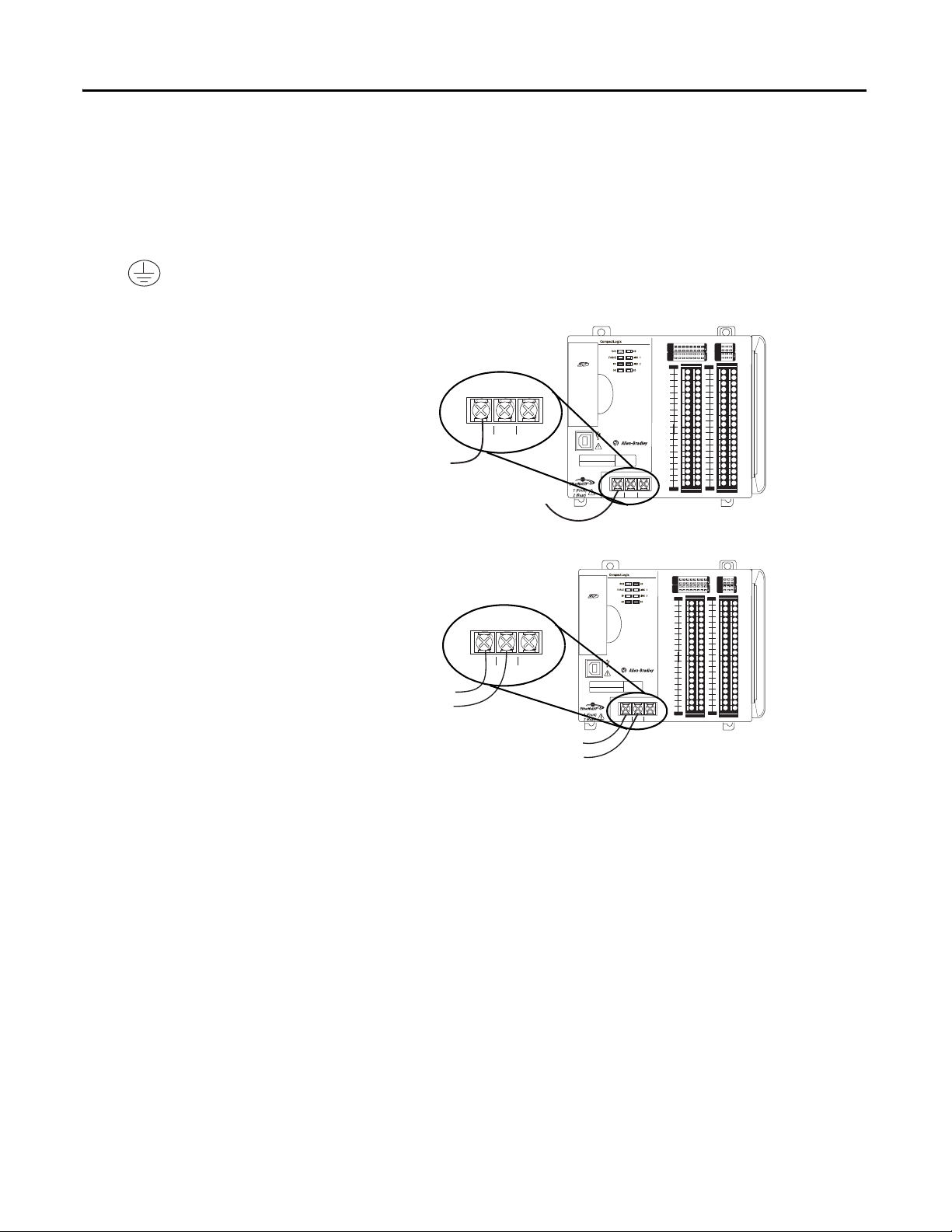
Chapter 1 Prepare the CompactLogix 5370 L2 Controller Hardware
01234567
8 9 10 11 12 13 14 15
01234567
8910
A0 B0 Z0
A1 B1 Z1
0 2 FUSE
13OK
11 12 13 14 15
HIGH SPEED
COUNTER
INOUT
DC
INPUT
24VDC
SINK\
SOURCE
24VDC
SOURCE
OUTPUT
DC
+24VDC COM FG
01234567
8 9 10 11 12 13 14 15
01234567
8910
A0 B0 Z0
A1 B1 Z1
0 2 FUSE
13OK
11 12 13 14 15
HIGH SPEED
COUNTER
INOUT
DC
INPUT
24VDC
SINK\
SOURCE
24VDC
SOURCE
OUTPUT
DC
+24VDC COM FG
00
01
02
03
04
05
06
07
NC
+V
00
01
02
03
04
05
06
07
COM
0
COM
0
08
09
10
11
12
13
14
15
NC
+V
08
09
10
11
12
13
14
15
COM
1
COM
1
A0+
B0+
Z0+
A1+
B1+
Z1+
+V
OUT
1
OUT
0
COM COM
A0-
B0-
Z0-
A1-
B1-
Z1-
+V
0UT
3
V
in
0+
V
in
2+
V
OUT
0+
I
OUT
0+
V
OUT
1+
I
in
3+
V
in
1+
I
in
1+
I
in
1+
V
in
3+
CJC
-
CJC
+
V/I
in
1-
V/I
in
3-
V/I
in
0-
V/I
in
2-
I
in
0+
I
in
2+
OUT
2
COMCOM
DC IN
HSC
DC OUT
ANALOG
00:00:BC:2E:69:F6
L27ERM
QBFC1B
+24VDC COM FG
01234567
8 9 10 11 12 13 14 15
01234567
8910
A0 B0 Z0
A1 B1 Z1
0 2 FUSE
13OK
11 12 13 14 15
HIGH SPEED
COUNTER
INOUT
DC
INPUT
24VDC
SINK\
SOURCE
24VDC
SOURCE
OUTPUT
DC
+24VDC COM FG
01234567
8 9 10 11 12 13 14 15
01234567
8910
A0 B0 Z0
A1 B1 Z1
0 2 FUSE
13OK
11 12 13 14 15
HIGH SPEED
COUNTER
INOUT
DC
INPUT
24VDC
SINK\
SOURCE
24VDC
SOURCE
OUTPUT
DC
+24VDC COM FG
00
01
02
03
04
05
06
07
NC
+V
00
01
02
03
04
05
06
07
COM
0
COM
0
08
09
10
11
12
13
14
15
NC
+V
08
09
10
11
12
13
14
15
COM
1
COM
1
A0+
B0+
Z0+
A1+
B1+
Z1+
+V
OUT
1
OUT
0
COM COM
A0-
B0-
Z0-
A1-
B1-
Z1-
+V
0UT
3
V
in
0+
V
in
2+
V
OUT
0+
I
OUT
0+
V
OUT
1+
I
in
3+
V
in
1+
I
in
1+
I
in
1+
V
in
3+
CJC
-
CJC
+
V/I
in
1-
V/I
in
3-
V/I
in
0-
V/I
in
2-
I
in
0+
I
in
2+
OUT
2
COMCOM
DC IN
HSC
DC OUT
ANALOG
00:00:BC:2E:69:F6
L27ERM
QBFC1B
+24VDC COM FG
5. Wire input power to the external power supply using the following terminals:
• N (neutral)
• L (line)
• (ground)
6. Connect a wire from the + terminal
on the 1606-XLDNET4 power
supply to the +24VDC terminal on
the controller.
7. Connect the wire from the
- terminal on the external power
supply to the COM terminal on the
controller.
8. Reinstall the clear plastic finger safe
cover on the front of the power
terminals.
26 Rockwell Automation Publication IASIMP-QS025B-EN-P - December 2012
Page 27

Prepare the CompactLogix 5370 L2 Controller Hardware Chapter 1
IMPORTANT
32259-M
Make Network Connections
You can make these connections to a CompactLogix 5370 L2 controller:
• Make a USB Connection
• Make an EtherNet/IP Network Connection
• Make a DeviceNet Network Connection
Make a USB Connection
You must use RSLinx Classic software, version 3.51.00 or later, with your CompactLogix 5370 L2 controllers. With this
software version, there is no need to install an RSLinx Classic software driver. The driver appears automatically in the
software when a USB cable is connected to the controller and the computer.
The controller has a USB port that uses a Type B receptacle. The port is USB 2.0-compatible and
operates at 12 Mbps.
Use a USB cable to connect your computer to the USB port. With this connection, you can
upgrade firmware and download programs to the controller directly from your computer.
ATTENTION: The USB port is intended for temporary local programming purposes only and not intended for
permanent connection.
The USB cable is not to exceed 3.0 m (9.84 ft) and must not contain hubs.
WARNING: Do not use the USB port in hazardous locations.
1. Plug the USB cable into your CompactLogix 5370 L2 controller.
2. Plug the USB cable into your
computer.
Rockwell Automation Publication IASIMP-QS025B-EN-P - December 2012 27
Page 28

Chapter 1 Prepare the CompactLogix 5370 L2 Controller Hardware
IMPORTANT
01234567
8 9 10 11 12 13 14 15
01234567
8910
A0 B0 Z0
A1 B1 Z1
0 2FUSE
13OK
11 12 13 14 15
HIGH SPEED
COUNTER
INOUT
DC
INPUT
24VDC
SINK\
SOURCE
24VDC
SOURCE
OUTPUT
DC
+24VDC COM FG
00
01
02
03
04
05
06
07
NC
+V
00
01
02
03
04
05
06
07
COM
0
COM
0
08
09
10
11
12
13
14
15
NC
+V
08
09
10
11
12
13
14
15
COM
1
COM
1
A0+
B0+
Z0+
A1+
B1+
Z1+
+V
OUT
1
OUT
0
COM COM
A0-
B0-
Z0-
A1-
B1-
Z1-
+V
0UT
3
V
in
0+
V
in
2+
V
OUT
0+
I
OUT
0+
V
OUT
1+
I
in
3+
V
in
1+
I
in
1+
I
in
1+
V
in
3+
CJC
-
CJC
+
V/I
in
1-
V/I
in
3-
V/I
in
0-
V/I
in
2-
I
in
0+
I
in
2+
OUT
2
COMCOM
DC IN
HSC
DC OUT
ANALOG
00:00:BC:2E:69:F6
L27ERM
QBFC1B
1
2
34
56
78
Make an EtherNet/IP Network Connection
ATTENTION: This section assumes you installed an EtherNet/IP network as described on page 19 and the network
includes a 1783-EMS08T switch.
This quick start describes a basic EtherNet/IP network connection. You can use
CompactLogix 5370 L2 controllers in multiple EtherNet/IP network topologies as described in
the publications listed in Table 5 on page 19
.
1. Plug a 1585J-M4TBJM-1, Ethernet cable (straight-through) into a port on the
Stratix 6000 switch.
2. Plug the other end of the Ethernet
cable into one of the Ethernet
ports on the bottom of the
controller.
WARNING: If you connect or
disconnect the communication
cable with power applied to this
module or any device on the
network, an electrical arc can
occur. This could cause an
explosion in hazardous location
installations.
Be sure that power is removed or the
area is nonhazardous before
proceeding.
Set Network IP Address
Once you connect the CompactLogix 5370 L2 controller to an EtherNet/IP network, you must
assign the controller a unique IP address. For information about how to set the network IP
address for your controller, see Chapter 3, Configure the EtherNet/IP Network on page 47
28 Rockwell Automation Publication IASIMP-QS025B-EN-P - December 2012
.
Page 29

Make a DeviceNet Network Connection
Input
AC 100-120/200-240V
N L
Iso
la
te
p
o
w
e
r b
e
fo
r
e
disc
o
n
n
e
ctin
g
1606-XL
POWER SUPPLY
DC
ok
Output
200W Limi
ted Power
DC 2
4V / 8A
+ –
DC ok
AC
120V
AC 240V
To other device on
network
To oth er device on
network
1606-XLDNET8
DeviceNet Power Supply
KwikLink Sealed
Te rm i na t or
KwikLink Sealed
Te rm in at o r
KwikLink Sealed
Micro Connector
1. Attach and lock the
1606-XLDNET8 DeviceNet power
supply to the DIN rail.
The power supply uses a locking tab
at the top that you push down to
secure it to the DIN rail.
2. Assemble the DeviceNet network
cable system using the KwikLink flat
cable, terminators, and sealed micro
connectors for each device.
Prepare the CompactLogix 5370 L2 Controller Hardware Chapter 1
1606-XL
AC 120V
AC 240V
Input
AC 100-120/200-240V
N L
Isolate power before disconnecting
POWER SUPPLY
Output
200W Limited Power
DC ok
DC 24V / 8A
+ –
DC ok
3. Wire a KwikLink QD Micro
4. Plug the 1769-SDN connector into the 1769-SDN scanner module.
5. Connect the other end of the KwikLink QD Micro Cordset to a KwikLink sealed micro
For more information on how to
assemble the DeviceNet network
system, see the instructions included
with these devices.
Cordset to the 1769-SDN
connector.
Connect To
Red V+
White CAN High
Bare Shield
Blue CAN Low
Black V-
connector on the network.
Rockwell Automation Publication IASIMP-QS025B-EN-P - December 2012 29
Page 30

Chapter 1 Prepare the CompactLogix 5370 L2 Controller Hardware
Wire the DeviceNet Network Power Supply
WARNING: Verify that all incoming power is turned off before wiring power.
1. Use the information in the following table to connect incoming power to the network
power supply.
Connect To
V AC COM N (neutral)
120/240V AC L (line)
Ground
2. Place the switch in the position that matches your supply voltage.
3. Use the information in the followingtable to connect the DeviceNet power tap to the
power supply.
Connect To
Red +
White N/A
Shield N/A
Blue N/A
Black –
ATTENTION: If you have unused DeviceNet wires, make sure they do not come into contact with the other wires.
4. Connect the DeviceNet power tap to the DeviceNet network.
5. Power the 1606- XLDNET4 standard switched-mode power supply connected to the
CompactLogix 5370 L2 controller, as described in Connect Power to the Controller on
page 25.
30 Rockwell Automation Publication IASIMP-QS025B-EN-P - December 2012
Page 31

Chapter 2
Prepare the Computer and Load Controller Firmware
In this chapter, you install the necessary programming and configuration software, configure
network communication on your computer, and load firmware on your controller.
Before You Begin
Before you begin, complete these tasks:
• Verify that your computer meets the software’s system requirements for installation and use
of the software listed in Ta b l e 6
• The tasks described in Chapter 1, Prepare the CompactLogix 5370 L2 Controller
.
Hardware on page 17, including the following:
– Install the EtherNet/IP network and/or the DeviceNet network.
– Install the controller and the local expansion module.
– Wire power to the controller.
– Make network connections.
Rockwell Automation Publication IASIMP-QS025B-EN-P - December 2012 31
Page 32

Chapter 2 Prepare the Computer and Load Controller Firmware
What You Need
Ta b l e 6 lists the components you use in this chapter.
Table 6 - What You Need to Prepare the Computer
Component Description
Studio 5000 environment Environment that combines engineering and design elements into a common environment.
Logix Designer application Software used to create a project the CompactLogix 5370 L2 controller uses in your application.
RSLinx Classic software Communication server that supports multiple software applications simultaneously, establishing
communicating between devices on many different Allen-Bradley® industrial networks.
IP address A number in the form xxx.xxx.xxx.xxx where each xxx is a number from 000…254.
The IP address uniquely identifies the computer on the EtherNet/IP network.
Subnet Mask Extension of the IP address that allows a site to use a single network ID for multiple
physical networks.
If you change the subnet mask of an already-configured controller, you must cycle power to the
controller for the change to take effect.
ControlFLASH software Software used to upgrade the firmware on certain Allen-Bradley products in a CompactLogix
5370 L2 controller application.
Automatically installed with the Studio 5000 environment installation.
RSNetWorx for DeviceNet software Configuration software that creates a scanlist of devices that exchange information with the
controller over a DeviceNet network.
32 Rockwell Automation Publication IASIMP-QS025B-EN-P - December 2012
Page 33

Follow These Steps
Install Additional
Software
Configure an EtherNet/IP
Driver in RSLinx Classic
Software
Optional
page 34
page 46
page 37
Install the Studio 5000
Environment
Set the IP Address for
the Computer
page 39
Load the Controller
Firmware
page 42
Prepare the Computer and Load Controller Firmware Chapter 2
Rockwell Automation Publication IASIMP-QS025B-EN-P - December 2012 33
Page 34

Chapter 2 Prepare the Computer and Load Controller Firmware
IMPORTANT
Install the Studio 5000 Environment
The Studio 5000 environment, version 21.00.00, installation process is configured so that,
among other software applications, RSLinx Classic software, version 3.51.00, and RSNetWorx
for DeviceNet software, version 21.00.00, are automatically installed.
The automatic installation option is enabled by default. You can change the installation settings
and install RSLinx Classic software or RSNetWorx for DeviceNet software separately. We
strongly recommend that you use the installation process default settings described in
this chapter.
The steps described in this section might vary slightly from the steps you complete during your Studio 5000
environment, version 21.00.00, installation.
1. Start the installation.
You c a n lo a d t h e s o ft wa re f rom a CD or web download.
2. Choose a language, fill in the
appropriate information, and
click Next.
34 Rockwell Automation Publication IASIMP-QS025B-EN-P - December 2012
Page 35

3. Use the default selections and
click Install.
4. Read the license agreement
carefully.
Prepare the Computer and Load Controller Firmware Chapter 2
5. Click Accept All.
The installation process begins.
When installation is complete, your
computer will have the software
necessary required to complete the tasks
described in this publication.
Rockwell Automation Publication IASIMP-QS025B-EN-P - December 2012 35
Page 36

Chapter 2 Prepare the Computer and Load Controller Firmware
Among other software, your computer will have the following :
• Studio 5000 Environment, version 21.00.00
The Studio 5000 Environment, version 21.00.00 includes Logix Designer application,
version 21.00.00.
• RSLinx Classic software, version 3.51.00
• RSNetWorx for DeviceNet, version 21.00.00
You are prompted to activate the software. For more information on software activation, see
the following:
• FactoryTalk® Activations Frequently Asked Questions, publication FTALK-FA017
• Rockwell Automation Technical Support Software Activations site http://
www.rockwellautomation.com/support/activations.html
Automatic Installation of ControlFLASH Software
ControlFLASH software is used to upgrade a CompactLogix 5370 L2 controller’s firmware
revision. ControlFLASH software is automatically installed when you install the Studio 5000
environment.
For more information on loading firmware on your controller, see Load the Controller
Firmware on page 42.
36 Rockwell Automation Publication IASIMP-QS025B-EN-P - December 2012
Page 37

Configure an EtherNet/IP Driver in RSLinx Classic Software
1. Start the software.
Prepare the Computer and Load Controller Firmware Chapter 2
2. From the Communications menu,
choose Configure Drivers.
The Configure Drivers dialog box
appears.
3. From the Available Driver Types
pull-down menu, choose
EtherNet/IP Driver or Ethernet
devices and click Add New.
We re c om m e n d t h a t yo u us e
EtherNet/IP Driver.
The Add New RSLinx Classic
Driver dialog box appears.
Rockwell Automation Publication IASIMP-QS025B-EN-P - December 2012 37
Page 38

Chapter 2 Prepare the Computer and Load Controller Firmware
4. Click OK to keep the
default name.
The Configure
driver:AB_ETHIP-x dialog box
appears. The full name of the
dialog box varies by what driver type was chosen in step 3
.
This example uses the EtherNet/IP Driver; the driver name is AB_ETHIP-1.
5. Select an Ethernet card and
click OK.
This new driver is available.
6. Verify that the driver’s Status is
Running and click Close.
38 Rockwell Automation Publication IASIMP-QS025B-EN-P - December 2012
Page 39

Prepare the Computer and Load Controller Firmware Chapter 2
Set the IP Address for the Computer
Your computer requires an Internet Protocol (IP) address to operate on an EtherNet/IP
network. The IP address uniquely identifies the controller and is in the form xxx.xxx.xxx.xxx
where each xxx is a number from 000…254 with some exceptions for reserved values.
A computer’s IP address can be set automatically or manually. The manual option is typically
used with isolated networks. This section describes how to set the IP address manually.
1. On your desktop, right-click
Network and choose Properties.
2. Click adapter settings.
Rockwell Automation Publication IASIMP-QS025B-EN-P - December 2012 39
Page 40

Chapter 2 Prepare the Computer and Load Controller Firmware
3. Right-click Local Area
Connection and
choose Properties.
4. On the Networking tab, choose
Internet Protocol Version 4
(TCP/IPv4) and click Properties.
40 Rockwell Automation Publication IASIMP-QS025B-EN-P - December 2012
Page 41

5. Select Use the following IP address
and enter an IP address and Subnet
mask for your computer.
6. Record the IP address and
subnet mask.
7. Click OK.
8. Close the Local Area Connection
Properties dialog box.
Prepare the Computer and Load Controller Firmware Chapter 2
Rockwell Automation Publication IASIMP-QS025B-EN-P - December 2012 41
Page 42

Chapter 2 Prepare the Computer and Load Controller Firmware
IMPORTANT
Load the Controller Firmware
This section assumes that you downloaded the controller firmware from the Rockwell Automation technical support
website to install on your CompactLogix 5370 L2 controller. If not, download the firmware before following the
steps in this section.
The firmware is available with the Logix Designer application or you can download it from the support website.
Go to http://www.rockwellautomation.com/support/
This section describes how to load firmware on your CompactLogix 5370 L2 controller before setting an IP address
for the controller. In this case, you must connect from your workstation to the controller over the USB port.
With this quick start, you must use RSLinx Classic software, version 3.51.00 or later with CompactLogix 5370 L2
controllers. When the software is installed, a USB driver is automatically installed. When your computer is
connected to the CompactLogix 5370 L2 controller over a USB connection, the controller appears in the RSWho
window whenever you perform a Browse.
1. Verify that the SD card in the controller is unlocked.
2. Connect to the controller via the USB port as described in Make a USB Connection on
page 27.
The controller should be powered. If it is not, turn power on to the controller.
3. Start the
ControlFLASH software.
42 Rockwell Automation Publication IASIMP-QS025B-EN-P - December 2012
Page 43

4. Click Next.
5. Select the controller catalog
number and click Next.
Prepare the Computer and Load Controller Firmware Chapter 2
Rockwell Automation Publication IASIMP-QS025B-EN-P - December 2012 43
Page 44
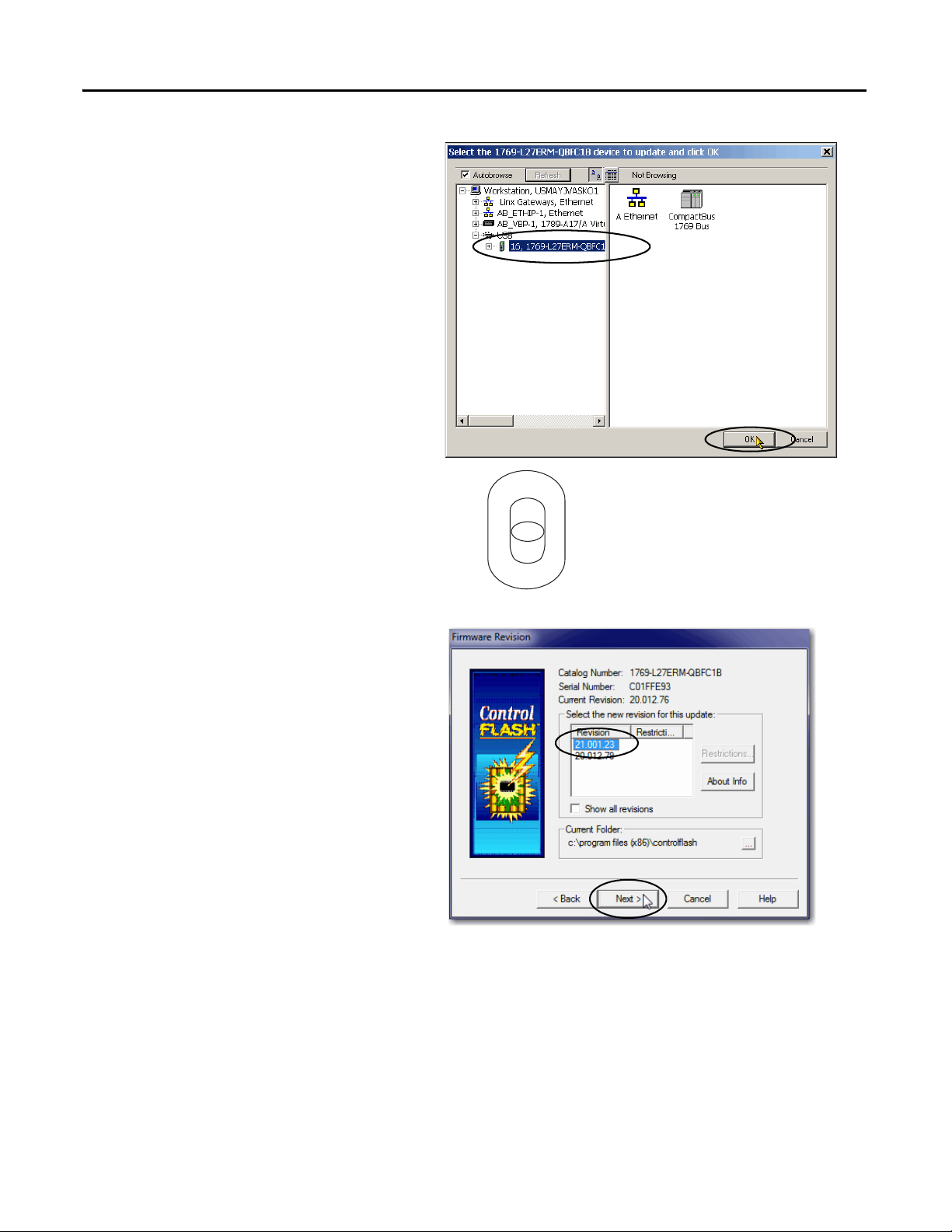
Chapter 2 Prepare the Computer and Load Controller Firmware
TIP
6. Expand the USB driver, and
choose your controller.
7. Click OK.
8. Verify that your controller’s mode
switch is in the REM position.
RUN
REM
PROG
9. Choose the desired firmware
revision and click Next.
Consider the following:
• If the Current Revision
matches the firmware
revision shown in the box
below it, click Cancel. You are
finished with this task.
• This example uses firmware
revision 21.001.23. Your
firmware revision may be a
different number.
You can access the latest
firmware revision at the
Rockwell Automation
Technical Support webpage.
44 Rockwell Automation Publication IASIMP-QS025B-EN-P - December 2012
Page 45

10. To s ta r t th e f i rmw a re up da te , cl ic k
IMPORTANT
Finish and then click Yes.
Prepare the Computer and Load Controller Firmware Chapter 2
Before the firmware upgrade
begins, you an Attention dialog
box. Take the appropriate action
for your application. In this
example, the upgrade continues
when OK is clicked.
After the controller is updated, the
status dialog box displays the
message Update complete.
The firmware revision shown
in this quick start might not
match the firmware revisions
available for the
CompactLogix 5370 L2
controllers.
Rockwell Automation Publication IASIMP-QS025B-EN-P - December 2012 45
Page 46

Chapter 2 Prepare the Computer and Load Controller Firmware
IMPORTANT
11. Click OK.
12. To close the ControlFLASH software, click Cancel and then click Yes.
Install Additional Software
Depending on your application, you may need to install additional software.
For example, if you are integrating a PanelView Plus terminal into your system, you must install
the following :
• RSLinx Enterprise software
You must install this software before you install any other additional software.
• FactoryTalk View Machine Edition software
46 Rockwell Automation Publication IASIMP-QS025B-EN-P - December 2012
Page 47

Chapter 3
IMPORTANT
Configure the EtherNet/IP Network
In this chapter, you assign an IP address to your CompactLogix 5370 L2 controller.
This quick start does not use other devices on the EtherNet/IP network. It is not uncommon,
however, to use other devices on an EtherNet/IP network in a CompactLogix 5370 L2 control
system. If you were to do so, for example, use PanelView Plus terminal on an EtherNet/IP
network, you need to assign an IP address to each device.
Not all tasks described in this quick start are required to complete the final task, that is, use ladder logic to test a
1769-OB16 output module as described beginning on page 63. For example, you do not need to install an
EtherNet/IP network to connect to a CompactLogix 5370 L2 controller because you can do so over a USB cable.
We expect that you might attempt to complete additional tasks with your control system by using the publications
listed on page 11 relating to using a component over an EtherNet/IP network in a Logix5000 control system. When you
use those publications, some assumptions are made. For example, if you use POINT I/O modules over an EtherNet/IP
network in a CompactLogix 5370 L2 control system, you must have already created a Logix Designer project and have an
IP address assigned to the controller.
If you complete all of the tasks described in this chapter, you can easily complete the tasks described in the publications
listed on page 11 related to using an EtherNet/IP network.
Rockwell Automation Publication IASIMP-QS025B-EN-P - December 2012 47
Page 48

Chapter 3 Configure the EtherNet/IP Network
IMPORTANT
Before You Begin
Before you begin, complete these tasks:
• The tasks described in Chapter 1, Prepare the CompactLogix 5370 L2 Controller
Hardware on page 17, including the following:
– Install the EtherNet/IP network.
– Install the controller and the local expansion 1769-OB16 output module.
– Wire power to the controller.
– Make network connections.
If you connect all of the devices, including the computer, through an Ethernet switch, you can create an
isolated network. This chapter assumes you are using an isolated network. If you are not, contact your
network administrator to obtain IP addresses.
• The tasks described in Chapter 2, Prepare the Computer and Load Controller Firmware on
page 31, including the following:
– Install the Studio 5000 environment and RSLinx Classic software.
Logix Designer application is installed when you install the Studio 5000 environment.
– Configure an EtherNet/IP driver in RSLinx Classic software.
– Set the IP address for the computer.
– Load firmware on the controller.
• Verify that power is applied to all devices.
48 Rockwell Automation Publication IASIMP-QS025B-EN-P - December 2012
Page 49

Configure the EtherNet/IP Network Chapter 3
What You Need
Ta b l e 7 lists the software components you use in this chapter.
Table 7 - What You Need to Configure the EtherNet/IP Network
Component Description
Studio 5000 environment Environment that combines engineering and design elements into a common environment.
Logix Designer application Software used to create a project the CompactLogix 5370 L2 controller used in your application.
RSLinx Classic software Communication software that supports multiple software applications simultaneously,
establishing communication between devices on many different Allen-Bradley
industrial networks.
IP Address A number in the form xxx.xxx.xxx.xxx where each xxx is a number from 000…254.
The IP address uniquely identifies the controller on the EtherNet/IP network.
Subnet Mask Extension of the IP address that allows a site to use a single network ID for multiple physical
networks.
If you change the subnet mask of a configured controller, you must cycle power to the controller
for the change to take effect.
Rockwell Automation Publication IASIMP-QS025B-EN-P - December 2012 49
Page 50

Chapter 3 Configure the EtherNet/IP Network
IMPORTANT
Assign an IP Address to the Controller over a USB Connection
At initial powerup, the CompactLogix 5370 L2 controller does not have an IP address. Use
RSLinx Classic software over a USB connection to assign an IP address. The following steps will
work only if the computer with RSLinx Classic software is connected to the controller via a
USB connection.
There are other methods to assign an IP address to the controller, such as using the BOOTP/DHCP utility. This section is
only one example of how to assign the IP address to the controller.
For more information on the methods to assign an IP address to the CompactLogix 5370 L2 controller, see the
CompactLogix 5370 Controllers User Manual, publication 1769-UM021.
1. Verify that your computer is connected to the USB port on the front of the controller.
2. From the Communications menu,
choose RSWho.
The RSWho dialog box appears.
3. Navigate to the USB connection.
4. Right-click the controller and choose
Module Configuration.
The Module Configuration dialog
box appears.
50 Rockwell Automation Publication IASIMP-QS025B-EN-P - December 2012
Page 51

5. Click the Port Configuration tab.
IMPORTANT
6. For Network Configuration Type, click
Static to permanently assign this
configuration to the port.
The controller’s default
configuration is Dynamic. When the
controller is configured for
Dynamic, on a power cycle, it clears
the current IP address and resumes
sending BOOTP requests.
7. Enter the IP address and Network Mask for the controller.
Configure the EtherNet/IP Network Chapter 3
8. Enter other network parameters, if desired.
9. Click OK.
For more information on setting the network IP address, see EtherNet/IP Network
Configuration User Manual, publication ENET-UM001
.
Rockwell Automation Publication IASIMP-QS025B-EN-P - December 2012 51
Page 52

Chapter 3 Configure the EtherNet/IP Network
Notes:
52 Rockwell Automation Publication IASIMP-QS025B-EN-P - December 2012
Page 53

Chapter 4
IMPORTANT
Configure the DeviceNet Network
In this chapter, you configure the DeviceNet node address for the 1769-SDN scanner module.
You also create the RSNetWorx for DeviceNet file that stores network configuration.
Not all tasks described in this quick start are required to complete the final task, that is, use ladder logic to test a
1769-OB16 output module as described beginning on page 63. For example, you do not need a DeviceNet configuration
file to test the module.
We expect that you might attempt to complete additional tasks with your control system by using the publications
listed on page 11 relating to using a component over a DeviceNet network in a Logix5000 control system. When you use
those publications, some assumptions are made. For example, if you use POINT I/O modules over a DeviceNet network in
a CompactLogix 5370 L2 control system, you must have already created a Logix Designer project and created a
DeviceNet configuration file.
If you complete all of the tasks described in this chapter, you can easily complete the tasks described in the publications
listed on page 11 related to using a DeviceNet network.
Before You Begin
Before you begin, complete these tasks:
• The tasks described in Chapter 1, Prepare the CompactLogix 5370 L2 Controller
Hardware on page 17, including the following:
– Install the DeviceNet network.
– Install the controller and the local expansion 1769-OB16 and 1769-SDN modules.
– Wire power to the controller.
– Make network connections.
Rockwell Automation Publication IASIMP-QS025B-EN-P - December 2012 53
Page 54

Chapter 4 Configure the DeviceNet Network
• The tasks described in Chapter 2, Prepare the Computer and Load Controller Firmware on
page 31, including the following:
– Install the Studio 5000 environment and RSLinx Classic software.
Logix Designer application is installed when you install the Studio 5000 environment.
– Load firmware on the controller.
• Verify that power is applied to all devices.
What You Need
Ta b l e 8 lists the components you use in this chapter.
Table 8 - What You Need to Configure the DeviceNet Network
Component Description
RSNetWorx for DeviceNet software Configuration software that creates a scanlist of devices that exchange information with the
controller over a DeviceNet network.
DeviceNet power components Components necessary to power the DeviceNet network.
This example uses the 1606-XLDNET8 and a KwikLink power tap module.
54 Rockwell Automation Publication IASIMP-QS025B-EN-P - December 2012
Page 55

Follow These Steps
Apply Power to the
DeviceNet Network
Set the 1769-SDN
Scanner Module’s Node
Address
page 56
page 57
page 59
Create a DeviceNet
Configuration File
AC 120V
AC 240V
Input
AC 100-120/200-240V
N
L
Iso
lat
e p
ow
er b
Configure the DeviceNet Network Chapter 4
1606-XL
POWER SUPPLY
Output
200W Limi
D
C
o
k
ted Power
DC 2
ef
or
4V / 8A
e d
isc
on
n
ecting
+ –
DC ok
Rockwell Automation Publication IASIMP-QS025B-EN-P - December 2012 55
Page 56

Chapter 4 Configure the DeviceNet Network
IMPORTANT
Apply Power to the DeviceNet Network
In this quick start, the CompactLogix 5370 L2 control system uses a 1606-XLDNET8
DeviceNet power supply to power the DeviceNet network. You completed the tasks described in
Make a DeviceNet Network Connection on page 29
components in the DeviceNet network, such as a KwikLink s ea led terminator on each end of the
KwikLink flat cable.
Verify that you installed termination resistors on both ends of the DeviceNet network.
Turn on incoming power to the
DeviceNet network.
This chapter describes how to configure
a DeviceNet network that includes only a
to install the power supply and other
1769-SDN scanner module.
The example graphic shows a DeviceNet
network with additional devices on the
network.
56 Rockwell Automation Publication IASIMP-QS025B-EN-P - December 2012
Page 57

Set the 1769-SDN Scanner Module’s Node Address
1. Start the software.
Configure the DeviceNet Network Chapter 4
2. From the Tools menu, choose
Node Commissioning.
3. Click Browse.
When the Device Selection dialog
box appears, you can browse to the
1769-SDN scanner module over
an EtherNet/IP network or USB
connection. This example uses an
EtherNet/IP network connection.
Rockwell Automation Publication IASIMP-QS025B-EN-P - December 2012 57
Page 58

Chapter 4 Configure the DeviceNet Network
4. Under the AB_ETHIP-1 driver,
expand the path to the 1769-SDN
scanner module as shown in the
example graphic.
5. Click OK.
6. If you receive a linking device
warning, click Ye s .
The Node Commissioning dialog
box is populated with the
1769-SDN module’s current
settings.
7. Enter a node address of 1 for the
1769-SDN scanner module and
click Apply.
58 Rockwell Automation Publication IASIMP-QS025B-EN-P - December 2012
Page 59

The Address is applied and is
confirmed in the Messages box.
8. Record the node address.
9. Click Close.
Configure the DeviceNet Network Chapter 4
Create a DeviceNet Configuration File
1. From the File menu, choose New.
2. Click Who Active to go online.
Rockwell Automation Publication IASIMP-QS025B-EN-P - December 2012 59
Page 60

Chapter 4 Configure the DeviceNet Network
Slot number = 5
DeviceNet network
node number = 1
3. Expand the networks to the
appropriate DeviceNet network.
In this example, the network is
Port 2, DeviceNet.
4. If desired, record following
information about the 1769-SDN
scanner module:
• Slot number in the CompactBus = 5
• DeviceNet network node number = 1
If you do not need this information, skip to step 5
5. Click OK.
.
60 Rockwell Automation Publication IASIMP-QS025B-EN-P - December 2012
Page 61

Configure the DeviceNet Network Chapter 4
6. Click OK when the alert about
uploading or downloading device
information.
RSNetWorx for DeviceNet
software browses the network and shows the 1769-SDN scanner module at DeviceNet
network node number 1.
7. Right-click the 1769-SDN scanner
module and choose Properties.
8. Click the Module tab.
The information for your
DeviceNet scanner module may
vary from what is shown here.
Rockwell Automation Publication IASIMP-QS025B-EN-P - December 2012 61
Page 62

Chapter 4 Configure the DeviceNet Network
9. Click Download.
All configuration is cleared from
the 1769-SDN scanner module,
and the software is synchronized
with the module.
10. From the Platform pull-down menu,
choose CompactLogix.
11. Enter the slot number of the
1769-SDN scanner module.
12. Click OK.
13. Save the file and record the file name
and path.
This quick start uses the example file
name DeviceNet.dnt.
14. Close RSNetWorx for
DeviceNet software.
62 Rockwell Automation Publication IASIMP-QS025B-EN-P - December 2012
Page 63

Chapter 5
IMPORTANT
Create a Logix Designer Project
In this chapter you create a Logix Designer project. In the project you use ladder logic to create a
push button that controls a light on a digital output module.
You learn how to complete the following tasks:
• Create a Logix Designer project.
• Configure your 1769-L27ERM-QBFC1B controller.
• Add a local expansion module to the project.
• Add a 1769-SDN scanner module to the project.
• Add ladder logic to the project to test the local expansion module.
• Download the project to the controller.
Consider the following before you complete the tasks in this chapter:
• You must use the Logix Designer application with any CompactLogix 5370 L2 control system. The tasks in this chapter
are described with the intention that you might reuse the project to complete tasks described in publications listed on
page 11.
For example, you are not required to add a 1769-SDN scanner module to your project to use ladder logic to test the
local expansion module. The tasks to add the scanner module are described so you can easily use the project from this
quick start with one of the publications listed on page 11 related to using a DeviceNet network.
• The tasks that are described in this chapter are done so to work with a local expansion module. You can complete the
same tasks with the embedded digital output module.
For the purposes of using this quick start, we recommend that you use the local expansion module.
Rockwell Automation Publication IASIMP-QS025B-EN-P - December 2012 63
Page 64

Chapter 5 Create a Logix Designer Project
Before You Begin
Before you begin, complete these tasks:
• The tasks described in Chapter 1, Prepare the CompactLogix 5370 L2 Controller
Hardware on page 17, including the following:
– Install the EtherNet/IP network.
– Install the controller and the local expansion module.
– Wire power to the controller.
• The tasks described in Chapter 2, Prepare the Computer and Load Controller Firmware on
page 31, including the following:
– Install the Studio 5000 environment and RSLinx Classic software.
Logix Designer application is installed when you install the Studio 5000 environment.
– Configure an EtherNet/IP driver in RSLinx Classic software.
– Set the IP address for the computer.
– Load firmware on the controller.
• Set the IP address for the controller as described on page 50.
• Verify that all devices are powered.
What You Need
You need the Logix Designer application to complete the tasks in this chapter and create a Logix
Designer project.
64 Rockwell Automation Publication IASIMP-QS025B-EN-P - December 2012
Page 65

Follow These Steps
Create a Project
Configure the Controller
Add the Local
Expansion Module
Add Ladder Logic to Use
the Local 1769-OB16
Module
Download the Project to
the Controller and Test
the Logic
page 66
page 68
page 70
page 74
page 77
Add the 1769-SDN
Scanner Module
(optional)
page 71
Create a Logix Designer Project Chapter 5
Rockwell Automation Publication IASIMP-QS025B-EN-P - December 2012 65
Page 66

Chapter 5 Create a Logix Designer Project
Create a Project
1. Start the application.
2. Click New Project.
The New Project dialog
box appears.
66 Rockwell Automation Publication IASIMP-QS025B-EN-P - December 2012
Page 67

3. Choose your controller and name
the project.
4. Click Next.
5. Choose a Security Authority and
Create a Logix Designer Project Chapter 5
click Finish.
For the purposes of this
publication, we recommend that
you choose No Protection, as
shown.
Rockwell Automation Publication IASIMP-QS025B-EN-P - December 2012 67
Page 68

Chapter 5 Create a Logix Designer Project
IMPORTANT
Configure the Controller
1. Verify that your controller’s mode
switch is in the REM position.
2. Click the RSWho icon.
3. In the Who Active dialog box,
expand the path to the controller
and select it.
4. Click Set Project Path.
RUN
REM
PROG
5. Click Download.
6. Click Download again when the
Download dialog box appears.
After the download is
complete, the controller goes
online.
You must be online to set the
controller’s IP address as
described in step 8…step 10.
68 Rockwell Automation Publication IASIMP-QS025B-EN-P - December 2012
Page 69

7. If prompted, click Yes to change
IMPORTANT
the controller mode to Remote
Run.
8. Expand the I/O Configuration
tree.
9. Right-click the controller and
choose Properties.
Create a Logix Designer Project Chapter 5
10. Use the tabs on the Controller
Properties dialog box to configure
the controller.
The IP address is set on the
Internet Protocol tab.
Make sure you set the
controller’s IP Address and
Subnet Mask to values that
match the values set in Assign
an IP Address to the Controller
over a USB Connection on
page 50.
For more information describing how to use all of the tabs on the Configuration Properties
dialog box, see the CompactLogix 5370 Controller User Manual, publication
1769-UM021
.
11. Save the project and go offline.
Rockwell Automation Publication IASIMP-QS025B-EN-P - December 2012 69
Page 70

Chapter 5 Create a Logix Designer Project
Add the Local Expansion Module
1. Right-click Expansion I/O and
choose New Module.
The Select Module Type dialog
box appears.
2. Select the 1769-OB16 Compact
I/O output module and
click Create.
The New Module dialog box
appears for the module created.
70 Rockwell Automation Publication IASIMP-QS025B-EN-P - December 2012
Page 71

3. Use the tabs to create the
IMPORTANT
IMPORTANT
parameters for the I/O module.
For the purposes of this quick
start, make sure you change
the Module Definition
parameters so Electronic
Keying is set to Disable Keying.
4. When the module configuration is
complete, click OK.
The module is added to the I/O Configuration.
Create a Logix Designer Project Chapter 5
Add the 1769-SDN Scanner Module (optional)
You are not required to add the 1769-SDN scanner module to complete the tasks described in this chapter. You might
use some of the publications listed in Table 1 on page 11 that require a Logix Designer project that includes a DeviceNet
network with a CompactLogix 5370 L2 controller. If you add the scanner module to this project, you can easily use it
with those publications.
If you do not intend to use a DeviceNet network with a CompactLogix 5370 L2 controller in the future, skip this section
and go to Add Ladder Logic to Use the Local 1769-OB16 Module on page 74.
1. Right-click Expansion I/O and
choose New Module.
The Select Module Type dialog
box appears.
Rockwell Automation Publication IASIMP-QS025B-EN-P - December 2012 71
Page 72

Chapter 5 Create a Logix Designer Project
2. Select the 1769-SDN scanner
module and click Create.
3. Select the 1769-SDN scanner
module’s major revision and
click OK.
4. When the New Module dialog box
appears, configure the 1769-SDN
scanner module.
5. Check the Open Module
Properties checkbox and click OK.
Additional tabs with configurable
parameters appear.
72 Rockwell Automation Publication IASIMP-QS025B-EN-P - December 2012
Page 73

6. On the RSNetWorx tab, click
Browse to find the configuration
(.dnt) file created in Create a
DeviceNet Configuration File on
page 59.
This quick start uses New
DeviceNet.dnt.
7. Click OK.
The module is added to the I/O
Configuration.
8. Save the project.
Create a Logix Designer Project Chapter 5
Rockwell Automation Publication IASIMP-QS025B-EN-P - December 2012 73
Page 74

Chapter 5 Create a Logix Designer Project
Add Ladder Logic to Use the Local 1769-OB16 Module
1. Expand the Tasks folders.
2. Right-click MainRoutine and
choose Open or double-click on
Main Routine.
A blank MainRoutine opens.
3. From the Element Toolbar, drag
and drop an Examine On and an
Output Energize element onto the
rung.
4. Double-click the ? in the Examine
On element.
5. Type PB (for push button).
6. Press Enter.
74 Rockwell Automation Publication IASIMP-QS025B-EN-P - December 2012
Page 75

7. Right-click PB and choose
IMPORTANT
New ‘PB’.
8. Click Create and Close.
Create a Logix Designer Project Chapter 5
9. Double-click the ? in the Output
Energize element.
10. Name the Output Energize
element OB16_Light.
Do not use spaces in the
tag name. Use
underscores (_) instead.
11. Press Enter.
Rockwell Automation Publication IASIMP-QS025B-EN-P - December 2012 75
Page 76

Chapter 5 Create a Logix Designer Project
12. Right-click the OB16_Light tag
name and choose New
OB16_Light.
OB16_Light is an alias tag for the
I/O point tag name. With an alias
tag, you assign a simple name to a physical I/O point address.
13. From the Type pull-down menu,
choose Alias.
14. In the Alias For pull-down menu,
browse to the local 1769-OB16
output module choose any bit.
This example uses
Local:4:O.Data.0.
15. Click Create and Close.
16. The graphic shows the Output
Energize after assigning the Alias
tag to a point on the output
module.
17. Save your changes.
76 Rockwell Automation Publication IASIMP-QS025B-EN-P - December 2012
Page 77

Download the Project to the Controller and Test the Logic
RUN
REM
PROG
1. From the mode pull-down menu,
choose Download.
2. When the dialog box appears with
information about the download,
click Download.
3. Click Yes to change the controller
mode to Remote Run.
Create a Logix Designer Project Chapter 5
4. Move the mode switch on your
controller to RUN.
5. Select the PB Examine On
instruction.
6. Press Ctrl+T to toggle the state
from 0 to 1, or Off to On.
7. Verify that the status indicator on
the digital output module turns on after you toggle the state to 1 or On.
8. Press Ctrl+T to toggle the state back to 0 or Off.
9. Save the project and go offline.
Rockwell Automation Publication IASIMP-QS025B-EN-P - December 2012 77
Page 78

Chapter 5 Create a Logix Designer Project
Notes:
78 Rockwell Automation Publication IASIMP-QS025B-EN-P - December 2012
Page 79

Appendix A
IMPORTANT
Understanding Other Application Options
This chapter describes two application options available with a CompactLogix 5370 L2
controller:
• Using the controller in a DLR network topology
• Using the controller in an application that includes Integrated Motion on an
EtherNet/IP network - 1769-L27ERM-QBFC1B only
This chapter does not describe specific steps required to use the CompactLogix 5370 L2 controller in applications with
DLR networks or Integrated Motion over an EtherNet/IP network.
The purpose is to introduce you to these other applications.
See the following publications for more information on the application options:
• Using the controller in a DLR network topology:
– CompactLogix 5370 Controllers User Manual, publication 1769-UM021
– EtherNet/IP Embedded Switch Technology Application Guide,
publication ENET-AP005
• Using the controller in an application that includes Integrated Motion on an
EtherNet/IP network:
– CompactLogix 5370 Controllers User Manual, publication 1769-UM021
– CIP Motion Configuration and Startup User Manual, publication MOTION-UM003
– Integrated Architecture and CIP Sync Configuration Application Technique,
publication IA-AT003
Rockwell Automation Publication IASIMP-QS025B-EN-P - December 2012 79
Page 80

Appendix A Understanding Other Application Options
02
0
1734-AENTR
Module
Status
Network
Activity
Network
Status
Point Bus
Status
System
Power
Field
Power
POINT I O
Link 1
Activity/
Status
Link 2
Activity/
Status
IP ADDRESS
01234567
8 9 1011 1213 14 15
01234567
8910
A0B0 Z0
A1B1 Z1
02FUSE
13OK
1112 1314 15
HIGH SPEED
COUNTER
INOUT
DC
INPUT
24VDC
SINK\
SOURCE
24VDC
SOURCE
OUTPUT
DC
+24VDC COM FG
01234567
8 910 11 1213 14 15
01234567
8910
A0B0 Z0
A1B1 Z1
02FUSE
13OK
1112 1314 15
HIGH SPEED
COUNTER
INOUT
DC
INPUT
24VDC
SINK\
SOURCE
24VDC
SOURCE
OUTPUT
DC
+24VDC COM FG
00
01
02
03
04
05
06
07
NC
+V
00
01
02
03
04
05
06
07
COM
0
COM
0
08
09
10
11
12
13
14
15
NC
+V
08
09
10
11
12
13
14
15
COM
1
COM
1
A0+
B0+
Z0+
A1+
B1+
Z1+
+V
OUT
1
OUT
0
COMCOM
A0-
B0-
Z0-
A1-
B1-
Z1-
+V
0UT
3
V
in
0+
V
in
2+
V
OUT
0+
I
OUT
0+
V
OUT
1+
I
in
3+
V
in
1+
I
in
1+
I
in
1+
V
in
3+
CJC
-
CJC
+
V/I
in
1-
V/I
in
3-
V/I
in
0-
V/I
in
2-
I
in
0+
I
in
2+
OUT
2
COMCOM
DC IN
HSC
DC OUT
ANALOG
00:00:BC:2E:69:F6
L27ERM
QBFC1B
CompactLogix 5370
L2 Control System
1794-AENTR FLEX™ I/O Adapter with
FLEX I/O Modules
PanelView Plus Terminal
Connected via a1783-ETAP
EtherNet/IP Tap
Computer Connected via a
1783-ETAP EtherNet/IP Tap
1734-AENTR POINT I/O
EtherNet/IP Adapter with
POINT I/O Modules
Kinetix 350 Drive
Connected via a1783-ETAP
EtherNet/IP Tap
Kinetix 350 Drive
Connected via a1783-ETAP
EtherNet/IP Tap
DLR Network Topology
A DLR network topology is a single-fault-tolerant ring network in which DLR-capable
Allen-Bradley devices use embedded technology and dual EtherNet/IP ports to establish a
network that is resilient to single points of failure, recovers faster when single faults occur, and
does not require switches.
Configuring a DLR network topology requires you to complete a few tasks that do not apply to
using a CompactLogix 5370 L2 controller in a linear or star network topology. For example, a
DLR network topology requires that one supervisor-capable network device be configured as
the active ring supervisor. CompactLogix 5370 L2 controllers are supervisor-capable devices on a
DLR network.
This graphic shows a DLR network topology with a CompactLogix 5370 L2 controller.
80 Rockwell Automation Publication IASIMP-QS025B-EN-P - December 2012
Page 81

Follow These Steps
02
0
1734-AENTR
Module
Status
Network
Activity
Network
Status
Point Bus
Status
System
Power
Field
Power
POINT I O
Link 1
Activity/
Status
Link 2
Activity/
Status
IP ADDRESS
01234567
89 101112 131415
01234567
8910
A0B0Z0
A1B1Z1
02FUSE
13OK
111213 1415
HIGH SPEED
COUNTER
INOUT
DC
INPUT
24VDC
SINK\
SOURCE
24VDC
SOURCE
OUTPUT
DC
+24VDCCOM FG
01234567
89 101112 131415
01234567
8910
A0B0Z0
A1B1Z1
02FUSE
13OK
11121314 15
HIGH SPEED
COUNTER
INOUT
DC
INPUT
24VDC
SINK\
SOURCE
24VDC
SOURCE
OUTPUT
DC
+24VDCCOM FG
00
01
02
03
04
05
06
07
NC
+V
00
01
02
03
04
05
06
07
COM
0
COM
0
08
09
10
11
12
13
14
15
NC
+V
08
09
10
11
12
13
14
15
COM
1
COM
1
A0+
B0+
Z0+
A1+
B1+
Z1+
+V
OUT
1
OUT
0
COMCOM
A0-
B0-
Z0-
A1-
B1-
Z1-
+V
0UT
3
V
in
0+
V
in
2+
V
OUT
0+
I
OUT
0+
V
OUT
1+
I
in
3+
V
in
1+
I
in
1+
I
in
1+
V
in
3+
CJC
-
CJC
+
V/I
in
1-
V/I
in
3-
V/I
in
0-
V/I
in
2-
I
in
0+
I
in
2+
OUT
2
COMCOM
DC IN
HSC
DC OUT
ANALOG
00:00:BC:2E:69:F6
L27ERM
QBFC1B
Begin Physical
Device Installation
Create an Logix
Designer Project
Complete Physical
Device Installation
Understanding Other Application Options Appendix A
L27ERM
A0B0Z0
01234567
A0B0Z0
INOUT
01234567
DC
A1B1Z1
89 101112 131415
SINK\
24VDC
INPUT
INOUT
SOURCE
DC
QBFC1B
A1B1Z1
89 101112 131415
SINK\
24VDC
INPUT
SOURCE
COUNTER
02FUSE
DC
01234567
HIGH SPEED
COUNTER
02FUSE
24VDC
DC
01234567
HIGH SPEED
OUTPUT
SOURCE
24VDC
13OK
OUTPUT
SOURCE
111213 1415
8910
13OK
8910
11121314 15
DC IN
HSC
A0+
A0-
00
08
B0+
B0-
01
09
Z0+
Z0-
02
10
A1+
A1-
03
11
B1+
B1-
04
12
Z1+
Z1-
05
13
+V
+V
06
14
OUT
OUT
07
15
2
0
OUT
0UT
COM
COM
1
3
0
1
COMCOM
NC
NC
V
V
in
in
+V
+V
0+
2+
I
I
in
in
00
08
0+
2+
V/I
V/I
in
in
01
09
0-
2-
V
CJC
in
02
10
+
3+
I
CJC
in
03
11
3+
V
V/I
in
in
04
12
1+
3V/I
I
00:00:BC:2E:69:F6
in
in
05
13
1-
1+
V
V
OUT
OUT
06
14
1+
0+
I
I
OUT
in
07
15
0+
1+
COM
COM
COMCOM
0
1
ANALOG
DC OUT
+24VDCCOM FG
+24VDCCOM FG
1734-AENTR
02
0
POINT I O
Module
Status
Network
Activity
Network
Status
Point Bus
Status
Link 1
Activity/
System
Status
Power
Field
Power
IP ADDRESS
Link 2
Activity/
Status
Rockwell Automation Publication IASIMP-QS025B-EN-P - December 2012 81
Page 82

Appendix A Understanding Other Application Options
Create an Logix
Designer Project
Configure Drive
Run Application
Integrated Motion on the EtherNet/IP Network
Integrated Motion on the EtherNet/IP network is an integrated motion solution on a standard,
unmodified EtherNet/IP network that delivers high performance with lower costs and simpler
design or configuration when compared to traditional, multi-network motion applications.
The 1769-L27ERM-QBFC1B controller supports Integrated Motion on an
EtherNet/IP network.
Follow These Steps
For more information on how to use Integrated Motion on the EtherNet/IP network with a
CompactLogix 5370 L2 controller, see the CIP Motion Configuration and Startup User
Manual, publication MOTION-UM003
82 Rockwell Automation Publication IASIMP-QS025B-EN-P - December 2012
.
Page 83

Index
Numerics
1485A-T1E4 KwikLink terminator/resistor 15,
17
1485C-P1E75 KwikLink cable
1485K-P1F5-C KwikLink QD cordset micro
right-angle male
1485P-P1E4-R5 KwikLink sealed micro
connector
1485T-P1E4-B KwikLink power tap module
18
1585J-M8PBJM-2 RJ45-to-RJ45 patchcord
Ethenet cable
1606-XLDNET4 power supply
1606-XLDNET8 power supply
1769-OB16 output module
installation
1769-SDN scanner module
installation
set node address
1783-EMS08T Stratix switch 15, 17
1784-SD1 card
1784-SD2 card
23
24
20
20
15, 17
15, 18
15, 17
15,
15, 17
15, 17
15, 17, 29, 56
15, 17, 70
10, 15, 17, 71
57-59
C
CompactLogix 5370 L2 controllers
available
10
devices to integrate
features 10
ControlFLASH software
load controller firmware
controller firmware
load
42-46
11
14, 32, 36
42-46
E
EtherNet/IP network 3
1783-EMS08T cable
configure
47-52
configure driver in RSLinx Classic software
connection
network topologies
28
28
10, 80
F
features
common to all controllers
firmware
load on controller
10
42-46
H
hardware 10, 15, 17
connections to other devices
optional system devices
4
11
I
I/O support 70
installation
1769-OB16 output module
1769-SDN scanner module
system
Integrated Motion on the EtherNet/IP
internal energy storage solution
IP address
22-25
network
79, 82
set for computer
set for the controller 50
39
23
24
10
37
D
DeviceNet network 3, 10, 53-62
1606-XLDNET8 power supply
connection
KwikLink QD cordset micro right-angle male
KwikLink sealed micro connector
KwikLink sealed terminator
set node address for 1769-SDN scanner
devices
Kinetix 350 drives
PanelView Plus terminals
POINT I/O modules
PowerFlex 40 drives
PowerFlex 70 drives
to integrate in controller application
DLR network topology
Rockwell Automation Publication IASIMP-QS025B-EN-P - December 2012 83
29
29
module
12
11
29
29
29
57-59
12
12
12
11
79, 80
Kinetix 350 drives 12
KwikLink cable
KwikLink power tap module
KwikLink QD cordset micro right-angle male
KwikLink QD D cordset micro right-angle male
KwikLink sealed micro connector
KwikLink terminator/resistor
Logix Designer application 49, 63
K
15, 17
15, 18
15, 18
29
15, 17
15, 17
L
Page 84

Index
M
motion support
Integrated Motion on the EtherNet/IP
network
79, 82
N
networks
configure an EtherNet/IP network
connect to a DeviceNet network
connect to an EtherNet/IP network
DeviceNet 3, 53-62
EtherNet/IP
USB connection
node address
set in RSNetWorx for DeviceNet software
nonvolatile memory
SD card
3
27
59
10
P
panel layout
sample
6
PanelView Plus terminals
POINT I/O modules
power
connect to controller
power supply
1606-XLDNET4 power supply
1606-XLDNET8 power supply
PowerFlex 40 drives
PowerFlex 70 drives
12
11
25
12
12
47-52
29
28
15, 17
15, 17, 56
57-
R
required parts 15
RSLinx Classic software
configure EtherNet/IP driver
RSNetWorx for DeviceNet software
create a DeviceNet configuration file
set node address for 1769-SDN scanner
module
14, 32, 49
37
57-59
S
SD card 10, 20
1784-SD1 card
1784-SD2 card 20
software
ControlFLASH
install the Studio 5000 environment
Logix Designer application
required
RSLinx Classic
RSNetWorx for DeviceNet 14, 32
Studio 5000
Studio 5000 environment
install
20
14, 36
49, 63
14
14, 32, 49
14, 32
14, 32
34
U
USB connection 27, 50
14, 32
59
34
84 Rockwell Automation Publication IASIMP-QS025B-EN-P - December 2012
Page 85

Page 86

Rockwell Otomasyon Ticaret A.Ş., Kar Plaza İş Merkezi E Blok Kat:6 34752 İçerenköy, İstanbul, Tel: +90 (216) 5698400
Rockwell Automation Support
Power, Control and Information Solutions Headquarters
Americas: Rockwell Automation, 1201 South Second Street, Milwaukee, WI 53204-2496 USA, Tel : (1) 414.382.2000, Fa x: (1) 414.382.4444
Europe/Middle East/Africa: Rockwell Automation NV, Pegasus Park, De Kleetlaan 12a, 1831 Diegem, Belgium, Tel: (32) 2 663 0600, Fax: (32) 2 663 0640
Asia Pacic: Rockwell Automation, Level 14, Core F, Cyberport 3, 100 Cyberport Road, Hong Kong, Tel : (852) 2887 4788, Fax: (852) 2508 1846
www.rockwel lautomation.com
Rockwell Automation provides technical information on the Web to assist you in using its products.
At
http://www.rockwellautomation.com/support/, you can find technical manuals, a knowledge base of FAQs, technical and
application notes, sample code and links to software service packs, and a MySupport feature that you can customize to
make the best use of these tools.
For an additional level of technical phone support for installation, configuration, and troubleshooting, we offer
Te c h C o n n e c t
representative, or visit
SM
support programs. For more information, contact your local distributor or Rockwell Automation
http://www.rockwellautomation.com/support/.
Installation Assistance
If you experience a problem within the first 24 hours of installation, review the information that is contained in this
manual. You can contact Customer Support for initial help in getting your product up and running.
United States or Canada 1.440.646.3434
Outside United States or Canada Use the Wor ldwi de Lo cato r
Automation representative.
at http://www.rockwellautomation.com/support/americas/phone_en.html, or contact your local Rockwell
New Product Satisfaction Return
Rockwell Automation tests all of its products to ensure that they are fully operational when shipped from the
manufacturing facility. However, if your product is not functioning and needs to be returned, follow these procedures.
United States Contact your distributor. You must provide a Customer Support case number (call the phone number above to obtain one) to your
Outside United States Please contact your local Rockwell Automation representative for the return procedure.
distributor to complete the return process.
Documentation Feedback
Your comments will help us serve your documentation needs better. If you have any suggestions on how to improve this
document, complete this form, publication
Publication IASIMP-QS025B-EN-P - December 2012
Supersedes Publication IASIMP-QS025A-EN-P - June 2012 Copyright © 2012 Rockwell Auto mation, Inc. All rights reserved. Pr inted in the U.S.A.
RA-DU002, available at http://www.rockwellautomation.com/literature/.
