Ricoh SP3510SF User Manual
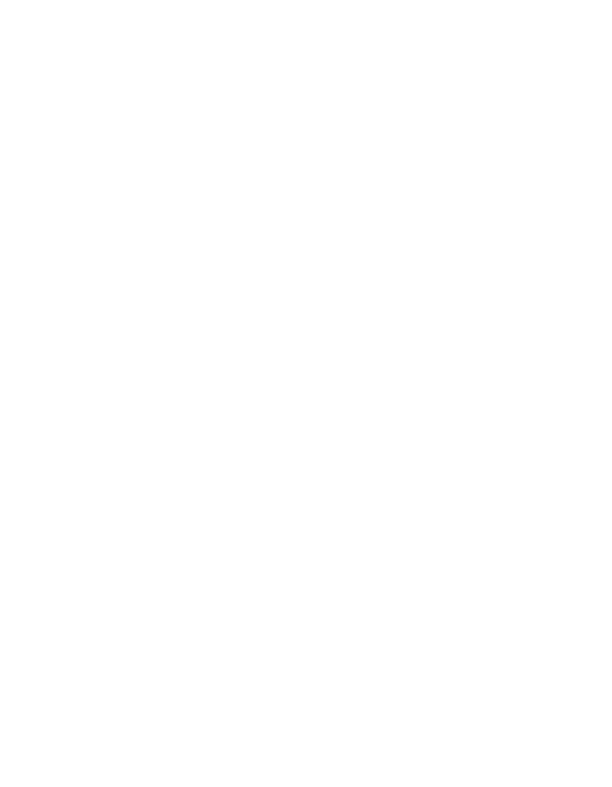
Operating Instructions
User Guide
For safe and correct use, be sure to read "Safety Information" before using the machine.
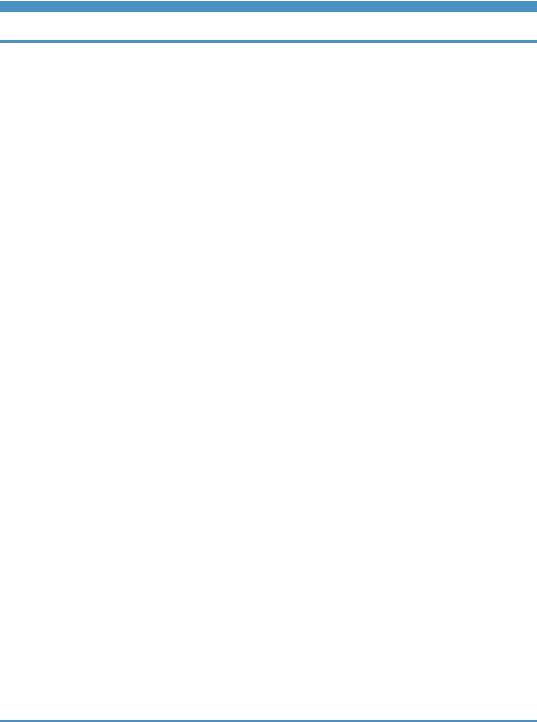
TABLE OF CONTENTS |
|
1. Guide to the Machine |
|
Introduction....................................................................................................................................................... |
11 |
Manuals for This Machine............................................................................................................................... |
12 |
Notice................................................................................................................................................................ |
14 |
Important...................................................................................................................................................... |
14 |
How to Read This Manual............................................................................................................................... |
15 |
Symbols........................................................................................................................................................ |
15 |
Names of Major Items................................................................................................................................. |
15 |
Notes............................................................................................................................................................ |
15 |
About IP Address......................................................................................................................................... |
16 |
Laws and Regulations...................................................................................................................................... |
17 |
Legal Prohibition.......................................................................................................................................... |
17 |
Model-Specific Information............................................................................................................................. |
18 |
List of Option..................................................................................................................................................... |
20 |
Using Manuals................................................................................................................................................. |
21 |
Installing Manuals on Your Computer....................................................................................................... |
21 |
Opening Manuals....................................................................................................................................... |
22 |
Removing Manuals from Your Computer.................................................................................................. |
23 |
Feature Highlights............................................................................................................................................ |
24 |
Using the Machine as a Printer................................................................................................................... |
24 |
Using the Machine as a Copier.................................................................................................................. |
26 |
Using the Machine as a Scanner............................................................................................................... |
29 |
Using the Machine as a Fax Machine....................................................................................................... |
33 |
Guide to Components...................................................................................................................................... |
36 |
Exterior: Front View (Type 2 model)........................................................................................................... |
36 |
Exterior: Front View (Type 1 model)........................................................................................................... |
37 |
Exterior: Rear View...................................................................................................................................... |
38 |
Interior........................................................................................................................................................... |
39 |
Control Panel................................................................................................................................................ |
39 |
2. Getting Started |
|
Installing the Machine...................................................................................................................................... |
43 |
Where to Put the Machine.......................................................................................................................... |
43 |
Unpacking.................................................................................................................................................... |
46 |
1

Turning the Power on................................................................................................................................... |
55 |
Initial Setup................................................................................................................................................... |
58 |
Changing Operation Modes...................................................................................................................... |
59 |
Saving Energy.............................................................................................................................................. |
60 |
Multi-access................................................................................................................................................. |
61 |
Connecting the Machine................................................................................................................................. |
66 |
Connecting with a Computer Using a USB Cable.................................................................................... |
66 |
Connecting with a Network Cable............................................................................................................. |
66 |
Connecting to a Telephone Line................................................................................................................. |
67 |
Configuring the Machine................................................................................................................................. |
70 |
Configuring the IPv4 Address Settings....................................................................................................... |
70 |
Configuring the IPv6 Address Settings....................................................................................................... |
72 |
Configuring the Ethernet Speed.................................................................................................................. |
75 |
Configuring Telephone Network Settings.................................................................................................. |
76 |
Sharing the Printer on a Network................................................................................................................... |
80 |
Installing Option............................................................................................................................................... |
81 |
Installing the Paper Feed Unit (Tray 2)....................................................................................................... |
81 |
Paper and Other Media.................................................................................................................................. |
84 |
Supported Paper for Each Tray.................................................................................................................. |
84 |
Specifications of Paper Types..................................................................................................................... |
86 |
Unsupported Types of Paper...................................................................................................................... |
93 |
Paper Storage Precautions.......................................................................................................................... |
94 |
Printable Area.............................................................................................................................................. |
94 |
Loading Paper.................................................................................................................................................. |
96 |
Loading Paper in Tray 1.............................................................................................................................. |
96 |
Loading Paper in Tray 2........................................................................................................................... |
105 |
Loading Paper in the Bypass Tray............................................................................................................ |
108 |
Loading Envelopes.................................................................................................................................... |
110 |
Specifying Paper Type and Paper Size................................................................................................... |
113 |
Placing Originals........................................................................................................................................... |
117 |
About Originals......................................................................................................................................... |
117 |
Placing Originals....................................................................................................................................... |
119 |
Entering Characters....................................................................................................................................... |
123 |
2
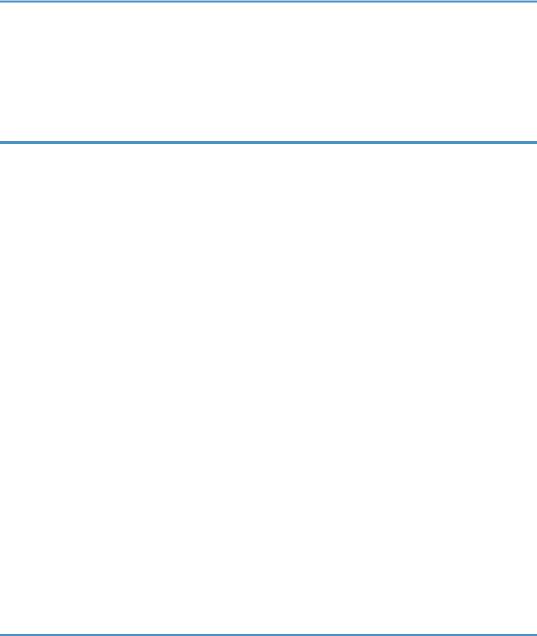
Restricting Machine Functions According to User....................................................................................... |
125 |
Enabling the User Restriction Settings...................................................................................................... |
125 |
When Machine Functions are Restricted..................................................................................................... |
129 |
3. Using the Printer Function |
|
Configuring Option and Paper Settings....................................................................................................... |
131 |
Windows.................................................................................................................................................... |
131 |
Mac OS X 10.3......................................................................................................................................... |
132 |
Mac OS X 10.4......................................................................................................................................... |
132 |
Mac OS X 10.5/10.6.............................................................................................................................. |
132 |
Accessing the Printer Properties.................................................................................................................... |
134 |
Accessing the Printer Properties from the [Devices and Printers] Window........................................... |
134 |
Accessing the Printer Properties from an Application............................................................................. |
134 |
Basic Operation in Printer Mode.................................................................................................................. |
136 |
If a Paper Mismatch Occurs..................................................................................................................... |
136 |
Canceling a Print Job................................................................................................................................ |
137 |
Printing Confidential Documents................................................................................................................... |
139 |
Storing a Locked Print file......................................................................................................................... |
139 |
Printing a Locked Print file......................................................................................................................... |
140 |
Deleting a Locked Print file....................................................................................................................... |
141 |
Checking which Locked Print File Jobs Have Been Canceled............................................................... |
142 |
Manual Duplex Printing (Type 1 model)..................................................................................................... |
145 |
Using Various Print Functions........................................................................................................................ |
147 |
Print Quality Functions............................................................................................................................... |
147 |
Print Output Functions................................................................................................................................ |
148 |
4. Using the Copier Function |
|
The Screen in Copier Mode......................................................................................................................... |
151 |
Basic Operation in Copier Mode................................................................................................................. |
153 |
Canceling a Copy..................................................................................................................................... |
155 |
Making Enlarged or Reduced Copies......................................................................................................... |
156 |
Combining Pages and Making 2-sided Copies.......................................................................................... |
158 |
Copying Both Sides of an ID Card onto One Side of Paper..................................................................... |
167 |
Making 2-sided Copies Manually (Type 1 model).................................................................................... |
169 |
Specifying Scan Settings............................................................................................................................... |
170 |
3
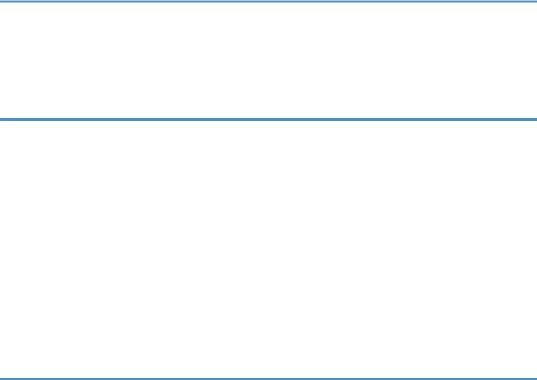
Adjusting Image Density........................................................................................................................... |
170 |
Selecting the Document Type According to Original............................................................................. |
171 |
5. Using the Scanner Function |
|
The Screen in Scanner Mode....................................................................................................................... |
173 |
Registering Scan Destinations....................................................................................................................... |
175 |
Modifying Scan Destinations.................................................................................................................... |
181 |
Deleting Scan Destinations....................................................................................................................... |
181 |
Scanning Using the Control Panel................................................................................................................ |
183 |
Basic Operation for Scan to E-mail/FTP/Folder.................................................................................... |
183 |
Basic Operation for Scan to USB............................................................................................................. |
188 |
Specifying the Scan Settings..................................................................................................................... |
191 |
Scanning from a Computer........................................................................................................................... |
195 |
Basic Operation for TWAIN Scanning.................................................................................................... |
195 |
6. Using the Fax Function |
|
The Screen in Fax Mode............................................................................................................................... |
199 |
Setting the Date and Time............................................................................................................................. |
201 |
Registering Fax Destinations......................................................................................................................... |
203 |
Registering Fax Destinations Using the Control Panel............................................................................ |
203 |
Registering Fax Destinations Using Web Image Monitor...................................................................... |
206 |
Sending a Fax................................................................................................................................................ |
209 |
Selecting Transmission Mode................................................................................................................... |
209 |
Internet Fax Transmission Overview........................................................................................................ |
210 |
Basic Operation for Sending a Fax......................................................................................................... |
211 |
Specifying the Fax Destination................................................................................................................. |
214 |
Useful Sending Functions.......................................................................................................................... |
220 |
Specifying the Scan Settings..................................................................................................................... |
222 |
Using the Fax Function from a Computer (LAN-Fax).................................................................................. |
226 |
Configuring the LAN-Fax Address Book................................................................................................. |
226 |
Basic Operation for Sending Faxes from a Computer........................................................................... |
233 |
Editing a Fax Cover Sheet........................................................................................................................ |
235 |
Configuring Transmission Settings............................................................................................................ |
237 |
Receiving a Fax.............................................................................................................................................. |
240 |
Selecting Reception Mode....................................................................................................................... |
240 |
4
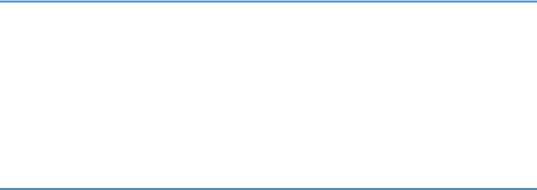
Receiving an Internet Fax.......................................................................................................................... |
243 |
Forwarding or Storing Faxes in Memory................................................................................................ |
244 |
Printing Out Faxes Stored in Memory...................................................................................................... |
246 |
Receiving or Rejecting Faxes from Special Senders............................................................................... |
248 |
When the Machine Prints a Power Failure Report...................................................................................... |
250 |
7. Configuring the Machine Using the Control Panel |
|
Basic Operation Using the Menu Screen.................................................................................................... |
251 |
Menu Chart.................................................................................................................................................... |
253 |
Copy Settings................................................................................................................................................. |
257 |
Changing Copy Settings........................................................................................................................... |
257 |
Copy Setting Parameters.......................................................................................................................... |
258 |
Scanner Settings............................................................................................................................................ |
263 |
Changing Scanner Settings...................................................................................................................... |
263 |
Scanner Setting Parameters...................................................................................................................... |
264 |
Fax Transmission Settings.............................................................................................................................. |
267 |
Changing Fax Transmission Settings........................................................................................................ |
267 |
Fax Transmission Setting Parameters....................................................................................................... |
268 |
Fax Feature Settings....................................................................................................................................... |
270 |
Changing Fax Feature Settings................................................................................................................ |
270 |
Fax Feature Setting Parameters................................................................................................................ |
270 |
Fax Address Book Settings............................................................................................................................ |
277 |
Registering Fax Destinations in Fax Quick Dial/Speed Dial................................................................. |
277 |
Fax Address Book Parameters................................................................................................................. |
277 |
System Settings............................................................................................................................................... |
279 |
Changing System Settings........................................................................................................................ |
279 |
System Setting Parameters........................................................................................................................ |
279 |
Network Settings............................................................................................................................................ |
287 |
Changing Network Settings..................................................................................................................... |
287 |
Network Setting Parameters..................................................................................................................... |
287 |
Printing Lists/Reports..................................................................................................................................... |
291 |
Printing the Configuration Page................................................................................................................ |
291 |
Types of Lists/Reports............................................................................................................................... |
291 |
Reading the Configuration Page.............................................................................................................. |
292 |
5
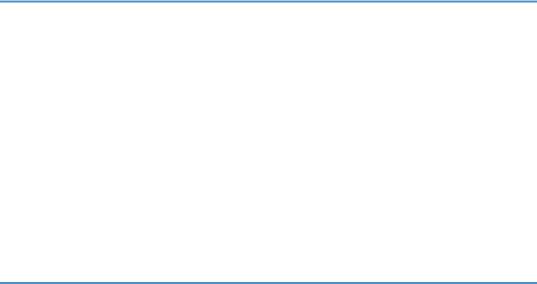
Reading the Fax Journal........................................................................................................................... |
295 |
Reading the TX/RX Standby File List........................................................................................................ |
296 |
Reading the Scanner Journal.................................................................................................................... |
297 |
Administrator Settings.................................................................................................................................... |
298 |
Changing Administrator Settings.............................................................................................................. |
298 |
Administrator Setting Parameters............................................................................................................. |
298 |
Printer Feature Settings.................................................................................................................................. |
304 |
Changing Printer Feature Settings............................................................................................................ |
304 |
Printer Feature Setting Parameters........................................................................................................... |
304 |
8. Configuring the Machine Using Web Image Monitor |
|
Using Web Image Monitor........................................................................................................................... |
309 |
Displaying Top Page..................................................................................................................................... |
311 |
Changing the Interface Language........................................................................................................... |
312 |
Checking the System Information................................................................................................................. |
313 |
Checking the Status Information............................................................................................................... |
313 |
Checking the Counter Information........................................................................................................... |
314 |
Checking the Machine Information.......................................................................................................... |
316 |
Configuring the System Settings................................................................................................................... |
317 |
Configuring the Sound Volume................................................................................................................ |
317 |
Configuring the Paper Settings................................................................................................................. |
318 |
Specifying the Size of Paper for Printing Copies.................................................................................... |
320 |
Configuring the Fax Settings..................................................................................................................... |
320 |
Specifying the Priority Tray....................................................................................................................... |
323 |
Configuring the Toner Saving Setting...................................................................................................... |
324 |
Configuring the I/O Timeout Settings...................................................................................................... |
325 |
Configuring the Shortcut to Function Key Settings.................................................................................. |
325 |
Registering Destinations................................................................................................................................ |
327 |
Registering Fax Special Senders.................................................................................................................. |
328 |
Restricting Machine Functions According to User....................................................................................... |
329 |
Configuring the Network Settings................................................................................................................ |
330 |
Checking the Network Status................................................................................................................... |
330 |
Configuring the IPv6 Settings................................................................................................................... |
331 |
Configuring the Network Application Settings....................................................................................... |
332 |
6
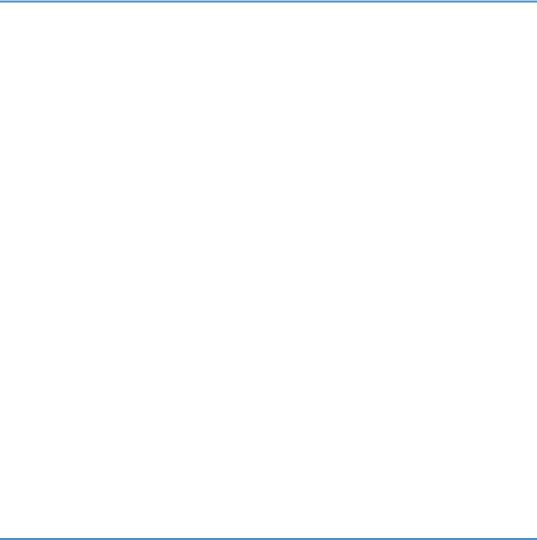
Configuring the DNS Settings.................................................................................................................. |
333 |
Configuring the Auto E-mail Notification Settings.................................................................................. |
334 |
Configuring the SNMP Settings............................................................................................................... |
335 |
Configuring the SMTP Settings................................................................................................................. |
337 |
Configuring the POP3 Settings................................................................................................................. |
338 |
Configuring the Internet Fax Settings....................................................................................................... |
339 |
Configuring the LDAP Server Settings.......................................................................................................... |
341 |
Configuring the LDAP Authentication Settings......................................................................................... |
341 |
Programming/Changing/Deleting the LDAP Server............................................................................. |
341 |
Configuring the IPsec Settings....................................................................................................................... |
345 |
Configuring the IPsec Global Settings..................................................................................................... |
345 |
Configuring the IPsec Policy..................................................................................................................... |
346 |
Printing Lists/Reports..................................................................................................................................... |
351 |
Configuring the Administrator Settings......................................................................................................... |
353 |
Configuring the Administrator Password and E-mail Address............................................................... |
353 |
Resetting the Machine’s Settings.............................................................................................................. |
354 |
Backing Up the Machine's Settings.......................................................................................................... |
355 |
Restoring the Machine's Settings from a Backup File............................................................................. |
356 |
Configuring the Date and Time Settings.................................................................................................. |
357 |
Configuring the Energy Saver Mode Settings......................................................................................... |
358 |
9. Troubleshooting |
|
Overview........................................................................................................................................................ |
361 |
Common Problems......................................................................................................................................... |
362 |
Paper Feed Problems..................................................................................................................................... |
363 |
Removing Printing Jams............................................................................................................................. |
365 |
Removing Scanning Jams (Type 2 model).............................................................................................. |
375 |
Removing Scanning Jams (Type 1 model).............................................................................................. |
379 |
Print Quality Problems................................................................................................................................... |
384 |
Checking the Condition of the Machine.................................................................................................. |
384 |
Printer Problems............................................................................................................................................. |
385 |
Changing the Printer Driver Settings........................................................................................................ |
386 |
Print Positions Do Not Match Display Positions...................................................................................... |
387 |
Adjusting Printing Position......................................................................................................................... |
387 |
7
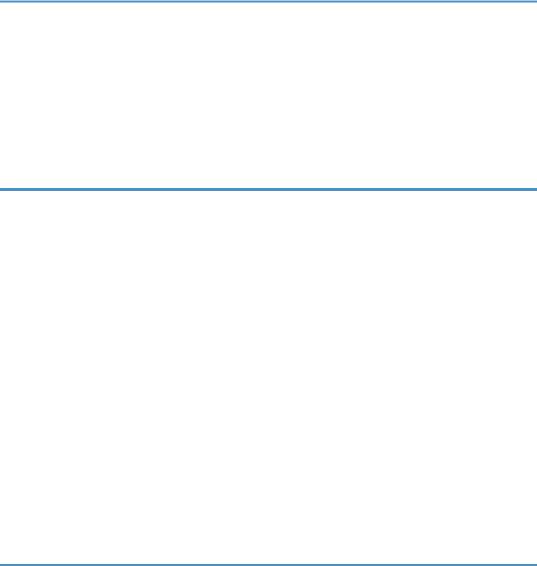
Copier Problems............................................................................................................................................ |
390 |
Scanner Problems.......................................................................................................................................... |
392 |
Fax Problems.................................................................................................................................................. |
393 |
Error and Status Messages on the Screen................................................................................................... |
399 |
Replacing the Print Cartridge........................................................................................................................ |
409 |
10. Maintenance |
|
Cleaning......................................................................................................................................................... |
415 |
Cautions to Take When Cleaning............................................................................................................ |
415 |
Cleaning the Friction Pad and Paper Feed Roller................................................................................... |
416 |
Cleaning the Exposure Glass................................................................................................................... |
418 |
Cleaning the ARDF or ADF....................................................................................................................... |
419 |
Moving the Machine..................................................................................................................................... |
420 |
Moving over a Short Distance.................................................................................................................. |
421 |
Moving over a Long Distance.................................................................................................................. |
421 |
Disposal.......................................................................................................................................................... |
423 |
If the Machine is Not Going to Be Used for a Long Time.......................................................................... |
424 |
Preparing the Machine for a Long Period of Inactivity........................................................................... |
424 |
Using the Machine Again After It Has Been Inactive for a Long Period............................................... |
426 |
Where to Inquire............................................................................................................................................ |
429 |
Consumables.................................................................................................................................................. |
430 |
Print Cartridge............................................................................................................................................ |
430 |
11. Appendix |
|
Functions and Network Settings Available in an IPv6 Environment.......................................................... |
431 |
Available Functions................................................................................................................................... |
431 |
Transmission Using IPsec............................................................................................................................... |
433 |
Encryption and Authentication by IPsec.................................................................................................. |
433 |
Security Association.................................................................................................................................. |
434 |
Encryption Key Exchange Settings Configuration Flow......................................................................... |
435 |
Specifying Encryption Key Exchange Settings........................................................................................ |
435 |
Specifying IPsec Settings on the Computer............................................................................................. |
436 |
Enabling and Disabling IPsec Using the Control Panel.......................................................................... |
438 |
Using the LDAP Authentication and Address Search Functions................................................................. |
439 |
Programming the LDAP Server................................................................................................................. |
440 |
8

When LDAP Authentication is Specified.................................................................................................. |
444 |
Specifying the LDAP Address Search Conditions................................................................................... |
446 |
Specifications of the Machine...................................................................................................................... |
449 |
General Function Specifications.............................................................................................................. |
449 |
Printer Function Specifications.................................................................................................................. |
451 |
Copier Function Specifications................................................................................................................. |
452 |
Scanner Function Specifications............................................................................................................... |
452 |
Fax Function Specifications...................................................................................................................... |
454 |
Specifications of Options.............................................................................................................................. |
457 |
Paper Feed Unit TK1080.......................................................................................................................... |
457 |
Electromagnetic Interference........................................................................................................................ |
458 |
Copyright Information about Installed Applications................................................................................... |
459 |
expat........................................................................................................................................................... |
459 |
JPEG LIBRARY............................................................................................................................................ |
459 |
OpenLDAP 2.1.......................................................................................................................................... |
459 |
OpenSSL 0.9.8g....................................................................................................................................... |
460 |
Trademarks..................................................................................................................................................... |
463 |
INDEX........................................................................................................................................................... |
465 |
9

10

1. Guide to the Machine
This chapter provides basic information about the product and this manual.
Introduction
This manual contains detailed instructions and notes on the operation and use of this machine. For your safety and benefit, read this manual carefully before using the machine. Keep this manual in a handy place for quick reference.
11
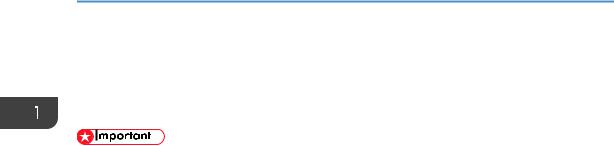
1. Guide to the Machine
Manuals for This Machine
Several manuals are provided with this machine. Select the manual that contains the information you require.
•Media differ according to manual.
•The printed and electronic versions of a manual have the same contents.
•Adobe® Acrobat® Reader®/Adobe Reader must be installed in order to view the manuals as PDF files.
•A Web browser must be installed in order to view the HTML manuals.
Safety Information
Provides information on safe usage of this machine.
To avoid injury and prevent damage to the machine, be sure to read this.
Quick Installation Guide
Contains procedures for removing the machine from its box and connecting it to a computer.
Initial Guide for Scanner and Fax
Provides installation and operation procedures for the machine's scanner and fax functions. Details about these functions that are not included in this manual are provided in User Guide.
User Guide
Provides information about general operation and covers the topics listed below.
•Installing options
•Suitable paper types
•Procedures to use the printer, copier, scanner, and fax functions
•Configuring the machine
•Troubleshooting problems and fixing paper jams
•Replacing consumables
•Checking the status of the machine using Web Image Monitor
•Information about maintenance
This manual is stored in the manual CD-ROM supplied with the machine.
Quick Guide
Provides information about troubleshooting and basic operations for making photocopies, scanning, and sending faxes.
This manual is stored in the manual CD-ROM supplied with the machine.
12
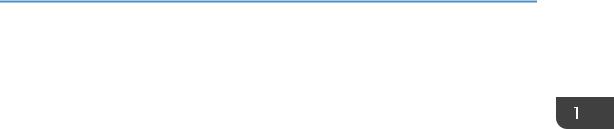
Manuals for This Machine
Driver Installation Guide
Contains procedures for installing the printer drivers (PCL6 and PostScript 3) and scanner driver (TWAIN).
This manual is stored in the driver CD-ROM supplied with the machine.
13
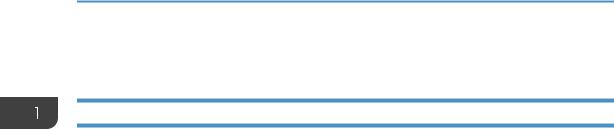
1. Guide to the Machine
Notice
Important
In no event will the company be liable for direct, indirect, special, incidental, or consequential damages as a result of handling or operating the machine.
For good output quality, the manufacturer recommends that you use genuine toner from the manufacturer.
The manufacturer shall not be responsible for any damage or expense that might result from the use of parts other than genuine parts from the manufacturer with your office products.
14
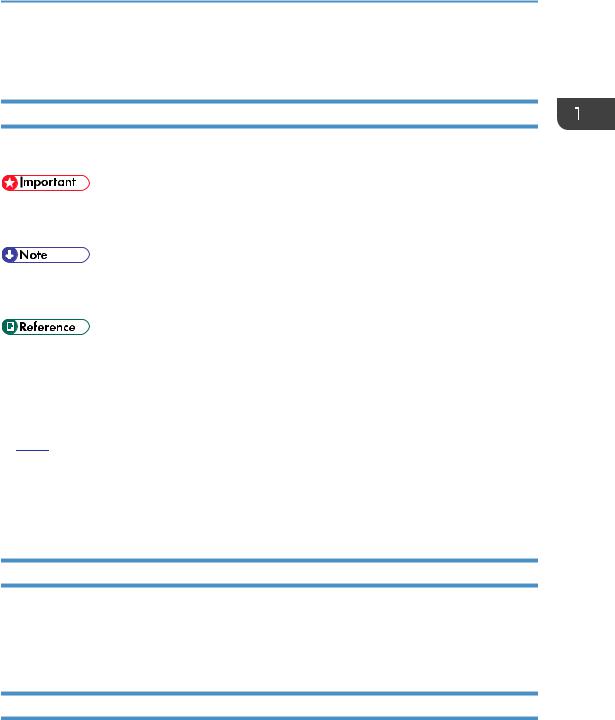
How to Read This Manual
How to Read This Manual
Symbols
This manual uses the following symbols:
Indicates points to pay attention to when using the machine, and explanations of likely causes of paper misfeeds, damage to originals, or loss of data. Be sure to read these explanations.
Indicates supplementary explanations of the machine's functions, and instructions on resolving user errors.
This symbol is located at the end of sections. It indicates where you can find further relevant information.
[ ]
Indicates the names of keys on the machine's display or control panels. 



 (mainly Europe and Asia)
(mainly Europe and Asia)




 (mainly North America)
(mainly North America)
Differences in the functions of Region A and Region B models are indicated by two symbols. Read the information indicated by the symbol that corresponds to the region of the model you are using. For details about which symbol corresponds to the model you are using, see p.18 "Model-Specific Information".
Names of Major Items
Major items of this machine are referred to as follows in this manual:
•Auto Document Feeder (Auto Reverse Scanning)  ARDF
ARDF
•Auto Document Feeder (1 Side Scanning)  ADF
ADF
Notes
Contents of this manual are subject to change without prior notice.
Some illustrations in this manual might be slightly different from the machine.
Certain options might not be available in some countries. For details, please contact your local dealer.
15
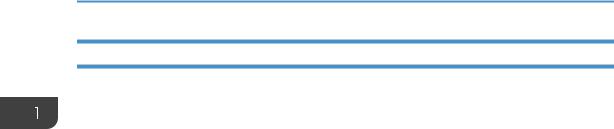
1. Guide to the Machine
About IP Address
In this manual, "IP address" covers both IPv4 and IPv6 environments. Read the instructions that are relevant to the environment you are using.
16
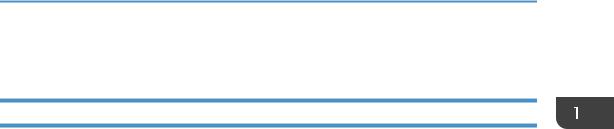
Laws and Regulations
Laws and Regulations
Legal Prohibition
Do not copy or print any item for which reproduction is prohibited by law. Copying or printing the following items is generally prohibited by local law:
bank notes, revenue stamps, bonds, stock certificates, bank drafts, checks, passports, driver's licenses.
The preceding list is meant as a guide only and is not inclusive. We assume no responsibility for its completeness or accuracy. If you have any questions concerning the legality of copying or printing certain items, consult with your legal advisor.
17
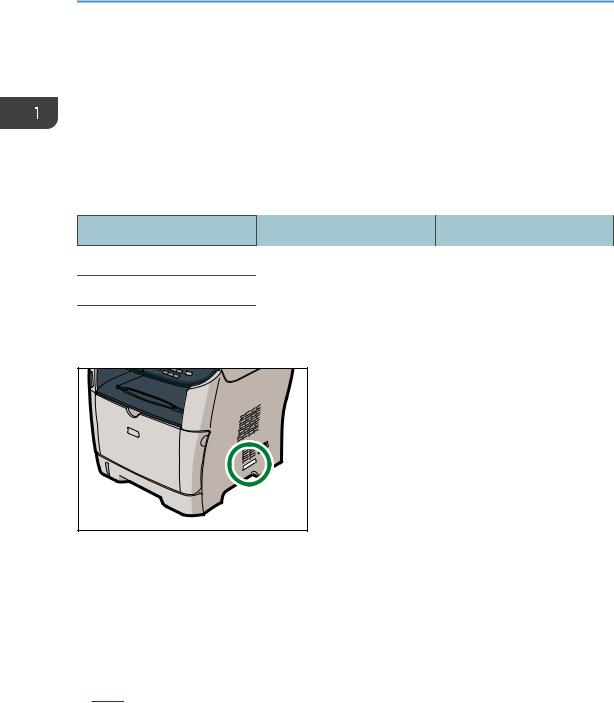
1. Guide to the Machine
Model-Specific Information
This section explains how you can identify the model type and region of your machine.
This machine comes in two models which vary in what type of auto document feeder (ADF) they are equipped with: ADF (capable of 1 Side Scanning) or ARDF (capable of Auto Reverse Scanning).
When describing procedures that are model-specific, this manual refers to the different machine models as Type 1 or Type 2. The following table describes the model types.
Model types
Model type |
Model name |
Type of ADF |
Type 1 |
SP 3500SF |
ADF |
Type 2 |
SP 3510SF |
ARDF |
Furthermore, there is a label on the right side of the machine, located in the position shown below. The label contains details that identify the region your machine belongs to. Read the label.
CMF003
The following information is region-specific. Read the information under the symbol that corresponds to the region of your machine.




 (mainly Europe and Asia)
(mainly Europe and Asia)
If the label contains the following, your machine is a region A model:
•CODE XXXX -22, -27
•220-240V




 (mainly North America)
(mainly North America)
If the label contains the following, your machine is a region B model:
•CODE XXXX -17
•120 V
18
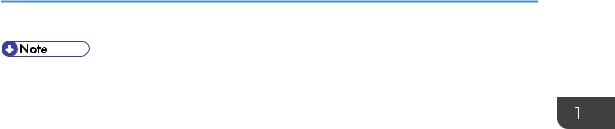
Model-Specific Information
•Dimensions in this manual are given in two units of measure: metric and inch. If your machine is a Region A model, refer to the metric units. If your machine is a Region B model, refer to the inch
units.
19
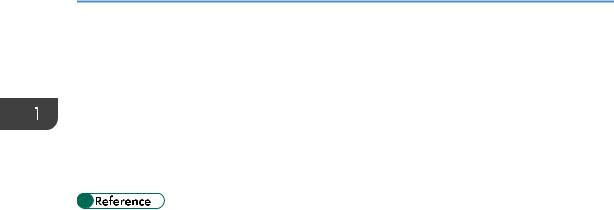
1. Guide to the Machine
List of Option
This section provides a list of option for this machine, and how it is referred to as in this manual.
|
|
Option List |
Referred to as |
|
|
|
|
|
Paper Feed Unit TK1080 |
Paper feed unit |
|
|
|
|
|
|
|
|
|
|
|
|
|
• For details about the specifications of this option, see p.457 "Specifications of Options".
20
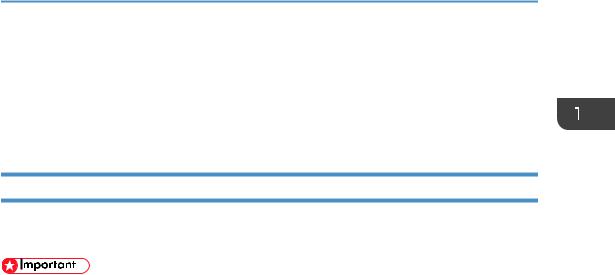
Using Manuals
Using Manuals
Be sure to read this section before any other part of this manual.
•This manual uses procedures based on Windows 7 as an example, unless otherwise specified. Procedures and screens might vary depending on the operating system you are using.
Installing Manuals on Your Computer
The manual CD-ROM provided with the machine contains manuals in HTML format and PDF. Follow the instructions below to install it.
•System requirements for installing the HTML manual:
•Operating system: Windows XP/Vista/7, Windows Server 2003/2003 R2/2008/2008 R2
•Minimum display resolution: 800 × 600 pixels
•Recommended browsers for viewing the HTML manual:
•Internet Explorer 6 or later
•Firefox 3.5 or later
•Safari 4.0 or later
•Applications for viewing the PDF manuals:
•Adobe Acrobat Reader or Adobe Reader
•The following procedure is based on Windows 7 as an example. If you are using another operating system, the procedure might vary slightly.
1.Quit all applications currently running.
2.Insert the manual CD-ROM into the CD-ROM drive.
If you are using a computer running a Macintosh operating system, open “Manuals.htm” from the CD-ROM root directory.
3.Select a language for the interface, and then click [OK].
4.Click [Install manuals].
5.Follow the instructions on the screen to complete the installation.
6.Click [Finish] when the installation is completed.
7.Click [Exit].
21
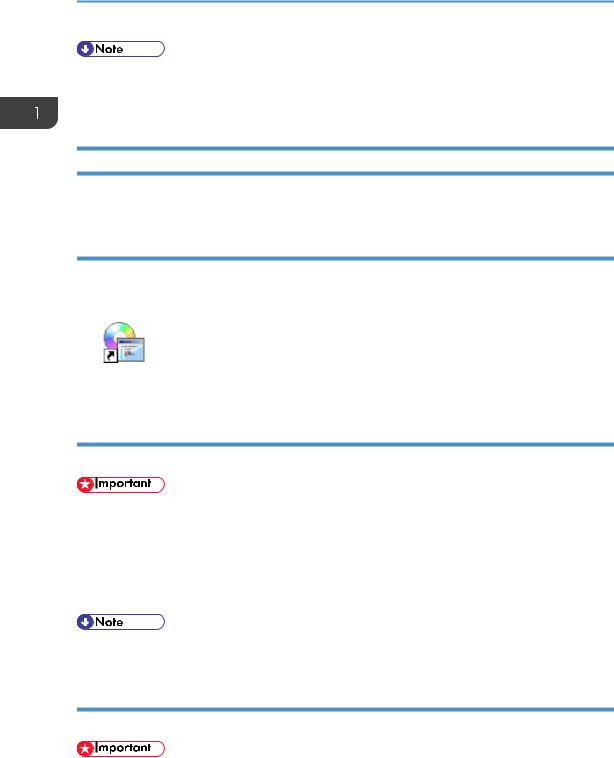
1. Guide to the Machine
•If you are using a computer running a Windows operating system, the CD-ROM opens automatically. However, AutoRun may not work under certain operating system settings. If this is
the case, launch “setup.exe” from the CD-ROM root directory.
Opening Manuals
This section describes how to open the manuals. There are three ways to view the manuals.
Opening from the desktop icon
Follow the procedure below to open the manuals from the desktop icon.
1. Double-click the manual icon on your desktop.
The manual opens.
Opening from the [Start] menu
Follow the procedure below to open the manual from the [Start] menu.
•The following procedure is based on Windows 7 as an example. If you are using another operating system, the procedure might vary slightly.
1.On the [Start] menu, point to [All Programs], point to [Product Name], and then click [Manual Name].
The manual opens.
• The menu options may appear differently, depending on the options chosen during installation.
Opening from the CD-ROM
Follow the procedure below to open the manual from the CD-ROM.
•The following procedure is based on Windows 7 as an example. If you are using another operating system, the procedure might vary slightly.
22
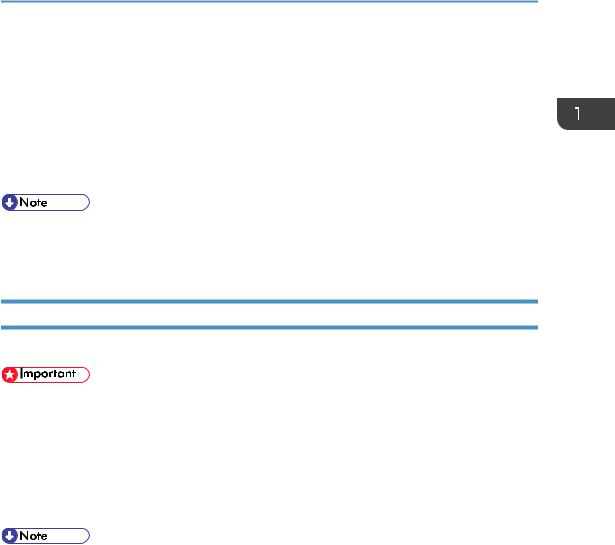
Using Manuals
1.Insert the manual CD-ROM into the CD-ROM drive.
If you are using a computer running a Macintosh operating system, open "Manuals.htm" from the CD-ROM root directory.
2.Select a language for the interface, and then click [OK].
3.Click [Read HTML manuals] or [Read PDF manuals], and then select the manual you want to read.
The manual opens.
•If you are using a computer running a Windows operating system, the CD-ROM opens automatically. However, AutoRun may not work under certain operating system settings. If this is the case, launch “setup.exe” from the CD-ROM root directory.
Removing Manuals from Your Computer
Follow the procedure below to remove manuals from your computer.
•The following procedure is based on Windows 7 as an example. If you are using another operating system, the procedure might vary slightly.
1.On the [Start] menu, point to [All Programs], point to [Product Name], and then click [Uninstall].
2.Follow the instructions to remove the manual.
3.Click [Finish].
• The menu options may appear differently, depending on the options chosen during installation.
23
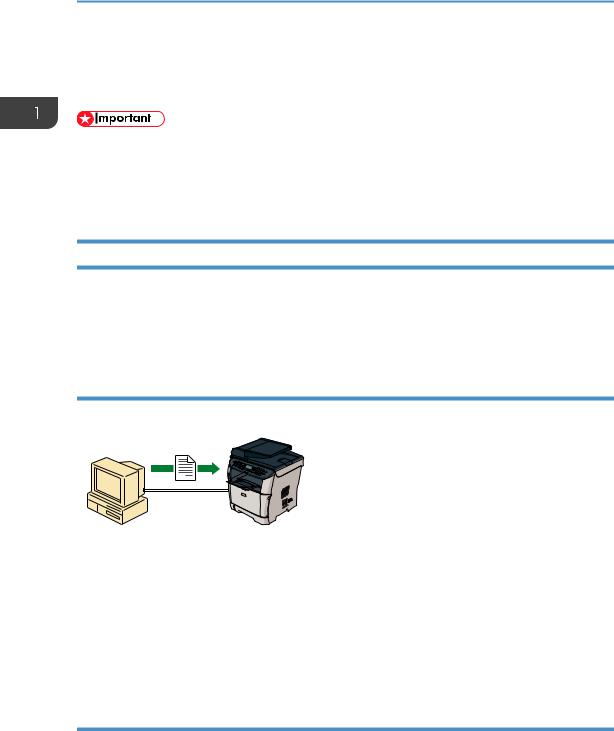
1. Guide to the Machine
Feature Highlights
This section provides information about basic usage and some useful functions of the machine.
•Certain functions require special machine configuration.
•This machine is compatible with certain other network environments and operating systems in addition to Windows and Mac OS X. For details, contact your sales or service representative, or visit the product Web site.
Using the Machine as a Printer
To use this machine as a printer, two types of connection methods are available:
•USB connection
•Network connection
Connecting via USB
You can connect this machine directly to a computer using a USB cable.
CMF004
Preparation for printing via USB
To use this machine as a printer via USB connection:
1.Connect the machine to a computer using a USB cable, and install the printer driver on the computer.
For details, see p.66 "Connecting with a Computer Using a USB Cable" and the instructions provided on the driver CD-ROM.
Connecting via a network
You can connect this machine to a network and use it as a network printer.
24
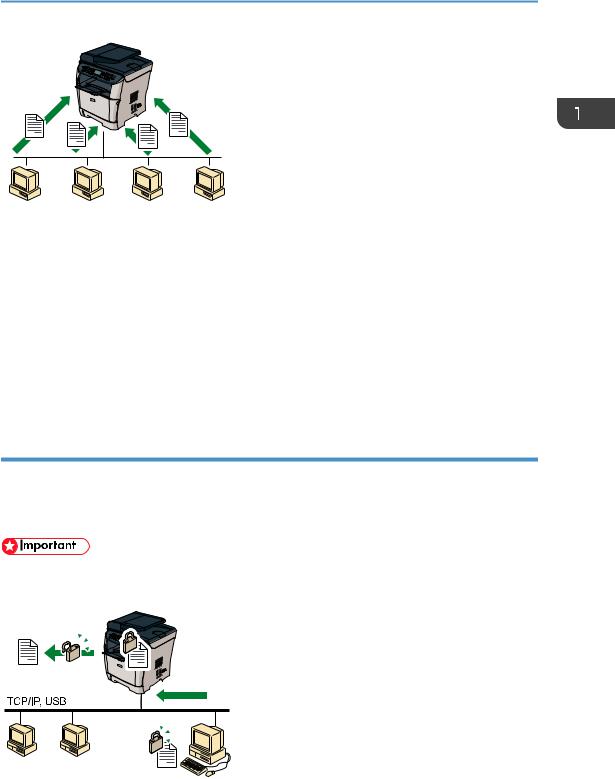
Feature Highlights
CMF005
Preparation for printing via a network
To use this machine as a printer via network connection:
1.Connect the machine to a network.
For details, see p.66 "Connecting with a Network Cable".
2.Specify the network settings, such as the machine's IP address. For details, see p.70 "Configuring the Machine".
3.Install the printer driver on a computer.
For details, see the instructions provided on the driver CD-ROM.
Printing confidential documents
If you use the Locked Print function, you can password protect your print job.
This means that your job is printed only after you enter the password using the machine's control panel. This function prevents unauthorized users seeing sensitive documents at the printer.
•This function is only available when using the PCL6 printer driver, and printing from a computer running a Windows operating system.
CMF006
25
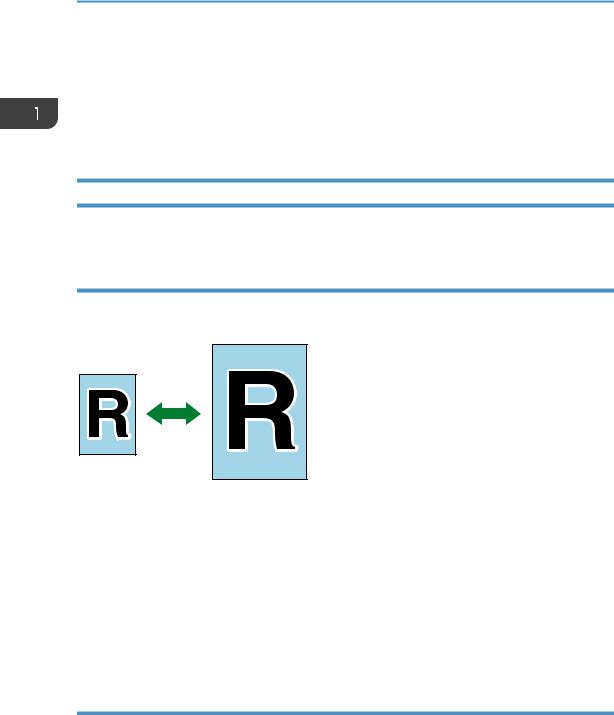
1. Guide to the Machine
Printing confidential documents
1.Use the printer driver to send a print job as a Locked Print file from a computer. For details, see p.139 "Storing a Locked Print file".
2.Enter the password using the control panel to print the file. For details, see p.140 "Printing a Locked Print file".
Using the Machine as a Copier
This section describes some useful functions of this machine when used as a copier.
Making enlarged or reduced copies
This machine has preset ratios for scaling originals, to make it easy to convert documents between different standard sizes.
CES103
Preparation for making enlarged or reduced copies
To always enlarge or reduce copies:
1.Configure the machine's default [Reduce/Enlarge] setting. For details, see p.257 "Copy Settings".
To use this function for the current job only:
1.Configure the setting using the [Reduce/Enlarge] key before starting the current job. For details, see p.156 "Making Enlarged or Reduced Copies".
Making combined copies and 2-sided copies
You can combine multiple pages (2 or 4 pages) of an original onto a single page. Also, with the Type 2 model, you can scan 2-sided originals and make 2-sided copies.
26
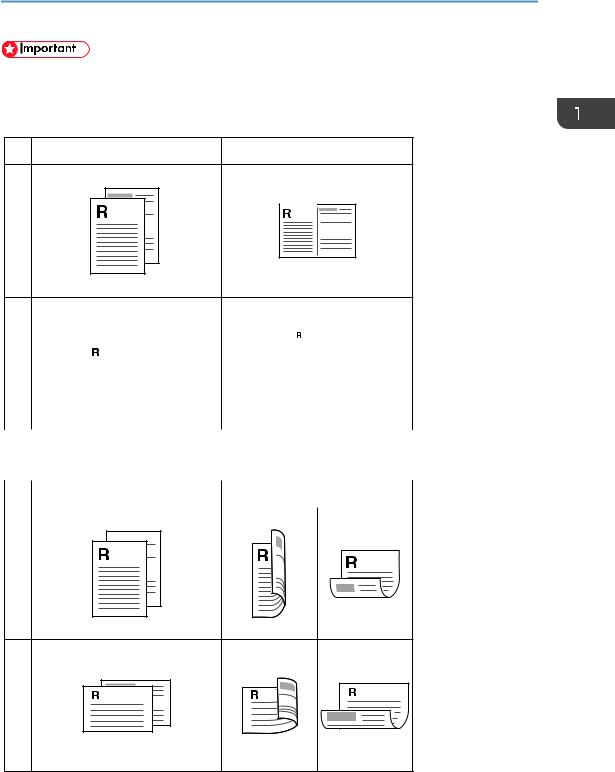
Feature Highlights
•This function is only available when the original is set in the ARDF or ADF, not when it is set on the exposure glass.
Example of combined copying
Original |
Copy |
Portrait
|
Landscape |
|
|
|
|
|
|
|
|
|
|
|
|
|
|
|
|
|
|
|
|
|
|
|
|
|
|
|
|
|
|
|
|
|
|
|
|
|
|
|
|
|
|
|
|
|
|
|
|
|
|
|
|
|
|
|
|
|
|
|
|
|
|
|
|
||||||
|
|
|
|
|
|
|
|
||||||||||||||||
|
|
|
|
|
|
|
|
|
|
|
|
|
|
|
|
|
|
|
|
||||
|
|
|
|
|
|
|
|
||||||||||||||||
|
|
|
|
|
|
|
|
|
|
|
|
|
|
|
|
|
|
|
|
||||
|
|
|
|
|
|
|
|
||||||||||||||||
|
|
|
|
|
|
|
|
|
|
|
|
|
|
|
|
|
|
|
|
|
|
||
|
|
|
|
|
|
|
|
|
|
|
|
|
|
|
|
|
|
|
|
|
|
||
|
|
|
|
|
|
|
|
|
|
|
|
|
|
|
|
|
|
|
|
|
|
||
|
|
|
|
|
|
|
|
|
|
|
|
|
|
|
|
|
|
|
|
|
|
||
|
|
|
|
|
|
|
|
|
|
|
|
|
|
|
|
|
|
|
|
|
|
||
|
|
|
|
|
|
|
|
||||||||||||||||
|
|
|
|
|
|
|
|
|
|
|
|
|
|
|
|
|
|
|
|
|
|
|
|
|
|
|
|
|
|
|
|
|
|
|
|
|
|
|
|
|
|
|
|
|
|
|
|
|
|
|
|
|
|
|
|
|
|
|
|
|
|
|
|
|
|
|
|
|
|
|
|
|
|
|
|
|
|
|
|
|
|
|
|
|
|
|
|
|
|
|
|
|
|
|
CMF250 |
Example of 2-sided copying |
|
|
|
|
|
|
|||||||||||||||||
|
|
|
|
|
|
|
|
||||||||||||||||
|
|
|
|
|
|
Original |
Copy |
||||||||||||||||
|
|
|
|
|
|
|
|
|
|
|
|
|
|
|
|
|
|
|
|
||||
|
|
|
|
|
|
|
|
|
|
|
|
|
|
|
Top to Top |
|
|
|
Top to Bottom |
||||
|
|
|
|
|
|
|
|
|
|
|
|
|
|
|
|
|
|
|
|
|
|
|
|
Portrait
Top to Top |
Top to Bottom |
Landscape
CMF261
27
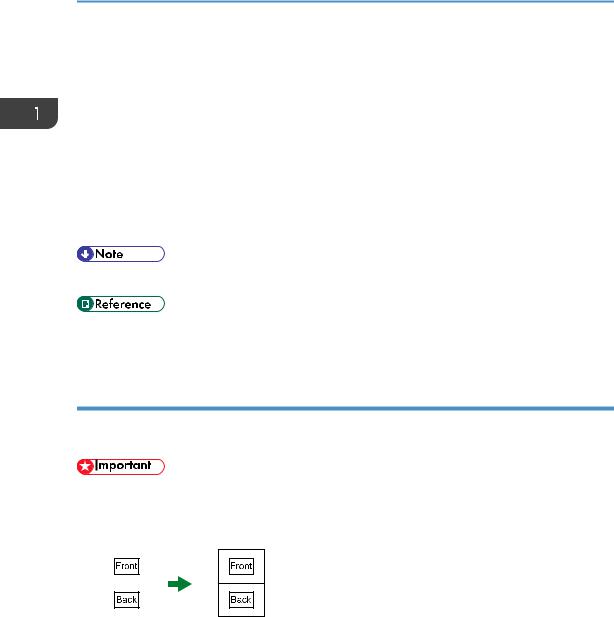
1. Guide to the Machine
You can either set this machine to always make combined/2-sided copies, or use this function only when necessary.
Preparation for making combined/2-sided copies
To always make combined/2-sided copies:
1.Configure the machine's default [Duplex/Combine] setting. For details, see p.257 "Copy Settings".
To use this function for the current job only:
1.Configure the setting by pressing [Dup/Comb] before starting the current job. For details, see p.158 "Combining Pages and Making 2-sided Copies".
•You can make 2-sided copies manually with the Type 1 model.
•For details about how to make 2-sided copies using the Type 1 model, see p.169 "Making 2- sided Copies Manually (Type 1 model)".
Copying both sides of an ID card onto one side of paper
You can copy the front and back sides of an ID card, or other small document, onto one side of a sheet of paper.
•This function is only available when the original is set on the exposure glass, not when it is set in the ARDF or ADF.
CES165
You can either set this machine to always make photocopies in ID card copy mode, or use this function only when necessary.
Preparation for copying an ID card
To always make photocopies in ID card copy mode:
1.Configure the machine's default [Reduce/Enlarge] setting. For details, see p.257 "Copy Settings".
To use this function for the current job only:
28
