Ricoh WG-70 Oranje User manual

Digital Camera
Start Guide
To ensure the best performance from your camera, please read this manual before using the camera.
Model:R03040

Thank you for purchasing this RICOH WG-70 Digital Camera.
This Start Guide provides information on how to get your RICOH WG-70 ready for use and its basic operations. To ensure proper operation, please read this Start Guide before using the camera.
For details on how to use the various shooting methods and settings, please refer to the Operating Manual (PDF) posted on our website.
Refer to p.59 for details on the Operating Manual.
Regarding copyrights
Images taken with this digital camera that are for anything other than personal enjoyment cannot be used without permission according to the rights as specified in the Copyright Act. Please take care, as there are cases where limitations are placed on taking pictures even for personal enjoyment during demonstrations, performances or of items on display. Images taken with the purpose of obtaining copyrights also cannot be used outside the scope of use of the copyright as laid out in the Copyright Act, and care should be taken here also.
Regarding trademarks
•SDXC logo is a trademark of SD-3C, LLC.
•HDMI, the HDMI logo, and High-Definition Multimedia Interface are trademarks or registered trademarks of HDMI Licensing, LLC in the United States and/or other countries.
•This product supports PRINT Image Matching III. PRINT Image Matching enabled digital still cameras, printers and software help photographers to produce images more faithful to their intentions. Some functions are not available on printers that are not PRINT Image Matching III compliant. Copyright 2001 Seiko Epson Corporation. All Rights Reserved.
PRINT Image Matching is a trademark of Seiko Epson Corporation. The PRINT Image Matching logo is a trademark of Seiko Epson Corporation.
•This product is licensed under the AVC Patent Portfolio License for the personal use of a consumer or other uses in which it does not receive remuneration to (i) encode video in compliance with the AVC standard (“AVC video”) and/or (ii) decode AVC video that was encoded by a consumer engaged in a personal activity and/or was obtained from a video provider licensed to provide AVC video. No license is granted or shall be implied for any other use.
Additional information may be obtained from MPEG LA, LLC. See http://www.mpegla.com.
•All other trademarks are the property of their respective owners.
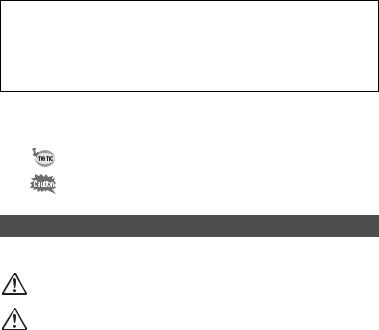
To users of this camera
•Do not use or store this camera in the vicinity of equipment that generates strong electromagnetic radiation or magnetic fields.
Strong static charges or the magnetic fields produced by equipment such as radio transmitters could interfere with the display, damage the stored data, or affect the camera’s internal circuitry and cause camera misoperation.
•The liquid crystal panel used for the display is manufactured using extremely high precision technology. Although the level of functioning pixels is 99.99% or better, you should be aware that 0.01% or fewer of the pixels may not illuminate or may illuminate when they should not. However, this has no effect on the recorded image.
•There is a possibility that the illustrations and the screen display in this manual are different from the actual ones.
•In this manual, SD Memory Cards, SDHC Memory Cards and SDXC Memory Cards are referred to as SD Memory Cards.
•In this manual, the generic term “computer(s)” refers to either a Windows PC or a Macintosh.
•In this manual, the term “battery(ies)” refers to any type of batteries used for this camera and its accessories.
In this manual, the capture mode, such as for taking still pictures and recording movies, is referred to as “Amode” (capture mode) (“Still Picture Capture Mode” refers to the mode for taking still pictures and “Movie Mode” refers to the mode for recording movies). The playback mode, such as for viewing captured images
on the display, is referred to as “Q mode” (playback mode). In Q mode, you can perform simple editing operations on the images that are played back.
The meanings of the symbols used in this manual are explained below.
1 |
Indicates the reference page number for an explanation of the related |
operation. |
|
|
|
|
Indicates information that is useful to know. |
|
|
|
Indicates precautions to be taken when operating the camera. |
|
|
Using Your Camera Safely
We have paid close attention to the safety of this camera. When using this camera, we request your special attention regarding items marked with the following symbols.
Warning
Caution
This symbol indicates that ignoring this item could cause serious personal injuries.
This symbol indicates that ignoring this item could cause minor or medium personal injuries, or loss of property.
1

About the Camera
 Warning
Warning
•Do not attempt to take the camera apart or modify the camera. High voltages are present within the camera, and there is a danger of electric shock if the camera is taken apart.
•If the inside of the camera should become exposed as a result of, for example, the camera being dropped, please do not under any circumstances touch such exposed portions, as there is a danger of receiving an electric shock.
•Wrapping the strap around a neck is dangerous. Take care that small children do not hang the strap around their necks.
•If any irregularities occur during use, such as smoke or a strange odor, stop use immediately, remove the battery, and contact your nearest service center. Continued use can cause a fire or electric shock.
 Caution
Caution
•Do not place your finger on the flash when it is discharging as there is a risk of burns.
•Do not discharge the flash while it is touching your clothing as there is a risk of discoloring.
•Some portions of the camera heat up during use, so please take care, as there is a risk of low temperature burns if such portions are held for long periods of time.
•Should the display be damaged, be careful of glass fragments. Also, be careful not to allow the liquid crystal to get on your skin, in your eyes, or in your mouth.
•Depending on your individual factors or physical condition, the use of the camera may cause itching, rashes or blisters. In case of any abnormality, stop using the camera and get medical attention immediately.
About the Power Adapter
 Warning
Warning
•Always use the power adapter exclusively developed for this camera, with the specified power and voltage. Using a power adapter not exclusive to this camera, or using the exclusive power adapter with an unspecified power or voltage can cause a fire, electric shock, or camera breakdown. The specified voltage is 100-240V AC.
•Do not disassemble or modify the product. This can cause a fire or electric shock.
•If the generation of smoke or strange odor from the product or other abnormality occurs, immediately discontinue its use and consult your nearest service center. Continued use can cause a fire or electric shock.
•If water should happen to get inside the product, consult your nearest service center. Continued use can cause a fire or electric shock.
•If you see a lightning flash or hear thunder during use of the power adapter, unplug the AC plug and discontinue use. Continued use can cause damage to the product, fire, or electric shock.
•Wipe off the AC plug if it becomes covered with dust. Accumulated dust may cause a fire.
2
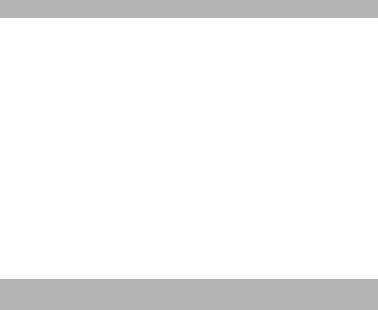
 Caution
Caution
•Do not place or drop heavy objects on or forcefully bend the USB cable. Doing so may damage the cable. Should the cable be damaged, consult your nearest service center.
•Do not touch or short-circuit the terminal area of the USB cable while the cable is plugged in.
•Do not handle the AC plug with wet hands. This can cause an electric shock.
•Do not subject the product to strong impacts or allow it to drop onto a hard surface. This can cause a malfunction.
•Do not use the power adapter to charge a battery other than a rechargeable lithium-ion battery D- LI92. This can cause overheating, explosion, or connected device failure.
•To reduce the risk of hazards, use only a CSA/UL certified power supply cord set, cord is Type SPT-2 or heavier, minimum NO.18 AWG copper, one end with a molded-on male attachment plug cap (with a specified NEMA configuration), and the other is provided with a molded-on female connector body (with a specified IEC nonindustrial type configuration) or the equivalent.
About the Battery
 Warning
Warning
•Be sure to store the battery out of the reach of small children. Placing it in their mouths may cause an electric shock.
•If any leakage from the battery should come in contact with your eyes, it may cause a loss of sight. Flush your eyes with clean water and get medical attention immediately. Do not rub them.
 Caution
Caution
•Only use the specified battery with this camera. Use of other batteries may cause an explosion or fire.
•Do not disassemble the battery. Disassembling the battery may cause an explosion or leakage.
•Remove the battery from the camera immediately if it becomes hot or begins to smoke. Be careful not to burn yourself during removal.
•Keep wires, hairpins, and other metal objects away from the + and - contacts of the battery.
•Do not short the battery or dispose of the battery in fire. This can cause an explosion or fire.
•If any leakage from the battery should come in contact with skin or clothes, it may cause irritation to the skin. Wash the affected areas thoroughly with water.
•Precautions for D-LI92 Battery Usage:
BATTERY MAY EXPLODE OR FIRE IF MISTREATED.
-DO NOT DISASSEMBLE OR DISPOSE OF IN FIRE.
-DO NOT CHARGE EXCEPT SPECIFIED CHARGING CONDITION.
-DO NOT HEAT ABOVE 140°F / 60°C, OR SHORT CIRCUIT.
-DO NOT CRUSH OR MODIFY.
Keep the Camera and its Accessories out of the Reach of Small Children
 Warning
Warning
•Be sure to keep the camera and its accessories out of the reach of small children.
1.Injuries may result from the product falling or from unexpected movement.
2.Suffocation may result from wrapping the strap around the neck.
3.Small accessories such as battery or an SD Memory Card may be swallowed. Seek medical attention immediately if an accessory is accidentally swallowed.
3
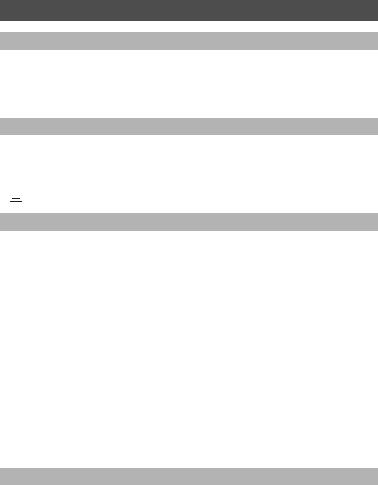
Care to be Taken During Handling
Before Using Your Camera
•When the camera has not been used for a long time, confirm that it is still working properly, particularly prior to taking important pictures (such as at a wedding or when traveling). Contents of the recording cannot be guaranteed if recording, playback or transferring your data to a computer, etc. is not possible due to a malfunction of your camera or recording media (SD Memory Card), etc.
•The lens on this camera is not interchangeable. The lens is not removable.
About the Battery and Power Adapter
•To keep the battery in optimum condition, avoid storing it in a fully charged state or in high temperatures.
•If the battery is left inserted and the camera is not used for a long time, the battery will overdischarge and shorten the battery’s life.
•Charging the battery a day before use or on the day of use is recommended.
• Class II equipment: The provided power adapter is a Class II (double-insulated) product.
Class II equipment: The provided power adapter is a Class II (double-insulated) product.
Precautions on Carrying and Using Your Camera
•Hot and humid places should be avoided. Particular care should be taken regarding vehicles, which can become very hot inside.
•Ensure that the camera is not subjected to substantial vibrations, shocks, or pressure as this may cause damage, malfunction, or a loss in waterproof performance. Place the camera on a cushion for protection when the camera is subjected to the vibrations of a motorbike, car, ship, etc. If the camera is subjected to substantial vibrations, shocks, or pressure, take your camera to your nearest service center and have it checked.
•The temperature range in which the camera can be used is -10°C to 40°C (14°F to 104°F).
•The display will become black at high temperatures but will return to normal at normal temperatures.
•The response speed of the display becomes slow at low temperatures. This is due to the properties of the liquid crystal and is not a malfunction.
•If the camera is subjected to rapid temperature changes, condensation may form on the inside and outside of the camera. Therefore put the camera in a bag or plastic bag and take it out when the difference in temperature has subsided.
•Avoid contact with garbage, mud, sand, dust, water, toxic gases, or salt. These could cause the camera to breakdown. Wipe the camera to dry off any rain or water drops.
•Do not press the display with excessive force. This could cause it to break or malfunction.
•Be careful not to sit down with the camera in your back pocket as this may damage the exterior of the camera or the display.
•When using a tripod with the camera, be careful not to overtighten the screw in the tripod socket on the camera.
Cleaning Your Camera
•Do not clean the camera with organic solvents such as thinner, alcohol or benzine.
•Use a lens brush to remove dust accumulated on the lens. Never use a spray blower for cleaning as it may damage the lens.
4
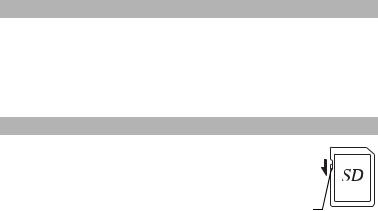
Storing Your Camera
•Avoid storing the camera where pesticides and chemicals are handled. Remove the camera from its case and store it in a well-ventilated place to prevent the camera from becoming moldy during storage.
•Avoid using or storing the camera where it may be exposed to static electricity or electrical interference.
•Avoid using or storing the camera in direct sunlight or in locations where it may be exposed to rapid changes in temperature or to condensation.
•Periodic inspections are recommended every one to two years to maintain high performance.
Other Precautions
•The SD Memory Card is equipped with a writeprotect switch. Setting the switch to LOCK prevents new data from being recorded on the card, the stored data from being deleted, and the card from being formatted by the camera or computer.
rappears on the display when the card is writeprotected.
•Care should be taken when removing the SD Memory Card immediately after using the camera, as the card may be hot.
Write-protect
switch
•Keep the battery/card cover closed and do not remove the SD Memory Card or turn the camera off while the data is being played back or saved to the card, or the camera is connected to a computer with the USB cable, as this may cause the data to be lost or the card to be damaged.
•Do not bend the SD Memory Card or subject it to violent impact. Keep it away from water and store away from high temperature.
•Do not remove the SD Memory Card during formatting as this may damage the card and render it unusable.
•The data on the SD Memory Card may be lost in the following circumstances. We do not accept any liability for data that is deleted
(1)when the SD Memory Card is mishandled by the user.
(2)when the SD Memory Card is exposed to static electricity or electrical interference.
(3)when the SD Memory Card has not been used for a long time.
(4)when the SD Memory Card is ejected or the batteries are removed while the card is being accessed.
•If it is not used for a long time, the data on the card may become unreadable. Be sure to regularly make a backup of important data on a computer.
•Be sure to format SD Memory Cards that are unused or have been used on another camera.
•When using an SD Memory Card with a slow recording speed, recording may stop while recording a movie even if there is adequate space in the memory, or image capture or playback may take a long time.
•Please note that deleting data, or formatting the SD Memory Cards or the built-in memory does not completely erase the original data. Deleted files can sometimes be recovered using commercially available software. It is user’s responsibility to ensure the privacy of such data.
5

Contents |
|
Using Your Camera Safely.................................................................................... |
1 |
Care to be Taken During Handling........................................................................ |
4 |
Contents................................................................................................................ |
6 |
Checking the Contents of the Package ................................................................... |
7 |
Names of Parts........................................................................................................... |
8 |
Names of Operating Parts......................................................................................... |
9 |
Display Indications .................................................................................................. |
12 |
Display in AMode ............................................................................................. |
12 |
Display in Q Mode ............................................................................................ |
13 |
Guide Display...................................................................................................... |
14 |
Powering the Camera .............................................................................................. |
15 |
Installing the Battery ........................................................................................... |
15 |
Charging the Battery ........................................................................................... |
17 |
Installing an SD Memory Card................................................................................ |
19 |
Turning the Camera On and Off ............................................................................. |
21 |
Starting-up in Playback Mode ............................................................................. |
21 |
Initial Settings .......................................................................................................... |
22 |
Setting the Display Language ............................................................................. |
22 |
Setting the Date and Time .................................................................................. |
23 |
Setting the Camera Functions................................................................................ |
24 |
Operating the Menus .......................................................................................... |
24 |
Menu List ............................................................................................................ |
26 |
Resetting to Default Settings (Reset).................................................................. |
29 |
Displaying the Clock Display............................................................................... |
29 |
Taking Still Pictures................................................................................................. |
30 |
Taking Pictures ................................................................................................... |
30 |
Using the Zoom................................................................................................... |
32 |
Setting the Shooting Mode.................................................................................. |
33 |
Using the Self-timer............................................................................................. |
36 |
Setting the Shooting Functions.............................................................................. |
38 |
Using the Rec. Mode Menu Items....................................................................... |
38 |
Selecting the Flash Mode ................................................................................... |
39 |
Selecting the Focus Mode .................................................................................. |
40 |
Recording Movies.................................................................................................... |
43 |
Recording Movies ............................................................................................... |
43 |
Recording a Movie Quickly Using the Movie Button ........................................... |
44 |
Playing Back Images ............................................................................................... |
45 |
Playing Back Still Pictures................................................................................... |
45 |
Playing Back a Movie.......................................................................................... |
45 |
Using the Playback Functions............................................................................. |
46 |
Deleting Images ....................................................................................................... |
49 |
Deleting a Single Image...................................................................................... |
49 |
Appendix................................................................................................................... |
50 |
Main Specifications ............................................................................................. |
50 |
Warranty Policy................................................................................................... |
55 |
Information on the Operating Manual.................................................................. |
59 |
Regarding User Registration............................................................................... |
59 |
6
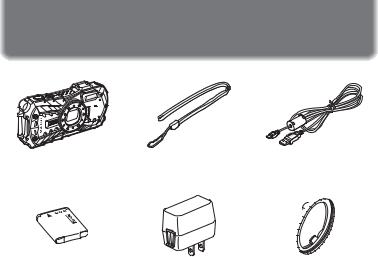
Checking the Contents of the Package
Camera |
Strap |
|
USB cable |
|
RICOH WG-70 |
O-ST104 (*) |
I-USB170 (*) |
||
|
|
|
|
|
|
|
|
|
|
Rechargeable lithium-ion |
Power adapter D-PA164 |
Macro stand |
battery D-LI92 (*) |
|
O-MS1 |
Start Guide (this manual)
Regarding Waterproof,
Dustproof, and Shockproof
Design
* Available as optional accessories.
7
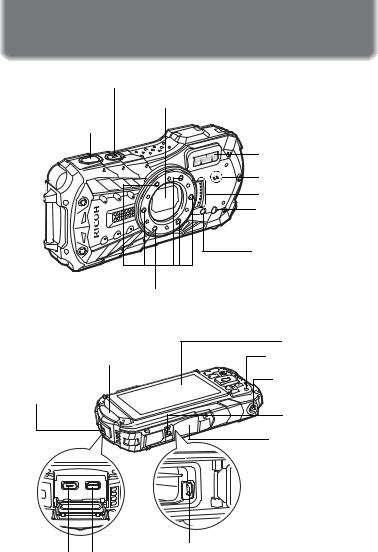
Names of Parts
Front
Power button/Power lamp (green)
Lens
Shutter release button
Flash |
Speaker |
Microphone |
Remote control receiver |
Self timer lamp/ |
Focus assist light |
LED Macro Lights
Back
|
Display |
Terminal cover |
Remote control |
|
receiver |
Terminal cover |
Tripod socket |
lock lever |
|
|
Battery/card cover |
|
lock lever |
|
Battery/card cover |
Battery lock lever
USB terminal HDMI terminal
8
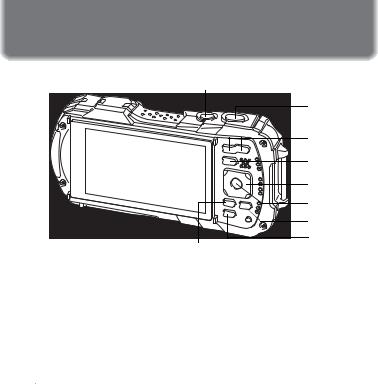
Names of Operating Parts
1
2 |
3 |
4 |
5 |
6 |
8 |
9 |
7 |
1 Power button
Turns the camera on and off (p.21).
2 Shutter release button
AMode:
Focuses the camera on the subject when pressed halfway in Still Picture
Capture Mode (except when the focus mode is set to 3, s, and \) (p.30).
Takes a still picture when pressed down fully (p.31).
Pressing down fully starts and stops movie recording in C (Movie),
 (Underwater Movie), and
(Underwater Movie), and 
 (High Speed Movie) modes (p.43).
(High Speed Movie) modes (p.43).
Q Mode:
Switches to Amode.
3 W/T button
AMode:
Changes the captured area (p.32).
Q Mode:
In single-image display, pressing fswitches to 6-image display. Pressing f again switches to 12-image display. Press y to return to the previous display. In single-image display, pressing y magnifies the image. Press fto return to the previous display.
In 12-image display, press fto change to folder or calendar display. In folder/calendar display, press y to change to 12-image display.
Adjusts the volume during playback of movies (p.45).
9
4 Q button
AMode:
Switches to Q mode.
Q Mode:
Switches to Amode.
5 Four-way controller
AMode:
(2) |
: Changes the drive mode (p.36). |
(3) |
: Displays the Capture Mode Palette (p.34). |
(4) |
: Changes the flash mode (p.39). |
(5) |
: Changes the focus mode (p.40). |
(23) |
: Adjusts the focus when the focus mode is set to \(p.41). |
Q Mode: (2)
(3)
(45)
(2345)
6 4button
AMode:
Changes the information on the display (p.12). Q Mode:
Changes the information on the display (p.13).
Returns zoom, 6- or 12-image display to single-image display.
Changes to 12-image display of the selected folder during folder display.
Changes to single-image display of the selected date during calendar display.
7 3button
AMode:
In Still Picture Capture Mode, [ARec. Mode] menu appears. In Movie Mode,
[C Movie] menu appears (p.24). Q Mode:
Displays the [W Setting] menu during single-image display (p.24).
Returns to single-image display during Playback Mode Palette display (p.47).
Returns zoom, 6- or 12-image display to single-image display.
10
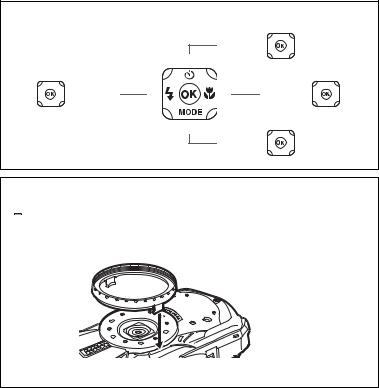
Switches from folder/calendar display to 12-image display with the cursor placed on the most recent image.
8 Movie button
AMode:
Starts movie recording in Still Picture Capture Mode (p.44).
9 Green/ibutton
AMode:
Switches to 9(Green) mode.
Calls up the assigned function.
Q Mode:
Switches from single-image display to the Delete screen (p.49).
Switches from 6- or 12-image display to the Select & Delete screen.
Switches from folder display to the calendar display screen. Switches from calendar display to the folder display screen.
In this manual, the method for operating the four-way controller is shown in illustrations, such as in the ones below.
2
2or
2
4 |
or 4 4 |
5 5or 5 |
3
3or
3
Macro stand
Attaching the supplied macro stand (O-MS1) reduces camera shake during shooting in 
 (Digital Microscope) mode. Insert two clips into the slits in upper and lower sides of the LED Macro Lights part. When attaching and detaching the macro stand, do not hold the clip part.
(Digital Microscope) mode. Insert two clips into the slits in upper and lower sides of the LED Macro Lights part. When attaching and detaching the macro stand, do not hold the clip part.
*When using the macro stand, the camera may not be able to focus if the objects have uneven surfaces.
11
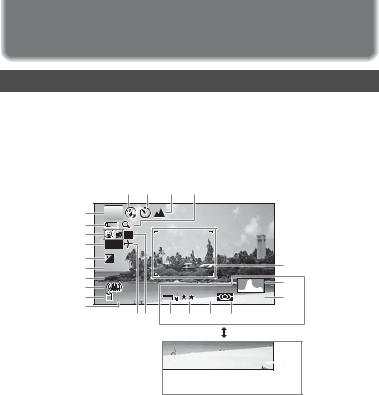
Display Indications
Display in AMode
The display changes in the following sequence each time you press the 4 button: “Normal Display”, “Histogram + Info”, “Grid Display”, “No Info”, “LCD Off”.
Normal Display/ Histogram + Info/ Grid Display in Still Picture Capture Mode
1 to 17 and A1 appear when “Normal Display” is selected. B1 to B6 appear at the position of 15 when “Histogram + Info” is selected. Only A1 appears when “Grid Display” or “No Info” is selected.
|
11 |
12 |
13 |
14 |
|
|
|
|
1 |
P |
|
|
|
|
|
|
|
2 |
|
|
|
|
|
|
|
|
3 |
|
|
|
|
|
|
|
|
4 |
DATE |
|
|
|
|
|
|
|
5 |
+1.0 |
|
|
|
|
|
|
A1 |
6 |
1/250 |
|
|
|
|
|
|
|
7 |
F3.5 |
|
|
|
|
|
|
B5 |
8 |
|
|
|
|
|
|
|
|
9 |
38 |
|
12M |
|
AWB |
|
ISO 200 |
B6 |
10 |
16 17 |
B1 |
B2 |
B3 |
B4 |
|
|
|
|
|
|
||||||
|
|
|
|
02/02/2020 |
14:25 |
15 |
||
1 |
Shooting mode (p.33) |
14 |
Digital zoom/Intelligent Zoom |
2 |
Battery level indicator (p.18) |
|
icon (p.32) |
3 |
Face Detection icon |
15 |
Date and time (p.23) |
4 |
Date Imprint setting |
16 |
World Time setting |
5 |
EV Compensation |
17 |
D-Range Setting |
6 |
Shutter speed |
A1 |
Focus frame (p.30) |
7 |
Aperture |
B1 |
Recorded Pixels |
8 |
Pixel Track SR icon |
B2 |
Quality Level |
9 |
Memory status (p.21) |
B3 |
White Balance |
10 |
Remaining image storage capacity |
B4 |
AE Metering |
11 |
Flash Mode (p.39) |
B5 |
Histogram |
12 |
Drive Mode (p.36) |
B6 |
Sensitivity |
13 |
Focus Mode (p.40) |
|
|
12
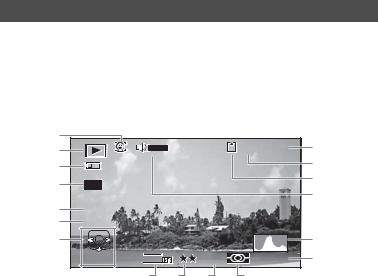
*6 and 7 are only displayed when the shutter release button is pressed half-way.
*For 8, Mis displayed when Pixel Track SR is set to O(On) on the [ARec. Mode] menu. fis displayed when the shutter release button is pressed halfway if Pixel Track SR is set to P(Off) and there is a danger of camera shake.
*For 13, when the focus mode is set to =and the Auto Macro function is activated, q appears on the display (p.40).
*15 appears for two seconds after the camera is turned on.
*17 changes depending on [D-Range Setting] settings in the [ARec. Mode] menu. No icon is displayed on the screen when [Highlight Correction] and [Shadow Correction] are both set to [Off].
*When the shooting mode is b(Auto Picture) and if you press the shutter release button halfway, the automatically selected shooting mode appears in A1 even when “No Info” is selected.
*If there are overexposed highlight areas in the image, they will blink red on the display, and if there are underexposed shadow areas, they will blink yellow.
*Some indications may not appear depending on the shooting mode.
Display in Q Mode
The display shows the shooting information of the image in playback mode. The display changes in the following sequence each time you press the 4button:
Normal Display/Histogram + Info in Playback Mode
(All of the display items are displayed here for explanatory purposes.)
The display shows information such as the shooting conditions. In "Normal Display", A1 to A9 are displayed. In "Histogram + Info", B1 to B8 are displayed as well.
A1 |
|
|
|
|
100-0038 |
A6 |
A2 |
|
|
|
|
||
A3 |
|
|
|
|
|
A7 |
A4 |
|
|
|
|
|
A8 |
|
|
|
|
|
A9 |
|
B1 |
1/250 |
|
|
|
|
|
|
|
|
|
|
||
B2 |
F3.5 |
|
|
|
|
|
A5 |
|
|
|
|
|
B3 |
|
Edit |
12M |
|
AWB |
ISO 200 |
B4 |
|
|
B5 |
B6 |
B7 |
B8 |
|
13
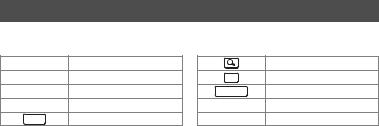
A1 |
Face Detection icon |
A9 |
Volume icon |
A2 |
Playback mode |
B1 |
Shutter speed |
|
Q : Still picture (p.45) |
B2 |
Aperture |
|
K : Movie (p.45) |
B3 |
Histogram |
A3 |
Battery level indicator (p.18) |
B4 |
Sensitivity |
A4 |
Protect icon |
B5 |
Recorded Pixels |
A5 |
Four-way controller guide |
B6 |
Quality Level |
A6 |
File number |
B7 |
White Balance |
A7 |
Folder number |
B8 |
AE Metering |
A8 |
Memory status (p.21) |
|
|
*A1 appears only if the Face Detection function worked when the image was shot.
*In “Normal Display”, A3 disappears if no operation is performed for two seconds.
*A5 appears even when “No Info” is selected, but disappears if no operation is performed for two seconds. When no operation is performed for two seconds in “Normal Display” or “Histogram + Info”, only “Edit” disappears.
*A9 appears only when the volume is being adjusted during playback of movies (p.45).
*When “Normal Display” is selected, the shooting date and time appears for two seconds in the B4 to B8 positions.
*If there are overexposed highlight areas in the image, they will blink red on the display, and if there are underexposed shadow areas, they will blink yellow.
Guide Display
A guide indicator for each available button or key operation appears as follows on the display during operation.
2Four-way controller (2)
3Four-way controller (3)
4Four-way controller (4)
5Four-way controller (5) MENU 3button
|
Zoom button |
OK |
4button |
SHUTTER Shutter release button
X(green), iGreen/ibutton  (red) Movie button
(red) Movie button
14
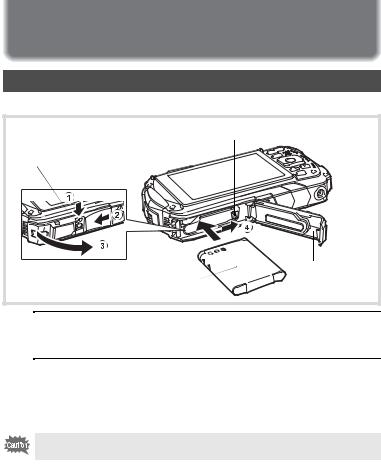
Powering the Camera
Installing the Battery
Use the rechargeable lithium-ion battery D-LI92 that is provided with the camera.
|
Battery lock lever |
Battery/card cover |
|
lock lever |
|
|
Battery/card |
Battery |
cover |
1 Open the battery/card cover.
Press the battery/card cover lock lever in the direction shown 1, slide the cover towards 2 and open it towards 3.
2 Using the side of the battery to press the battery lock lever in the direction of 4, insert the battery with the PENTAX logo pointing toward the lens.
Push the battery in until it is locked in place.
If the battery is incorrectly oriented, malfunction may result.
3 Close the battery/card cover.
Push down and slide the battery/card cover with steady but gentle force in the opposite direction indicated by 2.
The battery/card cover may be difficult to close because the waterproof packing is very thick to prevent water from entering the camera.
To close the battery/card cover, push down on it toward the camera with your thumb where it says [PUSH]. Then slide it until the battery/card cover lock lever slides into place covering the yellow mark on the lock lever.
15
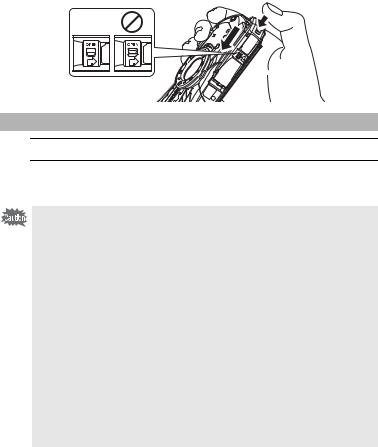
Removing the Battery
1
2
Open the battery/card cover.
Push the battery lock lever towards 4.
The battery will be ejected. Take care not to drop the battery when removing it.
• Do not use excessive force when opening and closing the battery/card cover because the waterproof seal may peel off. If the seal is not in the correct position, the camera will not be waterproof.
•If the battery/card cover is not locked securely, water, sand, or dirt may get into the camera.
•This camera uses a rechargeable lithium-ion battery D-LI92. Use of any other type of battery may damage the camera and cause malfunction.
•Insert the battery correctly. If the battery is incorrectly oriented, malfunction may result.
•Do not remove the battery while the camera is turned on.
•When storing the battery for more than 6 months, charge the battery for 30 minutes using the power adapter and store the battery separately.
Be sure to recharge the battery every 6 to 12 months. Storing the battery below room temperature is ideal. Avoid storing it in high temperatures.
•The date and time may be returned to the default settings if the camera is left without the battery for a long time.
•Be careful as the camera or the battery may become hot when the camera is used continuously for a long period of time.
•Allow the camera to dry completely before changing the battery. Avoid changing the battery where the camera is likely to get wet or dirty, and make sure that your hands are dry.
16

Charging the Battery
Connect the supplied power adapter (D-PA164) to the camera and charge the battery before using it for the first time or after a long period of non-use, or when the [Battery depleted] message appears.
Power lamp |
|
While charging: Blinks |
|
Charging finished: Turns off |
|
|
To power outlet |
3 |
4 |
|
|
Power adapter |
|
USB cable |
2 |
|
1 Make sure that the camera is turned off and open the terminal cover.
Move the terminal cover lock lever in the direction shown by 1, slide the cover in the direction shown by 2 and open the cover in the direction shown by 3.
2 Connect the USB cable to the power adapter.
3 Connect the USB cable to the camera.
4 Plug the power adapter into the power outlet.
The power lamp blinks while charging.
When charging is finished, the power lamp turns off.
The terminal cover will not close while charging. Leave the cover open when charging and do not attempt to close it.
5 Unplug the power adapter from the power outlet when charging is finished.
17
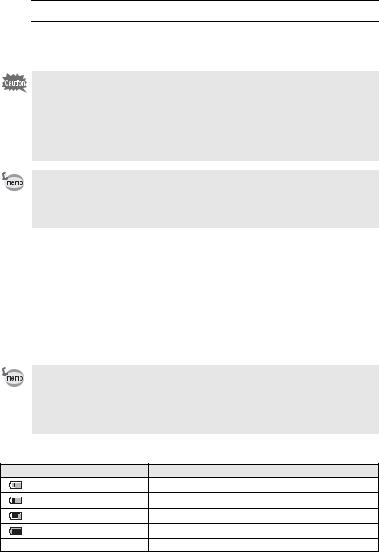
6
7
Remove the USB cable from the camera.
Close the terminal cover.
Close the terminal cover in the opposite direction indicated by 3. While lightly pressing on the cover, slide it away from 2 until it clicks.
• Do not use the supplied power adapter (D-PA164) for any other purpose than that of connecting to this camera and charging the designated battery.
Doing otherwise may cause a connected device to be damaged or overheated.
•The battery has reached the end of its service life when it starts to run down soon after being charged. Replace it with a new battery.
•If the camera is connected to the power outlet but the charging indicator fails to light, the battery may be faulty. Replace it with a new battery.
•The time required to fully charge the battery is about 120 minutes (max.).
(The charging time may vary depending on the ambient temperature and charging conditions.) The appropriate ambient temperature for charging the battery is 0°C to 40°C (32°F to 104°F).
•You cannot turn on the camera while it is charging.
•Image Storage Capacity, Movie Recording Time, and Playback Time (at 23°C (73.4°F) with the display on and the battery fully charged)
Image Storage Capacity*1 |
Movie Recording Time |
*2 |
*2 |
(flash used for 50% of shots) |
|
Playback Time |
|
|
|
|
|
Approx. 300 pictures |
Approx. 90 min. |
|
Approx. 260 min. |
|
|
|
|
*1 The image storage capacity shows the approximate number of shots recorded during CIPA-compliant testing (at 23°C (73.4°F) with display on and flash used for 50% of the shots). Actual performance may vary according to operating conditions.
*2 According to the results of in-house testing.
• Battery performance may deteriorate as temperature decreases. When using the camera in cold regions, we recommend carrying a spare battery in your pocket to keep it warm. Battery performance will recover when the temperature returns to normal.
•Be sure to take a spare battery with you when traveling abroad or to a cold region, or if you intend to take a lot of pictures.
•Battery Level Indicator
You can check the battery level by the indicator on the display.
Screen Display |
Battery Status |
(green) |
Adequate power remains. |
(green) |
Battery is running low. |
(yellow) |
Battery is running very low. |
(red) |
Battery is exhausted. |
[Battery depleted] |
The camera will turn off after this message appears. |
18
