RCA VR628HF User Manual
video cassette recorder user’s guide
VR628HF
0[-iOOOO'^

IMPORTANT INFORMATION
|
|
|
To reduce the risk of electric shock, do not remove |
|
WARNING |
||
RISK OF ELECTRIC |
cover (or back). No user serviceable parts inside. |
||
Refer servicing to qualified service personnel. |
|||
SHOCK DO NOT OPEN |
|
||
A This symbol indicates "dangerous voltage" inside the product that presents a risk of electric shock or personal injury.
A This symbol indicates important instructions accompanying the product.
Caution: To reduce the risk of electric shock, match wide blade of plug to wide slot, fully insert.
Attention: Pour éviter les chocs électriques, introduire la lame la plus large de la fiche dans la borne correspondante de la prise et pousser jusqu au fond.
Riîfer to the identification/rating label located on the back panel of your product for its proper operating voltage.
FCC Regulations state that unauthorized changes or modifications to this equipment may void the user's authority to operate it.
Cable TV Installer: This reminder is provided to call your attention to Article 820-40 of the National Electrical Code (Section 54 of the Canadian Electrical Code, Part 1) which provides guidelines for proper grounding and, in particular, specifies that the cable ground shall be connected to the grounding system of the building as close to the point of cable entry as practical.
Product Registration
Please fill out the product registration card and return it immediately. Returning this card allows us to contact you if needed.
Keep your sales receipt to obtain warranty parts and service and for proof of purchase. Attach it here and record the serial and model numbers in case you need them. The numbers are located on the back of the product.
Model No. VR628HF
Serial No.
Purchase Date:
Dealer/Address/Phone:
WARNING
To reduce the risk of fire or shock hazard, do not expose this product to rain or moisture.
IMPORTANT SAFEOUARDS
Srr:: |
-vou. produ«, safe., ,s a .ai„. |
Installation
1Read and Follow Instructions—All the safety and operating instructions should be read before the product is operated. Follow all operating instructions.
2Retain Instructions—The safety and
operating instructions should be retained for future reference.
3Heed Warnings—Comply with all warnings on the product and in the operating instructions.
4Polarization/Grounding—This product is equipped with either a polarized, non-polarized, or a grounding type power cord plug. If equipped with the non
polarized type (two blades of identical size), the following does not apply. ’
• A polarized power plug (two blades, one wider than the other) will fit into'a power receptacle only one way. This is a safety feature. Do not defeat it. If you are unable to insert the plug fully, try reversing it, or have an electrician change the receptacle. If you need an
extension cord, use only a polarized extension cord.
• A grounding type power plug (two blades and a round pin) will fit only into a grounding type receptacle with
matching openings. This is safety feature. Do not defeat it. You may need an electrician to instalj a grounding type
receptacle. If you need an extension cord, use only a grounding type extension cord.
5 Power Sources—This product should be operated only from the type of power source indicated on the product s marking label. If you are not sure of the type of power supply to your home, consult your dealer or local power company. For products intended to ■.
operate from battery power, or other sources, refer to the operating instructions.
6Overloading—Db not overload wall outlets or extension cords as
this can result in a risk of fire or electric shock. Overloaded AC outlets, extension cords, frayed power cords, damaged or cracked wire insulation, and broken plugs
are dangerous. They may result in a shock or fire hazard. Periodically examine the cord, and if its appearance indicates damage or deteriorated insulation, have it replaced by your service technician.
Tocom 15154100
7 Power-Cord Protection^Power-supply cords should be routed so that they are not likely to be walked on or pinched by items placed upon or against them. Pay particular attention to cords where they are attached to plugs, convenience receptacles and at the point where they exit from the product.
8Ventilation—Slots and openings in the enclosure are provided for ventilation to ensure reliable Operation of the product and to protect it from overheating. These openings must not be blocked or covered. These openings should never be blocked by placing the product on a bed, sofa, rug, or other similar surface This product should never be placed near or over a radiator or heat register, or another heat source (including amplifiers). This product should not be placed in a built-in installation such as a bookcase or
equipment rack unless proper ventilation is provided or
the product manufacturer's instructions have been followed.
9Attachments—Do not use attachments unless
recommended by the product manufacturer as they may cause hazards.
10Water and Moisture—Do not use this product near vvater—for example, near a bath tub, wash bowl,
kitchen sink or laundry tub, in a wet basement, or near a swimming pool and the like.
11 Accessories—Do not place this product on an unstable surface or support. The product may fall, causing serious injury to a child or adult as well as
serious damage to the product. Any mounting of the product should follow the manufacturer's instructions and use only a mounting accessory recommended by the manufacturer.
11A A product and cart combination should be moved with care. Quick stops, excessive force, and uneven surfaces may cause the product and cart combination to overturn.
12 Outdoor Antenna Grounding—If an outside antenna or cable system is connected to the product,
be sure the antenna or cable system is grounded so as to provide some protection against voltage surges and built-up static charges. Section 810 of the National Electrical Code, ANSI/NFPA No. 70-1984 (Section 54 of Canadian Electrical Code, Part 1) provides information with respect to proper grounding of the mast and supporting structure, grounding of the iead-in wire to
an antenna-discharge unit, size of grounding conductors, location of antenna-discharge unit, connection to grounding electrodes, and requirements for the grounding electrode. See example below.
Example of Antenna Grounding
13 Power Lines—An outside antenna system should not be located in the vicinity of overhead power lines, other electric light or power circuits, or where it can fall into such power lines or circuits. When installing an outside antenna system, extreme care should be taken to keep from touching or approaching such power lines or circuits as contact with them might be fatal. Installing an outdoor antenna can be hazardous and should be left to a professional antenna installer.
Use
14Cleaning—Unplug this product from the wall outlet before cleaning. Do not use liquid cleaners or aerosol cleaners. Use a damp cloth for cleaning.
15Object and Liquid Entry—Never push objects of any kind into this product through openings as they may touch dangerous voltage or "short-out" parts that could result in a fire or electric shock. Never spill liquid of any kind on the product.
16 Lightning—For added protection for this product during a lightning storm, or when it is left unattended and unused for long
periods of time, unplug it from the wall outlet and disconnect the antenna or cable system. This will prevent damage to the product due to lightning and power line surges.
Service
17Servicing—Do not attempt to service this product yourself as opening or removing covers may expose you to dangerous voltage or other hazards. Refer all servicing to qualified service personnel.
18Conditions Requiring Service—Unplug this product from the wall outlet and refer servicing to qualified service personnel under the following conditions.
A.When the power-supply cord or plug is damaged.
B.If liquid has been spilled, or objects have fallen into the product.
C.If the product has been exposed to rain or water.
D. If the product does not operate normally by following the operating instructions. Adjust only those controls that are covered by the operating instructions.
Improper adjustment of other controls may result in damage and will often require extensive work by a qualified technician to restore the product to its
normal operation.
E.If the product has been dropped or the cabinet has been damaged.
F.When the product exhibits a distinct change in performance, such as the inability to perform basic functions—this indicates a need for service.
19Replacement Parts—When replacement parts are required, have the service technician verify that the replacement parts he uses have the same safety characteristics as the original parts. Use of replacements specified by the product manufacturer can prevent fire, electric shock, or other hazards.
20Safety Check—Upon completion of any service or repairs to this product, ask the service technician to perform safety checks recommended by the manufacturer to determine that the product is in safe operating condition.

TABLE OF CONTENTS
First Things First............................................................................ |
3 |
Setting up the VCR......................................................................... |
7 |
Using the Menu to Set Up Features.................................................................... |
8 |
Language.......................................................................................................... |
8 |
Digital Satellite System Setup....................................................................... |
8 |
Cable Box Setup............................................................................................ |
10 |
VCR Channels List.......................................................................................... |
12 |
To Auto Channel Search...................................................................... |
13 |
To Change the Signal Type................................................................. |
14 |
To Add or Remove Channels.............................................................. |
14 |
Time and Date............................................................................................. |
14 |
Set Daylight-Saving Time.................................................................... |
14 |
Set the Time and Date......................................................................... |
15 |
VCR Plus+ Channels..................................................................................... |
16 |
Additional Set-Up Features in the PREFERENCES Menu.............................. |
18 |
Remote VCR I/VCR2 Option....................................................................... |
18 |
Auto Play......................................................................................................... |
19 |
AutoTV/VCR................................................................................................... |
19 |
Front Panel (VCR Display)............................................................................ |
20 |
VCR Basics.................................................................................. |
21 |
Remote Buttons.................................................................................................... |
22 |
Component Buttons..................................................................................... |
22 |
VCR Function Buttons.................................................................................. |
22 |
TV Function Buttons..................................................................................... |
24 |
Playing a Tape....................................................................................................... |
24 |
Automatic Rewind................................................................................................ |
25 |
Tape Eject............................................................................................................... |
25 |
Recording............................................................................................................... |
25 |
Check the Safety Tab.................................................................................... |
26 |
Recording.................................................................................... |
27 |
Recording Features.............................................................................................. |
28 |
Express Recording........................................................................................ |
28 |
Timer Recording............................................................................................ |
29 |
Timer Recording with VCR Plus+.............................................................. |
30 |
Stopping a Timer Recording...................................................................... |
32 |
Reviewing and Clearing Programs............................................................ |
32 |
Recording Broadcast Stereo TV or SAP |
|
(Second Audio Program)..................................................................... |
32 |
Recording Audio Only................................................................................. |
33 |
Using Two VCRs for Copying and Editing Tapes................................... |
34 |

TABLE OF CONTENTS
Programming the Remote............................................................ |
35 |
To Control a TV...................................................................................................... |
36 |
To Control an Auxiliary Component................................................................. |
38 |
To Control a Laser Disc Player or DVD Component...................................... |
39 |
To Control a Digital Satellite Receiver or Cable Box...................................... |
40 |
Other Features............................................................................. |
41 |
Picture Search Options........................................................................................ |
42 |
Forward and Reverse Search...................................................................... |
42 |
Slow Motion................................................................................................... |
42 |
Commercial Scan (SEARCH Button).......................................................... |
42 |
Frame Advance............................................................................................. |
43 |
Index Search.................................................................................................. |
43 |
Go-To Search................................................................................................. |
44 |
Tracking........................................................................................................... |
44 |
Time Counter......................................................................................................... |
44 |
On-Screen Displays.............................................................................................. |
45 |
Audio Set-Up Features......................................................................................... |
46 |
Reception....................................................................................................... |
46 |
Tape Playback................................................................................................ |
47 |
Connections................................................................................ |
49 |
Things to Know Before Connecting Components......................................... |
49 |
Connecting YourVCR........................................................................................... |
50 |
Jacks and Cables............................................................................................ |
50 |
Choosing a VCR Connection..................................................................... |
51 |
Advantages of Audio/Video Cable Connections.................................. |
51 |
Don’t Forget About the Auto TVA^CR Feature.................................... |
51 |
TV with RF Jack Only..................................................................................... |
52 |
TV with Audio/Video Jacks......................................................................... |
53 |
TV with Audio/Video Jacks and Cable Box to |
|
Unscramble Pay Channels Only.................................................. |
54 |
TV with RF Jack and Satellite Receiver...................................................... |
55 |
TV with Audio/Video Jacks and Satellite Receiver................................. |
56 |
Appendix A: Reference................................................................ |
57 |
Front Panel............................................................................................................. |
58 |
Display Panel......................................................................................................... |
59 |
Back Panel.............................................................................................................. |
60 |
Troubleshooting Tips.......................................................................................... |
61 |
Specifications......................................................................................................... |
64 |
Cleaning the VCR.................................................................................................. |
64 |
Limited Warranty.................................................................................................. |
65 |
Index............................................................................................ |
66 |

FIR$TTHINO$ FIRST
HI, MY NAME IS ROdER...
and I wrote this User’s Guide. It’s my job to see that you have a rewarding user manual experience. And, I think you’ll be pleased with the features that can be accessed through the on-screen menus.
READ THE FIRST THREE SECTIONS
The first three sections of the manual introduce you to your VCR, and show you how to set the VCR up and use the on-screen menus. Reading these sections gives you the basic information you need to use yourVCR.
WHAT'S LEFT?
The rest of the book highlights playback and recording information, contains a detailed connections section, and a reference section that includes troubleshooting tips, limited warranty, and index.
^ FIRSTTHINCS FIRST
Y
2 SETTINC UPTHE VCR
Y
5 VCR BASICS
Y
4 RECORDINC
Y
PROCRAMMINCTHE REMOTE
Y
^ OTHER FEATURES
Y
y CONNECTIONS
READ ME!
These note boxes give you tips for your new video cassette recorder.

FIRST THINGS FIRST
STEP1: UNPACK THE BOX
The following items come packed in the box:
•VCR
•Remote control
•RF coaxial cable
STEP 2: INSTALL BATTERIES IN THE
REMOTE CONTROL
Follow these steps whenever you need to install or change the batteries in your VCR remote.
1.Remove the cover of the battery compartment.
2.Place batteries in the remote, matching the + and - ends of each battery to the diagram inside the compartment.
3.Replace the cover.
STEP 3: CONNECT YOUR VCR
If you connect your VCR to your home antenna or cable system and then to your TV, use the VCR's IN FROM ANT and OUT TO TV jacks for a good signal as shown.
If you have a TV with AUDIOA/IDEO jacks, use the jacks for a better connection. Refer to the Connections section, toward the back of the manual.

FIRST THINGS FIRST
STEP 4: PLUG IN THE VCR
Match the wide blade of the plug with the wide slot in the outlet. Be sure to insert the plug completely.
STEPS: TUNE THE TV
Tune the TV to the VCR viewing channel. The VCR viewing channel is channel 3 or 4 or the TV's video input, depending on the connection you've chosen.
•If you connect your VCR using the ANTENNA connectors with RF coaxial cable, set the 3CH4 switch to channel 3 or channel 4--the channel you want to use on your TV.
•If you connect your VCR using the AUDIOA^IDEO jacks with audio/video cables, select the TV's video input to see the signal. See the TV Owner's Manual.
STEP 6: TURN ON THE VCR
Press POWER on the VCR's front panel, or VCR on the remote to turn on the VCR. To set up the VCR, you will need to understand how to move through and change items in the on-screen menus.
STEP 7: ACCESS THE MENUS
The MENU»PROG and number buttons let you access, select and change menu items. For example, to change the AUTO PLAY setting, you would do the following;
VCR Viewing Channel
When using the IN FROM ANT and OUT TO TV jacks to connect your VCR, tune your TV to channel 3 or 4.
When using the audio/video jacks to connect your VCR, tune your TV to the TV's video input.

FIRSTTHINCS FIRST
1. Press MENU-PROG to display the VCR MAIN MENU.
VCR MAIN MENU
1 VCR Ptus+
2 Timer Recordings
3Time
4Channels
5Preferences
6Audio
7Language
0Exit
2.Press 5 to display the PREFERENCES menu.
1 |
|
PREFERENCES |
|
Remote Control: |
VCR1 |
||
2 |
Auto |
Play: |
ON |
3 |
Auto |
TV/VCR: |
ON |
4 |
Front |
Panel |
AUTO |
0 |
Exit |
|
|
|
|
|
|
3. Press 2 to switch Auto Play to ON or OFF.
1 |
|
|
PREFERENCES |
|
Remote |
Control: |
VCR1 |
||
2 |
Auto |
Play: |
OFF |
|
3 |
Auto |
TV/VCR: |
ON |
|
4 |
Front |
Panel |
AUTO |
|
0 |
Exi |
t |
|
|
|
|
|
|
|
See Additional Set-Up Features for detailed information about the Auto Play feature.
STEPS: SET UP THE VCR
Once you understand how to move around through the menus, go to the next section to set up your VCR.

SETTINC UP THE VCR
$ET-UP FEATURES
Below is a list of features that you may want to set up before you begin using your VCR for the first time.
• Select a Language
Set Up a Digital Satellite System
Set Up for a Cable Box
Set up VCR Channel List (Auto Channel Search)
Set Daylight-Saving Time
Set the Time and Date
Set up VCR Plus+ Channels
Set the Remote VCR I/VCR2 feature
Set the Auto Play feature
Set the Auto TV/VCR feature
Set the Front Panel Brightness feature
"I FIRSTTHINCS FIRST
Y
i SETTING UP THE VCR
Y
5 VCR BASICS
Y
4 RECORDING
Y
5 PROG RAMMING THE REMOTE
Y
OTHER FEATURES
Y
CONNECTIONS

SETTING UP THE VCR
USINO THE MENU TO SET UP FEATURES
You can set up features by using the menu system. The features you may want to set up before you begin using your VCR are explained in this section.
LANOUAOE
Select your preferred language, and the on-screen displays will appear in that language.
1. Press MENU»PROG to display the VCR MAIN MENU.
VCR MAIN MENU
1 VCR Plus+
2 Timer Recordings
3Time
4Channels
5Preferences
6Audio
7Language
0Exit
2.Press 7 to select the LANGUAGE menu.
LAN6UAGE
Select a language.
1>EngIi sh 2 Français
Press MENU to continue
3. Select English or Français (French).
DIGITAL SATELLITE SYSTEM SETUP
With this setup, the VCR turns on an RCA, ProScan, or GE digital satellite receiver and tunes it to the desired channel at the start time of a timer recording. Position the Satellite receiver on top of the VCR as shown in the Connections section.
For other brands, the VCR tunes the receiver to the desired channel only if the receiver is turned on.
1. Press MENU»PROG to display the VCR MAIN MENU
On-Screen Menus
Not all the VCR screens are shown in this manual when explaining the features.
8

SETTINO UP THE VCR
VCR MAIN MENU
1 VCR Plus+
2 Timer Recordings
3Time
4Channels
5Preferences
6Audio
7Language
0Exit
2.Press 4 to display the CHANNELS menu.
|
CHANNELS |
|
1 |
Auto Channel |
Search |
2 |
Add/Remove Channels |
|
3 |
Signal Type: |
CABLE |
4VCR PLus+ Channel List
5Cable Box Setup
6DSS Setup
0Exit
3.Press 6 to select DSS SETUP.
|
|
DSS SETUP |
|
On |
what |
channel |
does |
the |
VCR |
receive |
signals |
from the |
DSS receiver? |
||
Enter 01-125 or INPUT
Press MENU to cancel
4. Enter the output channel of your satellite receiver,
usually 03, 04, or video line input and press MENU*PROG. The VCR confirms that it receives all DSS® signals on the specified channel.
DSS SETUP
The VCR will now receive all signals from the OSS receiver on channel 03.
Press MENU to continue
5.Press MENU«PROG and enter the code for your Digital Satellite Receiver from the Satellite Receiver Code List.
DSS SETUP
Enter the code for your DSS receiver from the list in your User's Manual
00
Press MENU to cancel
Satellite Receiver Codes
GE.................................................. |
00 |
Panasonic.................................... |
01 |
ProScan...................................... |
00 |
RCA............................................... |
00 |
Toshiba......................................... |
02 |
Sony.............................................. |
03 |
The VCR may not be able to control all models of the brands listed.
DSS® is a registered trademark of DIRECTV, Inc., a unit of GM Hughes Electronics

SETTING UP THE VCR
6. Turn on your satellite receiver and tune it to channel 100 and then press MENU»PROG. Follow the on-screen directions.
|
OSS |
SETUP |
|
Please |
turn |
o n |
your |
OSS Re |
cei ver and tune |
||
it to |
channel |
100. |
|
Press MENU to continue
Once you have completed the setup, the VCR confirms the DSS Setup is completed or canceled.
CABLE BOX SETUP
This setup applies only when all channels are received through the cable box. There are two options;
•The first sets up the VCR for the output channel of the cable box signal.
•The second sets up the VCR for remote-controllable cable boxes so it can control the cable box by changing channels for timer or VCR Plus+ recordings. Position the remotecontrollable cable box on top of the VCR as shown in the
Connections section.
1.Press MENU*PROG to display the VCR MAIN MENU.
VCR MAIN MENU
1 VCR Plus+
2 Timer Recordings
3 Time
A Channels
5Preferences
6Audio
7Language
0Exit
2.Press 4 to display the CHANNELS menu.
|
CHANNELS |
|
1 |
Auto Channel |
Search |
2 |
Add/Remove Channels |
|
3 |
Signal Type: |
CABLE |
A VCR Plus+ Channel List |
||
5 |
Cable Box Setup |
|
6 |
DSS Setup |
|
0 |
Exit |
|
10

SETTING UP THE VCR
3.Press 5 to display CABLE BOX SETUP. Then select one of the three choices.
|
CABLE |
BOX SETUP |
|||
Do |
you |
U S e |
your |
cable |
|
bo X |
to |
re ceive |
ALL |
||
ch anne |
1 sor |
only SOME |
|||
Ch annels? |
|
|
|
||
1 ALL cha nnels
2Only SOME channels
3Cancel setup
4.If you selected ALL channels, enter the output channel of your cable box, usually 03, 04, or video line input and press MENU.
CABLE BOX SETUP On what channel does
the VCR receive signals from the cable box? (usually 3, 4, or Video)
Enter 01-13 or INPUT
Press MENU to cancel
Once you complete the setup, the VCR confirms that the VCR will now receive all signals on the designated channel.
5.Press MENU*PROG and select whether your cable box is remote controllable.
CABLE BOX SETUP
Can your cable box be operated with a remote control 7
1Yes
2No
6.If your cable box is remote-controllable, turn it on and tune it to channel 2. Press MENU»PROG to continue.
CABLE BOX SETUP
Please turn on your Cable Box and tune it to channe 1 2.
Press MENU to conti nue
Cable Box Setup
ALL channels: enter two numbers for output channel of your cable box or press INPUT.
Only SOME channels: if you only use the cable box to tune premium channels.
Cancel setup: select to cancel.
11
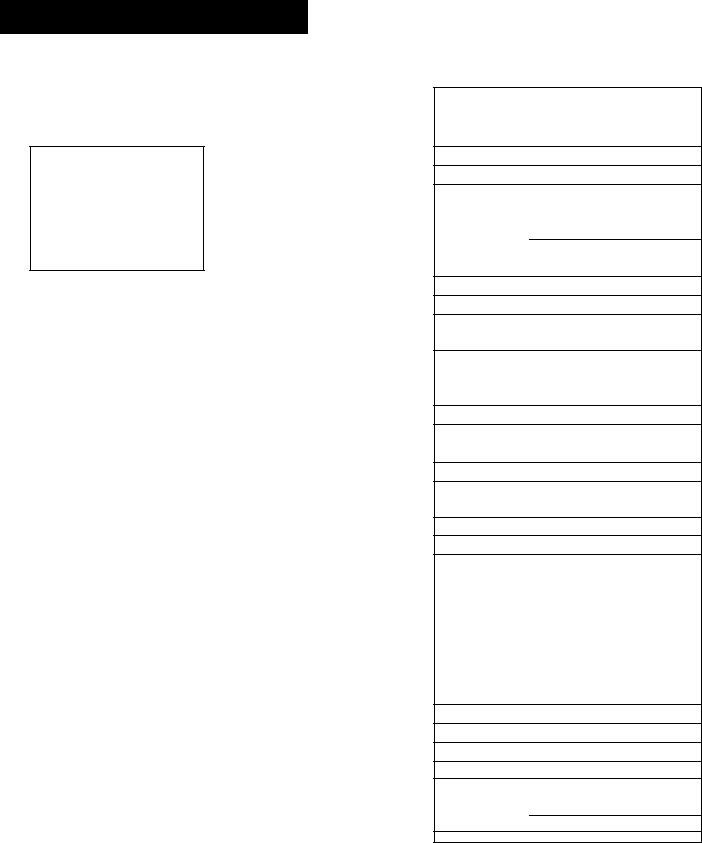
SETTINCi UP THE VCR
7. Enter the code for your cable box from the cable box code list.
CABLE BOX SETUP
Enter the code for your cable box from the
list i n yo u r User ' s Manua1 •
Press MENU to cancel
8. Select one of the choices and follow the on-screen instructions.
CABLE BOX SETUP
Did the cable box tune to channel 9?
1 Yes, setup is complete
2No, try another code
3No, cancel setup
Once you have completed the setup, the VCR confirms the CABLE BOX SETUP is completed or canceled.
CABLE BOX SETUP
The VCR will now receive all signals from the cable box on channel 04.
Press MENU to continue
VCR CHANNELS LIST
If you use a cable box for all channels, this step is not necessary. Your VCR may come with a channel list preset at the factory. Even though your VCR may come with a list, it's possible that you may want to add or eliminate some channels depending on whether they are active.
Cable Box Codes |
|||
ABC.;........... |
................. |
|
22,46,53,54 |
Anvision..... |
............................ |
|
07,08 |
Cabiestar.... |
............................ |
|
07,08 |
Eagle........... |
............................. |
|
07,08 |
Eastern International |
....................02 |
||
General Instrument................. |
|
04,05, |
|
|
15,23,24,25,30,36,46 |
||
Hamlin........ |
.................. 12,13,34,48 |
||
Hitachi......... ....................... |
|
|
37,43,46 |
Jerrold........ ........... |
|
04,05,15,23,24, |
|
|
25,30,36,45,46,47 |
||
Macom........ ............................ |
|
|
37,43 |
Magnavox... ................. |
|
|
07,08,19,21, |
|
26,28,29,32,33,40,41 |
||
NSC............. .................................. |
|
|
09 |
Oak.............. ........................ |
|
|
01,16,38 |
Oak Sigma.. ...................................16 |
|||
Panasonic.. ........................ |
|
|
03,27,39 |
Philips........................... |
|
|
07,08,19,21, |
|
26, 28,29,32,33,40,41 |
||
Pioneer....... ........................ |
|
|
18,20,44 |
Randtek...... ............................. |
|
|
07,08 |
RCA.......................................... |
|
|
00,27 |
Regal.................................... . |
|
|
12,13 |
Regency..... ............................. |
|
|
02,33 |
Samsung.... ................................... |
|
|
44 |
Scientific Atlanta................ |
|
03,22,35 |
|
Stargate Atlanta............................ |
|
58 |
|
................................... |
|
|
46 |
Signature .... |
|
|
|
Syivania..... ............................. |
|
|
11,59 |
Teknika...... ................................... |
|
|
06 |
Texscan .... ........................ |
|
|
10,11,59 |
Tocom........ ............. |
|
17,21,49,50,55 |
|
Unika.......... ........................ |
|
|
31,32,41 |
Viewstar..... ................. |
|
|
07,08,19,21, |
|
26,28,29,32,33,40,41 |
||
Warner Amex................................. |
|
44 |
|
Zenith......... ........................ |
|
|
14,42,57 |
s__________ |
|
|
|
The VCR may not be able to control J all models of the brands listed.
12

SETTING UPTHE VCR
To Auto Channel Search
1. Press MENU»PROG to display the VCR MAIN MENU.
VCR MAIN MENU
1 VCR PLus+
2 Timer Recordings
3Time
4Channels
5Preferences
6Audio
7Language
0 Exi t
2. Press 4 to display the CHANNELS menu.
|
CHANNELS |
|
1 |
Auto Channel |
Search |
2 |
Add/Remove Channels |
|
3 |
Signal Type; |
CABLE |
4VCR Plus+ Channel List
5Cable Box Setup
6DSS Setup
0Exit
3.Press 1 to display the AUTO CHANNEL SEARCH menu.
AUTO CHANNEL SEARCH
What type of signal are you using?
1 Cable TV
2 Antenna
3>Detect Automatically 0 Canee I
4.Select one of the three AUTO CHANNEL SEARCH options.
Choices one and two are self-explanatory. If you choose Detect Automatically, the VCR automatically detects which signal system you have attached to your VCR.
AUTO CHANNEL SEARCH
Now scanning channel 14
Press any key to cancel
The VCR begins scanning for the available channels-this takes about one to two minutes. The lowest channel is tuned once the search is complete. Now pressing CHANNEL up or down should only select the active channels.
Detect Automatically
A strong cable or antenna signal in your area may cause Auto Detect to mis-detect. If this should happen, select 1 or 2 for the system you have.
Auto Channel Search
Use the Auto Channel Search feature to place all available channels in memory.
If you ever change cable or antenna signals, you may need to Auto Channel Search again.
13
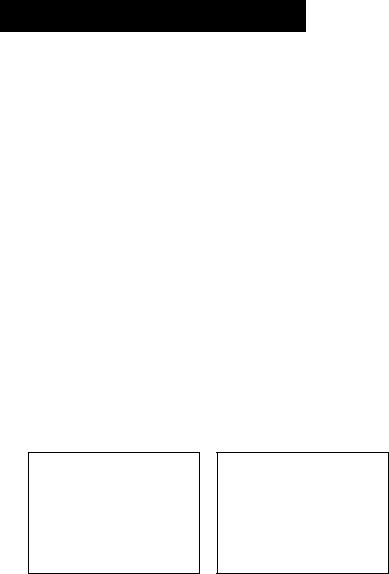
SETTING UP THE VCR
To Change the Signal Type
1.Press MENU-PROG to display the VCR MAIN MENU.
2.Press 4 to display the CHANNELS menu.
3.Press 3 to change the Signal Type between CABLE and ANTENNA.
To Add or Remove Channels
You may want to add or remove channels after you Auto Channel Search, especially if some of the channels have weak signals or you don't want to watch them.
1.Press MENU-PROG to display the VCR MAIN MENU.
2.Press 4 to display the CHANNELS menu.
3.Press 2 to display the ADD/REMOVE CHANNELS screen. Use CHANNEL up or down or number buttons to go to the channels you want to remove or add.
ADD/RENOVE CHANNELS
Channel 115
is presently ADDED
Press CLEAR to remove Press MENU to exit
ADD/REMOVE CHANNELS
Channel 115
is presently REMOVED
Press INFO to add Press MENU to exit
TIME AND DATE
Before you set the time and date, set the Auto DST (Daylight Saving Time) feature to ON or OFF for your area.
Set Daylight-Saving Time
1. Press MENU-PROG to display the VCR MAIN MENU.
VCR MAIN MENU
1 VCR Plus+
2 Timer Recordings
3 Time
A Channels
5Preferences
6Audio
7Language
0 Exit
Selecting Channels
The CHANNEL up and down buttons access those channels active in your VCR channel list.
You can still access channels not in the channel list by using the number buttons on the remote.
14
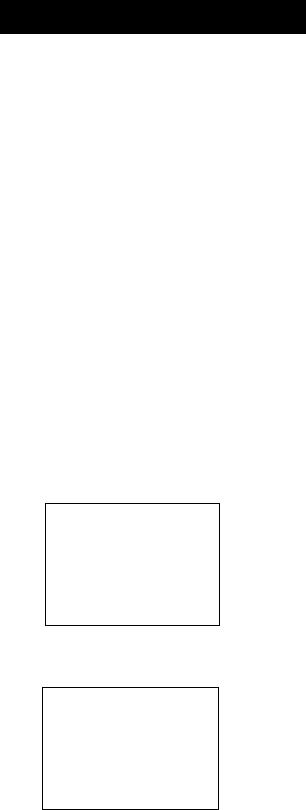
SETTING UP THE VCR
2. Press 3 to display the TIME menu.
|
|
|
TIME |
|
1 |
Set |
Time |
and |
Date |
2 |
Auto |
OST |
: |
ON |
0Exit
3.Press 2 to turn Auto DST: ON or OFF.
•Select ON if you want the VCR's clock to automatically adjust for daylight-saving time.
•Select OFF if you do not want the VCR's clock to adjust for daylight-saving time.
Set the Time and Date
1.Press MENU«PROG to display the VCR MAIN MENU.
2.Press 3 to display the TIME menu.
3.Press 1 to display the SET TIME AND DATE menu.
SET TIME AND DATE
Time |
;_ |
c N |
h:mm) |
Date |
|
Press MENU to cancel
4.Enter the data using the number buttons. Press 0 before single-digit numbers and follow the on-screen directions.
SET TIME AND DATE
Time 12:34 PM
Date 11/18/ 97 Tuesday
Press CLEAR to correct
Press MENU to set
Spring forward; Fall backward
In the Spring, daylight-saving time begins on the first Sunday in April. Because the clock automatically changes from 2:00 AM to 3:00 AM (forward one hour), remember to include the extra hour for timer recording falling within this time frame.
In the Autumn, daylight-saving time ends on the last Sunday in October. The VCR clock automatically changes from 2:00 AM to 1:00 AM (back one hour). Therefore, it can affect your recording length.
Time/Date Display
Pressing INFO on the remote displays the time and date on the screen.
15

SETTING UP THE VCR
VCR PLU$+ CHANNELS
Using VCR Plus+ can make programming timer recordings for cable or off-air antenna easier, but you have to put in a little time right now to set up a channel list. A worksheet and abbreviated codes for typical cable services in the U.S. and Canada are provided.
1. Press MENU*PROG to display the VCR MAIN MENU.
VCR HAIN MENU
1 VCR Plus+
2 Timer Recordings
3Time
4Channels
5Preferences
6Audi o
7Language
0Exit
2.Press 4 to display the CHANNELS menu.
|
|
CHANNELS |
|
|
1 |
Auto |
Channel Search |
||
2 |
Add/Remove |
Channels |
||
3 |
Signal Type: |
CABLE |
||
4 |
VCR |
Plus+ |
Channel |
List |
5 |
Cable Box |
Setup |
|
|
6 |
DSS |
Setup |
|
|
0Exit
3.Press 4 to display the VCR Plus+ Channel List screen.
VCR+ |
Channel |
My Channe L |
|
|
5 |
|
— |
|
4 |
|
— |
|
3 -> -> |
-> — |
|
|
2 |
|
|
|
1 |
|
-- |
Use |
CH+/- |
to |
select |
Press 0-9 to |
change |
||
Press |
MENU |
to |
exit |
|
|
|
|
4. Enter the data following the on-screen directions using your worksheet.
VCR+ |
Channel |
My |
Channel |
|
|
5 |
|
|
46 |
|
4 |
|
|
— |
|
3 -> -> |
-> |
23 |
|
|
2 |
|
|
— |
|
1 |
|
|
— |
|
|
|
|
|
Use CH+/- |
to |
select |
||
Press 0-9 to |
change |
|||
Press |
MENU |
to |
save |
|
|
|
|
|
|
Screen is for an example only.
Two-Digit VCR Plus+ Channel
|
Numbers for Cable TV |
|
(USA List) |
35 |
American Movie Classics |
39 |
Arts &-Entertainment |
57 |
Black Entertainment |
54 |
Bravo |
42 |
Cable News Network |
45 |
Cinemax |
98 |
Cinemax 2 |
37 |
The Discovery Channel |
53 |
The Disney Channel |
63 |
Entertainment Television |
34 |
ESPN Sports Network |
47 |
The Family Channel |
33 |
Home Box Office |
95Home Box Office 2 '
96Home Box Office 3
51The Learning Channel
46 |
Lifetime |
58 |
The Movie Channel |
48Music Television
49The Nashville Network
38 |
Nickelodeon |
64 |
Nostalgia Television |
99 |
Quality Value Cable |
41 |
Showtime |
97 |
Showtime 2 |
59 |
Sports Channel |
52 |
Turner Network Television |
44 |
USA-Network |
62 |
Video Hits I |
93Viewer’s Choice I
94Viewer’s Choice 2
55WGN Chicago
43WTBS Atlanta
60WWOR-NewYork
See next page for Canadian List
VCR Plus-h Channel List
Refer to your local television list for a complete VCR Plus+ channel list for your viewing area or contact your cable company. Using the list may save you some time.
16

SETTINC UP THE VCR
VCRPLUS+ WORKSHEET
Broadcast or |
VCR Plus+ Channel |
Channel Number |
|
Two-DigitVCR Plus+ Channel |
Cable-TV Station |
Number“ |
You Receive the |
|
|
Name |
|
Station On* |
|
Numbers for Cable TV |
HBO |
33 |
|
|
|
|
|
(Canadian List) |
||
ESPN |
34 |
|
67 |
Allarcom Pay Television/ |
|
|
|
|
Superchannel |
|
|
|
44 Arts & Entertainment |
|
|
|
|
||
|
|
|
72 |
Cable News Network-Headline |
|
|
|
|
News |
|
|
|
61 |
Cable News Network |
|
|
|
||
|
|
|
70 |
Canadian Home Shopping Network |
|
|
|
56 |
Canal Famille |
|
|
|
69 |
Cathay International Television Inc |
|
|
|
||
|
|
|
68 |
Chinavision Canada Corp |
|
|
|
||
|
|
|
60 |
Country Music Television |
|
|
|
63 |
Family Channel |
|
|
|
62 |
First Choice |
|
|
|
||
|
|
|
96 |
First Choice Two |
|
|
|
97 |
First Choice Three |
|
|
|
99 |
First Choice Four |
|
|
|
||
|
|
|
90 |
House of Commons |
|
|
|
||
|
|
|
91 |
La Chaine Française |
|
|
|
51 |
The Learning Channel |
|
|
|
65 |
MeteoMedia/The Weather Network |
|
|
|
||
|
|
|
48 MuchMusic Network |
|
|
|
|
||
|
|
|
55 MusiquePlus |
|
|
|
|
52 |
Nashville Network |
|
|
|
73 |
Newsworld/CBC |
|
|
|
||
|
|
|
53 |
Le Reseau des Sports |
|
|
|
||
|
|
|
43 The Sports Network |
|
|
|
|
64 |
Super Ecran |
|
|
|
37 |
Super Ecran B |
|
|
|
||
|
|
|
98 |
Super Ecran C |
|
|
|
66 |
Telatino Network |
|
|
|
46 TV5 Montreal |
|
|
|
|
||
|
|
|
92 |
Viewer’s Choice I |
|
|
|
||
|
|
|
93 |
Viewer’s Choice 2 |
|
|
|
94 |
Viewer’s Choice 3 |
|
|
|
95 |
Viewer’s Choice 4 |
|
|
|
||
|
|
|
71 |
Vision TV: Canada’s Faith Network |
|
|
|
||
|
|
|
38 |
Youth TV, Canada Inc. |
|
|
|
|
|
|
|
|
|
|
‘Check your local or cable listing for the channel number you receive this station on. “Check your local listing for broadcast or VCR Plus+ channel number assigned.
17

SETTING UP THE VCR
ADDITIONAL SET-UP FEATURES IN THE
PREFERENCES MENU
The features in this section are all accessed through the PREFERENCES menu.
1. Press MENU*PROG to display the VCR MAIN MENU.
VCR MAIN MENU
1 VCR PLus+
2 Timer Recordings
3 Time
A Channels
5Preferences
6Audi o
7language
0Exit
2.Press 5 to display the PREFERENCES menu.
|
|
|
PREFERENCES |
VCR1 |
1 |
Remote |
Control: |
||
2 |
Auto |
Play: |
ON |
|
3 |
Auto |
TV/VCR: |
ON |
|
4 |
Front |
Panel |
AUTO |
|
0 |
Exi |
t |
|
|
|
|
|
|
|
Now you are ready to select an item from the menu to set up.
REMOTE VCR1/VCR2 OPTION
If you own a compatible RCA, GE, or ProScan remote that has a VCR2, VCR2*LD, or VCR2»DVD button, this feature allows you to set this VCR to respond to that button.
Press 1 to select the Remote Control item. Then press the VCR2, VCR2*LD, or VCR2*DVD button to change.
|
|
PREFERENCES |
|
|
|
PREFERENCES |
VCR2 |
|
(PRESS |
VCR2 TO |
CHANGE) |
1 |
Remote |
Control: |
|||
Z A u t o P l a y : |
ON |
2 |
Auto |
Play: |
ON |
|||
3 |
Auto |
TV/VCR: |
ON |
3 |
Auto |
TV/VCR: |
ON |
|
4 |
Front Panel |
AUTO |
4 |
Front |
Panel |
AUTO |
||
0 |
Exit |
|
|
0 |
Exit |
|
|
|
|
|
|
|
|
|
|
|
|
Remote Control Option
Changing the remote option to VCR2 disables the remote that came with your VCR.
18

SETTING UP THE VCR
The VCR will only respond to the compatible remote's VCR2, VCR2»LD, or VCR2*DVD button. If you change the remote setting to VCR2, the remote that came with your VCR will no longer control it.
Use the compatible remote to change the remote setting back
to VCR1. Display the PREFERENCES menu, press 1, and then press VCR on the VCR's remote.
AUTO PLAY
This feature allows the VCR to automatically start playing when you insert a tape with the safety tab removed. Press 2 to switch between ON or OFF.
•Select ON if you want a tape with its safety tab removed to start playing automatically when the tape is inserted.
•Select OFF if you do not want a tape with its safety tab removed to start playing automatically.
AUTOTVA^CR
This feature controls whether the TV/VCR switch changes automatically to the VCR mode, when the VCR is turned on. Press 3 to switch between ON and OFF.
•Select ON if you want the VCR to switch to the VCR mode
when the VCR is turned on or a cassette is inserted. This only applies if you connect the IN FROM ANT and OUT TO TV jacks of your VCR and TV and watch your VCR on channel 3 or 4 of your TV.
•Select OFF if you want the VCR to remain in the TV mode. This is useful if you watch your VCR on the TV's video input and you don't want your antenna/cable signal interrupted by the VCR.
Auto TV/VCR
Pressing TV»VCR will still switch between the VCR and TV mode.
VCR mode: VCR indicator in the display panel lights.
TV mode: VCR indicator turns off.
19
