Rca W1013 DK User Manual
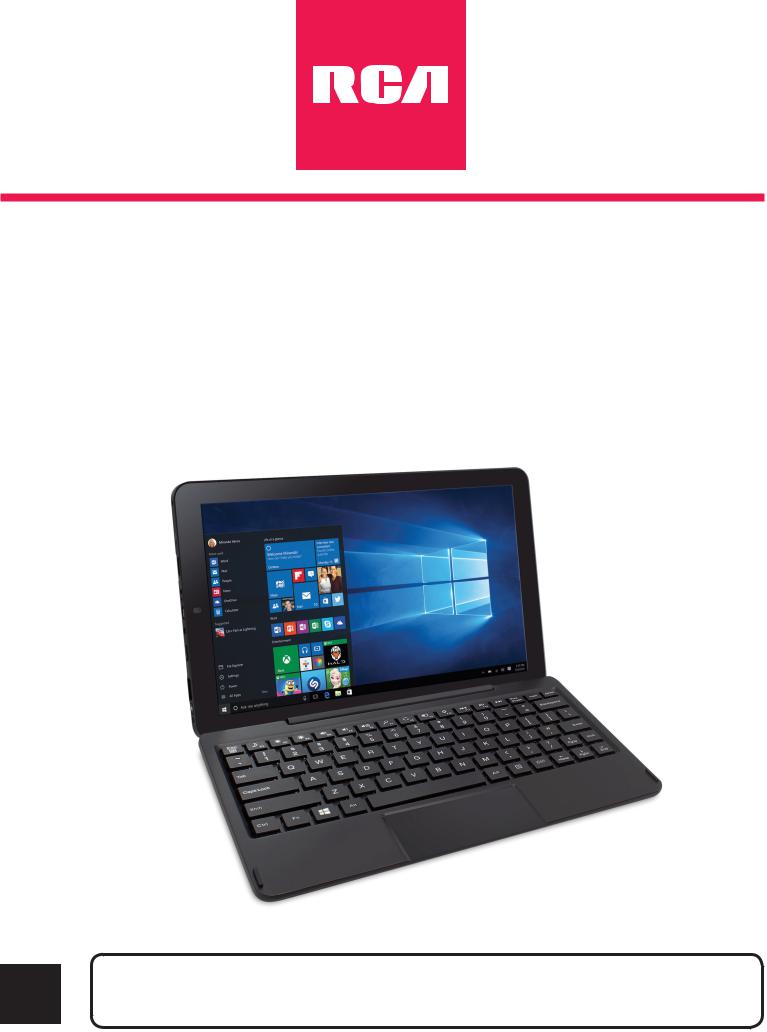
W1013 DK
Windows 10
2-in-1 Tablet with detachable keyboard
User Manual
Need Help? Visit support.rcatablets.com
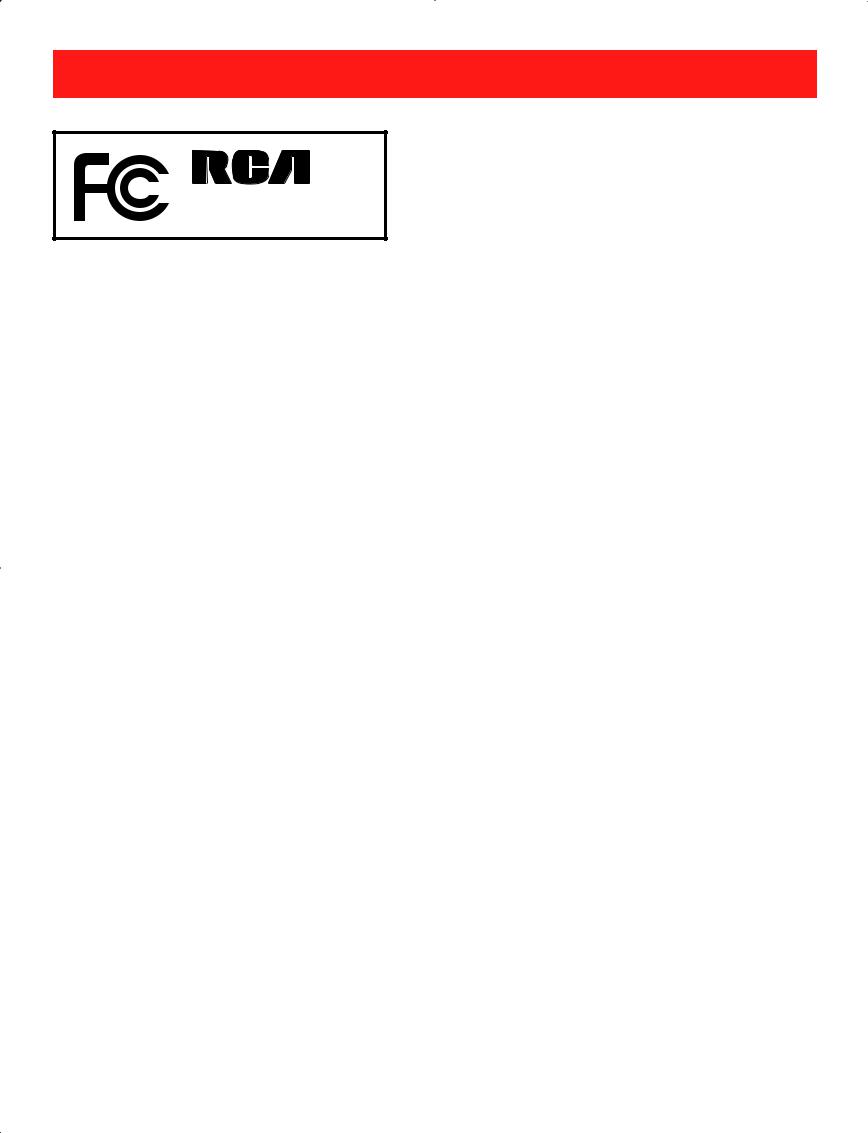
Safety Precautions
W1013 DK
Equipment tested for compliance as a complete unit
FCC Information
This device complies with Part 15 of the FCC Rules. Operation is subject to the following two conditions: (1) This device may not cause harmful interference, and
(2) this device must accept any interference received, including interference that may cause undesired operation. This equipment has been tested and found to comply with the limits for a Class B digital device, pursuant to Part 15 of FCC Rules. These limits are designed to provide reasonable protection against harmful interference in a residential installation. This equipment generates, uses, and can radiate radio frequency energy and, if not installed and used in accordance with the instructions, may cause harmful interference to radio communications. However, there is no guarantee that interference will not occur in a particular installation. If this equipment does cause harmful interference to radio or television reception, which can be determined by turning the equipment off and on, the user is encouraged to try to correct the interference by one or more of the following measures:
EN - 1
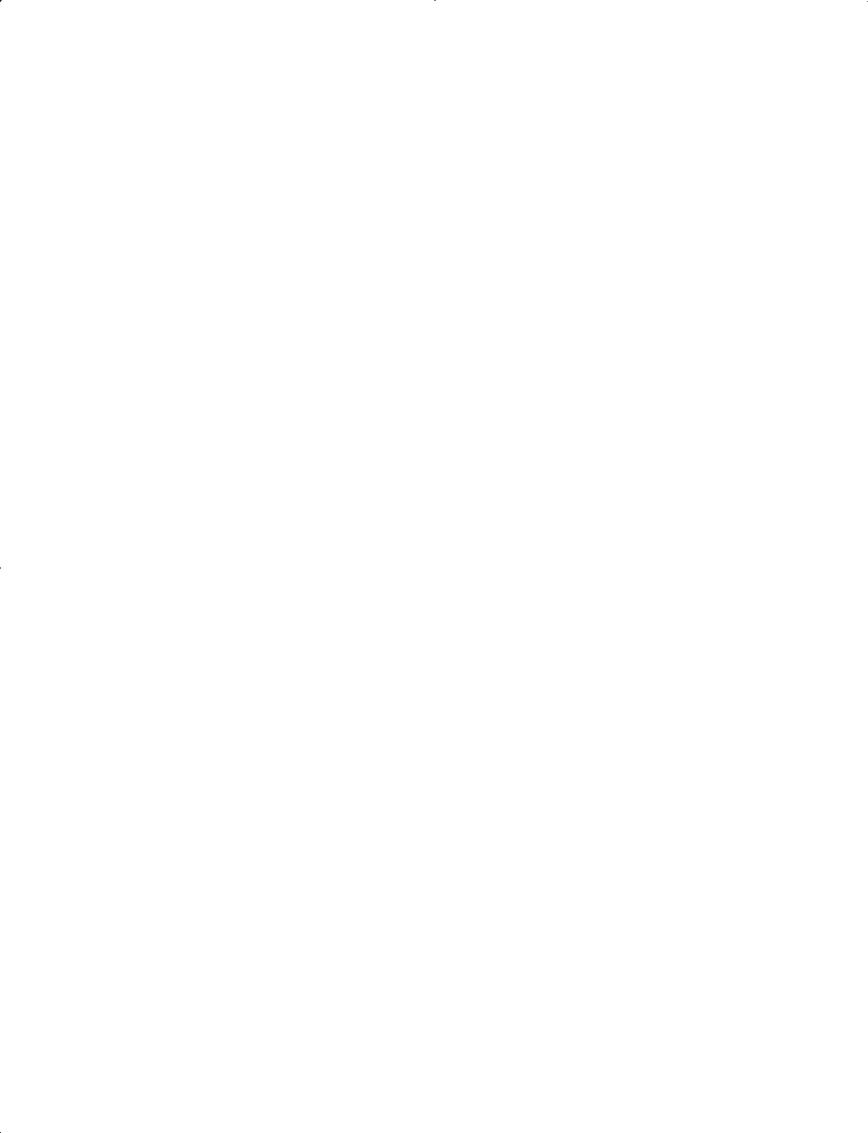
•Reorient or relocate the receiving antenna.
•Increase the separation between the equipment and receiver.
•Connect the equipment into an outlet on a circuit different from that to which the receiver is connected.
•Consult the dealer or an experienced radio/TV technician for help.
Warning: Changes or modifications not expressly approved by the party responsible for compliance (MLB International Inc., PO Box 1214, Lockport, NY, 14095, Tel: 716-240-0902) could void the user’s authority to operate the equipment.
CAN ICES-3(B) / NMB-3(B)
Caution: Use of controls or adjustments or performance of procedures other than those specified may result in hazardous radiation exposure.
Warning: the AC adapter is used as disconnect device and it should remain readily operable during intended use. In order to disconnect the mains plug from mains completely, the AC adapter should be disconnected from the mains socket outlet completely.
Service Information
This product should be serviced only by those specially trained in appropriate servicing techniques. For instructions on how to obtain service, refer to the warranty included in this guide.
EN - 2
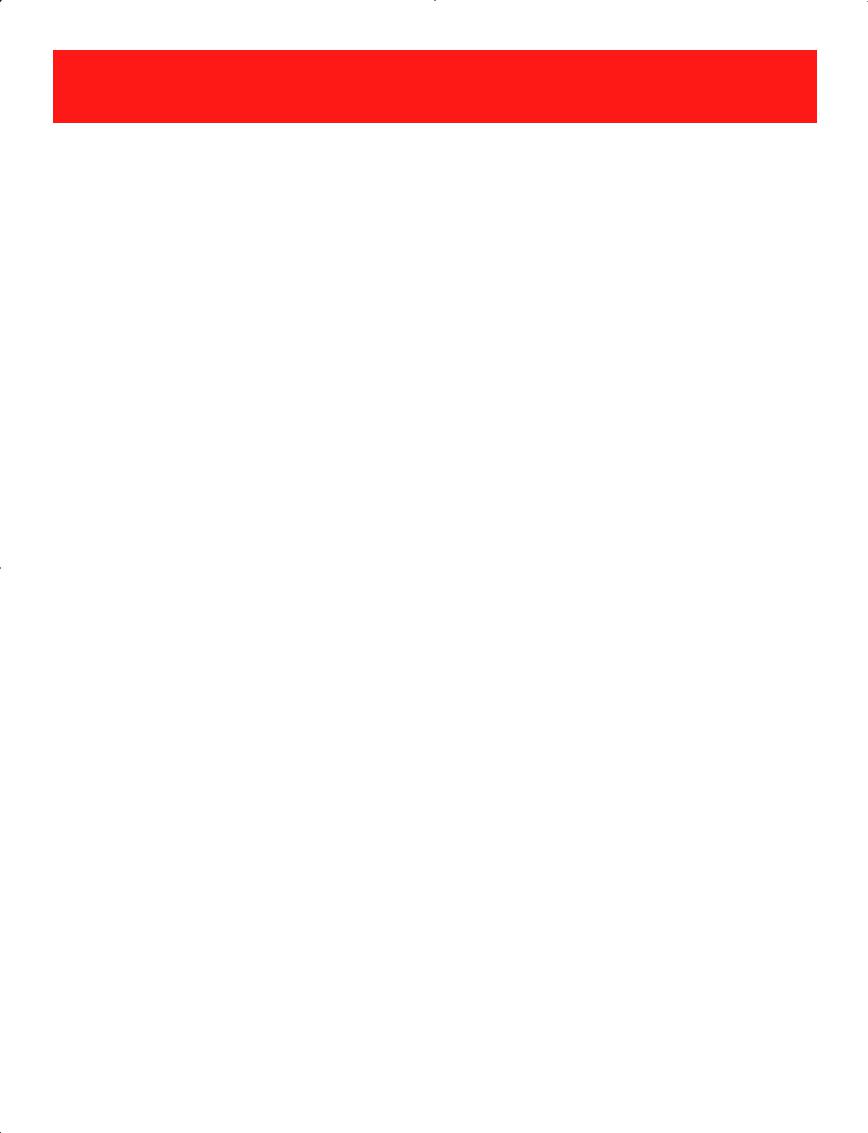
IMPORTANT SAFETY INSTRUCTIONS
PLEASE READ AND
SAVE THIS FOR FUTURE REFERENCE
Some of the following information may not apply to your particular product; however, as with any electronic product, precautions should be observed during handling and use.
•Read these instructions.
•Keep these instructions.
•Heed all warnings.
•Follow all instructions.
•Do not use this apparatus near water.
•Clean only with dry cloth.
•Do not block any ventilation openings. Install in accordance with the manufacturer’s instructions.
•Do not install near any heat sources such as radiators, heat registers, stoves, or other apparatus
(including amplifiers) that produce heat.
•Protect the power cord from being walked on or pinched particularly at plugs, convenience receptacles, and the point where they exit from the apparatus.
•Only use attachments / accessories specified by the manufacturer.
•Unplug this apparatus during lightning storms or when unused for long periods of time.
EN - 3
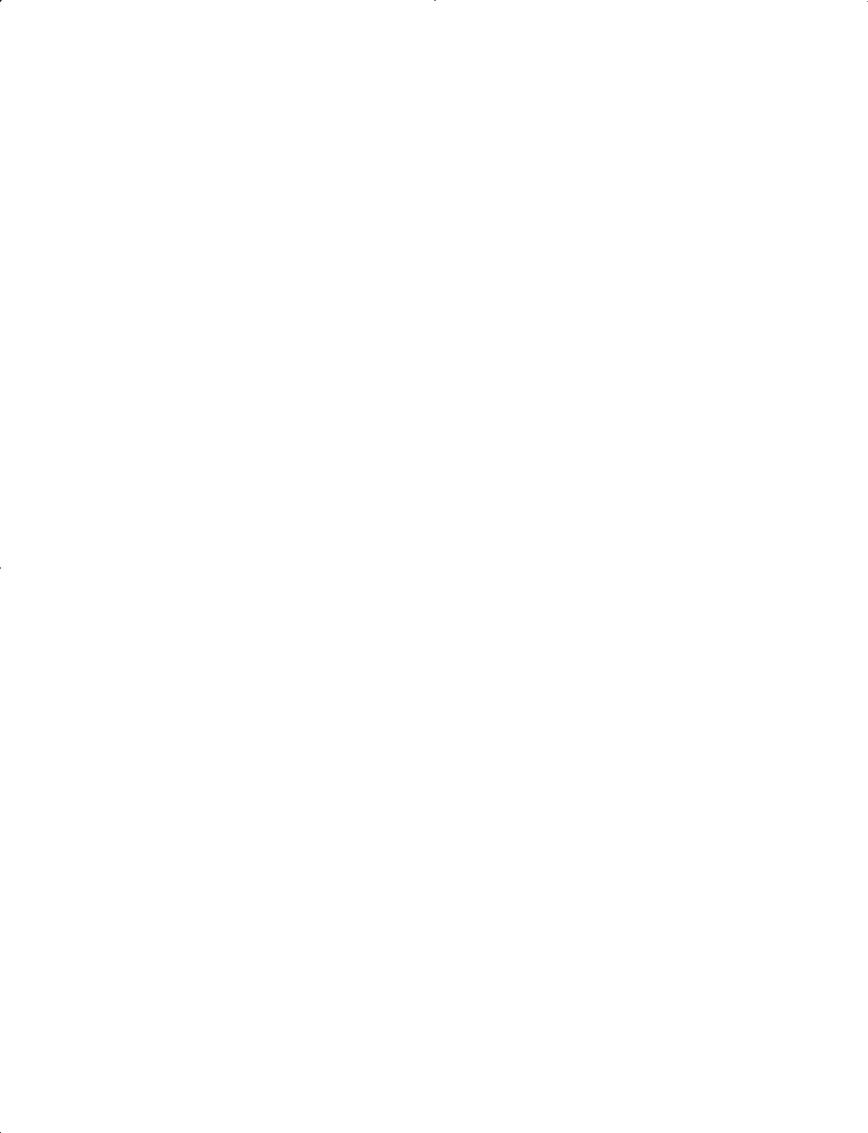
•Refer all servicing to qualified service personnel. Servicing is required when the apparatus has been damaged in any way, such as power-supply cord or plug is damaged, liquid has been spilled or objects have fallen into the apparatus, the apparatus has been exposed to rain or moisture, does not operate normally, or has been dropped.
ADDITIONAL SAFETY INFORMATION
•The AC adapter and apparatus shall not be exposed to dripping or splashing and no objects filled with liquids, such as vases, shall be placed on the apparatus.
•Always leave sufficient space around the product for ventilation. Do not place product in or on a bed, rug, in a bookcase or cabinet that may prevent air flow through vent openings.
•Do not place lighted candles, cigarettes, cigars, etc. on the product.
•Care should be taken so that objects do not fall into the product.
•Do not attempt to disassemble the cabinet. This product does not contain customer serviceable components.
•To prevent the risk of fire or electric shock, do not expose this apparatus to rain or moisture.
•Do not play your headset at high volume. Hearing experts warn against extended high-volume play.
EN - 4
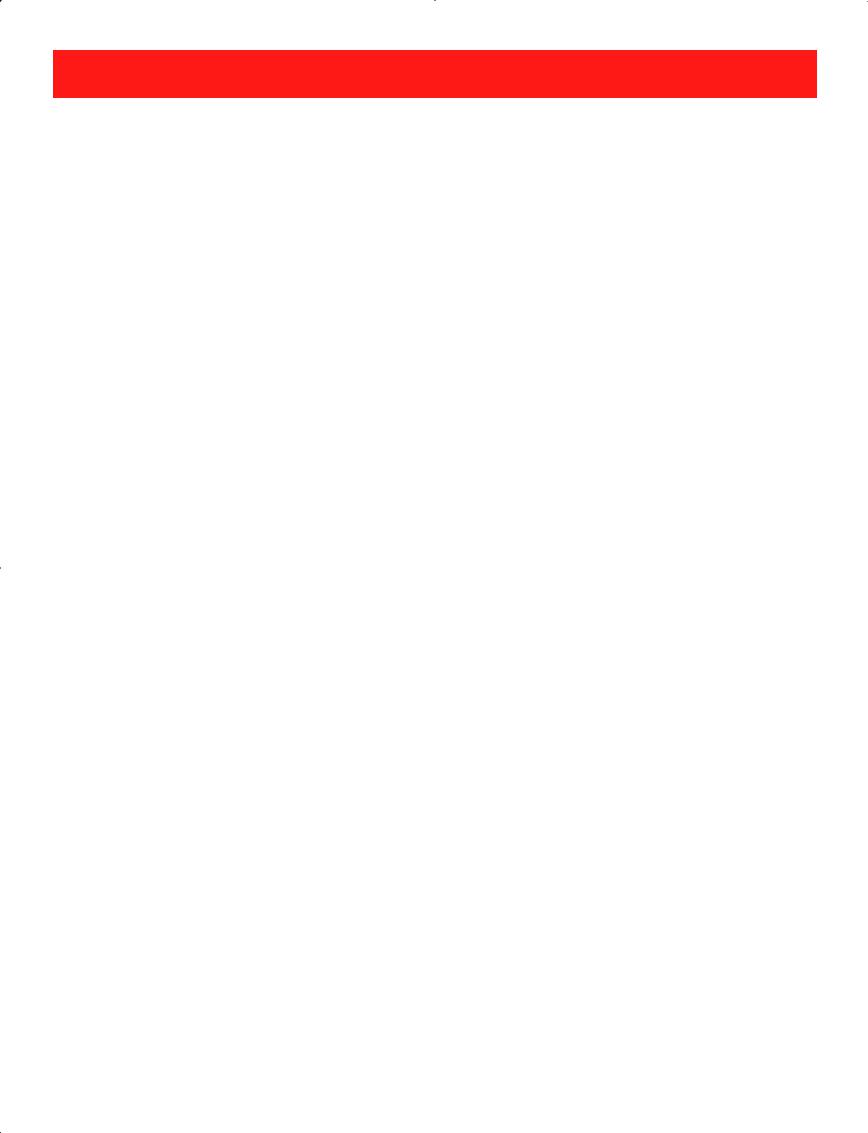
Contents |
|
Safety Precautions ..................................................... |
1 |
Important Safety Instructions ................................... |
3 |
Startup ..................................................................... |
6 |
Overview of Controls ........................................................ |
6 |
Buttons ........................................................................ |
7 |
Keyboard ................................................................ |
8 |
Accessory ................................................................... |
9 |
Connections ............................................................. |
10 |
Battery Management and Charging ............................... |
10 |
USB .............................................................................. |
12 |
Micro SD ........................................................................ |
12 |
HDMI .............................................................................. |
13 |
Headphone ..................................................................... |
13 |
Using your Tablet ....................................................... |
14 |
Turning your Tablet on ....................................................... |
14 |
Turning your Tablet off ...................................................... |
15 |
Using the Touchscreen...................................................... |
16 |
Windows Start Screen ............................................... |
19 |
Action Center .................................................................. |
22 |
Tablet Mode Screen .......................................................... |
25 |
Customizing Apps ............................................................ |
27 |
Connecting to a Wi-Fi Network ............................... |
28 |
Bluetooth ............................................................ |
29 |
Synchronizing your Tablet .......................................... |
29 |
Recovery your Tablet ......................................................... |
30 |
Additional Information ............................................ |
31 |
Trouble Shooting .................................................... |
31 |
Copyright and Trademark Notices .................................. |
32 |
Specifications .................................................................. |
33 |
Limited Warranty ..................................................... |
34 |
EN - 5
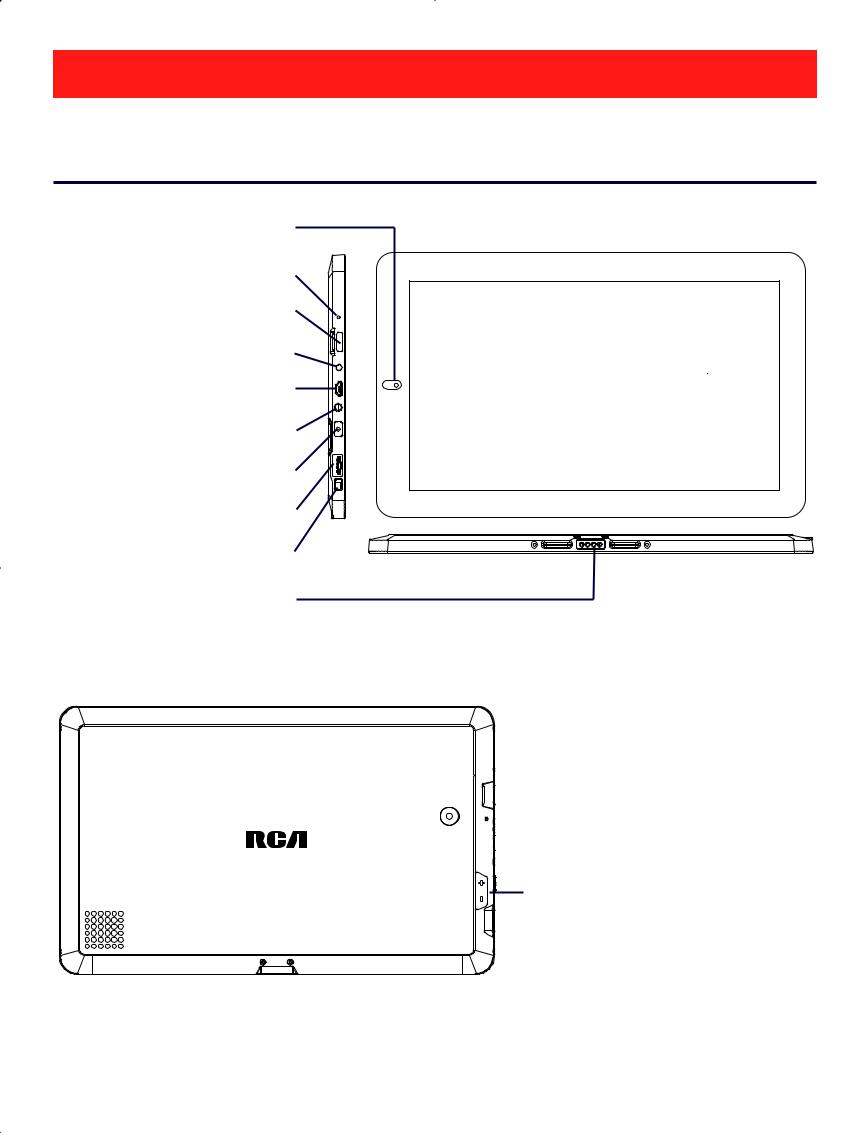
Startup
Overview of Controls
Front camera
MIC (microphone)
HDMI port
 DC jack
DC jack
 Micro-USB port
Micro-USB port
 Headphone jack
Headphone jack
 Power button
Power button
 USB port
USB port

 Windows button
Windows button
Connector

 Micro SD card slot
Micro SD card slot
 Rear camera
Rear camera
Volume+/- button
EN - 6
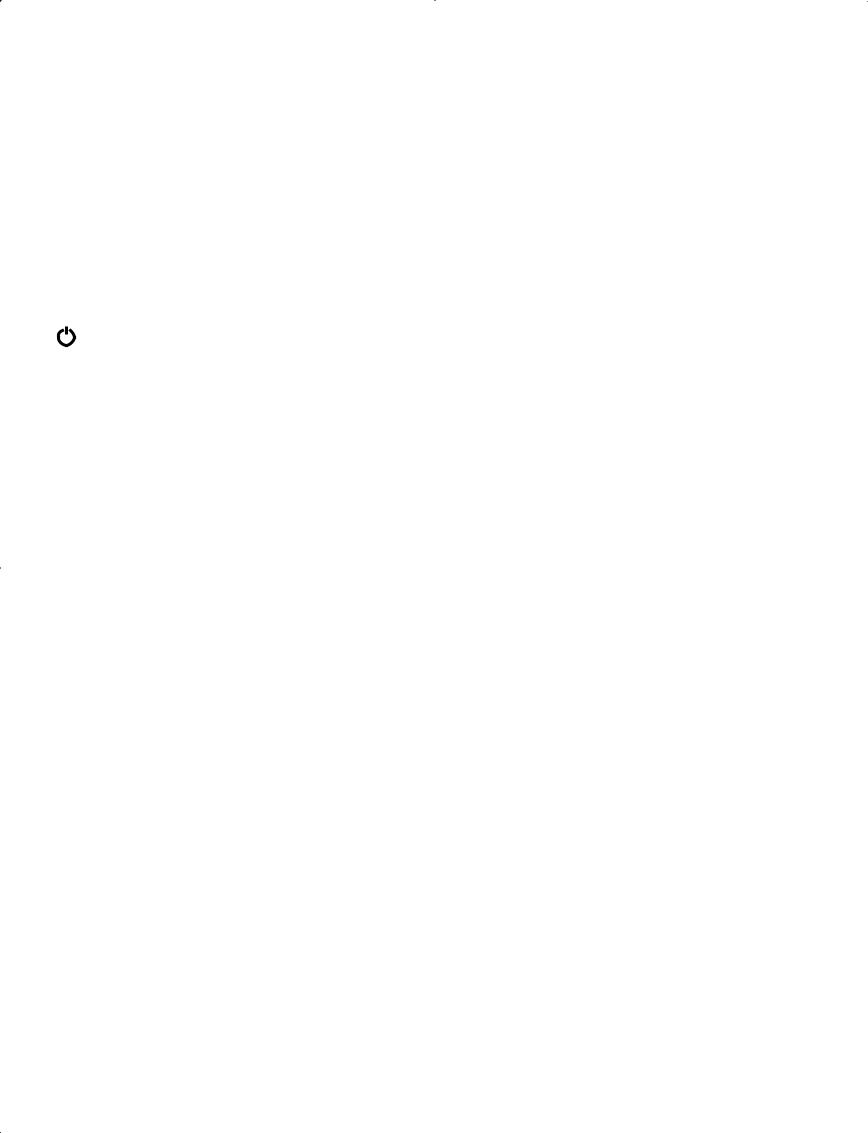
Item |
Description |
|
|
Microphone |
For voice input. |
HDMI port |
Connect to a TV or a display device. |
DC jack |
Connect with 5V DC charger. |
Micro-USB port |
Use to charge the tablet's battery. |
Headphone jack |
Headphone connection for personal |
|
listening. |
Power button |
Press to enter standby/wake up mode, |
|
press and hold to switch On/Off the unit. |
USB port |
Connect to a USB storage device or a |
|
mouse or a wired keyboard. |
Connector
Micro SD card slot Volume +/- button Windows 
 button
button
Use to connect the keyboard. Accepts micro SD card (up to 32G).
Press to increase/decrease the volume.
Press to open/close the Windows Start screen.
EN - 7
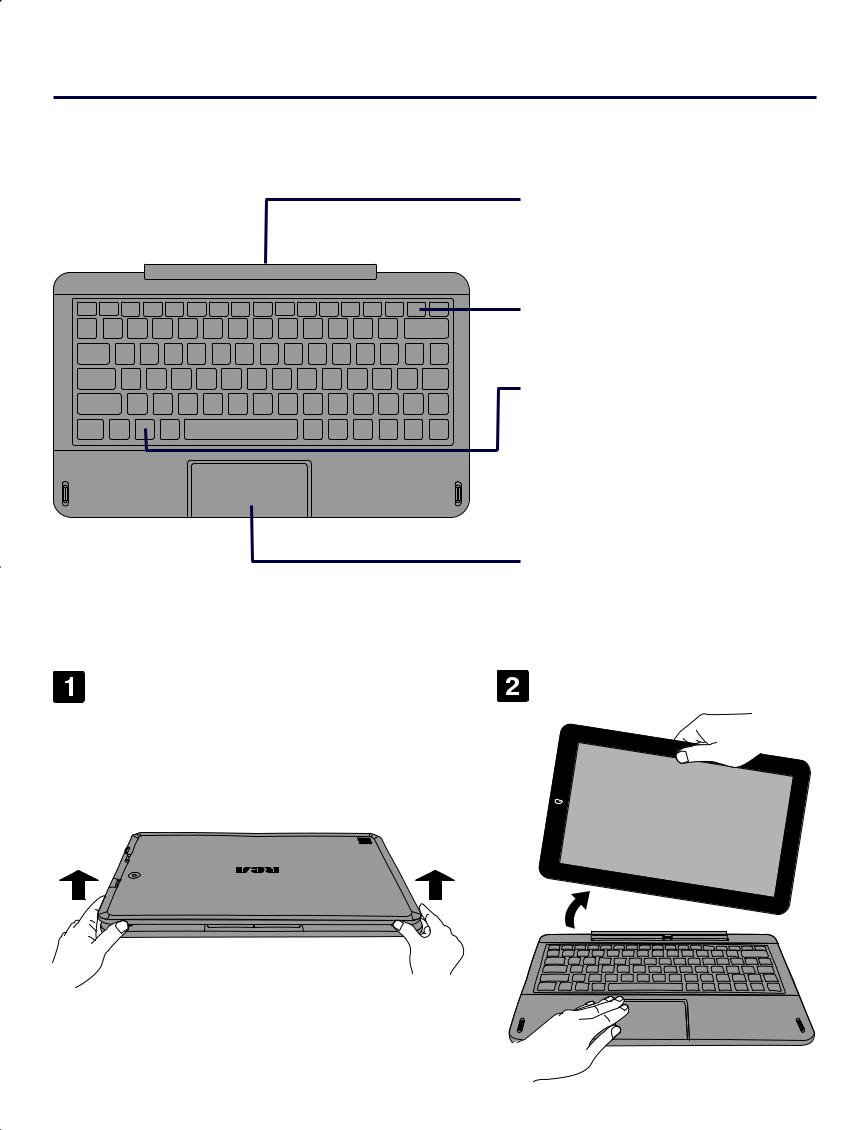
Keyboard
Overview
Connector
Use to connect the tablet to keyboard.
Keys
 Windows key
Windows key
Press to open/close the Windows Start screen.
Touch pad
Remove tablet from keyboard
EN - 8
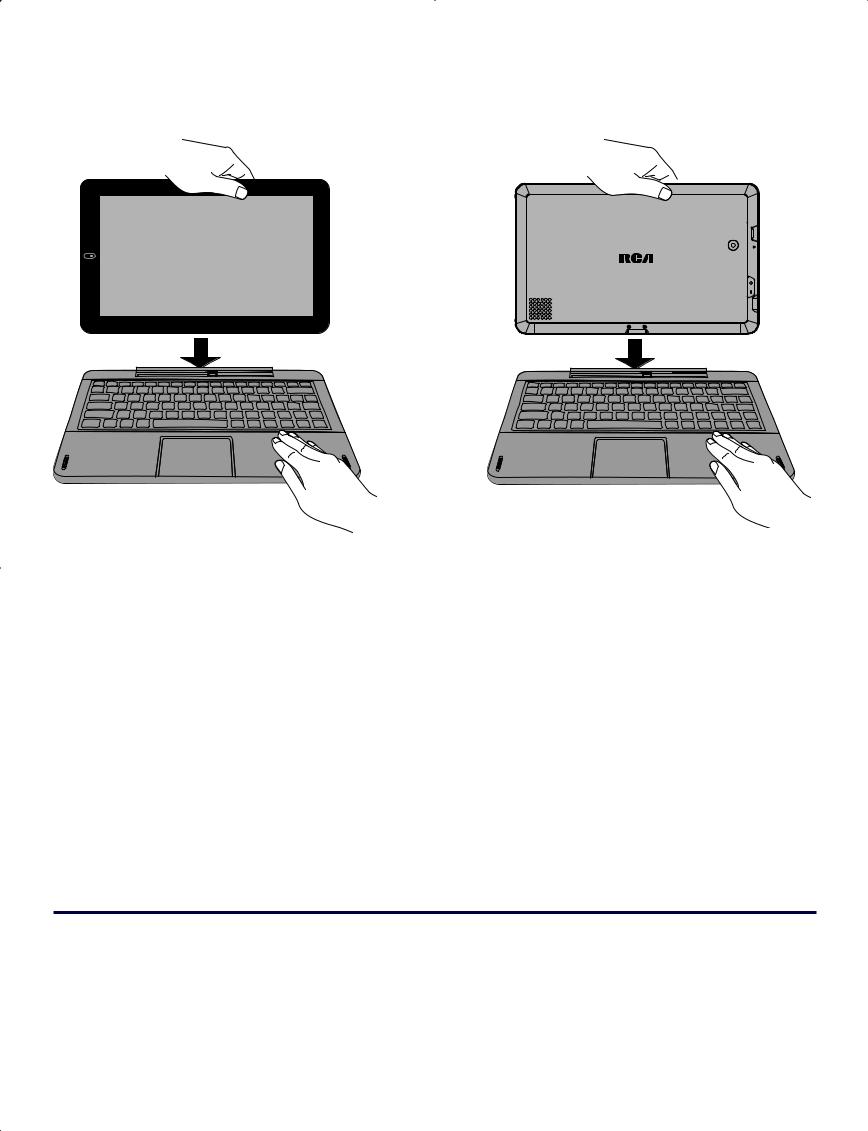
Tablet docking
There are two ways to dock the tablet onto the keyboard.
or
NOTE
The keyboard connects to the tablet via the Connector. When the connection is successful:
•If the tablet is in PC mode, it will automatically adjust its settings to use the keyboard.
•If the tablet is in Tablet mode, the message box "Do you want to exit tablet mode?" will display on the bottom of the screen. Choose "Yes" or "No" to proceed.
Accessory
The following accessory is included. |
|
AC Adapter .................................................................................................... |
x1 |
EN - 9
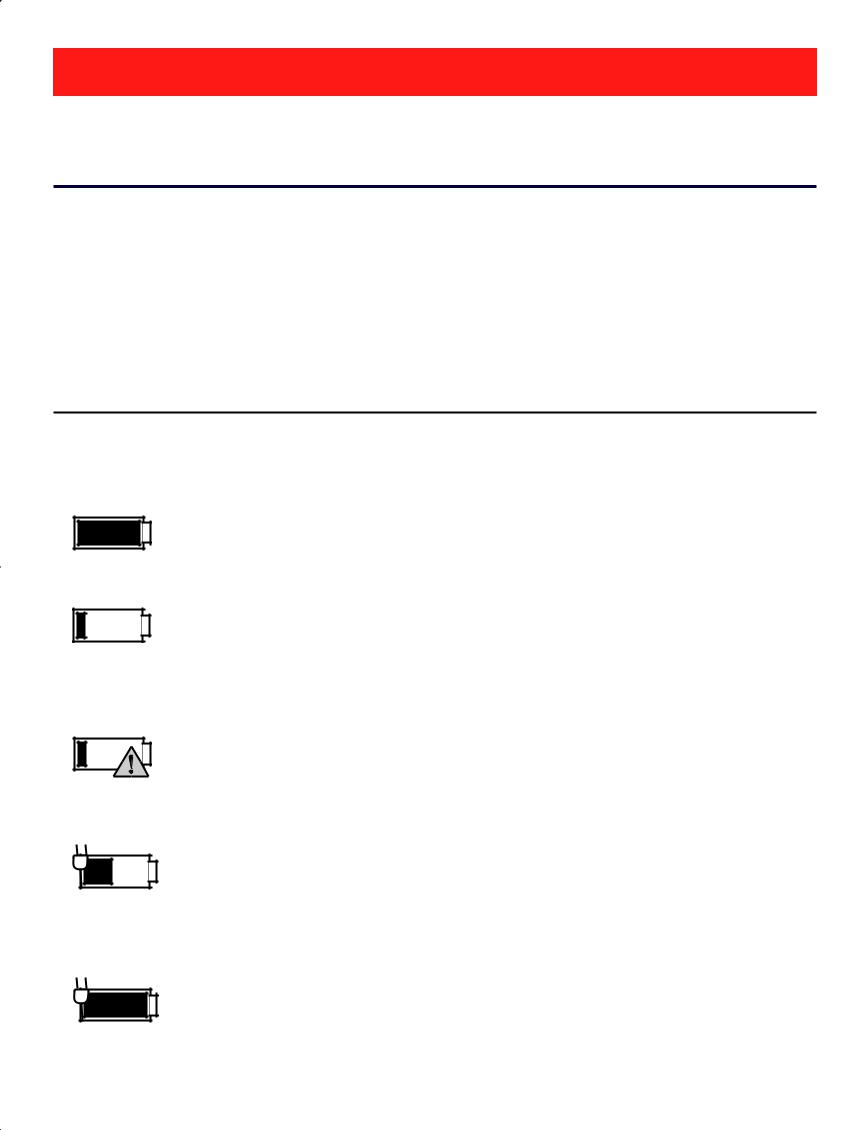
Connections
Battery Management and Charging
The tablet has a built-in rechargeable battery.
Battery Icon
The battery icon displays in the taskbar and the Settings charm.
Battery icon |
Description |
Full battery
Your tablet is running on battery power and the battery is discharging.
Low battery and need to charge
Battery is charging.
Battery is fully charged and AC adapter is connected.
EN - 10
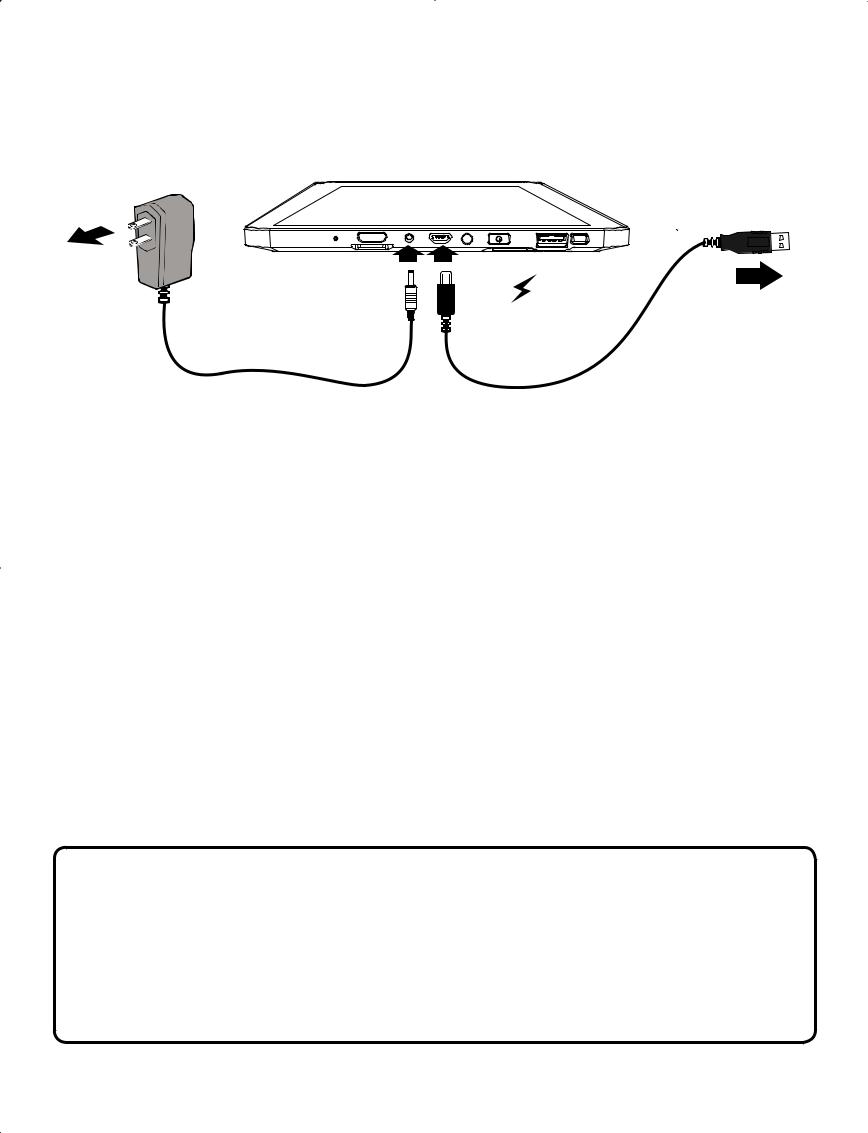
Charging the Battery
Use the AC Adapter or the Micro-USB port to charge the battery.
To DC jack |
To |
|
To Wall |
(Micro USB |
To USB |
Outlet |
port) |
charger |
AC Adapter |
USB cable |
|
(included) |
(not included) |
|
Note: In order to keep the battery working in best condition, please pay attention to the following:
•The included AC adapter is for use with this unit only. Do not use it with other equipment.
•Please do not charge the battery in high temperatures.
•Do not wait for the battery to be fully depleted before charging again. Keep the battery charged as needed.
•If tablet has not been used for a long period of time, the battery might be in over discharge protection mode and may take longer to charge.
IMPORTANT!
If your tablet’s battery contains less than 5% charge, it will not power on. Charge your tablet with the provided AC adapter for several minutes before attempting to power on again.
EN - 11
