Page 1
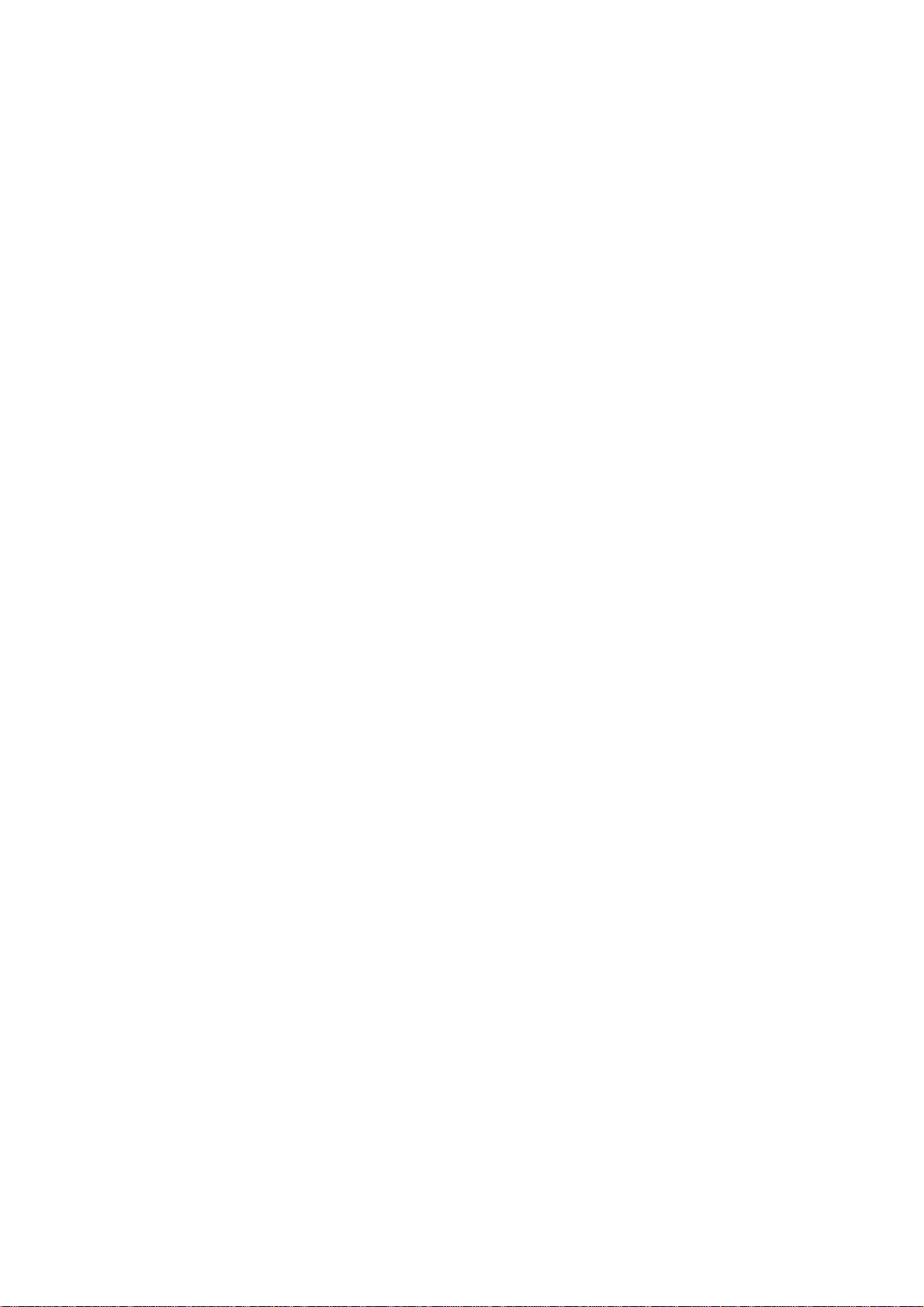
PRO-2020 Scanner
(200-0112) Operation Faxback Doc. # 45530
Operating Your Pro-2020
Turn on your Pro-2020 by rotating [VOLUME] clockwise. (When first turned
on, your Pro-2020 may start scanning).
Rotate [SQUELCH] fully counterclockwise. You'll hear a rushing noise from
the speaker. Slowly rotate [SQUELCH] clockwise until the noise just stops.
You're now ready to start entering frequencies.
Programming Frequencies
Before programming frequencies, make sure your Pro-2020 is turned on and
the SQUELCH is adjusted.
Suppose you want to program Channel 1 to receive 162.55 MHz. Here's how
you would do it:
1. Press [MANUAL] and select channel 1. You can do this in two ways:
press [MANUAL] continuously until the Display indicates Channel 1 or
by pressing [1] [MANUAL].
2. Press [PROGRAM] to enter the programming mode.
3. Enter the desired frequency. In this case, press the [1] [6] [2] [.]
[5] [5] keys. Check the display to make sure th e frequency it shows
is the one you meant to program. If it is, press the [ENTER] key.
4. To add more frequencies, just press [PROGRAM] to advance to the next
channel and follow the steps above.
5. If you ever want to change the frequency entered for a specific
channel, just enter the new frequency "over" the old frequency using
steps 1, 2, and 3.
Make a mistake while entering the frequency? Just press [CLEAR], enter the
correct frequency and press [ENTER]. If you're entering a new frequency in
place of an old one, the old frequency won't be "erased" when you press
[CLEAR]. It will remain stored on that channel until you correctly enter a
new frequency and press [ENTER].
You'll hear a "peep" sound as you press the various keys. This lets you
know the key has been properly "entered" into your Pro -2020.
Using the Scanning Function
Your Pro-2020 will automatically scan all the channels you've programmed
and stop whenever it finds a signal. To scan channels, just press the
[SCAN] key.
To stop scanning, just press [MANUAL] and you can select specific channels
you want to listen to.
IMPORTANT! Your Pro-2020 won't scan unless SQUELCH is set to the point
where no sound is heard i f a signal isn't being received.
Delay Function
When your Pro-2020 is scanning, it will stop whenever it finds a signal on
Page 2
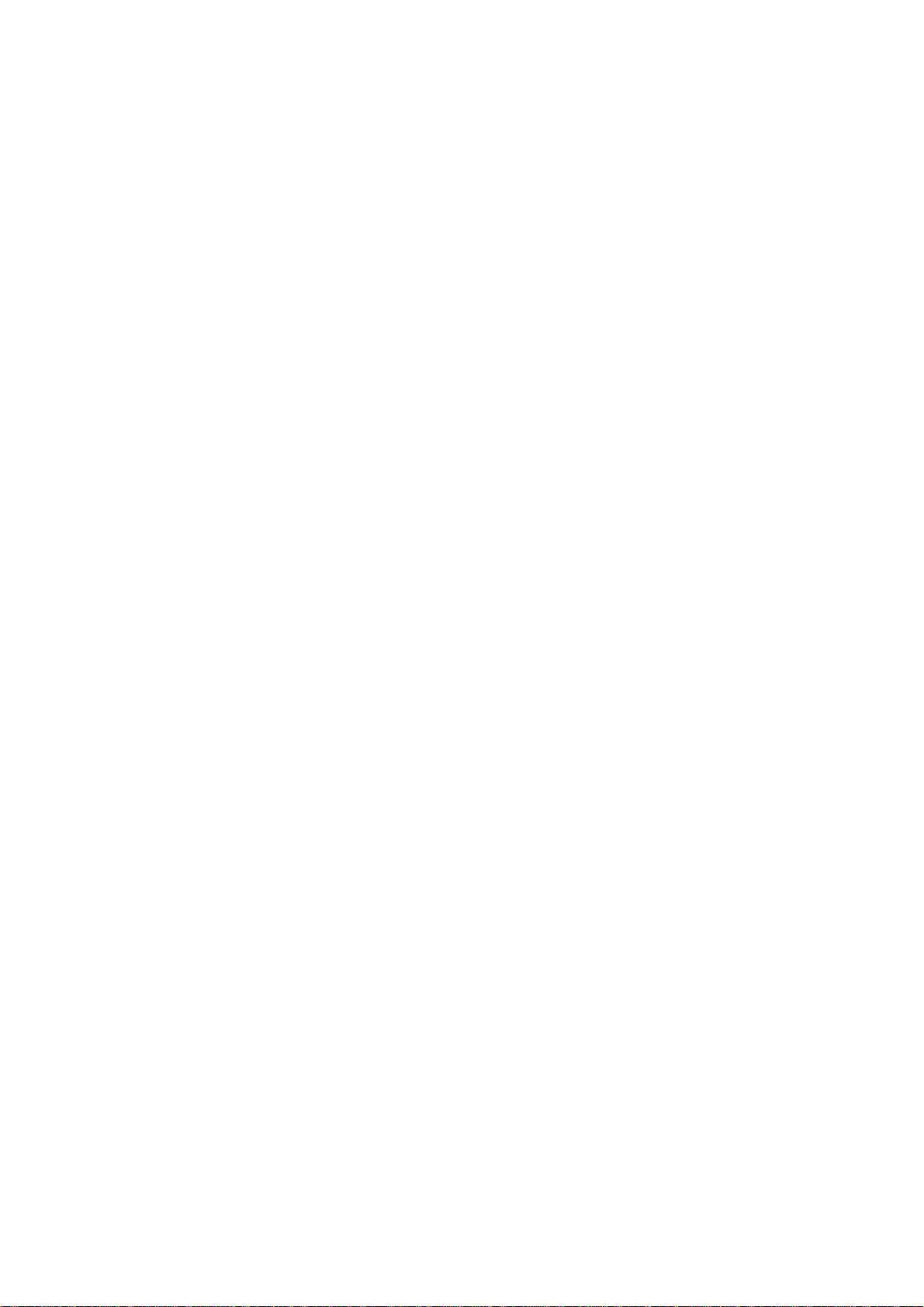
a channel. As soon as the signal ends, the scanning function will resume.
Most communications heard will be two -way. To make sure you don't miss any
replies, press [DELAY]. This will cause your Pro -2020 to stay on a channel
for two seconds after the end of a transmission, giving you time to hear
any reply. To release the Delay function, just press [DELAY] again. The
Delay indicator will show on the display when the Delay function is used.
Lockout Function
You may want your Pro-2020 to "skip over" certain frequencies while it's
scanning (such as continuously transmitted weather broadcasts). To "lock
out" such channels, follow these steps:
1. Press [MANUAL] to stop scanning. Continue to press [MANUAL] to
advance to the channel you want to lock out.
2. When you reach the channel, press [LOCK OUT]. The display will show
[o] to indicate this channel will be skipped over during scanning.
3. To release the lockout, press [MANUAL] to stop scanning. Advance to
the channel that is locked out and press [LOCK OUT] once again. [o]
will disappear from the display.
If you use the lockout function on all ch annels, scanning will be
impossible - you'll only be able to change channels using [MANUAL].
Speed Selection
Your Pro-2020 will normally scan channels at a rate of four channels per
second. If you press [SPEED], channels will be scanned at a rate of nine
per second. Press [SPEED] again to return to a rate of four channels per
second.
Priority Function
You might want to scan other channels yet not miss a call on a channel of
particular interest to you (police, fire, ambulance, etc.). The Priority
function will let you scan other channels - but if a call is received on
the Priority channel, your Pro-2020 will automatically switch to the
Priority channel!
1. Only Channel 1 can be used as Pr iority Channel: Key in the desired
Priority frequency into Channel 1.
2. Priority function works only when the unit is in Scan or Manual mode.
3. Press [PRIORITY] to start Priority function. A [P] will appear on the
display.
4. Press [MANUAL] or [SCAN] to listen to other channels. Your Pro-2020
will check the Priority channel and switch to it if a signal is
received on it.
5. To cancel Priority function, press [PRIORITY] again. the [P] will
disappear from the display.
SEARCHING WITH YOUR PRO-2020
One great feature of your Pro-2020 is its ability to "search" for
frequencies being used. This means you can hear all the action on the
airwaves in your area! To use this great feature, just follow these steps:
Page 3

1. Press [PROGRAM] key.
2. Press [LIMIT] key. Enter the lower limit of frequency range to be
searched (such as 45.00 MHz). Press [ENTER].
3. Press [LIMIT] key again. Enter the upper limit of frequency range to
be searched (such as 46.00 MHz). Press [ENTER].
4. Press either [up arrow] or [down arrow] to start Search. [Down arrow]
will start search from the highest frequency and go down. [Up arrow]
will start from the lowest frequency and go up.
5. You can control the speed of the search by using the [SPEED] key to
accelerate or to slow down the search.
6. Search will stop when a frequency is found with a signal. To restart
search, press [up arrow] or [down arrow].
In Program Mode, search range will be displayed each time [LIMIT] is
pressed. It is impossible to change the lower frequency only: to change
lower frequency you must change higher frequency first. The higher
frequency can be changed any time.
Storing Frequencies
If you want to enter some of the frequencies found during search, do this:
1. Press [MONITOR] when your Pro-2020 finds a frequency you want to store.
2. Use [MANUAL] key to select a channel to enter the frequency your Pro 2020 found. The display will show the frequency currently stored on
the channel, but don't worry - the old frequency will be erased when
you start to enter the new one.
3. Press [PROGRAM].
4. Press [MONITOR] again. The new frequency found during the search will
be displayed.
5. Press [ENTER] to put the new frequency into the channel in place of
the old frequency.
6. Press either [up arrow] or [down arrow] to resume the search. To
return to manual or program operation, press [MANUAL] or [PROGRAM].
To resume the search from one of the limit frequencies, press [LIMIT]
and then [up arrow] or [down arrow].
Error Indications
Sometimes when you try to enter a frequency for a channel or as a search
range limit, you may find an ------ on the display. This means the
frequency is in error and you won't be able to enter it into your Pro -2020.
Such frequency errors usually mean you've entered a frequency outside the
ranges your Pro-20202 operates on (such as 225.00 MHz) or you've put the
decimal point in the wrong place (14.682 MHz instead of 146.82 MHz). Check
carefully to find your mistake and then press [CLEAR]. You can now enter
the correct frequency.
(wr 07/31/98)
Page 4

200-0112 PRO 2020 SCANNER Faxback Doc. # 21316
To order parts call 1-800-843-7422 or visit your local RadioShack store.
Reference # Cat.No. Description NP Part #
------------------------------------------------------------------------
11319340 REPLACED BY DX -0162 1N60
11319373 1N60P
11319548 1S1588
Q6 Q7 10511251 XSTR 2SC2464 CHIP 1TD0022
11331196 XSTR 2SC1117 BI-POLAR NPN 2SC1117
11332210 XSTR 2SC2347 BI-POLAR NPN 2SC2347
11344504 XSTR 3SK77 DUAL GATE N -CH 3SK77
10538270 5 SEGMENT A0123
31 ANTENNA,TELESCOPIC A0307
FOR SUB -SEE A-0123 A0307
10540748 ANTENNA,TELESCOPIC A0530
UNIT DISCONTINUED 1986 AA0000X
TC101-107 10555514 CAP TRIMMER 10P C0877
TC1 CAP TRIMMER 20P C0965
CF101 USE CB0605 C1044
REPLACED BY CB0605 C1044
L101 10563096 COIL,RADIO FREQUENCY CA3488
T103 COIL OSC LO CA4914
T101 T102 COIL RF CA5261
T104 10567519 COI L,10.7MHZ CA7246
T105 10567527 COIL IFT 455MHZ CA7247
T107 10567634 COIL,IFT 455 KHZ (4202) CA7844
T106 10567691 COIL,IFT 455KHZ M352 -203N CA8183
CF101 10570216 FILTER,CER 455KHZ CB0605
10571909 PKG OF 5 CC102KJBMB
10571966 .01UF +-5 50V MYL CC103JJBM
10572212 .1UF +-5 50V MYL CC104JJBM
.1UF +-5 63V MYL CC104JJDM
10572345 CAP ELECT ALP 50V 1UF + -1 CC105KJBA
10572451 10UF +-20 16V ALP CC106MDCA
10573111 2200PF + -5 50V MYL CC222JJBM
2200PF +-10 50V MYL CC222KJBM
10573657 220UF + -20 10V ALP CC227MCBA
10574630 CAP MYL 50V 4700PF +-10 CC472KJBM
PKG OF 5 CC473JJBMB
10575017 4.7UF +-20 35V ALP CC475MGBA
11581154 470UF + -20 16V ALP CC477MDCA
PKG OF 5 CC477MDCAB
X101 10589497 CRYSTAL,10.245MHZ CX0132
10594109 RESONATOR CERAMIC 400 MHZ CX0785
XF101 10594737 CRYSTA L,FILTER 10.7MHZ CX0920
28 DOOR BATTERY DB0322
D101-104 D106 D108 DIODE FC54M DX0548
D110 DX0548
D126 10625275 DIODE HC5C -2 4.7V 1/2W DX1357
D105 D107 10625556 DIODE 1SS85 DX1462
D118 D120 D122-125 10627297 DIODE 1K60 RLF-SL DX2013
10627297 USED AFTER DC 1A3 DX2013
USE MX4760 HA17805P
USE LM340T8 HA17808P
9 10654622 BUSHING,FOR TELEPHONE WIR HB0705
3 GUIDE ANTENNA HB6920
24 10694008 SCREW,MOUNTING BRACKET HD1673
24 USE HD1673 HD1797
Page 5

REPLACED BY HD1673 HD1797
15 10727089 JACK,2P PHONE 3.5MM J0960
14 10728640 JACK ANTENNA J1169
10729382 JACK RCA J1297
10731966 TERMINAL PRESSURE J4634
SOCKET 42P IC J7028
10740520 STORE STOCK UNDER 270 -324 JE0213
13 KEYBOARD K4540
WITH CONNECTOR AND PCB K4540
26 KNOB VOLUME/SQUELCH K4541
11468972 IC LM340T8 TO220 T REG 8V LM340T8
23 10806602 BRACKET,MOUNTING MB0160
10808376 W/SPACER MB1003
11392339 SYSTEM MC3357P
10822757 MANUAL SER VICE 20-112 MS2000112
10844645 XEROX COPY MU2000112
IC7 10890051 MC12013P PRESCALAR MX3251
IC103 10896413 TD62501P SQUELCH CIR MX4299
10896421 TC4016BP INTF MX4300
IC106 10896454 USE LM340T8 MX4303
IC104 TA7521P MX4437
SN76007 OUT AMP MX4554
IC6 10898583 TC40228BP BCD -DEC DCDR MX4748
IC1 GRE7954 UP MX4754
IC9 10898609 IC,CD4009CN DIP 16 T BUF MX4755
IC4 TC5069BP LTCH DCDR/DRVR MX4758
IC10 HD74LS26P NAND BUF MX4759
IC2 10901031 IC TC5501 DIP22 T RWM MX5343
R246 R252 10939080 10 5% 1/4W CBF RES N0063EEC
R128 R157 10939395 22 5% 1/4W CBF RES N0078EEC
R167 R268 10939742 47 5% 1/4W CBF RES N0099EEC
R108 R110 R118 R131 10940187 100 5% 1/4W CBF RES N0132EEC
R141 10940187 N0132EEC
R147 R170 R172 R184 10940187 N0132EEC
R216 R217 R267 R21 R24 10940187 N0132EEC
R269 10940880 330 5% 1 /4W CBF RES N0159EEC
R143 R171 R192 R206 10941029 470 5% 1/4W CBF RES N0169EEC
R210 10941029 N0169EEC
R212 R215 R266 R20 R26 10941029 N0169EEC
R117 R139 R151 R155 10941342 1K 5% 1/4W CBF RES N0196EEC
R156 10941342 N0196EEC
R160 R163 R177 R186 10941342 N0196EEC
R207 10941342 N0196EEC
R229 10941342 N0196EEC
R23 R25 R35 10941342 N0196EEC
R236 R255 R260 R127 10941342 N0196EEC
R13 10941532 1.8K 5% 1/4W CBF RES N0210EEC
R107 R113 R125 R136 10941680 2.2K 5% 1/4W CBF RES N0216EEC
R162 10941680 N0216EEC
R176 R188 R205 R233 10941680 N0216EEC
R243 10941680 N0216EEC
R250 R19 R22 R30-33 10941680 N0216EEC
R149 R189 R191 R193 10941904 3.3K 5% 1/4W CBF RES N0230EEC
R242 10941904 N0230EEC
R251 R262 R245 R27 10941904 N0230EEC
R103 R114 R115 R119 10942118 4.7K 5% 1/4W CBF RES N0247EEC
R132 10942118 N0247EEC
R138 R144 R153 R165 10942118 N0247EEC
R185 10942118 N0247EEC
R197 R211 R219 R235 10942118 N0247EEC
R254 10942118 N0247EEC
Page 6

R244 RR1 R6 R10 R36 10942209 5.6K 5% 1/4W CBF RES N0257EEC
R37 10942209 N0257EEC
R101 R105 R116 R120 10942498 10K 5% 1/4W CBF RES N0281EEC
R140 10942498 N0281EEC
R145 R154 R158 R168 10942498 N0281EEC
R173 10942498 N0281EEC
R175 R180 R182 R218 10942498 N0281EEC
R2-5 R7-9 R15 R34 10942498 N0281EEC
R220 10942498 N0281EEC
R221 R223 R226 R234 10942498 N0281EEC
R237 10942498 N0281EEC
R238 R248 R249 R259 10942498 N0281EEC
R270 10942498 N0281EEC
R129 R150 R169 R198 10943108 33K 5% 1/4W CBF RES N0324EEC
R16 R17 10943108 N0324EEC
R29 10943108 N0324EEC
R199 10943165 39K 5% 1/4W CBF RES N0330EEC
R209 R214 R224 R240 10943611 100K 5% 1/4W CBF RES N0371EEC
R228 10943611 N0371EEC
R39 10943611 N0371EEC
VR1 POT SQUELCH P7153
RA1 RESISTOR ARRAY 100K RX0214
RA2 RES ARRAY 100K RX0252
T108 11097169 TRANSFORMER,POWER TA0790
11097169 TA0790
10 USE WB0143 W1000
REPLACED BY WB0143 W1000
11113958 WITH FUSE W2306
10 11121639 CORD,AC L6.5F BLACK WB0143
PCB LOGIC ASSY X8797
(This list was generated on 07/08/2005 )
