Page 1
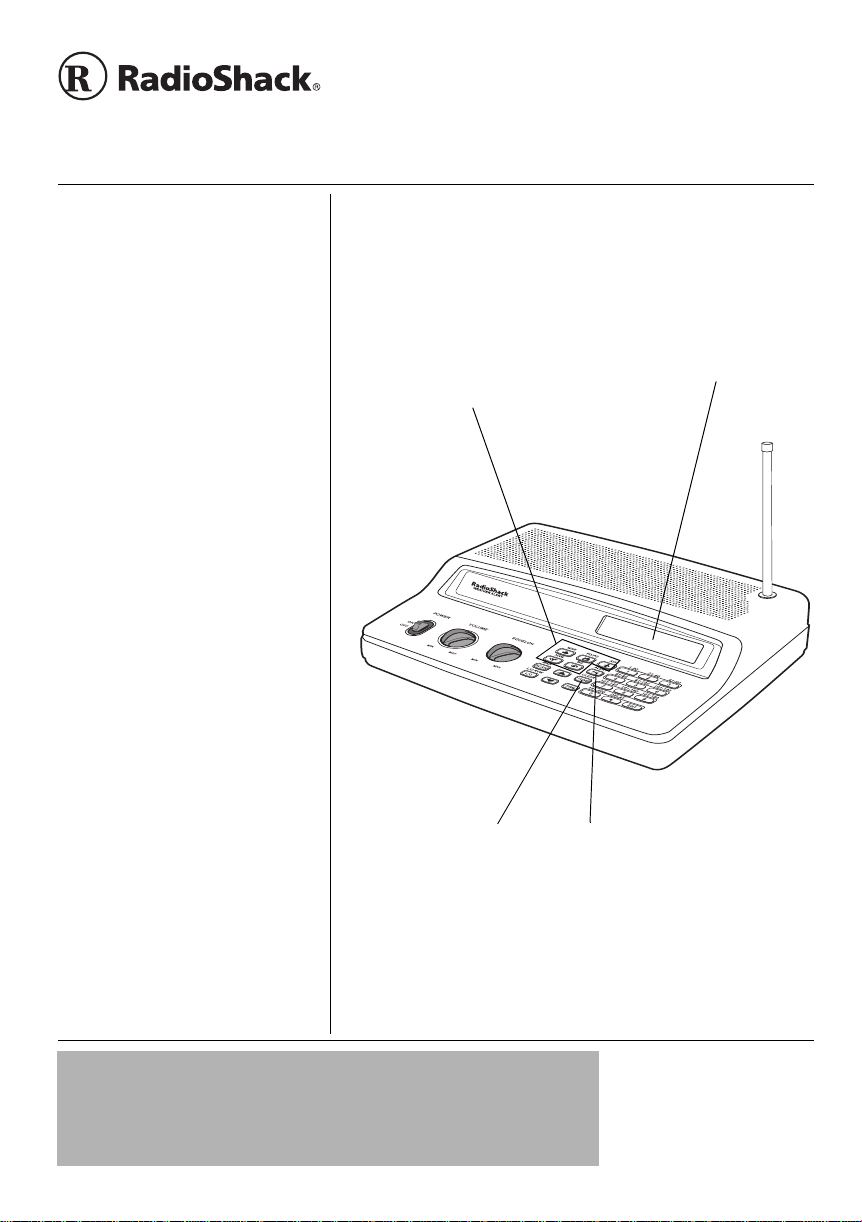
www.radioshack.com
241/423:
SM
422/%JCPPGN"&GUMVQR"5ECPPGT
OWNER’S MANUAL —
Please read before using this equipment.
%106'065
Features ...................................... 2
The FCC Wants Y ou to Know ..... 3
Scanning Legally ..................... 4
Preparation ................................. 4
Using AC Power ...................... 4
Using Vehicle Battery Power ... 5
Connecting an Antenna ........... 5
Connecting an Earphone/Head-
phones ..................................... 6
Connecting an
Extension Speaker .................. 7
About Your Scanner ......... ........... 7
A Look at the Keypad ................. 8
A Look at the Display .................. 9
Understanding Banks ............... 12
Channel Storage Banks ......... 12
One Touch Banks .................. 12
Operation ................................ .. 15
Turning On the Scanner/Setting
Volume and Squelch .............. 15
Storing Known Frequencies Into
Channels ............................... 15
Searching the
One Touch Banks ..................... 16
Using Tune ............................ 17
Scanning the
Stored Channels .................... 18
Turning Channel-Storage Banks
Off and On ............................. 18
Monitoring a Stored Channel . 18
Clearing a Stored Channel .... 19
Listening to the Marine Bank . 19
Listening to the
Weather Band ........................ 19
One-Touch Search
Banks
— let you search
preset frequencies in
separate ham radio,
police/fire/emergency,
aircraft, weather, and
marine banks, to make it
easy to locate specific
types of calls.
Tune
— lets you tune
for new and unlisted
frequencies starting
from a specified
frequency.
20-424
Liquid-Crystal Display
makes it easy to view and
change programming
information. The display
backlight also makes the
scanner easy to read in
low-light situations.
Priority Channel
you program a frequency
into the priority channel. As
the scanner scans, it
checks the priority channel
every 2 seconds so you do
not miss transmissions on
that channel.
—
— lets
"+/2146#06"
If an icon appears at the end of a paragraph, go to the box on that page
with the corresponding icon for pertinent information.
— Warning
RRRR
ý
. — Caution
#
°°°°
#
— Important
— Hint
#
±±±±
— Note
2002 RadioShack Corporation.
©
All Rights Reserved.
RadioShack and R adio Sh ack .c om
are trademarks used by
RadioShack Corporation.
Page 2
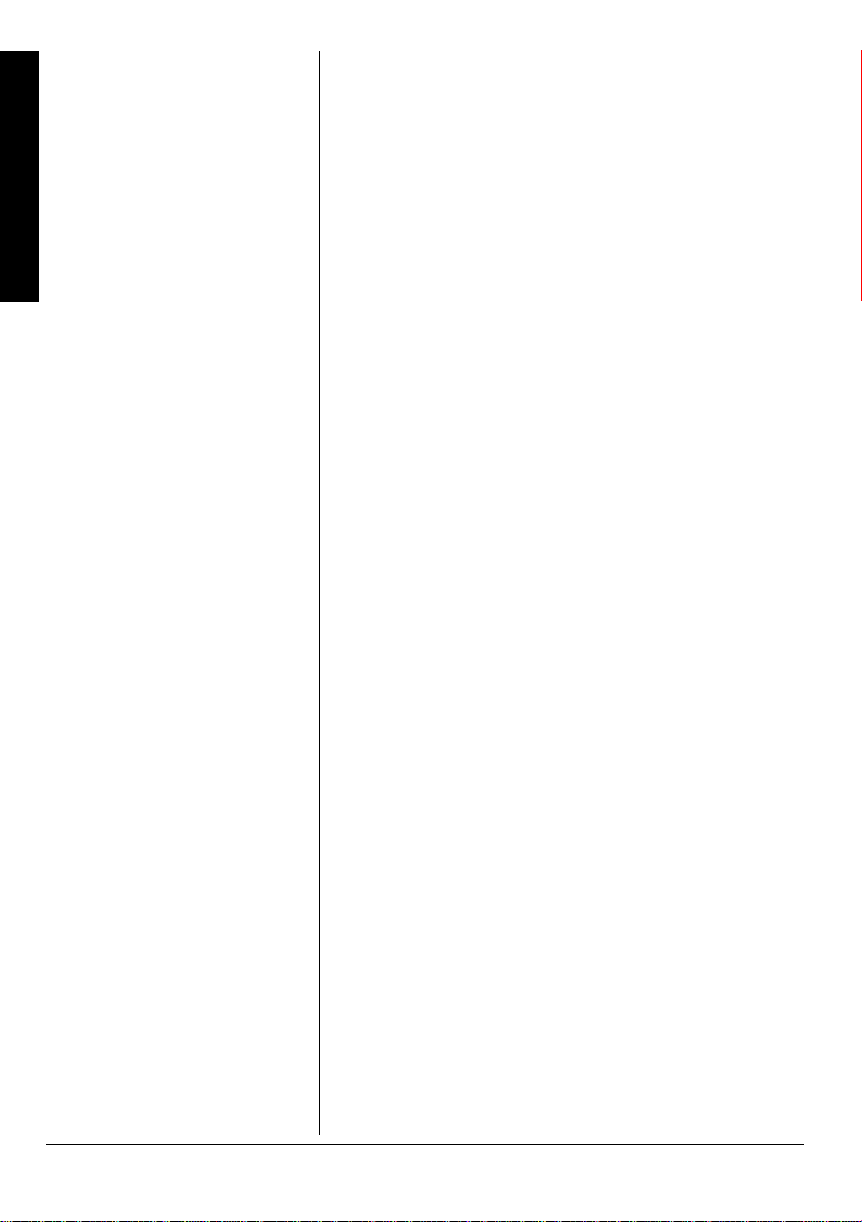
%106'065
Special Features ....................... 20
Delay ..................................... 20
Locking Out Channels or
Features
Frequencies ........................... 21
Using Priority ......................... 22
Turning the Key Tone
On and Off ........... ............. ..... 22
Avoiding
Image Frequencies ................ 22
Resetting/Initializing
the Scanner ........................... 23
Wired Programming ....... ........ 23
A General Guide to Scanning ... 24
Guide to Frequencies ............ 24
Guide to the Action Bands ..... 25
Band Allocation ..................... . 26
Frequency Conversion .......... 30
Troubleshooting ........................ 31
Care ........................ ............. ..... 32
Service and Repair ................... 32
Specifications ............................ 33
Parts and Accessories .............. 35
('#674'5
Your RadioShack PRO-2018 200-Channel Desktop
Scanner lets you in on all the action ! This scanner g ives you
direct access to over 25,000 frequencies, including those
used by police and fire departments, ambulance services,
government agencies, air, and amateur radio services. You
can select up to 200 c hannels to scan, and y ou c an change
your selection at any time.
The secret to your scanner's ability to scan so many
frequencies is its built-in microprocessor. Your scanner also
has these special features:
Two-Second Scan Del ay
before moving to another channel, so you can hear more
replies.
Ten Channel-Storage Banks
channels in each of 10 different bank s, to group channe ls so
you can more easily identify calls.
Memory Backup
— keeps the channel frequencies stored
in memory for about 1 hour during a power loss.
— delays scanning for 2 seconds
— let you store up to 20
HyperSearch™ and HyperScan™
— let you set the
scanner to search at up to 50 steps per secon d an d to s ca n
at up to 25 channels per second, to help quickly find
interesting transmissions.
Duplicate Frequency Check
— automatically notifies y ou if
you are about to st ore a frequen cy yo u hav e alrea dy st ored,
to help avoid wasting storage space.
Weather Alert
— automatically sounds the alarm tone to
advise of hazardous weather conditions when the scanner
detects an alert signal on the local NOAA weather channel.
Lock-Out Function
— lets you set your scanner to skip
over specified channels or frequencies when scanning or
searching.
Supplied Telescoping Antenna
— lets the scanner
receive strong local signals.
External Antenna Terminal
— lets you connect an
external antenna (not supplied) to the scanner.
2
Page 3
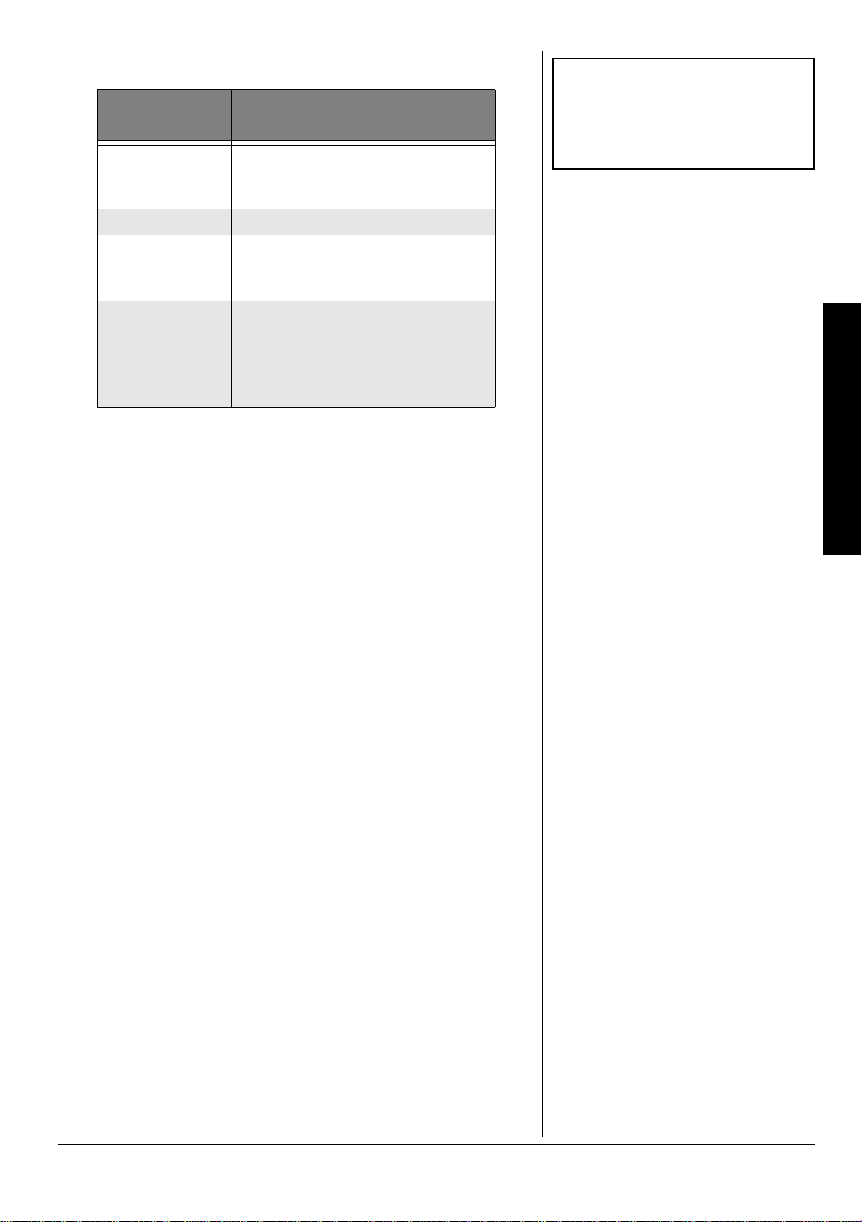
Your scanner can receive these bands:
(TGSWGPE["
4CPIG"*/*\+
29 – 54
108 – 136.9875 Aircraft
137 – 174
380 – 512
6[RGU"QH"6TCPUOKUUKQPU
10-Meter Ham Band,
VHF Lo,
6-Meter Ham Band
Military Land Mobile,
2-Meter Ham Band,
VHF Hi
UHF Aircraft,
Federal Government,
70-cm Ham Band,
UHF Standard Band,
UHF “T” Band
±
6*'"(%%"9#065";17"61"
-019
This equipment has been tested and found to comply with
the limits for a scanning receiver, pursuant to Part 15 of the
FCC Rules
reasonable protection against harmful interference in a
residential ins tal lat ion . This equipment g ene rate s, us es and
can radiate radio frequency energy and, if not installed and
used in accordance with the instructions, may cause
harmful interference to radio communications.
. These limits are designed to provide
"016'"±"
±
See “Specifications” on Page 33
for more information about the
scanner's frequency steps.
The FCC Wants You to Know
However, there is no guarantee that interference will not
occur in a particular installation. If this equipment does
cause harmful interference to radio or television reception,
which can be determined by turning the equipment off and
on, the user is encouraged to try to correct the interference
by one or more of the following measures:
• Reorient or relocate the receiving antenna.
• Increase the separation between the equipment and
receiver.
• Connect the equipment into an outlet on a circuit
different from that to which the receiver is connected.
This device complies with Part 15 of the
FCC Rules
.
Operation is subject to the following two conditions:
1. This devic e may not cause harmf ul interference.
3
Page 4
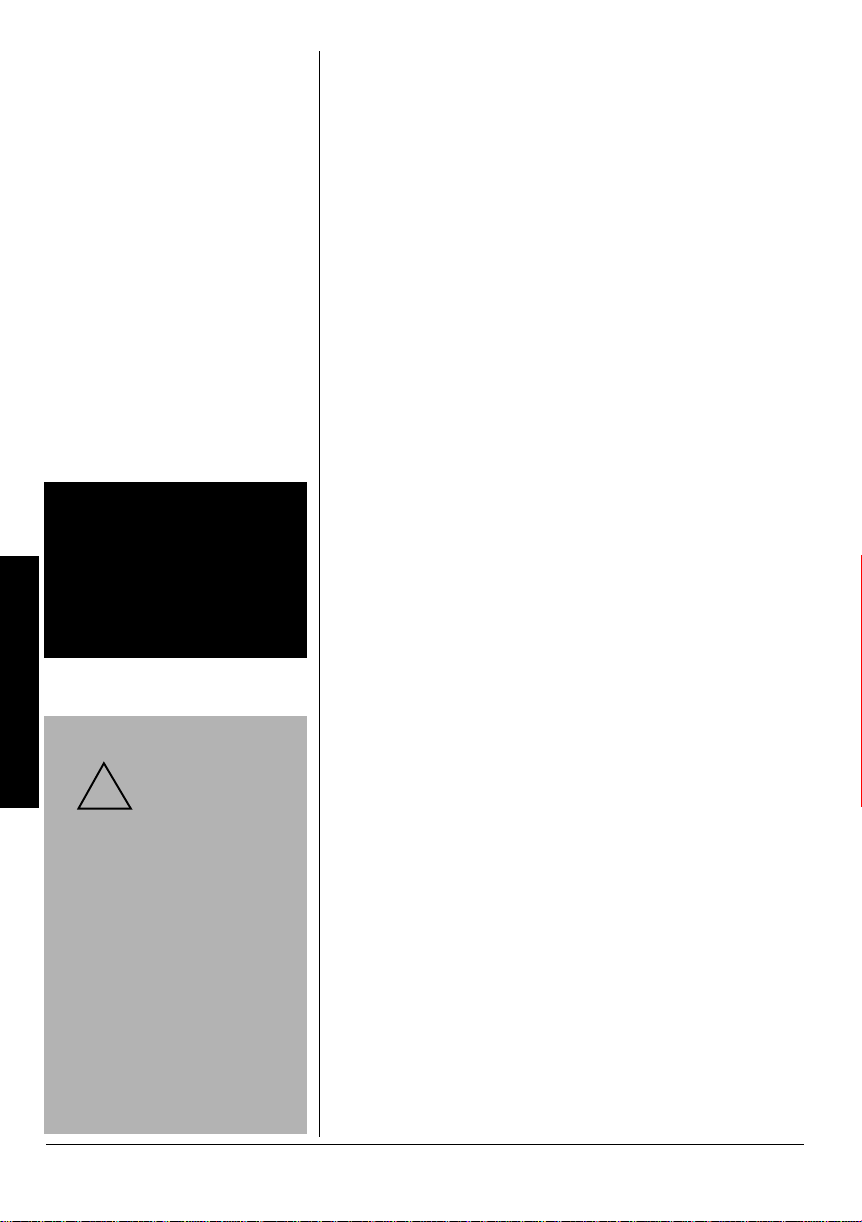
"9#40+0)"R"
R
To prevent electric shock, do not
use the AC adapter's polarized
plug with an extension cord,
receptacle, or other outlet unless
you can fully insert the blades to
Preparation
prevent blade exposure.
.
"%#76+10"
You must use a
Class 2 power
!
source that supplies
at least 300 mA. Its center tip
must be set to positive and its
plug must fit the scanner's DC
12V jack. Using an adapter that
does not meet these
specifications could damage
the scanner or the adapter.
• Always connect the AC adapter
to the scanner before you
connect it to AC power. When
you finish, disconnect the
adapter from AC power before
you disconnect it from the
scanner.
12V DC and delivers
.
2. This device must accept any interference received,
including interference that may cause undesired
operation.
5ECPPKPI".GICNN["
Your scanner covers frequencies used by many different
groups including police and fire departments, ambulance
services, government agencies, private companies,
amateur radio services, military operations, pager services,
and wireline (telephone and telegraph) service providers. It
is legal to listen to almost every transmission your scanner
can receive. However, there are some transmissions you
should never intentionally listen to. These include:
• Telephone conversations (cellular, cordless, or other
private means of telephone signal transmission)
• Pager transmissions
• Any scrambled or encrypted transmissions
According to the Electronic Communications Privacy Act
(ECPA), you are subjec t to fin es and poss ible i mpris onmen t
for intentionally listening to, using, or divulging the contents
of such a transmission unless you have the consent of a
party to the communication (unless such activity is
otherwise illegal).
This scanner has been designed to prevent reception of
illegal transmissions. This is done to comply with the legal
requirement that scanne rs be manufactured so as to not be
easily modifiable to pick up those transmissions. Do not
open your scanner's case to make any modifications that
could allow it to pick up transmissions that are illegal to
monitor. Doing so could subject you to legal penalties.
We encourage responsible, legal scanner use.
Mobile use of this scan ner is unlawfu l or require s a permit in
some areas. Check the laws in your area.
24'2#4#6+10
75+0)"#%"219'4
You can power the scanne r using the s upplied 12V, 300 mA
AC adapter. To power the scanner using an AC adapter,
insert the AC ada pter’s ba rrel plug into th e scanner' s
jack. Then connect the other end of the adapter to a
standard AC outlet.
Rý
.
DC 12V
4
Page 5
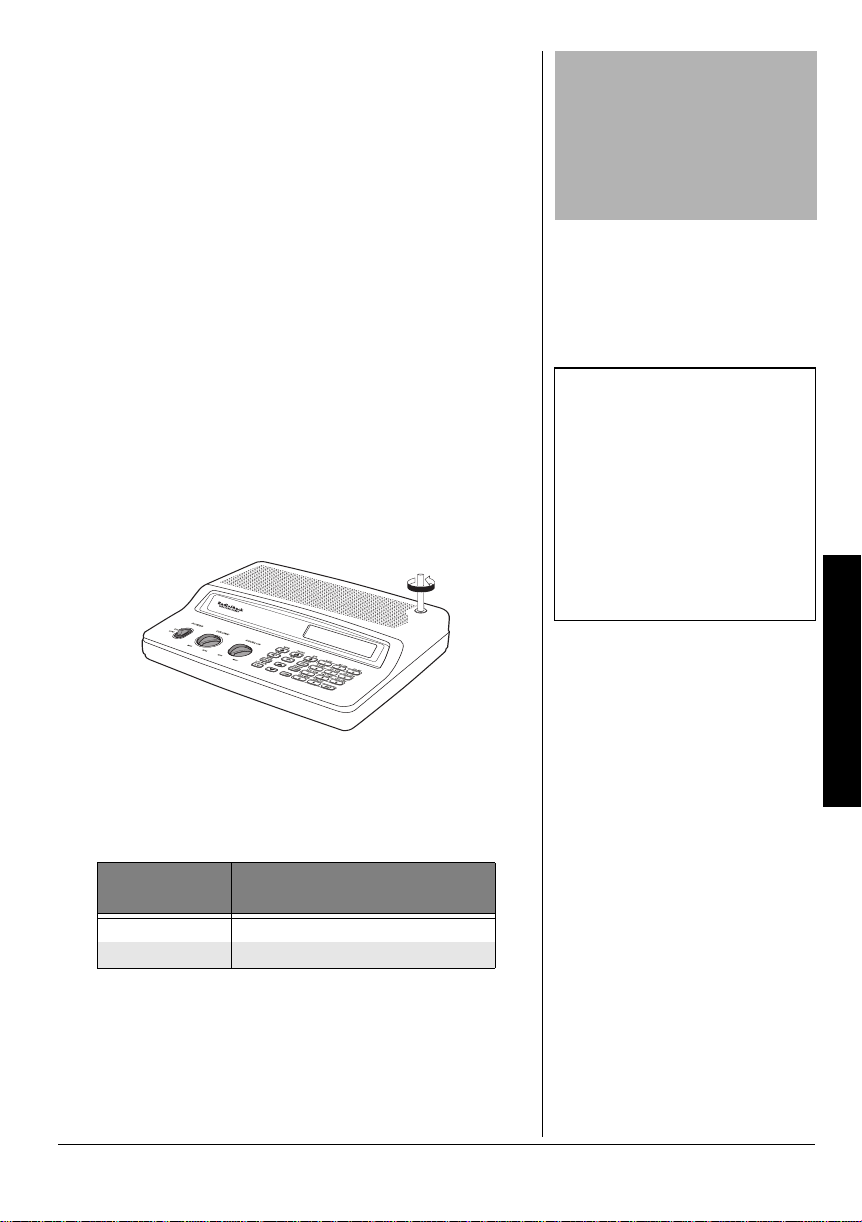
75+0)"8'*+%.'"$#66'4;"219'4
You can power the scanner from a vehicle’s 12V power source
(such as a cigarette-li ghter socket ) using a 12 V, 300 mA DC
adapter and a size D Adaptaplug™ adapter (neither supplied).
Both are available at your local RadioShack store.
To power the scanner using a DC adapter, attach the
Adaptaplug to the DC adapter so the tip reads positive (+)
and set the adapt er' s vol tag e s w itc h to 1 2V. Next, insert the
Adaptaplug into the scanner's
end of the DC adapter into your vehicle's cigarette-lighter
socket.
±
DC 12V
jack. Plug the other
.
%100'%6+0)"#0"#06'00#
%QPPGEVKPI"VJG"5WRRNKGF"#PVGPPC
You must install an antenna before you can operate the
scanner.
The supplied telescoping antenna helps your scanner
receive strong lo ca l s ign al s. To install the an ten na, thre ad it
clockwise into the hole on top of the scanner.
.
"%#76+10"
Always connect the DC adapter to
the scanner before you connect it
to a power source. When you
finish, disconnect the adapter from
the power source before you
disconnect it from the scanner.
"016'"±"
±
• If you use a cigarette-lighter
power cable and your vehicle's
engine is running, you might
hear electrical noise from the
engine while scanning. This is
normal.
• Mobile use of this scanner is
unlawful or requires a permit in
some areas. Check the laws in
your area.
.
The scanner's sensitivity depends on its location and the
antenna's length. For the best r eception of the
transmissions you want to hear, adjust the antenna's length
according t o the chart below.
(TGSWGPE["
4CPIG"*/*\+
29 – 174 Extend fully
380 – 512 Extend 2 segments
#PVGPPC".GPIVJ
%QPPGEVKPI"CP"1WVFQQT"#PVGPPC
Instead of the supplied antenna, you can connect an
outdoor base stati on o r mob ile a ntenna (n either suppli ed) to
your scanner. Your lo cal Rad ioShac k store sells a v ariety of
antennas. Choose the one that best meets your needs.
Preparation
5
Page 6
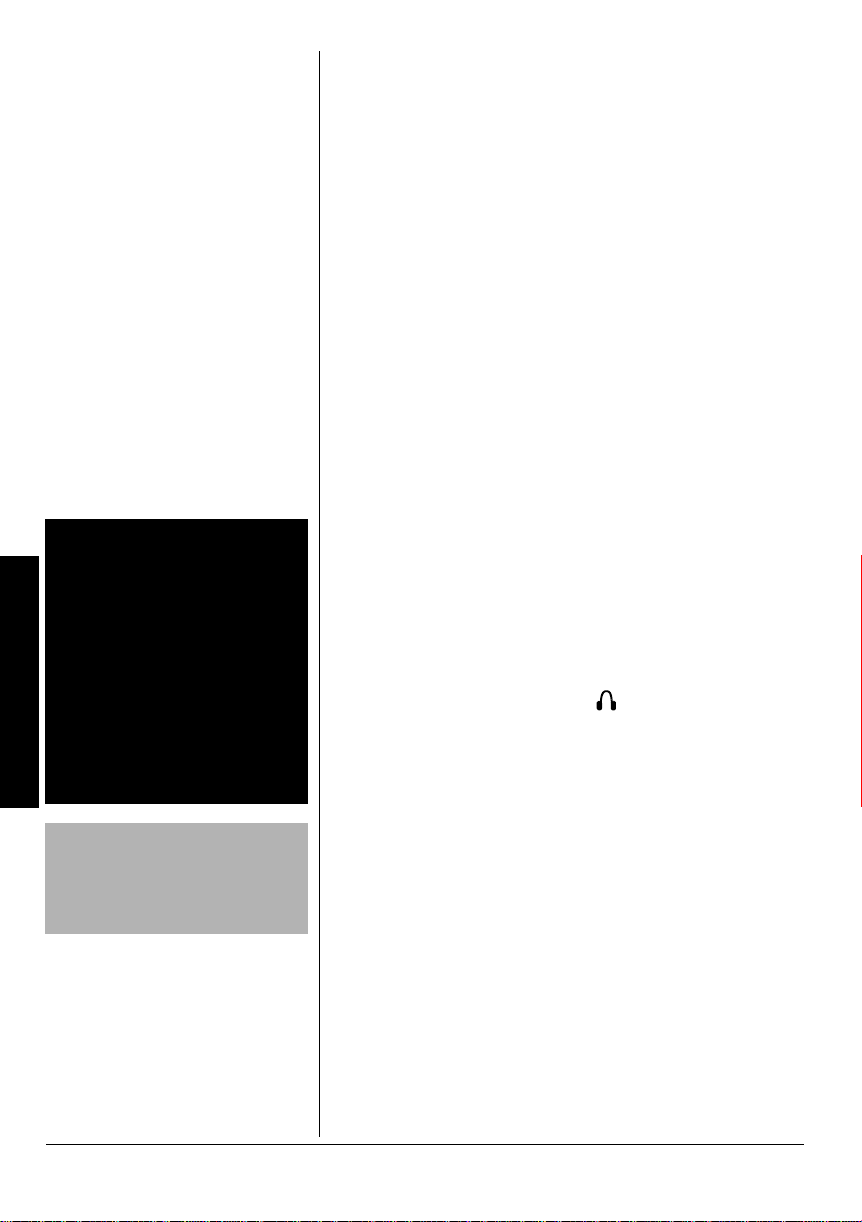
"9#40+0)"R"
R
Use extreme caution when
installing or removing an outdoor
antenna. If the antenna starts to
fall, let it go! It could contact
Preparation
overhead power lines. If the
antenna touches a power line,
touching the antenna, mast, cable,
or guy wires can cause
electrocution and death. Call the
power company to remove the
antenna. DO NOT attempt to do
so yourself.
.
"%#76+10"
Do not run the cable over sharp
edges or moving parts that might
damage it.
.
When deciding on an outdoor antenna and its location,
consider these points:
• The antenna should be located as high as possible.
• The antenna and antenna cable should be as far as
possible from sources of electrical noise (appliances,
other radios, and so on).
• The antenna should be vertical for the best
performance.
To connect an optio nal base-station o r m obi le ant enna, first
remove the supp lie d a nte nna from the scanner. Alw ay s use
50 Ohm coaxial cable, such as RG-58 or RG-8, to connect
an outdoor antenna. For distances longer than 50 feet, use
RG-8 low-loss dielec tric coaxial cable. If the anten na cable's
connector does not have a BNC connector, you will also
need a BNC adapter (not supplied, available at your local
RadioShack store). Your local RadioShack store carries a
wide variety of coaxial cable and connectors.
Once you choose an antenna, follow the mounting
instructions supplied with the antenna. Then route the
antenna's cable to t he sca nner an d conn ect the cable to the
ANT connector.
Rý
.
%100'%6+0)"#0"'#42*10'1
'#&2*10'5
*
For private listening, you can plug a 1/8-inch (3.5-mm) miniplug earphone or headphones (not supplied), available at
/PC
your local RadioShack store, into
scanner. This automatically disconnects the internal
speaker.
.KUVGPKPI"5CHGN[
To protect your hearing, follow these guidelines when you
use an earphone or headphones.
• Set the volume to the lowest setting before you begin
listening. After yo u begi n lis tening , ad just t he vol ume t o
a comfortable level.
• Do not listen at ext remely h igh volum e level s. Extended
high-volume listening can lead to permanent hearing
loss.
• Once you set the vo lume, do not inc rease it. Over time,
your ears adapt to the volume level, so a volume level
that does not initially cause discomfort might still
damage your hearing.
on the back of the
6
Page 7
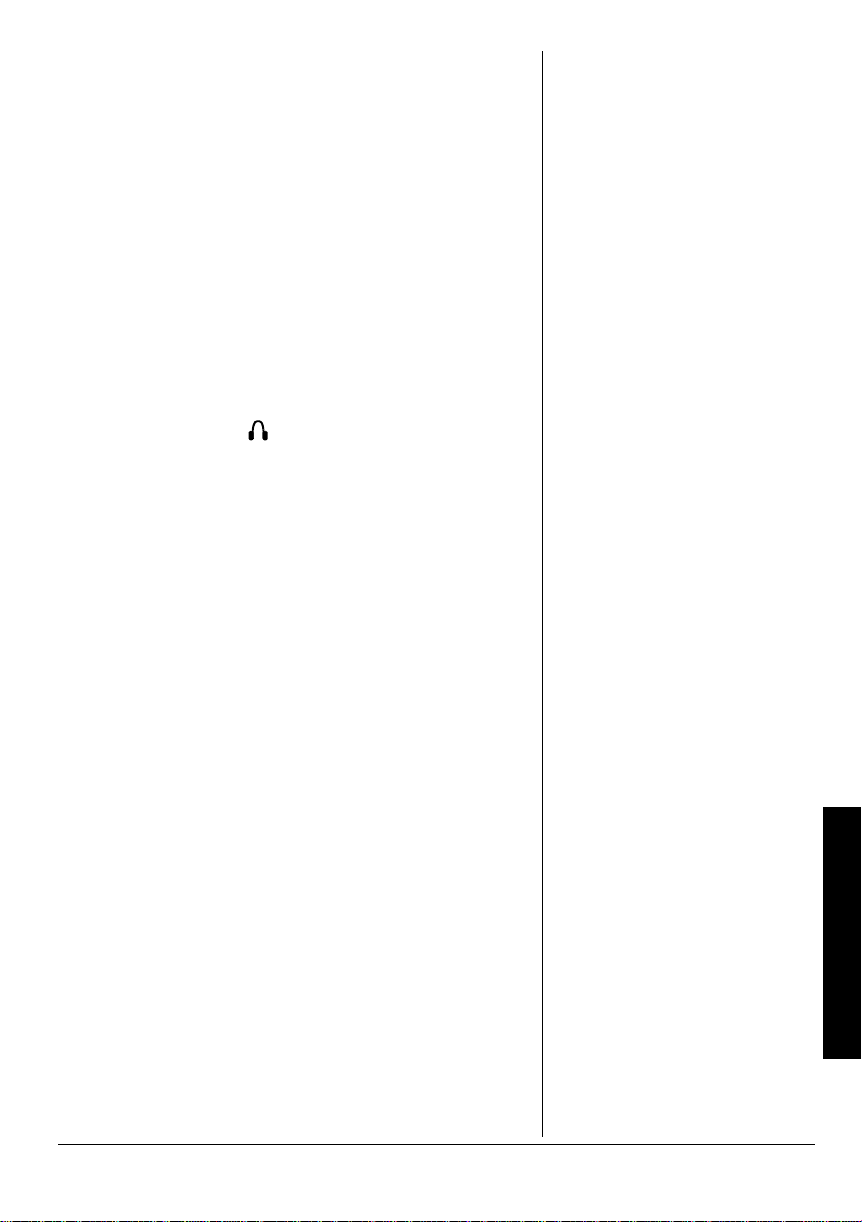
6TCHHKE"5CHGV[
Do not use an earphone or headphones with your scanner
when operating a mot or vehi cle or ri ding a bicy cle in or ne ar
traffic. Doing so can create a traffic hazard and could be
illegal in some areas.
If you use an earphone or headphones with your scanner
while riding a bicycle, be very careful. Do not listen to a
continuou s broadcast. Even though some earphones/
headphones let you hear some outside sounds when
listening at normal volume levels, they still can present a
traffic hazard.
%QPPGEVKPI"CP"'ZVGPUKQP"5RGCMGT
In a noisy area, an extension speaker (not supplied)
available at your local Ra dio S hac k sto re, mi ght prov id e
more comfortable l istening . Plug the speaker c able's 1/8 inch
/PC
(3.5 mm) mini-plug into
.
#$176";174"5%#00'4
Once you understand a few simple terms used in this
manual and familiarize yourself with your scanner's
features, you can put the scanner to work for you. You
simply determine the type of communications you want to
receive, then set the scanner to scan them.
frequency
A
kHz or MHz). To find active frequencies, you can use the
search function.
You can also search the One Touch Search Banks, which
are preset groups of frequencies categorized by type of
service.
When you find a frequency, you can store it into a
programmable memory location called a channel, which is
grouped with other channels in a channel-storage bank.
You can then scan the ch annel-storag e banks to see if th ere
is activity on the frequencies stored there. Each time the
scanner finds an active frequency, it stays on that channel
until the transmission ends.
is the receiving signal location (expressed in
About Your Scanner
7
Page 8

#".11-"#6"6*'"-';2#&
A Look at the Keypad
FD/PD Lets you
search the scanner's
preprogrammed fire/
MAR Lets you
search the
scanner's
preprogrammed
marine band.
HAM Lets you
search the
scanner's
preprogrammed
amateur radio
band.
SCAN/MAN
Scans any
preprogrammed
channels; stops
scanning and
lets you directly
enter a channel
number.
L/O RVW/L/O
Reviews
locked-out
frequencies;
lets you lock
out selected
channels or
frequencies.
police band.
WX
Lets you search
the scanner's
preprogrammed
weather channels.
or
H
G
Searches up or
down for active
frequencies or
selects the
direction when
scanning
channels.
PGM
Programs
frequencies
into
channels.
TUNE/CLEAR
Lets you tune a
frequency along
with H or G;
clears an
incorrec t entry.
PRI/ALERT Turns the priority feature and WX alert
mode on and off.
AIR Lets you search the
scanner's preprogrammed
aircraft band.
Number Keys Each
key has a single digit
(0 to 9) and a range
of numbers. Use the
range of numbers
above the key (21-40
for example) to select
the channel in a
channel-storage
bank. See
“Understanding
Banks” on Page 12.
ENT (enter) Enters frequencies
´
DELAY/
Programs a
2-second
delay for the
selected
channel;
enters a
decimal point.
into channels.
8
Page 9
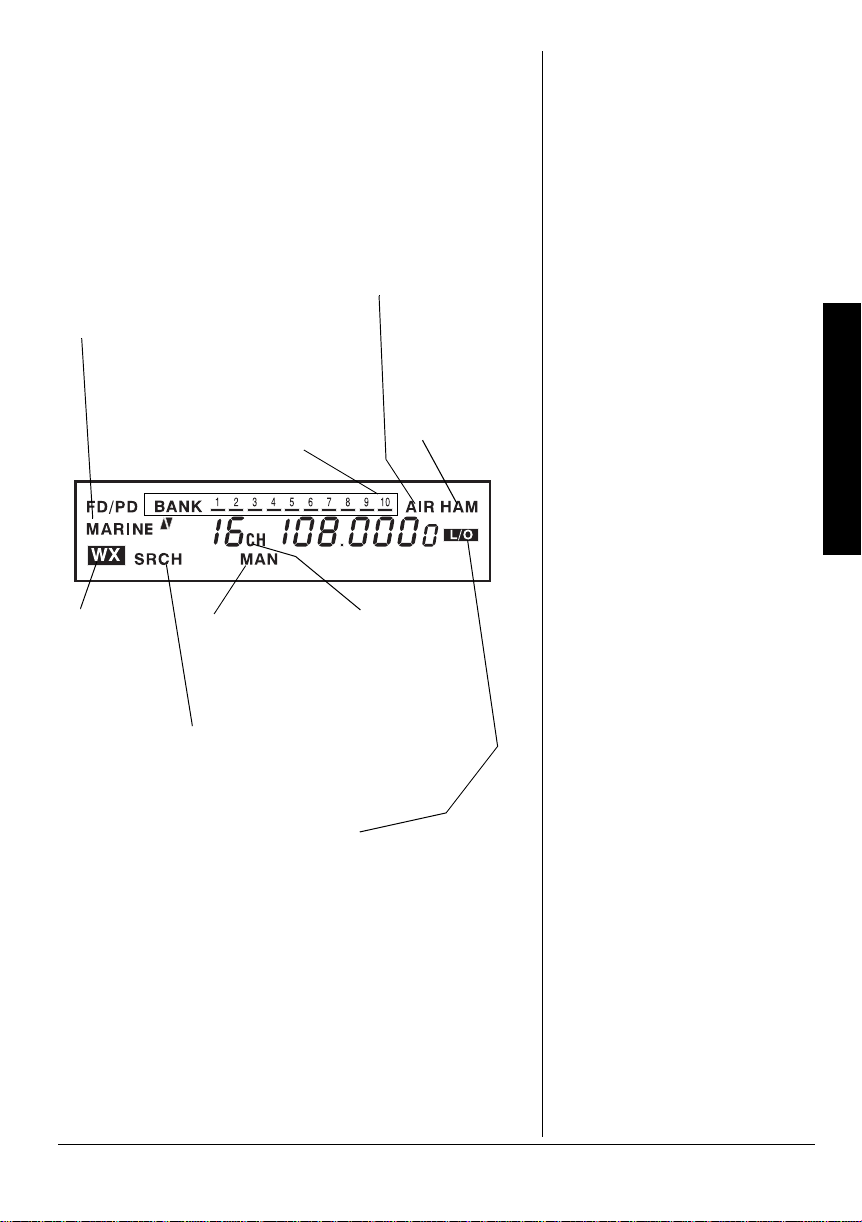
#".11-"#6"6*'"&+52.#;
The display has indicators that show the scanner's current
operating status. This quick look at the display will help you
understand how your scanner operates.
C7H?D;
Indicates that the
scanner is
searching the
marine bank (see
“Listening to the
Marine Bank” on
Page 19).
MN
Indicates
that the
scanner is
searching
the weather
channels.
IH9>
Appears during service
bank searches.
87DA
Appears with
numbers (1-10)
to indicate the
scan bank.
Bank numbers
with a bar under
them show
which banks are
turned on for
scanning (see
“Understanding
Banks” on
Page 12).
C7D
Appears when you
manually select a
channel.
7?H
Indicates that
the scanner is
searching the
aircraft bank.
>7C
Indicates that
the scanner
is searching
the amateur
radio bank.
A Look at the Display
9>
Appears with
digits (1-200)
or F to show
which
channel the
scanner is
tuned to.
ý
(lockout)
B%E
Appears when you manually select
a channel that was previously
locked out during scanning or when
you review a locked-out frequency.
<:%F:
Indicates that the scanner is searching the fire/police bank.
H
G
or
Indicates the search or scan direction.
I97D
Appears when the scanner scans channels.
9
Page 10
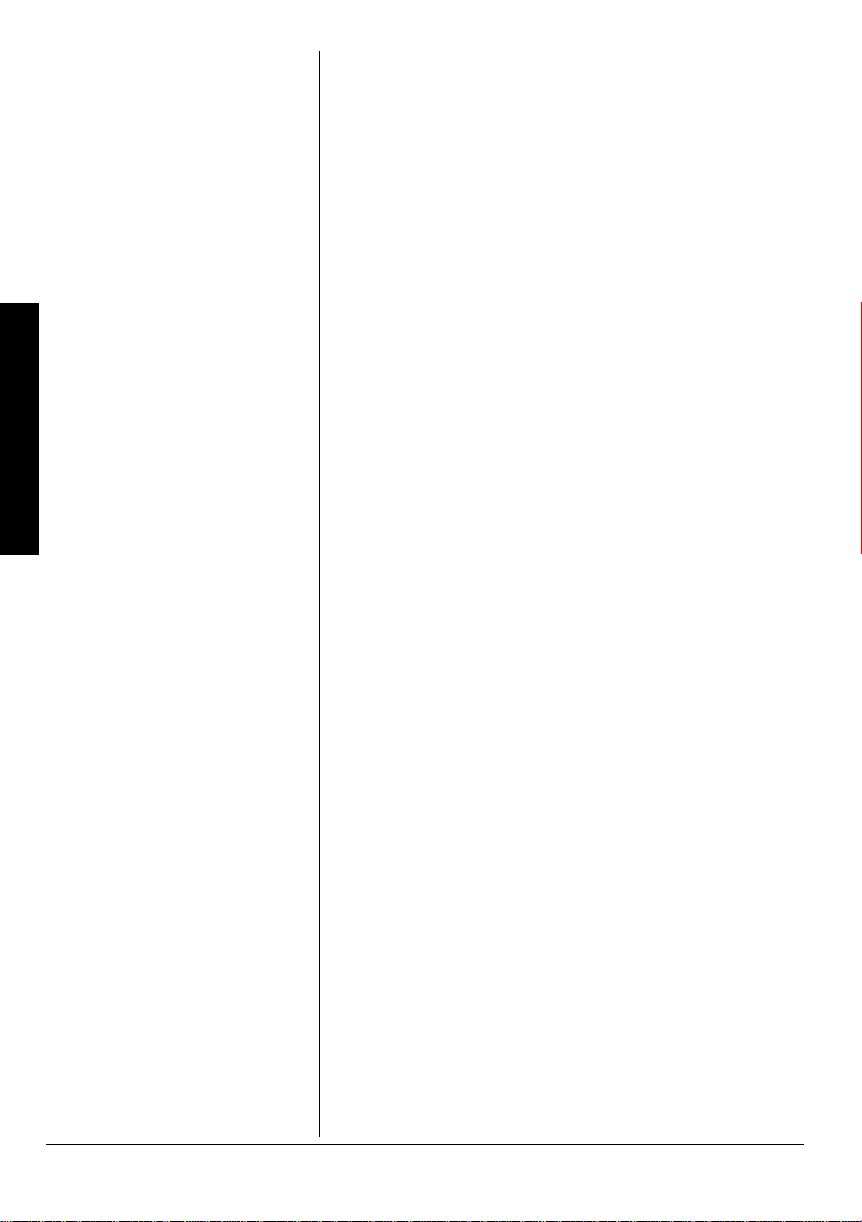
F=C
Appears when you program frequencies into the scanner's
channels.
FH?
Appears when the priority feature is turned on.
:BO
Appears when you program a 2-second delay.
7BBý9>ýBe$#ekj
Appears when you lock out all frequencies in the marine
bank.
A Look at the Display
XýNý#<KBB
Appears when you try to enter a frequency during a search
when all displayed bank’s channels are full.
#ZKFB#
Appears when you try to store a frequency that is already
stored in another channel.
Z<7KBj
Appears when you remove all the lock-outs from the FD/PD,
AIR, or HAM bank frequencies.
:#;hheh
Appears when the scanner receives a data error during
wired programming.
;dZ
Appears when the sc anner h as fin ished wired pr ogramm ing.
;hheh
Appears when you make an entry error.
<Beý7BB#9B
Appears when you remove all the locked-out frequencies
during a FD/PD, AIR, or HAM bank or tune search.
<Be#<KBB
Appears when you try to lock out a frequency during a tune
or search when 50 frequencies are already locked out.
10
<ýB#ekj
Appears when you start a tu ne fr om a loc ke d-ou t freq uency.
B#h
Appears when you review locked-out frequencies.
e<<ýjed;
Appears when you turn the key tone off.
Page 11
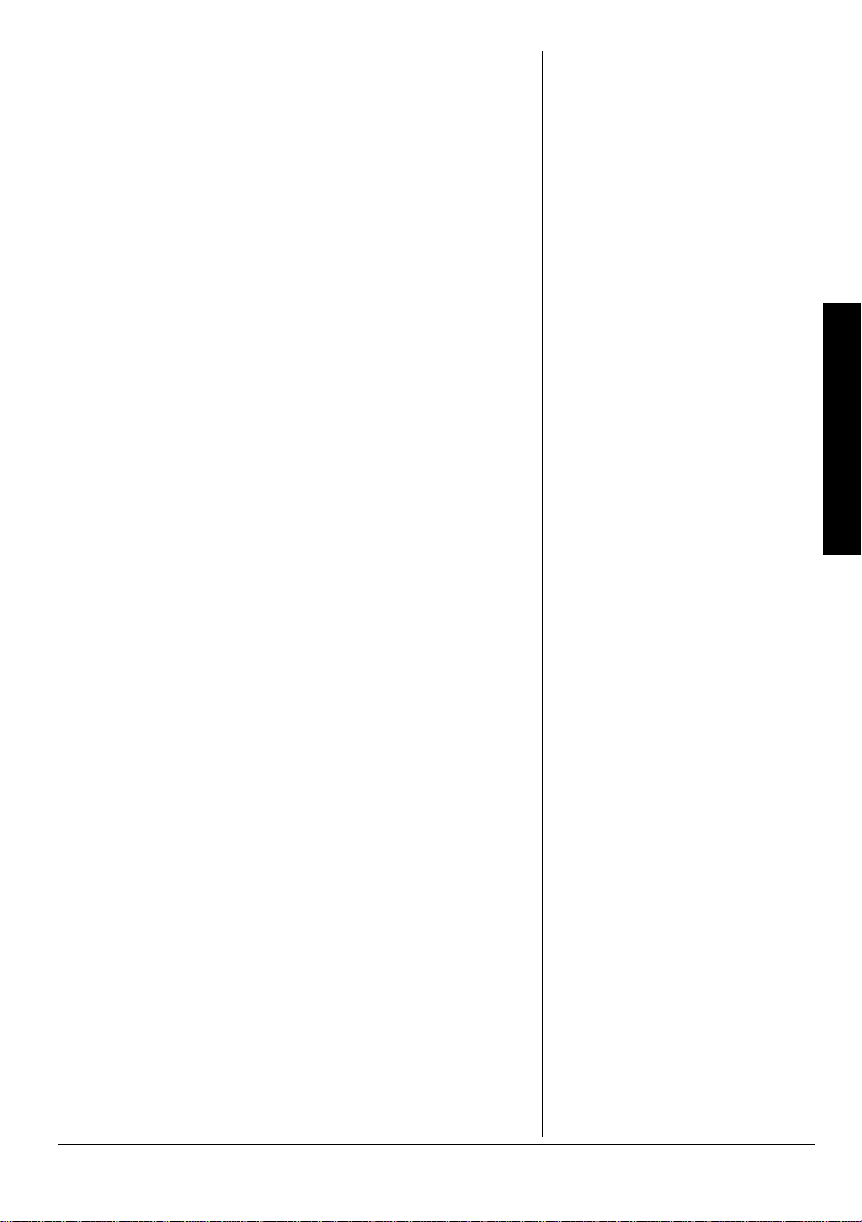
edýjed;
Appears when you turn the key tone on.
F
Appears when the scanner is tuned to the priority channel.
Ij7hj
Appears when the scanner starts wired programming.
#j#
Appears when the scanner is tuning frequencies.
M_h;Z
Appears when you set the sc anner to its wired prog ramming
mode to program frequencies into it.
C7h
Appears about 2 seconds after you press
<?h;
FeB?9;
/
Appears about 2 seconds after you press
MAR
FD/PD
.
.
7?h
Appears about 2 seconds after you press
AIR
.
>7C
Appears about 2 seconds after you press
HAM
.
M;7j^;h
Appears about 2 seconds after you press WX.
BeýL><
Appears when you turn on the low VHF sub-bank while
searching in the fire/police bank.
>_ýL><
Appears when you turn on the high VHF sub-bank while
searching in the fire/police bank.
K><
Appears when you turn on the UHF sub-bank while
searching in the fire/police bank.
'&ýC
Appears when you turn on the 10m sub-bank while
searching in the ham bank.
,ýC
Appears when you tu rn on t he 6m su b-bank whi le search ing
in the HAM bank.
A Look at the Display
11
Page 12

Understanding Banks
"016'"±"
±
Channel Storage Banks
The scanner is preset so each
bank is turned on (see “Turning
Channel-Storage Banks Off and
On” on Page 18).
One Touch Banks
The frequencies in the scanner's
one touch banks are preset. You
cannot change them.
Marine
Both frequencies (transmission and
reception) are shown for marine
channels used for duplex
transmission.
(ýC
Appears when you tu rn on t he 2m su b-bank whi le search ing
in the HAM bank.
-&9ýC
Appears when you turn on the 70cm sub-bank while
searching in the HAM bank.
70&'456#0&+0)"$#0-5
%JCPPGN"5VQTCIG"$CPMU
A bank is a storage area for a group of channels. Channels
are storage areas for frequencies. Whereas a channel can
only contain one frequency, a bank can hold numerous
channels.
To make it easier to identify and select the channels you
want to listen to, your scanner divides the channels into 10
banks (1 to 10) of 20 channels each, a total of 200
channels. You ca n use each chann el-stor age bank to grou p
frequencies.
1PG"6QWEJ"$CPMU
The scanner is preprogrammed with the frequencies
allocated by marine, fire/police, aircraft, ham radio, and
weather services. This is handy for quickly finding active
frequencies instead of searching through an entire band
(see “Searching the One Touch Banks” on Page 16).
Marine
±
±
±
%JCPPGN (TGSWGPE["*/*\+
01 156.0500
05 156.2500
06 156.3000
07 156.3500
08 156.4000
09 156.4500
10 156.5000
11 156.5500
12 156.6000
13 156.6500
14 156.7000
15 156.7500
16 156.8000
17 156.8500
12
Page 13

%JCPPGN (TGSWGPE["*/*\+
18 156.9000
19 156.9500
20 157.0000/161.6000
21 157.0500
22 157.1000
23 157.1500
24 157.2000/161.8000
25 157.2500/161.8500
26 157.3000/161.9000
27 157.3500/161.9500
28 157.4000/162.0000
63 156.1750
64 156.2250/160.8250
65 156.2750
66 156.3250
67 156.3750
68 156.4250
69 156.4750
70 156.5250
71 156.5750
72 156.6250
73 156.6750
74 156.7250
77 156.8750
78 156.9250
79 156.9750
80 157.0250
81 157.0750
82 157.1250
83 157.1750
84 157.2250/161.8250
85 157.2750/161.8750
86 157.3250/161.9250
87 157.3750/161.9750
88 157.4250
Understanding Banks
13
Page 14

Understanding Banks
Fire/Police
)TQWR "(TGSWGPE["4CPIG"*/*\+ 5VGR"*M*\+
33.420 – 33.980 20
37.020 – 37.420 20
39.020 – 39.980 20
42.020 – 42.940 20
1
2
3
44.620 – 45.860 40
45.880 –
45.900 –
45.940 – 46.060 40
46.080 – 46.500 20
153.770 – 154.130 60
154.145 – 154.445 15
154.650 – 154.950 15
155.010 – 155.370 60
155.415 – 155.700 15
155.730 – 156.210 60
158.730 – 159.210 60
166.250 –
170.150 –
453.0375 – 453.9625 12.5
458.0375 – 458.9625 12.5
460.0125 – 460.6375 12.5
465.0125 – 465.6375 12.5
14
Air
"(TGSWGPE["4CPIG"*/*\+ 5VGR"*M*\+
108.000-136.9875 12.5
Ham Radio
)TQWR "(TGSWGPE["4CPIG"*/*\+ 5VGR"*M*\+
1 29.000 – 29.700 5
2 50.000 – 54.000 5
3 144.000 – 148.000 5
4 420.000 – 450.000 12.5
Page 15

Weather
%JCPPGN "(TGSWGPE["*/*\+
1 162.400
2 162.425
3 162.450
4 162.475
5 162.500
6 162.525
7 162.550
12'4#6+10
6WTPKPI"1P"VJG"5ECPPGT15GVVKPI"8QNWOG"CPF"
5SWGNEJ
1. Turn
SQUELCH
until the indicator points to
you turn on the scanner.
2. To turn on the scanner, slide
stops.
VOLUME
SQUELCH
±
clockwise unti l you hear a hi ssin g sou nd.
clockwise, just until the hissing sound
3. Turn
4. Turn
POWER
5. T o tu rn off the scan ner when you finis h, slide
5VQTKPI"-PQYP"(TGSWGPEKGU"+PVQ"%JCPPGNU
Good references for active frequencies are the
Police Call Guide including Fire and Emergency Services
Official Aeronautical Frequency Directory
Frequency Directory
year, so be s ure to purchase a current copy.
Follow these steps to store frequencies into channels.
1. Press
PGM
number (1-200) where you want to store a frequency,
then press
2. Use the number keys and ´ to enter the frequency
(including the decimal point) you want to store.
Press
ENT
DELAY/
3. Press
seconds on this channel before it proceeds to the next
channel after a transmission ends (see “Delay” on
Page 20). The scanner also stores this setting in the
channel.
. We update these directories every
F=C
.
appears. Then enter the channel
PGM
again.
to store the frequency into the channel.
´
if you want the scanner to pause 2
MIN
to ON.
POWER
RadioShack
Maritime
, and
before
OFF
to
,
±
"016'"±"
±
Operation
• To listen to a weak or distant
station, turn SQUELCH
counterclockwise. If reception is
poor, turn SQUELCH clockwise
to cut out weak transmissions.
•If SQUELCH is adjusted so you
always hear a hissing sound,
the scanner will not scan or
search properly.
Storing Known Frequencies
into Channels
.
• If you made a mistake in Step 2,
;hheh
;hheh appears and the scanner
;hheh;hheh
beeps three times when you
press ENT. Simply start again
from Step 2.
• Your scanner automatically
rounds the entered frequency
down to the closest valid
frequency. For example, if you
enter a frequency of 151.473,
your scanner accepts it as
151.470.
• If you entered a frequency that
is already stored in another
channel, the scanner beeps
three times while displaying the
lowest channel number and
#ZKFB
#ZKFB- where the frequency is
#ZKFB#ZKFB
already store d. Then the frequency you entered flashes on
the display. To store the
frequency anyway, press ENT
again. Press TUNE/CLEAR to
clear the frequency.
Operation
15
Page 16

Searching the One Touch Banks
"016'"±"
±
Searching the One Touch
Banks
• You can use the scanner's
delay feature while searching
the banks (see “Delay” on
Page 20).
• To reverse the search direction
at any time, hold down H or G
for about 1 second.
• To search up or down the band
in small increments, repeatedly
press H or G. (See “One Touch
Banks” on Page 12 for
frequency steps).
• To pause the search while
receiving a signal, press H or G.
To resume searching, hold
down H or G.
• To quickly move up or down
through the frequencies, hold
down H or G. The scanner
tunes through the frequencies
until you release H or G.
• If necessary, you can select
search groups using the number
keys.
To program the next channel in sequence, press
PGM
and
repeat Steps 2 and 3.
5'#4%*+0)"6*'"
10'"617%*"$#0-5
Your scanner contains groups of preset frequencies called
One Touch Banks. Each one touch bank is associated with
a specific activity (see “One Touch Banks” on Page 12).
You can search for marine, fire/police, air, ham, and
weather transmissions even if y ou do not know the specific
frequencies that are used in your area.
The fire/police and ham one touch banks have separate
groups of frequencies called
sub-banks
search for and select only those freq uencies that fa ll within a
specific range within the fire/p olice an d ham one touch bank s.
To listen to the marine bank, see “Listening to the Marine
Bank” on Page 19. To listen to the weather bank, see
“Listening to the Weather Band” on Page 19.
1. Press
FD/PD, AIR
, or
HAM
.
<?h;ýFeB?9;
<?h;ýFeB?9;, 7?h
<?h;ýFeB?9;<?h;ýFeB?9;
appears. After about 2 seconds, the scanner starts
searching.
±
2. When the scanner finds an active frequency, it stops
searching and displays the frequency's number.
3. To search for another active frequency in the selected
band, hold down H or G for about 1 second. To search
for an active frequency within a sub-band of the fire/
police or ham band, press a number key to select the
sub-band you want. To select a different band and
search for another active frequency, repeat Steps 1 and 2.
±
. This lets you
7?h
>7C
>7C
, or
7?h7?h
>7C>7C
16
Once you find interesting frequencies during the search,
you can store them into the scanner’s channel-storage
banks. Frequencies found in the one touch banks are
automatically as signed to specific channel-storage ba nks as
shown below. You can quickly scan the channel-storage
banks corresponding to the one touch banks by pressing a
one touch bank key and
5GCTEJ"$CPMU %JCPPGN"5VQTCIG"$CPMU
Fire/Poli c e 4, 5
Aircraft 6
Ham 7, 8
SCAN/MAN
successively .
Page 17

1. To store the displayed frequency in the lowe st available
channel in the assigned channel-storage banks, press
ENT
when you find a frequency. The channel number
flashes.
ENT
2. Press
again to store the frequency. The channel
and frequency flash twice. If you want to cancel the
operation, press
TUNE/CLEAR
instead of
ENT
.
To scan the channel-storage banks, press the one touch
bank key, then
appears.
SCAN/MAN
±
If there is no empty channel at an available bank,
NNNN
(where
is the bank number) appears after you press
while
<?h;%FEb_9;
<?h;%FEb_9;, 7?h
<?h;%FEb_9;<?h;%FEb_9;
7?h
7?h7?h
, or
>7C
>7C
>7C>7C
XýNý#<KBB
XýNý#<KBB
XýNý#<KBBXýNý#<KBB
ENT
To store more frequencies, you must clear some channels.
See “Clearing a Stored Channel” on Page 19. To continue
searching a fter
XýNý#<KBB
XýNý#<KBBXýNý#<KBB
appears, press
TUNE/CLEAR
.
XýNý#<KBB
7UKPI"6WPG
You can set the scanner to search through all receivable
frequencies from a specified frequency. You can use the
scanner's delay feature while using tune.
1. Repeatedly pres s
SCAN/MAN
until
2. Enter the desired cha nnel number you want to use as a
starting point for the tune. Then press
again.
3. Press
TUNE/CLEAR
to start tune.
4. Hold down H or G for about 1 second to tune up or
H
down.
frequencies.
or G appear and the scanner searches the
±
5. When the scanner finds an active frequency, it stops
searching and displays the frequency's number.
6. To search for another active frequency, hold down
H
or G for about 1 second.
Once you find interesting frequencies during the search,
you can store th em i n the sca nner’s cha nnel-s torage bank s.
Frequencies found during tune search are automatically
assigned to channel-storage banks 9 and 10.
±
C7D
C7D
C7DC7D
#j#
#j#
appears.
#j##j#
appears.
SCAN/MAN
"016'"±"
±
Searching the One Touch
Banks
If you entered a frequency that is
already stored in another channel,
#ZKFB#
#ZKFB# (duplicate) and the lowest-
#ZKFB##ZKFB#
numbered channel containing the
duplicate frequency flash for about
.
3 seconds. If you want to store the
frequency anyway, press ENT
again. You can then delete the
frequency later. See “Clearing a
Stored Channel” on Page 19.
Using Tune
• To reverse the tuning direction
at any time, hold down H or G
for about 1 second.
• To tune up or down the selected
band in small increments (5 or
12.5 kHz steps), repeatedly
press H or G.
• To pause tuning, press H or G.
To resume tuning, hold down H
or G.
• To quickly move up or down
through the frequencies, hold
down H or G. The scanner
tunes through the frequencies
until you release H or G.
• If there is no empty channel,
Xý/ý'&ý#<KBB
Xý/ý'&ý#<KBB appears after you
Xý/ý'&ý#<KBBXý/ý'&ý#<KBB
press ENT. To store more
frequencies, you must clear
some channels. See “Clearing a
Stored Channel” on Page 19.
To continue tuning after
<KBB
<KBB appears, press TUNE/
<KBB<KBB
CLEAR.
Xý/ý'&ý#
Xý/ý'&ý#
Xý/ý'&ý#Xý/ý'&ý#
Searching the One Touch Banks
1. To store the displayed frequency in the lowe st available
channel in the assig ned banks , press
ENT
. The channel
number flashes.
17
Page 18

Searching the One Touch Banks
"016'"±"
±
Scanning the Stored
Channels
• To reverse the scanning
direction, press H or G.
• To set the scanner to remain on
the current channel for 2
seconds after the transmission
ends, see “Delay” on Page 20.
• To set the scanner to remain on
the current channel, even after
the transmission stops, press
SCAN/MAN at any time during
the transmission.
and
I97Dý
I97Dýdisappears (see
I97DýI97Dý
“Monitoring a Stored Channel”
on Page 18).
• To lock out channels so the
scanner does not stop for a
transmission on those channels,
see “Locking Out Channels or
Frequencies” on Page 21.
C7D
C7D appears
C7DC7D
Turning Channel-Storage
Banks Off and On
• The scanner does not scan any
of the channels within the banks
you have turned off.
• You cannot turn off all banks.
There must be at least one
active bank.
• You can manually select any
channel in a bank, even if the
bank is turned off.
• When you turn on a bank during
scanning, the scanner moves to
the selected bank and scans it.
2. Press
ENT
again to store the frequency. The channel
and frequency flash twice. If you want to cancel the
operation, press
TUNE/CLEAR
instead of
ENT
. After
storing the frequency, the scanner continues to search
for frequencies.
±
5ECPPKPI"VJG"5VQTGF"%JCPPGNU
To set the scanner to continuously scan through all
SCAN
channels with stored frequencies, repeatedly press
I97D
I97D
until
and H appear. The scanner rapidly scans until it
I97DI97D
finds an active frequency.
If the scanner finds an active frequency, it stops and
displays that channel and frequency number, then it
automatically b egins scan ning a gain w hen t he con ver satio n
on that frequency ends unless delay is set for the channel
±
(see “Delay” on Page20).
6WTPKPI"%JCPPGN/5VQTCIG"$CPMU"1HH"CPF"1P
Channel-storage bank s (1 -10) a re on w he n the y ha ve a bar
underneath them and off when no bar appears underneath
them. To turn off a channel-storage bank, press the bank's
number key during scanning. The bar under the bank's
number disappears.
To turn on a channel-storage bank (1-10) during scanning,
press the bank's number key. A bar appears under the
bank's number.
±
If no transmission is found, the scanner continues to scan
through all selected banks.
/QPKVQTKPI"C"5VQTGF"%JCPPGN
You can continuously monitor a specific channel without
scanning. This is useful if you hear an emergency
transmission on a channel and do not want to miss any
details – even though there might be periods of silence – or
if you simply want to monitor that channel.
Follow these steps to manually select a channel.
1. Repeatedl y pres s
SCAN/MAN
2. Enter the channel number (1-200).
until
C7D
C7D
C7DC7D
appears.
18
3. Press
SCAN/MAN
again.
Page 19

%NGCTKPI"C"5VQTGF"%JCPPGN
If you no longer want a frequency stored in a channel (and
you do not want to replace that frequency with a different
one), follow these steps to clear the stored frequency.
1. Hold down
scanning.
2. Use the number keys to enter the channel number
(1-200) you want to clear.
3. Press
4. Press
&&&$&&&&
&&&$&&&&
&&&$&&&&&&&$&&&&
SCAN/MAN
PGM
F=C
F=C
.
appears.
F=CF=C
0
ENT
then
to indicate the channel is cleared.
. The frequency number changes to
until
C7D
C7D
appears to stop
C7DC7D
.KUVGPKPI"VQ"VJG"/CTKPG"$CPM
MAR
CHh
To listen to the marine bank, press
about 2 seconds, then the scanner starts searching from
marine channel 16.
To stop searching the channe ls, hold d own H or G for about
IH9>
IH9>
2 seconds.
To change the channel manually, press H or G.
To search through the marine bank again, hold down H or
G
for about 2 seconds.
To change the searching direction, press H or G.
You can select a marine channel direct ly. When the sc anner
stops searching the marine bank, use the number keys to
enter the two-digit channel number.
disappears and
IH9>IH9>
C7Dý
C7Dý
C7DýC7Dý
C7D
C7D
C7DC7D
disappears and
CHh
.
CHhCHh
appears.
IH9>
IH9>
IH9>IH9>
appears for
appears.
Searching the One Touch Banks
.KUVGPKPI"VQ"VJG"9GCVJGT"$CPF
To hear your local forecast and regional weather
WX
information, press
the weather band.
Your scanner should stop within a few seconds on your
local weather broadcast. If the broadcast is weak, you can
WX
press
again to resume scanning.
. Your scanner beg ins to s can through
%JCPPGN "(TGSWGPE["*/*\+
1 162.400
2 162.425
3 162.450
4 162.475
5 162.500
19
Page 20

Special Features
"016'"±"
±
• WX alert is only for receiving a
weather alert.
• When the scanner detects a
1050 Hz alert tone, WX alert
activates and you hear a
weather alert.
%JCPPGN "(TGSWGPE["*/*\+
6 162.525
7 162.550
9:"#.'46
Your scanner's WX alert warns you of serious weather
conditions by sounding an alarm if a National Weather
Service broadcaster in your area broadcasts a weather
alert tone.
To set the scanner so it sounds an alarm when a weather
alert tone is broadcast, press
listening to the WX channel.
PRI/ALERT
7B;hjý
7B;hjý
appears.
7B;hjý7B;hjý
while you are
If the scanner dete cts the weather alert, it sound s an alarm.
The scanner sounds the alert for five minutes after it
receives a weather alert signal. After five minutes the alert
stops and the scanner beeps every ten seconds. Press any
key to turn off the alarm. To cancel the weather alert
operation, press
PRI/ALERT
again.
±
52'%+#."('#674'5
&GNC[
Many agencies use a two-way radio system that has a
period of several seconds between a query and a reply. To
avoid missing a reply, you can program a 2-second delay
into any channel o r freque ncy. Wh en your sc anner s tops o n
:BOý
a channel or frequency with a programmed delay,
appears and the scanner continues to monitor that channel
or frequency for 2 seconds after the transmission stops
before it resumes scanning, searching, or tuning.
:BOý
:BOý:BOý
20
You can program a 2-second delay in any of these ways:
• If the scanner is scanning and stops on an active
channel, quickly press
DELAY/
before it resumes
´
scanning.
• If the desired channel is not selected, manually select
´
the channel, then press
DELAY/
• If the scanner is searching or tuning, press
:BO
:BO
appears and the scanner automatically adds a 2-
:BO:BO
.
´
DELAY/
second delay to every transmission it stops on in that
band.
To turn off the 2-second delay in a channel or for all
´
frequencies, press
DELAY/
that channel or frequency.
while the scanner is monitoring
:BO
:BO
disappears.
:BO:BO
.
Page 21

.QEMKPI"1WV"%JCPPGNU"QT"(TGSWGPEKGU
You can increase t he effect ive s canning or search s peed by
locking out individual channels or frequencies that have a
continuous transmission, such as a weather channel (see
“National Weather Frequencie s” on Page 24) or a birdie
frequency (see “Birdie Frequencies” on Page 24).
To lock out a channel while scanning or a frequency during
one-touch search or while tuning, press
L/O/L/O RVW
when
the scanner stops on the channel or frequency. If you
locked out a frequency, the scanner locks it out then
continues searching.
To manually lock out a channel, select the channel then
hold down
L/O/L/O RVW
until
B%E
B%E
appears.
B%EB%E
To remove the lockout from a channel, manually select that
channel again, t hen pre ss
L/O/L/O RVW
until
B%E
B%E
disappears.
B%EB%E
See “Removing Lockouts From All Frequencies in a One
Touch Search Bank” and “Removing Lockouts From All
Frequencies” for more information about removing lockout
from frequencies.
±
4'8+'9+0)".1%-'&/176"(4'37'0%+'5
To review the frequencies you locked out, hold down
O RVW
for about 2 seconds during a se arch, then repea tedly
press H or G. The scanner beeps if there are n o loc k ed-o ut
B#h
frequencies, or
B#h
appears and the scanner displays all
B#hB#h
locked out frequencies as you press H or G. When you
reach the highest locked-out frequency, the scanner beeps
twice and returns to the lowest locked-out frequency.
L/O/L/
4'/18+0)".1%-1765"(41/"#.."(4'37'0%+'5"
+0"#"10'"617%*"5'#4%*"$#0-"
1. Hold down
search or while tuning.
L/O/L/O RVW
for about 2 seconds during a
B#h
B#h
appears.
B#hB#h
±
"016'"±"
±
Locking Out Channels or
Frequencies
• Your scanner automatically
locks out empty channels.
• You can still manually select
locked-out channels.
• You can lock out as many as 50
frequencies during a search. If
you try to lock out more,
appears (see “Reviewing
<KBB
<KBB
<KBB<KBB
Locked-Out Frequencies” and
“Removing Lockouts From All
Frequencies” on Page 21).
<Beý#
<Beý#
<Beý#<Beý#
Removing Lockouts From All
Frequencies in a One Touch
Search Bank
• These steps do not clear any
lockouts in the marine and
weather bank.
• If you locked out frequencies
which are within the range of
any of the one touch search
banks during tune, the scanner
also removes those locked-out
frequencies when you use these
steps. For example, if you
locked out 29.000 MHz while
tuning, the scanner removes it,
since 29.000 MHz is one of the
frequencies in the ham radio
service bank.
Special Features
2. While holding down
search key where you locked out frequencies.
TUNE/CLEAR
, press the one-touch
Z;<7KBj
Z;<7KBj
Z;<7KBjZ;<7KBj
appears.
ENT
3. Press
. The scanner clears any lockouts from all
frequencies in a one touch bank. Or, if you do not want
to clear the lockouts, press
TUNE/CLEAR
.
4'/18+0)".1%-1765"(41/"#.."(4'37'0%+'5
1. Hold down
search or tune.
2. While holding down
<Beý7BB#9B
<Beý7BB#9B
<Beý7BB#9B<Beý7BB#9B
L/O L/O RVW
B#h
B#h
B#hB#h
appears.
for about 2 seconds during a
appears.
TUNE/CLEAR
, press
L/O L/O RVW
.
21
Page 22

"016'"±"
±
If you program a weather
frequency into the priority channel
and the scanner detects a WX alert
tone on that frequency (see “WX
Alert” on Page 20), the scanner
sounds the alert tone and
flashes. Press any key to turn off
the alarm.
Special Features
7B;hj
7B;hj
7B;hj7B;hj
3. Press
ENT
. The scanner clears any lockouts from all
frequencies (except in the marine bank). Or, if you do
not want to clear the lockouts, press
TUNE/CLEAR
.
7UKPI"2TKQTKV[
The priority feature lets you scan through channels and still
not miss important or interesting calls on a frequency you
select. You can program one frequency into the priority
channel. As the scanner scans, if the priority feature is
turned on, the scanner checks the priority channel for
activity every 2 seconds.
1. Press
2. Enter the frequency you want to enter into the priority
PGM
, then press
the previously-stored frequency appear.
channel, then press
±
PRI/ALERT
ENT
. The display flashes twice.
.
F9>
F9>
F9>F9>
and
&&&$&&&&
&&&$&&&&
&&&$&&&&&&&$&&&&
or
To turn on the priority feature, press
FH?
FH?
scanning or searchi ng.
priority channel eve ry 2 se conds and stay s on the chann el if
F9>
there is activity.
scanner is set to the priority channel.
To turn off the priority feature, press
disappears.
F9>
F9>F9>
appears. The scanne r checks the
FH?FH?
and the frequency appe ar whenever the
PRI/ALERT
PRI/ALERT
during
FH?
FH?
.
FH?FH?
6740+0)"6*'"-';"610'"10"#0&"1((
The scanner is preset to sound a tone each time you press
one of its keys. You can turn the key tone off or back on.
1. If the scanner is on, slide
2. While you hold down 2 and
e<<ýjed;
3. When
e<<ýjed;
e<<ýjed;e<<ýjed;
or
edýjed;
edýjed;
appear, release 2 and
edýjed;edýjed;
POWER
ENT
OFF
to
to turn it off.
, turn on the scanner.
ENT
.
#81+&+0)"+/#)'"(4'37'0%+'5
You might hear one of your regular stations on another
frequency that is not listed. For example, you might find a
service that regularly uses a frequency of 453.275 also on
474.675 MHz. Do the following to determine if you are
listening to an image frequency:
Note the new frequency 474.675
22
Double the intermediate frequency of 10.7 MHz (21.400)
and subtract it from the new frequency –21.400
If the answer is the regular frequency 453.275
then you have tuned to an image.
Page 23

Occasionally, you might get interference on a weak or
distant channel from a strong trans missio n 21. 4 MHz abo ve
or below the tuned frequency. This is rare, and the image
signal is usually cleared whenever there is a transmission
on the actual frequency.
4'5'66+0)1+0+6+#.+<+0)"6*'"5%#00'4
If the scanner's display locks up or does not work properly
after you connect a power source, you might need to reset
or initialize the scanner.
4GUGVVKPI"VJG"5ECPPGT"
1. Turn off the scanner, then turn it on again.
2. Insert a pointed object, such as a straightened paper
clip, into the reset opening on the back of the scanner.
Then gently press the reset button inside the opening.
#
#
"+/2146#06"
#
#
Resetting/Initializing the
Scanner
If you have problems, first try to
reset the scanner (see “Resetting
the Scanner !”). If that does not
work, you can initialize the scanner
(see “Initializing the Scanner”);
however, this clears all information
stored in your scanner's memory.
Resetting the Scanner
If the scanner still does not work
properly, you might need to
initialize the scanner (see
“Initializing the Scanner”).
+PKVKCNK\KPI"VJG"5ECPPGT
1. Turn off the scanner, then turn it on again.
2. Hold down
3. While holding down
TUNE/CLEAR
TUNE/CLEAR
.
, insert a pointed
object (such as a straighte ned pape r clip) int o the reset
opening on the back of the scanner, then gently press
the reset button inside the opening. The display should
turn off.
4. When the displ ay tu rns on agai n, rel ease
TUNE/CLEAR
±
9+4'&"241)4#//+0)
You can transfer programming data to your scanner using
your home computer and an optional scanner PC
programming kit (Cat. No. 20-048, available at your local
RadioShack store). The programming kit includes a CDROM with the software you need and a connecting cable.
±
1. Make sure your scanner is turned off.
2. Follow the steps provided with the programming kit to
connect the cable to your computer and load the
software into your computer, then connect the other
/PC
end of the cable to
3. Using the software supplied with the programming kit,
configure the software to work with your scanner by
on the back of the scanner.
.
"016'"±"
±
Initializing the Scanner
You must release the reset button
before releasing TUNE/CLEAR;
otherwise the memory might not
clear.
Wired Programming
• If the scanner receives no data
from the PC for more than 20
seconds or if you press any key,
wired programming stops.
• If the scanner did not receive a
start bit from the PC,
not appear.
• Wired programming stops if the
scanner receives an empty
channel number.
Ij7hj
Ij7hj does
Ij7hjIj7hj
Special Features
23
Page 24

clicking on
PRO-79
or
Tools
, selecting
PRO-2017
.
Configuration
, then selecting
A General Guide to Scanning
ENT
4. While pressing
M_h;Zý
M_h;Zý
and
Ij7hj
Ij7hj
Ij7hjIj7hj
appears in the order it is received.
5. When the scanner successfully receives all data, the
last channel and frequency number appear. If the
scanner received a checksum error while receiving
data,
the packet number where the error occurred.
appear. Then send the data from the PC.
M_h;ZýM_h;Zý
and the data being received by the scanner
9#;hh
9#;hh
and a number shown next to
9#;hh9#;hh
and 9, turn on the scanner.
±
9#;hh
9#;hh
9#;hh9#;hh
F=C
F=C
F=CF=C
indicates
±
#")'0'4#.")7+&'"61"
5%#00+0)
If you use the scanner with its supplied antenna, reception
of the frequencies covered by the scanner is mainly “line-ofsight.” That means you u sually ca nnot hear st ations tha t are
beyond the horizon.
)7+&'"61"(4'37'0%+'5
0CVKQPCN"9GCVJGT"(TGSWGPEKGU
162.400 162.425 162.450
162.475 162.500 162.525
162.550
24
$
+4&+'"(4'37'0%+'5
Every scanner has birdie frequencies. Birdies are signals
created inside the scanner's receiver. These operating
frequencies might interfere with transmissions on the same
frequencies. If you program one of these frequencies, you
hear only noise on that frequency. If the interference is not
severe, you might be abl e to tu rn
out the birdie. This scanner's birdie frequencies (in MHz) are:
29.800 30.735 31.985
38.400 39.970 40.980
47.980 51.200 51.225
111.9250 115.2000 119.9500
127.8375 128.0000 128.1125
135.8250 140.800 149.400
151.940 159.940 167.935
384.7500 388.3875 391.7375
SQUELCH
clockwise to cu t
Page 25

396.9375 399.5125 407.8375
413.7250 416.8125 426.7875
429.2375 431.8375 437.2375
439.7125 448.3750 453.7500
455.7000 460.8625
To find the birdies in your individual scanner, begin by
disconnecting the antenna and moving it away from the
scanner. Make sure that no radio or TV sets are turned on
near the scanner. Use th e search fun ction and search every
frequency range from its lowest frequency to the highest.
Occasionally, the searching will stop as if it had found a
signal, often without any sound. That is a birdie. Make a list
of all the birdies in your scanner for future reference.
)WKFG"VQ"VJG"#EVKQP"$CPFU
;2+%#."$#0&"75#)'"*/*<+
6
8*("$CPF
Low Range 29.00 – 50.00
6-Meter Amateur 50.00 – 54.00
Aircraft 108.00 – 136.00
U.S. Government 137.00 – 144.00
2-Meter Amateur 144.00 – 148.00
High Range 148.00 – 174.00
7*("$CPF
Military Aircraft 380. 00 – 384.00
U.S. Government 406.00 – 420.00
70-Centimeter Amateur 420.00 – 450.00
Low Range 450.00 – 470.00
FM-TV Audio Broadcast, Wide Band 470.00 – 512.00
2
4+/#4;"75#)'
As a general rule, most of the radio activity is concentrated
on the following frequencies:
8*("$CPF
#EVKXKVKGU (TGSWGPEKGU"*/*\+
2-Meter Amateur Band 144.000 – 148.000
Government, Police, and Fire 153.785 – 155.980
Emergency Services 158.730 – 159.460
Railroad 160.000 – 161.900
A General Guide to Scanning
25
Page 26

"016'"±"
±
Remote control stations and mobile
units operate at 5 MHz higher than
their associated base stations and
relay repeater units.
A General Guide to Scanning
7*("$CPF
#EVKXKVKGU (TGSWGPEKGU"*/*\+
70-Centimeter Amateur Band 420.000 – 450.000
FM Repeaters
Land-Mobile “Paired”
Frequencies
Base Stations 451.025 – 454.950
Mobile Units 456.025 – 459.950
Repeater Units 460.025 – 464.975
Control Stations
±
450.000 – 470.000
465.025– 469.975
$CPF"#NNQECVKQP
To help decide which frequency ranges to scan, use the
following listing of the typical services that use the
frequencies your scanner receives. These frequencies are
subject to change, and might vary from area to area. For a
more complete listing, refer to the
including Fire and Emergency Services
local RadioShack store.
#DDTGXKCVKQP 5GTXKEG
AIR Aircraft
BIFC Boise (ID) Interagency Fire Cache
BUS Business
CAP Civil Air Patrol
CCA Common Carrier
CSB Conventional Systems
CTSB Conventional/ Trunked Systems
FIRE Fire Department
HAM Amateur (Ham) Radio
GOVT Federal Government
GMR General Mobile Radio
GTR General Trunked
IND Industrial Services
MAR Military Amateur Radio
MARI
MARS Military Affiliate Radio System
MED Emergency/Medical Services
MIL U.S. Military
(Manufacturing, Construction, Farming, Forest
Maritime Limited Coast
(Coast Guard, Marine Telephone,
Shipboard Radio, Private Stations)
Police Call Radio Guide
, available at your
Products)
26
Page 27

#DDTGXKCVKQP 5GTXKEG
MOV Motion Picture/Video Industry
NEW New Mobile Narrow
NEWS Relay Press (Newspaper Reporters)
OIL Oil/Petroleum Industry
POL Police Department
PUB Public Services
(Public Safety, Local Government, Forestry
Conservation)
PSB Public Safety
PTR Private Tr unked
ROAD Road & Highway Maintenance
RTV Radio/TV Remote Broadcast Pickup
TAXI Taxi Services
TELM Telephone Maintenance
TOW Tow Trucks
TRAN
(Trucks, Tow Trucks, Buses, Railroad, Other)
TSB Trunked Systems
TVn FM-TV Audio Bro adcast
USXX Government Classified
UTIL Power & Water Utilities
WTHR Weather
Transportation Services
HIGH FREQUENCY (HF) — (3 MHz-30 MHz)
10-Meter Amateur Band (28.0-29.7 MHz)
29.000-29.700 ......................................................................... HAM
VERY HIGH FREQUENCY (VHF) — (30 MHz-300 MHz)
VHF Low Band (29.7-50 MHz-in 5 kHz steps)
29.700-29.790.............................................................................IND
29.900-30.550.................................................................GOVT, MIL
30.580-31.980...................................................................IND, PUB
32.000-32.990.................................................................GOVT, MIL
33.020-33.980..........................................................BUS, IND, PUB
34.010-34.990.................................................................GOVT, MIL
35.020-35.980....... ............. ............ ............. . BUS, PUB, IND, TELM
36.000-36.230.................................................................GOVT, MIL
36.230-36.990...................... ...............Oil Spill Cleanup, GOVT, MIL
37.020-37.980.............................. ............. ........................PUB, IND
38.000-39.000.................................................................GOVT, MIL
39.020-39.980............................................................................PUB
40.000-42.000.............................. ............. ...........GOVT, MIL, MARI
42.020-42.940................. ............. ............. ............ .....................POL
A General Guide to Scanning
27
Page 28

A General Guide to Scanning
42.960-43.180 ............................................................................ IND
43.220-43.680 ....................................................... TELM, IND, PUB
43.700-44.600 .........................................................................TRAN
44.620-46.580 ..................................................................POL, PUB
46.600-46.990 ........................................................................ GOVT
47.020-47.400 ...........................................................................PUB
47.420.............................................................American Red Cross
47.440-49.580 ...................................................................IND, PUB
49.610-49.990 .............................................................................MIL
6-Meter Amateur Band (50-54 MHz)
50.00-54.00...............................................................................HAM
Aircraft Band (108-136 MHz)
108.000-121.490.........................................................................AIR
121.500................................................................... AIR Emergency
121.510-136.000.........................................................................AIR
U.S. Government Band (137-144 MHz)
137.000-144.000.............................................................GOVT, MIL
2-Meter Amateur Band (144-148 MHz)
144.000-148.000.......................................................................HAM
VHF High Band (148-174 MHz)
148.050-150.345......................................................CAP, MAR, MIL
150.775-150.790.......................................................................MED
150.815-150.980..........................................TOW, Oil Spill Cleanup
150.995-151.475...........................................................ROAD, POL
151.490-151.955...............................................................IND, BUS
151.985...................................................................................TELM
152.0075 ...................................................................................MED
152.270-152.480.....................................................IND, TAXI, BUS
152.870-153.020................................................. .. .. .. .......IND, MOV
153.035-153.725................................................. .. .. ..IND, OIL, UTIL
153.740-154.445.............................................................PUB, FIRE
154.490-154.570...............................................................IND, BUS
154.585........................................................... .. .. .. .Oil Spill Cleanup
154.600-154.625...................................................................... .BUS
154.655-156.240........................................MED, ROAD, POL, PUB
156.255-157.425................................................. .. .. .. .......OIL, MARI
157.450.................................................................................... MED
157.470-157.515..................................................................... TOW
157.530-157.725...............................................................IND, TAXI
157.740.....................................................................................BUS
158.130-158.460..................................BUS, IND, OIL, TELM, UTIL
158.730-159.465..................................................POL, PUB, ROAD
159.480................................................................... .. .. ..... .. .. .. .. .. .OIL
159.495-161.565..................................................... .... ..... .... .. .TRAN
161.580-162.000................................................. .. ..OIL, MARI, RTV
162.0125-162.35.................................................GOVT, MIL, USXX
28
Page 29

162.400-162.550....................................................................WTHR
162.5625-162.6375............................................. GOVT, MIL, USXX
162.6625............... .. .. .. .. .. ..... .. .. .. .. .. .. .. .. ..... .. .. ............................MED
162.6875-163.225............................................... GOVT , MIL, USXX
163.250............... .. .. .. .. ............................................ .. ..... .. .. .. .. .. .MED
163.275-166.225................................................. GOVT, MIL, USXX
166.250............. .. .. .... .. .. .. ..... .. .. .. .. .. .. .. .. ..... .. .. .... .. .GOVT, RTV, FIRE
166.275-169.400...........................................................GOVT, BIFC
169.445-169.505.......................................... Wireless Mike s, GOVT
169.55-169.9875................................................ GOVT , MIL, USXX
170.000-170.150....................................... BIFC, GOVT, RTV, FIRE
170.175-170.225.................................................................... GOVT
170.245-170.305...................................................... Wireless Mikes
170.350-170.400............................................................ GOVT, MIL
170.425-170.450...................................................................... BIFC
170.475..................................................................................... PUB
170.4875-173.175............................... GOVT, PUB, Wireless Mikes
173.225-173.5375.......................................MOV, NEWS, UTIL, MIL
173.5625-173.5875..................................MIL Medical/Crash Crews
173.60-173.9875.....................................................................GOVT
ULTRA HIGH FREQUENCY (UHF) — (300 MHz-3 GHz)
U. S. Government Band (406-420 MHz)
406.125-419.975........................................................ GOVT, USXX
70-Centimeter Amateur Band (420-450 MHz)
420.000-450.000...................................................................... HAM
Low Band (450-470 MHz)
450.050-450.925....................................................................... RTV
451.025-452.025........................................... IND, OIL, TELM, UTIL
452.0375-453.00............................ IND, TAXI, TRAN TOW, NEWS
453.0125-454.000............................................................. PUB, OIL
455.050-455.925....................................................................... RTV
457.525-457.600....................................................................... BUS
458.025-458.175...................................................................... MED
460.0125-460.6375............................................... FIRE, POL, PUB
460.650-462.175....................................................................... BUS
462.1875-462.450............................................................ BUS, IND
462.4625-462.525......................................... IND, OIL, TELM, UTIL
462.550-462.925............................................................ GMR, BUS
462.9375-463.1875.................................................................. MED
463.200-467.925....................................................................... BUS
A General Guide to Scanning
29
Page 30

"016'"±"
±
Some cities use the 470-512 MHz
band for land/mobile service.
A General Guide to Scanning
FM-TV Audio Broadcast, UHF Wide Band (470-512 MHz)
±
(Channels 14 through 20 in 6 MHz steps)
475.750................................................................. .. .. .. .. Channel 14
481.750................................................................. .. .. .. .. Channel 15
487.750................................................................. .. .. .. .. Channel 16
493.750................................................................. .. .. .. .. Channel 17
499.750................................................................. .. .. .. .. Channel 18
505.750................................................................. .. .. .. .. Channel 19
511.750... .. .. ....... .. .. .. .. .. .. .. .. ....... .. .. .. .. .. .. .. ....... .. .. .. .. .. .. .. .. Channel 20
(TGSWGPE["%QPXGTUKQP
The tuning location of a station can be expressed in
frequency (kHz or MHz) or in wavelength (meters). The
following information can help you make the necessary
conversions.
1 MHz (million) = 1,000 kHz (thousand)
To convert MHz to kHz, multiply the number of megahertz
by 1,000:
30.62 (MHz) x 1000 = 30,620 kHz
To convert from kHz to MHz, divide the number of kilohertz
by 1,000:
30
127,800 (kHz) / 1000 = 127.8 MHz
To convert MHz to meters, divide 300 by the number of
megahertz:
300 / 50 MHz = 6 meters
Page 31

6417$.'5*116+0)
2TQDNGO 2QUUKDNG"%CWUG 4GOGF[
Scanner is totally
inoperative.
Poor or no reception. An antenna is not
The keypad does not
work.
The scanner is on but
will not scan.
During scanning, the
scanner locks on
frequencies that have
an unclear
transmission.
The AC or DC
adapter is not
connected.
connected or is
connected
incorrectly.
Programmed
frequencies are
the same as
“birdie”
frequencies.
The scanner
might need to be
reset or initialized.
SQUELCH is not
correctly
adjusted.
Only one channel
or no channels
are stored.
Programmed
frequencies are
the same as
“birdie”
frequencies.
Be sure the
adapter's barrel plug
is fully inserted into
the DC 12V jack.
Be sure an antenna
is properly
connected to the
scanner.
Avoid programming
frequencies listed
under “Birdie
Frequencies” on
Page 24 or only
listen to them
manually.
Turn the scanner off
then on again, or
reset/initialize the
scanner (see
“Resetting/Initializing
the Scanner” on
Page 23).
Turn SQUELCH
clockwise.
Store frequencies
into more than one
channel.
Avoid programming
frequencies listed
under“Birdie
Frequencies” on
Page 24, or only
listen to them
manually.
31
Troubleshooting
Page 32

Care
%#4'
Keep the scanner dry; if i t ge ts w e t, wip e it dry immediately.
Use and store the scanner only in normal temperature
environments. Handle the scanner carefully; do not drop it.
Keep the scanner away from dust and dirt, and wipe it with a
damp cloth occasionally to keep it looking new.
5'48+%'"#0&"4'2#+4
If your scanner is not performi ng as it sh oul d, tak e it to your
local RadioShack store for assistance. Modifying or
tampering with the scanner’s internal components can
cause a malfunction and might invalidate its warranty and
void your FCC authorization to operate it.
32
Page 33

52'%+(+%#6+105
Frequency Coverage (MHz):
10 Meter Amateur Radio............................... 29-30 (in 5 kHz steps)
VHF Lo.......................................................... 30-50 (in 5 kHz steps)
6 Meter Amateur Radio ................................ 50-54 (in 5 kHz steps)
Aircraft ...................................... 108–136.9875 (in 12.5 kHz steps)
Government..............................................137–144 (in 5 kHz steps)
2 Meter Amateur Radio..............................144-148 (in 5 kHz steps)
VHF Hi.......................................................148-174 (in 5 kHz steps)
Amateur Radio/Government................ 380-450 (in 12.5 kHz steps)
UHF Standard.......................... .... .. .... .. 450-470 (in 12.5 kHz steps)
UHF “T”................................................ 470-512 (in 12.5 kHz steps)
Channels of Operation................................................ 200 channels
Sensitivity (20 dB S/N):
29-54 MHz............................................................................. 0.5 µV
108-136.9875 MHz................................................................ 1.0 µV
137-174 MHz......................................................................... 0.5 µV
380-512 MHz......................................................................... 0.7 µV
Spurious Rejection (FM @154 MHz) ..................................... 50 dB
Selectivity:
±10 kHz................................................................................... –6 dB
±18 kHz................................................................................. –50 dB
Search Speed....................................................Up to 50 Steps/Sec
Scan Speed .................................................Up to 25 Channels/Sec
Delay Time.......................................................................2 Seconds
IF Frequencies:
1st IF..................................................................................10.7 MHz
2nd IF...................................................................................455 kHz
IF Interference Ratio (10.7 MHz) ....................... 70 dB at 154 MHz
Squelch Sensitivity:
Threshold.............................................................. Less than 0.5 µV
Tight (FM) ............................................................... (S + N)/N 25 dB
Tight (AM)............................................................... (S + N)/N 20 dB
Antenna Impedance.......................................................... 50 Ohms
Audio Output Power (10% THD) ............................... 0.8W Nominal
Built-In Speaker......................................3 Inches (77 mm), 8 Ohms
Specifications
33
Page 34

Specifications
Operating Temperature .......................... 32° to 1 1 0°F (0° to 43°C)
Power Requirements...................................... 120V AC, 60 Hz, 8W
(with supplied AC adapter),
vehicle’s 12V power source
(with optional DC adapter)
Dimensions (HWD) ....................... ............2
1
/16 × 81/4 × 67/8 Inches
(52 × 210 × 175 mm)
Weight (without antenna): .............................Approx. 25 oz (700 g)
Supplied Accessories.....................................Telescoping Antenna,
.......................................................................................AC Adapter
Optional Accessories ...................................................... PC Cable
Specifications are typical; individual units might vary. Specifications
are subject to change and improvement without notice.
34
Page 35

2#465"#0&"#%%'5514+'5
Parts and accessories are available at your local
RadioShack store. Accessories are also available online at
www.radioshack.com
but not limited to the following. Visit your local RadioShack
store or obtain a RadioShack catalog for a more complete
listing of available accessories.
. Parts and accessories are available
RG-8/RG-58
50-Ohm
Coaxial Cable
Use to connect
your scanner to an
external antenna.
External
Antenna
Connect to your
scanner’s
external antenna
jack for clear,
crisp rece ption.
Scanner PC
Programming Kit
Use with your home
computer to program
your scanner.
Parts and Accessories
35
Page 36

Limited One-Year Warranty
This product is warranted by RadioShack against ma nufacturing defects in materia l and wo rkman ship under norm al u se for one (1 ) year
from the date of purchase fr om RadioShack company-o wned stores
and authorized RadioShack franchisees and dealer s. EXCEPT AS
PROVIDED HEREIN, RadioShack MAKES NO EXPRESS WARRANTIES AND ANY IMPLIED WARRANTIES, INCLUDING THOSE OF
MERCHANTABILITY AND FITNESS FOR A PARTICULAR PURPOSE, ARE LIMITED IN DURATION TO THE DURATION O F THE
WRITTEN LIMITED WARRANTIES CONTAINED HEREIN. EXCEPT
AS PROVIDED HEREIN, RadioShack SHALL HAVE NO LIABILITY
OR RESPONSIBILITY TO CUSTOMER OR ANY OTHER PERSON
OR ENTITY WITH RESPECT TO ANY LIABILITY, LOSS OR DAMAGE CAUSED DIRECTLY OR INDIRECTLY BY USE OR PERFORMANCE OF THE PRODUCT OR ARISING OUT OF ANY BREACH
OF THIS WARRANTY, INCLUDING, BUT NOT LIMITED TO, ANY
DAMAGES RESULTING FROM INCONVENIENCE, LOSS OF TIME,
DATA, PROPERTY, REVENUE, OR PROFIT OR ANY INDIRECT,
SPECIAL, INCIDENTAL, OR CONSEQUENTIAL DAMAGES, EVEN
IF RadioShack HAS BEEN ADVISED OF THE POSSIBILITY OF
SUCH DAMAGES.
Some states do not allow limitations on how long an implied warranty
lasts or the exclus ion or l imitat i on of in ci den tal or consequential damages, so the above limi tations or exclusions may not apply to you.
In the event of a product defect duri ng the war ranty period , take the
product and the RadioShack sales receipt as proof of purchase date
to any RadioShack store. RadioShack will, at its o ption, u nless otherwise provided by law: (a ) correct the def ect by product re pair withou t
charge for parts a nd labor; (b) replace the produ ct with one of the
same or similar design; or (c) refu nd the purch ase pr ice. All rep laced
parts and products, and products on which a refund is made, become
the property of RadioShack. New or reconditioned parts and products
may be used in th e perf orman ce of w arr anty se rvice. R epair ed or replaced parts and products are warranted for the remainder of the original warranty period. You will be charged for repair or replacement o f
the product made after the expiration of the warranty period.
This warranty does no t cover: (a) d amage or failure caused by or attributable to acts of God, abuse, accident, misuse, improper or abnormal usage, failure to follow instructions, improper installation or
maintenance, alteration, lightning or other incidence of excess voltage
or current; (b) any repairs other than those provided by a RadioShack
Authorized Service Facility; (c) consumables such as fuses or batteries; (d) cosmetic damage; (e ) transportation, shipping or insurance
costs; or (f) costs o f product remo val, installation, s et-up service adjustment or reinstallation.
This warranty gives you specifi c legal rights, and you ma y also have
other rights which vary from state to state.
RadioShack Customer Relations, 200 Taylor Street, 6th Floor,
Fort Worth, TX 76102
12/99
RadioShack Corporati on
Fort Worth, Texas 76102
20-424
GE-02D-8130
09A02
Printed in China
