Polaroid FLM-2017 User Manual
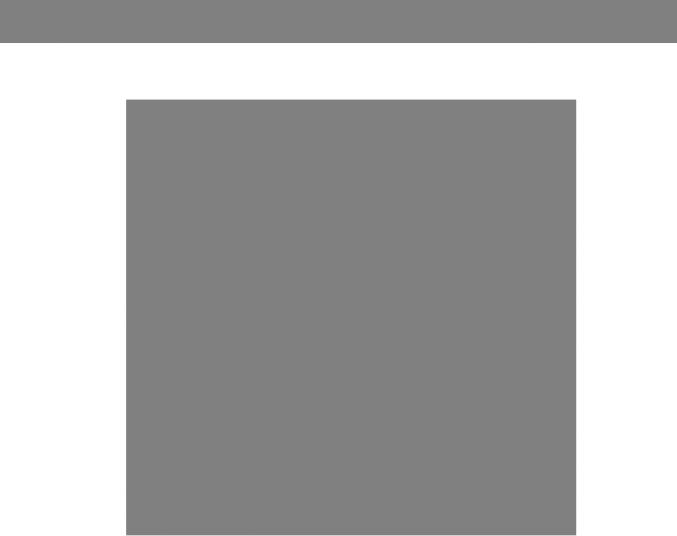
20” LCD Television
FLM-2017
20061107
Table of Contents |
|
Important Safety Instructions------------------------------------------------ |
1 |
Product Features ---------------------------------------------------------------- |
3 |
Front Panel------------------------------------------------------------------------- |
4 |
Rear Panel-------------------------------------------------------------------------- |
6 |
Remote Control------------------------------------------------------------------- |
7 |
System Connections------------------------------------------------------------ |
9 |
|
9 |
Connecting to External AV Signal Source------------------------------------ |
|
|
10 |
Connecting to External AV Signal Source (YPbPr) ------------------------ |
|
|
11 |
Connecting to External AV Device(AV Out)---------------------------------- |
|
|
12 |
Connecting to PC ------------------------------------------------------------------ |
|
Connecting to Headphones----------------------------------------------------- |
13 |
Connecting to Power Adapter--------------------------------------------------- |
13 |
Connecting to TV Antenna------------------------------------------------------- |
14 |
TV Setup and Operation-------------------------------------------------------- |
15 |
Preparations------------------------------------------------------------------------- |
15 |
|
15 |
Image Setting------------------------------------------------------------------------ |
|
|
16 |
Audio Setting------------------------------------------------------------------------- |
|
Sleep Setting------------------------------------------------------------------------ |
17 |
|
18 |
Parental Setting--------------------------------------------------------------------- |
|
Setup Setting------------------------------------------------------------------------ |
21 |
Other Function-------------------------------------------------------------------- |
25 |
|
25 |
External AV Input Function------------------------------------------------------- |
|
Computer Screen Function------------------------------------------------------ |
25 |
Troubleshooting------------------------------------------------------------------ |
26 |
Specifications--------------------------------------------------------------------- |
27 |
1
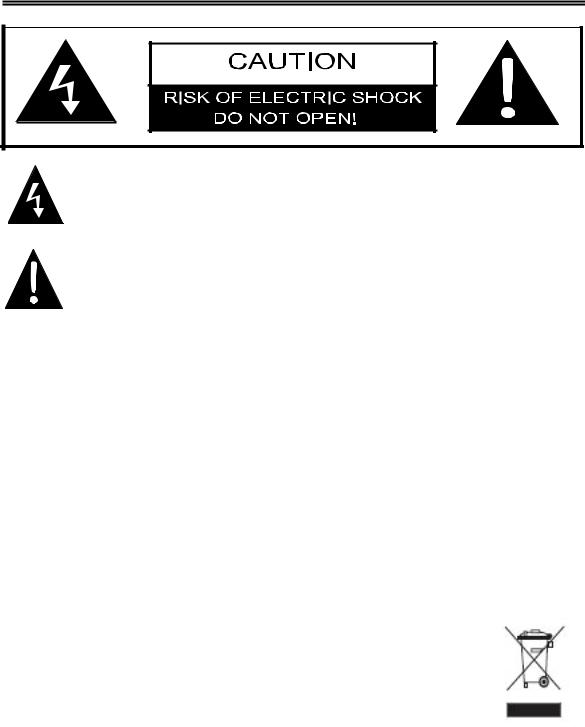
Important Safety Instructions
The lightning flash with arrowhead symbol, within an equilateral triangle, is intended to alert the user to the presence of un-insulated “dangerous voltage” within the product’s enclosure that may be of sufficient magnitude to constitute a risk of electric to persons.
The exclamation point within an equilateral triangle is intended to alert the user to the presence of important operating and maintenance (servicing) instructions in the literature accompanying the appliance.
POWER SUPPLY:
Plug the two-prong end of the power cord to an AC100-240V outlet. If you have difficulty inserting the plug, turn it over and reinsert it. If the unit will not the used for a long time, disconnect the plug from the outlet.
NOTE:
Before plugging the power cord into an AC outlet, make sure that all the connections have been made.
CAUTION: These servicing instructions are for use by qualified service personnel only. Don’t perform any servicing other than that contained in the operating instructions unless you are qualified to do so. Refer to service manual for servicing instructions.
WEEE STATEMENT:
This product contains electrical or electronic materials. The presence of these materials may, if not disposed of properly, have potential adverse effects on the environment and human health. Presence of this label on the product means it should not be disposed of as unsorted waste and must be collected separately. As a consumer, you are responsible for ensuring that this product is disposed of properly. To find out how to properly dispose of this product, please go to www.polaroid.com and click on “Company“ or call the customer service number for your country listed in the instruction manual.
- 2 -
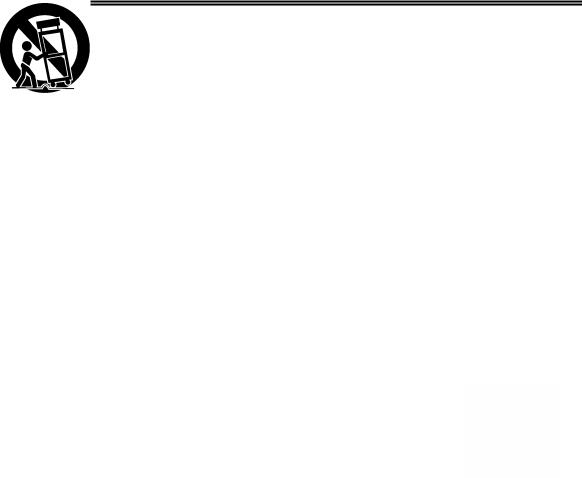
Important Safety Instructions
Note:
1.Read these instructions.
2.Keep these instructions.
3.Heed all warnings.
4.Follow all instructions.
5.Do not use near water.
6.Clean only with dry cloth.
7.Do not block any ventilation openings. Maintain well ventilated conditions around the product. Do not put product on bed, sofa or anything that blocks ventilation. Install in accordance with the manufacturer’s instructions.
8.Do not install near any heat sources such as radiators, heat registers, stoves, or other apparatus (including amplifiers) that produce heat.
9.Do not defeat the safety purpose of the polarized or grounding-type plug. A polarized plug has two blades with one wider than the other. If the provided plug does not fit into your outlet, consult an electrician for replacement of the obsolete outlet.
10.Protect the power cord from being walked on or pinched particularly at plugs, convenience receptacles, and the point where they exit from the apparatus.
11.Only use attachments/accessories specified by the manufacturer.
12.Use only with the cart, stand, tripod, bracket, or table specified by the manufacturer, or sold with the apparatus. When a cart is used, use caution when moving the cart/apparatus combination to avoid injury from tip-over.
13.Unplug this apparatus during lightning storms or when unused for long periods of time.
14.Refer all servicing to qualified service personnel. Servicing is required when the apparatus has been damaged in any way, such as power-supply cord or plug is damaged, liquid has been spilled or objects have fallen into the apparatus, the apparatus has been exposed to rain or moisture, does not operate normally, or has been dropped.
15.Apparatus shall not be exposed to dripping or splashing and no objects filled with liquids, such as vases, shall be placed on the apparatus.
Note: Do not touch the color TFT LCD screen by hand directly.
Copyright Protection
This product incorporates copyright protection technology that is protected by U.S. patents and other intellectual property rights. Use of this copyright protection technology must be authorized by Macrovision, and is intended for home and other limited viewing uses only unless otherwise authorized by Macrovision. Reverse engineering or disassembly is prohibited.
- 3 -

Product Features
This product incorporates LCD display and TV receiver in one system.
Multiple Mode
Component mode
VGA mode
TV mode
Composite mode
S-VIDEO mode
AV and VGA Input
Can be connected external audio and video signal source and PC.
Special Function
Supports sleep timer setting and V-Chip function.
High Quality Property
High Resolution
Adopt an MPEG2 decoding format to achieve horizontal resolution more than 500 lines.
LCD (Liquid Crystal Display)
Designed with 20" color TFT liquid crystal display clearly shows the data.
Stereo amplifier
Built-in 2x5W speakers provide high quality
sound.
Multi-Screen Aspect Ratio
Support several different screen aspect ratio.
Multi-audio and Multi-video modes
Supports multi-audio and multi-video modes, provide more selecting.
MTS (Multi-Channel Sound) Function
Supports the MTS function. According to the broadcasting programs, you can choose the corresponding soundtrack.
Auto TV Searching Function
Can be connected to the TV antenna, which supports Auto TV programs searching function.
NOTE: It is normal for a TFT screen to experience some light or dark spots appearing on the LCD screen
- 4 -

Front Panel
1.20" color TFT screen
20" color TFT screen clearly show the data.
2.SOURCE button
Press to select the modes: Component, VGA, TV, Composite or S-VIDEO.
3.MENU button
Press to enter or exit setup menu.
4.CH + /CHbutton
In the TV mode, press to select channels.
In setup menu, the same function as ▲/▼ direction buttons.
5.VOL+ /VOL-button
In the TV mode, press to decrease or increase the volume. In setup menu, the same function as ◄/►direction buttons.
In setup menu, the VOL▲ has the same function as ENTER button.
-5 -

Front Panel
6.POWER button
Press to enter or exit the standby mode.
7.Earphone Jack
When connected to earphone, the internal speakers will automatically turn off.
8.Remote Sensor
Remote sensor window for the remote control.
9.Power Indicator
In normal playback status, it is blue; in standby mode, it turns red.
10.Speakers
Two speakers output high quality stereo sound.
- 6 -
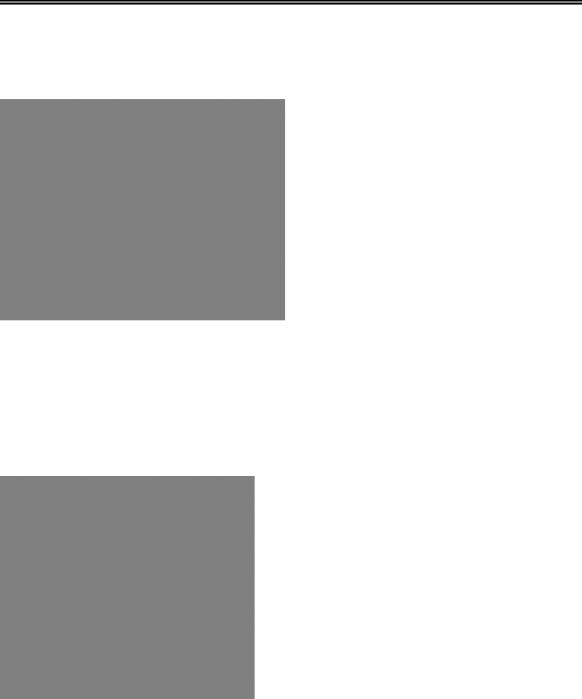
Rear Panel
1. Y/Pb/Pr Input Jack
Connected to the Y/Pb/Pr input in Component mode
2. L/R Audio Input Jack
Connected to the L/R audio input in Component mode. The L/R audio input jacks can also be used in S-Video mode.
3. AV Output Jacks
Connected to the external AV input device.
4. S-Video Input Jacks
In the S-VIDEO mode, connected to S-VIDEO signal input.
5. TV Signal Input Jack
Connected for the external NTSC TV signal input.
6. DC 9.5/12V IN Jack
Connected to power adapter.
7. VGA Input Jack
Connected to the VGA output jack on a personal computer.
8. VGA AUDIO IN Jack
Connected to the PC audio output jack.
- 7 -
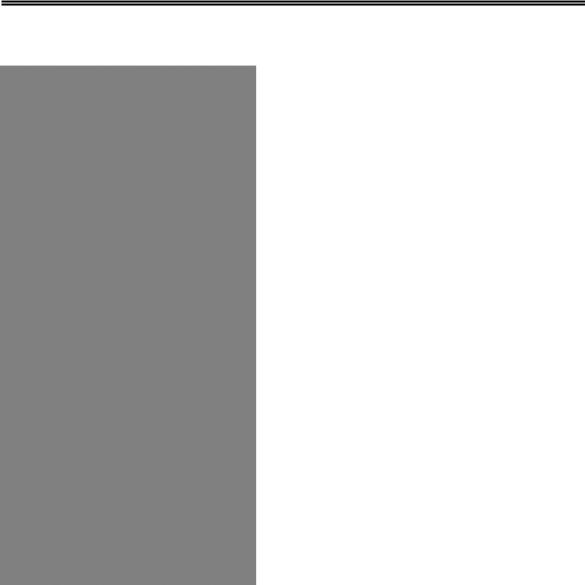
Remote Control
Remote Control Drawing
1.SOURCE button
Press to select the mode Component, VGA, TV, Composite or S-VIDEO.
2.0~9 Number buttons
Press to select numbers
3.LAST button
In the TV mode, press to return to the channel last viewed.
4.VOL +/- button
Press to increase or decrease the volume.
5.SLEEP button
Press to select sleep time.
6.MUTE button
Press to turn on or off the speaker output.
7.Direction buttons (▲▼◄►)
In the setup menu, press the ▲▼button to select the desired item and press the ◄► button to adjust or set.
8.OK button
Press to confirm your selection.
9.INFO button
Press to display the information about current status on the screen.
10.POWER button
Press to enter or exit the standby mode.
11.ENT button
In TV mode, when selecting channels 1-99,
press this button to confirm and enter the selected channel.
12. CH / button
In TV mode, press to select channel.
13.MTS button
Press to activate MTS function in TV mode.
14.CC button
In TV mode or with Composite as the input source, press to display the closed captions or cancel display.
15.MENU button
Press to enter the LCD setup menu.
16.EXIT button
Press to exit the setup menu.
- 8 -
