Pentax K-70 Quick Start Guide

SLR Digital Camera
Start Guide
Thank you for purchasing the PENTAX K-70
digital camera.
This Start Guide provides information on how to
get your PENTAX K-70 ready for use and its basic
operations. To ensure proper operation, please
read this Start Guide before using the camera.
For details on how to use the various shooting
methods and settings, please refer to the
Operating Manual (PDF) posted on our website.
Refer to p.68 for details on the Operating Manual.
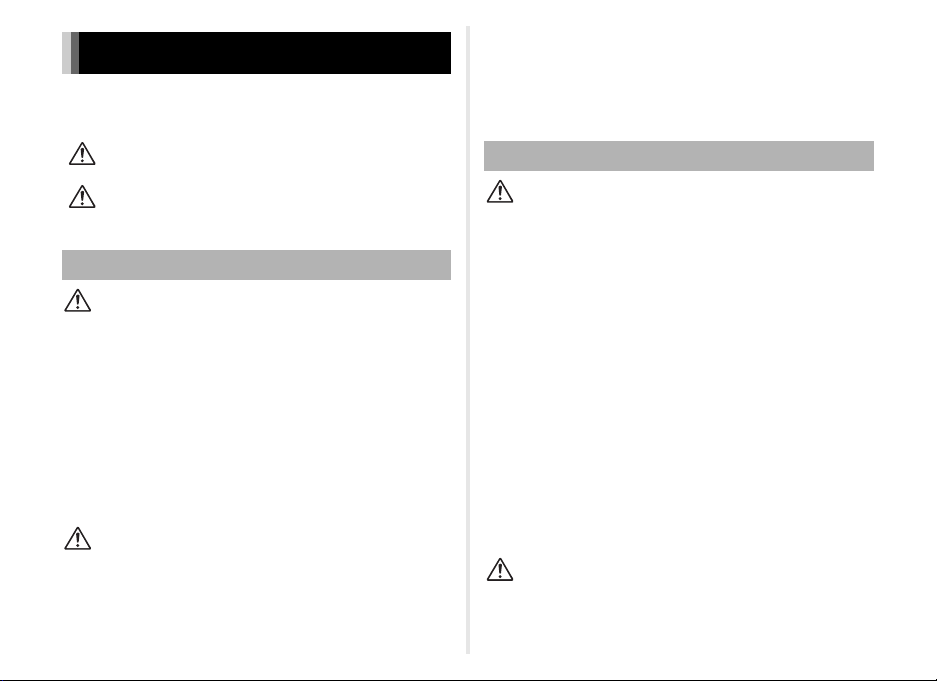
For Using Your Camera Safely
We have paid close attention to the safety of this camera. When using this
camera, we request your special attention regarding items marked with the
following symbols.
Warning
Caution
About the Camera
Warning
• Do not disassemble or modify the camera. High voltage areas are
present inside the camera, with the risk of electric shock.
• If the camera interior is exposed due to dropping or otherwise damaging
the camera, never touch the exposed portion. There is a risk of electric
shock.
• Do not aim the camera at the sun or other strong light sources when
taking pictures or leave the camera sitting in direct sunlight with a lens
cap off. Doing so may cause the camera to malfunction or cause a fire.
• Do not look at the sun or other strong light sources through a lens. Doing
so may lead to a loss of eyesight or cause vision to be impaired.
• If any irregularities occur during use, such as smoke or a strange odor,
stop using the camera immediately, remove the battery or the AC
adapter, and contact your nearest service center. Continued use can
cause a fire or electric shock.
Caution
• Do not place your finger over the flash when discharging the flash. You
may burn yourself.
• Do not cover the flash with clothing when discharging the flash.
Discoloration may occur.
• Some portions of the camera heat up during use. There is a risk of low
temperature burns when holding such portions for long periods.
This symbol indicates that ignoring this item could
cause serious personal injuries.
This symbol indicates that ignoring this item could
cause minor or medium personal injuries, or loss
of property.
• Should the monitor be damaged, be careful of glass fragments. Also, be
careful not to allow the liquid crystal to get on your skin or in your eyes
or mouth.
• Depending on your individual factors or physical condition, the use of the
camera may cause itching, rashes or blisters. In case of any
abnormality, stop using the camera and get medical attention
immediately.
About the Battery Charger and AC Adapter
Warning
• Always use the battery charger and AC adapter exclusively developed
for this camera, with the specified power and voltage. Using a battery
charger or AC adapter not exclusive to this camera, or using the
exclusive battery charger or AC adapter with an unspecified power or
voltage can cause a fire, electric shock, or camera breakdown. The
specified voltage is 100 - 240V AC.
• Do not disassemble or modify the product. This can cause a fire or
electric shock.
• If the generation of smoke or strange odor from the product or other
abnormality occurs, immediately discontinue using and consult your
nearest service center. Continued use can cause a fire or electric shock.
• If water should happen to get inside the product, consult your nearest
service center. Continued use can cause a fire or electric shock.
• If you see a lightning flash or hear thunder during use of the battery
charger or AC adapter, unplug the power plug and discontinue using.
Continued use can cause damage to the product, fire or electric shock.
• Wipe off the power plug if it should become covered with dust.
Accumulated dust may cause a fire.
• To reduce the risk of hazards, use only CSA/UL certified power supply
cord set, cord is Type SPT-2 or heavier, minimum NO.18 AWG copper,
one end with a molded-on male attachment plug cap (with a specified
NEMA configuration), and the other is provided with a molded-on female
connector body (with a specified IEC nonindustrial type configuration) or
the equivalent.
Caution
• Do not place or drop heavy objects on or forcefully bend the AC plug
cord. Doing so may damage the cord. Should the AC plug cord be
damaged, consult your nearest service center.
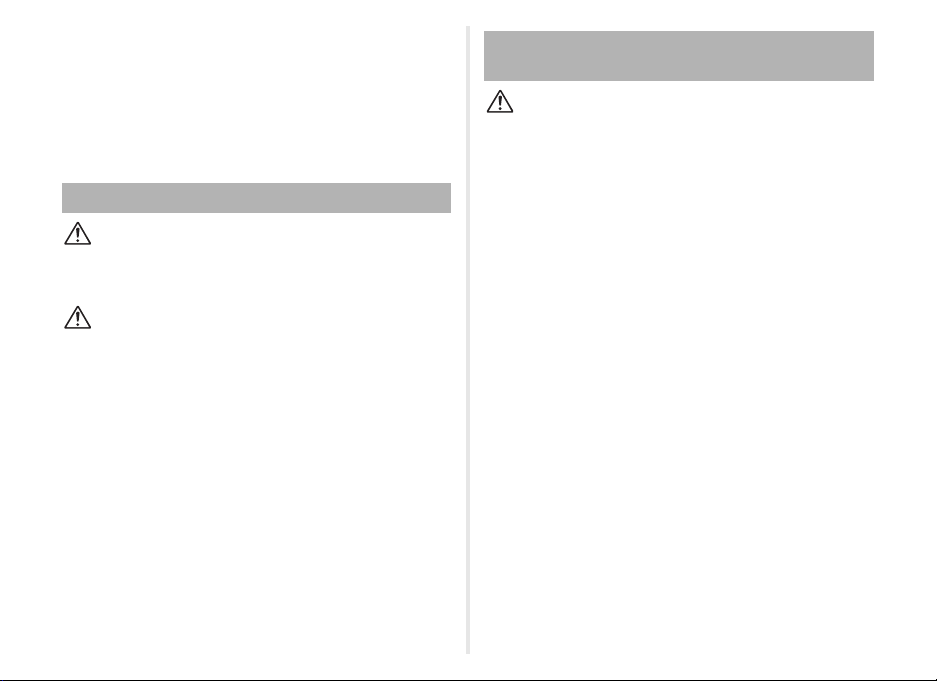
• Do not touch or short-circuit the terminal area of the AC plug cord while
the cord is plugged in.
• Do not handle the power plug with wet hands. This can cause an electric
shock.
• Do not drop the product, or subject it to violent impact. This can cause
the product to breakdown.
• Do not use the battery charger D-BC109 to charge batteries other than
the rechargeable lithium-ion battery D-LI109. Attempting to charge other
types of batteries may cause an explosion or heating, or may damage
the battery charger.
About the Rechargeable Lithium-ion Battery
Warning
• If any leakage from the battery should come in contact with your eyes,
do not rub them. Flush your eyes with clean water and get medical
attention immediately.
Caution
• Only use the specified battery with this camera. Use of other batteries
may cause an explosion or fire.
• Do not disassemble the battery. Disassembling the battery may cause
an explosion or leakage.
• Remove the battery from the camera immediately if it becomes hot or
begins to smoke. Be careful not to burn yourself during removal.
• Keep wires, hairpins, and other metal objects away from the + and -
contacts of the battery.
• Do not short the battery or dispose of the battery in fire. This can cause
an explosion or fire.
• If any leakage from the battery should come in contact with skin or
clothing, it may cause irritation to the skin. Wash the affected areas
thoroughly with water.
• Precautions for D-LI109 Battery Usage:
- USE SPECIFIED CHARG ER ONLY.
- DO NOT INCINERATE.
- DO NOT DISASSEMBLE.
- DO NOT SHORT CIRCUIT.
- DO NOT EXPOSE TO HIGH TEMP. (140°F / 60°C)
Keep the Camera and its Accessories out of the
Reach of Small Children
Warning
• Do not place the camera and its accessories within the reach of small
children.
1. If the product falls or is operated accidentally, it may cause serious
personal injuries.
2. Wrapping the strap around a neck may cause suffocation.
3. To avoid the risk of a small accessory such as the battery or memory
cards from being swallowed by mistake, keep them out of the reach
of small children. Seek medical attention immediately if an accessory
is accidentally swallowed.
1
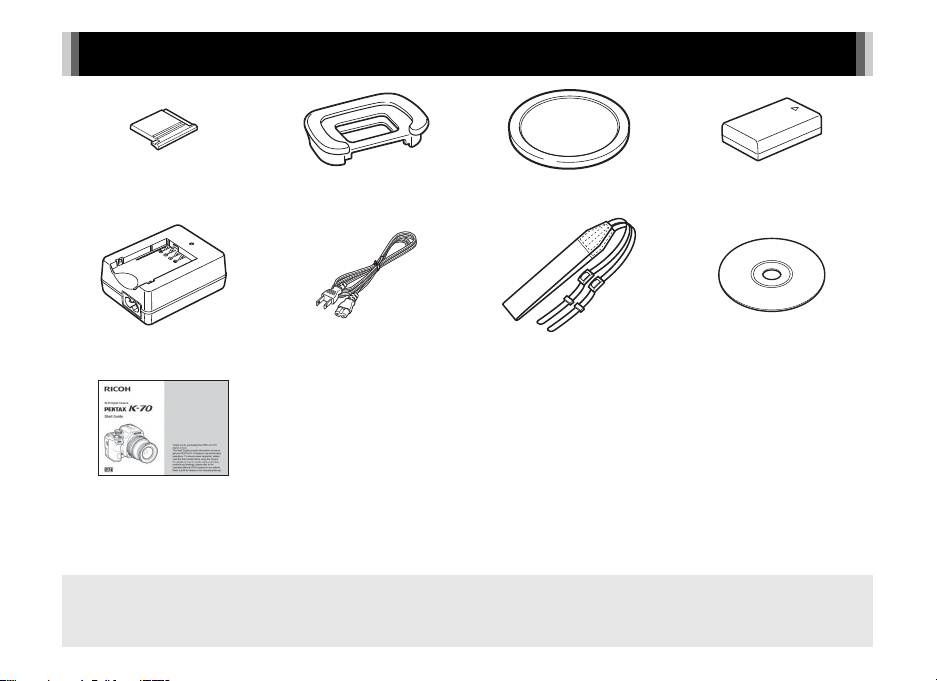
Checking the Contents of the Package
Hot shoe cover FK
(Installed on camera)
Battery charger
D-BC109
Start Guide (this manual)
Lenses you can use
Lenses that can be used with this camera are DA, DA L, D FA, FA J, and FA lenses and lenses that have an 9 (Auto) position
on the aperture ring. To use any other lens or accessory, see p.48.
(Installed on camera)
AC plug cord Strap
Eyecup F
R
Body mount cover
(Installed on camera)
O-ST132
Rechargeable lithium-ion
battery D-LI109
Software (CD-ROM)
S-SW168
2

Contents
Checking the Contents of the Package ..............2
Names and Functions of the Working Parts ......5
Operating Controls ......................................................... 6
Monitor ........................................................................... 8
Viewfinder .................................................................... 11
Electronic Level ........................................................... 11
How to Change Function Settings ....................12
Using the Direct Keys .................................................. 12
Using the Control Panel ............................................... 12
Using the Menus .......................................................... 14
Menu List .............................................................15
Rec. Mode Menus ........................................................ 15
Movie Menus ............................................................... 20
Playback Menu ............................................................ 21
Set-up Menus .............................................................. 22
Custom Setting Menus ................................................ 25
Getting Your Camera Ready for Use ................27
Attaching the Strap ...................................................... 27
Attaching a Lens .......................................................... 27
Charging the Battery .................................................... 28
Inserting/Removing the Battery ................................... 28
Inserting/Removing a Memory Card ............................ 29
Opening the Monitor .................................................... 29
Setting the Display Language and Date/Time ............. 30
Formatting a Memory Card .......................................... 31
Basic Shooting Operation .................................32
Shooting with the Viewfinder ....................................... 32
Shooting while Viewing the Live View Image .............. 33
Capture Modes for Still Pictures .................................. 34
Setting the Sensitivity .................................................. 37
Compensating the Exposure ........................................ 37
Recording Movies ........................................................ 38
Using the Built-in Flash ................................................ 39
Setting the Drive Mode ................................................ 40
Setting the White Balance ............................................ 41
Reviewing Images ..............................................41
Playing Back Movies .................................................... 42
Playback Mode Palette ................................................ 43
Sharing Images ...................................................44
Enabling the Wi-Fi Function ......................................... 44
Operating the Camera with a Communication
Device .......................................................................... 44
Restrictions on Each Capture Mode ................. 45
Restrictions on the Combinations of Special
Functions ..................................................................... 47
Functions Available with Various Lenses ........48
Main Specifications ............................................49
Operating Environment for USB Connection and
Provided Software ........................................................ 54
Index ....................................................................56
Care to be Taken During Handling ....................59
WARRANTY POLICY ..........................................63
Information on the Operating Manual ............... 68
There is a possibility that the illustrations and the display screen
of the monitor in this manual are different from the actual ones.
3
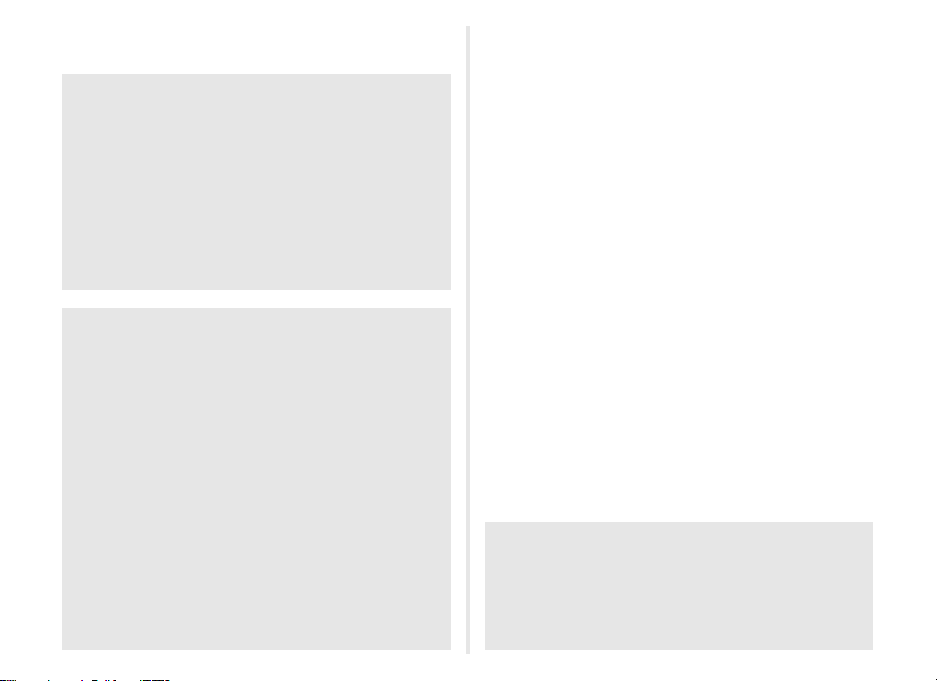
Regarding copyrights
Images taken with this camera that are for anything other
than personal enjoyment cannot be used without permission
according to the rights as specified in the Copyright Act.
Please take care, as there are cases where limitations are
placed on taking pictures even for personal enjoyment
during demonstrations, performances or of items on display.
Images taken with the purpose of obtaining copyrights also
cannot be used outside the scope of use of the copyright as
laid out in the Copyright Act, and care should be taken here
also.
To users of this camera
• Do not use or store this camera in the vicinity of equipment
that generates strong electromagnetic radiation or
magnetic fields. Strong static charges or the magnetic
fields produced by equipment such as radio transmitters
could interfere with the monitor, damage the stored data,
or affect the camera’s internal circuitry and cause camera
misoperation.
• The liquid crystal panel used for the monitor is
manufactured using extremely high precision technology.
Although the level of f unctioning pixels is 99.99% or better,
you should be aware that 0.01% or fewer of the pixels may
not light up or may light up when they should not.
However, this has no effect on the recorded image.
• In this manual, the generic term “computer(s)” refers to
either a Windows PC or a Macintosh.
• In this manual, the term “battery(ies)” refers to any type of
batteries used for this camera and its accessories.
4
Regarding User Registration
In order to better serve you, we request that you complete
the user registration, which can be found on the CD-ROM
supplied with the camera or on our website.
Thank you for your cooperation.
http://www.ricoh-imaging.com/registration/
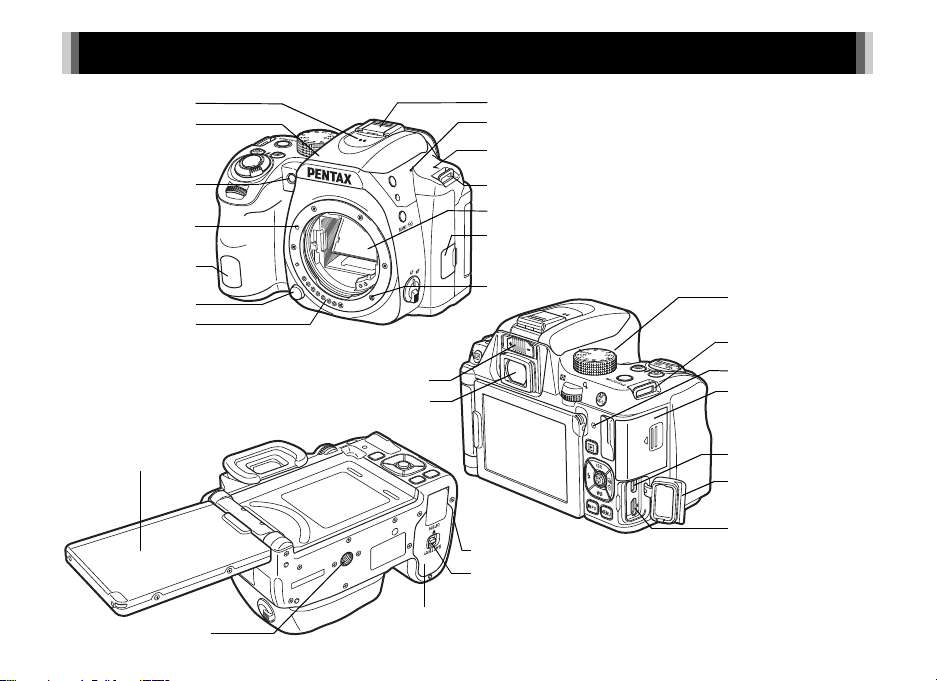
Names and Functions of the Working Parts
Strap lug
Card access lamp
USB terminal (micro B)
Terminal cover
Diopter adjustment lever
HDMI termi nal (type D)
Viewfinder
Microphone
Card slot for SD
Memory Card
Tripod socket
Battery cover
Remote control receiver
AF coupler
Mirror
Lens unlock button
Lens information
contacts
Strap lug
Hot shoe
Lens mount index
Speaker
AF assist light
Microphone
Image plane indicator
Vari-angle monitor
Built-in flash
Connection cable cover
Battery cover unlock lever
Microphone/cable release terminal
5
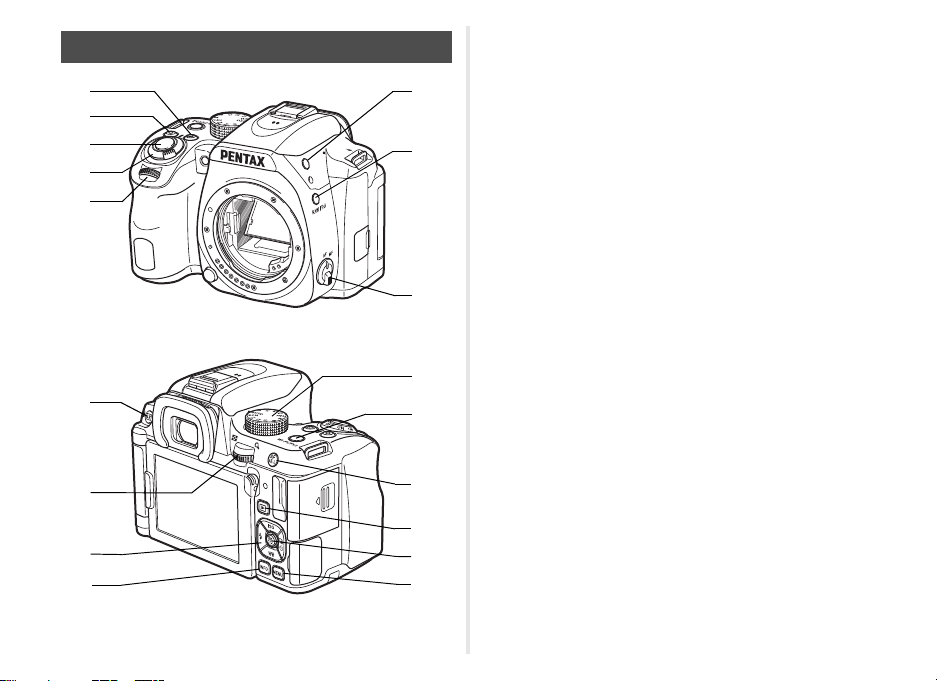
1
0
8
c
e
b
6
4
3
5
9
f
g
h
2
7
a
d
Operating Controls
6
1 EV Compensation button (J)
Press to change the exposure compensation value. (p.37)
In playback mode, press to save the last JPEG image taken
also in RAW format.
2 Green button (M)
Resets the value being adjusted.
3 Shutter release button (0)
Press to capture images. (p.33)
In playback mode, press halfway to switch to capture mode.
4 Main switch
Turns the power on or off, or switches to C (movie) mode.
(p.38)
When the camera is turned on, it enters A (still picture)
mode and the indicator lamp lights green. When the switch
is turned to C, the camera enters C mode and the lamp
lights red.
5 Front e-dial (Q)
Changes the values for camera settings such as exposure.
(p.36)
You can change the menu category when a menu screen is
displayed. (p.14)
In playback mode, use this to select a different image.
6 Flash pop-up button (1)
Press to pop up the built-in flash. (p.39)
7 RAW/Fx1 button (X)
You can assign a function to this button.
By default, the function that temporarily changes the file
format (One Push File Format) is assigned.
8 Focus mode switch
Changes the focus method. (p.32)

9 Live View/Delete button (K/L)
Displays the Live View image. (p.33)
In playback mode, press to delete images. (p.42)
0 Rear e-dial (R)
Changes the values for camera settings such as exposure.
(p.36)
You can change the menu tabs when a menu screen is
displayed. (p.14)
You can change camera settings when the control panel is
displayed. (p.12)
In playback mode, use this to magnify the image or display
multiple images at the same time. (p.42)
a Four-way controller (ABCD)
Displays the Sensitivity, White Balance, Flash Mode or
Drive Mode setup menu. (p.12)
When a menu or the control panel is displayed, use this to
move the cursor or change the item to set.
Press B in single image display of the playback mode to
display the playback mode palette. (p.43)
b INFO button (G)
Changes the style of the display on the monitor. (p.8, p.10)
c Mode dial
Changes the capture mode. (p.32, p.34)
d Wi-Fi/Fx2 button (Y)
You can assign a function to this button.
In playback mode, press to turn the Wi-Fi function on or off.
(p.44)
e AF/AE Lock button (f)
Available for adjusting focus, instead of pressing 0
halfway, and for locking the exposure value before shooting.
f Playback button (3)
Switches to playback mode. (p. 41) Press the button again to
switch to capture mode.
g OK button (E)
When a menu or the control panel is displayed, press this
button to confirm the selected item.
Press and hold this button when [AF Active Area] is set to
9 or 8, or to 0 or h to switch the function of the arrow
keys to the AF ar ea change mode or the direct ke y operation
mode.
h MENU button (F)
Displays a menu. Press this button while the menu is
displayed to return to the previous screen. (p.14)
About the Four-way Controller
In this manual, each button of the fourway controller is indicated as shown in
the illustration on the right.
7
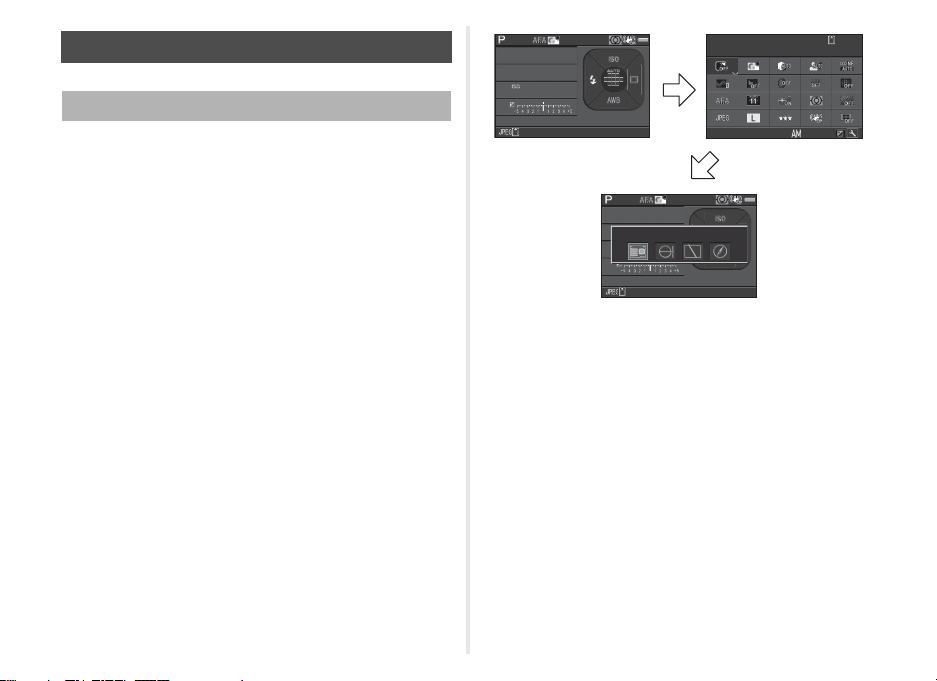
Monitor
G
G
99 99999999
99 99999999
AUTOAUTO
1 6 001600
FF
5. 65.6
10: 2310:23
99 99999999
Status ScreenStatus ScreenStatus Screen
Outdoor View SettingOutdoor View SettingOutdoor View Setting
05/ 05/201 605/05/2016
Standby mode
(Status screen)
Shooting Info Display
selection screen
Control panel
Capture Mode
With this camera, you can take pictures while looking through
the viewfinder or while viewing the image on the monitor.
When using the viewfinder, you can take pictures while
checking the status scre en displayed on the monitor and looking
through the viewfinder. (p.32) When not using the viewfinder,
you can take pictures while viewing the Live View image
displayed on the monitor. (p.33)
The camera is in “standby mode” when it is ready to shoot, such
as when the status screen or Live View image is displayed.
Press G in standby mode to display the “control panel” and
change settings. (p.12) You can change the type of information
displayed in standby mode by pressing G while the control
panel is displayed.
8

Status Screen
123 11
12
12
12
12 13
15
17
16
14
18 20 21
29
24
18 2019
15
21
22 23
27 2825
26
45678910
1/1/
2 5 0250
5 1 2 0051200
FF
5. 65.6
99 99999999 20 002000
+1 .0+1.0
G1 A1G1A1
+1. 7
EV
1/
200 0
F2. 8
102 400
9999
±0EV
1/
200 0
F2. 8
160 0
9999
Live View
1 Capture mode 17 EV bar scale
2 AE Lock 18 Flash Mode
3 Focus Method 19 Focusing area (AF point)
4 Custom Image 20 Drive Mode
5 Clarity/Skin Tone/Digital
Filter/HDR Capture/Pixel
Shift Resolution
21 White Balance
22 Flash Exposure
Compensation
6 AA Filter Simulator 23 White Balance fine-
7 GPS positioning status
tuning
8 Wi-Fi connection status 24 External Input Devices
9 AE Metering 25 File Format
10 Shake Reduction/
Horizon Correction
11 Battery level
12 E-dial guide
26 Memory card
27 Number of recordable
still pictures/Movie
recordable time
13 Shutter speed 28 Number of shots during
14 Aperture value
15 Sensitivity
16 EV Compensation/
Multi-exposure or
Interval Shooting
29 Operation guide
Bracketing
123456 8 10
11
12
13
1/
2000
+1.7
F2.8
14
20
EV
102400
97
±0EV
9999
25
15
16
17
18
19
1/
F2.8
2000
1600
9999
26 2721 22 23 24
1 Capture mode 16 Electronic Level (vertical
2 Flash Mode
tilt)
3 Drive Mode 17 EV Compensation
4 White Balance 18 EV bar scale
5 Custom Image 19 Operation guide, and
6 Clarity/Skin Tone/Digital
Filter/HDR Capture/Pixel
Shift Resolution
number of shots during
Multi-exposure or
Interval Shooting
7 Wi-Fi connection status 20 AE Lock
8 AE Metering 21 Shutter speed
9 Shake Reduction/
Horizon Correction/
Movie SR
22 Aperture value
23 Sensitivity
24 File Format
10 Battery level 25 Memory card
11 External Input Devices 26 Number of recordable
12 GPS positioning status
13 Temperature warning
still pictures/Movie
recordable time
14 Histogram 27 Face detection frame
15 Electronic Level
(horizontal tilt)
(when [AF Active Area] is
set to [Face Detection])
9
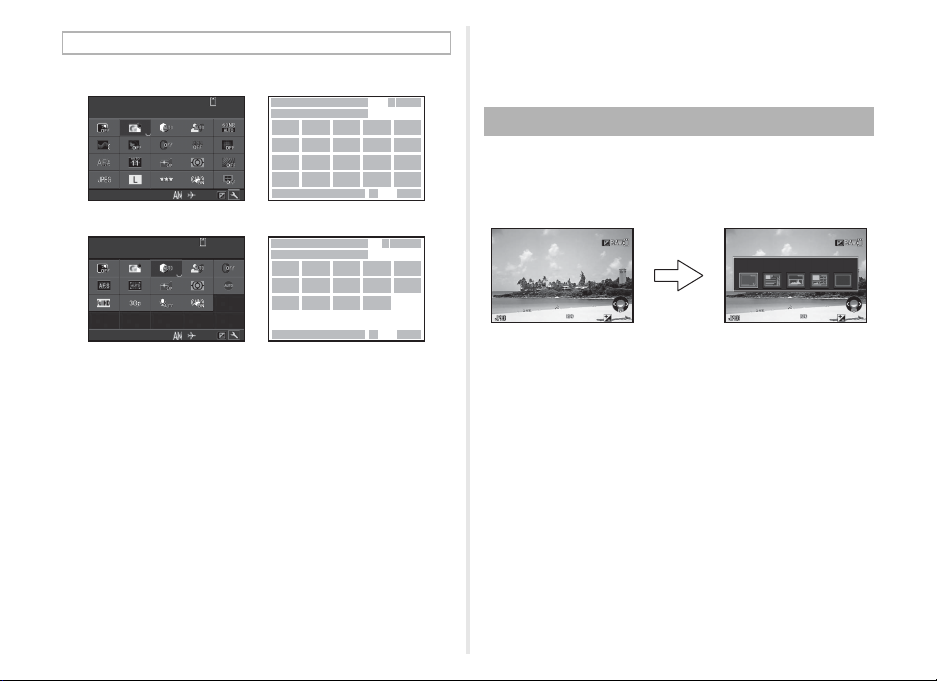
Control Panel
10: 2310:23
1
2
34
98
11
16
21
10
15
20
12
65
7
17
22
13
18
23 24
14
19
28 3029
99 99999999
Custom ImageCustom ImageCustom Image
BrightBrightBright
05/ 05/201 605/05/2016
10: 2310:23
1
2
128
65
7
28
3029
9: 59’ 59 ”9:59’59”
34
16
26
15
21
1727182325
Highlight CorrectionHighlight CorrectionHighlight Correction
AutoAutoAuto
05/ 05/201 605/05/2016
C mode
A mode
Single image disp lay
(Standard Information Display)
Playback Info Display selection
screen
1/
200 01/2000 F2.8F2.8 200200 +0.3+0.3
100 -0001100-0001
1/
200 01/2000 F2.8F2.8 200200 +0.3+0.3
100 -0001100-0001
G
Standard Information DisplayStandard Information Display
1 Function name 15 AF Mode
2 Setting 16 AF Active Area
3 Memory card 17 AF Assist Light
4 Number of recordable
still pictures/Movie
recordable time
5 Outdoor View Setting 21 JPEG Recorded Pixels/
6 Custom Image
7 Highlight Correction 22 JPEG Quality
8 Shadow Correction 23 Shake Reduction/Movie
9 High-ISO NR
10 Clarity 24 Horizon Correction
11 Skin Tone 25 External Input Devices
12 Digital Filter 26 Framerate
13 HDR Capture 27 Recording Sound Level
14 Pixel Shift Resolution 28 Current date and time
10
18 AE Metering
19 AA Filter Simulator
20 File Format
Movie Recorded Pixels
SR
29 Destination 30 Operation guide for the
control panel
customization
Playback Mode
The captured image and shooting information are displayed in
single image display of the playback mode.
Press G to change the type of information displayed in
single image display.

Viewfinder
1
4
19
181716151413
61011
12
2
1
3
5 7 8 9
1 AF frame 10 ISO/ISO AUTO
2 Spot metering frame 11 Sensitivity/Exposure
3 AF point
4 Flash indicator 12 AE Lock
5 Focus Method 13 Change AF Area
6 Shutter speed/Exposure
time for timed exposure
in M mode/Number of
shots for Bracketing
7 Aperture value/Bracket
value for Bracketing
9 EV bar scale/Electronic
Level
compensation value
14 Multi-exposure
15 AE Metering
16 Shake Reduction
17 Flash Exposure
Compensation
18 EV Compensation/
Bracketing8 Focus indicator (p.33)
19 File Format
t Memo
• You can adjust the viewfinder
image sharpness using the diopter
adjustment lever. If it is difficult to
move the diopter adjustment lever,
lift up and remove the eyecup.
Adjust the diopter setting until the
AF frame in the viewfinder looks
sharp and clear.
Electronic Level
You can check whether the camera is tilted by displaying
electronic levels. The electronic level for the horizontal camera
angle can be displayed in the viewfinder, and the electronic
levels for the vertical and horizontal camera angles can be
displayed on the Live View screen. (p.9)
11
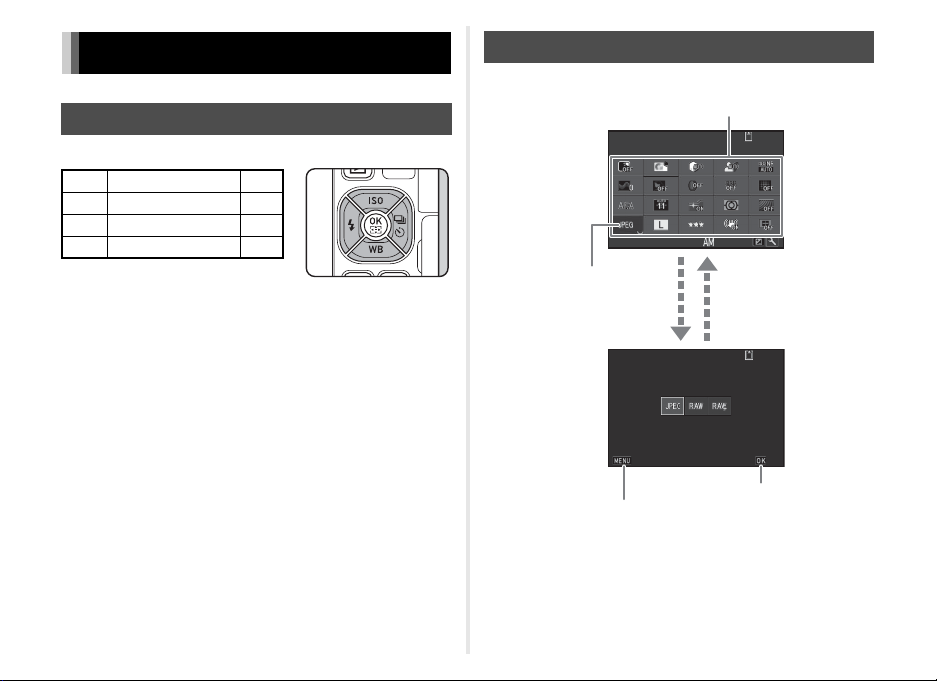
How to Change Function Settings
99 99 999999
99 99 999999
10: 2310:23
File FormatFile Format
CancelCancel OKOK
05/ 05/ 201605/05/2016
File FormatFile FormatFile Format
Use ABCD to select an item.
Use R to change
settings.
Press F to cancel
the setting operation.
Press E to confirm the
selected item and return to
the control panel.
Press E to make
detailed settings.
Using the Direct Keys
Press ABCD in standby mode.
A Sensitivity p.37
B White Balance p.41
C Flash Mode p.39
D Drive Mode p.40
Using the Control Panel
Press G in standby mode.
12
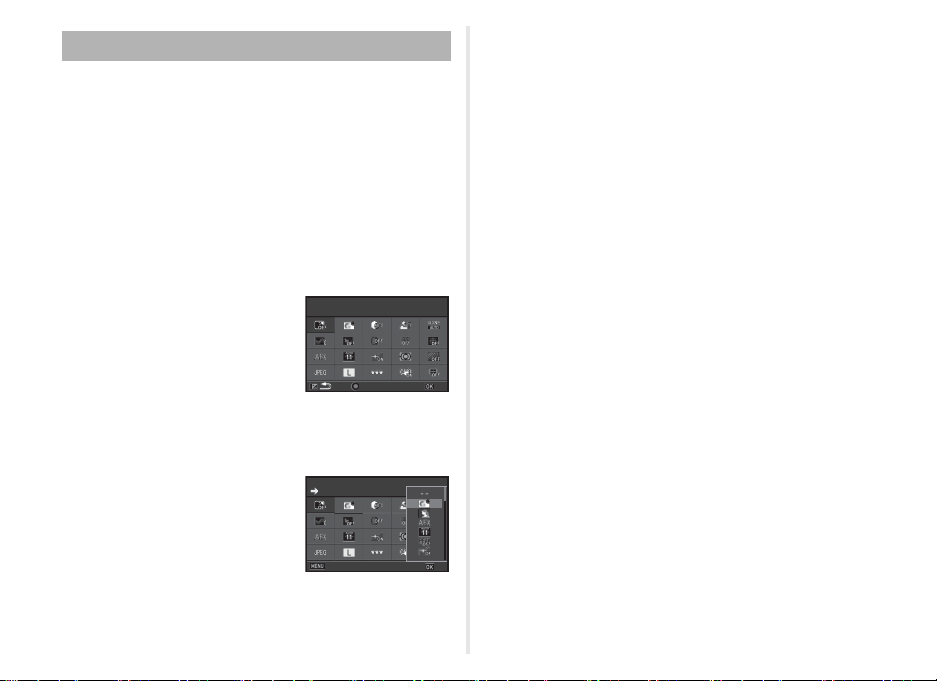
Customizing the Control Panel
Select the location of the
item you want to change
Reset
OK
Outdoor View Setting
Custom Image
Cancel
OK
The functions displayed on the control panel can be
customized.
Some functions in the A, C, and D menus can be saved on
the control panel. Refer to “Menu List” (p.15) for details on the
functions that can be saved.
1 Press G in standby mode.
The control panel appears.
2 Press J.
The customization screen appears.
7 Press J.
The control panel reappears.
8 Press F.
The camera returns to standby mode.
3 Use ABCD to select the
function to change.
Press M to reset to the default
settings.
4 Press E.
Selectable functions are displayed in the pop-up menu.
5 Use AB to select the
function to save.
Select [--] if you do not want to
save any function.
6 Press E.
The screen of Step 3 reappears.
Select the location of the
Select the location of the
item you want to change
item you want to change
Reset
Outdoor View Setting
Outdoor View Setting
Custom Image
Custom Image
Cancel
OK
OK
13
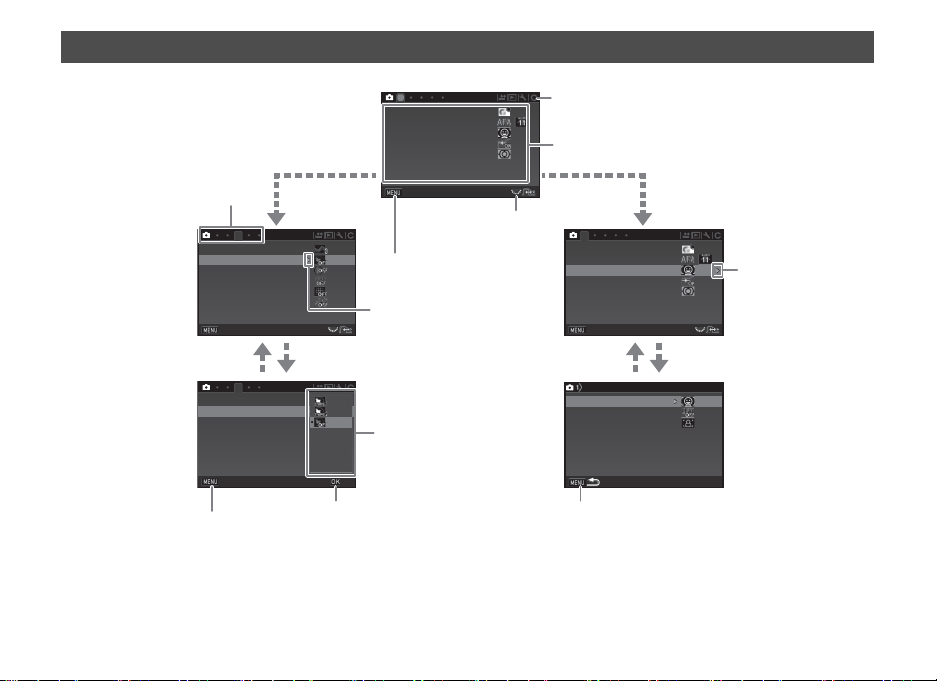
Using the Menus
1
3
3
1
AF with ViewfinderAF with Viewfinder
AF Assist LightAF Assist Light
AE MeteringAE Metering
Custom ImageCustom Image
AF with Live ViewAF with Live View
ExitExit
Skin ToneSkin Tone
ClarityClarity
HDR CaptureHDR Capture
Digital FilterDigital Filter
Pixel Shift ResolutionPixel Shift Resolution
ASTROTRACERASTROTRACER
Skin ToneSkin Tone
ClarityClarity
HDR CaptureHDR Capture
Digital FilterDigital Filter
Pixel Shift ResolutionPixel Shift Resolution
ASTROTRACERASTROTRACER
ExitExit
CancelCancel OKOK
ExitExit
AF Active AreaAF Active Area
Focus PeakingFocus Peaking
AF with Live ViewAF with Live View
AF.S SettingAF.S Setting
AF with ViewfinderAF with Viewfinder
AF Assist LightAF Assist Light
AE MeteringAE Metering
Custom ImageCustom Image
AF with Live ViewAF with Live View
Use AB to select an item.
Use R to switch
between menu tabs.
Press F to exit the
menu screen.
Menu tabs
Press D to display the
pop-up menu.
Press D to display
the submenu.
Press E to confirm the
selected item.
Press F to cancel the
pop-up menu.
Press F to return to the previous screen.
Use AB to select an item.
Use Q to change the menu category.
14
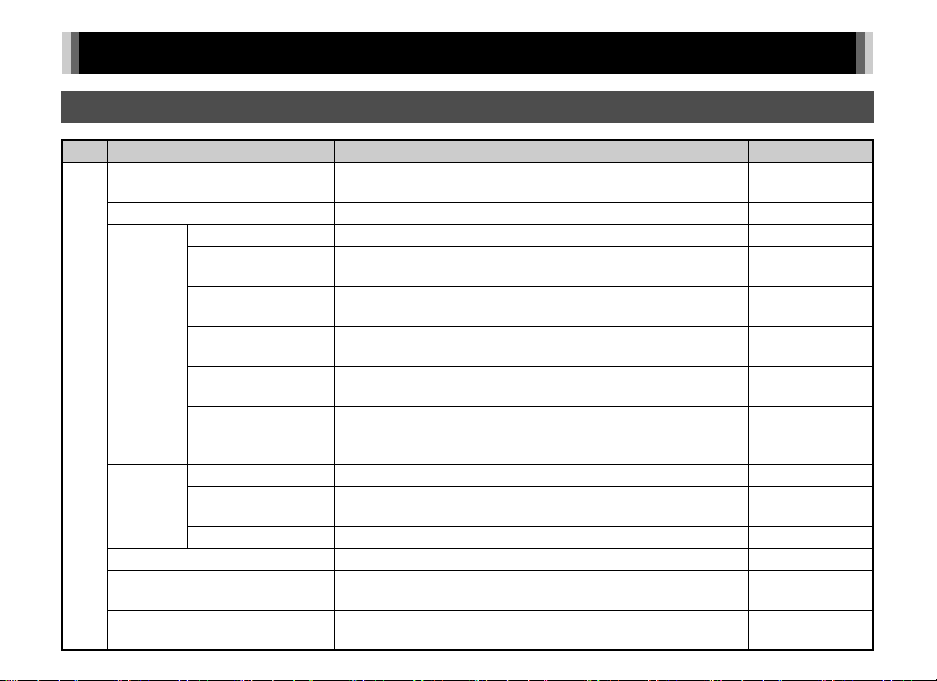
Menu List
Rec. Mode Menus
Menu Item Function Default Setting
Custom Image
Scene Mode
AF with
Viewfinder
A1
AF with
Live View
AF Assist Light
AE Metering
Exposure Mode
*1 *2
*1
*3
AF Mode
*1
AF Active Area
AF.S Setting
1st Frame Action in
AF.C
Action in AF.C Cont.
Hold AF Status
AF Active Area
Focus Peaking
AF.S Setting Sets the action priority for when 0 is fully pressed. Focus-priority
*1
*1
*4
Sets the image finishing tone such as color and contrast before
shooting an image.
Selects the scene mode that best suits the situation. (S mode) Portrait
Selects the AF mode for shooting with the viewfinder. z
Selects the area to adjust the focus for shooting with the
*1
viewfinder.
Sets the action priority for when the autofocus mode is set to x
and 0 is fully pressed.
Sets the action priority for the first frame when the autofocus mode
is set to y and 0 is fully pressed.
Sets the action priority during Continuous Shooting when the
autofocus mode is set to y.
Maintains the focus for a certain amount of time when the subject
happens to move out of the selected focusing area after being
focused.
*1
Selects the area to adjust the focus for shooting with Live View. Face Detection
Emphasizes the outline of the subject in focus and makes it easier
*1
to check the focus.
Discharges the assist light when autofocusing in dark locations. On
Selects the part of the sensor to use for measuring brightness and
determining the exposure.
Temporarily changes the exposure mode when the mode dial is
set to one of the modes from O to Q.
Bright
Auto
(11 AF Points)
Focus-priority
Auto
Auto
Low
Off
Multi-segment
–
15
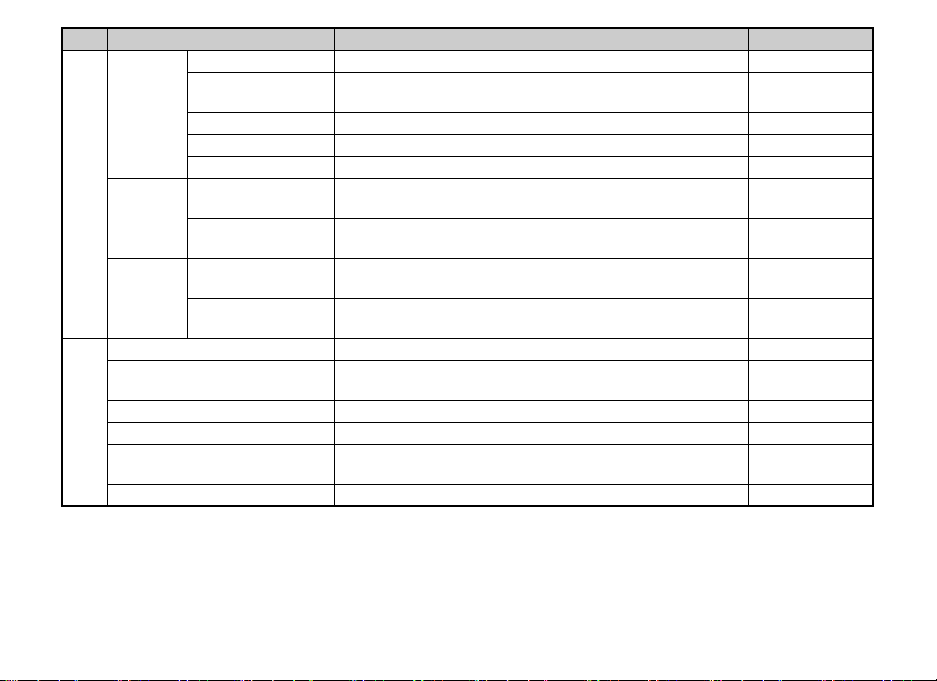
Menu Item Function Default Setting
*1
*1
Sets the file format of images.
Sets the recording size of JPEG images.
*1
Sets the quality of JPEG images.
JPEG
q
m
PEF
sRGB
*1
*1
*1
Expands the dynami c range and prevents overexposed are as from
occurring.
Expands the dynamic range and prevents underexposed areas
from occurring.
Sets the Noise Reduction setting when shooting with a slow
shutter speed.
Sets the Noise Reduction setting when shooting with a high ISO
*1
sensitivity.
Auto
Auto
Auto
Auto
Changes the clarity of images using an image processing program. ±0
Enhances the skin tone of the subject in the image using an image
processing program.
Off
Applies a digital filter effect when taking pictures. No Filter
Sets the type of high dynamic range shooting. Off, ±2EV, On
*1
*1
Merges four images shifted pixel by pixel and outputs a highdefinition image.
Off
Makes settings to track and capture celestial bodies. Off
Image
Capture
Settings
A2
D-Range
Settings
Noise
Reduction
*1
Clarity
Skin Tone
Digital Filter
A3
HDR Capture
Pixel Shift Resolution
ASTROTRACER
File Format
JPEG Recorded
Pixels
JPEG Quality
RAW File Format Sets the RAW file format.
Color Space Sets the color space to use.
Highlight
Correction
Shadow
Correction
Slow Shutter Speed
NR
High-ISO NR
*1
*1
*1
16

Menu Item Function Default Setting
AA Filter Simulator
Shake Reduction
Horizon Correction
A4
Lens
Correction
Input Focal Length
Viewfinder
Overlay
A5
Live View
*1
*1
*1
Distortion
Correction
Peripheral Illumin.
Corr.
Lat-Chromatic-Ab
Adj
Diffraction
Correction
*1
*1
*1
*1
*1
Electronic Level
Superimpose AF
Area
Grid Display
*1
Electronic Level
Histogram Display Displays the histogram during Live View. Off
Highlight Alert Sets overexposed areas to blink red during Live View. Off
Flicker Reduction
Applies a low-pass filter effect using the Shake Reduction
mechanism.
Activates the Shake Reduction function. On
Corrects horizontal tilt when in A mode. Off
Reduces distortions occurring due to lens properties. Off
Reduces peripheral light fall-off occurring due to lens properties. Off
Reduces lateral chromatic aberrations occurring due to lens
properties.
Corrects blur caused by diffraction when using a small aperture. On
Sets the focal length when using a lens of which focal length
information cannot be obtained.
*1
Displays the electronic level at the bottom of the viewfinder. Off
Displays the active AF point in red in the viewfinder. On
Sets the type and color of the grid lines displayed during Live View. Off, Black
*1
Displays the electronic level during Live View. On
Cuts down on the Live View screen flicker by setting the power
frequency.
Off
On
35mm
50Hz
17
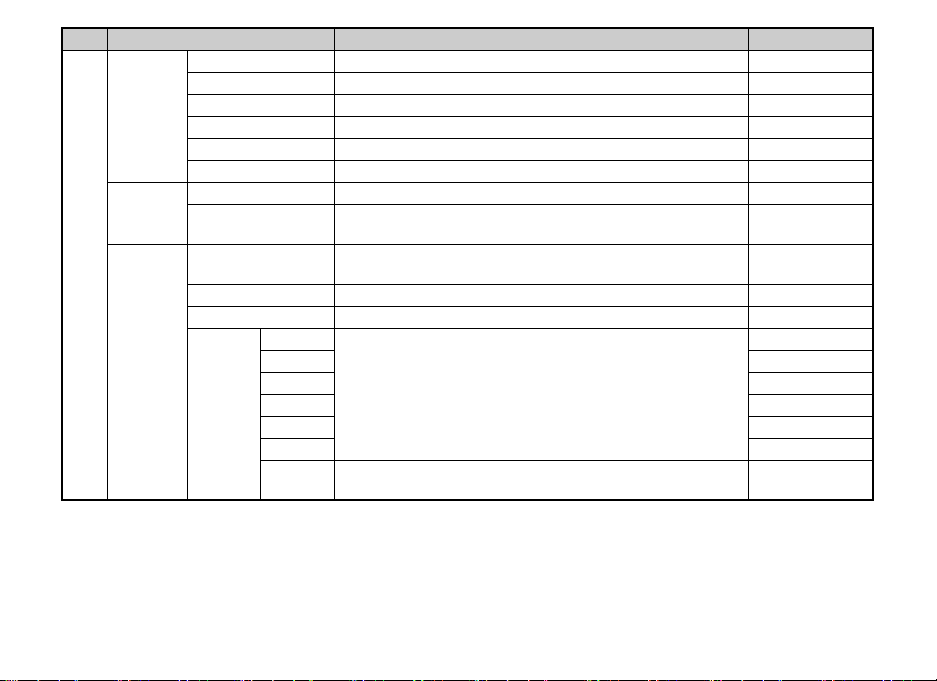
Menu Item Function Default Setting
Display Time Sets the Instant Review display time. 1sec.
Zoom Review Displays the magnified image during Instant Review. On
Instant
Review
Other
Display
Settings
A5
Button
Customization
Save RAW Data Saves the RAW data during Instant Review. On
Delete Deletes the displayed image during Instant Review. On
Histogram Display Displays the histogram during Instant Review. Off
Highlight Alert Sets overexposed areas to blink red during Instant Review. Off
Guide Display Displays operation guides when the capture mode is changed. On
Display Color
Fx1 Button Sets the function for when X is pressed.
Fx2 Button Sets the function for when Y is pressed. Wi-Fi
AF/AE-L Button Sets the function for when f is pressed. Enable AF1
G
H
E-Dial
Programming
I
J
K
L
Rotation
Direction
Sets the display color of the status screen, control panel, and m enu
cursor.
Sets the Q / R / M operation for each exposure mode.
Reverses the effect obtained when Q or R is turned. Rotate Right
1
One Push
File Format
I, J, XG
–, ISO, –
I, –, –
–, J, –
I, J, GLINE
I, J, GLINE
18
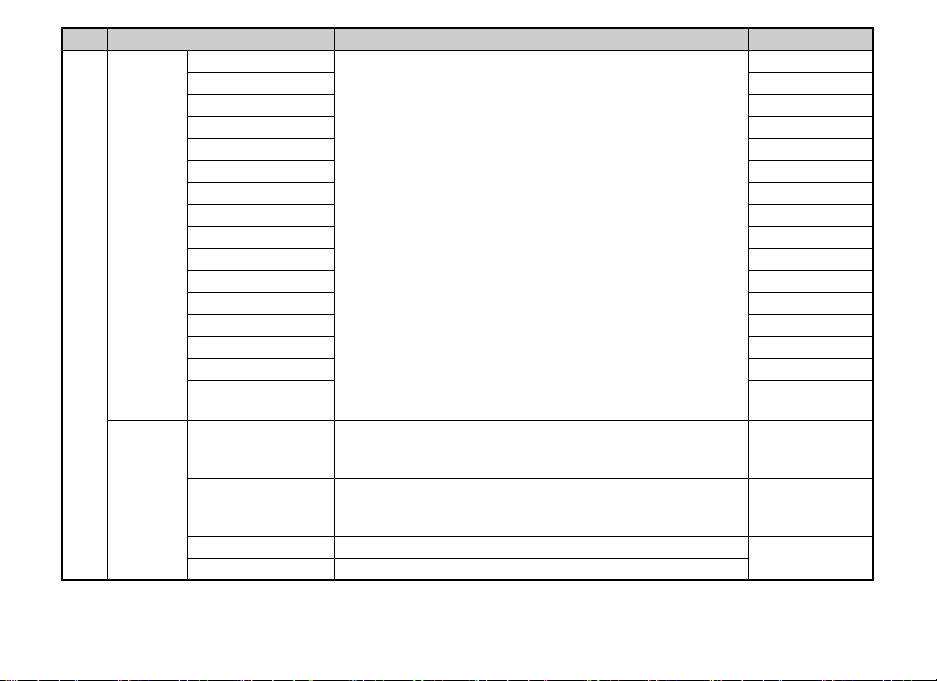
Menu Item Function Default Setting
Sensitivity
On
EV Compensation On
Flash Mode On
Flash Exposure Comp.
On
Drive Mode On
White Balance On
Custom Image On
Clarity Off
Memory
Skin Tone Off
Determines which settings to save when the power is turned off.
Digital Filter Off
HDR Capture Off
A5
Pixel Shift Resolution
Shooting Info Display
Playback Info Display
Outdoor View Setting
Night Vision LCD
Display
Save Settings
You can save frequently used capture settings to O to Q of the
mode dial.
Save
USER
Mode
Rename USER Mode
Check Saved Settings
Changes the names of the saved USER modes to display on the
monitor.
Displays the settings saved in USER modes.
Reset USER Mode Resets all the settings saved in USER modes to the defaults.
*1 Available as a function in the control panel.
*2 The function appears in modes other than S mode.
*3 The function appears in S mode.
*4 The function appears only in O to Q modes.
Off
Off
On
Off
Off
CLEAR TONE,
HDR LANDSCAPE,
ASTROPHOTO
CLEAR TONE,
HDR LANDSCAPE,
ASTROPHOTO
–
19
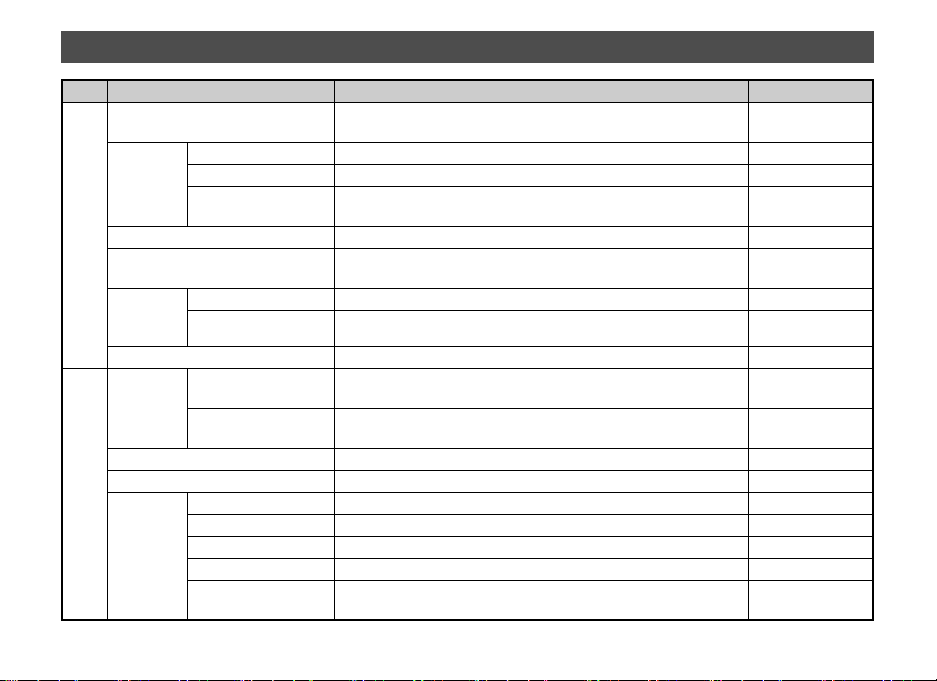
Movie Menus
Menu Item Function Default Setting
Custom Image
AF with
Live View
C1
AF Assist Light
AE Metering
Movie
Capture
Settings
Recording Sound Level
D-Range
Settings
Digital Filter
Movie SR
C2
Live View
*1
AF Mode Selects the AF mode for movie recording. x
AF Active Area
Focus Peaking
*1
*1
Recorded Pixels
Framerate
Highlight
Correction
Shadow
Correction
*1
*1
Grid Display
*1
*1
*1
*1
*1
Electronic Level
Histogram Display Displays the histogram during Live View. Off
Highlight Alert Sets overexposed areas to blink red during Live View. Off
Flicker Reduction
Sets the image finishing tone such as color and contrast before
shooting an image.
*1
Selects the area to adjust the focus for movie recording. Multiple AF Points
Emphasizes the outline of the subject in focus and makes it easier
*1
to check the focus.
Discharges the assist light when autofocusing in dark locations. On
Selects the part of the sensor to use for measuring brightness and
determining the exposure.
*1
Sets the number of recorded pixels of the movie. u
Sets the framerate of the movie. 30p
Sets the sound level for recording. Auto
Expands the dynami c range and prevents overexposed are as from
occurring.
Expands the dynamic range and prevents underexposed areas
from occurring.
Applies a digital filter effect when recording a movie. No Filter
Activates the Shake Reduction function. On
Sets the type and color of the grid lines displayed during Live View. Off, Black
*1
Displays the electronic level during Live View. On
Cuts down on the Live View screen flicker by setting the power
frequency.
Bright
Off
Multi-segment
Auto
Auto
50Hz
20
