PANASONIC TX-40GX710E User Manual [nl]
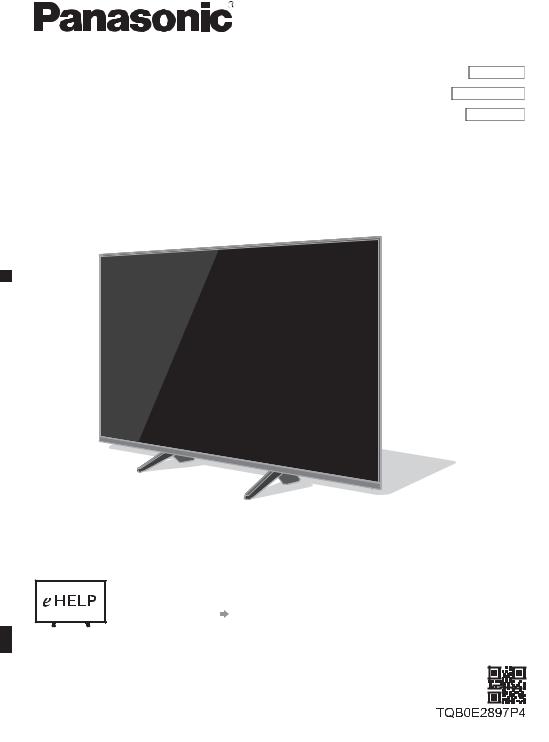
Operating Instructions
LED TV
Model No.
TX-40GX700E TX-40GX710E TX-50GX700E TX-50GX710E TX-58GX700E TX-58GX710E TX-65GX700E TX-65GX710E
English
Nederlands
(image: TX-50GX700E)
For more detailed instructions, please refer to [eHELP]
(Built-in Operating Instructions).
How to use [eHELP] (p. 20)
Thank you for purchasing this Panasonic product.
Please read these instructions carefully before operating this product and retain them for future reference.
Please carefully read the “Safety Precautions” of this manual before use.
The images shown in this manual are for illustrative purposes only.
Please refer to Pan European Guarantee Card if you need to contact your local
Panasonic dealer for assistance.
English

Contents
Be Sure to Read
Important Notice··················································· 3 Safety Precautions ··············································· 4 Accessories ························································ 7 Installing the TV ··················································· 8 Installing the wall-hanging bracket ··························11
Connections·······················································12
Identifying Controls··············································17
First time Auto Setup············································19
Watching TV·······················································20 How to Use eHELP··············································20
FAQs ································································22
Maintenance ······················································23
Specifications ·····················································23
2English
The terms HDMI and HDMI High-Definition Multimedia Interface, and the HDMI Logo are trademarks or registered trademarks of HDMI Licensing Administrator, Inc. in the United States and other countries.
Manufactured under license from Dolby Laboratories.
Dolby, Dolby Audio, and the double-D symbol are trademarks of Dolby Laboratories.
DVB and the DVB logos are trademarks of the DVB Project.
x.v.Colour™ is a trademark.
DiSEqC™ is a trademark of EUTELSAT.
For information about the trademarks, refer to [eHELP] (Search by Purpose > Read first > Before use > Licence).
The illustration for TX-50GX700E is used in this manual unless otherwise mentioned.
Illustrations shown may be different depending on the model.

Important Notice
Notice for DVB / Data broadcasting / IPTV functions
This TV is designed to meet the standards (as of August, 2018) of DVB-T / T2 (MPEG2, MPEG4AVC(H.264) and MPEG HEVC(H.265)) digital terrestrial services, DVB-C (MPEG2, MPEG4AVC(H.264) and MPEG HEVC(H.265)) digital cable services and DVB-S (MPEG2, MPEG4-AVC(H.264) and MPEG HEVC(H.265)) digital satellite services.
Consult your local dealer for availability of DVB-T / T2 or DVB-S services in your area.
Consult your cable service provider for availability of DVB-C services with this TV.
This TV may not work correctly with the signal which does not meet the standards of DVB-T / T2, DVB-C or DVB-S.
Not all the features are available depending on the country, area, broadcaster, service provider, satellite and network environment.
Not all CI modules work properly with this TV. Consult your service provider about the available CI module.
This TV may not work correctly with CI module that is not approved by the service provider.
Additional fees may be charged depending on the service provider.
Compatibility with future services is not guaranteed.
Internet apps are provided by their respective service providers, and may be changed, interrupted, or discontinued at any time.
Panasonic assumes no responsibility and makes no warranty for the availability or the continuity of the services.
Panasonic does not guarantee operation and performance of peripheral devices made by other manufacturers; and we disclaim any liability or damage arising from operation and/or performance from usage of such other maker’s peripheral devices.
Handling of customer information
Certain customer information such as IP address of your device (this TV)’s network interface will be collected as soon as you connect your Panasonic-branded smart television (this TV) or other devices to the internet (excerpted from our privacy policy). We do this to protect our customers and the integrity of our Service as well as to protect the rights or property of Panasonic. If you wish to know more about the processing of your information in this context, please refer to the full text of our privacy policy displayed at [eHELP] (Search by Purpose > Network > Network settings > Terms of Service and Settings).
When using Internet connecting function of this TV, after agreeing (in the jurisdictions where customer’s consent is required to collect personal information under applicable privacy laws) to or reviewing Panasonic’s terms of service / privacy policy (hereinafter referred to as terms and conditions etc.), customer information on the use of this unit may be collected and used according to terms and conditions etc.
For details of terms of service / privacy policy, refer to [eHELP] (Search by Purpose > Network > Network settings > Terms of Service and Settings).
Customer’s personal information may be recorded on this TV by broadcasting organization or application provider. Before repairing, transferring or discarding this TV, erase all the information recorded on this TV according to the following procedure.
[eHELP] (Search by Purpose > Functions > Shipping Condition)
Customer information may be collected by provider via application provided by third parties on this TV or
website. Please confirm the terms and conditions etc. of provider in advance.
Panasonic will not be held responsible for collecting or using customer information via application provided by third party on this TV or website.
When entering your credit card number, name, etc., pay special attention to the trustworthiness of the provider.
Registered information may be registered in the server etc. of provider. Before repairing, transferring or discarding this TV, be sure to erase the information according to the terms and conditions etc. of provider.
The recording and playback of content on this or any other device may require permission from the owner of the copyright or other such rights in that content.
Panasonic has no authority to and does not grant you that permission and explicitly disclaims any right, ability or intention to obtain such permission on your behalf. It is your responsibility to ensure that your use of this or any other device complies with applicable
copyright legislation in your country. Please refer to that legislation for more information on the relevant laws and regulations involved or contact the owner of the rights in the content you wish to record or playback.
This product is licensed under the AVC patent portfolio license for the personal and non-commercial use of a consumer to (i) encode video in compliance with the AVC Standard (“AVC Video”) and/or (ii) decode AVC Video that was encoded by a consumer engaged in
a personal and non-commercial activity and/or was obtained from a video provider licensed to provide AVC Video. No license is granted or shall be implied for any other use.
Additional information may be obtained from MPEG LA, LLC.
See http://www.mpegla.com.
English 3
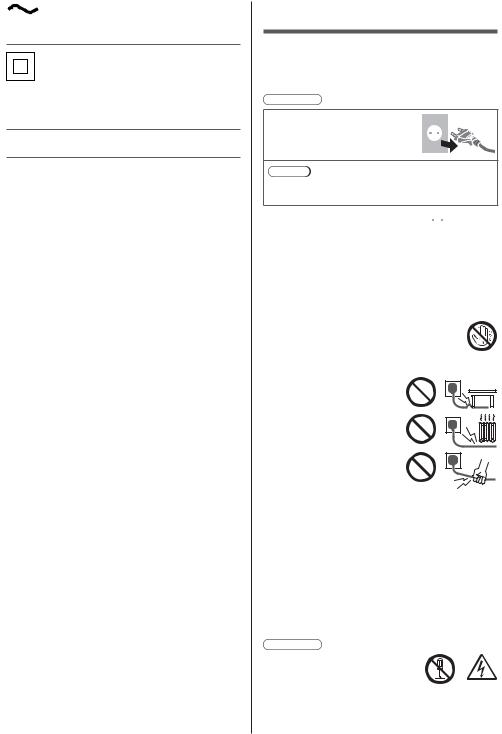
This mark indicates the product operates on AC voltage.
This mark indicates a Class II or double insulated electrical appliance wherein the product does not require a safety connection to electrical earth (ground).
Transport only in upright position.
4English
Safety Precautions
To help avoid risk of electrical shock, fire, damage or injury, please follow the warnings and cautions below:
Mains plug and lead
Warning
If you detect anything unusual, immediately remove the mains plug.
Note
Mains Plug and lead types vary depending on the model and countries.
This TV is designed to operate on AC  220-240 V, 50 / 60 Hz.
220-240 V, 50 / 60 Hz.
Insert the mains plug fully into the mains socket.
To turn Off the apparatus completely, you must pull the mains plug out of the mains socket.
Consequently, the mains plug should be easily accessible at all times.
Disconnect the mains plug when cleaning the TV.
Do not touch the mains plug with wet hands.
Do not damage the mains lead.
Do not place a heavy object on the lead.
Do not place the lead near a high temperature object.
Do not pull on the lead. Hold onto the mains plug body when disconnecting the plug.
Do not move the TV with the lead plugged into a mains socket.
Do not twist the lead, bend it excessively or stretch it.
Do not use a damaged mains plug or mains socket.
Ensure the TV does not crush the mains lead.
Do not use any mains lead other than that provided with this TV.
Take care
Warning
Do not remove covers and never modify the TV yourself as live parts are accessible and risk
of electric shock when they are removed. There are no user serviceable parts inside.

Do not expose the TV to rain or excessive moisture. This TV must not be exposed to dripping or splashing water and objects filled with liquid, such as vases, must not be placed on top of or above the TV.
Do not insert foreign objects into the TV through the air vents.
If the TV is used in an area where insects may easily enter the TV.
It is possible for insects to enter the TV, such as small flies, spiders, ants, etc. which may cause damage to the TV or become trapped in an area visible on the TV, e.g. within the screen.
If the TV is used in an environment where there is dust or smoke.
It is possible for dust/smoke particles to enter the TV through the air vents during normal operation which can become trapped inside the unit. This may cause overheating, malfunction, deterioration in picture quality, etc.
Do not use an unapproved pedestal / mounting equipment. Be sure to ask your local Panasonic dealer to perform the setup or installation of approved wall-hanging brackets.
Do not apply any strong force or impact to the display panel.
Ensure that children do not climb on the TV.
Do not place the TV on sloping or unstable surfaces, and ensure that the TV does not hang over the edge of the base.
Warning
Never place a TV in an unstable location. A TV may fall, causing serious personal injury or death. Many injuries, particularly to children, can be avoided by taking simple precautions such as:
Using cabinets or stands recommended by the manufacturer of the TV.
Only using furniture that can safely support the TV.
Ensuring the TV is not overhanging the edge of the supporting furniture.
Not placing the TV on tall furniture (for example, cupboards or bookcases) without anchoring both the furniture and the TV to a suitable support.
Not placing the TV on cloth or other materials that may be located between the TV and supporting furniture.
Educating children about the dangers of climbing on furniture to reach the TV or its controls.
If your existing TV is being retained and relocated, the same considerations as above should be applied.
This TV is designed for table-top use.
Do not expose the TV to direct sunlight and other sources of heat.
To prevent the spread of fire, keep candles or other open flames away from this product at all times
Suffocation / Choking Hazard
Warning
The packaging of this product may cause suffocation, and some of the parts are small and may present a choking hazard to young children. Keep these parts out of reach of young children.
Pedestal
Warning
Do not disassemble or modify the pedestal.
Caution
Do not use any pedestal other than the one provided with this TV.
Do not use the pedestal if it becomes warped or physically damaged. If this occurs, contact your nearest Panasonic dealer immediately.
During setup, make sure that all screws are securely tightened.
Ensure that the TV does not suffer any impact during installation of the pedestal.
Ensure that children do not climb onto the pedestal.
Install or remove the TV from the pedestal with at least two people.
Install or remove the TV according to the specified procedure.
Radio waves
Warning
Do not use the TV in any medical institutions or locations with medical equipment. Radio waves may interfere with the medical equipment and may cause accidents due to malfunction.
Do not use the TV near any automatic control equipment such as automatic doors or fire alarms. Radio waves may interfere with the automatic control equipment and may cause accidents due to malfunction.
Keep at least 15 cm away from the TV if you have a cardiac pacemaker. Radio waves may interfere with the operation of the pacemaker.
Do not disassemble or alter the TV in any way.
English 5
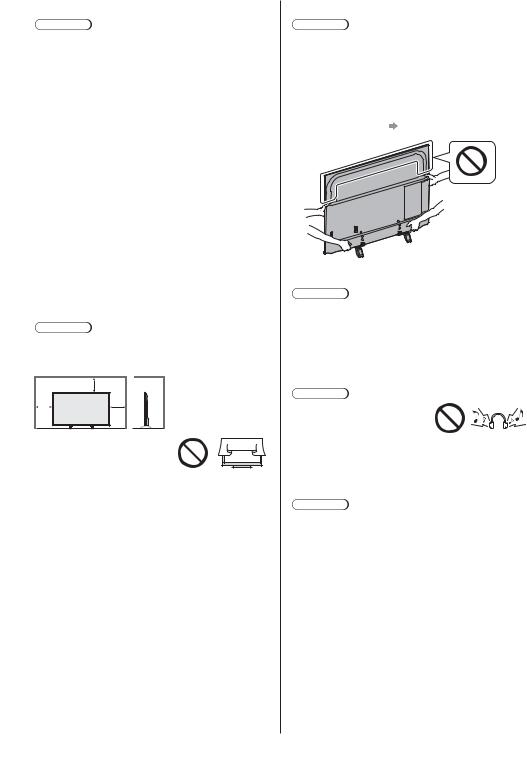
Built-in wireless LAN
Caution
Do not use the built-in wireless LAN to connect to any wireless network (SSID*) for which you do not have usage rights. Such networks may be listed as a result of searches. However, using them may be regarded as illegal access.
*SSID is a name for identifying a particular wireless network for transmission.
Do not subject the built-in wireless LAN to high temperatures, direct sunlight or moisture.
Data transmitted and received over radio waves may be intercepted and monitored.
The built-in wireless LAN uses 2.4 GHz and 5 GHz frequency bands. To avoid malfunctions or slow response caused by radio wave interference when using the built-in wireless LAN, keep the TV away from other devices that use 2.4 GHz and
5 GHz signals such as other wireless LAN devices, microwave ovens, and mobile phones.
When problems occur due to static electricity, etc., the TV might stop operating to protect itself. In this case, turn the TV off at the Mains power On / Off switch, then turn it back on.
Ventilation
Caution
Allow sufficient space (at least 10 cm) around the TV in order to help prevent excessive heat, which could lead to early failure of some electronic components.
10
10 |
10 |
10 |

 (cm)
(cm)
Ventilation should not be impeded by covering the ventilation openings with items such as newspapers, tablecloths and curtains.
Whether you are using a pedestal or not, always ensure the vents at the bottom of the TV are not blocked and there is sufficient space to enable adequate ventilation.
Moving the TV
Caution
Before moving the TV, disconnect all cables.
At least two people are required to move the TV to prevent injury that may be caused by the tipping or falling of TV.
Do not hold the screen part as shown below when moving the TV. This may cause malfunction or damage.
How to carry the TV. (p. 9)
When not in use for a long time
Caution
This TV will still consume some power even in the Off mode, as long as the mains plug is still connected to a live mains socket.
Remove the mains plug from the wall socket when the TV is not in use for a prolonged period of time.
Excessive volume
Caution
Do not expose your ears to excessive volume from the headphones. Irreversible damage can be caused.
If you hear a drumming noise in your ears, turn down the volume or temporarily stop using the headphones.
Battery for the Remote Control
Caution
Incorrect installation may cause battery leakage, corrosion and explosion.
Replace only with the same or equivalent type.
Do not mix old and new batteries.
Do not mix different battery types (such as alkaline and manganese batteries).
Do not use rechargeable batteries (Ni-Cd, etc.).
Do not burn or break up batteries.
Do not expose batteries to excessive heat such as sunshine, fire or the like.
Make sure you dispose of batteries correctly.
Remove the battery from the unit when not using for a prolonged period of time to prevent battery leakage, corrosion and explosion.
6English
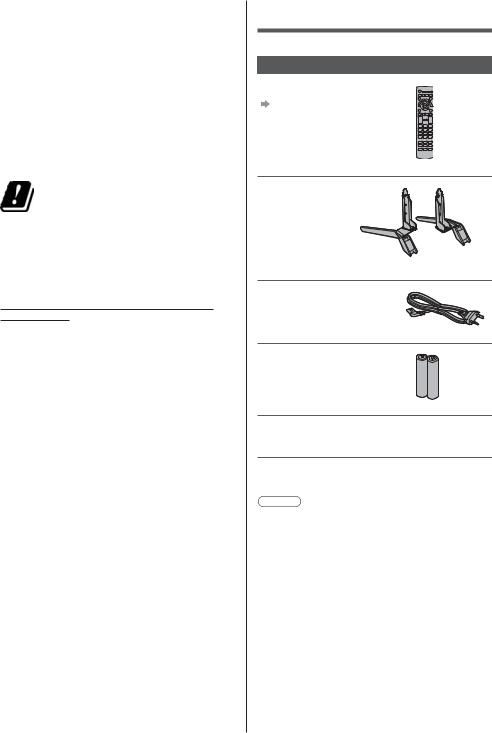
LED TV
Declaration of Conformity (DoC)
“Hereby, Panasonic Corporation declares that this TV is in compliance with the essential requirements and other relevant provisions of the Directive 2014/53/EU.”
If you want to get a copy of the original DoC of this TV, please visit the following website:
http://www.ptc.panasonic.eu/doc
Authorized Representative:
Panasonic Testing Centre
Panasonic Marketing Europe GmbH
Winsbergring 15, D-22525 Hamburg, Germany
5.15 – 5.35 GHz band of wireless LAN is restricted to indoor operation only in the following countries.
Austria, Belgium, Bulgaria, Czech Republic, Denmark, Estonia, France, Germany, Iceland, Italy, Greece, Spain, Cyprus, Latvia, Liechtenstein, Lithuania, Luxembourg, Hungary, Malta, Netherlands, Norway, Poland, Portugal, Romania, Slovenia, Slovakia, Turkey, Finland, Sweden, Switzerland, Croatia
Maximum radio-frequency power transmitted in the frequency bands
Type of wireless |
Frequency band |
Maximum EIRP |
|
|
2 412-2 472 MHz |
20 dBm |
|
Wireless LAN |
5 150-5 250 MHz |
23 dBm |
|
5 250-5 350 MHz |
23 dBm |
||
|
|||
|
5 470-5 725 MHz |
23 dBm |
Accessories
Standard accessories
Remote Control
(p. 17)
N2QAYB001211 or N2QAYB001180
Pedestal
 (p. 8, 9, 10)
(p. 8, 9, 10)
Mains lead
 (p. 12)
(p. 12)
Batteries (2)
R6
 (p. 18)
(p. 18)
Operating Instructions
Pan European Guarantee Card
Accessories may not be placed all together. Take care not to throw them away unintentionally.
Note
Illustrations shown above may be different between models and countries.
English 7
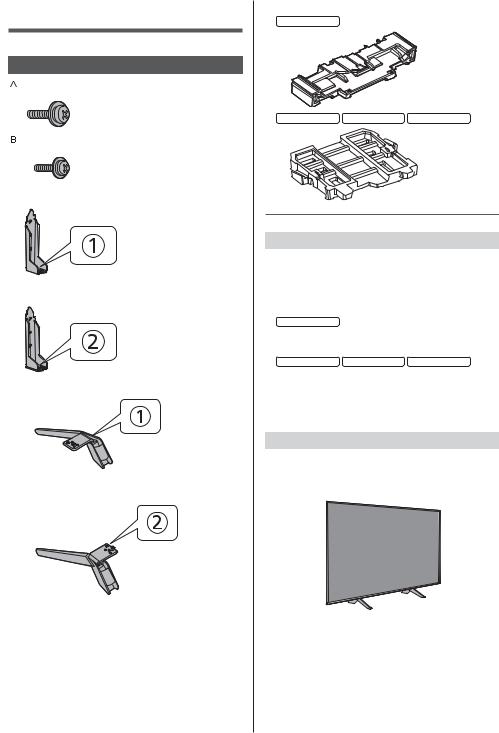
Installing the TV
Assembling / Removing the pedestal
 Assembly screw (4)
Assembly screw (4)
M5 × 12
 Assembly screw (4)
Assembly screw (4)
M4 × 12
 Bracket
Bracket 
 Bracket
Bracket 
 Base
Base 
 Base
Base 
 Cushioning material
Cushioning material
40-inch model
50-inch model |
58-inch model |
65-inch model |
Preparations
Make sure to assemble the pedestal before taking out the TV from the carton.
Do not dispose the cushioning material which is also used for removing the pedestal when using the wallhanging bracket or repacking the TV.
40-inch model
Make sure to use the top cushion for pedestal assembly.
50-inch model |
58-inch model |
65-inch model |
Make sure to use the rear cushion for pedestal assembly.
Do not hold the screen panel part.
Make sure not to scratch or break the TV.
Assembling the pedestal
Do not assemble the pedestal by any method other than those specified below.
Cable arrangement  (p. 16)
(p. 16)
8English
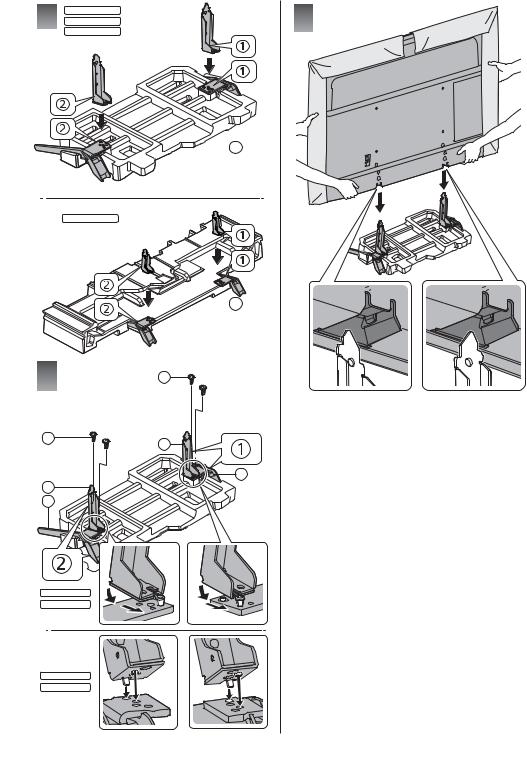
50--inch model
1 58-inch model
58-inch model
65-inch model
65-inch model
40--inchmodell
2
A
D
F
40--inchmodel
50-inch model
50-inch model
58--inchmodell
65-inch model
65-inch model
3
 G
G
 G
G
A
C
E
English 9

Note
When lifting the TV, support the TV as shown.
Do not hold the screen part strongly as shown.
Lift the TV with the protective sheet attached.
Do not place the TV temporarily on the floor or desk with TV screen facing down.
4
B
5
Note
Remove the protective sheet and the protective film from TV after installing the pedestal.
Removing the pedestal from the TV
Be sure to remove the pedestal in the following way when using the wall-hanging bracket or repacking the TV.
40-inch model
Use the top cushion to hold the pedestal.
50-inch model |
58-inch model |
65-inch model |
Use the rear cushion to hold the pedestal.
1 Remove the assembly screws  from the TV.
from the TV.
2 Pull out the pedestal from the TV.
3 Remove the assembly screws  from the bracket.
from the bracket.
10 English

Installing the wallhanging bracket
Please contact your local Panasonic dealer to purchase the recommended wall-hanging bracket.
Holes for wall-hanging bracket installation
Rear of the TV
40-inch model
a: 200 mm
ab: 200 mm
b |
50-inch model |
|
58-inch model |
|
65-inch model |
a: 400 mm
b: 200 mm
(View from the side)
Depth of screw
40-inch model
minimum: 9 mm maximum: 11 mm
50-inch model
minimum: 8 mm maximum: 20 mm
58-inch model
minimum: 9 mm maximum: 22 mm
65-inch model
minimum: 10 mm maximum: 22 mm
Diameter: M6
Screw for fixing the TV onto the wall-hanging bracket (not supplied with the TV)
Warning
Using other wall-hanging brackets, or installing a wallhanging bracket by yourself have the risk of personal injury and product damage. In order to maintain the unit’s performance and safety, be absolutely sure to ask your dealer or a licensed contractor to secure the wall-hanging brackets. Any damage caused by installing without a qualified installer will void your warranty.
Carefully read the instructions accompanying optional accessories, and be absolutely sure to take steps to prevent the TV from falling off.
Handle the TV carefully during installation since subjecting it to impact or other forces may cause product damage.
Take care when fixing wall brackets to the wall. Always ensure that there are no electrical cables or pipes in the wall before hanging bracket.
To prevent fall and injury, remove the TV from its fixed wall position when it is no longer in use.
English 11

Connections
External equipment and cables shown are not supplied with this TV.
Please ensure that the unit is disconnected from the mains socket before attaching or disconnecting any cables.
Check the terminal type and cable plugs are correct for connection.
Use a fully wired HDMI compliant cable. Please use a High Speed HDMI cable when connecting for high resolution pictures.
Keep the TV away from electronic equipment (video equipment, etc.) or equipment with an infrared sensor, otherwise distortion of image / sound may occur or operation of other equipment may be affected.
Please also read the manual of the equipment being connected.
Terminals
|
1 |
2 |
|
|
3 |
9 |
10 |
4 |
|
|
|
|
|
5 |
|
|
6 |
|
|
7 |
|
|
8 |
11 |
12 |
1 Model name plate
2 CI slot (p. 15)
(p. 15)
3 Headphone jack (p. 15)
(p. 15)
4 HDMI1 - 2 (p. 13, 14, 15)
(p. 13, 14, 15)
5USB 1 port
 This symbol indicates DC operation.
This symbol indicates DC operation.
6 |
ETHERNET terminal (p. 13) |
7 |
Terrestrial / cable terminal (p. 12) |
8 |
Satellite terminal (p. 12) |
9 |
HDMI3 |
12 English
10 USB 2 port
 This symbol indicates DC operation. 11 AV IN (COMPONENT / VIDEO)
This symbol indicates DC operation. 11 AV IN (COMPONENT / VIDEO) (p. 14) 12 DIGITAL AUDIO
(p. 14) 12 DIGITAL AUDIO
To watch content in 4K format, use HDMI terminal.
 (p. 14)
(p. 14)
Basic connections
Mains lead
AC 220-240 V
50 / 60 Hz
Mains lead (supplied) 

Insert the mains plug firmly into place.
When disconnecting the mains lead, be absolutely sure to disconnect the mains plug from the mains socket first.
Aerial
TV
Cable


 RF cable
RF cable


 Terrestrial aerial
Terrestrial aerial
For DVB-C, DVB-T, Analogue
Satellite dish
DVB-S
TV


 Satellite cable
Satellite cable


 Satellite dish
Satellite dish
To ensure your satellite dish is correctly installed, please consult your local dealer. Also consult the received satellite broadcasting companies for details.
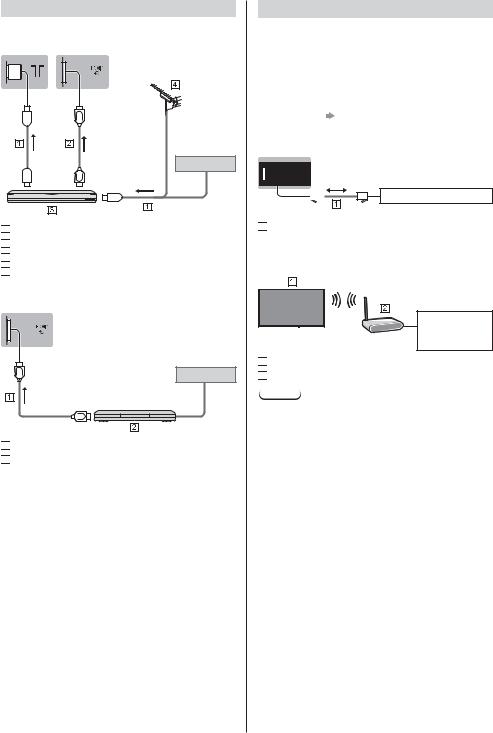
AV devices
DVD Recorder / Blu-ray Recorder, etc.
TV
Cable


 RF cable
RF cable

 HDMI cable
HDMI cable

 DVD Recorder / Blu-ray Recorder, etc.
DVD Recorder / Blu-ray Recorder, etc. 
 Terrestrial aerial
Terrestrial aerial
Set top box
TV
Cable


 HDMI cable
HDMI cable

 Set top box
Set top box
Network
A broadband network environment is required to be able to use internet services.
If you do not have any broadband network services, please consult your retailer for assistance.
Prepare the internet environment for wired connection or wireless connection.
Setup of the network connection will start when first using the TV. (p. 19)
Wired connection
Internet environment


 LAN cable (Shielded)
LAN cable (Shielded)
Use Shielded Twist Pair (STP) LAN cable.
Wireless connection
Internet environment


 Built-in wireless LAN (Rear of the TV)
Built-in wireless LAN (Rear of the TV)


 Access point
Access point
Note
Network reconnection may take a while after the TV set is turned on. If network features cannot be accessed, please wait and try again later.
English 13

Connections for 4K / HDR compatible equipment
TV


 HDMI cable
HDMI cable

 4K / HDR compatible equipment
4K / HDR compatible equipment
To watch high-definition 4K more accurately or HDR content, connect the 4K / HDR compatible equipment to HDMI1 or 2 terminal.
Connect the 4K compatible equipment to HDMI terminal using a 4K compatible cable and you can watch content in 4K format.
Supporting HDR does not increase the peak brightness capabilities of the TV panel.
[HDMI 2.0 Setting] (Setup Menu)
Reproduces the image more precisely with the expanded colour gamut when connecting the 4K compatible equipment. Select the mode depending on the equipment.
[4K@60Hz 4:2:0]:
For better compatibility. Set to [4K@60Hz 4:2:0] when the image or sound in HDMI input is not played properly.
[4K@60Hz 4:4:4/4:2:0]:
For the 4K compatible equipment that has the function to output the image precisely with the expanded colour gamut.
To change the mode
1.Select the HDMI input mode connected to the equipment.
2.Display the menu and select [HDMI 2.0 Setting] (Setup Menu).
For information about the valid format, refer to [eHELP] (Search by Purpose > Watching > 4K resolution > Valid 4K format).
Other connections
DVD Player
(COMPONENT equipment)
TV
(Listening)
(Viewing)


 Audio cable (Shielded)
Audio cable (Shielded)


 Component video cable (Shielded)
Component video cable (Shielded) 

 DVD Player
DVD Player
Camcorder / Game equipment
(VIDEO equipment)
TV
(Listening)
(Viewing)


 Audio cable (Shielded)
Audio cable (Shielded)


 Composite video cable (Shielded)
Composite video cable (Shielded) 

 Camcorder / Game equipment
Camcorder / Game equipment
14 English
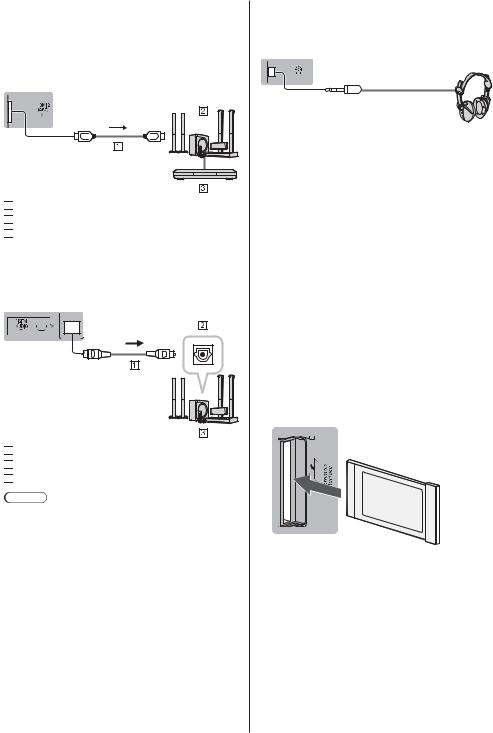
Amplifier (listening with external speakers)
To enjoy multi-channel sound from external equipment (e.g. Dolby Digital 5.1ch), connect the equipment to the amplifier. For information about the connections, read the manuals of the equipment and amplifier.
TV


 HDMI cable
HDMI cable


 Amplifier with speaker system
Amplifier with speaker system


 External equipment (DVD Player, etc.)
External equipment (DVD Player, etc.)
Use HDMI2 to connect the TV to an amplifier which has ARC (Audio Return Channel) function.
If connecting to an amplifier without ARC function, use DIGITAL AUDIO.
TV


 Optical cable
Optical cable


 DIGITAL AUDIO IN
DIGITAL AUDIO IN


 e.g. Amplifier with speaker system
e.g. Amplifier with speaker system
Note
ARC function is not supported when performing mirroring on the TV set.
To enable ARC function in CEC Menu
1 Display Home with [HOME].
2 Select ‘CEC’ and press [OK] to access.
3Choose “Enable Audio System” under Audio System (*).
(*)Name will vary depending on external equipment and amplifier.
Headphones
For information about the volume settings, refer to [eHELP] (Search by Purpose > Settings > Audio).
TV
(3.5 mm stereo mini plug)
Common Interface
Turn the TV off with Mains Power On / Off switch whenever inserting or removing the CI module.
If a smart card and a CI module come as a set, first insert the CI module, then insert the smart card into the CI module.
Insert or remove the CI module completely in the correct direction as shown.
Normally encrypted channels will appear. (Viewable channels and their features depend on the CI module.)
If encrypted channels do not appear
 [Common Interface] in the Setup Menu
[Common Interface] in the Setup Menu
There might be some CI modules in the market with older firmware versions that do not work fully
interoperable with this new CI+ v1.4 TV. In this case, please contact your content provider.
For details, refer to [eHELP] (Search by Purpose > Functions > Common Interface), read the manual of the CI module, or check with the content provider.
Be sure to remove the CI module card, etc. before repairing, transferring or discarding.
TV
CI module
USB HDD (for recording)
Use USB 1 port for connecting the USB HDD.
For details, refer to [eHELP] (Search by Purpose > Recording).
HDMI CEC
Use HDMI1 - 3 for HDMI CEC connection.
For details, refer to [eHELP] (Search by Purpose > Functions > HDMI CEC).
English 15

Media Player
Select “Filter” options to filter the files as per the content type (Photo / Video / Music)
1 Display the option menu with [OPTION].
2 Select “Filter” and press [OK] to access.
3Select “Photo / Video / Music” and press [OK] to set.
Cable arrangement
Fixing the cables
Fix cables as necessary.
When using the optional accessory, follow the option’s assembly manual to fix cables.
16 English

Identifying Controls
Remote Control
1 [ ]: Switches TV On or Off (Standby) 2 Picture
]: Switches TV On or Off (Standby) 2 Picture
Changes Viewing Mode.
3 [Main Menu]
Press to access Video, Audio, TV, Setup and Parental Menus, etc.
4 Teletext button
5 Information
Displays channel and programme information.
6 Netflix
Accesses NETFLIX service directly.
A broadband network environment is required in order to fully use this function.
This service may be stopped or changed without notice.
7 OK
Confirms selections and choices.
Press after selecting channel positions to quickly change channel.
Displays channel list.
8 [Option Menu]
Easy optional setting for viewing, sound, etc.
9Coloured buttons (red-green-yellow-blue)
Used for the selection, navigation and operation of various functions.
10 Volume Up / Down
11 Numeric buttons
Changes channel and teletext pages.
Sets characters.
12 [eHELP]
Displays [eHELP] (Built-in Operating Instructions).
13 [My App]
Assigns a favourite application. After setting, starts the application easily by pressing this button.
For details, refer to [eHELP] (Search by Purpose > Home > Home).
14 Input mode selection
TV - switches to TV input mode (Antenna / Cable / Satellite).
AV - switches to AV input mode from Input Selection list.
15 APPS
Displays [Apps] (applications list).
16 Subtitles
Displays subtitles.
17 Exit
Returns to the normal viewing screen.
18 HOME
Displays [Home].
For details, refer to [eHELP] (Search by Purpose > Read first > Features).
19 TV Guide
Displays Electronic Programme Guide.
20 Cursor buttons
Makes selections and adjustments.
21 Return
Returns to the previous menu / page.
22 Channel Up / Down
23 Sound Mute On / Off
24 Last view
Switches to previously viewed channel or input mode.
25 Operations for contents, connected equipment, etc.
English 17

Installing / Removing batteries

 Pull open
Pull open
Hook 

 Close
Close
Note the correct polarity (+ or -)
Indicator / Control panel
3

 4
4





 5
5
6
1 2
Rear side of the TV
Note
Location of indicators may vary depending on the models.
1 Remote control signal receiver
Do not place any objects between the TV remote control signal receiver and remote control.
Ambient sensor
Senses brightness to adjust picture quality when [Ambient Sensor] in the Video Menu is set to [On].
2 Power LED
Red:
Standby
Green:
On
Orange:
Standby with some functions (recording, etc.)
active
The LED blinks when the TV receives a command from the remote control.
3 Input mode selection
Press repeatedly until you reach the desired mode.
[Main Menu]
Press and hold for about 3 seconds to display main menu.
OK (when in the menu system)
18 English
4 Channel Up / Down
Cursor Up / Down (when in the menu system)
5 Volume Up / Down
Cursor Left / Right (when in the menu system)
6 Mains power On / Off switch
Use to switch the mains power.
To turn Off the apparatus completely, you must pull the mains plug out of the mains socket.
[
 ]: Standby / On
]: Standby / On

First time Auto Setup
When the TV is turned on for the first time, it will automatically search for available TV channels and give options to set up the TV.
These steps are not necessary if the setup has been completed by your local dealer.
Please complete connections (p. 12 - 16) and settings (if necessary) of the connected equipment before starting Auto Setup. For information about the settings for the connected equipment, read the manual of the equipment.
1Plug the TV into a live mains socket and turn the power on
Takes a few seconds to be displayed.
2 Select the following items
Set up each item by following the on-screen instructions.
Example:
Please select your viewing environment.
Home |
Shop |
How to use the remote control
Move the cursor
Access the item / store the setting
Return to the previous item (if available)
Select the language
Select your country
Select [Home]
Select [Home] for use in a home viewing environment.
[Shop] is for shop display.
To change the viewing environment later on, the set will need to have all settings initialised by accessing Shipping Condition.
Set up the network connection
Depending on the country you select, select your Region or store the Child Lock-PIN number (“0000” cannot be stored).
Tick the TV signal mode to tune, and then select [Start Auto Setup]
Auto Setup screen varies depending on the country and the signal mode you select.
Auto Setup is now complete and the TV is ready for viewing.
If tuning has failed check the Satellite cable, RF cable, and the network connection, and then follow the onscreen instructions.
Note
The TV goes into Standby mode when no operation is performed. User can choose when the TV should go into standby mode by selecting available options in [Auto Sleep] in [Time Setup] (Setup Menu)
(Off / 4 / 6 / 8 hours).
The TV goes into Standby mode when no signal is received and no operation is performed for
10 minutes if [No signal Power off] in the [Time Setup] (Setup Menu) is set to [On].
To retune all channels
 [Automatic channel search] in [Tuning Menu] (TV Menu)
[Automatic channel search] in [Tuning Menu] (TV Menu)
To add the available TV channels later
 [Update Scan] in [Tuning Menu] (TV Menu)
[Update Scan] in [Tuning Menu] (TV Menu)
To initialise all settings
 [Shipping Condition] (Setup Menu)
[Shipping Condition] (Setup Menu)
English 19
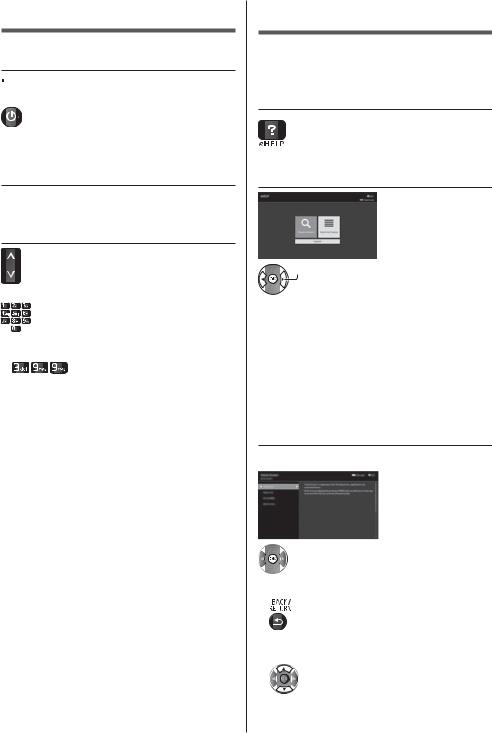
Watching TV
1 Turn power on


 (TV) or
(TV) or
Remote Control)
Mains power On / Off switch should be on. (p. 18)
2 Select the mode
Selectable modes vary depending on the channels stored.
3 Select a channel
 up
up
 down
down
or
To select a channel position with 2 or more-digit, e.g. 399
How to Use eHELP
[eHELP] is the detailed operating instructions built into the TV, and gives a more detailed explanation for a better understanding of the operation of each feature.
1 Display [eHELP]
2 Select the menu

 select
select 
 access
access
To access [How to use]  (green)
(green)
[Keyword Search]:
Search the content of eHELP in the keyword.
[Search by Purpose]:
Search the content of eHELP for each item.
[Support]:
Access the support information (FAQs, etc.).
3 Select the item
Example:

 select
select

 access
access
To return to the previous screen / field
To scroll the description (if more than 1 page)
While the description is highlighted
20 English

To open the reference screen (  )
)
To check the features of this TV
Search by Purpose > Read first > Features
English 21
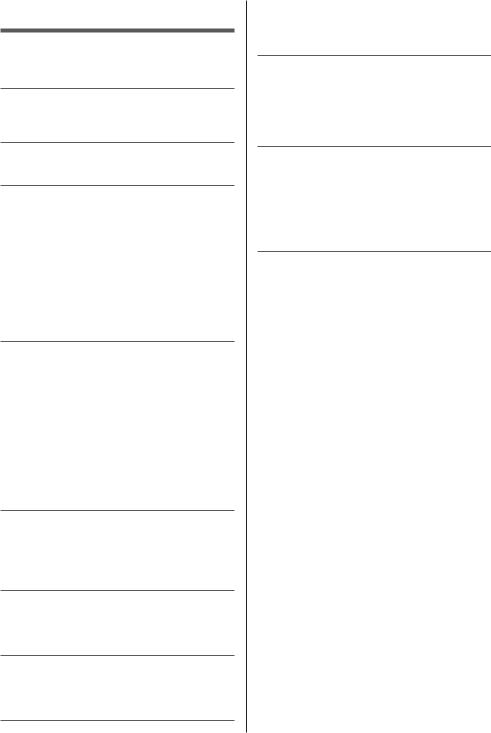
FAQs
Before requesting service or assistance, please follow these simple guides to solve the problem.
For details, refer to [eHELP] (Support > FAQs).
The TV does not switch on
Check the mains lead is plugged into the TV and the mains socket.
The TV goes into Standby mode
Auto power standby function is activated.
The remote control does not work or is intermittent
Are the batteries installed correctly?  (p. 18)
(p. 18)
Has the TV been switched on?
The batteries may be running low. Replace them with new ones.
Point the remote control directly at the TV’s remote control signal receiver (within about 7 m and a
30 degree angle of the signal receiver).
Situate the TV away from sunshine or other sources of bright light so they do not shine on the TV’s remote control signal receiver.
No image is displayed
Check the TV is turned on.
Check the mains lead is plugged into the TV and the mains socket.
Check the correct input mode is selected.
Check the selection of [Composite] / [Component] in [Input Selection] to match the signal being output by the external equipment.
Is [Backlight], [Contrast], [Brightness] or [Colour] in the Video Menu set to the minimum?
Check all required cables and connections are firmly in place.
An unusual image is displayed
Turn the TV off with Mains power On / Off switch, then turn it on again.
If the problem persists, initialise all settings.
 [Shipping Condition] (Setup Menu)
[Shipping Condition] (Setup Menu)
The image or sound from external equipment are unusual when the equipment is connected via HDMI
Set [HDMI 2.0 Setting] (Setup Menu) to [4K@60Hz 4:2:0]  (p. 14)
(p. 14)
Parts of the TV become hot
Parts of the TV may become hot. These temperature rises do not pose any problems in terms of performance or quality.
When pushed with a finger, the display panel moves slightly and makes a noise
There is a little gap around the panel to prevent damage to the panel. This is not a malfunction.
Moving image is not smooth
Intelligent Frame Creation automatically compensates the picture frame rate and removes juddering movements to make the images smooth.
However, smoothness of moving image is not guaranteed for certain input stream formats.
The LED indicator flashes red
Please reset the TV by unplugging it from the electrical outlet if the LED flashes red.
After a minute, plug the TV back in to the electrical outlet.
If the flashing continues, contact your TV dealer or Panasonic service center.
About the inquiry
Please contact your local Panasonic dealer for assistance.
If you make an inquiry from a place where this TV is not present, we cannot answer about contents that require visual confirmation for connection, phenomenon, etc. of this TV itself.
22 English
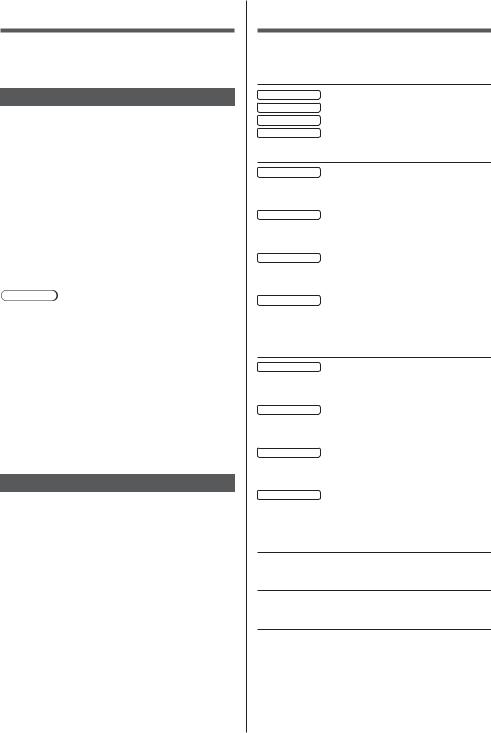
Maintenance
First, remove the mains plug from the mains socket.
Display panel, Cabinet, Pedestal
Regular care:
Gently wipe the surface of the display panel, cabinet, or pedestal by using a soft cloth to remove dirt or fingerprints.
For stubborn dirt:
(1)First clean the dust from the surface.
(2)Dampen a soft cloth with clean water or diluted neutral detergent (1 part detergent to 100 parts water).
(3)Wring out the cloth firmly. (Please note, do not let liquid enter the TV inside as it may lead to product failure.)
(4)Carefully wipe moisten and wipe away the stubborn dirt.
(5)Finally, wipe away all the moisture.
Caution
Do not use a hard cloth or rub the surface too hard, otherwise this may cause scratches on the surface.
Take care not to subject the surfaces to insect repellent, solvent, thinner or other volatile substances. This may degrade surface quality or cause peeling of the paint.
The surface of the display panel is specially treated and may be easily damaged. Take care not to tap or scratch the surface with your fingernail or other hard objects.
Do not allow the cabinet and pedestal to make contact with a rubber or PVC substance for a long time. This may degrade surface quality.
Mains plug
Wipe the mains plug with a dry cloth at regular intervals. Moisture and dust may cause fire or electrical shock.
Specifications
TV
Model No.
40-inch model : TX-40GX700E, TX-40GX710E 50-inch model : TX-50GX700E, TX-50GX710E 58-inch model : TX-58GX700E, TX-58GX710E 65-inch model : TX-65GX700E, TX-65GX710E
Dimensions (W × H × D)
40-inch model
901 mm × 569 mm × 208 mm (With Pedestal) 901 mm × 517 mm × 63 mm (TV only)
50-inch model
1 120 mm × 703 mm × 242 mm (With Pedestal) 1 120 mm × 651 mm × 63 mm (TV only)
58-inch model
1 297 mm × 812 mm × 242 mm (With Pedestal) 1 297 mm × 759 mm × 65 mm (TV only)
65-inch model
1 454 mm × 903 mm × 344 mm (With Pedestal) 1 454 mm × 843 mm × 66 mm (TV only)
Mass
40-inch model
11.0 kg Net (With Pedestal)
10.5 kg Net (TV only)
50-inch model
15.0 kg Net (With Pedestal)
14.0 kg Net (TV only)
58-inch model
21.0 kg Net (With Pedestal)
20.0 kg Net (TV only)
65-inch model
27.0 kg Net (With Pedestal)
26.0 kg Net (TV only)
Power source
AC 220-240 V, 50 / 60 Hz
Panel
LED LCD panel
Sound
Speaker output
20 W (10 W + 10 W)
Headphones
3.5 mm stereo mini jack × 1
English 23
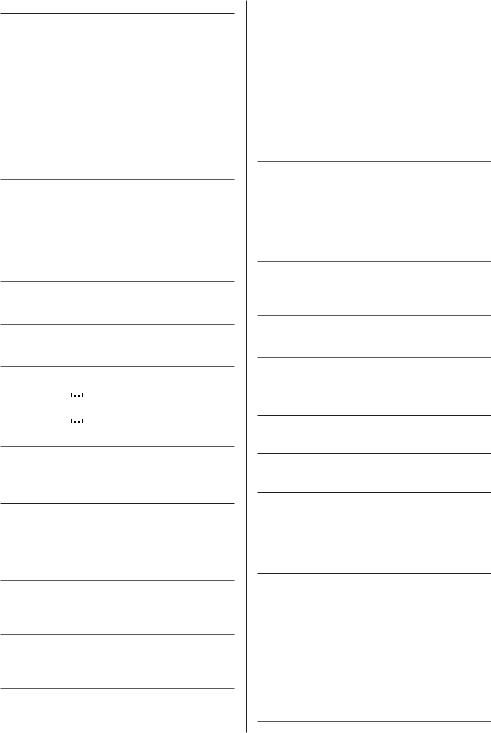
Connection terminals
AV input (COMPONENT / VIDEO)
VIDEO
Pin jack × 1
1.0 V[p-p] (75 )
AUDIO L - R
Pin jack × 2
0.5 V[rms]
Y
1.0 V[p-p] (including synchronisation)
PB/CB, PR/CR
±0.35 V[p-p]
HDMI1 / 2 / 3 input
TYPE A Connectors
HDMI1 / 3:
4K, Content Type, Deep Colour, x.v.Colour™ HDMI2:
4K, Content Type, Audio Return Channel, Deep Colour, x.v.Colour™
Card slot
Common Interface slot (complies with CI Plus) × 1
ETHERNET
RJ45, IEEE802.3 10BASE-T / 100BASE-TX
USB 1 / 2
USB 1: DC 

 5 V, Max. 900 mA [SuperSpeed USB (USB 3.0)]
5 V, Max. 900 mA [SuperSpeed USB (USB 3.0)]
USB 2: DC 

 5 V, Max. 500 mA [Hi-Speed USB (USB 2.0)]
5 V, Max. 500 mA [Hi-Speed USB (USB 2.0)]
DIGITAL AUDIO output
PCM / Dolby Digital, Fibre optic
Receiving systems / Band name
DVB-S / S2
Digital satellite services (MPEG2, MPEG4AVC(H.264) and MPEG HEVC(H.265))
Receiver frequency range - 950 MHz to 2 150 MHz
DiSEqC - Version 1.0
DVB-C
Digital cable services (MPEG2, MPEG4-
AVC(H.264) and MPEG HEVC(H.265))
DVB-T / T2
Digital terrestrial services (MPEG2, MPEG4AVC(H.264) and MPEG HEVC(H.265))
PAL B, G, H, I
SECAM B, G
SECAM L, L’
VHF E2 - E12
VHF A - H (ITALY)
CATV (S01 - S05)
CATV S11 - S20 (U1 - U10)
VHF H1 - H2 (ITALY)
UHF E21 - E69
CATV S1 - S10 (M1 - M10)
CATV S21 - S41 (Hyperband)
PAL D, K
SECAM D, K
VHF R1 - R2
VHF R3 - R5
VHF R6 - R12
UHF E21 - E69
PAL 525/60
Playback of NTSC tape from some PAL Video recorders (VCR)
M.NTSC
Playback from M.NTSC Video recorders (VCR)
NTSC (AV input only)
Playback from NTSC Video recorders (VCR)
Satellite dish input
Female F-type 75 × 1
Aerial input
VHF / UHF
Operating conditions
Temperature
0 °C - 35 °C
Humidity
20 % - 80 % RH (non-condensing)
Built-in wireless LAN
Standard compliance and Frequency range*
IEEE802.11a/n/ac
5.180 GHz - 5.320 GHz, 5.500 GHz - 5.580 GHz,
5.660 GHz - 5.700 GHz
IEEE802.11b/g/n
2.412 GHz - 2.472 GHz
Security
WPA2-PSK (TKIP/AES)
WPA-PSK (TKIP/AES)
WEP (64 bit/128 bit)
24 English
