Panasonic SA-HT1000 User Manual
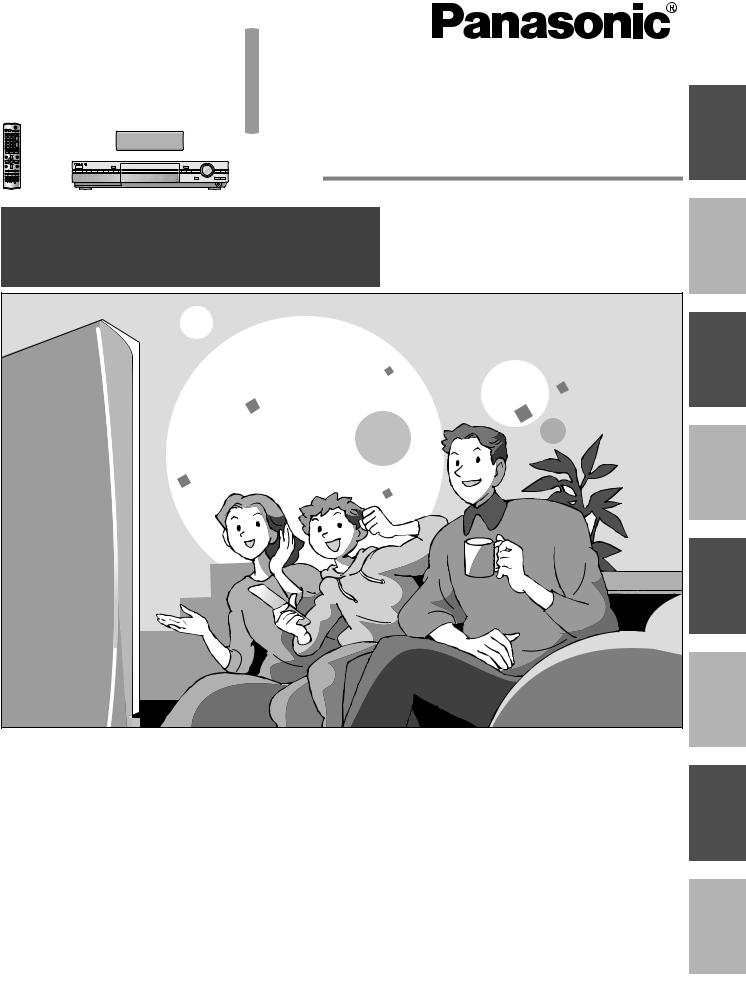
Recordable DVD
Home Theater System
Operating Instructions
INTRO
Operations Guide
Before using this product, perform setup and connections after carefully reading the Setup Guide.
Model No. SC-HT1000
RECORDING
PLAYING
ON-SCREEN DISPLAYS
EDITING
RADIO & SOUND
Dear customer
Thank you for purchasing this product. For optimum performance and safety, please read these instructions carefully.
Before connecting, operating or adjusting this product, please read these instructions completely. Please keep this manual for future reference.
Region number supported by this unit
Region numbers are allocated to DVD players and software according to where they are sold.
≥The region number of this unit is “1”.
≥The unit will play DVDs marked with labels containing “1” or “ALL”.
Example:
1 ALL 124
SETTINGS
[For\U.S.A.]only]
The warranty can be found on page 54.
[For\Canada]only]
The warranty can be found on page 55.
INFO
|
|
PP |
pq |
RQT7061-1Y |
|
||||
|
|
|
|
F0603NT1063 |
|
|
|
|
|

|
Accessories |
|
|
|
Please check and identify the supplied |
|
|
accessories. Use numbers indicated in |
|
|
parentheses when asking for replacement parts. |
|
Only for U.S.A.: To order accessories contact 1-800-332-5368 |
|
|
or the website (http://www.panasonic.com). |
|
|
Only for Canada: To order accessories, call the dealer from |
|
|
whom you have made your purchase. |
|
INTRO |
∏ 1 |
Remote control |
|
(EUR7624KP0) |
|
|
|
|
|
∏ 2 |
Batteries |
|
|
for remote control |
|
∏ 2 |
AC power supply cords |
|
|
(RJA0065-1D) |
|
∏ 1 |
Video cable |
|
|
(RJL1P016B15A) |
|
∏ 1 |
75 ≠ coaxial cable |
|
|
(K1TXAAA00001) |
|
∏ 1 |
System cable |
|
|
(K1HA25HA0001) |
|
∏ 1 |
AM loop antenna |
|
|
(N1DAAAA00002) |
|
∏ 1 |
FM indoor antenna |
|
|
(RSA0007-L) |
|
∏ 3 |
Speaker cables |
|
|
1a4 m (13 foot) cable (REE1203A-J) |
|
|
2a10 m (33 foot) cables (REE1203C-J) |
|
∏ 1 |
DVD-RAM disc |
|
∏ 1 |
Sheet of speaker-cable stickers |
|
∏ 1 |
Antenna plug |
|
|
(K2RC021B0001) |
|
∏ 8 |
Front speaker screws |
|
|
4 large screws (XSS6i14FZ) |
|
|
4 small screws (XSN5i10FN) |
|
[Note] |
|
|
The included AC power supply cord is for use with this unit only. |
|
|
Do not use it with other equipment. |
|
|
(U.S.A. only) |
|
|
Product Registration Card |
|
|
Please complete and return the included product registration card, |
|
|
or register via the Internet at: http://www.prodreg.com/panasonic/ |
|
RQT7061
System |
SC-HT1000 |
|
|
Main unit |
SA-HT1000 |
|
|
Front speakers |
SB-PF1000 |
|
|
Center speaker |
SB-PC1000 |
|
|
Surround speakers |
SB-PS1000 |
|
|
Active subwoofer |
SB-WA351 |
|
|
Operations in these instructions are described mainly with the remote control, but you can do the operations on the main unit if the controls are the same.
The remote control
∫ Batteries
Opening the rear cover.
1 Press with your finger.
USH |
+ - |
P |
|
-
+
2
R6/LR6, AA, UM-3
Closing the rear cover.
PUSH
Slide into place.
≥When the cover comes off
1
PUSH
2
≥Insert so the poles (i and j) match those in the remote control. ≥Do not use rechargeable type batteries.
Do not:
≥Mix old and new batteries.
≥Use different types at the same time. ≥Heat or expose to flame.
≥Take apart or short circuit.
≥Attempt to recharge alkaline or manganese batteries. ≥Use batteries if the covering has been peeled off.
Mishandling of batteries can cause electrolyte leakage which can damage items the fluid contacts and may cause a fire.
Remove if the remote control is not going to be used for a long period of time. Store in a cool, dark place.
[Note]
If you cannot operate the unit or television using the remote control after changing the batteries, please re-enter the codes (televisionpage 11, main unit page 42).
∫ Use
Aim at the sensor, avoiding obstacles, at a maximum range of 7 m (23 feet) directly in front of the unit.
2

Table of contents
INTRO
RECORDING
PLAYING
ON-SCREEN DISPLAYS
Accessories . . . . . . . . . . . . . . . . . . . . . . . . . . |
2 |
Disc information . . . . . . . . . . . . . . . . . . . . . |
. 8 |
|
The remote control . . . . . . . . . . . . . . . . . . . . . . . . . . . . |
2 |
Discs you can use for recording and play . . . . . . . . . . |
. 8 |
|
IMPORTANT SAFETY INSTRUCTIONS . . . . 5 |
Play-only discs . . . . . . . . . . . . . . . . . . . . . . . . . . . . . . . |
. 8 |
||
Features . . . . . . . . . . . . . . . . . . . . . . . . . . . . . |
5 |
STEP 1 |
Plug-in Auto Tuning . . . . . . . . . . . . |
9 |
Control reference guide . . . . . . . . . . . . . . . . |
6 |
STEP 2 |
VCR Plusr guide channel settings . . |
10 |
Remote control and subwoofer . . . . . . . . . . . . . . . . . . . |
6 |
STEP 3 |
Set up to match your television . . . |
11 |
Main unit and display. . . . . . . . . . . . . . . . . . . . . . . . . . . |
7 |
Television operation . . . . . . . . . . . . . . . . . . . . . . . . . . . |
11 |
|
|
|
|
|
|
Recording television programs . . . . . . . . . 12
Inserting discs . . . . . . . . . . . . . . . . . . . . . . . . . . . . . . . 12 Recording modes and approximate recording times in
hours. . . . . . . . . . . . . . . . . . . . . . . . . . . . . . . . . . . . . 12 Recording the best quality pictures within the set amount of time—Flexible Recording . . . . . . . . . . . . . . . . . . . 13 Selecting the audio recording mode . . . . . . . . . . . . . . 13 Watching the television while recording . . . . . . . . . . . 13 Specify a time to stop recording . . . . . . . . . . . . . . . . . 13 Recording from a video cassette recorder . . . . . . . . . 13
Timer recording . . . . . . . . . . . . . . . . . . . . . |
14 |
Using VCR Plusr codes to make timer recordings . . . 14 Manually programming timer recordings . . . . . . . . . . . 15 Check programs. . . . . . . . . . . . . . . . . . . . . . . . . . . . . . 16 Change or delete the program . . . . . . . . . . . . . . . . . . . 16
Playing while you are recording . . . . . . . . 17
Playing from the beginning of the program while you are recording—Chasing Play. . . . . . . . . . . . . . . . . . . . . . 17 Simultaneous rec and play. . . . . . . . . . . . . . . . . . . . . . 17
Reviewing the recorded images while recording—Time Slip . . . . . . . . . . . . . . . . . . . . . . . . . . . . . . . . . . . . . . 17
Playing discs . . . . . . . . . . . . . . . . . . . . . . . . |
18 |
Starting play from a selected item . . . . . . . . . . . . . . . . |
19 |
Operations during play . . . . . . . . . . . . . . . . . . . . . . . . |
18 |
Selecting an amount of time to skip—Time Slip . . . . . |
20 |
Using the Direct Navigator . . . . . . . . . . . . . . . . . . . . . |
19 |
Quick View . . . . . . . . . . . . . . . . . . . . . . . . . . . . . . . . . . |
20 |
Changing audio during play . . . . . . . . . . . . . . . . . . . . |
19 |
Skipping a minute forward—CM Skip . . . . . . . . . . . . . |
20 |
Position Memory . . . . . . . . . . . . . . . . . . . . . . . . . . . . . |
19 |
Using menus to play MP3 discs . . . . . . . . |
21 |
When a menu appears on the television . . . . . . . . . . . |
19 |
|
|
|
|
|
|
Using on-screen menus . . . . . . . . . . . . . . . |
22 |
On-screen displays . . . . . . . . . . . . . . . . . . |
24 |
Common procedures. . . . . . . . . . . . . . . . . . . . . . . . . . |
22 |
Changing the information displayed. . . . . . . . . . . . . . . |
24 |
Disc menu . . . . . . . . . . . . . . . . . . . . . . . . . . . . . . . . . . |
22 |
Display examples . . . . . . . . . . . . . . . . . . . . . . . . . . . . . |
24 |
Audio menu . . . . . . . . . . . . . . . . . . . . . . . . . . . . . . . . . |
22 |
Using the FUNCTIONS window . . . . . . . . . |
25 |
Play menu . . . . . . . . . . . . . . . . . . . . . . . . . . . . . . . . . . |
23 |
|
|
Video menu . . . . . . . . . . . . . . . . . . . . . . . . . . . . . . . . . |
23 |
|
|
|
|
|
|
INTRO
EDITING
RADIO & SOUND
SETTINGS
Entering text . . . . . . . . . . . . . . . . . . . . . . . . 26 Creating and playing play lists . . . . . . . . . 27
Creating play list . . . . . . . . . . . . . . . . . . . . . . . . . . . . . 27 Playing play lists . . . . . . . . . . . . . . . . . . . . . . . . . . . . . 27
Playing scenes and editing play lists . . . . 28
Play Scenes . . . . . . . . . . . . . . . . . . . . . . . . . . . . . . . . 28 PL Copy. . . . . . . . . . . . . . . . . . . . . . . . . . . . . . . . . . . . 28 PL Erase . . . . . . . . . . . . . . . . . . . . . . . . . . . . . . . . . . . 28 Enter Title . . . . . . . . . . . . . . . . . . . . . . . . . . . . . . . . . . 28 Properties . . . . . . . . . . . . . . . . . . . . . . . . . . . . . . . . . . 28 Edit Scenes . . . . . . . . . . . . . . . . . . . . . . . . . . . . . . . . . 29
Editing programs . . . . . . . . . . . . . . . . . . . . 30
Erase Program. . . . . . . . . . . . . . . . . . . . . . . . . . . . . . . 30 Enter Title. . . . . . . . . . . . . . . . . . . . . . . . . . . . . . . . . . . 30 Properties . . . . . . . . . . . . . . . . . . . . . . . . . . . . . . . . . . 30 Protection. . . . . . . . . . . . . . . . . . . . . . . . . . . . . . . . . . . 30 Shorten Segment. . . . . . . . . . . . . . . . . . . . . . . . . . . . . 31 Divide Program . . . . . . . . . . . . . . . . . . . . . . . . . . . . . . 31
Disc setting . . . . . . . . . . . . . . . . . . . . . . . . . 32
Enter Title. . . . . . . . . . . . . . . . . . . . . . . . . . . . . . . . . . . 32 Disc Protection. . . . . . . . . . . . . . . . . . . . . . . . . . . . . . . 32 Erase all programs. . . . . . . . . . . . . . . . . . . . . . . . . . . . 32 Format . . . . . . . . . . . . . . . . . . . . . . . . . . . . . . . . . . . . . 33 Finalize. . . . . . . . . . . . . . . . . . . . . . . . . . . . . . . . . . . . . 33
The radio . . . . . . . . . . . . . . . . . . . . . . . . . . . |
34 |
Sound Field Control . . . . . . . . . . . . . . . . . . . . . . . . . . . |
36 |
|
Manual tuning . . . . . . . . . . . . . . . . . . . . . . . . . . . . . . . |
34 |
Center Focus . . . . . . . . . . . . . . . . . . . . . . . . . . . . . . . . |
36 |
|
Preset tuning . . . . . . . . . . . . . . . . . . . . . . . . . . . . . . . . |
34 |
Virtual Rear Surround . . . . . . . . . . . . . . . . . . . . . . . . . |
37 |
|
Optional FM antenna connection . . . . . . . . . . . . . . . . |
35 |
Multi Rear Surround. . . . . . . . . . . . . . . . . . . . . . . . . . . |
37 |
|
Sound . . . . . . . . . . . . . . . . . . . . . . . . . . . . . . |
36 |
Seat position . . . . . . . . . . . . . . . . . . . . . . . . . . . . . . . . |
37 |
|
Dolby Digital and DTS |
36 |
Adjusting the bass . . . . . . . . . . . . . . . . . . . . . . . . . . . . |
37 |
|
Speaker level adjustments |
37 |
|||
Dolby Pro Logic II |
36 |
|||
|
|
|||
|
|
|
|
|
Changing the unit’s settings . . . . . . . . . . . |
38 |
Other channel settings . . . . . . . . . . . . . . . . . . . . . . . . . |
41 |
|
Summary of settings . . . . . . . . . . . . . . . . . . . . . . . . . . |
38 |
Changing the remote control code. . . . . . . . . . . . . . . . |
42 |
|
Common procedures. . . . . . . . . . . . . . . . . . . . . . . . . . |
40 |
Changing the delay time (Speaker) . . . . . . . . . . . . . . . |
42 |
|
Antenna System and Auto Channel Setting . . . . . . . . |
40 |
Clock settings. . . . . . . . . . . . . . . . . . . . . . . . . . . . . . . . |
43 |
|
|
|
|
|
|
Optional connections . . . . . . . . . . . . . . . . . |
44 |
|
Connecting other video equipment . . . . . . . . . . . . . . . |
44 |
|
Connecting a cable TV box/satellite receiver . . . . . . . |
44 |
|
Receiving digital audio using the optical connection. . |
45 |
|
Connecting other audio equipment . . . . . . . . . . . . . . . |
45 |
INFO |
|
|
|
Other antenna connections . . . . . . . . . . . . |
46 |
Other antenna connections to the unit . . . . . . . . . . . . 46 Other antenna connections from the unit to the television . . . 46
Error messages . . . . . . . . . . . . . . . . . . . . . . 47 Troubleshooting guide . . . . . . . . . . . . . . . . 48
Glossary . . . . . . . . . . . . . . . . . . . . . . . . . . . 51 Specifications . . . . . . . . . . . . . . . . . . . . . . . 52 Disc handling . . . . . . . . . . . . . . . . . . . . . . . 53 Maintenance . . . . . . . . . . . . . . . . . . . . . . . . 53 Product Service . . . . . . . . . . . . . . . . . . . . . 53 Limited Warranty (ONLY FOR U.S.A.) . . . . 54 Limited Warranty (ONLY FOR CANADA) . . . 55 Index . . . . . . . . . . . . . . . . . . . . . . . . . . . . . . 56
RQT7061
3

INTRO
CAUTION!
DO NOT INSTALL OR PLACE THIS UNIT IN A BOOKCASE, BUILT-IN CABINET OR IN ANOTHER CONFINED SPACE. ENSURE THE UNIT IS WELL VENTILATED. TO PREVENT RISK OF ELECTRIC SHOCK OR FIRE HAZARD DUE TO OVERHEATING, ENSURE THAT CURTAINS AND ANY OTHER MATERIALS DO NOT OBSTRUCT THE VENTILATION VENTS.
CAUTION:
TO PREVENT ELECTRIC SHOCK MATCH WIDE BLADE OF PLUG TO WIDE SLOT, FULLY INSERT.
WARNING:
TO REDUCE THE RISK OF FIRE, ELECTRIC SHOCK OR PRODUCT DAMAGE, DO NOT EXPOSE THIS APPARATUS TO RAIN, MOISTURE, DRIPPING OR SPLASHING AND THAT NO OBJECTS FILLED WITH LIQUIDS, SUCH AS VASES, SHALL BE PLACED ON THE APPARATUS.
CAUTION!
THIS PRODUCT UTILIZES A LASER.
USE OF CONTROLS OR ADJUSTMENTS OR PERFORMANCE OF PROCEDURES OTHER THAN THOSE SPECIFIED HEREIN MAY RESULT IN HAZARDOUS RADIATION EXPOSURE.
DO NOT OPEN COVERS AND DO NOT REPAIR YOURSELF. REFER SERVICING TO QUALIFIED PERSONNEL.
THE FOLLOWING APPLIES ONLY IN THE U.S.A.
Note to CATV system installer:
This reminder is provided to call the CATV system installer’s attention to Article 820-40 of the NEC that provides guidelines for proper grounding and, in particular, specifies that the cable ground shall be connected to the grounding system of the building, as close to the point of cable entry as practical.
DANGER |
- VISIBLE AND INVISIBLE LASER RADIATION WHEN OPEN. |
|
|
AVOID DIRECT EXPOSURE TO BEAM. |
(FDA 21 CFR) |
CAUTION |
- VISIBLE AND INVISIBLE LASER RADIATION WHEN OPEN. |
|
|
AVOID EXPOSURE TO BEAM. |
(IEC60825-1) |
ATTENTIONRAYONNEMENT LASER VISIBLE ET INVISIBLE EN CAS D’OUVERTURE. |
||
|
EXPOSITION DANGEREUSE AU FAISCEAU. |
|
ADVARSELSYNLIG OG USYNLIG LASERSTRÅLING VED ÅBNING. |
|
|
|
UNDGÅ UDSÆTTELSE FOR STRÅLING. |
|
VARO! |
- AVATTAESSA OLET ALTTIINA NÄKYVÄÄ JA NÄKYMÄTÖN |
|
|
LASERSÄTEILYLLE. ÄLÄ KATSO SÄTEESEEN. |
|
VARNING |
- SYNLIG OCH OSYNLIG LASERSTRÅLNING NÄR DENNA DEL |
|
|
ÄR ÖPPNAD. BETRAKTA EJ STRÅLEN. |
|
ADVARSEL - SYNLIG OG USYNLIG LASERSTRÅLING NÅR DEKSEL ÅPNES.
UNNGÅ EKSPONERING FOR STRÅLEN.
VORSICHT - SICHTBARE UND UNSICHTBARE LASERSTRAHLUNG, WENN ABDECKUNG
GEÖFFNET. NICHT DEM STRAHL AUSSETZEN.
-











- 












 RQLS0233 (Inside of product)
RQLS0233 (Inside of product)
THE FOLLOWING APPLIES ONLY IN THE U.S.A.
FCC Note:
This equipment has been tested and found to comply with the limits for a Class B digital device, pursuant to Part 15 of the FCC Rules. These limits are designed to provide reasonable protection against harmful interference in a residential installation. This equipment generates, uses, and can radiate radio frequency energy and, if not installed and used in accordance with the instructions, may cause harmful interference to radio communications. However, there is no guarantee that interference will not occur in a particular installation. If this equipment does cause harmful interference to radio or television reception, which can be determined by turning the equipment off and on, the user is encouraged to try to correct the interference by one or more of the following measures:
≥Reorient or relocate the receiving antenna.
≥Increase the separation between the equipment and receiver. ≥Connect the equipment into an outlet on a circuit different from
that to which the receiver is connected.
≥Consult the dealer or an experienced radio/TV technician for help.
FCC Caution: To assure continued compliance, follow the attached installation instructions and use only shielded interface cables when connecting to peripheral devices.
Any changes or modifications not expressly approved by the party responsible for compliance could void the user’s authority to operate this equipment.
This device complies with Part 15 of the FCC Rules. Operation is subject to the following two conditions: (1) This device may not cause harmful interference, and (2) this device must accept any interference received, including interference that may cause undesired operation.
CAUTION
RISK OF ELECTRIC SHOCK
DO NOT OPEN
CAUTION: TO REDUCE THE RISK OF ELECTRIC SHOCK, DO NOT REMOVE SCREWS. NO USER-SERVICEABLE PARTS INSIDE.
REFER SERVICING TO QUALIFIED SERVICE PERSONNEL.
The lightning flash with arrowhead symbol, within an equilateral triangle, is intended to alert the user to the presence of uninsulated “dangerous voltage” within the product’s enclosure that may be of sufficient magnitude to constitute a risk of electric shock to persons.
The exclamation point within an equilateral triangle is intended to alert the user to the presence of important operating and maintenance (servicing) instructions in the literature accompanying the appliance.
Before moving the unit, ensure the disc tray is empty.
Failure to do so will risk severely damaging the disc and the unit.
|
The model number and serial number of this product can be |
|
|
|
User memo: |
|
|
found on either the back or the bottom of the unit. |
|
|
|
DATE OF PURCHASE _______________________________ |
|
|
Please note them in the space provided below and keep for |
|
|
|
DEALER NAME ____________________________________ |
|
|
future reference. |
|
|
|
|
DEALER ADDRESS ________________________________ |
|
MODEL NUMBER |
SC-HT1000 |
|
|
_________________________________________________ |
|
|
|
|
|
TELEPHONE NUMBER _____________________________ |
||
RQT7061 |
SERIAL NUMBER |
|
|
|
|
|
|
|
|
|
|
||
|
|
|
|
|
||
|
|
|
|
|
||
|
|
|
|
|
|
|
4

IMPORTANT SAFETY INSTRUCTIONS
Read these operating instructions carefully before using the unit. Follow the safety instructions on the unit and the applicable safety instructions listed below. Keep these operating instructions handy for future reference.
1)Read these instructions.
2)Keep these instructions.
3)Heed all warnings.
4)Follow all instructions.
5)Do not use this apparatus near water.
6)Clean only with dry cloth.
7)Do not block any ventilation openings. Install in accordance with the manufacturer’s instructions.
8)Do not install near any heat sources such as radiators, heat registers, stoves, or other apparatus (including amplifiers) that produce heat.
9)Do not defeat the safety purpose of the polarized or groundingtype plug. A polarized plug has two blades with one wider than the other. A grounding-type plug has two blades and a third grounding prong. The wide blade or the third prong are provided for your safety. If the provided plug does not fit into your outlet, consult an electrician for replacement of the obsolete outlet.
10)Protect the power cord from being walked on or pinched particularly at plugs, convenience receptacles, and the point where they exit from the apparatus.
11)Only use attachments/accessories specified by the manufacturer.
12)Use only with the cart, stand, tripod, bracket, or
table specified by the manufacturer, or sold with the apparatus. When a cart is used, use caution when moving the cart/apparatus combination to avoid injury from tip-over.
13)Unplug this apparatus during lightning storms or when unused for long periods of time.
14)Refer all servicing to qualified service personnel. Servicing is required when the apparatus has been damaged in any way, such as power-supply cord or plug is damaged, liquid has been spilled or objects have fallen into the apparatus, the apparatus has been exposed to rain or moisture, does not operate normally, or has been dropped.
INTRO
Features
This Recordable DVD Home Theater System allows you to enjoy high quality video and audio recordings providing you with a complete home entertainment package.
∫ A variety of discs can be played |
∫ Maximum 12 hours on DVD-RAM |
In addition to DVD-Video movies, this unit can play a variety of discs including multi-channel DVD-Audio, audio CDs, and Video CDs. You can also play MP3 files recorded on CD-R and CD-RW discs.
∫ Editing your recording [RAM]
≥You can divide programs ( page 31).
≥Use play lists ( page 27) to select your favorite scenes and rearrange them to play in any order you like.
∫ Enjoying television programs in surround sound
≥You can enjoy recorded and broadcast television programming in surround sound with Dolby Pro Logic II.
≥You can also enjoy satellite television and CATV digital multichannel audio by connecting with an optical cable.
∫ Exceptional sound and picture quality when recording
≥Audio is recorded using Dolby Digital stereo, enabling high quality sound recordings. When recording in XP mode it is possible to use LPCM (2 channel) to achieve sound recordings of even higher quality.
≥The encoder system used for recording is called “Hybrid VBR” and allows high quality recordings.
∫ Fast access to the program you want to watch ( page 19) [RAM] [DVD-R]
Use the Direct Navigator to find a program you have recorded and start play.
∫ Make your own DVD-Video
Finalizing a DVD-R that has been recorded on produces an original DVD-Video in accordance with DVD-Video standards.
≥Using a double sided, 9.4 GB DVD-RAM allows you to record a maximum of 12 hours (6 hours continuously).
≥You can also use the FR (Flexible Recording) mode to fit recordings efficiently onto the available space on the disc.
∫ Progressive Scan
By connecting the component video terminal of this unit to a progressive scan television, it is possible to enjoy the high quality picture rendered by the progressive scan function.
∫ Quick View ( page 20) [RAM]
You can speed up play to make checking the contents faster. Both video and sound are played faster.
∫ The FUNCTIONS window shows you most of the features you can use ( page 25)
The FUNCTIONS window has most of the features and functions you are likely to use regularly. Just select the icon for the operation you want to perform.
∫ Watch a program while you are recording it ( page 17) [RAM]
Chasing Play
You can watch a program from the start while you are still recording it.
Simultaneous rec and play
You can record a program while watching one you recorded previously.
Time Slip
You can jump back to review a piece of action you missed while recording by pressing the time slip button.
≥During playback, you can specify a length of time to jump to the scene you wish to view.
The manufacturer accepts no responsibility and offers no compensation for loss of recorded or edited material due to a problem with the unit or recordable media, and accepts no responsibility and offers no compensation for any subsequent damage caused by such loss.
Examples of causes of such losses are
≥A disc recorded and edited with this unit is played in a DVD recorder or computer disc drive manufactured by another company.
≥A disc used as described above and then played again in this unit. RQT7061
≥A disc recorded and edited with a DVD recorder or computer disc drive manufactured by another company is played in this unit.
5
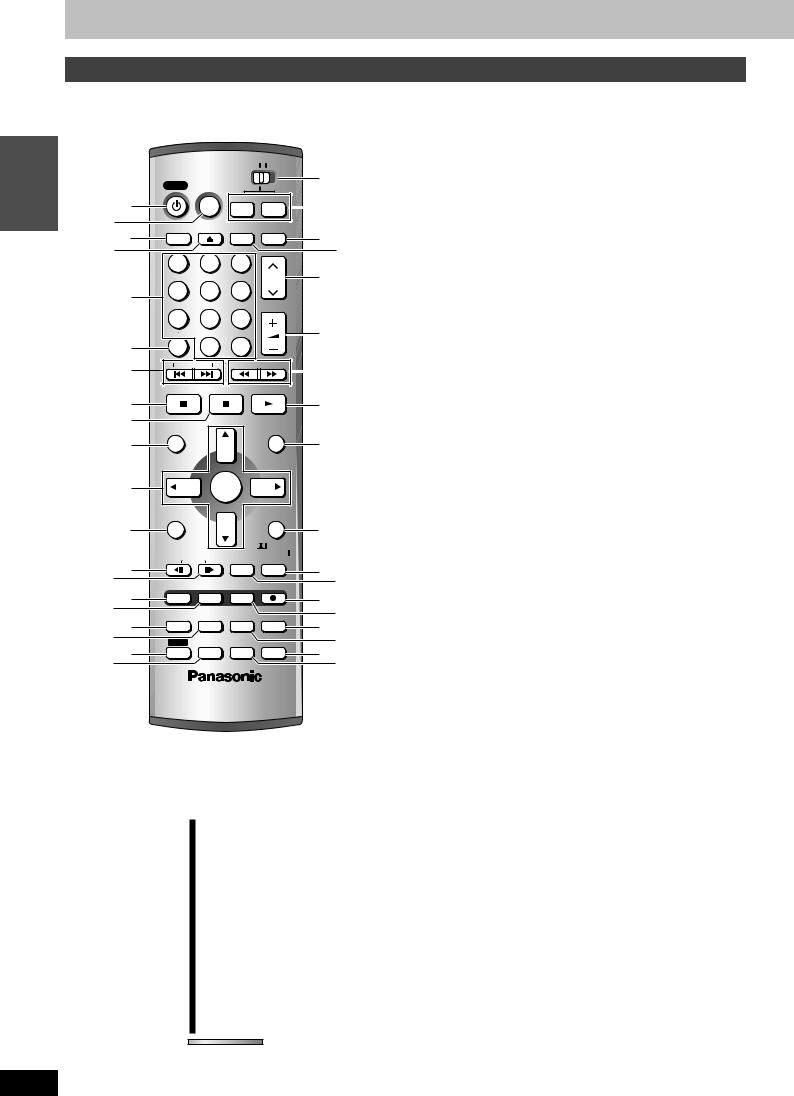
Control reference guide
Remote control and subwoofer
If [SHIFT] appears after the button name the function will not work unless you use in combination with the [SHIFT] button. Make sure you first press and hold the [SHIFT] button.
INTRO |
|
|
|
HOME THEATER |
TV |
|
|
|
|
POWER |
VCR Plus+ |
DVD |
FM/AM |
E |
|
|
|
|
|
|
|||
|
|
|
|
|
|
||
|
|
1 |
|
|
|
|
F |
|
2 |
|
DISPLAY |
OPEN/CLOSE |
INPUT SELECT TV/VIDEO |
|
|
|
|
3 |
G |
||||
|
|
|
|
|
|
||
|
4 |
|
1 |
2 |
3 |
|
H |
|
|
|
|
|
|||
|
|
|
4 |
5 |
6 |
CH |
I |
|
|
5 |
|
|
|||
|
|
|
|
|
VOLUME |
|
|
|
|
|
7 |
8 |
9 |
|
|
|
|
|
|
|
|||
|
|
|
CANCEL |
100 |
|
J |
|
|
|
6 |
|
0 |
|
|
|
|
|
7 |
SKIP |
SLOW/SEARCH |
K |
||
|
|
|
|
|
|
||
|
|
|
STOP |
PAUSE |
PLAY/x1.3 |
|
|
|
|
8 |
|
|
|
|
L |
|
|
9 |
|
|
|
|
|
|
|
|
DIRECT NAVIGATOR |
|
PLAY LIST |
|
|
|
|
: |
|
|
|
|
M |
|
|
|
TOP MENU |
|
|
MENU |
|
|
|
; |
|
ENTER |
|
|
|
|
|
|
|
|
|
CH SELECT |
|
|
|
|
FUNCTIONS |
|
|
RETURN |
|
|
|
< |
|
|
|
|
N |
|
|
|
L1/OPT |
MIX |
TEST |
PRO LOGIC |
|
|
|
|
2CH |
|
|||
|
>= |
FRAME |
CM SKIP |
TIME SLIP |
|
||
|
PROG/CHECK |
ADD/DLT |
ERASE |
REC |
OP |
||
|
|
|
|
||||
|
@? |
|
MULTI REAR S.POSITION |
C.FOCUS |
Q |
||
|
|
A |
STATUS |
MARKER |
F.Rec |
REC MODE |
R |
|
B |
|
P.MEMORY |
AUDIO |
SETUP |
S |
|
|
|
SHIFT |
T |
||||
|
|
EQ/SFC |
S W. LEVEL |
MUTING |
|||
|
DC |
|
|
|
|
UV |
|
W
RQT7061
1 POWER button [Í POWER] . . . . . . . . . . . . . . . . . . . . . . . . . . .9
Press to switch the unit from on to standby mode or vice versa. In standby mode, the unit is still consuming a small amount of power.
2 VCR Plusr button [VCR Plusr]. . . . . . . . . . . . . . . . . . . . . . .14
3 On-screen menu button [DISPLAY] . . . . . . . . . . . . . . . . . . . .22 4 Disc tray open/close button [< OPEN/CLOSE] . . . . . . . . . .12
5 Numbered buttons [1–9, 0, 100]
6 Cancel button [CANCEL] . . . . . . . . . . . . . . . . . . . . . . . . . . . .10 7 Skip buttons [:, 9 SKIP] . . . . . . . . . . . . . . . . . . . . . . . .18 8 Stop button [∫ STOP] . . . . . . . . . . . . . . . . . . . . . . . . . . . . . . .12 9 Pause button [; PAUSE] . . . . . . . . . . . . . . . . . . . . . . . . . . . .12
: Direct Navigator, Top menu button
[DIRECT NAVIGATOR, TOP MENU] . . . . . . . . . . . . . . . . .19, 21 ; Cursor buttons [3, 4, 2, 1], Enter button [ENTER] . . . . . .9
< Functions button [FUNCTIONS]. . . . . . . . . . . . . . . . . . . . . . .25
= Frame reverse button [2; FRAME] . . . . . . . . . . . . . . . . . . .18
L1 input analog/optical selector button [L1/OPT] [SHIFT] . . .45
> Frame advance button [;1 FRAME] . . . . . . . . . . . . . . . . . .18
Down-mix button [MIX 2CH] [SHIFT] . . . . . . . . . . . . . . . . . . . .36 ? Manual programming and check button [PROG/CHECK] . .15 @ Manual channel adding and deleting button [ADD/DLT] . . . .9 A On-screen display button [STATUS] . . . . . . . . . . . . . . . . . . .24 B Marker button [MARKER] . . . . . . . . . . . . . . . . . . . . . . . . . . . .18
Virtual rear/multi rear surround button
[MULTI REAR] [SHIFT] . . . . . . . . . . . . . . . . . . . . . . . . . . . . . . . .37
CShift button [SHIFT]
To use the functions labeled in orange, press the button while
pressing [SHIFT]. |
|
D Equalizer/sound field control button [EQ/SFC] . . . . |
. . . . . .36 |
Position memory button [P.MEMORY] [SHIFT] . . . . . . |
. . . . . .19 |
E Remote control mode selector switch |
|
[HOME THEATER, TV] . . . . . . . . . . . . . . . . . . . . . . . . . |
. . . . . .11 |
Switch to “HOME THEATER” when operating the main unit, or |
|
switch to “TV” when operating the television. |
|
F Main unit selector button |
|
DVD/CD source button [DVD] . . . . . . . . . . . . . . . . . . . |
. . . . . . .9 |
Switch the source on the main unit to DVD. |
|
Tuner/band button [FM/AM] . . . . . . . . . . . . . . . . . . . . |
. . . . . .34 |
Switch the source on the main unit to tuner and change the band. |
|
G Television input mode selector [TV/VIDEO] . . . . . . . |
. . . . . .11 |
H Input select button [INPUT SELECT] . . . . . . . . . . . . . |
. . . . . .13 |
I Channel buttons for recorder, tuner, and TV |
|
[W X CH] . . . . . . . . . . . . . . . . . . . . . . . . . . . . . . . . . . . . |
11, 12, 34 |
J Volume buttons for recorder, tuner, and TV |
|
[r s VOLUME] . . . . . . . . . . . . . . . . . . . . . . . . . . . . . . . |
11, 18, 34 |
K Slow/search, Tuning buttons |
|
[6, 5 SLOW/SEARCH] . . . . . . . . . . . . . . . . . . . . . |
. . .18, 34 |
L Play/quick view button [1 PLAY/t1.3] . . . . . . . . . . . |
. . .18, 20 |
M Play list, Menu button [PLAY LIST, MENU] . . . . . . . . |
. . .19, 27 |
N Return button [RETURN] . . . . . . . . . . . . . . . . . . . . . . |
. . . . . .10 |
Speaker channel button [CH SELECT] [SHIFT]. . . . . . |
. . . . . .37 |
O Time slip button [TIME SLIP] . . . . . . . . . . . . . . . . . . . |
. . .17, 20 |
Dolby Pro Logic II button [ÎPRO LOGIC II] [SHIFT] |
. . . . . .36 |
P One-minute skip button [CM SKIP] . . . . . . . . . . . . . . |
. . . . . .20 |
Test signal button [TEST] [SHIFT] . . . . . . . . . . . . . . . . |
. . . . . .37 |
Q Recording button [¥ REC] . . . . . . . . . . . . . . . . . . . . . |
. . . . . .12 |
R Program/play list erase button [ERASE] . . . . . . . . . . |
. . . . . .18 |
S Recording mode button [REC MODE] . . . . . . . . . . . . |
. . . . . .12 |
Center focus button [C.FOCUS] [SHIFT] . . . . . . . . . . . |
. . . . . .36 |
T Flexible Recording button [F.Rec] . . . . . . . . . . . . . . . |
. . . . . .13 |
Seat position button [S.POSITION] [SHIFT]. . . . . . . . . |
. . . . . .37 |
UMuting button [MUTING]
Volume is reduced to minimum.
To cancel, press [MUTING] again or reduce the volume to minimum (–– dB), then raise it to the required level.
Muting is also canceled when you switch the unit to standby.
Setup button [SETUP] [SHIFT] . . . . . . . . . . . . . . . . . . . . . . . . .10 V Bass adjust button [S W.LEVEL] . . . . . . . . . . . . . . . . . . . . . .37
Audio, Dynamic range compression button
[AUDIO] [SHIFT] . . . . . . . . . . . . . . . . . . . . . . . . . . . . . . .13, 19, 45
WAC power supply indicator [AC IN]
This indicator lights when the subwoofer is connected to a household AC outlet.
6

Main unit and display
Controls such as 1 function the same as the buttons on the remote control.
X Remote control signal sensor
YStandby/on indicator [Í/I]
When the unit is connected to the AC power supply, this indicator lights up in standby mode and goes out when the unit is turned on.
Z Channel buttons for recorder and tuner |
|
[X, W CHANNEL] . . . . . . . . . . . . . . . . . . . . . . . . . . . . . . . |
12, 34 |
[ Main unit selector buttons and indicators |
|
DVD/CD source button [DVD] . . . . . . . . . . . . . . . . . . . . . |
. . . . 9 |
Switch the source on the main unit to DVD. |
|
Tuner/band button [FM/AM] . . . . . . . . . . . . . . . . . . . . . . . |
. . 34 |
Switch the source on the main unit to tuner and change the band. ≥The indicator of the currently selected mode lights up.
\ Disc tray . . . . . . . . . . . . . . . . . . . . . . . . . . . . . . . . . . . . . . . . . 12 ] Preset memory button [MEMORY] . . . . . . . . . . . . . . . . . . . . 34 ^ Radio reception mode button [FM MODE]. . . . . . . . . . . . . . 34
_ Volume dial for recorder and tuner |
|
[VOLUME DOWN, UP] . . . . . . . . . . . . . . . . . . . . . . . . . . . . . |
18, 34 |
` Skip/Slow/Search, Tuning buttons |
|
[4, 5, X TUNING W] . . . . . . . . . . . . . . . . . |
18, 34 |
a L2 input terminals [L2] . . . . . . . . . . . . . . . . . . . . . . . . . . . |
. . . 44 |
b Time slip button and indicator [TIME SLIP] . . . . . . . . . . |
17, 20 |
cHeadphone terminal [PHONES]
1Reduce the volume and connect the headphones (not included).
2Adjust headphone volume with [VOLUME DOWN, UP]. ≥Headphone plug type: 3.5 mm (1/8z) stereo
≥Audio is automatically switched to stereo (2-channel).
[Note]
Do not play your headphones at a high volume. Hearing experts advise against continuous extended play.
INTRO
1 X Y Z [ S Q R |
\ |
]4 ^ |
_ ` |
|
|
|
|
|
|
VOLUME |
|
|
|
|
REC |
OPEN/CLOSE |
|
|
|
||
CHANNEL |
|
|
|
|
|
|
|
TUNING |
DVD |
FM/AM |
REC MODE |
ERASE |
MEMORY |
FM MODE |
|
|
|
|
|
|
|
|
TIME SLIP |
TIME SLIP |
|
L |
|
|
|
|
|
|
DOWN |
UP |
|
|
|
|
|
|
|
|
|
PHONES |
|
|
|
|
a |
|
|
|
|
|
|
|
|
|
|
|
|
|
b |
8 |
|
|
|||||
|
|
|
|
|
|
|
|
|
|
|
|
|
|
|
|
c |
||||||||||
Display |
|
A |
|
B |
C |
D |
E |
F |
G |
H |
I |
|
|
|||||||||||||
|
|
|
|
|
|
|
||||||||||||||||||||
|
|
|
|
|
|
|
|
|
|
|
|
|
|
|
|
|
|
|
|
|
|
|
|
|
|
|
|
|
|
REC |
DVD -RAM |
|
|
XP SP LP EP |
|
|
|
|
D.MIX |
|
|
|
|
|
|
|
|
||||||
|
|
|
|
DVD |
|
|
M.V.REAR |
CF |
|
|
||||||||||||||||
|
|
|
|
|
|
AVCD |
GRP |
|
TITLE PL CHAP PG TRACK |
|
|
MIX2CH |
|
|
|
|
|
|
|
|
||||||
|
|
|
|
|
|
|
|
|
|
|
|
|
|
|
|
|||||||||||
|
|
|
|
|
|
CH |
|
|
|
|
|
|
|
|
|
MHz |
|
|
|
|
|
|||||
|
|
|
|
|
|
|
|
|
|
|
|
|
|
|
|
|
|
|
|
|||||||
|
|
|
|
PLAY |
|
|
|
|
|
|
|
|
|
|
|
|
|
|
||||||||
|
|
|
|
|
|
|
|
|
|
|
|
|
|
|
|
|
|
|
|
kHz |
|
|
|
|
|
|
|
|
|
|
|
ST |
MEMO |
|
|
|
|
|
|
|
|
|
|
|
|
|
|
|
|
||||
|
|
TUNED FMAM |
|
|
DTS |
SFC |
PL |
|
|
|
DIGITAL |
|||||||||||||||
|
|
|
|
|
|
|
|
|
|
|
|
|
|
|
||||||||||||
|
|
|
|
J |
|
|
|
|
|
|
|
|
|
|
|
|
|
|
|
|
Q |
|||||
|
|
|
|
K |
|
|
L |
M |
N |
|
O |
|
P |
|||||||||||||
|
Circle display (e.g., DVD-RAM) |
|
|
|
|
|
|
|
|
|
|
|
|
|
|
|
|
|||||||||
|
|
|
|
|
|
|
|
|
|
|
|
|
|
|
|
|
||||||||||
|
|
|
|
REC |
|
|
REC |
|
|
|
|
|
|
|
|
|
|
|
|
|||||||
|
|
|
|
|
|
|
|
|
|
|
|
|
PLAY |
|
|
|
|
|
|
|
PLAY |
|
|
|||
|
Rotating (REC): recording |
Rotating (REC, PLAY): |
|
|
Rotating (PLAY): playing |
|
|
|||||||||||||||||||
|
Stopped (REC): recording paused |
Chasing play or simultaneous rec |
Stopped (PLAY): play paused |
|||||||||||||||||||||||
|
|
|
|
|
|
|
|
|
|
|
and play is in progress |
|
|
“PLAY” flashes: |
|
|
|
|
|
|||||||
|
|
|
|
|
|
|
|
|
|
|
|
|
|
|
|
|
the resume play function |
|
|
|||||||
|
|
|
|
|
|
|
|
|
|
|
|
|
|
|
|
|
( page 18) is working |
|
|
|||||||
A Timer recording display . . . . . . . . . . . . . . . . . . . . . . . . . . . . 14 On: When timer recording is on standby
Flashes: When the unit couldn’t go to timer recording standby
B Disc type
CThe display mode of the main display section GRP: Group number
TITLE: Title number PL: Play list number CHAP: Chapter number PG: Program number
TRACK: Track number
D Recording mode. . . . . . . . . . . . . . . . . . . . . . . . . . . . . . . . . . . 12
EDVD indicator
Flashes: When you press [Í POWER] to turn the unit off until it actually turns off
FMain display section
Recording and play counter, and other miscellaneous messages
G Down-mix indicators . . . . . . . . . . . . . . . . . . . . . . . . . . . . . . . |
36 |
|
H Virtual rear/multi rear surround indicator . . . . . . . . . . . . . . |
37 |
|
I Center Focus indicator . . . . . . . . . . . . . . . . . . . . . . . . . . . . . |
36 |
|
J Radio broadcast display . . . . . . . . . . . . . . . . . . . . . . . . . . . . |
34 |
|
TUNED: Receiving radio signal |
|
|
ST: |
Stereo |
|
MEMO: Channel preset memory indicator |
|
|
K Channel |
|
|
L DTS indicator . . . . . . . . . . . . . . . . . . . . . . . . . . . . . . . . . . . . . |
36 |
|
M Equalizer/sound field control indicator . . . . . . . . . . . . . . . . |
36 |
|
N Dolby Pro Logic II indicator . . . . . . . . . . . . . . . . . . . . . . . . . |
36 |
|
O Radio frequency unit indicator |
|
|
P Dolby Digital indicator . . . . . . . . . . . . . . . . . . . . . . . . . . . . . . |
36 |
|
Q Speaker channel, seat position display . . . . . . . . . . . . . . . . |
37 |
|
RQT7061
7

Disc information
Discs you can use for recording and play
|
|
|
Disc type |
Logo |
Indication used |
|
|
|
in instructions |
||
|
|
|
|
|
|
|
|
|
|
|
|
|
|
DVD-RAM |
|
|
|
INTRO |
|
≥4.7 GB/9.4 GB, 12 cm (5z) |
|
[RAM] |
|
|
≥2.8 |
GB, 8 cm (3z) |
|
|
|
|
|
|
|
||
|
|
|
|
|
|
|
|
DVD-R (for General Ver. 2.0) |
|
[DVD-R] |
|
|
|
|
(Before finalizing) |
||
|
|
≥4.7 |
GB, 12 cm (5z) |
|
|
|
|
|
]DVD-V] |
||
|
|
≥1.4 |
GB, 8 cm (3z) |
|
|
|
|
|
(After finalizing) |
||
|
|
|
|
|
|
|
|
|
|
|
|
≥We recommend using Panasonic discs as they have been confirmed to be compatible with this unit. Other discs may not perform correctly.
≥Do not allow the disc to become dirty or scratched. Fingerprints, dirt, dust, scratches or deposits of cigarette smoke on the recording surface may make it impossible to use the disc for recording.
≥Discs with programs recorded in PAL already cannot be recorded on with this unit.
≥This unit is compatible with the Content Protection for Recordable Media (CPRM page 51) system so you can record broadcasts that allow one copy, such as some CATV broadcasts, onto 4.7 GB/9.4 GB DVD-RAM (these are CPRM compatible). It is not possible to record onto DVD-R or 2.8 GB DVD-RAM.
∫ DVD-RAM
≥DVD-RAM recorded on this unit may not be compatible with other DVD players, including some Panasonic players. Consult the manual for the player to determine compatibility with these DVD-RAM discs.
≥This unit is compatible with both non-cartridge and cartridge DVD-RAM, but the write-protect tabs on cartridge-type discs give better protection to your recordings.
≥Picture aspect ratios, regular 4:3 or widescreen 16:9, are recorded as they are received.
∫ DVD-R
≥In order to play a DVD-R recorded using this unit on another playback source, the disc must first be finalized ( page 33).
≥Once a DVD-R is finalized, it becomes DVD-Video.
≥You can record onto the available space on the disc and perform editing functions, such as giving titles to discs and programs and erasing programs before finalizing.
≥When programming is erased from a DVD-R, that space does not become available. Once an area on a DVD-R is recorded on, that area is no longer available for recording, whether the recording is erased or not.
≥It takes about 30 seconds for the unit to complete recording management information after recording finishes.
≥This unit optimizes the DVD-R for each recording. Optimizing is carried out when you start recording after inserting the disc or turning on the unit. Recording onto the disc may become impossible if optimizing is carried out too many times.
≥The video is recorded in a 4:3 aspect irrespective of the video signal input.
≥Play may be impossible in some cases due the condition of the recording.
≥A DVD-R recorded on this unit may not be recordable on other Panasonic DVD recorders.
∫ Protection [RAM]
You can protect the contents of your discs in the following ways. ≥Cartridge-protect:
With the write-protect tab in the protect position, you cannot record to, edit, or erase
from the disc. (Type 1, 2, and 4 cartridge PROTECT  discs)
discs)
≥Program-protect ( page 30) ≥Disc-protect ( page 32)
RQT7061
Play-only discs
Disc type |
|
Logo |
|
Indication used |
||||||||
|
|
in instructions |
||||||||||
|
|
|
|
|
|
|
|
|
|
|
|
|
|
|
|
|
|
|
|
|
|
|
|
|
|
DVD-Audio |
|
|
|
|
|
|
|
|
|
[DVD-A] |
||
|
|
|
|
|
|
|
|
|
|
|
|
|
|
|
|
|
|
|
|
|
|
|
|
|
|
|
|
|
|
|
|
|
|
|
|
|
|
|
DVD-Video |
|
|
|
|
|
|
|
|
|
[DVD-V] |
||
|
|
|
|
|
|
|
|
|
|
|
|
|
|
|
|
|
|
|
|
|
|
|
|
|
|
|
|
|
|
|
|
|
|
|
|
|
|
|
Video CD |
|
|
|
|
|
|
|
|
|
[VCD] |
||
|
|
|
|
|
|
|
|
|
|
|
|
|
|
|
|
|
|
|
|
|
|
|
|
|
|
|
|
|
|
|
|
|
|
|
|
|
|
|
Audio CD |
|
|
|
|
|
|
|
|
|
[CD] |
||
|
|
|
|
|
|
|
|
|
|
|
|
|
[VCD] [CD] [MP3]
CD-R/RW —
(Depending on the recording format below)
≥This unit can play CD-R/CD-RW (audio recording disc) recorded with CD-DA (digital audio), video CD (video CD format 2.0) or MP3. Close the sessions or finalize the disc after recording.
Play may be impossible on some CD-R or CD-RW discs due to the condition of the recording.
≥The producer of the material can control how DVD-Video and Video CDs are played. So you may not always be able to control play as described in these operating instructions. Read the disc’s instructions carefully.
∫ Discs that cannot be played
≥DVD-Video with a region number other than “1” or “ALL” ≥12-cm (5z), 2.6- and 5.2-GB DVD-RAM
≥DVD-RAM not recorded following the Video Recording Standard ≥3.95and 4.7-GB DVD-R for Authoring
≥Unfinalized DVD-R recorded on other equipment
≥PAL discs |
≥DVD-ROM |
≥DVD-RW |
≥iRW |
≥CD-ROM |
≥CDV |
≥CD-G |
≥Photo CD |
≥CVD |
≥SVCD |
≥SACD |
≥MV-Disc |
≥PD |
≥Divx Video Disc, etc. |
|
|
∫ Disc structure
Disc structure and the labels given to the items on discs depend on the disc type.
Track: |
the smallest division on DVD-Audio, CDs and Video |
|
CDs, or a single MP3 file. |
Chapter: |
the smallest division on DVD-Video. |
Group: |
collections of tracks on DVD-Audio and equivalent to |
|
folders or albums on data discs. |
Title: |
the largest division on DVD-Video, usually an entire |
|
movie. |
Program: |
the division on DVD-RAM equivalent to a single |
|
recording. |
Play list: |
a group of scenes on DVD-RAM. |
Scene: |
DVD-RAM program sections specified and grouped into |
|
play lists on a DVD video recorder. |
8

STEP 1 Plug-in Auto Tuning |
|||||||
|
|
|
HOME THEATER |
TV |
|
|
|
|
|
POWER |
VCR Plus+ |
|
|
|
|
Í POWER |
|
|
DVD |
FM/AM |
|
|
|
|
|
|
|
DVD |
|
||
|
|
DISPLAY |
OPEN/CLOSE |
INPUT SELECT TV/VIDEO |
|
||
|
|
|
|
||||
|
|
1 |
2 |
3 |
|
W X CH |
|
Numbered |
4 |
5 |
6 |
CH |
|
||
|
|
|
|||||
buttons |
|
|
|
||||
7 |
8 |
9 |
VOLUME |
|
|
||
|
|
|
|
|
|||
|
|
CANCEL |
|
|
|
|
|
|
|
|
0 |
100 |
|
|
|
|
|
SKIP |
SLOW/SEARCH |
|
|
||
|
|
STOP |
PAUSE |
PLAY/x1.3 |
|
|
|
|
|
DIRECT NAVIGATOR |
|
PLAY LIST |
|
|
|
|
|
TOP MENU |
|
|
MENU |
|
|
3, 4, 2, 1 |
|
ENTER |
|
|
|
||
|
ENTER |
|
|
|
|
||
|
|
|
|
|
|
|
|
|
|
|
|
|
CH SELECT |
|
|
|
|
FUNCTIONS |
|
|
RETURN |
|
|
|
|
L1/OPT |
MIX |
TEST |
PRO LOGIC |
|
|
|
|
2CH |
|
|
|||
|
|
FRAME |
CM SKIP |
TIME SLIP |
|
|
|
|
|
PROG/CHECK ADD/DLT |
ERASE |
REC |
|
|
|
ADD/DLT |
|
MULTI REAR |
S.POSITION |
C.FOCUS |
|
|
|
|
|
STATUS |
MARKER |
F.Rec |
REC MODE |
|
|
|
|
SHIFT |
P.MEMORY |
AUDIO |
SETUP |
|
|
|
|
EQ/SFC |
S W. LEVEL |
MUTING |
|
|
|
POWER |
X, W CHANNEL |
|
|
|
|
|
|
|
|
|
|
|
|
VOLUME |
|
|
|
REC |
|
|
|
OPEN/CLOSE |
|
|
CHANNEL |
|
|
|
|
|
TUNING |
|
DVD FM/AM |
REC MODE ERASE |
|
|
|
MEMORY FM MODE |
|
|
|
|
|
|
|
TIME SLIP TIME SLIP |
|
|
|
|
|
|
|
DOWN |
UP |
|
|
|
|
|
|
|
PHONES |
|
DVD |
|
|
|
|
|
|
After plugging the unit into your household AC outlet and pressing [Í POWER] to turn the unit on for the first time, the unit assists you to set the menu language, and automatically tunes in all the channels it can receive and sets the clock.
The unit automatically determines the type of transmission (airwaves or cable) and puts them into channels as follows.
|
Band |
Channel |
|
|
|
|
|
TV Mode |
VHF |
2–13 |
|
|
|
||
(Airwaves) |
UHF |
14–69 |
|
|
|||
|
|
|
|
|
VHF |
2–13 |
|
|
|
|
|
|
CATV LOW BAND |
95–99 |
|
|
|
|
|
CATV Mode |
CATV MID/SUPER BAND |
14–36 |
|
|
|
||
CATV HYPER BAND |
37–65 |
||
(Cable) |
|||
|
|
|
|
|
ULTRA BAND |
66–94 |
|
|
100–125 |
||
|
|
||
|
|
|
|
|
SPECIAL CATV CHANNEL |
1 |
|
|
|
|
Preparation
≥Confirm that the antenna is connected correctly.
≥Turn on the television and select the appropriate video input to suit the connections to this unit.
≥Press [DVD] to select “DVD/CD” as the source.
1 Press [Í POWER] to turn the unit on.
Select Language
Seleccione la Lengua
Sélection de Langue
English
Español
Français
Press ENTER
Pulse ENTER
Appuyer sur ENTER
2 Press [3, 4] to select the menu language and press [ENTER].
3 Press [ENTER] to start Plug-in Auto Tuning.
Auto Channel Setting
CH. 1
Auto Channel Setting
Proceeding . . .
1 1 1
The unit then proceeds with Auto Clock Setting. The time is displayed when finished. If the clock is an hour slower or faster than the actual time, go to “Time Zone Adjust” to correct it ( page 43).
4 When the display shows the correct time
Press [ENTER] to complete Plug-in Auto Tuning.
∫ If the unit couldn’t set the clock automatically
Press [ENTER] to show the “Manual Clock Setting” screen. Set the time manually ( page 43).
∫To start Plug-in Auto Tuning again (after relocation, for example)
Antenna system, channel caption, and VCR Plusr guide channel settings all revert to the default values when you perform the procedure below. Timer recording settings are also cleared.
When the unit is on and stopped
1Press and hold [X CHANNEL] and [W CHANNEL] on the main unit for about five seconds.
The unit turns off.
2Press [Í POWER] to turn the unit on.
Follow the above steps 2–4.
∫If Plug-in Auto Tuning fails ( page 40, Antenna
System and Auto Channel Setting)
Adding and deleting channels
Add or delete channels if necessary channels are not set or unnecessary channels are set.
While this unit is receiving the antenna signal (but not during recording):
1 Press the numbered buttons to select
a channel.
e.g., “5”: |
[0] [5] |
Unit’s display |
|
“15”: |
[1] [5] |
|
|
|
|
||
“115”: |
[100] [1] [5] |
CH |
|
≥You can also use [W X CH] when you are going to delete a channel.
2 Press [ADD/DLT].
The channel is deleted if it was set or added if it was not set.
e.g.,
CHANNEL 15 DELETED
Repeat steps 1 and 2 as necessary.
INTRO
RQT7061
9

INTRO
RQT7061
STEP 2 VCR Plusr guide channel settings
|
HOME THEATER |
TV |
POWER |
VCR Plus+ |
|
|
DVD |
FM/AM |
DISPLAY |
OPEN/CLOSE INPUT SELECT |
TV/VIDEO |
1 |
2 |
3 |
|
4 |
5 |
6 |
CH |
|
|||
7 |
8 |
9 |
VOLUME |
|
|||
CANCEL |
|
|
|
CANCEL |
0 |
100 |
|
SKIP |
SLOW/SEARCH |
||
STOP |
PAUSE |
PLAY/x1.3 |
|
DIRECT NAVIGATOR |
|
PLAY LIST |
|
TOP MENU |
|
|
MENU |
3, 4, 2, 1 |
ENTER |
|
|
ENTER |
|
||
|
|
|
|
|
|
|
CH SELECT |
FUNCTIONS |
|
|
RETURN |
|
|
|
RETURN |
L1/OPT |
MIX |
TEST |
PRO LOGIC |
2CH |
|||
FRAME |
CM SKIP |
TIME SLIP |
|
PROG/CHECK |
ADD/DLT |
ERASE |
REC |
|
MULTI REAR |
S.POSITION |
C.FOCUS |
STATUS |
MARKER |
F.Rec |
REC MODE |
SHIFT |
P.MEMORY |
AUDIO |
SETUP |
EQ/SFC |
S W. LEVEL |
MUTING |
|
SHIFT |
|
|
SETUP |
Set these guide channels so you can use VCR Plusi codes for timer recording. Before starting the settings, prepare a chart showing the channels, station names, and guide channels.
1 Press [SHIFT]r[SETUP] to show the menus.
SETUP |
Antenna System |
CATV |
|
||
|
Auto Channel Setting |
|
Channel |
Channel Caption |
|
Preset Channel Caption |
|
|
Set Up |
|
|
Manual Channel Caption |
|
|
Disc |
|
|
|
|
|
Video |
VCR PlusiCH Setting |
|
Audio |
|
|
Display |
TAB SELECT |
|
TV Screen |
RETURN |
|
2 Press [3, 4] to select “Channel” and press [1].
3 Press [3, 4] to select “VCR Plusr
CH Setting” and press [ENTER].
e.g., when the current antenna system is CATV.
|
VCR PlusiCH Setting |
|
|
Guide Channel CATV Channel |
|
Channel |
125 |
--- |
|
|
|
|
1 |
--- |
SELECT |
2 |
--- |
ENTER |
3 |
--- |
|
|
|
|
RETURN |
|
4 Press [3, 4] to select the guide channel you want to set and press [1].
When selecting the guide channel, press and hold [3, 4] to scroll the screen up and down.
e.g.,
Station |
|
Guide |
Channel |
Channel setting |
||
name |
|
channel |
number |
(in step 5) |
||
|
|
|
|
|
|
|
CBS |
|
04 |
04 |
Unnecessary |
||
|
|
|
|
|
|
|
HBO |
|
33 |
15 |
Enter channel 15 next |
||
|
to Guide Channel 33. |
|||||
|
|
|
|
|
|
|
|
|
|
|
|
|
|
Nickelodeon |
|
38 |
20 |
Enter channel 20 next |
||
|
to Guide Channel 38. |
|||||
|
|
|
|
|
|
|
|
|
|
|
|
|
|
|
|
|
|
|
|
|
|
|
|
|
|||
Look up the guide channels |
Write down all the stations |
|||||
for the stations in |
|
|
you can receive. |
|||
magazines. |
|
|
|
|
|
|
SETUP |
|
VCR PlusiCH Setting |
||
|
|
Guide Channel CATV Channel |
||
Channel |
|
4 |
--- |
|
|
5 |
--- |
||
Set Up |
|
|||
|
|
|
||
Disc |
|
6 |
--- |
|
Video |
|
|
|
|
Audio |
SELECT |
7 |
--- |
|
Display |
8 |
--- |
||
ENTER |
||||
TV Screen |
|
|
||
|
RETURN |
|
||
5 Press [3, 4] to select the channel corresponding to the guide channel and press [2].
To delete a number, press [CANCEL].
Repeat steps 4 and 5 as necessary.
6 Press [ENTER].
The “Channel” screen reappears.
To return to the previous screen
Press [RETURN].
To exit the SETUP screen
Press [SHIFT]i[SETUP].
VCR Plusi and PlusCode are registered trademarks of Gemstar Development Corporation. The VCR Plusi system is manufactured under license from Gemstar Development Corporation.
Pats. 5,307,173; 5,335,079; 4,908,713; 4,751,578; and 4,706,121
10
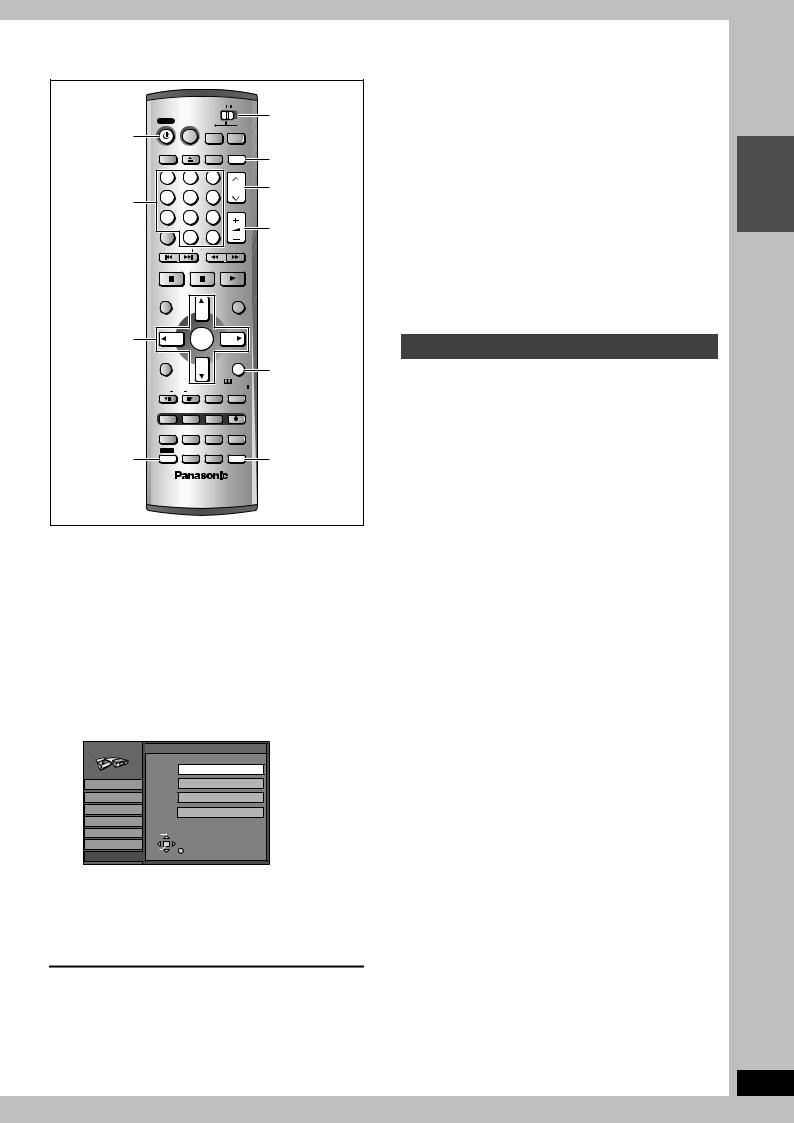
STEP 3 Set up to match your television
HOME THEATER |
TV |
|
POWER VCR Plus+ |
HOME |
|
THEATER,TV |
||
DVD |
||
FM/AM |
||
Í POWER |
|
DISPLAY OPEN/CLOSE INPUT SELECT TV/VIDEO
TV/VIDEO
|
1 |
2 |
|
3 |
W X CH |
Numbered |
|
|
|
CH |
|
4 |
5 |
|
6 |
|
|
buttons |
|
|
|
VOLUME |
|
|
7 |
8 |
|
9 |
i j VOLUME |
|
CANCEL |
|
|
|
|
|
|
|
|
|
|
|
|
0 |
100 |
|
|
|
SKIP |
|
|
SLOW/SEARCH |
|
|
STOP |
|
PAUSE |
PLAY/x1.3 |
|
DIRECT NAVIGATOR |
|
PLAY LIST |
|
TOP MENU |
|
|
MENU |
3, 4, 2, 1 |
ENTER |
|
|
ENTER |
|
||
|
|
|
|
|
|
|
CH SELECT |
FUNCTIONS |
|
|
RETURN |
|
|
|
RETURN |
L1/OPT |
MIX |
TEST |
PRO LOGIC |
2CH |
|||
FRAME |
CM SKIP |
TIME SLIP |
|
PROG/CHECK |
ADD/DLT |
ERASE |
REC |
|
MULTI REAR |
S.POSITION |
C.FOCUS |
STATUS |
MARKER |
F.Rec |
REC MODE |
SHIFT |
P.MEMORY |
AUDIO |
SETUP |
EQ/SFC |
S W. LEVEL |
MUTING |
|
SHIFT |
|
|
SETUP |
∫ Regarding Progressive Television Picture
Progressive image aspect (height to width ratio) is set at a standard 16:9. DVD-Video which has been set at 16:9 will be displayed correctly. However, 4:3 video material will be stretched to the right and left when displayed.
≥To view the picture at the right aspect
–For televisions that allow the aspect of progressive images to be adjusted, use the function provided on the television and adjust as necessary.
–For televisions which do not allow the aspect of progressive images to be adjusted, please set “Progressive” to “OFF” ( page 23).
[Note]
≥If the unit is connected to the TV through VIDEO OUT or S- VIDEO OUT, output will be interlace only (even if you select progressive output).
≥When progressive output is on, closed captions cannot be displayed.
Television operation
You can control televisions by entering the remote control code.
1 Switch [HOME THEATER, TV] to “TV”.
2 While pressing [ÍPOWER], enter the two-digit code with the numbered buttons.
e.g., 01: press [0] [1].
Change the settings if your television is:
≥Progressive
–Read your television’s operating instructions for details. ≥Widescreen (16:9 aspect ratio)
1 Press [SHIFT]r[SETUP] to show the menus.
2 Press [3, 4] to select “TV Screen” and press [1].
3 Press [3, 4] to select “TV Type” and press [ENTER].
|
TV Type |
|
Aspect 4:3 & 480I |
Channel |
Aspect 4:3 & 480P |
|
Aspect 16:9 & 480I |
|
Aspect 16:9 & 480P |
|
SELECT |
TV Screen |
ENTER |
RETURN |
4 Press [3, 4] to select the item and press [ENTER].
If you select a progressive output (480P) item, select Video in the on-screen menu and set “Transfer” to suit the material ( page 23).
To return to the previous screen
Press [RETURN].
To exit the SETUP screen
Press [SHIFT]i[SETUP].
Code No. and Manufacturer
01 |
Panasonic/National QUASAR |
11 |
JVC |
|
|
|
|
||
02 |
12 |
HITACHI |
||
|
||||
|
|
|
|
|
03 |
MAGNAVOX SYLVANIA |
13 |
MITSUBISHI |
|
PHILIPS (RC-5) |
||||
|
|
|
||
|
|
|
|
|
04 |
ZENITH |
14 |
SAMSUNG |
|
|
|
|
|
|
05 |
THOMSON RCA GE |
15 |
|
|
|
|
|
|
|
06 |
SHARP |
16 |
GOLDSTAR/LG |
|
07 |
17 |
|
||
|
|
|||
|
|
|
|
|
08 |
SONY |
18 |
SAMSUNG |
|
|
|
|
||
09 |
TOSHIBA |
19 |
||
|
||||
|
|
|
|
|
10 |
SANYO FISHER |
|
– |
|
|
|
|
|
Test by turning on the television and changing channels. Repeat the procedure until you find the code that allows correct operation.
[Note]
If your television brand is not listed or if the code listed for your television does not allow control of your television, this remote control is not compatible with your television.
∫ Operation
Switch [HOME THEATER, TV] to “TV” and point the remote control at the television.
Operation |
Button |
|
|
On and off |
[Í POWER] |
|
|
TV/Video switch |
[TV/VIDEO] |
|
|
Selecting channels |
[W X CH] or Numbered buttons |
|
|
Adjusting volume |
[i j VOLUME] |
|
|
INTRO
RQT7061
11
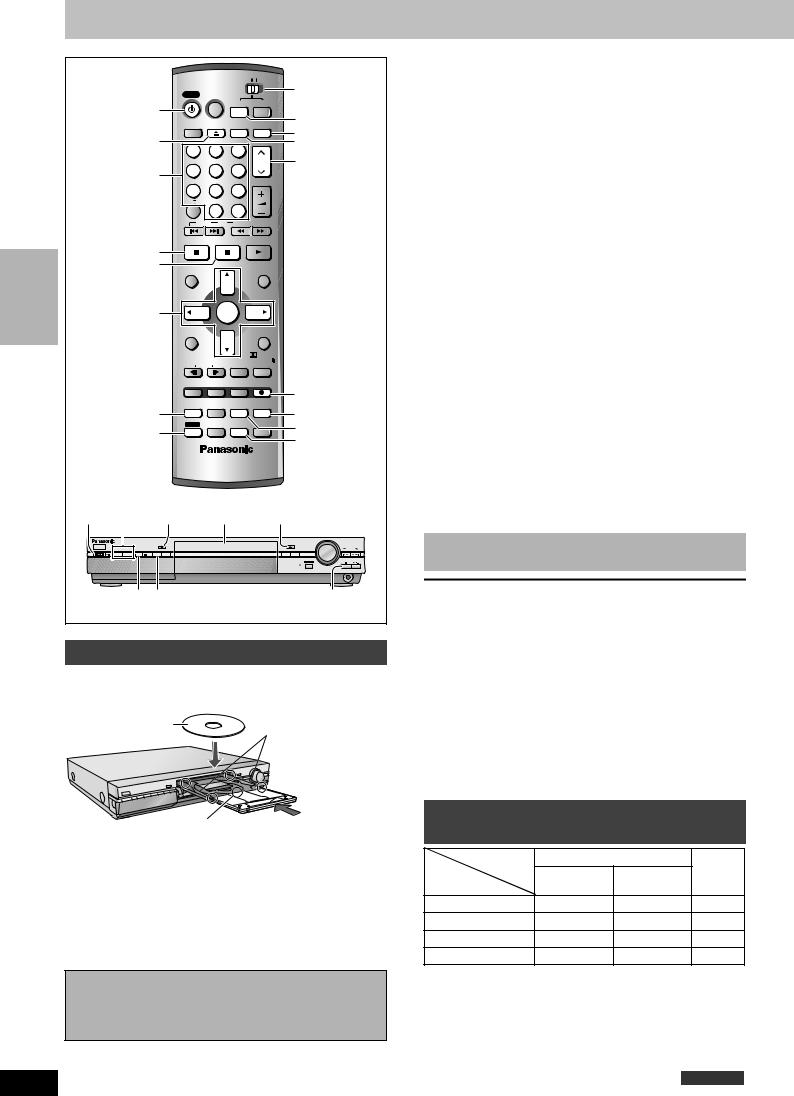
Recording television programs
|
|
|
|
|
HOME THEATER |
TV |
HOME |
|
|
|
|
|
|
|
|
|
|
|
|
|
1 |
|
POWER |
VCR Plus+ |
DVD |
FM/AM |
THEATER,TV |
||
|
|
|
|
|
|
||||
|
|
|
|
|
|
DVD |
|
||
|
|
|
|
DISPLAY |
OPEN/CLOSE |
INPUT SELECT TV/VIDEO |
|
||
|
2 |
|
TV/VIDEO |
||||||
|
|
|
|
|
|
||||
|
|
1 |
2 |
3 |
|
INPUT SELECT |
|||
|
Numbered |
|
4 |
5 |
6 |
CH |
3 |
|
|
|
|
|
|
||||||
|
buttons |
|
|
7 |
8 |
9 |
VOLUME |
|
|
|
|
|
|
|
|
|
|||
|
|
|
|
CANCEL |
|
|
|
|
|
|
|
|
|
|
0 |
100 |
|
|
|
|
|
|
|
SKIP |
SLOW/SEARCH |
|
|
||
|
|
|
|
STOP |
PAUSE |
PLAY/x1.3 |
|
|
|
|
|
∫ |
|
|
|
|
|
|
|
RECORDING |
|
; |
|
DIRECT NAVIGATOR |
|
PLAY LIST |
|
|
|
|
|
|
|
|
|
||||
|
|
|
TOP MENU |
|
|
MENU |
|
|
|
3, 4, 2, 1 |
|
|
ENTER |
|
|
|
|||
ENTER |
|
|
|
|
|
||||
|
|
|
|
|
|
|
|||
|
|
|
|
|
|
CH SELECT |
|
|
|
|
|
|
|
FUNCTIONS |
|
|
RETURN |
|
|
|
|
|
|
L1/OPT |
MIX |
TEST |
PRO LOGIC |
|
|
|
|
|
|
2CH |
|
|
|||
|
|
|
|
FRAME |
CM SKIP |
TIME SLIP |
|
|
|
|
|
|
|
PROG/CHECK ADD/DLT |
ERASE |
REC |
5 |
|
|
|
|
|
|
|
MULTI REAR S.POSITION |
C.FOCUS |
|
||
|
STATUS |
|
STATUS |
MARKER |
F.Rec |
REC MODE |
4 |
|
|
|
|
SHIFT |
P.MEMORY |
AUDIO |
SETUP |
|
|||
|
SHIFT |
|
EQ/SFC |
S W. LEVEL |
MUTING |
F.Rec |
|
||
|
|
|
|
|
|
|
|||
|
|
|
|
|
|
AUDIO |
|||
|
|
|
|
|
|
|
|
||
1 |
3 |
|
5 |
2 |
|
2 |
|
||
|
|
|
|
|
|
|
|
VOLUME |
|
|
|
|
REC |
|
|
|
OPEN/CLOSE |
|
|
|
CHANNEL |
|
|
|
|
|
|
|
TUNING |
|
DVD |
FM/AM REC MODE |
ERASE |
|
|
|
MEMORY FM MODE |
|
|
|
|
|
|
|
|
|
|
TIME SLIP TIME SLIP |
|
|
|
|
|
|
|
|
|
DOWN |
UP |
|
|
|
|
|
|
|
|
|
PHONES |
|
DVD |
4 |
|
|
|
|
∫ |
||
|
|
|
|
|
|
|
|||
Inserting discs
You can insert a cartridge or non-cartridge disc.
|
Non-cartridge disc |
Insert label-up. |
Insert inside the |
|
tray’s guides. |
|
Cartridge disc |
Insert label-up with the arrow facing in.
≥Load double-sided discs so the label for the side you want to record/play is facing up.
≥When using 8 cm (3″) DVD-RAM, remove the disc from the cartridge and insert it, making sure you align it with the groove.
≥It is not possible to record/play continuously from one side of a double sided disc to the other. You will need to eject the disc and turn it over.
Should the AC power supply cord come loose by accident or for any other reason the power supply is cut off while recording or editing is taking place, the contents of the disc may be lost.
RQT7061
12
[RAM] [DVD-R]
Preparation
≥Release protection (cartridge page 8, disc page 32) when you record. [RAM]
≥Switch [HOME THEATER, TV] to “HOME THEATER”. ≥Press [DVD] to select “DVD/CD” as the source.
1 Press [Í POWER] to turn the unit on.
2 Press [< OPEN/CLOSE] to open the tray and insert a disc ( left).
Press the button again to close the tray.
3 Press [W X CH] to select the channel.
To select with the numbered buttons: e.g. 5: [0] [5]
15:[1] [5]
115: [100] [1] [5]
4 Press [REC MODE] to select the recording mode ( below).
To record sound using LPCM (XP mode only): From the SETUP menu, set the “Audio Mode for XP
Recording” setting to “LPCM” (the picture quality may go down slightly). ( page 39)
5 Press [¥REC] to |
|
REC DVD -RAM XP PG |
|
start recording. |
CH |
|
|
≥Recording will take place on open space on disc. Data will not be overwritten.
≥Program information (e.g., time and date) is registered in the program list ( page 19, Using the Direct Navigator).
[DVD-R]
To play DVD-R on compatible equipment, finalize it ( page 33).
To stop recording
Press [∫].
To pause recording
Press [;]. Press again to restart recording. (Program is not split into a separate program.)
[Note]
≥You cannot change the channel or recording mode during recording.
≥When using a DVD-RAM for the first time with this unit, format it to ensure accurate recording ( page 33).
≥There are limitations when recording to DVD-R ( page 8).
≥It is not possible to record CPRM ( page 51) protected material onto DVD-R or 2.8 GB DVD-RAM discs.
For your reference
≥You can record up to 99 programs on one disc.
Recording modes and approximate recording times in hours
Disc |
DVD-RAM |
DVD-R |
||
|
Single-sided Double-sided |
|||
Mode |
(4.7 GB) |
|||
(4.7 GB) |
(9.4 GB) |
|||
|
|
|||
XP (High quality) |
1 |
2 |
1 |
|
SP (Normal) |
2 |
4 |
2 |
|
LP (Long play) |
4 |
8 |
4 |
|
EP (Extra long play) |
6 |
12 |
6 |
|
Depending on the content being recorded, the recording times may become shorter than indicated.
FR (Flexible Recording Mode)
The unit automatically selects a recording rate between XP and EP that will enable the recordings to fit in the available recording time on the disc with the best possible recording quality.
≥You can set for timer program recording ( page 14). ≥All the recording modes from XP to EP appear in the
display.

Recording the best quality pictures within the set amount of time—Flexible Recording
The unit calculates a recording rate that enables the recording to fit in the time you set (within the remaining time on the disc) and with the best possible picture quality.
1While stopped
Press [F.Rec].
2Press [2, 1] to select “Hour” and “Min.” and press [3, 4] to set the
recording time.
You can also set the recording time with the numbered buttons.
FLEXIBLE REC
Record on FR mode
Maximum rec time |
2 Hour 15 Min. |
|
|
Set up rec time |
1 Hour 00 Min. |
|
|
|
|
|
|
Start |
Cancel |
|
|
SELECT |
|
|
|
ENTER  RETURN
RETURN
3 Press [3, 4, 2, 1] to select “Start” and press [ENTER].
Recording starts.
To show the remaining time
Press [STATUS].
[Note]
It may not be possible to record to the end of the program if the remaining time doesn’t allow.
For your reference
≥Recording time is reduced if you repeatedly pause recording. ≥The recording mode automatically becomes FR mode.
Selecting the audio recording mode
[RAM]
To change the audio recording mode
Press [SHIFT]r[AUDIO].
∫While receiving MTS audio (Multi-channel Television Sound Stereo)
[.Stereo: Main audio (stereo)
lv
l SAP: Secondary audio program (SAP)
lv
a- Mono: Main audio (monaural)
e.g., “Stereo” is selected
“((” appears when the unit is receiving the audio type you selected.
No disc
CH 12
 (( Stereo
(( Stereo
[Note]
≥If you change the sound setting while recording, the recorded sound will also change. [RAM]
≥If recorded in SAP mode, main audio is also recorded. [RAM] ≥It will not be possible to alter the sound in the following cases:
–When a DVD-R is in the disc tray.
–When recording mode is XP and “LPCM” has been selected in the Audio menu, “Audio Mode for XP Recording” ( page 39).
≥When recording MTS sound onto DVD-R or recording using LPCM, only one of either the main channel or the sub channel can be recorded. Select at “Select MTS” ( page 39).
≥If the broadcast is “MonoiSAP”, audio will be monaural even if you select Stereo mode.
≥Select “Mono” if reception is poor during a stereo broadcast.
Watching the television while recording
Pictures being recorded are unaffected.
1 Switch [HOME THEATER, TV] to “TV”.
2Press [TV/VIDEO] to change the television’s input mode to “TV”.
3Press [W X CH] to change channels.
You can also select the channel with the numbered buttons.
Specify a time to stop recording
This is a simple way of specifying a time to stop recording when you |
|
are in a hurry or before you go to bed. |
|
During recording |
|
Press [¥ REC] to select the recording |
RECORDING |
^"""""""" Counter (cancel) ,""""""""} |
|
time. |
|
Each time you press the button: |
|
0:30 "# 1:00 "# 1:30 "# 2:00 "# 3:00 "# 4:00 |
|
e.g., |
|
To show the remaining time
Press [STATUS].
For your reference
≥This does not work during timer recordings ( page 14) or while using Flexible Recording ( left).
≥Recording stops and the set time is cleared if you press [∫]. ≥The set time is cleared if you change the recording mode or
channel while recording is paused.
Recording from a video cassette recorder
Preparation
Connect a video cassette recorder to this unit’s input terminals ( page 44).
1While stopped
Press [INPUT SELECT] to select the input channel for the equipment you have connected.
Select L1, L2 or L3.
≥You can also select the input channel by pressing [W X CH].
2Press [REC MODE] to select the recording mode (XP, SP, LP or EP).
3 Start play on the other equipment.
4 Press [¥ REC] at the point you want to start recording.
Recording starts.
To skip unwanted parts
Press [;] to pause recording. (Press again to restart recording.)
To stop recording
Press [∫].
[Note]
≥When recording using L1, L2 or L3 terminals, only the sound received at the time of recording will be recorded.
≥If Flexible Recording ( left) is used instead of steps 2 and 4, settings can be made so that recording continues to the end of the video.
Almost all videos and DVD software on sale have been |
|
RQT7061 |
|
treated to prevent illegal copying. Any software that has |
|
||
|
|
||
13 |
|||
been so treated cannot be recorded using this unit. |
|
||
|
|
|

Timer recording
RECORDING
Í POWER
VCR Plusr
Numbered buttons
∫
3, 4, 2, 1
ENTER
PROG/CHECK
|
HOME THEATER |
TV |
POWER |
VCR Plus+ |
|
|
DVD |
FM/AM |
DISPLAY |
OPEN/CLOSE INPUT SELECT |
TV/VIDEO |
1 |
2 |
|
3 |
|
|
|
CH |
4 |
5 |
|
6 |
|
|
|
VOLUME |
7 |
8 |
|
9 |
CANCEL |
|
|
|
|
0 |
100 |
|
SKIP |
|
|
SLOW/SEARCH |
STOP |
|
PAUSE |
PLAY/x1.3 |
DIRECT NAVIGATOR |
PLAY LIST |
TOP MENU |
MENU |
|
ENTER |
|
|
|
|
|
CH SELECT |
FUNCTIONS |
|
|
RETURN |
L1/OPT |
MIX |
TEST |
PRO LOGIC |
2CH |
|||
FRAME |
CM SKIP |
TIME SLIP |
|
PROG/CHECK |
ADD/DLT |
ERASE |
REC |
|
MULTI REAR |
S.POSITION |
C.FOCUS |
STATUS |
MARKER |
F.Rec |
REC MODE |
P.MEMORY |
AUDIO |
REC MODE |
SETUP |
||
SHIFT EQ/SFC |
S W. LEVEL |
MUTING |
[RAM] [DVD-R]
You can enter up to 16 programs up to a month in advance. (Each daily or weekly program is counted as one program.)
RQT7061
Preparation
≥Set the clock and guide channels for VCR Plusi recording ( page 10) correctly.
≥Release protection before proceeding. [RAM] (Cartridge page 8, disc page 32)
Using VCR Plusr codes to make timer recordings
Entering VCR Plusi codes is an easy way of programming the unit for recording. You can find these codes in newspapers and magazines.
1 Press [VCR Plusr].
VCR Plusi |
Remaining Recording Time |
1:58 SP |
|
3/26TUE12:53 PM
Enter PLUS CODE Number by using 0–9 key.
No
2 Press the numbered buttons to enter the VCR Plusr code.
Press [2] to move back to correct a digit.
3 Press [ENTER].
Confirm the program and make corrections if necessary using [3, 4, 2, 1].
TIMER |
Remaining Recording Time 1:58 SP |
||||
RECORDING |
|||||
|
|
3/26TUE12:53 PM |
|||
|
|
|
|||
CHANNEL |
DATE |
ON |
OFF |
MODE |
|
3 |
|
|
|
|
|
394 |
4 / 1 MON |
4:20 PM |
5:10 PM |
SP |
|
|
|
|
|
Enter Title |
|
≥“Invalid Entry” is displayed when you enter the wrong code. Reenter the code.
≥To change the recording mode
Press [REC MODE].
≥To enter the title of the program
Press [2, 1] to select “Enter Title” and press [ENTER] ( page 26).
4 Press [ENTER].
The program timer recording settings are stored.
TIMER |
|
|
|
|
|
|
|
||
|
Remaining Recording Time |
1:58 SP |
Displayed if the |
||||||
RECORDING |
|||||||||
|
|
|
|
|
|
3/26TUE12:53 PM |
recording can fit in |
||
|
|
No |
CHANNEL |
DATE |
ON |
OFF |
MODE |
CHECK |
|
|
01 |
39 |
4 / 1 MON |
4:20 PM |
5:10 PM |
SP |
Enable |
the remaining |
|
|
|
|
|
New Timer Program |
|
|
space on the disc. |
||
|
|
|
|
|
|
|
|
|
|
|
|
|
|
|
|
|
|
|
|
Repeat steps 1–4 to program other recordings.
5 Press [PROG/CHECK].
The message “TURN RECORDER OFF FOR TIMER RECORDING.” is shown on the television.
6 Press [Í POWER].
The “F” lights on the unit’s display to indicate timer recording standby has been activated.
14

Manually programming timer recordings
1 Press [PROG/CHECK].
TIMER |
|
Remaining Recording Time |
1:58 SP |
||||
RECORDING |
|||||||
|
|
3/26TUE 12:55 PM |
|||||
|
|
|
|
||||
No |
CHANNEL |
DATE |
ON |
OFF |
MODE |
CHECK |
|
01 |
64 ABC |
3/ 26 TUE |
1:00 PM |
2:00 PM |
SP |
Enable |
|
|
|
New Timer Program |
|
|
|||
SELECT |
|
|
Press ENTER or VCR Plus+ to |
||||
|
|
CANCEL |
|||||
ENTER |
RETURN |
|
store new program |
|
|
||
2 Press [3, 4] to select “New Timer
Program” and press [ENTER].
3 Press [1] to move through the items and change the items with [3, 4].
≥The current settings are shown each time you press [1]. ≥You may use the numbered buttons to enter the CHANNEL,
DATE, ON (Start Time), and OFF (Finish Time).
TIMER |
|
|
|
RECORDING |
Remaining Recording Time |
1:58 SP |
|
3/26TUE 12:55 PM |
|||
|
|||
CHANNEL DATE ON OFF MODE
64 ABC |
3/ 26 TUE |
2:30 PM |
3:00 PM |
SP |
Enter Title
≥CHANNEL (Channel number and caption)
≥DATE
[. Current date
l;:
lNext day up to one month later minus one day
l;:
lWeekly timer: SUN-SAT>MON-SAT>MON-FRI
l;:
{. Daily timer: WEEKLY SUN>--->WEEKLY SAT
≥ON (Start time)/OFF (Finish time)
The time increases or decreases in 30-minute increments if you hold the button.
≥MODE (Recording mode page 12)
SP!#XP!#FR!#EP!#LP
^"""""""""""""""""J
≥Enter Title
Select “Enter Title” using [2, 1] and press [ENTER] ( page 26).
4 Press [ENTER] when you have
finished programming the timer.
TIMER |
|
|
|
|
|
|
|
|
||
RECORDING |
Remaining Recording Time |
1:58 SP |
|
|||||||
|
|
3/26TUE12:55 PM |
Displayed if the |
|||||||
|
|
|
|
|
|
|||||
|
|
No |
CHANNEL |
DATE |
ON |
OFF |
MODE |
CHECK |
||
|
|
recording can fit in |
||||||||
|
|
01 |
64 ABC |
3/ 26 TUE |
1:00 PM |
2:00 PM |
SP |
Enable |
|
|
|
02 |
64 ABC |
3/ 26 TUE |
2:30 PM |
3:00 PM |
SP |
Enable |
|
the remaining |
|
|
|
|
|
New Timer Program |
|
|
|
|
||
|
|
|
|
|
|
|
|
|
||
space on the disc.
Press [3, 4] to select “New Timer Program” and repeat steps 3–4 to program other recordings.
5 Press [PROG/CHECK].
The timer recording list disappears and the message “TURN RECORDER OFF FOR TIMER RECORDING” is shown on the television.
6 Press [Í POWER].
The “F” lights on the unit’s display to indicate timer recording standby has been activated.
∫ To release the unit from recording standby |
|
|
If you want to record something else before the program start |
|
|
time, for example: |
|
|
Press [Í POWER]. |
|
|
The unit turns on and “F” goes out. |
|
|
≥Be sure to press [Í POWER] to return the unit to standby |
|
|
mode before the scheduled recording time. Timer recording will |
|
|
work only if “F” is displayed. |
|
|
∫ To cancel recording when recording has |
|
|
already begun |
|
|
Press [∫], then [ENTER] within 5 seconds. |
|
|
Recording stops. |
|
|
[Note] |
|
RECORDING |
≥The actual time recorded may be longer than the program itself |
|
|
≥“F” flashes when the unit couldn’t go to timer recording standby |
|
|
(e.g., a disc isn’t loaded, a disc that can’t be recorded to is |
|
|
loaded, or the disc is protected). Check the disc carefully. |
|
|
when television programs are recorded using VCR Plusi. |
|
|
≥If you don’t select a recording mode when using VCR Plusi |
|
|
codes to make a timer recording, the unit sets the mode |
|
|
selected on the unit at that time (unless the mode is “XP”, in |
|
|
which case the unit sets “FR” as the mode). |
|
|
≥“All timer programs are occupied.” appears if there are already |
|
|
16 programs. |
|
|
≥The remaining time displayed is based on the current recording |
|
|
mode. |
|
|
≥When you program successive timer recordings to start |
|
|
immediately one after the other, the unit cannot record the part |
|
|
at the beginning of the later programs (a few seconds when |
|
|
recording with DVD-RAM and approximately 30 seconds when |
|
|
recording with DVD-R). |
|
|
≥If you set DST (Daylight Saving Time) to ON when manually |
|
|
setting the clock ( page 43), timer recording may not work |
|
|
when summer switches to winter and vice versa. |
|
|
|
|
|
RQT7061
15
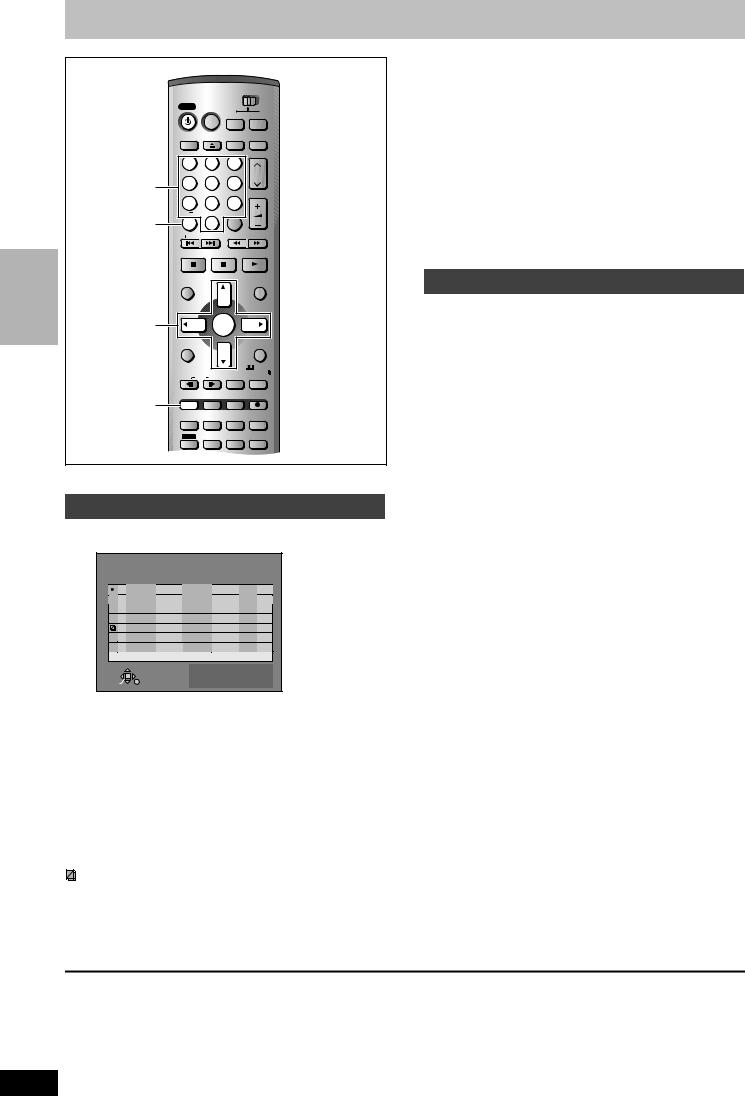
Timer recording
HOME THEATER 
 TV
TV
POWER VCR Plus+
DVD FM/AM
Í POWER 
DISPLAY OPEN/CLOSE INPUT SELECT TV/VIDEO
|
1 |
2 |
|
3 |
Numbered |
|
|
|
CH |
4 |
5 |
|
6 |
|
buttons |
|
|||
|
|
|
VOLUME |
|
|
7 |
8 |
|
9 |
|
CANCEL |
|
|
|
CANCEL |
|
0 |
100 |
|
|
SKIP |
|
|
SLOW/SEARCH |
|
STOP |
|
PAUSE |
PLAY/x1.3 |
RECORDING |
DIRECT NAVIGATOR |
|
PLAY LIST |
|
|
TOP MENU |
|
|
MENU |
|
3, 4, 2, 1 |
ENTER |
|
|
|
ENTER |
|
||
|
|
|
|
|
|
|
|
|
CH SELECT |
|
FUNCTIONS |
|
|
RETURN |
|
L1/OPT |
MIX |
TEST |
PRO LOGIC |
|
2CH |
|||
|
FRAME |
CM SKIP |
TIME SLIP |
|
|
PROG/CHECK |
ADD/DLT |
ERASE |
REC |
|
PROG/CHECK |
MULTI REAR |
S.POSITION |
C.FOCUS |
|
|
|||
|
STATUS |
MARKER |
F.Rec |
REC MODE |
|
SHIFT |
P.MEMORY |
AUDIO |
SETUP |
|
EQ/SFC |
S W. LEVEL |
MUTING |
|
[RAM] [DVD-R]
Check programs
1 Press [PROG/CHECK].
TIMER |
|
|
|
RECORDING |
Remaining Recording Time |
1:57 LP |
|
3/26TUE 1:19 PM |
|||
|
|||
No |
CHANNEL |
DATE |
ON |
OFF |
MODE |
CHECK |
|
01 |
64 ABC |
3/ 26 TUE |
1:19 PM |
1:22 PM |
LP |
Enable |
|
W 02 |
64 |
ABC |
SUN-SAT |
2:30 PM |
2:40 PM |
LP |
#3/31 |
W 03 |
64 |
ABC |
3/ 25 MON |
2:30 PM |
3:30 PM |
SP |
Overlap |
- 04 |
64 |
ABC |
WEEKLY MON |
5:00 AM |
6:00 AM |
LP |
#3/28 |
05 |
64 |
ABC |
3/ 26 TUE |
9:00 AM |
10:00 AM |
SP |
|
F 06 |
64 ABC |
3/ 26 TUE |
8:00 AM |
9:00 AM |
SP |
|
|
X 07 |
64 ABC |
3/ 26 TUE 10:00 AM |
11:00 AM |
SP |
|
|
New Timer Program |
|
|
SELECT |
|
Press ENTER or VCR Plus+ to |
|
|
|
ENTER |
RETURN |
store new program |
|
Message displayed in the CHECK line
Enable: Displayed if the recording can fit in the remaining space on the disc.
> (Date): For recordings made daily or weekly, the display will show as long as recordings can be made (up to a maximum of one month from the present time) based on the time remaining on the disc.
!: It may not be possible to record because of write protection, because there is no more space left or because the number of possible programs has reached its maximum. Please check the disc.
2 Press [PROG/CHECK].
The timer recording list disappears.
Change or delete the program
1 Press [PROG/CHECK].
The timer recording list appears.
2 Press [3, 4] to select the program.
≥You may also select programs with the numbered buttons. e.g., “5”: [0] [5]
“15”: [1] [5]
≥Press [2, 1] to skip down several programs on the list.
3 Press [CANCEL] to delete,
You cannot delete programs that are currently recording.
or press [ENTER] to change.
The timer recording setting screen appears.
4 If you pressed [ENTER] in step 3,
Move through the items with [2, 1] and change the settings with [3, 4] and press [ENTER].
5 Press [PROG/CHECK].
The timer recording setting screen disappears.
Icon explanations
WThe times overlap those in another program. ≥Note the following if times overlap:
–The program with the earlier start time receives priority. –Recording of the program with the later start time starts when
the earlier program finishes recording.
–If you make two programs with the same start time, the one you programmed last receives priority.
-You stopped recording of a weekly or daily timer recording. The icon disappears the next time the timer starts recording.
[ This program is currently recording.
FThe disc was full or the maximum number of programs or scenes was reached so the program failed to record.
The material was copy-prohibited so it was not recorded.
XThe program did not complete recording because the disc is dirty or some other reason.
≥Programs that failed to record are displayed gray. They are automatically deleted from the timer recording list at 4 a.m. two days later.
To put the unit on timer recording standby
Press [Í POWER].
The unit turns off and “F” lights on the unit’s display.
[Note]
≥During timer recording, you can change the end time as long as the recording mode is not “FR”.
≥Even when the power is off, you can display the timer recording list by pressing [PROG/CHECK].
RQT7061
16
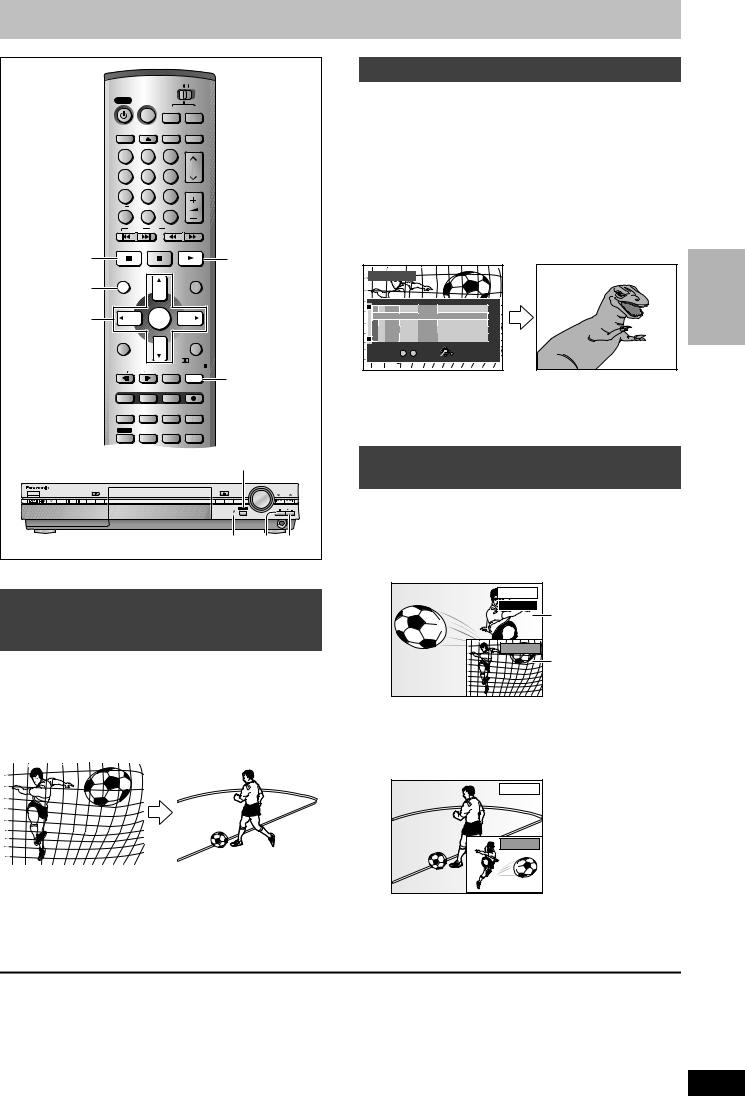
Playing while you are recording
|
|
HOME THEATER |
TV |
|
|
|
|
POWER |
VCR Plus+ |
|
|
|
|
|
|
|
DVD |
FM/AM |
|
|
|
DISPLAY |
OPEN/CLOSE |
INPUT SELECT TV/VIDEO |
|
|
|
|
1 |
2 |
3 |
|
|
|
|
4 |
5 |
6 |
CH |
|
|
|
|
|
|
|||
|
7 |
8 |
9 |
VOLUME |
|
|
|
|
|
|
|||
|
CANCEL |
|
|
|
|
|
|
|
0 |
100 |
|
|
|
|
SKIP |
SLOW/SEARCH |
|
|
||
|
STOP |
PAUSE |
PLAY/x1.3 |
|
|
|
∫ |
|
|
|
1 |
|
|
DIRECT |
DIRECT NAVIGATOR |
|
PLAY LIST |
|
|
|
|
|
|
|
|
|
|
NAVIGATOR |
TOP MENU |
|
|
MENU |
|
|
3,4,2 ,1 |
ENTER |
|
|
|
||
ENTER |
|
|
|
|
||
|
|
|
|
|
|
|
|
|
|
|
CH SELECT |
|
|
|
FUNCTIONS |
|
|
RETURN |
|
|
|
L1/OPT |
MIX |
TEST |
PRO LOGIC |
|
|
|
2CH |
|
|
|||
|
FRAME |
CM SKIP |
TIME SLIP |
|
|
|
|
|
|
|
TIME SLIP |
||
|
PROG/CHECK |
ADD/DLT |
ERASE |
REC |
|
|
|
|
MULTI REAR S.POSITION |
C.FOCUS |
|
|
|
|
STATUS |
MARKER |
F.Rec |
REC MODE |
|
|
|
SHIFT |
P.MEMORY |
AUDIO |
SETUP |
|
|
|
EQ/SFC |
S W. LEVEL |
MUTING |
|
|
|
|
|
|
|
TIME SLIP |
|
|
|
|
|
|
VOLUME |
|
|
|
REC |
|
|
OPEN/CLOSE |
|
|
CHANNEL |
|
|
|
|
|
TUNING |
DVD FM/AM |
REC MODE ERASE |
|
|
MEMORY FM MODE |
|
|
|
|
|
|
TIME SLIP TIME SLIP |
|
|
|
|
|
|
DOWN |
UP |
|
|
|
|
|
|
|
PHONES |
|
|
|
Time slip indicator |
∫ |
1 |
|
[RAM] |
|
|
|
|
|
|
Playing from the beginning of the program while you are recording— Chasing Play
Press [1] (PLAY).
Time slip indicator on the main unit lights.
Play starts from the beginning of the program being recorded.
e.g., |
|
|
|
|
You are recording a sports |
The same sports program is |
|||
program and you want to |
played back from the beginning. |
|||
watch it from the beginning. |
(Recording continues.) |
|||
|
|
|
|
|
|
|
|
|
|
[Note]
Sound is not output while fast-forwarding.
Simultaneous rec and play
While recording, you can play a program previously recorded.
1 During recording
Press [DIRECT NAVIGATOR].
Time slip indicator on the main unit lights.
2 Press [3, 4] to select a program and press [ENTER].
e.g., |
The movie is played back |
You want to watch the movie |
|
you recorded yesterday while |
while the sports program is |
recording a sports program. |
being recorded. |
DIRECT NAVIGATOR
|
No |
CH |
DATE |
TIME |
|
TITLE |
EDIT |
TITLE |
3 |
01 |
4 |
6/19 WED |
10 : 00 AM |
Dinosaur |
1 |
|
|
|
|
|||||||
|
¥ 02 |
6 |
6/20 THU |
9 : 00 PM |
Soccer |
1 |
|
|
|
|
|
|
|
|
|
1 |
|
|
|
|
|
|
|
|
1 |
|
3 |
|
|
|
|
|
|
1 |
|
TOTAL 2 |
|
No |
SELECT |
|
|
|
||
|
|
|
0 ~ 9 |
ENTER |
RETURN |
|
|
|
|
|
|
|
|
|
|||
[Note]
≥Sound is not output while fast-forwarding.
≥You cannot edit programs during simultaneous rec and play ( page 30).
Reviewing the recorded images while recording—Time Slip
While recording, you can specify the desired scene of the recorded program or program being recorded using the time setting and watch both in two on-screen windows.
1 Press [TIME SLIP].
Time slip indicator on the main unit lights.
PLAY |
0 min |
REC |
Play starts from 30 seconds previous.
The current recording images appear as a picture-in-picture.
≥You will hear the playback audio.
≥Press [DIRECT NAVIGATOR] to select another program.
2 Press [3, 4] to enter the time and
press [ENTER].
PLAY |
REC |
Press [3, 4] to alter in one-minute units. Press and hold [3, 4] to alter in 10-minute units.
Press [TIME SLIP] to show the play images in full. Press again to show the play and recording images.
RECORDING
∫ To stop play and recording
1Press [∫]. (Play stops.) Wait 2 seconds.
2Press [∫]. (Recording stops.)
≥To stop timer recording, press [∫], then [ENTER] within 5 seconds.
RQT7061
17
