Panasonic SA-PM38, SB-PM48, SC-PM38 User Manual
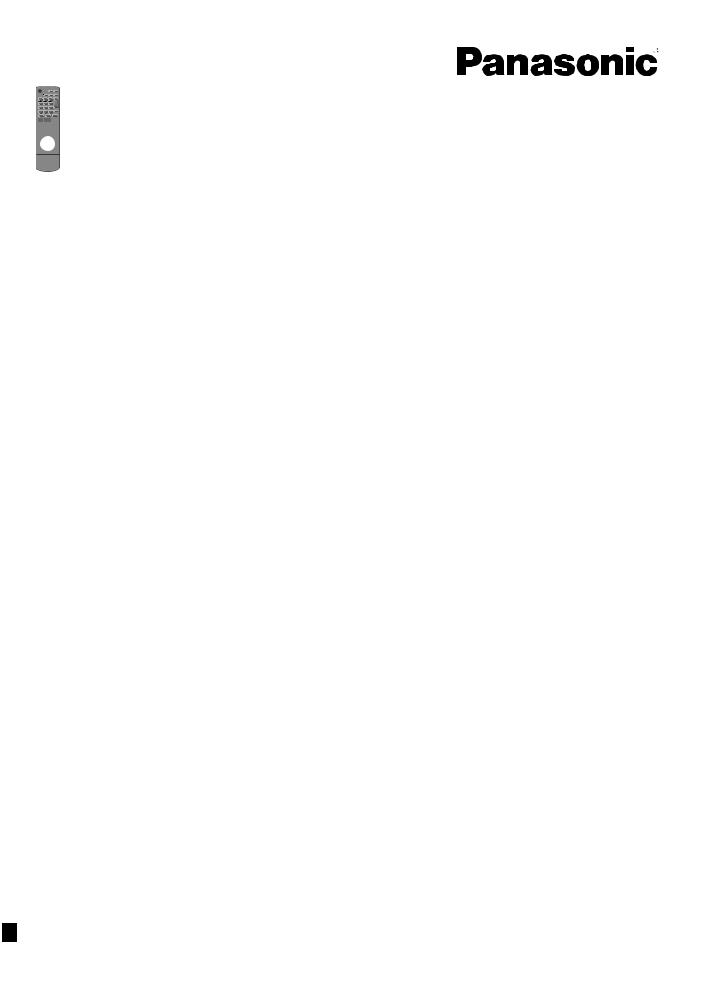
These operating instructions are applicable to the following system. Ce manuel d’utilisation concerne la chaîne suivante.
Estas instrucciones son aplicables a los sistemas siguientes.
System/Chaîne/Sistema |
SC-PM38 |
Main unit/Appareil principal/ |
SA-PM38 |
Unidad principal |
|
Speakers/Enceintes/Altavoces |
SB-PM48 |
Operating Instructions Manuel d’utilisation Instrucciones de funcionamiento
CD Stereo System
Chaîne stéréo avec lecteur audionumérique
Sistema estéreo con reproductor de discos compactos
As an ENERGY STAR Partner, Panasonic has determined that this product meets
Partner, Panasonic has determined that this product meets
the ENERGY STAR guidelines for energy efficiency.
guidelines for energy efficiency.
For Canada only:The word “Participant” is used in place of the word “Partner”.
À titre de participant au programme ENERGY STAR , Panasonic a déterminé que cet appareil respecte les directives ENERGY STAR
, Panasonic a déterminé que cet appareil respecte les directives ENERGY STAR en matière d’économie d’énergie.
en matière d’économie d’énergie.
Como socio de ENERGY STAR , Panasonic ha determinado que este producto cumple con las directrices de la ENERGY STAR
, Panasonic ha determinado que este producto cumple con las directrices de la ENERGY STAR para el rendimiento energético.
para el rendimiento energético.
Operations in these instructions are described using remote control, but you can do the operations with the main unit if the controls are the same.
Your unit may not look exactly as illustrated.
If you have any questions contact
In the U.S.A. and Puerto Rico: 1-800-211-PANA (7262)
In Canada: |
1-800-561-5505 |
For U.S.A. and Puerto Rico only
The warranty can be found on page 16.
For Canada only
The warranty can be found on page 17.
Dans ce manuel, les procédures décrivent principalement le fonctionnement à partir de la télécommande; toutefois, il est possible d’utiliser les commandes de l’appareil principal si elles sont les mêmes.
L’appareil peut varier légèrement de l’illustration.
Pour toute question, veuillez contacter
1-800-561-5505
La garantie se trouve à la page 16.
Las operaciones de estas instrucciones se describen principalmente usando el mando a distancia, pero puede realizar las mismas operaciones en la unidad principal.
Es posible que su unidad no sea exactamente como la que se muestra.
Model No./Nº de modèle/Nº de modelo SC-PM38
SUPPLIED ACCESSORIES
Please check and identify the supplied accessories.
Use numbers indicated in parentheses when asking for
replacement parts. (Product numbers are correct as of
February 2009. These may be subject to change.)
Only for U.S.A. and Puerto Rico: To order accessories, refer to “Accessory Purchases (United States and Puerto Rico)” on page 16.
Only for Canada: To order accessories, call the dealer from whom you have made your purchase.
 1 x Remote control (N2QAYB000429)
1 x Remote control (N2QAYB000429)
 1 x AC power supply cord (K2CB2CB00021)
1 x AC power supply cord (K2CB2CB00021)
 1 x AM loop antenna (N1DAAAA00001)
1 x AM loop antenna (N1DAAAA00001)
 1 x FM indoor antenna (RSA0007-M or RSAX0002)
1 x FM indoor antenna (RSA0007-M or RSAX0002)  2 x Remote control batteries
2 x Remote control batteries
ACCESSOIRES FOURNIS
Vérifier et identifier les accessoires fournis.
Lors de la commande de pièces de rechange, utiliser les
numéros indiqués entre parenthèses. (Les numéros de modèle des produits sont à jour en date de février 2009. Ces numéros peuvent être modifiés sans préavis.)
Pour la commande d’accessoires, contacter le détaillant où l’appareil a été acheté.
 1 x Télécommande (N2QAYB000429)
1 x Télécommande (N2QAYB000429)
 1 x Cordon d’alimentation c.a. (K2CB2CB00021)
1 x Cordon d’alimentation c.a. (K2CB2CB00021)
 1 x Antenne-cadre AM (N1DAAAA00001)
1 x Antenne-cadre AM (N1DAAAA00001)
 1 x Antenne FM intérieure (RSA0007-M ou RSAX0002)
1 x Antenne FM intérieure (RSA0007-M ou RSAX0002)  2 x Piles pour la télécommande
2 x Piles pour la télécommande
ACCESORIOS INCLUIDOS
Por favor verifique e identifique los accesorios incluidos.
Use los números indicados en paréntesis cuando solicite refacciones. (Los números de productos son correctos a febrero de 2009. Podrían estar sujetos a cambio.)
Para pedir accessorios, llame al distribuidor con el que realizó su compra.
 1 x Mando a distancia (N2QAYB000429)
1 x Mando a distancia (N2QAYB000429)
 1 x Cable de alimentación de CA (K2CB2CB00021)
1 x Cable de alimentación de CA (K2CB2CB00021)
 1 x Antena de cuadro de AM (N1DAAAA00001)
1 x Antena de cuadro de AM (N1DAAAA00001)
 1 x Antena interior de FM (RSA0007-M o RSAX0002)
1 x Antena interior de FM (RSA0007-M o RSAX0002)  2 x Pilas del mando a distancia
2 x Pilas del mando a distancia
PP |
RQTX0192-1P |
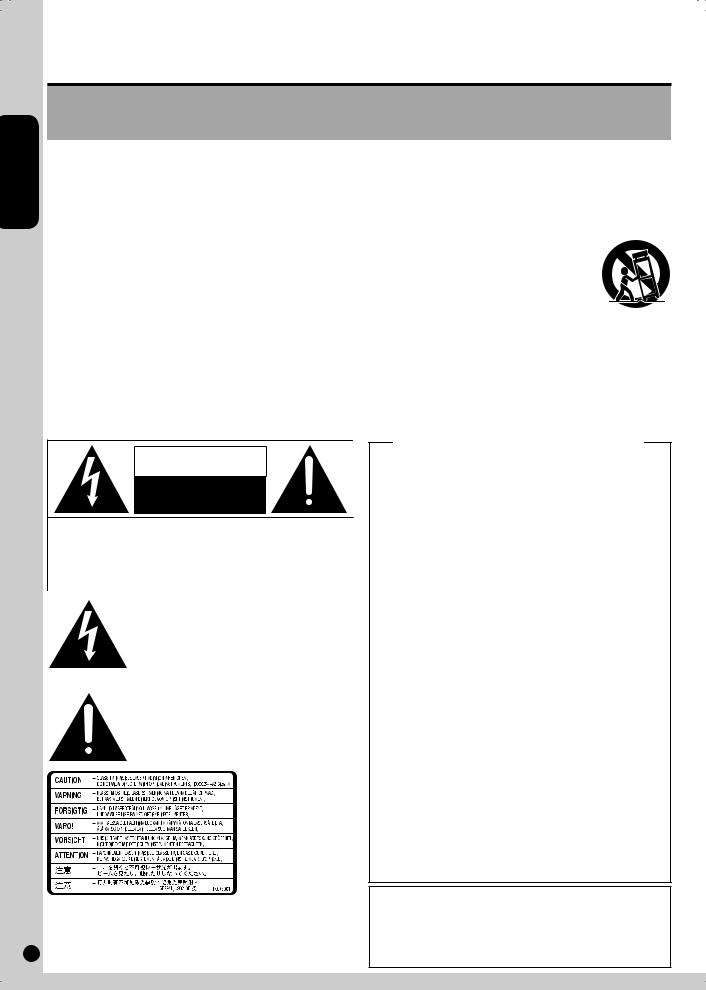
ENGLISH
RQTX0192
2
2
Dear customer
Thank you for purchasing this product.
Before connecting, operating or adjusting this product, please read the instructions completely. Please keep this manual for future reference.
IMPORTANT SAFETY INSTRUCTIONS
Read these operating instructions carefully before using the unit. Follow the safety instructions on the unit and the applicable safety instructions listed below. Keep these operating instructions handy for future reference.
1)Read these instructions.
2)Keep these instructions.
3)Heed all warnings.
4)Follow all instructions.
5)Do not use this apparatus near water.
6)Clean only with dry cloth.
7)Do not block any ventilation openings. Install in accordance with the manufacturer’s instructions.
8)Do not install near any heat sources such as radiators, heat registers, stoves, or other apparatus (including amplifiers) that produce heat.
9)Do not defeat the safety purpose of the polarized or grounding-type plug. A polarized plug has two blades with one wider than the other. A grounding-type plug has two blades and a third grounding prong. The wide blade or the third prong are provided for your safety. If the provided plug does not fit into your outlet, consult an electrician for replacement of the obsolete outlet.
CAUTION
RISK OF ELECTRIC SHOCK
DO NOT OPEN
CAUTION:TO REDUCE THE RISK OF ELECTRIC SHOCK, DO NOT REMOVE SCREWS. NO USER-SERVICEABLE PARTS INSIDE. REFER SERVICING TO QUALIFIED SERVICE PERSONNEL.
The lightning flash with arrowhead symbol, within an equilateral triangle, is intended to alert the user to the presence of uninsulated “dangerous voltage” within the product’s enclosure that may be of sufficient magnitude to constitute a risk of electric shock to persons.
The exclamation point within an equilateral triangle is intended to alert the user to the presence of important operating and maintenance (servicing) instructions in the literature accompanying the appliance.
Inside of product
10)Protect the power cord from being walked on or pinched particularly at plugs, convenience receptacles, and the point where they exit from the apparatus.
11)Only use attachments/accessories specified by the manufacturer.
12)Use only with the cart, stand, tripod,
bracket, or table specified by the manufacturer, or sold with the apparatus. When a cart is used, use caution when moving the cart/apparatus combination to avoid injury from tip-over.
13)Unplug this apparatus during lightning storms or when unused for long periods of time.
14)Refer all servicing to qualified service personnel. Servicing is required when the apparatus has been damaged in any way, such as power-supply cord or plug is damaged, liquid has been spilled or objects have fallen into the apparatus, the apparatus has been exposed to rain or moisture, does not operate normally, or has been dropped.
THE FOLLOWING APPLIES ONLY IN THE U.S.A.
FCC Note:
This equipment has been tested and found to comply with the limits for a Class B digital device, pursuant to Part 15 of the FCC Rules.
These limits are designed to provide reasonable protection against harmful interference in a residential installation. This equipment generates, uses and can radiate radio frequency energy and, if not installed and used in accordance with the instructions, may cause harmful interference to radio communications. However, there is no guarantee that interference will not occur in a particular installation. If this equipment does cause harmful interference to radio or television reception, which can be determined by turning the equipment off and on, the user is encouraged to try to correct the interference by one or more of the following measures:
*Reorient or relocate the receiving antenna.
*Increase the separation between the equipment and receiver.
*Connect the equipment into an outlet on a circuit different from that to which the receiver is connected.
*Consult the dealer or an experienced radio/TV technician for help.
Any unauthorized changes or modifications to this equipment would void the user’s authority to operate this device.
This device complies with Part 15 of the FCC Rules. Operation is subject to the following two conditions: (1) This device may not cause harmful interference, and (2) this device must accept any interference received, including interference that may cause undesired operation.
Declaration of Conformity
Trade Name: Panasonic
Model No.: SC-PM38
Responsible Party:
Panasonic Corporation of North America One Panasonic Way
Secaucus, NJ 07094
Support Contact:
Panasonic Consumer Electronics Company
Telephone No.: 1-800-211-PANA (7262)
The model number and serial number of this product can be found on either the back or the bottom of the unit.
Please note them in the space provided below and keep for future reference.
MODEL NUMBER |
SC-PM38 |
SERIAL NUMBER ______________________________________
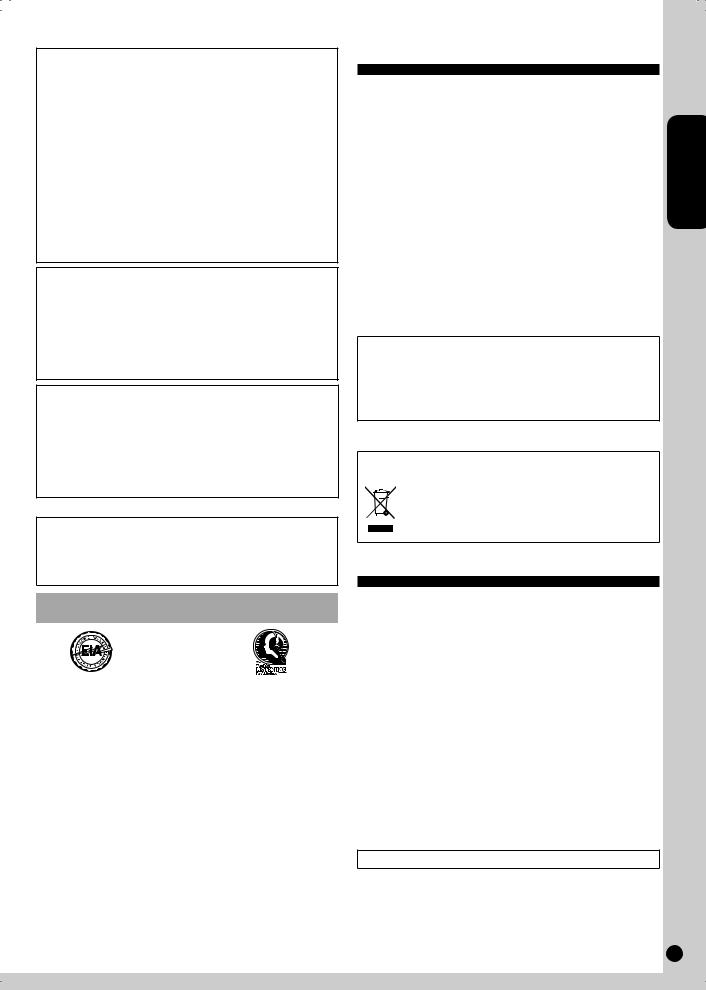
WARNING:
TO REDUCE THE RISK OF FIRE, ELECTRIC SHOCK OR PRODUCT DAMAGE,
*DO NOT EXPOSE THIS APPARATUS TO RAIN, MOISTURE, DRIPPING OR SPLASHING AND THAT NO OBJECTS FILLED WITH LIQUIDS, SUCH AS VASES, SHALL BE PLACED ON THE APPARATUS.
*USE ONLY THE RECOMMENDED ACCESSORIES.
*DO NOT REMOVE THE COVER (OR BACK); THERE ARE NO USER SERVICEABLE PARTS INSIDE. REFER SERVICING TO QUALIFIED SERVICE PERSONNEL.
CAUTION!
DO NOT INSTALL OR PLACE THIS UNIT IN A BOOKCASE, BUILT-IN CABINET OR IN ANOTHER CONFINED SPACE. ENSURE THE UNIT IS WELL VENTILATED.TO PREVENT RISK OF ELECTRIC SHOCK OR FIRE HAZARD DUE TO OVERHEATING, ENSURE THAT CURTAINS AND ANY OTHER MATERIALS DO NOT OBSTRUCT THE VENTILATION VENTS.
CAUTION!
THIS PRODUCT UTILIZES A LASER.
USE OF CONTROLS OR ADJUSTMENTS OR PERFORMANCE OF PROCEDURES OTHER THAN THOSE SPECIFIED HEREIN MAY RESULT IN HAZARDOUS RADIATION EXPOSURE.
DO NOT OPEN COVERS AND DO NOT REPAIRYOURSELF. REFER SERVICING TO QUALIFIED PERSONNEL.
User memo:
DATE OF PURCHASE __________________________________
DEALER NAME _______________________________________
DEALER ADDRESS ____________________________________
______________________________________________________
TELEPHONE NUMBER _________________________________
Listening caution
EST. 1924
Selecting fine audio equipment such as the unit you’ve just purchased is only the start of your musical enjoyment. Now it’s time to consider how you can maximize the fun and excitement your equipment offers. This manufacturer and the Electronic Industries Association’s Consumer Electronics Group want you to get the most out of your equipment by playing it at a safe level. One that lets the sound come through loud and clear without annoying blaring or distortion-and, most importantly, without affecting your sensitive hearing.
We recommend that you avoid prolonged exposure to excessive noise.
Sound can be deceiving. Over time your hearing “comfort level” adapts to higher volumes of sound. So what sounds “normal” can actually be loud and harmful to your hearing.
Guard against this by setting your equipment at a safe level BEFORE your hearing adapts.
To establish a safe level:
•Start your volume control at a low setting.
•Slowly increase the sound until you can hear it comfortably and clearly, and without distortion.
Once you have established a comfortable sound level:
• Set the dial and leave it there.
Taking a minute to do this now will help to prevent hearing damage or loss in the future. After all, we want you listening for a lifetime.
Table of contents
IMPORTANT SAFETY INSTRUCTIONS.................................. |
2 |
|
|
Listening caution..................................................................... |
3 |
|
|
Product service........................................................................ |
3 |
|
|
Simple setup............................................................................ |
4 |
|
|
Placement of speakers............................................................ |
5 |
ENGLISH |
|
Preparing the remote control |
5 |
||
|
|||
DEMO function......................................................................... |
5 |
|
|
Overview of controls............................................................... |
6 |
|
|
Discs......................................................................................... |
7 |
|
|
Using the FM/AM radio............................................................ |
9 |
|
|
Using the timer ...................................................................... |
10 |
|
|
Using sound effects.............................................................. |
11 |
|
|
Using other equipment ......................................................... |
12 |
|
|
Troubleshooting guide.......................................................... |
14 |
|
|
Specifications........................................................................ |
15 |
|
|
Maintenance........................................................................... |
15 |
|
|
Limited Warranty (ONLY FOR U.S.A. AND PUERTO RICO) .. |
16 |
|
|
Limited Warranty (ONLY FOR CANADA) .............................. |
17 |
|
|
|
|
|
The socket outlet shall be installed near the equipment and easily accessible.
The mains plug of the power supply cord shall remain readily operable.
To completely disconnect this apparatus from the AC Mains, disconnect the power supply cord plug from AC receptacle.
-If you see this symbol-
Information on Disposal in other Countries outside the European Union
This symbol is only valid in the European Union. If you wish to discard this product, please contact your local authorities or dealer and ask for the correct method of disposal.
Product service
1.Damage requiring service — The unit should be serviced by qualified service personnel if:
(a)The AC power supply cord or the plug has been damaged; or
(b)Objects or liquids have gotten into the unit; or
(c)The unit has been exposed to rain; or
(d)The unit does not operate normally or exhibits a marked change in performance; or
(e)The unit has been dropped or the cabinet damaged.
2.Servicing — Do not attempt to service the unit beyond that described in these operating instructions. Refer all other servicing to authorized servicing personnel.
3.Replacement parts — When parts need replacing ensure the servicer uses parts specified by the manufacturer or parts that have the same characteristics as the original parts. Unauthorized substitutes may result in fire, electric shock, or other hazards.
4.Safety check — After repairs or service, ask the servicer to perform safety checks to confirm that the unit is in proper working condition.
The servicer will require all components to service your system. Therefore, should service ever be necessary, be sure to bring the entire system.
Product information
For product information or assistance with product operation: |
|
|
In the U.S.A. and Puerto Rico, refer to “Customer Services Directory |
RQTX0192 |
|
(United States and Puerto Rico)” on page 16. |
||
|
||
In Canada, contact the Panasonic Canada Inc. Customer Care Centre |
|
|
at 1-800-561-5505, or visit the website (www.panasonic.ca), or an |
|
|
authorized Servicentre closest to you. |
3 |
3
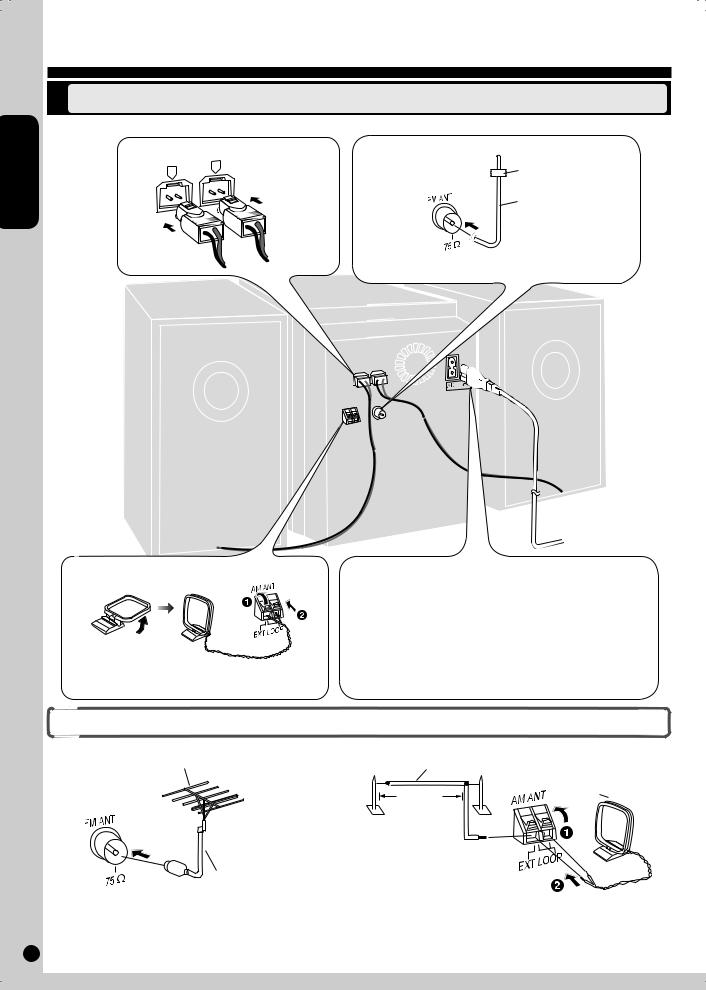
Simple setup
ENGLISH
Making the connections
Connect the AC power supply cord only after all the other connections have been made.
Connect the speaker cables. |
Connect the FM indoor antenna. |
|
R |
L |
Adhesive tape |
|
||
|
Insert |
FM indoor antenna |
|
fully |
|
4 |
|
|
|
|
Connect the AM loop antenna.
AM loop antenna
Stand the antenna up on its base. Keep the loose antenna cord away from other wires and cords.
Tape the antenna to a wall or column, in a position with the least amount of interference.
To household

 AC outlet
AC outlet
Connect the AC power supply cord.
The included AC power supply cord is for use with this unit only. Do not use it with other equipment.
Do not use an AC power supply cord from other equipment.
Conserving power
The unit consumes approx. 0.35 W even when it is turned off with
[8, POWER]. To save power when the unit is not to be used for a long time, unplug it from the household AC outlet. Remember to reset the radio stations and any other memory items before using the unit again.
RQTX0192
4
Optional antenna connections
FM outdoor antenna |
AM outdoor antenna |
|
FM outdoor antenna (not included) |
AM outdoor antenna (not included) |
|
|
|
AM loop antenna |
|
5 to 12 m |
(included) |
|
(16 to 40 ft.) |
|
75 Ω coaxial cable (not included)
•Never use an outdoor antenna during a lightning storm.
•You can connect the FM outdoor antenna for better reception. Please consult your dealer for installation.
•Disconnect the FM indoor antenna if an FM outdoor antenna is installed.
•Connect the AM outdoor antenna without removing the AM loop antenna. Run 5 to 12 m (16 to 40 feet) of vinyl-covered wire horizontally along a
window or other convenient location.
4

Placement of speakers
Speakers are designed identically so that no left or right channel orientation is necessary.
Use only the supplied speakers.
The combination of the main unit and speakers provide the best sound. Using other speakers can damage the unit and sound quality will be negatively affected.
Note
•Keep your speakers at least 10 mm (13/32") away from the system for proper ventilation.
•These speakers do not have magnetic shielding. Do not place them near televisions, personal computers or other devices easily influenced by magnetism.
•To avoid damage to the speakers, do not touch the speaker cones if you have taken the nets off.
•You can damage your speakers and shorten their useful life if you play sound at high levels over extended periods.
•Reduce the volume in the following cases to avoid damage.
−When playing distorted sound.
−When adjusting the sound quality.
−When turning the unit on or off.
Caution
•Use the speakers only with the recommended system. Failure to do so can damage the amplifier and speakers, and can cause fire. Consult a
qualified service person if damage occurs or if a sudden change in performance is apparent.
• Do not attach these speakers to walls or ceilings.
ENGLISH
Preparing the remote control
Batteries
•Use a manganese dry battery or an alkali dry battery.
•Insert so the poles (+ and –) match those in the remote control.
•Remove if the remote control is not going to be used for a long period of time.
•Store in a cool, dark place.
•Do not heat or expose to flame.
•Do not leave the batteries in an automobile exposed to direct sunlight for a long period of time with doors and windows closed.
•Mishandling of batteries in the remote control can cause electrolyte leakage, which may cause a fire.
Use
Aim at the remote control sensor, avoiding obstacles, at a maximum range of 7 m (23 feet) directly in front of the unit.
Refer to page 6 for remote control signal sensor position.
R6/LR6, AA
Place this side in before the other side
Do not:
•mix old and new batteries;
•use different types of batteries at the same time;
•take apart or short-circuit;
•attempt to recharge alkaline or manganese batteries;
•use batteries if their covering has been peeled off.
CAUTION
Danger of explosion if battery is incorrectly replaced. Replace only with the same or equivalent type recommended by the manufacturer. Dispose of used batteries according to the manufacturer’s instructions.
DEMO function
POWER |
|
|
|
[g, –DEMO] |
|
|
|
|
|
|
|
|
|
DEMO |
|
|
|
|
VOLUME |
iPod |
USB |
FM/AM |
CD |
|
/ |
/ |
|
/ |
|
|
|
|
_ |
+ |
|
|
|
|
|
|
|
|
|
OPEN/CLOSE |
When the unit is first plugged in, a demonstration of its functions may be shown on the display.
If the demo setting is off, you can show a demonstration by selecting “DEMO ON”.
Press and hold [g, –DEMO].
The display changes each time the button is held down.
DEMO OFF |
|
DEMO ON |
|
While in standby mode, select “DEMO OFF” to reduce power consumption.
RQTX0192
5
5
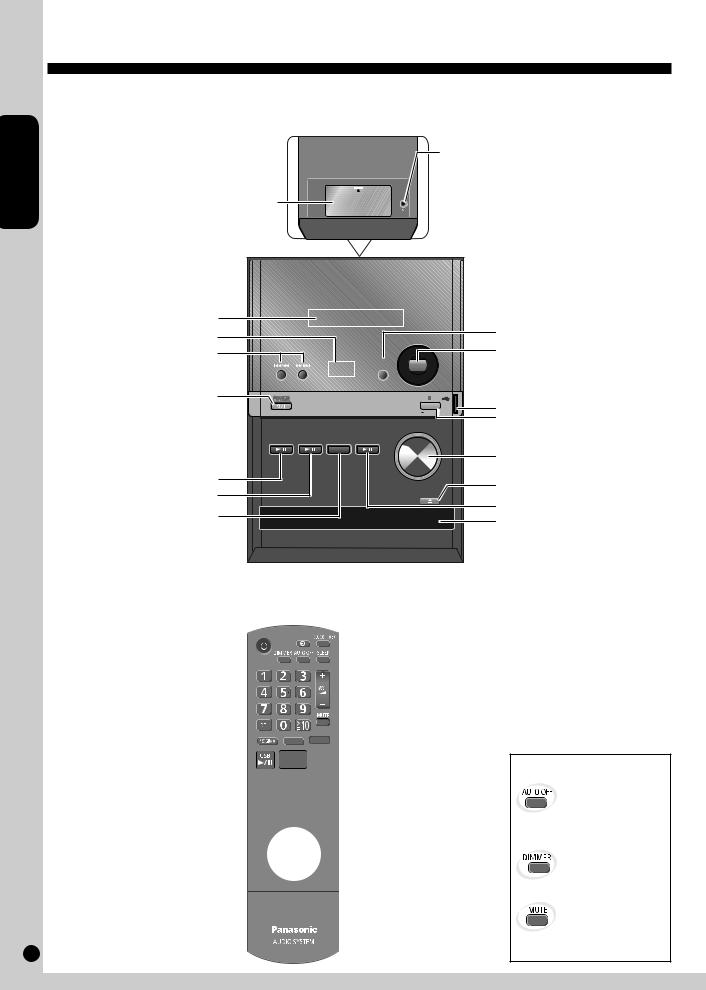
Overview of controls
ENGLISH
Main unit
Refer to the numbers in parentheses for page reference.
Top of unit
iPod dock
Headphone jack ( )
)
Reduce the volume level and connect the headphones. Avoid listening for prolonged periods of time to prevent hearing damage.
Excessive sound pressure from earphones and headphones can cause hearing loss.
Plug type: Ø3.5 mm (1/8") stereo (not included)
RQTX0192
6
Display panel Remote control sensor
Track skip/search, tune/preset channel selection, time adjustment, bass/treble adjustment (7 to 12)
Standby/on switch (8, POWER) (7, 10)
Press to switch the unit from on to standby mode or vice versa. In standby mode, the unit is still consuming a small amount of power.
iPod play/pause (12)
USB play/pause (13)
FM/AM selector (9)
|
|
|
|
|
Bass/Treble selection (11) |
|
|
|
|
|
D.bass on/off (11) |
|
|
|
BASS |
D.BASS |
|
|
|
|
TREBLE |
|
|
POWER |
|
|
|
|
USB port (13) |
|
|
|
|
DEMO |
|
|
|
|
|
Stop/Demo (5, 7, 8, 12, 13) |
|
|
|
|
|
VOLUME |
|
|
|
|
|
|
|
iPod |
USB |
FM/AM |
CD |
|
|
/ |
/ |
|
/ |
|
Volume control |
|
|
|
|
|
|
|
|
|
_ |
+ |
Disc tray open/close (7) |
|
|
|
|
||
|
|
|
|
|
|
|
|
|
|
OPEN/CLOSE |
|
|
|
|
|
|
Disc play/pause (7, 8) |
|
|
|
|
|
Disc tray |
Remote control
Buttons such as function the same as the controls on the main unit.
Power on/off (7, 10) |
|
|
|
Play timer (10) |
|
PLAY |
|
Clock/Timer (10) |
|
|
|
|
||
Dimmer |
|
|
|
Auto off |
Numeric (7, 8, 9, 13) |
|
|
|
Sleep timer (10) |
To select a 2-digit number |
|
|
|
Volume control |
e.g. 16: [ 10] [1] [6] |
|
|
|
|
|
|
|
|
|
To select a 3-digit number |
|
|
|
|
e.g. 226: [ 10] [ 10] [2] [2] [6] |
|
|
|
Muting |
Delete (8) |
|
|
|
|
|
|
|
Repeat (8) |
|
Program (8, 9) |
REPEAT |
|
Play mode, lowest/current |
|
|
|
|||
|
|
|
frequency switch (7, 9) |
|
|
|
|
FM/AM |
|
|
|
|
||
|
|
|
|
|
|
|
|
|
|
|
|
|
|
|
|
|
|
|
Stop (7, 8, 12, 13) |
Remaster (11) |
|
|
|
D.bass on/off (11) |
iPod menu (12) |
|
|
|
|
|
|
|
|
|
Preset EQ (11) |
|
|
|
|
Album/track selection, |
|
|
|
|
|
|
|
Disc/USB play, confirm |
|
iPod menu browsing (7, 8, 12, 13) |
|
|
|
selection (7, 8, 12, 13) |
Display (7, 13) |
|
|
|
Surround (11) |
|
AUTO TUNE |
FM |
MP3 |
|
Auto preset memory (9) |
|
|||
PRESET MODE |
MODE |
INFO |
MP3 info (7, 13) |
|
|
|
|
|
|
Manual tuning/ |
|
|
|
FM mode (9) |
preset memory selection (9) |
|
|
|
|
This function allows you to turn off the unit in disc or USB mode only after the unit is left unused for 10 minutes.
The setting is maintained even if the unit is turned off.
Dims the display panel.
Mutes the sound.
•Press the button to activate.
•Press again to cancel.
6
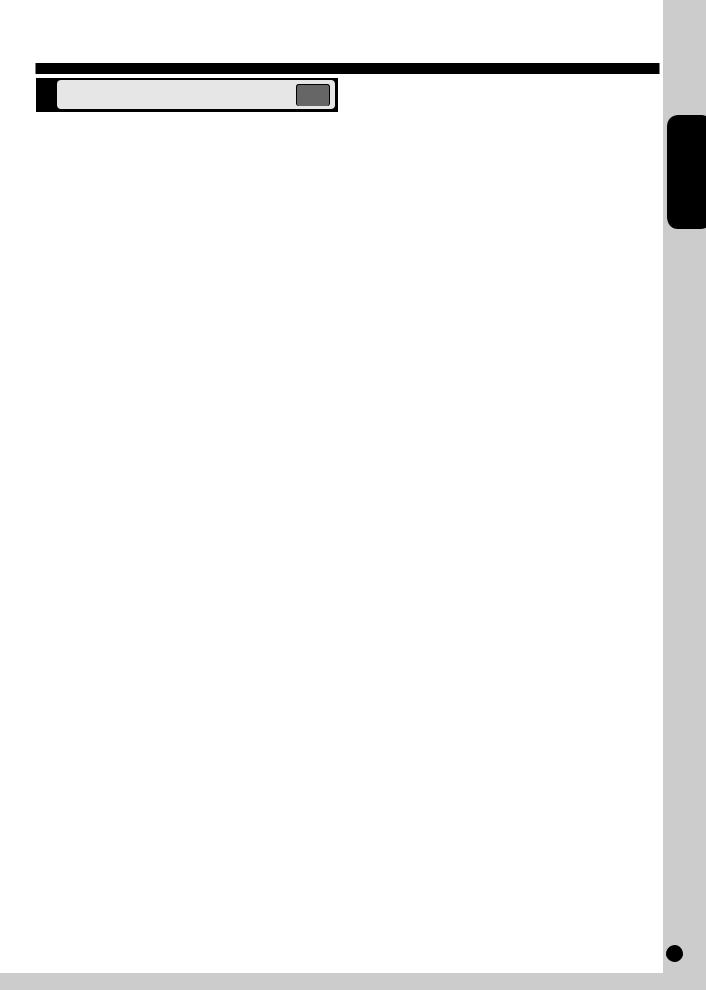
Discs
Basic play |
OPEN/CLOSE |
CD MP3
1Press [^] to turn the unit on.
2Press [;, OPEN/CLOSE] to open the disc tray and then load the disc. Press [;, OPEN/CLOSE] again to close the tray.
Label must face upward
Disc tray
3 Press [CD q/h] or [OK] to start play.
4Adjust the volume.
To |
Action |
stop the disc |
Press [g]. |
pause play |
Press [CD q/h]. |
|
Press again to resume play. |
skip tracks |
Press [u/t] or [y/i]. |
|
|
search through tracks |
Press and hold [u/t] or [y/i] during |
CD |
play or pause. |
|
|
skip album |
Press [e,r] in the play mode. |
MP3 |
Press [e,r] once and then the numeric |
|
buttons in the stop mode. |
Play Mode function |
PLAY MODE |
1Press [CD q/h].
2Press [PLAY MODE] to select the desired mode.
Mode |
To play |
|
1-TRACK |
one selected track on the disc. |
|
1TR |
Press the numeric buttons to select the track. |
|
|
||
1-ALBUM |
one selected album on the disc. |
|
1ALBUM |
Press [e,r] to select the album. |
|
MP3 |
||
|
||
|
|
|
RANDOM |
a disc randomly. |
|
RND |
|
|
|
|
|
1-ALBUM RANDOM |
all tracks in one selected album randomly. |
|
1ALBUM RND |
Press [e,r] to select the album. |
|
MP3 |
||
|
||
|
|
Note
•During RANDOM or 1-ALBUM RANDOM play, you cannot skip to tracks that have been played.
•The current play mode is cleared when you open the disc tray.
CD
|
MP3 |
Display function |
INFO |
|
This function allows you to display the information of the current track.
Press [DISPLAY] repeatedly during play or pause mode. CD
 Elapsed play time
Elapsed play time  Remaining play time
Remaining play time
MP3
 Elapsed play time
Elapsed play time  Folder name
Folder name  Track name
Track name
Press [MP3 INFO] repeatedly during play or pause mode.
MP3
 ID3 (Album)
ID3 (Album)  ID3 (Track)
ID3 (Track)  ID3 (Artist)
ID3 (Artist)
Elapsed play time 
Note
•Maximum number of displayable characters: approximately 30
•This unit supports ver. 1.0 & 1.1 ID3 tags. Text data that is not supported will not be displayed.
•ID3 is a tag embedded in MP3 tracks to provide information about the track.
•During RANDOM play, you can search backward or forward only within the current track.
ENGLISH
RQTX0192
7
7

ENGLISH
RQTX0192
8
Discs (continued)
Advanced play
Repeat play |
REPEAT |
You can repeat program play or other selected play mode.
CD MP3
Press [REPEAT] before or during play.
“ON REPEAT” and “& ” are displayed.
To cancel
Press [REPEAT] again.
“OFF REPEAT” is displayed and “& ” is cleared.
Program play
This function allows you to program up to 24 tracks.
CD
1 Press [CD q/h] and then [g].
2Press [PROGRAM].
3Press the numeric buttons to select your desired track.
Repeat this step to program other tracks.
4Press [CD q/h] to start play.
MP3
1 Press [CD q/h] and then [g].
2Press [PROGRAM].
3Press [e,r] to select your desired album.
4Press [u/t] or [y/i] once and then the numeric buttons
to select your desired track.
5Press [OK].
Repeat steps 3 to 5 to program other tracks.
6Press [CD q/h] to start play.
Note
This unit can play MP3 files and CD-DA format audio CD-R/RW that have been finalized.
CD
•This unit can access up to 99 tracks.
•It may not be able to play some CD-R/RW depending on the condition of the recording.
•Do not use irregularly shaped discs.
•Do not use discs with labels and stickers that are coming off or with adhesive exuding from under labels and stickers.
•Do not attach extra labels or stickers on the disc.
•Do not write anything on the disc.
Note about using a DualDisc
The digital audio content side of a DualDisc does not meet the technical specifications of the Compact Disc Digital Audio (CD-DA) format so play may not be possible.
MP3
Files are treated as tracks and folders are treated as albums.
•This unit can access up to 999 tracks, 255 albums and 20 sessions.
•Files must have the extension: “.MP3” or “.mp3”
•Disc must conform to ISO9660 level 1 or 2 (except for extended formats).
•To play in a certain order, prefix the folder and file names with the 3-digit numbers in the order you want to play them.
To |
Action |
|
|
cancel program mode |
Press [PROGRAM] in the stop mode. |
|
|
replay the program |
Press [PROGRAM] then [CD q/h]. |
|
|
check program contents |
Press [u/t] or [y/i] when “PGM” |
|
is displayed in the stop mode. |
|
To check while programming, press |
|
[PROGRAM] twice after “PGM” appears, |
|
then press [u/t] or [y/i]. |
|
|
add to the program |
CD |
|
Repeat step 3 in the stop mode. |
|
MP3 |
|
Repeat steps 3 to 5 in the stop mode. |
|
|
clear the last track |
Press [DEL] in the stop mode. |
|
|
clear all programmed |
Press [g] in the stop mode. |
tracks |
“CLR ALL” is displayed. Within 5 seconds, |
|
press the button again to clear all tracks. |
|
|
Note
•When you try to program more than 24 tracks “PGM FULL” appears.
•The program memory is cleared when you open the disc tray.
CD
•During program play, you can search backward or forward only within the current track.
8
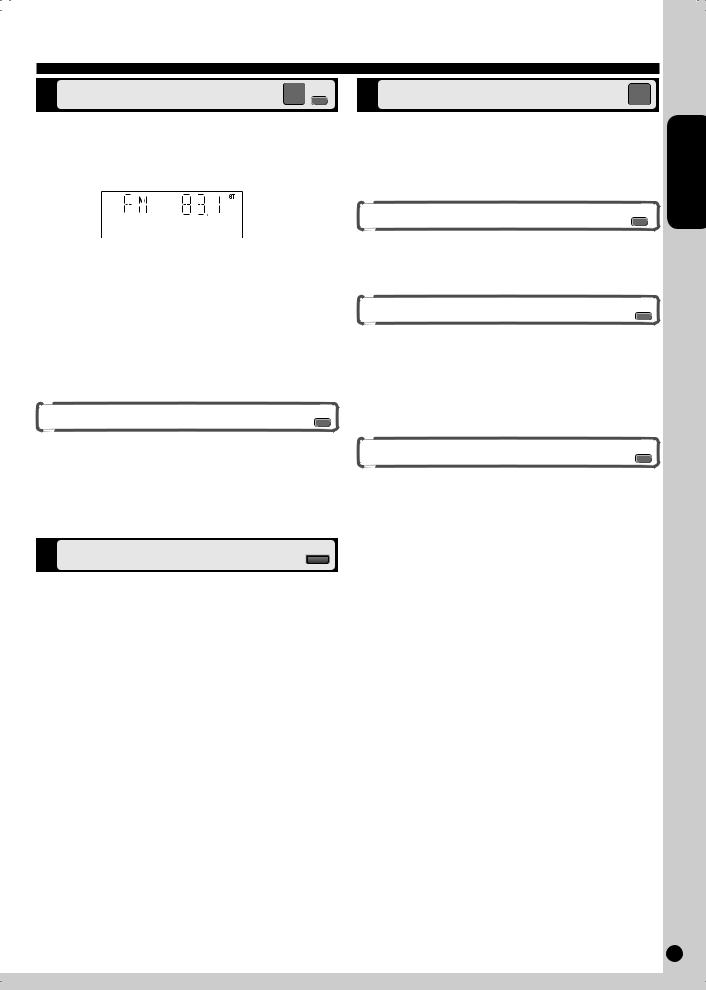
Using the FM/AM radio
Manual tuning |
TUNE |
FM/AM MODE |
1Press [FM/AM] to select “FM” or “AM”.
2Press [TUNE MODE] to select “MANUAL”.
3Press [u/t] or [y/i] to select the frequency of the required station.
“ST” is displayed when a stereo FM broadcast is being received.
To tune automatically
Press [u/t] or [y/i] for a moment until the frequency starts changing rapidly. The unit begins auto tuning, stopping when it finds a station.
•Auto tuning may not function when there is excessive interference.
•To cancel auto tuning, press [u/t] or [y/i] once again.
To improve FM sound quality |
FM |
|
MODE |
||
|
Press [FM MODE] to display “MONO”.
To cancel
Press [FM MODE] again until “MONO” disappears.
•MONO is also cancelled if the frequency is changed.
•Turn off “MONO” for normal listening.
Memory preset |
FM/AM |
Up to 30 stations can be set in the FM band and 15 stations in the AM band.
Preparation
Press [FM/AM] to select “FM” or “AM”.
Automatic presetting |
AUTO |
PRESET |
1Press [PLAY MODE] to switch between “LOWEST” or
“CURRENT” frequency.
2Press [AUTO PRESET] to start presetting.
Manual presetting |
TUNE |
MODE |
1Press [TUNE MODE] to select “MANUAL”.
2 Press [u/t] or [y/i] to tune to the required station.
3Press [PROGRAM].
4Press numeric buttons to select a channel.
The station occupying a channel is erased if another station is preset in that channel.
5Repeat steps 2 to 4 to preset more stations.
Selecting a preset station |
TUNE |
MODE |
Press numeric buttons to select the channel.
OR
1Press [TUNE MODE] to select “PRESET”.
2Press [u/t] or [y/i] to select the channel.
FM allocation setting |
FM/AM |
ENGLISH
By main unit only
This system can also receive FM broadcasts allocated in 0.1 MHz steps.
To change the step to 0.1 MHz
1Press and hold [FM/AM].
After a few seconds the display changes to a flashing display of the current minimum frequency.
2Continue to hold down [FM/AM].
•When the minimum frequency changes, release the button. To return to the original step, repeat the above steps.
•After the setting is changed, any previously preset frequency will be cleared.
RQTX0192
9
9
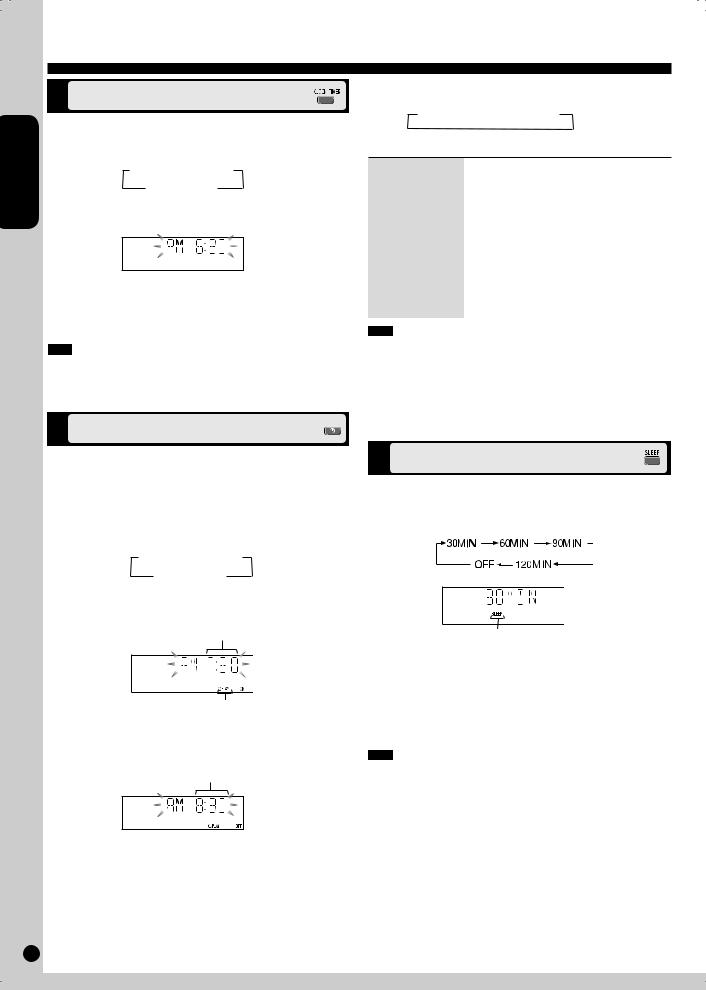
ENGLISH
Using the timer
Setting the clock
This is a 12-hour clock.
1Press [CLOCK/TIMER] to select “CLOCK”.
Each time you press the button:
 CLOCK
CLOCK  zPLAY
zPLAY
Original display
2Within 5 seconds, press [u/t] or [y/i] to set the time.
3Press [CLOCK/TIMER] again to confirm.
Displaying the clock
Press [CLOCK/TIMER] to display the clock for a few seconds.
Note
The clock may lose or gain minutes over a period of time. Readjust as necessary.
Using the play timer |
PLAY |
|
You can set the timer to come on at a certain time to wake you up.
Preparation
•Turn the unit on and set the clock.
•Prepare the music source (disc, radio, USB or iPod) and set the volume.
1Press [CLOCK/TIMER] repeatedly to select play timer.
 CLOCK
CLOCK  zPLAY
zPLAY
Original display
To activate the timer
5Press [z, PLAY] to turn on play timer.
 zPLAY
zPLAY  No display (off)
No display (off)
6Press [^] to turn off the unit.
To |
Action |
|
|
|
|
change the settings |
Repeat steps 1 to 4 and 6. |
|
|
|
|
change the source |
1) |
Press [z, PLAY] to clear the timer |
or volume |
|
indicator from the display. |
|
2) |
Make changes to the source or volume. |
|
3) |
Perform steps 5 and 6. |
|
|
|
check the settings |
Press [CLOCK/TIMER] repeatedly to select |
|
(when the unit is on |
zPLAY. |
|
or in standby mode) |
|
|
|
|
|
cancel |
Press [z, PLAY] to clear the timer indicators |
|
|
from the display. |
|
|
|
|
Note
•The play timer will start at the preset time, with the volume increasing gradually to the preset level.
•The timer comes on at the set time every day if the timer is on.
•The unit must be in the standby mode for the timer to function.
•If you turn the unit off and on again while a timer is functioning, the finish time setting will not be activated.
Using the sleep timer
This function enables you to turn off the unit automatically after the set time.
Press [SLEEP] repeatedly to select your desired time.
2Within 5 seconds, press [u/t] or [y/i] to set the starting time.
Start time
Play timer indicator
3Press [CLOCK/TIMER] to confirm.
4Repeat steps 2 and 3 to set the finishing time.
Finish time
Sleep timer indicator
To cancel
Press [SLEEP] to select “OFF”.
Changing the remaining time
Press [SLEEP] to show the remaining time, and press [SLEEP] again to select your desired time.
Note
The play and sleep timer can be used together. The sleep timer always has priority. Be sure not to overlap timer settings.
RQTX0192
10
10
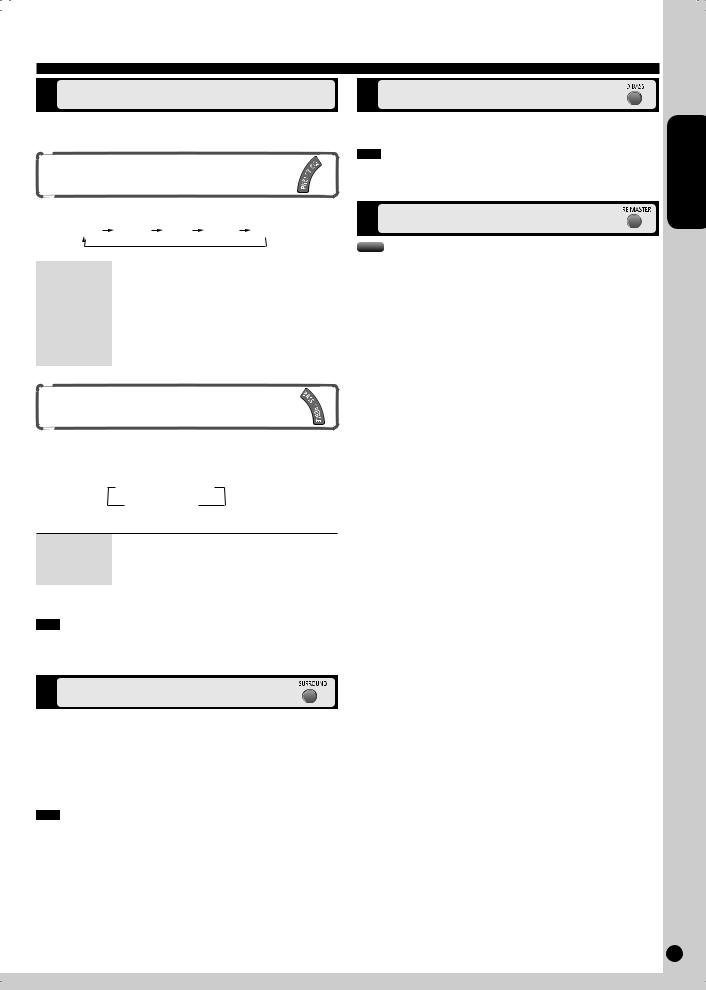
Using sound effects
Selecting sound effects |
Enhancing the bass |
You can change the sound effect by selecting Preset EQ or adjusting the bass or treble effect.
Preset EQ
Press [PRESET EQ] repeatedly to select your desired setting.
HEAVY |
CLEAR SOFT VOCAL FLAT |
|
|
Setting |
Effect |
|
|
HEAVY |
Adds punch to rock |
|
|
CLEAR |
Clarifies higher frequencies |
|
|
SOFT |
For background music |
|
|
VOCAL |
Adds gloss to vocals |
|
|
FLAT |
No effect |
|
|
Bass or treble
Enables you to enjoy the lower or higher pitch sound.
1Press [BASS/TREBLE] repeatedly to select your desired setting.
 BASS
BASS  TREBLE
TREBLE
Original display 
Enables you to enjoy the powerful bass effect.
Press [D.BASS] to turn the D.BASS function on/off.
Note
The actual effect depends on the music source.
Re-master–Enjoying more natural sound
MP3
Digital remaster is effective on CD (MP3) and USB Analog remaster is effective on iPod
This feature reproduces the frequencies lost during recording to give you a sound closer to the original.
Press [RE-MASTER] during play to select “ON RE-MASTER”.
• Each time you press the button:
ON RE-MASTER 
 OFF RE-MASTER
OFF RE-MASTER
ENGLISH
Setting |
Effect |
|
|
BASS |
For lower pitch sound |
|
|
TREBLE |
For higher pitch sound |
|
|
2Press [u/t] or [y/i] to adjust the level.
Note
The tone level can be varied within -4 to +4.
Enjoying surround sound
Enables you to add natural width and depth to the stereo sound.
To activate
Press [SURROUND] to display “ 





 ” indicator.
” indicator.
To cancel
Press [SURROUND] again to clear “ 





 ” indicator.
” indicator.
Note
•Surround sound is less discernible when listening through headphones.
•If interference in FM stereo reception increases, cancel the surround sound effect.
RQTX0192 11
11
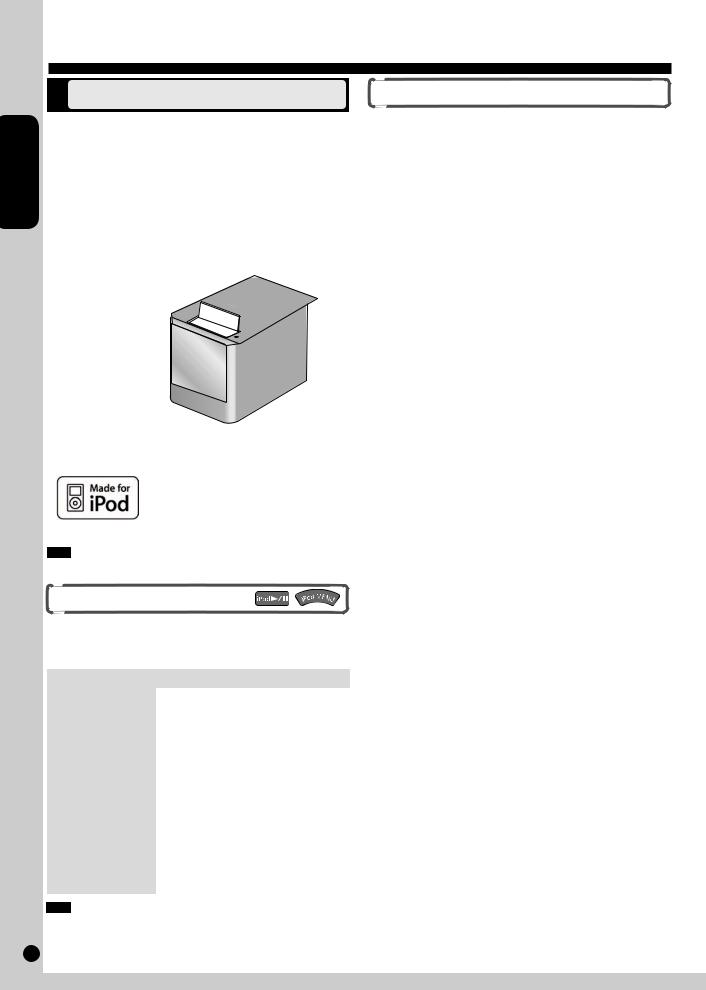
Using other equipment
iPod
1Open the lid of the Built-in Dock for iPod.
2 Insert the suitable dock adapter for your iPod.
ENGLISH |
3 Insert your iPod into the dock. |
|
|
|
• Reduce the volume of the main unit to minimum before |
|
connecting/disconnecting the iPod. |
|
• Hold the main unit when connecting/disconnecting the iPod. |
|
• Recharging starts when the iPod is inserted. |
|
Dock adapter |
|
(not included) |
|
Push the lid gently |
iPod
(not included)
Note
It is recommended to use the dock adapter from Apple.
Playing the iPod
Preparation
Confirm the iPod connection. ( above) Press [iPod q/h] to play the iPod. Adjust the volume of the main unit.
|
|
Remote control |
Main unit |
|
|
|
|
|
To display iPod menu |
Press [iPod MENU]. |
3 |
|
(During play/pause) |
|
|
|
|
|
|
|
To select contents from |
Press [e,r] followed |
3 |
|
iPod menu |
by [OK]. |
|
|
(During play/pause) |
|
|
|
|
|
|
|
To pause track |
Press [iPod q/h] |
Press [iPod q/h] |
|
|
or [g]. |
or [g]. |
|
|
|
|
|
To skip a track |
Press [u/t] or |
Press [u/t] or |
|
(During play/pause) |
[y/i]. |
[y/i]. |
|
|
|
|
|
To search the current |
Press and hold |
Press and hold |
|
track |
[u/t] or |
[u/t] or |
|
(During play/pause) |
[y/i]. |
[y/i]. |
RQTX0192 |
|
|
|
off. |
|
|
|
|
Note |
|
|
When you select another source or turn the main unit off, the iPod turns
12
Charging the iPod
•iPod will start recharging regardless of whether this unit is in On or Standby condition.
•“IPOD ” will be shown on the main unit’s display during iPod charging in main unit standby mode.
•Check iPod to see if the battery is fully recharged.
•If you are not using iPod for an extended period of time after recharging has completed, disconnect it from main unit, as the battery will be depleted naturally. (Once fully recharged, additional recharging will not occur.)
•iPod will not charge when the main unit is in USB mode.
Compatible iPod
Name |
Memory size |
||
|
|
|
|
iPod touch 2nd generation |
8 |
GB, 16 GB, 32 GB |
|
|
|
|
|
iPod nano 4th generation (video) |
8 |
GB, 16 GB |
|
|
|
||
iPod classic |
120 GB |
||
|
|
|
|
iPod touch 1st generation |
8 |
GB, 16 GB, 32 GB |
|
|
|
|
|
iPod nano 3rd generation (video) |
4 |
GB, 8 GB |
|
|
|
|
|
iPod classic |
80 |
GB, 160 GB |
|
|
|
|
|
iPod nano 2nd generation (aluminum) |
2 |
GB, 4 GB, 8 GB |
|
|
|
|
|
iPod 5th generation (video) |
60 |
GB, 80 GB |
|
|
|
|
|
iPod 5th generation (video) |
30 |
GB |
|
|
|
|
|
iPod nano 1st generation |
1 |
GB, 2 GB, 4 GB |
|
|
|
|
|
iPod 4th generation (color display) |
40 |
GB, 60 GB |
|
|
|
|
|
iPod 4th generation (color display) |
20 |
GB, 30 GB |
|
|
|
|
|
iPod 4th generation |
40 |
GB |
|
|
|
|
|
iPod 4th generation |
20 |
GB |
|
|
|
|
|
iPod mini |
4 |
GB, 6 GB |
|
|
|
|
|
• Compatibility depends on the software version of your iPod.
iPod is a trademark of Apple Inc., registered in the U.S. and other countries.
12
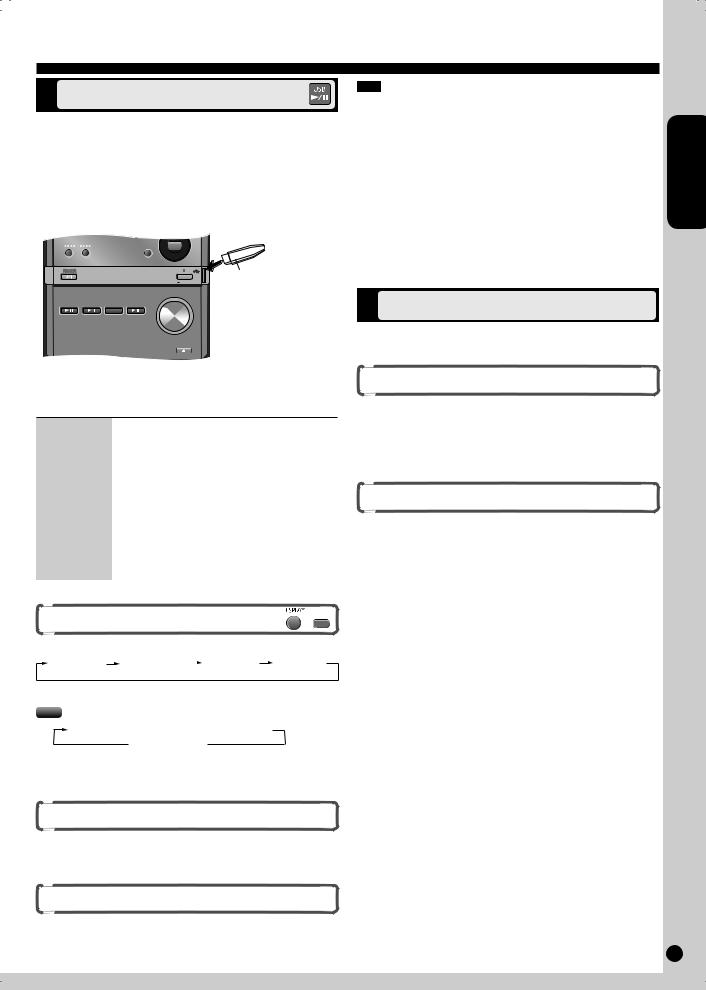
Using other equipment (continued)
USB mass storage class device
The USB connectivity enables you to connect and play MP3 tracks from USB mass storage class. Typically, USB memory devices. (Bulk only transfer)
Preparation
Before connecting any USB mass storage device to the unit, ensure that the data stored therein has been backed up.
It is not recommended to use a USB extension cable. The device connected via the cable will not be recognised by this unit.
|
|
TREBLE D.BASS |
|
POWER |
|
|
USB enabled device |
|
|
DEMO |
|
|
|
VOLUME |
(not included) |
iPod |
USB |
FM/AM CD |
|
/ |
/ |
/ |
|
_ +
+
OPEN/CLOSE
Note
•CBI (Control/Bulk/Interrupt) is not supported.
•A device using NTFS file system is not supported [Only FAT12/16/32 (File Allocation Table 12/16/32) file system is supported].
•Depending on the sector size, some files may not work.
•This unit can access up to 255 albums (including blank folders) and 2500 tracks.
•The maximum number of tracks in a folder are 999 tracks.
•Only one memory card will be selected when connecting a multiport USB card reader. Typically the first memory card inserted.
•Do not unplug the USB device during reading or playback.
•Disconnect the USB card reader from the unit when you remove the memory card. Failure to do so may cause malfunction to the device.
•When you connect a compatible digital audio player to the USB port, charging may be activated. It will not charge when the unit is switched to standby mode or iPod mode.
Changing the remote control code
Change the code if you find the remote control unintentionally also controls other equipment.
ENGLISH
1 Reduce the volume and connect the USB mass storage device.
2Press [USB q/h] or [OK] to start play.
To |
Action |
|
|
pause play |
Press [USB q/h]. |
|
Press again to resume play. |
|
|
stop play |
Press [g]. |
|
“RESUME” is displayed. The position is memorized. |
|
Press [USB q/h] to resume. |
|
Press [g] again to clear the position. |
|
|
skip track |
Press [w,q]. |
|
|
skip album |
Press [e,r] in the play mode. |
|
Press [e,r] once and then the numeric buttons in |
|
the stop mode. |
|
|
|
MP3 |
Display function |
INFO |
|
Press [DISPLAY] repeatedly during play or pause mode.
Elapsed play |
Remaining play |
|
Folder name Track name |
time |
time |
|
|
|
|
Press [MP3 INFO] repeatedly during play or pause mode. MP3
ID3 (Album)  ID3 (Track)
ID3 (Track)  ID3 (Artist) Elapsed play time
ID3 (Artist) Elapsed play time
Change the main unit’s code
Preparation
Ensure disc tray is empty.
Press and hold [CD q/h] on the main unit and then press and hold [2] (or [1]) on the remote control.
“REMOTE 2” (or “REMOTE 1”) is displayed.
Change the remote control’s code
Press and hold [OK] and [2] (or [1]) on the remote control for at least 2 seconds.
If the remote control and main unit are using different codes, a message appears on the main unit’s display showing the main unit’s current code. Follow the above step to change the remote control’s code to match it.
For other operating functions, they are similar to those described in “Discs” ( page 7 and 8).
Compatible devices
Devices which are defined as USB mass storage class:
•USB devices that support bulk only transfer.
•USB devices that support USB 2.0 full speed.
Supported format
Files must have the extension “.mp3” or “.MP3”.
RQTX0192
13
13

Troubleshooting guide
ENGLISH
Before requesting service, make the following checks. If you are in doubt about some of the check points, or if the remedies indicated in the chart do not solve the problem, refer to “Customer Services Directory (United States and Puerto Rico)” on page 16 if you reside in the U.S.A. or Puerto Rico, or refer to “Product information” on page 3 if you reside in Canada.
Common problems
No sound. |
• Turn the volume up. |
|
• The speaker cords may not be connected properly. Turn the unit off, check and correct the connections |
|
and turn the unit on ( page 4). |
|
|
Problem sounds unfixed, |
• Check the speaker connections ( page 4). |
reversed or come from one |
|
speaker only. |
|
|
|
Humming heard during play. |
• An AC power supply cord or fluorescent light is near the cables. Keep other appliances and leads away |
|
from this unit’s cables. |
|
|
“ERROR” is displayed. |
• Incorrect operation performed. Read the instructions and try again. |
|
|
“- -:- -” appears on the display. |
• You plugged the AC power supply cord in for the first time or there was a power failure recently. |
|
• Set the time ( page 10). |
|
|
“F76” is displayed. |
• Check and correct the speaker cord connections ( page 4). |
|
• If this does not fix the problem, there is a power supply problem. Consult the dealer. |
|
• Disconnect the USB device. Turn the unit off and then back on. |
|
|
Listening to the radio
Noise is heard. |
• Use an outdoor antenna ( page 4). |
The stereo indicator flickers or |
|
doesn’t light. |
|
Sound is distorted. |
|
|
|
A beat sound is heard. |
• Turn the TV off or separate it from the unit. |
|
|
A low hum is heard during AM |
• Separate the antenna from other cables and cords. |
broadcast. |
|
|
|
When there is a television set nearby
The picture on the TV disappears or stripes appear on the screen.
•The location and direction of the antenna are incorrect. If you are using an indoor antenna, change to an outdoor antenna ( page 4).
•The TV antenna wire is too close to the unit. Separate the antenna wire of the TV set from the unit.
Playing discs
The display is wrong or play won’t start.
•The disc may be upside down ( page 7).
•Wipe the disc.
•Replace the disc if it is scratched, warped, or non-standard.
•Condensation may have formed inside the unit due to a sudden change in temperature. Wait about an hour for it to clear and try again.
The remote control
Remote control doesn’t work. |
• |
Check that the batteries are inserted correctly ( page 5). |
|
• |
Replace the batteries if they are worn. |
|
|
|
iPod
iPod does not turn on. |
• |
Verify that the iPod battery is not depleted before connecting it to the unit. |
|
|
• Before inserting your iPod into the dock, turn off both the unit and iPod. Turn power back on and select the |
||
|
|
appropriate source. |
|
|
|
|
|
No sound is coming from the |
• |
The iPod is not correctly inserted into the dock. Turn off the iPod, remove it from the dock connector. |
|
speakers. |
|
Reinsert it and turn it on again. |
|
|
• Make sure that iPod is actually playing something. |
||
|
• |
Adjust the volume. |
|
|
|
|
|
Music is distorted or the sound |
• Make sure the equalizer function of your iPod is turned off. |
||
level is too low. |
|||
|
|
||
|
|
|
|
Cannot control the iPod from the |
• |
Make sure the iPod is inserted properly into the dock. |
|
CD Stereo System. |
• |
Check the dock connection and make sure that iPod is selected as the source of music. ( page 12) |
|
|
|
|
|
iPod does not charge. |
• |
Check all connections. ( page 12) |
|
|
|
|
|
RQTX0192
14
14
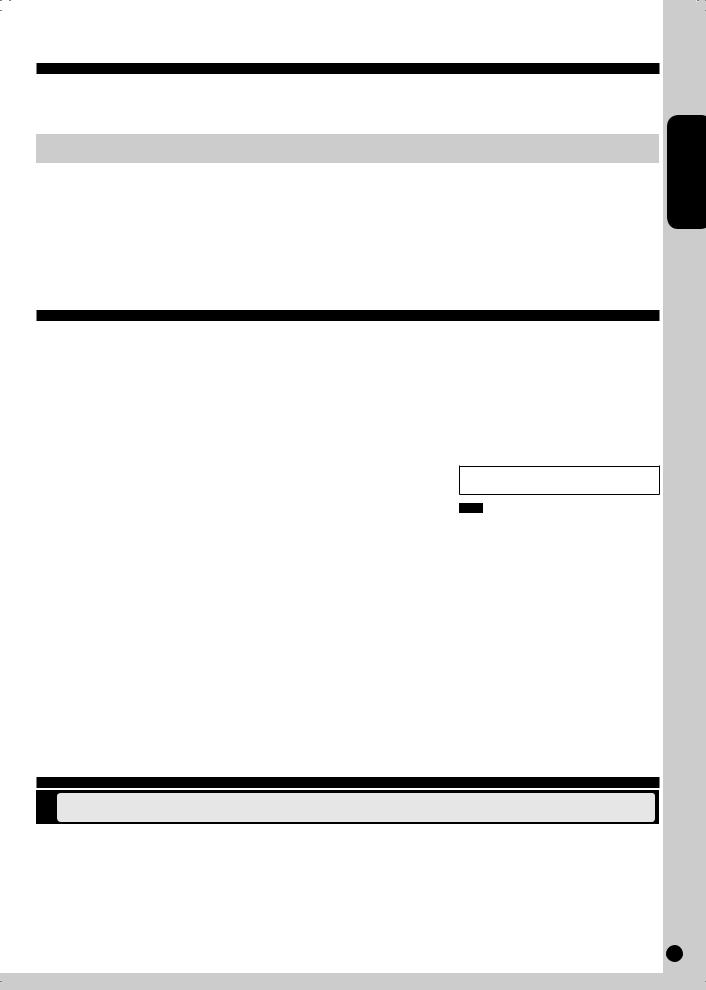
Troubleshooting guide (continued)
USB
The USB drive or its contents |
• The USB drive format or its contents is/are not compatible with the system ( page 13). The USB host |
cannot be read. |
function of this product may not work with some USB devices. |
|
• USB devices with storage capacity of more than 8 gigabytes may not work in some instances. |
|
|
Slow operation of the USB flash |
• Large file size or high memory USB flash drive takes longer time to read. |
drive. |
|
|
|
“NO PLAY” |
• Check the content. |
|
• Only MP3 format files can be played. |
|
|
Specifications
ENGLISH
AMPLIFIER SECTION
RMS Output Power Stereo Mode Front Ch (both ch driven)
20 W per channel (4 Ω), 1 kHz, 10% THD
FTC Output Power Stereo Mode Front Ch (both ch driven)
15 W per channel (4 Ω), 60 Hz to 20 kHz, 10% THD
Phone jack |
|
Terminal |
Stereo, 3.5 mm (1/8") |
TUNER SECTION
Preset station |
FM 30 stations |
|
AM 15 stations |
Frequency Modulation (FM) |
|
Frequency range |
|
87.9 MHz to 107.9 MHz (200 kHz step)
87.5 MHz to 108.0 MHz (100 kHz step)
Antenna terminals 75 Ω (unbalanced)
Amplitude Modulation (AM) Frequency range
520 kHz to 1710 kHz (10 kHz step)
USB SECTION
Supported audio file format |
MP3 (*.mp3) |
Maximum port power |
500 mA |
CD SECTION
Disc played [8 cm (3") or 12 cm (5") ]
(1)CD-Audio (CD-DA)
(2)CD-R/RW (CD-DA, MP3)
(3)MP3
Pickup |
|
Wavelength |
785 nm |
Laser power |
CLASS I (CD) |
Audio output (Disc) |
|
Number of channels |
FL, FR, 2 channel |
SPEAKER SECTION
Type |
2 way, 2 speaker system (Bass reflex) |
||
Speaker(s) |
|
|
|
Woofer |
|
10 cm (4") Cone type |
|
Tweeter |
|
6 cm (2 3/8") Cone type |
|
Impedance |
|
4 Ω |
|
Input power (IEC) |
|
20 W (MAX) |
|
Output sound pressure |
80.5 dB/W (1.0 m) |
||
Frequency range |
52 Hz to 31 kHz (-16 dB) |
||
|
|
74 Hz to 27 kHz (-10 dB) |
|
Dimensions (W x H x D) |
|
||
|
|
145 mm x 226 mm x 197 mm |
|
|
|
(5 23/32" x 8 29/32" x 7 3/4") |
|
Mass (Weight) |
|
1.9 kg (4.2 lbs.) |
|
GENERAL
Power supply |
AC 120 V, 60 Hz |
Power consumption |
70 W |
Dimensions (W x H x D) |
|
153 mm x 226 mm x 292 mm |
|
(6 1/32" x 8 29/32" x 11 1/2") |
|
Mass (Weight) |
2.5 kg (5.5 lbs.) |
Operating temperature range |
0°C to +40°C |
(+32°F to +104°F)
Operating humidity range
35 % to 80 % RH (no condensation)
Power consumption in standby mode 0.35 W (approx.)
Note
1.Specifications are subject to change without notice.
2.Total harmonic distortion is measured by the digital spectrum analyzer.
Maintenance
If the surfaces are dirty
To clean this unit, wipe with a soft, dry cloth.
•Never use alcohol, paint thinner or benzine to clean this unit.
•Before using chemically treated cloth, read the instructions that came with the cloth carefully.
RQTX0192
15
15
