Panasonic SA-HT900, SA-HT700, SA-HT690 User Manual
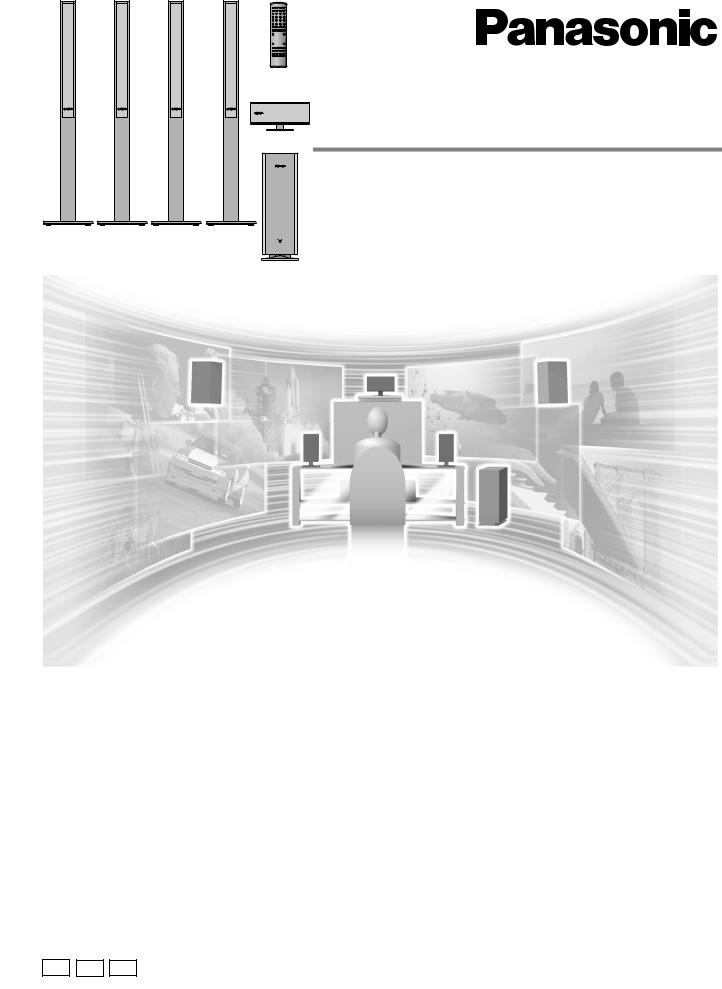
R
DVD Home Theater Sound System
Operating Instructions
Model No. SC-HT900
SC-HT700/SC-HT690
The illustration shows SC-HT900.
Before connecting, operating or adjusting this product, please read these instructions completely.
Please keep this manual for future reference.
Region number supported by this player
Region numbers are allocated to DVD players and software according to where they are sold.
[For\U.S.A.,\Canada,\and\units\with\PX\printed\on\the\outer\packaging] |
|
||||
≥The region number of this player is “1”. |
|
Example: |
|||
≥The player will play DVD-Video |
1 |
|
1 |
|
|
marked with labels containing |
ALL |
|
|||
“1” or “ALL”. |
2 |
4 |
|||
|
|
|
|||
[For\Latin\America] |
|
|
|
|
|
≥The region number of this player is “4”. |
|
Example: |
|||
≥The player will play DVD-Video |
4 |
|
1 |
|
|
marked with labels containing |
|
|
|||
ALL |
2 |
4 |
|||
“4” or “ALL”. |
|||||
|
|
|
|||
AUDIO/ VIDEO
[For\U.S.A.]
As an ENERGY STAR® Partner, Panasonic has determined that this product meets the
ENERGY STAR® guidelines for energy efficiency.
[For\U.S.A.\only]
The warranty can be found on page 43.
P PC PX |
GCP |
RQT6750-4P |
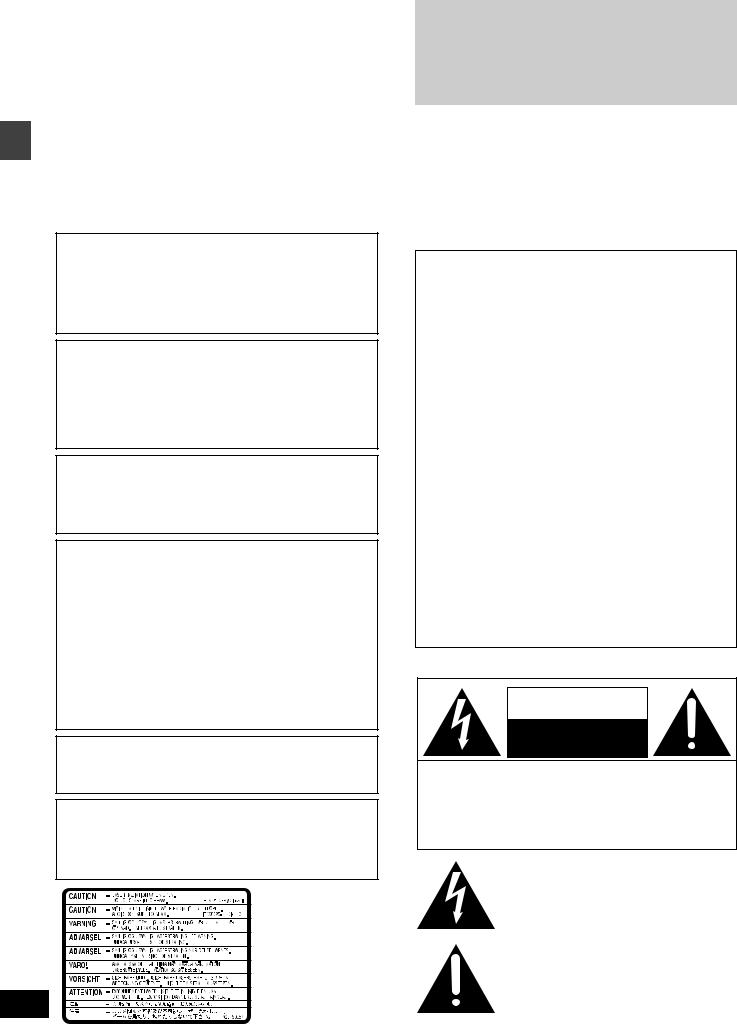
Getting started
RQT6750
2
Dear customer
Thank you for purchasing this product.
For optimum performance and safety, please read these instructions carefully.
[HT900] : indicates features applicable to SC-HT900 only. [HT700] : SC-HT700 only.
[HT690] : SC-HT690 only.
≥These operating instructions are applicable to models
SC-HT900, SC-HT700 and SC-HT690.
≥Unless otherwise indicated, illustrations in these operating instructions are of SC-HT900 for U.S.A. and Canada.
≥Operations in these instructions are described mainly with the remote control, but you can do the operations on the main unit if the controls are the same.
System |
SC-HT900 |
SC-HT700 |
SC-HT690 |
Main unit |
SA-HT900 |
SA-HT700 |
SA-HT690 |
|
|
|
|
Front speakers |
SB-FS900 |
SB-FS803A |
SB-FS803A |
|
|
|
|
Center speaker |
SB-PC701 |
SB-PC703 |
SB-PC703 |
|
|
|
|
Surround speakers |
SB-FS900 |
SB-FS803A |
SB-FS803A |
|
|
|
|
Active subwoofer |
SB-WA350 |
SB-WA340 |
SB-WA342 |
|
|
|
|
|
|
|
|
CAUTION!
THIS PRODUCT UTILIZES A LASER.
USE OF CONTROLS OR ADJUSTMENTS OR PERFORMANCE OF PROCEDURES OTHER THAN THOSE SPECIFIED HEREIN MAY RESULT IN HAZARDOUS RADIATION EXPOSURE.
DO NOT OPEN COVERS AND DO NOT REPAIR YOURSELF. REFER SERVICING TO QUALIFIED PERSONNEL.
WARNING:
TO REDUCE THE RISK OF FIRE, ELECTRIC SHOCK OR PRODUCT DAMAGE, DO NOT EXPOSE THIS APPARATUS TO RAIN, MOISTURE, DRIPPING OR SPLASHING AND THAT NO OBJECTS FILLED WITH LIQUIDS, SUCH AS VASES, SHALL BE PLACED ON THE APPARATUS.
THE FOLLOWING APPLIES ONLY IN THE U.S.A. AND CANADA:
CAUTION:
TO PREVENT ELECTRIC SHOCK MATCH WIDE BLADE OF PLUG TO WIDE SLOT, FULLY INSERT.
CAUTION!
≥DO NOT INSTALL OR PLACE THIS UNIT IN A BOOKCASE,
BUILT-IN CABINET OR IN ANOTHER CONFINED SPACE. ENSURE THE UNIT IS WELL VENTILATED. TO PREVENT RISK OF ELECTRIC SHOCK OR FIRE HAZARD DUE TO OVERHEATING, ENSURE THAT CURTAINS AND ANY OTHER MATERIALS DO NOT OBSTRUCT THE VENTILATION VENTS.
≥DO NOT OBSTRUCT THE UNIT’S VENTILATION OPENINGS
WITH NEWSPAPERS, TABLECLOTHS, CURTAINS, AND SIMILAR ITEMS.
≥DO NOT PLACE SOURCES OF NAKED FLAMES, SUCH AS
LIGHTED CANDLES, ON THE UNIT.
≥DISPOSE OF BATTERIES IN AN ENVIRONMENTALLY
FRIENDLY MANNER.
For units with PX printed on the outer packaging
THIS UNIT IS INTENDED FOR USE IN MODERATE CLIMATES.
For Latin America
THIS UNIT IS INTENDED FOR USE IN TROPICAL CLIMATES.
For areas except U.S.A. and Canada
CAUTION:
The AC voltage is different according to the area.
Be sure to set the proper voltage in your area before use. (For details, please refer to page 10.)
(Inside of product)
THE FOLLOWING APPLIES ONLY IN THE U.S.A.:
CAUTION:
This equipment has been tested and found to comply with the limits for a Class B digital device, pursuant to Part 15 of the FCC Rules.
These limits are designed to provide reasonable protection against harmful interference in a residential installation. This equipment generates, uses and can radiate radio frequency energy and, if not installed and used in accordance with the instructions, may cause harmful interference to radio communications. However, there is no guarantee that interference will not occur in a particular installation. If this equipment does cause harmful interference to radio or television reception, which can be determined by turning the equipment off and on, the user is encouraged to try to correct the interference by one or more of the following measures:
≥Reorient or relocate the receiving antenna.
≥Increase the separation between the equipment and receiver. ≥Connect the equipment into an outlet on a circuit different from
that to which the receiver is connected.
≥Consult the dealer or an experienced radio/TV technician for help.
Any unauthorized changes or modifications to this equipment would void the user’s authority to operate this device.
This device complies with Part 15 of the FCC Rules. Operation is subject to the following two conditions: (1) This device may not cause harmful interference, and (2) this device must accept any interference received, including interference that may cause undesired operation.
THE FOLLOWING APPLIES ONLY IN THE U.S.A. AND CANADA:
CAUTION
RISK OF ELECTRIC SHOCK
DO NOT OPEN
CAUTION: TO REDUCE THE RISK OF ELECTRIC SHOCK, DO NOT REMOVE SCREWS. NO USER-SERVICEABLE PARTS INSIDE.
REFER SERVICING TO QUALIFIED SERVICE PERSONNEL.
The lightning flash with arrowhead symbol, within an equilateral triangle, is intended to alert the user to the presence of uninsulated “dangerous voltage” within the product’s enclosure that may be of sufficient magnitude to constitute a risk of electric shock to persons.
The exclamation point within an equilateral triangle is intended to alert the user to the presence of important operating and maintenance (servicing) instructions in the literature accompanying the appliance.
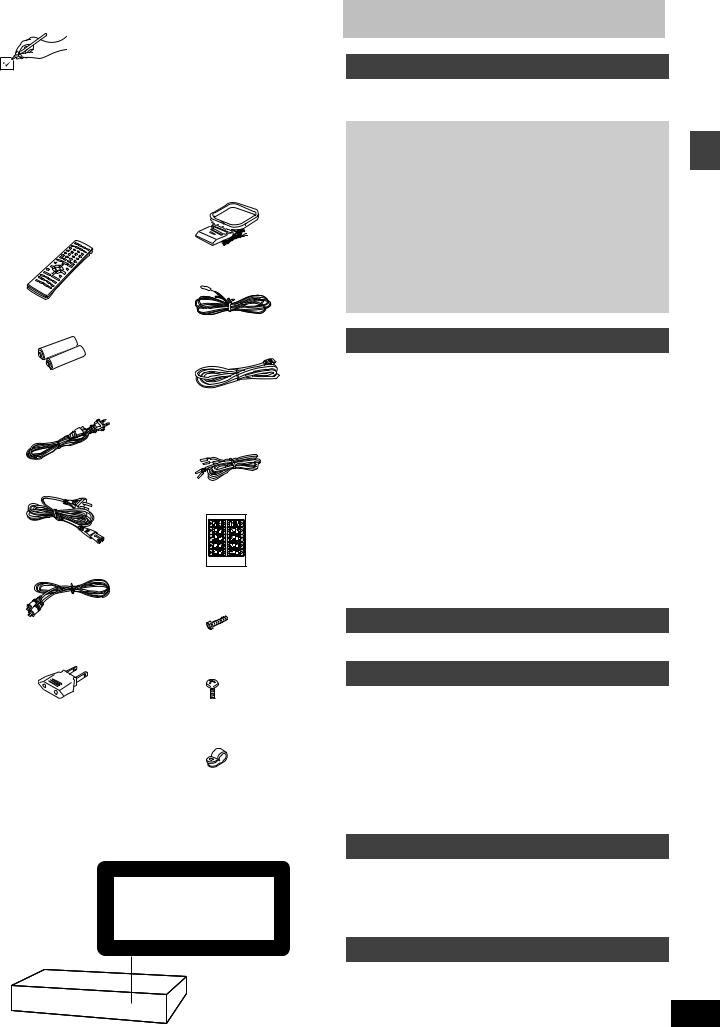
Accessories
Please check and identify the supplied accessories. Use numbers indicated in parentheses when asking for replacement parts.
(Only for U.S.A.)
To order accessories contact 1-800-332-5368 or web site (http:// www.panasonic.com).
(For other areas)
To order accessories, call the dealer from whom you have made your purchase.
∏ 1 |
Remote control |
∏ 1 |
AM loop antenna |
|
[HT900] |
|
(N1DADYY00002) |
|
(EUR7623X70) |
|
|
|
[HT700] [HT690] |
|
|
|
(EUR7623X60) |
|
|
|
|
∏ 1 |
FM indoor antenna |
|
|
|
(RSA0006-J) |
∏ 2 |
Batteries |
|
|
|
for remote control |
∏ 1 |
System cable |
|
|
||
|
|
|
(K1HA25HA0001) |
∏ 1 |
AC power supply cord |
|
|
|
[For\U.S.A.\and\Canada] |
∏ 5 |
Speaker cables |
|
|
(RJA0065-1D) |
(RFA2163-J) |
|
|
|
3k4-m (13-foot) cables |
|
2k10-m (33-foot) cables |
[For\others]
(RJA0019-2X)
∏1 Video cable
(RJL1P016B15A)
[For\areas\except\U.S.A.\and\Canada]
∏1 Power plug adaptor
(SJP5213-2)
∏1 Sheet of speaker-cable stickers
[HT900]
∏8 Silver screws
(XSN5r16FN)
[HT900]
∏4 Black screws
(XTB3r10JFZ)
[HT900]
∏4 Clips
(QWBG002AA)
[Note]
The included AC power supply cord is for use with this unit only. Do not use it with other equipment.
For areas except U.S.A. and Canada
CLASS 1
LASER PRODUCT
(Back of product)
Table of contents
Getting started
Accessories . . . . . . . . . . . . . . . . . . . . . . . . . . . . . . . . . . . . |
3 |
IMPORTANT SAFETY INSTRUCTIONS . . . . . . . . . . . . . . |
4 |
Disc information . . . . . . . . . . . . . . . . . . . . . . . . . . . . . . . . |
5 |
Simple setup
STEP1 [HT900] Assembly and connection of front |
|
|
|
and surround speakers. . . . . . . . . . . |
6 |
|
|
Locating . . . . . . . . . . . . . . . . . . . . . . . |
7 |
|
|
[HT700] [HT690] Locating . . . . . . . . . . . . . . . . . . |
7 |
started |
|
STEP2 [HT900] Connecting speakers with the |
|
||
subwoofer . . . . . . . . . . . . . . . . . . . . . |
8 |
||
[HT700] [HT690] Connecting speakers with |
|
||
the subwoofer |
8 |
||
Getting |
|||
STEP3 Television . . . . . . . . . . . . . . . . . . . . . . . . . . . |
9 |
||
STEP4 Connecting the subwoofer, antennas, and |
|
||
AC power supply cord . . . . . . . . . . . . . . . . |
10 |
||
STEP5 The remote control |
10 |
||
|
|||
Other speaker setup options. . . . . . . . . . . . . . . . . . |
11 |
|
|
STEP6 QUICK SETUP . . . . . . . . . . . . . . . . . . . . . . . |
12 |
|
Control reference guide . . . . . . . . . . . . . . . . . . . . . . . . . 13
Disc operations
Discs—Basic play . . . . . . . . . . . . . . . . . . . . . . . . . . . . . . 14
Sequential play/Changing the disc in the play position . . . . . . .15 Changing other discs during play/Position Memory function . . .15 Replaying a scene—QUICK REPLAY . . . . . . . . . . . . . . . . . . . . .15 Starting play from a selected item . . . . . . . . . . . . . . . . . . . . . . .16 Selecting still pictures—Page Skip . . . . . . . . . . . . . . . . . . . . . .16 Skipping items/Fast forward and rewind—SEARCH . . . . . . . . .16 Slow-motion play/Frame-by-frame viewing . . . . . . . . . . . . . . . .16
Discs—Convenient functions . . . . . . . . . . . . . . . . . . . . . 17
Selecting groups to play/Repeat play/A-B repeat play. . . . . . . .17 Soundtracks/Subtitles . . . . . . . . . . . . . . . . . . . . . . . . . . . . . . . . 18 All group play/Program play/Random play. . . . . . . . . . . . . . . . .19 Marking places to play again/Variable Zoom function . . . . . . . .20
Playing the programs or play lists on DVD-RAM . . . . . 21
Selecting a program to play—DIRECT NAVIGATOR . . . . . . . .21 Using the play list menu . . . . . . . . . . . . . . . . . . . . . . . . . . . . . . .21
WMA/MP3, CD text and JPEG navigation menus . . . . . 22
Playing HighMAT discs . . . . . . . . . . . . . . . . . . . . . . . . . . . . . . . 23
Using On-Screen Menu Icons . . . . . . . . . . . . . . . . . . . . . 24
Common procedures/Progress indicator . . . . . . . . . . . . . . . . . .24 Disc information/Unit information . . . . . . . . . . . . . . . . . . . . . . . .25
Radio operations
The radio. . . . . . . . . . . . . . . . . . . . . . . . . . . . . . . . . . . . . . 27
Manual tuning/Preset tuning . . . . . . . . . . . . . . . . . . . . . . . . . . .27
Sound field/sound quality operations
Sound field . . . . . . . . . . . . . . . . . . . . . . . . . . . . . . . . . . . . 28
Dolby Digital and DTS/Dolby Pro Logic or Dolby Pro Logic II . .28 Speaker level adjustments . . . . . . . . . . . . . . . . . . . . . . . . . . . . .28 Super Surround/Sound Field Control/Center Focus . . . . . . . . . 29 Multi Rear Surround (M.R.S)/Virtual Rear Surround (V.R.S) . . . . .29 Seat Position . . . . . . . . . . . . . . . . . . . . . . . . . . . . . . . . . . . . . . . .29 Custom Sound Memory—Store the sound settings . . . . . . . . . .30 Changing the delay time . . . . . . . . . . . . . . . . . . . . . . . . . . . . . . 30
Sound quality . . . . . . . . . . . . . . . . . . . . . . . . . . . . . . . . . . 31
Adjusting the bass . . . . . . . . . . . . . . . . . . . . . . . . . . . . . . . . . . .31 Double re-master—Enjoying more natural sound . . . . . . . . . . . 31 DR COMP—Dynamic range compression . . . . . . . . . . . . . . . . .31
Other functions
Convenient functions . . . . . . . . . . . . . . . . . . . . . . . . . . . 31
Muting the volume/Dimming the display . . . . . . . . . . . . . . . . . .31 The sleep timer/Using headphones . . . . . . . . . . . . . . . . . . . . . . 31
Operating other equipment. . . . . . . . . . . . . . . . . . . . . . . 32 Changing settings . . . . . . . . . . . . . . . . . . . . . . . . . . . . . . 34 Optional antenna connections . . . . . . . . . . . . . . . . . . . . 36
Reference
Glossary . . . . . . . . . . . . . . . . . . . . . . . . . . . . . . . . . . . . . . 37 Specifications . . . . . . . . . . . . . . . . . . . . . . . . . . . . . . . . . 38 Troubleshooting guide . . . . . . . . . . . . . . . . . . . . . . . . . . 40 RQT6750
Product Service (U.S.A. and Canada) . . . . . . . . . . . . . . 42
Maintenance . . . . . . . . . . . . . . . . . . . . . . . . . . . . . . . . . . . 42 3
Limited Warranty (U.S.A.) . . . . . . . . . . . . . . . . . . . . . . . . 43
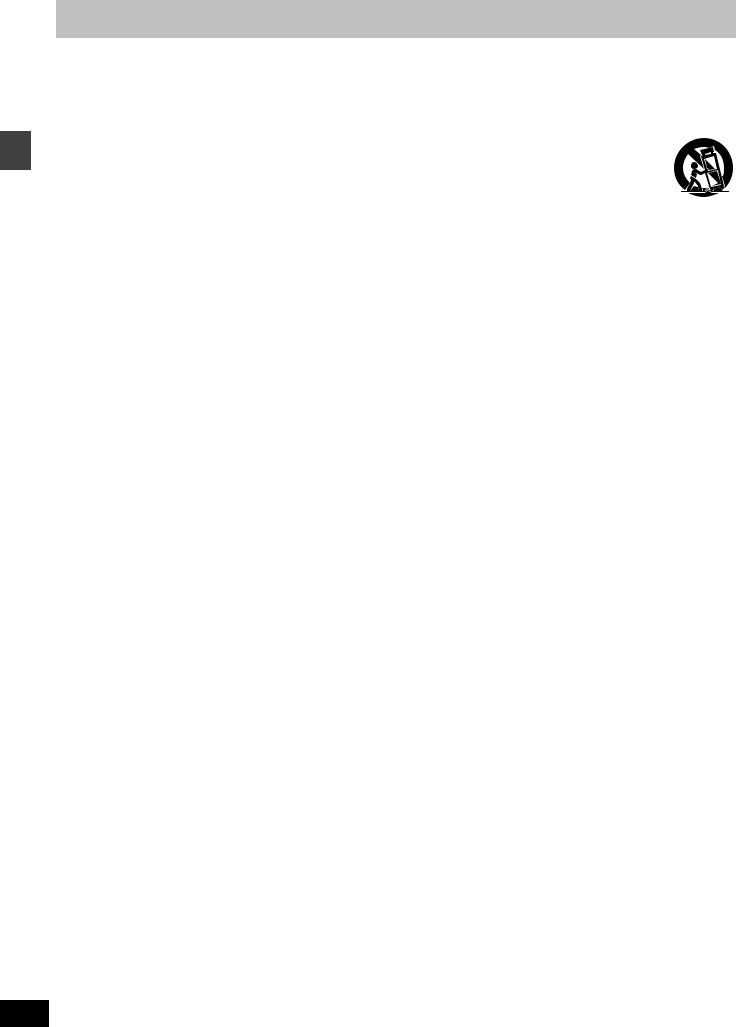
IMPORTANT SAFETY INSTRUCTIONS
Getting started
Read these operating instructions carefully before using the unit. Follow the safety instructions on the unit and the applicable safety instructions listed below. Keep these operating instructions handy for future reference.
1)Read these instructions.
2)Keep these instructions.
3)Heed all warnings.
4)Follow all instructions.
5)Do not use this apparatus near water.
6)Clean only with dry cloth.
7)Do not block any ventilation openings. Install in accordance with the manufacturer’s instructions.
8)Do not install near any heat sources such as radiators, heat registers, stoves, or other apparatus (including amplifiers) that produce heat.
9)Do not defeat the safety purpose of the polarized or groundingtype plug. A polarized plug has two blades with one wider than the other. A grounding-type plug has two blades and a third grounding prong. The wide blade or the third prong are provided for your safety. If the provided plug does not fit into your outlet, consult an electrician for replacement of the obsolete outlet.
10)Protect the power cord from being walked on or pinched particularly at plugs, convenience receptacles, and the point where they exit from the apparatus.
11)Only use attachments/accessories specified by the manufacturer.
12)Use only with the cart, stand, tripod, bracket, or
table specified by the manufacturer, or sold with the apparatus. When a cart is used, use caution when moving the cart/apparatus combination to avoid injury from tip-over.
13)Unplug this apparatus during lightning storms or when unused for long periods of time.
14.Refer all servicing to qualified service personnel. Servicing is required when the apparatus has been damaged in any way, such as power-supply cord or plug is damaged, liquid has been spilled or objects have fallen into the apparatus, the apparatus has been exposed to rain or moisture, does not operate normally, or has been dropped.
RQT6750
4
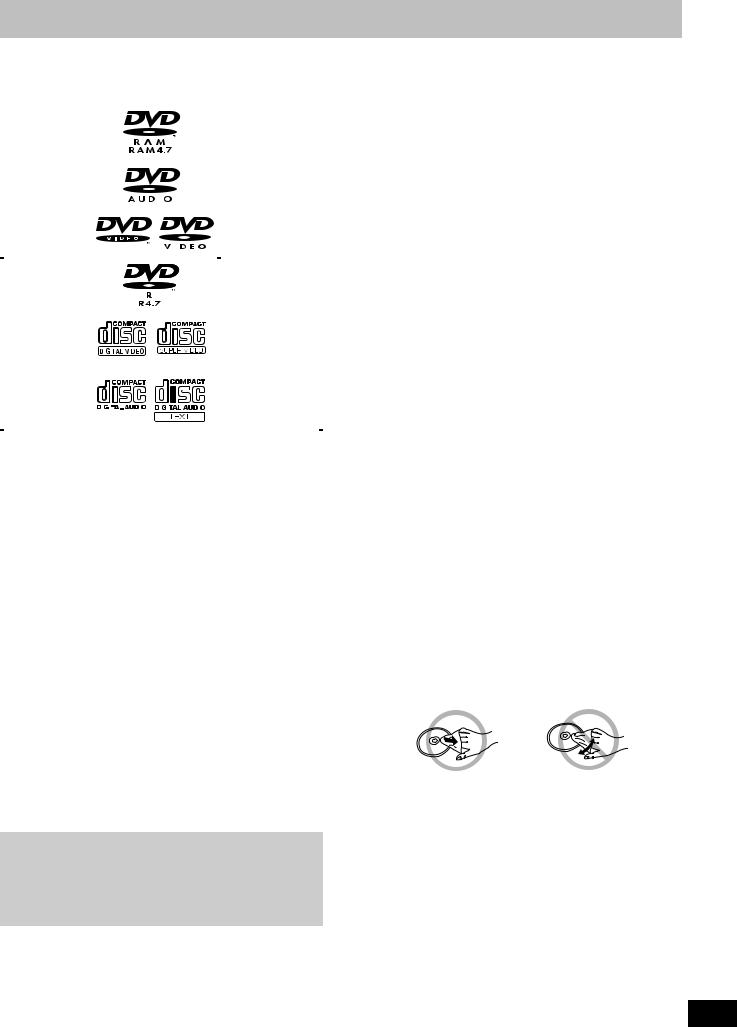
Disc information
∫ Discs that can be played
|
Disc type |
|
|
|
|
Logo |
|
|
Indication used |
|||||||||||||||||||||||||||||||||||||||||||||||||||||||||||||||||||||||||||
|
|
|
|
|
|
|
|
|
|
|
|
|
|
|
|
|
|
|
|
|
|
|
|
|
|
|
|
|
|
|
|
|
|
|
|
|
|
|
|
|
|
|
|
|
|
|
|
|
|
|
|
|
|
|
|
|
|
|
|
|
|
|
|
|
|
|
|
in instructions |
||||||||||||||||
|
|
|
|
|
|
|
|
|
|
|
|
|
|
|
|
|
|
|
|
|
|
|
|
|
|
|
|
|
|
|
|
|
|
|
|
|
|
|
|
|
|
|
|
|
|
|
|
|
|
|
|
|
|
|
|
|
|
|
|
|
|
|
|
|
|
|
|
|
|
|
|
|
|
|
|
|
|
|
|
|
|
|
|
|
|
DVD-RAM |
|
|
|
|
|
|
|
|
|
|
|
|
|
|
|
|
|
|
|
|
|
|
|
|
|
|
|
|
|
|
|
|
|
|
|
|
|
|
|
|
|
|
|
|
[RAM] |
||||||||||||||||||||||||||||||||||||||
|
|
|
|
|
|
|
|
|
|
|
|
|
|
|
|
|
|
|
|
|
|
|
|
|
|
|
|
|
|
|
|
|
|
|
|
|
|
|
|
|
|
|
|
|
|
|
|
|
|
|
|
|
|
|
|
|
|
|
|
|
|
|
|
|
|
|
|
|
|
|
|
|
|
|
|
|
|
|
|
|
|
|
|
|
|
DVD-Audio |
|
|
|
|
|
|
|
|
|
|
|
|
|
|
|
|
|
|
|
|
|
|
|
|
|
|
|
|
|
|
|
|
|
|
|
|
|
|
|
|
|
|
|
|
[DVD-A] |
||||||||||||||||||||||||||||||||||||||
|
|
|
|
|
|
|
|
|
|
|
|
|
|
|
|
|
|
|
|
|
|
|
|
|
|
|
|
|
|
|
|
|
|
|
|
|
|
|
|
|
|
|
|
|
|
|
|
|
|
|
|
|
|
|
|
|
|
|
|
|
|
|
|
|
|
|
|
|
|
|
|
|
|
|
|
|
|
|
|
|
|
|
|
|
|
|
|
|
|
|
|
|
|
|
|
|
|
|
|
|
|
|
|
|
|
|
|
|
|
|
|
|
|
|
|
|
|
|
|
|
|
|
|
|
|
|
|
|
|
|
|
|
|
|
|
|
|
|
|
|
|
|
|
|
|
|
|
|
|
|
|
|
|
|
|
|
|
|
|
|
|
|
|
|
|
|
|
|
|
|
|
|
|
|
|
|
|
|
|
|
|
|
|
|
|
|
|
|
|
|
|
|
|
|
|
|
|
|
|
|
|
|
|
|
|
|
|
|
|
|
|
|
|
|
|
|
|
|
|
|
|
|
|
|
|
|
|
|
|
|
|
|
|
|
|
|
|
|
|
|
|
|
|
|
|
|
|
|
|
|
|
|
|
|
|
DVD-Video |
|
|
|
|
|
|
|
|
|
|
|
|
|
|
|
|
|
|
|
|
|
|
|
|
|
|
|
|
|
|
|
|
|
|
|
|
|
|
|
|
|
|
|
|
[DVD-V] |
||||||||||||||||||||||||||||||||||||||
|
|
|
|
|
|
|
|
|
|
|
|
|
|
|
|
|
|
|
|
|
|
|
|
|
|
|
|
|
|
|
|
|
|
|
|
|
|
|
|
|
|
|
|
|
|
|
|
|
|
|
|
|
|
|
|
|
|
|
|
|
|
|
|
|
|
|
|
|
|
|
|
|
|
|
|
|
|
|
|
|
|
|
|
|
|
|
|
|
|
|
|
|
|
|
|
|
|
|
|
|
|
|
|
|
|
|
|
|
|
|
|
|
|
|
|
|
|
|
|
|
|
|
|
|
|
|
|
|
|
|
|
|
|
|
|
|
|
|
|
|
|
|
|
|
|
|
|
|
|
|
|
|
|
|
|
|
|
|
|
|
|
|
|
|
|
|
|
|
|
|
|
|
|
|
|
|
|
|
|
|
|
|
|
|
|
|
|
|
|
|
|
|
|
|
|
|
|
|
|
|
|
|
|
|
|
|
|
|
|
|
|
|
|
|
|
|
|
|
|
|
|
|
|
|
|
|
|
|
|
|
|
|
|
|
|
|
|
|
|
|
|
|
|
|
|
|
|
|
|
|
|
|
|
|
|
DVD-R |
|
|
|
|
|
|
|
|
|
|
|
|
|
|
|
|
|
|
|
|
|
|
|
|
|
|
|
|
|
|
|
|
|
|
|
|
|
|
|
|
|
|
|
|
|
|
|
|
|
|
|
|
|
|
|
|
|
|
|
|
|
||||||||||||||||||||||
|
|
|
|
|
|
|
|
|
|
|
|
|
|
|
|
|
|
|
|
|
|
|
|
|
|
|
|
|
|
|
|
|
|
|
|
|
|
|
|
|
|
|
|
|
|
|
|
|
|
|
|
|
|
|
|
|
|
|
|
|
|
|
|
|
|
|
|
|
|
|
|
|
|
|
|
|
|
|
|
|
|
|
|
|
|
Video CD |
|
|
|
|
|
|
|
|
|
|
|
|
|
|
|
|
|
|
|
|
|
|
|
|
|
|
|
|
|
|
|
|
|
|
|
|
|
|
|
|
|
|
|
|
[VCD] |
||||||||||||||||||||||||||||||||||||||
|
|
|
|
|
|
|
|
|
|
|
|
|
|
|
|
|
|
|
|
|
|
|
|
|
|
|
|
|
|
|
|
|
|
|
|
|
|
|
|
|
|
|
|
|
|
|
|
|
|
|
|
|
|
|
|
|
|
|
|
|
|
|
|
|
|
|
|
Including SVCD |
||||||||||||||||
|
|
|
|
|
|
|
|
|
|
|
|
|
|
|
|
|
|
|
|
|
|
|
|
|
|
|
|
|
|
|
|
|
|
|
|
|
|
|
|
|
|
|
|
|
|
|
|
|
|
|
|
|
|
|
|
|
|
|
|
|
|
|
|
|
|
|
|
(Confirming to |
||||||||||||||||
|
|
|
|
|
|
|
|
|
|
|
|
|
|
|
|
|
|
|
|
|
|
|
|
|
|
|
|
|
|
|
|
|
|
|
|
|
|
|
|
|
|
|
|
|
|
|
|
|
|
|
|
|
|
|
|
|
|
|
|
|
|
|
|
|
|
|||||||||||||||||||
|
|
|
|
|
|
|
|
|
|
|
|
|
|
|
|
|
|
|
|
|
|
|
|
|
|
|
|
|
|
|
|
|
|
|
|
|
|
|
|
|
|
|
|
|
|
|
|
|
|
|
|
|
|
|
|
|
|
|
|
|
|
|
|
|
|
|
|
IEC62107) |
||||||||||||||||
|
|
|
|
|
|
|
|
|
|
|
|
|
|
|
|
|
|
|
|
|
|
|
|
|
|
|
|
|
|
|
|
|
|
|
|
|
|
|
|
|
|
|
|
|
|
|
|
|
|
|
|
|
|
|
|
|
|
|
|
|
|
|
|
|
|
|
|
|
|
|
|
|
|
|
|
|
|
|
|
|
|
|
|
|
|
CD |
|
|
|
|
|
|
|
|
|
|
|
|
|
|
|
|
|
|
|
|
|
|
|
|
|
|
|
|
|
|
|
|
|
|
|
|
|
|
|
|
|
|
|
|
[CD] |
||||||||||||||||||||||||||||||||||||||
|
|
|
|
|
|
|
|
|
|
|
|
|
|
|
|
|
|
|
|
|
|
|
|
|
|
|
|
|
|
|
|
|
|
|
|
|
|
|
|
|
|
|
|
|
|
|
|
|
|
|
|
|
|
|
|
|
|
|
|
|
|
|
|
|
|
|
|
Including CD text |
||||||||||||||||
|
|
|
|
|
|
|
|
|
|
|
|
|
|
|
|
|
|
|
|
|
|
|
|
|
|
|
|
|
|
|
|
|
|
|
|
|
|
|
|
|
|
|
|
|
|
|
|
|
|
|
|
|
|
|
|
|
|
|
|
|
|
|
|
|
|
|
|
|
|
|
|
|
|
|
|
|
|
|
|
|
|
|
|
|
|
|
|
|
|
|
|
|
|
|
|
|
|
|
|
|
|
|
|
|
|
|
|
|
|
|
|
|
|
|
|
|
|
|
|
|
|
|
|
|
|
|
|
|
|
|
|
|
|
|
|
|
|
|
|
|
|
|
|
|
|
|
|
|
|
|
|
|
|
|
|
|
|
|
|
|
|
|
|
|
|
|
|
|
|
|
|
|
|
|
|
|
|
|
|
|
|
|
|
|
|
|
|
|
|
|
|
|
|
|
|
|
|
|
|
|
|
|
|
|
|
|
|
|
|
|
|
|
|
|
|
|
|
|
|
|
|
|
|
|
|
|
|
|
|
|
|
|
|
|
|
|
|
|||||||||||||||||
|
CD-R/RW |
|
|
|
|
|
|
|
|
|
|
|
|
|
|
|
|
|
|
|
— |
|
|
[WMA] [MP3] |
||||||||||||||||||||||||||||||||||||||||||||||||||||||||||||
|
|
|
|
|
|
|
|
|
|
|
|
|
|
|
|
|
|
|
|
|
|
|
|
|
|
|
|
|
|
|
|
|
|
|
|
|
|
|
|
|
|
|
|
|
|
|
|
|
|
|
|
|
|
|
|
|
|
|
|
|
|
|
|
|
|
|
|
[JPEG] |
||||||||||||||||
|
|
|
|
|
|
|
|
|
|
|
|
|
|
|
|
|
|
|
|
|
|
|
|
|
|
|
|
|
|
|
|
|
|
|
|
|
|
|
|
|
|
|
|
|
|
|
|
|
|
|
|
|
|
|
|
|
|
|
|
|
|
|
|
|
|
|
|
|
|
|
|
|
|
|
|
|
|
|
|
|
|
|
|
|
≥Use discs with the above logos and that conform to specifications. The unit cannot play other discs correctly.
≥Do not use irregularly shaped discs (e.g. heart-shaped), as these can damage the unit.
∫ Discs that cannot be played
PAL discs (except DVD-Audio), DVD-ROM, CD-ROM, CDV, CD-G, iRW, DVD-RW, CVD, SACD, Divx Video Discs, Photo CD and “Chaoji VCD” available on the market including CVD, DVCD and SVCD that do not conform to IEC62107.
∫ Disc structure
Disc structure and the labels given to the items on discs depend on the disc type.
Track: |
the smallest division on DVD-Audio, CDs and Video CDs, |
|
or a single WMA/MP3 file. |
Chapter: |
the smallest division on DVD-Video. |
Group: |
collections of tracks on DVD-Audio and equivalent to |
|
folders or albums on data discs. |
Title: |
the largest division on DVD-Video, usually an entire movie. |
Program: the division on DVD-RAM equivalent to a single |
|
|
recording. |
Picture: |
a single JPEG file. |
Play list: |
the largest grouping on a HighMAT disc, or a group of |
|
scenes on DVD-RAM. |
Scene: |
DVD-RAM program sections specified and grouped into |
|
play lists on a DVD video recorder. |
Content: |
covers tracks and pictures on HighMAT discs. |
Playing DVDs and Video CDs
The producer of these discs can control how they are played so you may not always be able to control play as described in these operating instructions (for example if the play time is not displayed or if a Video CD has menus). Read the disc’s instructions carefully.
∫ DVD-RAM discs
DVD-RAM discs must meet the following conditions for this unit to be able to play them.
|
Type |
|
≥Non-cartridge discs |
|
|
|
|
|
|
≥Discs that can be removed from their |
|
|
|
|
|
|
cartridges (TYPE 2 and 4) |
|
|
|
|
|
|
|
|
|
|
|
Capacity |
|
≥12 cm (5q) 9.4 GB (double-sided) and 4.7 GB |
|
|
|
|
|
|
(single-sided) |
started |
||
|
|
|
≥8 cm (3q) 2.8 GB (double-sided) |
|||
|
|
|
|
|
||
|
|
|
|
|
|
|
|
Recording |
|
Discs recorded with DVD video recorders, DVD |
|
|
|
|
format |
|
video cameras, personal computers, etc., using |
Getting |
||
|
|
|
Version 1.1 of the Video Recording Format (a |
|||
|
|
|
|
|
||
|
|
|
unified video recording standard). |
|
|
|
|
|
|
|
|
|
|
≥Remove TYPE 2 and 4 discs from their cartridges before use, then |
|
|
||||
|
return them when you are finished. Read the instructions for the |
|
|
|||
|
disc carefully. |
|
|
|
|
|
≥Do not allow the disc to become dirty or scratched. Store discs in |
|
|
||||
|
their cartridges and ensure the disc label and cartridge label face |
|
|
|||
|
the same way. |
|
|
|
|
|
≥Some parts of the disc, for example where one program ends and |
|
|
||||
|
another begins, may not play smoothly. |
|
|
|||
∫ DVD-R discs |
|
|
||||
Panasonic DVD-R recorded and finalized on a Panasonic DVD video |
|
|
||||
recorder are played as DVD-Video on this unit. |
|
|
||||
∫ CD-R and CD-RW discs |
|
|
||||
This unit can play CD-R/RW (audio recording disc) recorded with |
|
|
||||
CD-DA, video CD, SVCD (conforming to IEC62107), WMA, MP3 or |
|
|
||||
JPEG. Close the sessions or finalize the disc after recording. |
|
|
||||
∫ HighMAT discs |
|
|
||||
This unit is compatible with HighMAT discs containing WMA, MP3, |
|
|
||||
and/or JPEG files. |
|
|
|
|
||
[Note] |
|
|
|
|
||
It may not be possible to play CD-R, CD-RW, DVD-R and DVD-RAM |
|
|
||||
in all cases due to the type of disc or condition of the recording. |
|
|
||||
∫ Playing PAL system DVD-Audio |
|
|
||||
This unit converts PAL to NTSC for play. The picture is compressed |
|
|
||||
to show it in its entirety, but this may cause it to be stretched |
|
|
||||
vertically. |
|
|
|
|
||
∫ To clean discs |
|
|
||||
DVD-Audio, DVD-Video, Video CD, CD |
|
|
||||
Wipe with a damp cloth and then wipe dry. |
|
|
||||
|
|
|
|
|
|
|
|
|
|
|
|
|
|
DVD-RAM, DVD-R
≥Clean with an optional DVD-RAM/PD disc cleaner (LF-K200DCA1, where available).
≥Never use cloths or cleaners for CDs etc.
∫ Handling precautions
≥Do not write on the label side with a ball-point pen or other writing instrument.
≥Do not use record cleaning sprays, benzine, thinner, static electricity prevention liquids or any other solvent.
≥Do not attach labels or stickers to discs. (Do not use discs with exposed adhesive from tape or left over peeled-off stickers.)
≥Do not use scratch-proof protectors or covers.
≥Do not use discs printed with label printers available on the market.
RQT6750
5
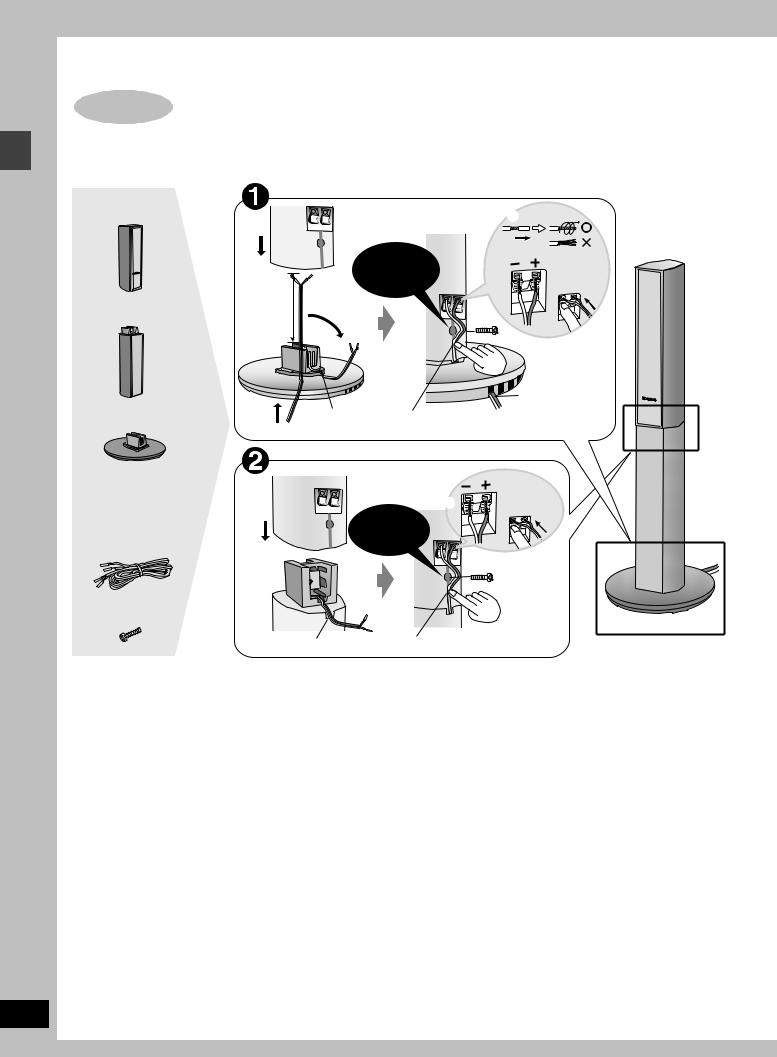
Simple setup
RQT6750
6
Simple setup
STEP1 [HT900]
Assembly and connection of front and surround speakers
4 Speaker units |
6 |
|
|
4 |
|
|
|
Assembled |
|
|
Confirm screw |
|
|
|
|
|
|
|
_: Copper |
|
|
|
|
is securely |
|
|
|
|
|
fastened. |
|
`: Silver |
4 Stands |
Approx. |
2 |
|
|
|
120 mm |
|
5 |
|
||
|
(43/4q) |
|
|
|
|
|
|
|
|
|
|
|
|
|
|
|
Position wire |
|
|
|
|
|
8 necessaryin grooves as |
4 Bases |
1 |
3 Fit into |
7Place into groove. |
avoiding |
|
|
|
groove. |
|
knots. |
|
Speaker cables |
|
|
4 |
_: |
Copper |
≥2k4-m (13-foot) |
|
|
`: |
Silver |
|
cables |
|
|
Confirm screw |
|
|
≥2k10-m (33-foot) |
2 |
|
is securely |
|
|
cables |
|
|
fastened. |
|
|
|
|
|
|
3 |
|
8 Silver screws |
|
|
|
|
|
|
1 Fit into groove. |
5 Place into groove. |
|
||
≥You can attach the speakers directly to their bases (if you want to put them on shelves, for example).
[Note]
≥Never short-circuit positive (i) and negative (j) speaker wires.
≥Be sure to connect only positive (copper) wires to positive (i) terminals and negative (silver) wires to negative (j) terminals. Incorrect connection can damage the speakers.
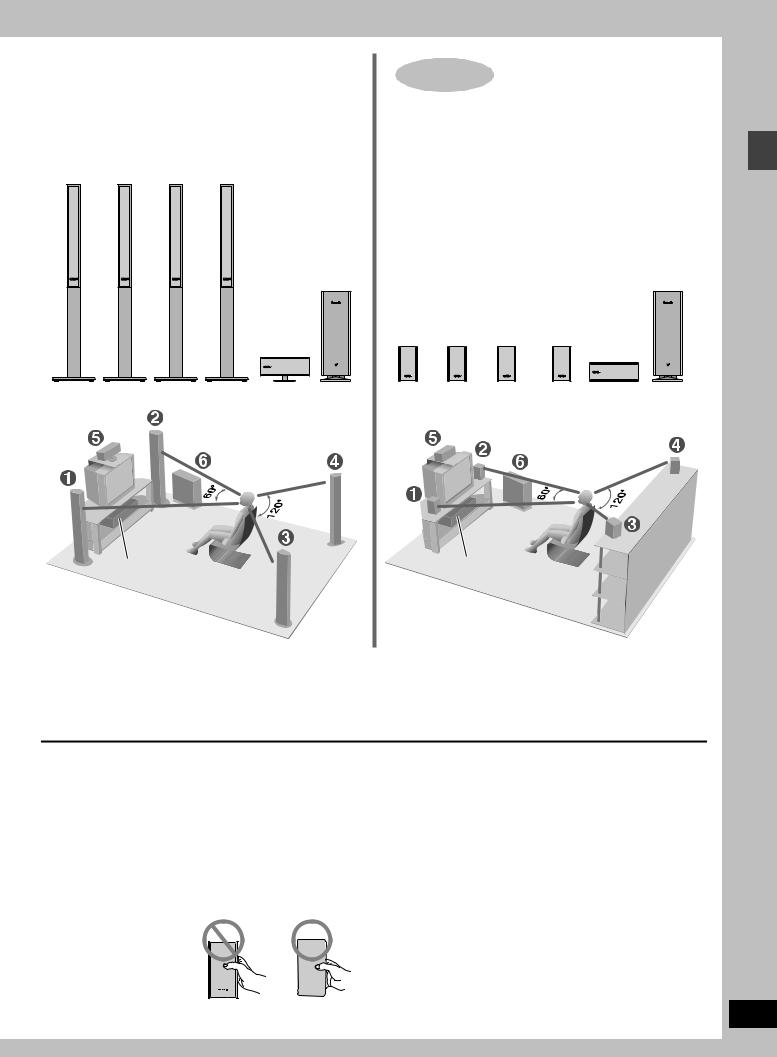
Locating
1 2 3 4
FRONT FRONT SURROUND SURROUND
(L) |
(R) |
(L) |
(R) |
6
SUBWOOFER
5
CENTER
Setup example
Main unit
STEP1 [HT700] [HT690]
Locating
6
SUBWOOFER
1 |
2 |
3 |
4 |
FRONT |
FRONT SURROUND SURROUND |
||
(L) |
(R) |
(L) |
(R) 5 |
CENTER
Setup example
Main unit
≥The front and surround speakers are the same. Use those you have connected the short cords to as front speakers and those you have connected the long cords to as surround speakers.
≥Place the front, center, and surround speakers at approximately the same distance from the seating position. The angles in the diagram are approximate.
≥Use only supplied speakers
Using other speakers can damage the unit and sound quality will be negatively affected.
≥Set the speakers up on an even surface to prevent them from falling. Take proper precautions to prevent the speakers from falling if you cannot set them up on an even surface.
Positioning for best effect
How you set up your speakers can affect the bass and the sound field. Note the following points.
≥Place speakers on flat secure bases.
≥Placing speakers too close to floors, walls, and corners can result in excessive bass. Cover walls and windows with thick curtain.
Caution
Hold the speakers by the sides. Applying pressure to the front net can damage the speaker.
Main unit
Note
Keep your speakers at least 10 mm (13/32q) away from the system for proper ventilation.
Center speaker
≥You can also put this speaker directly under the television. ≥Vibration caused by the center speaker can disrupt the picture if it
is placed directly on the television. Put the center speaker on a rack or shelf.
Subwoofer
Place to the right of the television, on the floor or a sturdy shelf so that it won’t cause vibration.
Leave 10 cm (4q) on the right for the woofer to be effective. Leave 10 cm (4q) at the rear for ventilation.
Simple setup
RQT6750
7
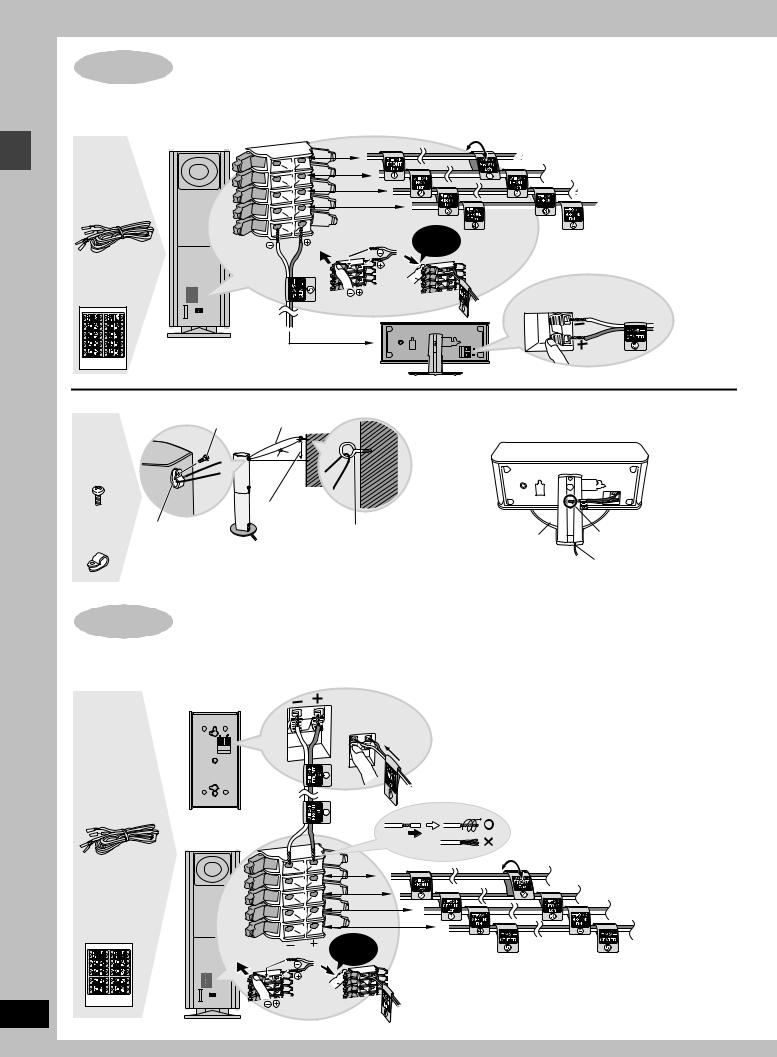
Simple setup
RQT6750
8
STEP2 [HT900]
Connecting speakers with the subwoofer
Attach the speaker-cable stickers to make connection easier.
|
SUBWOOFER |
|
1 |
|
2 |
4-m (13-foot) |
3 |
cable |
4 |
|
|
|
5 |
Sheet of |
|
speaker-cable |
|
stickers |
|
 1FRONT (L)
1FRONT (L)
2FRONT (R)
3SURROUND (L)





 4SURROUND (R)
4SURROUND (R)
Click!
_: Copper
`: Silver
5CENTER
∫ Preventing the speakers from falling over
Screw String (not included)
4 Black |
|
screws |
|
|
Approx. 150 mm |
Clip |
(515/16q) |
Screw (not included) |
4 Clips |
[Note] |
|
|
|
Consult a qualified building contractor when attaching |
|
the speakers to wall. Improper attachment may result in |
|
damage to the wall and speakers. |
∫ Keeping the cables out of the way
Pass the cables through the holes in the stand to keep them out of the way.
Stand |
1 |
Pass the cable through |
|
the hole. |
|
|
|
|
|
2 |
Pass through the cutout |
|
|
in the base. |
STEP2 [HT700] [HT690]
Connecting speakers with the subwoofer
Attach the speaker-cable stickers to make connection easier.
1FRONT
_: Copper
`: Silver
Speaker cables
≥3k4-m (13-foot) cables
≥2k10-m (33-foot) cables
|
SUBWOOFER |
|
|
|
1 |
|
2FRONT (R) |
|
2 |
|
|
|
|
3SURROUND (L) |
|
Sheet of |
3 |
|
|
|
|
4SURROUND (R) |
|
speaker-cable |
4 |
|
|
|
|
5CENTER |
|
stickers |
5 |
|
|
|
|
Click! |
[Note] |
|
|
|
|
|
|
|
≥Never short-circuit positive (i) and negative (j) speaker wires. |
|
|
|
≥Be sure to connect only positive (copper) wires to positive (i) |
|
|
|
terminals and negative (silver) wires to negative (j) terminals. |
|
|
|
Incorrect connection can damage the speakers. |
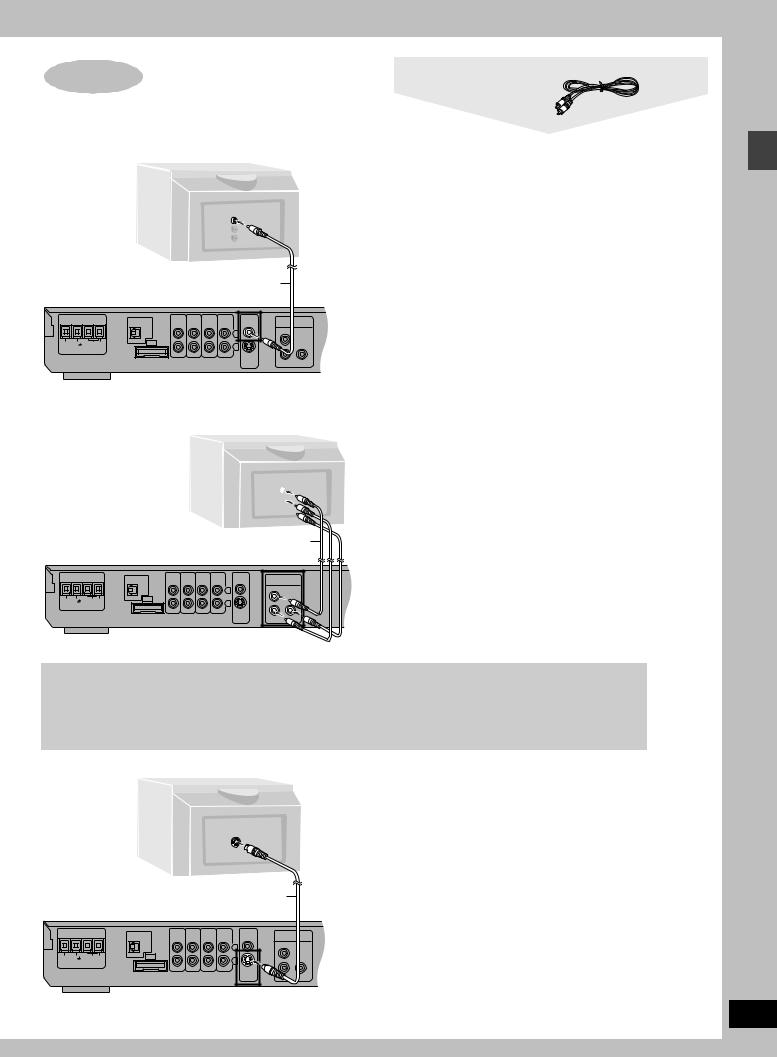
STEP3 Television |
Video cable |
||||||
|
|
|
|
|
|
|
|
∫ Connecting a television with a VIDEO IN terminal |
|||||||
|
|
|
|
|
|
|
Connect directly to your television. |
Television |
|
|
|
|
|
Do not connect the unit through a video cassette recorder, |
|
(not included) |
|
|
|
|
|
because the picture may not be played correctly due to the copy |
|
|
|
|
|
|
|
|
guard. |
|
|
|
|
|
VIDEO |
|
|
|
|
|
|
|
IN |
|
|
|
|
|
|
|
Video cable |
|
|
|
|
|
|
|
(included) |
|
|
|
OPTICAL |
TV |
VCR |
AUX |
LINE |
VIDEO |
COMPONENT |
|
AUDIO AUDIO |
OUT |
OUT |
||||
|
IN |
IN |
IN |
|
VIDEO OUT |
||
|
|
|
|
|
L |
|
PR |
|
|
|
|
|
|
|
|
75hGND |
LOOP EXT |
A |
|
|
R |
|
|
FM ANT |
AM ANT |
|
|
|
|
|
|
|
|
|
|
|
|
||
|
|
|
|
|
|
S-VIDEO |
|
|
|
|
|
|
|
OUT |
PB Y |
∫ Connecting a television with COMPONENT VIDEO IN terminals
COMPONENT
VIDEO IN
PR
PB
Y 
|
|
|
|
|
|
Video cables |
||
|
|
|
|
|
|
(not included) |
||
|
OPTICAL |
TV |
VCR |
AUX |
LINE |
VIDEO |
COMPONENT |
|
|
AUDIO AUDIO |
OUT |
OUT |
|||||
|
IN |
IN |
IN |
|
VIDEO OUT |
|||
|
|
|
|
|
|
L |
PR |
|
|
|
|
|
|
|
|
|
|
75hGND |
LOOP EXT |
A |
|
|
|
R |
|
|
FM ANT |
AM ANT |
|
|
|
|
|
|
|
|
|
|
|
|
|
|
||
|
|
|
|
|
|
S-VIDEO |
|
|
|
|
|
|
|
|
OUT |
PB |
Y |
COMPONENT VIDEO OUT terminals
These terminals can be used for either interlace or progressive output and provide a purer picture than the S-VIDEO OUT terminal. Connection using these terminals outputs the color difference signals (PB/PR) and luminance signal (Y) separately in order to achieve high fidelity in reproducing colors.
≥The description of the component video input terminals depends on the television or monitor (e.g. Y/PB/PR, Y/B-Y/R-Y, Y/CB/CR). Connect to terminals of the same color.
≥After making this connection, change the black level for a better picture ( page 34, Video—Black Level Control).
To enjoy progressive video
≥Connect to the component video (480P) input terminals on a television compatible with this unit’s copy guard system. (Video will not be displayed correctly if connected to an incompatible television.)
≥Press [PROGRESSIVE] on the main unit so “PROG.” appears on the display ( page 14).
≥All televisions manufactured by Panasonic and that have 480P input connectors are compatible. Consult the manufacturer if you have another brand of television.
∫ Connecting a television with an S-VIDEO IN terminal
|
S-VIDEO OUT terminal |
|
The S video terminal achieves a more vivid picture than the VIDEO |
|
OUT terminal by separating the chrominance (C) and luminance |
S-VIDEO |
(Y) signals. (Actual results depend on the television.) |
IN |
|
Simple setup
S-video cable (not included)
|
OPTICAL |
TV |
VCR |
AUX |
LINE |
VIDEO |
COMPONENT |
|
|
AUDIO AUDIO |
OUT |
OUT |
|||||
|
IN |
IN |
IN |
|
VIDEO OUT |
|||
|
|
|
|
|
|
L |
PR |
|
|
|
|
|
|
|
|
|
|
75hGND |
LOOP EXT |
A |
|
|
|
R |
|
|
FM ANT |
AM ANT |
|
|
|
|
|
|
|
|
|
|
|
|
|
|
||
|
|
|
|
|
|
S-VIDEO |
|
|
|
|
|
|
|
|
OUT |
PB |
Y |
RQT6750
9
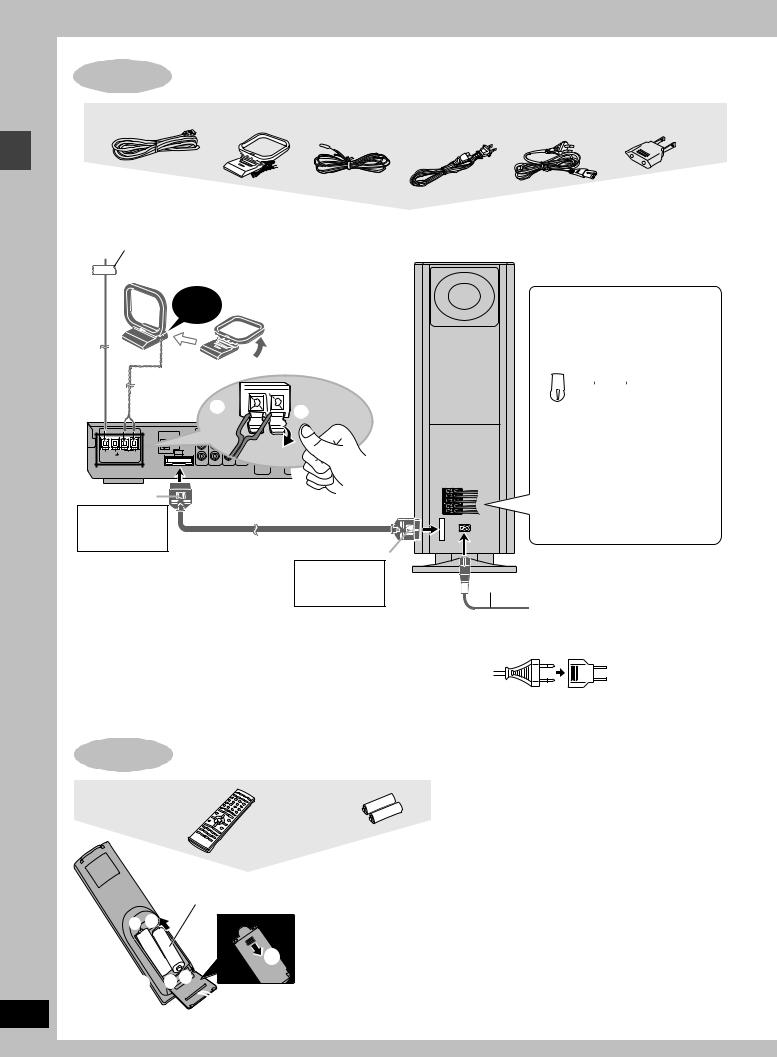
Simple setup
RQT6750
10
STEP4 Connecting the subwoofer, antennas, and AC power supply cord
System cable |
AM loop |
FM indoor |
AC power supply cord |
|
Power plug adaptor |
|
antenna |
antenna |
[For\U.S.A.\and\Canada] |
[For\others] |
[For\areas\except\U.S.A.\and\Canada] |
Connect the AC power supply cord after all other connections are complete.
FM indoor antenna
Adhesive tape
Fix the other end of the antenna where reception is best.
AM loop antenna
Click! |
Stand the antenna up on |
|
its base.
Keep loose antenna cord away from other wires and cords.
2
 1
1
|
OPTICAL |
TV |
VCR |
AUX |
LINE |
VIDEO |
COMPO |
|
AUDIO AUDIO |
OUT |
OUT |
||||
|
IN |
IN |
IN |
|
VIDEO |
||
|
|
|
|
|
|
L |
PR |
|
|
|
|
|
|
|
|
75hGND |
LOOP EXT |
A |
|
|
|
R |
|
FM ANT |
AM ANT |
|
|
|
|
|
|
|
|
|
|
|
|
||
|
|
|
|
|
|
S-VIDEO |
|
|
|
|
|
|
|
OUT |
PB |
Catch up
To disconnect |
System cable |
Press the catch
and pull out.
Catch to the right
To disconnect
Press the catch
and pull out.
Conserving power
The unit consumes power (For U.S.A. and Canada: approx. 0.5 W or for units with PX printed on the outer packaging and Latin America: approx. 0.9 W) even when it is turned off with [Í]. To save power when the unit is not to be used for a long time, unplug it from the household AC outlet.
Remember to reset the radio stations and any other memory items before using the unit again.
Information you enter into the unit’s memory remains intact for up to 2 weeks after the AC power supply cord is disconnected.
Subwoofer |
L 1 |
R 2 |
L 3 |
R 4 |
5 |
A |
[For\areas\except\U.S.A.\and\Canada]
Before connecting the AC power supply cord
Set the voltage. (Back of subwoofer)
 127 V
127 V  110 V
110 V  220 V-230 V
220 V-230 V
 240 V
240 V
VOLT ADJ
Use a flat-head screwdriver to turn the voltage selector on the back of the subwoofer to the appropriate position for the area in which this system is used.
If the power supply in your area is 115 V or 120 V, please set the voltage selector as follows:
≥For 115 V: Set to 110 V. ≥For 120 V: Set to 127 V.
AC power supply cord
 To household AC outlet
To household AC outlet
[For\areas\except\U.S.A.\and\Canada]
If the power plug will not fit your AC outlet
Use the power plug adaptor (included).
If it still doesn’t fit, contact an electrical parts distributor for assistance.
STEP5 The remote control
Remote control |
Batteries |
R6/LR6, AA, UM-3
+- 3
3 -+
-+
 2
2
|
≥Insert so the poles (i and |
|
j) match those in the |
1 |
remote control. |
≥Do not use rechargeable |
type batteries.
Do not;
≥mix old and new batteries.
≥use different types at the same time. ≥heat or expose to flame.
≥take apart or short circuit.
≥attempt to recharge alkaline or manganese batteries. ≥use batteries if the covering has been peeled off.
Mishandling of batteries can cause electrolyte leakage which can damage items the fluid contacts and may cause a fire.
Remove if the remote control is not going to be used for a long period of time. Store in a cool, dark place.
∫ Use
Aim at the sensor, avoiding obstacles, at a maximum range of 7 m (23 feet) directly in front of the unit.
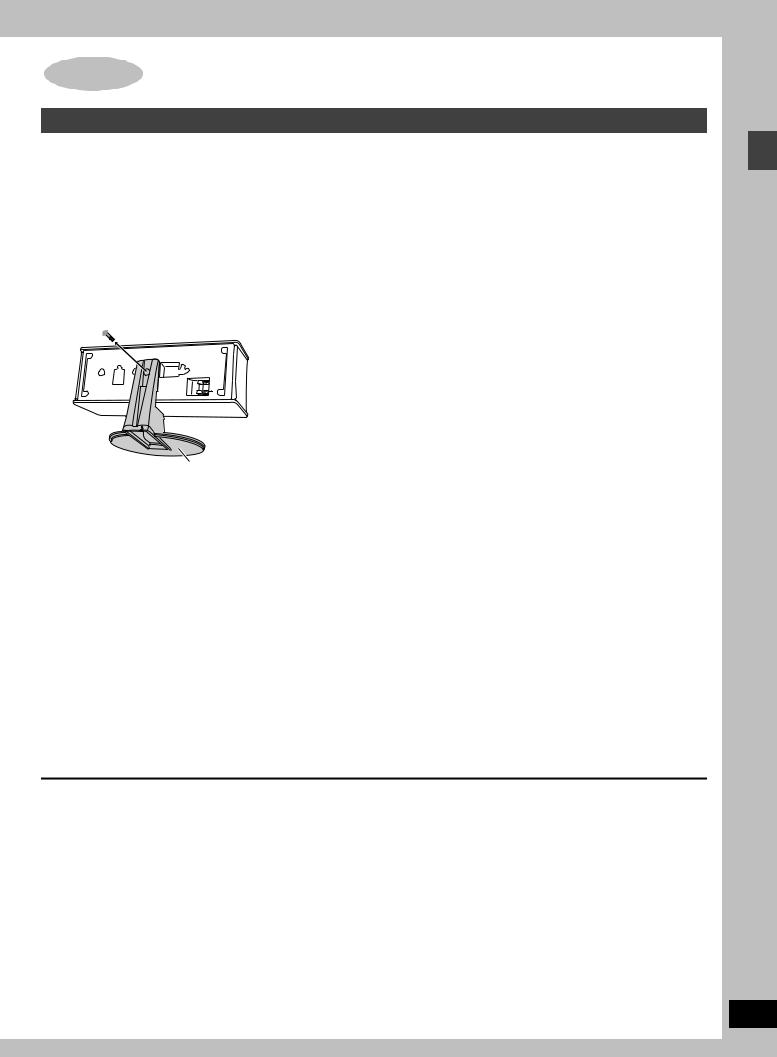
Other speaker setup options
Attaching to a wall
[HT900] (Center speaker only) [HT700] [HT690]
[Note]
The wall or pillar on which the speakers are to be attached should be capable of supporting 10 kg (22 Ib.) per screw.
Remove the stand. ([HT900] only)
BEFORE REMOVING THE STAND
≥Take the speaker cable out of the stand’s hole if it is threaded through.
≥Lay the speaker on a soft cloth.
Unscrew the screw with a Phillips-head screwdriver.
Stand
1 Screw a screw (not included) into the wall.
30–35 mm (13/16q–13/8q)
 ‰7.5–9.4 mm
‰7.5–9.4 mm
(19/64q–3/8q)
8–11 mm Wall (3/8q–7/16q)
2 Fit the speaker securely onto the screw with the hole or holes.
Vertical |
|
Horizontal |
|||||||
|
|
|
|
|
|
|
|
|
|
|
|
|
|
|
|
|
|
|
|
|
|
|
|
|
|
|
|
|
|
|
|
|
|
|
|
|
|
|
|
|
|
|
|
|
|
|
|
|
|
|
|
|
|
|
|
|
|
|
|
|
|
|
|
|
|
|
|
|
|
100 mm
(315/16q)
Fitting speaker stands (optional)
[HT900] (Center speaker only) [HT700] [HT690]
Preparation
Remove the stand ([HT900] only).
Ensure the stands meet these conditions before purchasing them. ≥Observe the diameter and length of the screws and the distance
between screws as shown in the diagram.
≥The stands must be able to support over 10 kg (22 lb.). ≥The stands must be stable even if the speakers are in a high
position.
|
5 mm (13/64q), pitch 0.8 mm (1/32q) |
|
|
|
60 mm (223/64q) |
|
|
Speaker stand |
Attach the stands |
Plate thickness plus 7 to |
(not included) |
with these holes. |
10 mm (plus 9/32q to 25/64q) |
|
Notes on speaker use |
|
|
|
Caution |
|
≥You can damage your speakers and shorten their useful life if you |
|
|
play sound at high levels over extended periods. |
|
≥Use the speakers only with the |
≥Reduce the volume in the following cases to avoid damage. |
|
recommended system. Failure to do |
–When playing distorted sound. |
|
so may lead to damage to the |
–When the speakers are receiving howling from a record player, |
|
amplifier and/or the speakers, and |
noise from FM broadcasts, or continuous signals from an |
|
may result in the risk of fire. Consult |
oscillator, test disc, or electronic instrument. |
|
a qualified service person if damage |
–When adjusting the sound quality. |
|
has occurred or if you experience a |
–When turning the unit on or off. |
|
sudden change in performance. |
If irregular coloring occurs on your television |
|
≥Do not attempt to attach these |
These speakers are designed to be used close to a television, but |
|
speakers to walls using methods |
the picture may be affected with some televisions and setup |
|
other than those described in this |
combinations. |
|
manual. |
If this occurs, turn the television off for about 30 minutes. |
|
|
|
|
|
The television’s demagnetizing function should correct the problem. |
|
|
If it persists, move the speakers further away from the television. |
|
|
Simple setup
RQT6750
11
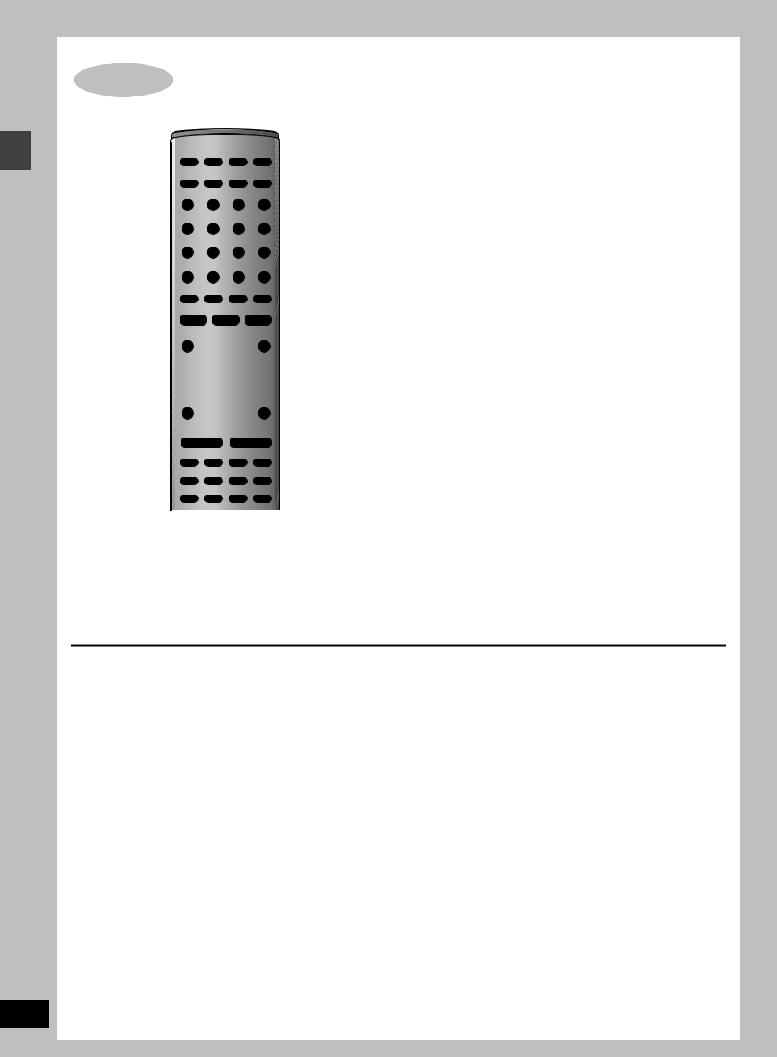
Simple setup
RQT6750
12
STEP6 QUICK SETUP
1 |
|
AV SYSTEM |
TV |
VCR |
|
|
DIGITAL |
|
|
2 |
|
|
TV/VIDEO |
AUX |
TUNER/BAND |
DVD/CD |
|
|
DISC |
|
|
|
|
|
|
1 |
2 |
3 |
|
|
PAGE |
DISC 1 |
DISC 2 |
DISC 3 |
|
|
GROUP |
|
|
|
|
|
|
4 |
5 |
6 |
|
|
SEQUENTIAL |
DISC 4 |
DISC 5 |
|
|
|
|
|
|
|
|
|
|
7 |
8 |
9 |
|
|
REPEAT |
FL DISPLAY |
|
S10/ENTER |
|
|
PLAY MODE |
CANCEL |
|
|
|
|
|
|
0 |
|
|
|
SKIP |
SLOW/SEARCH |
|
||
|
CH |
|
|
|
|
|
TOP MENU |
|
|
MENU |
|
|
DIRECT |
|
|
PLAY LIST |
|
4–7 |
NAVIGATOR |
|
|
|
|
|
ENTER |
|
|
||
|
|
|
|
||
|
DISPLAY |
|
|
RETURN |
RETURN |
|
|
|
|
|
|
|
TV VOL s |
|
|
TV VOL r |
|
|
|
VOLUME |
|
|
|
|
SUBWOOFER |
S.POSITION |
C.FOCUS |
MIX 2CH |
|
|
LEVEL |
SFC |
S.SRND |
PL |
|
|
SLEEP |
AV EFFECT |
ZOOM |
SETUP |
3, 7 |
|
C.S.M |
P.MEMORY |
AUDIO |
MUTING |
|
3, 7 |
SHIFT |
TEST |
DR COMP |
DELAY TIME |
|
CH SELECT QUICK REPLAY |
SUBTITLE |
|
|||
The QUICK SETUP screen appears when you press [SHIFT]i [SETUP] the first time after purchase and assists you to make necessary settings. You can access this screen again later if you need to ( page 34, Others—QUICK SETUP).
Preparation
Turn on the television and select the appropriate video input on the television to suit the connections for the unit.
1 Press [Í] to turn on the unit.
2 Press [DVD/CD] to select “DVD/CD” as the source.
3 Press [SHIFT]i[SETUP] to show the
QUICK SETUP screen.
SETUP |
QUICK SETUP |
|
Select the menu language. |
|
English |
|
Français |
SELECT |
Español |
|
|
ENTER RETURN |
|
4 Press [3, 4] to select the menu language and press [ENTER].
5 Press [3, 4] to select “Yes” to continue and press [ENTER].
6 Press [3, 4] to select the item and press [ENTER].
≥Audio Language ( page 34) ≥Subtitle Language ( page 34) ≥TV Type ( below)
≥TV Aspect ( below)
7 Press [ENTER] and then [SHIFT]i
[SETUP] to end the settings.
To return to the previous screen
Press [RETURN].
∫ TV Type
Select to suit the type of television.
≥Standard (Direct View TV) (factory preset) ≥CRT Projector
≥LCD TV/Projector ≥Projection TV ≥Plasma TV
∫ TV Aspect
Select “4:3” (regular) or “16:9” (widescreen) to suit your television.
If you have a regular 4:3 television, you can also select how video on some discs is shown ( page 34, Video—TV Aspect).
≥4:3 Pan&Scan (factory preset) Widescreen software is expanded to fill the screen of a 4:3 aspect television (unless prohibited by the producer of the disc).
≥4:3 Letterbox
Widescreen software is shown in the letterbox style on a 4:3 aspect television.
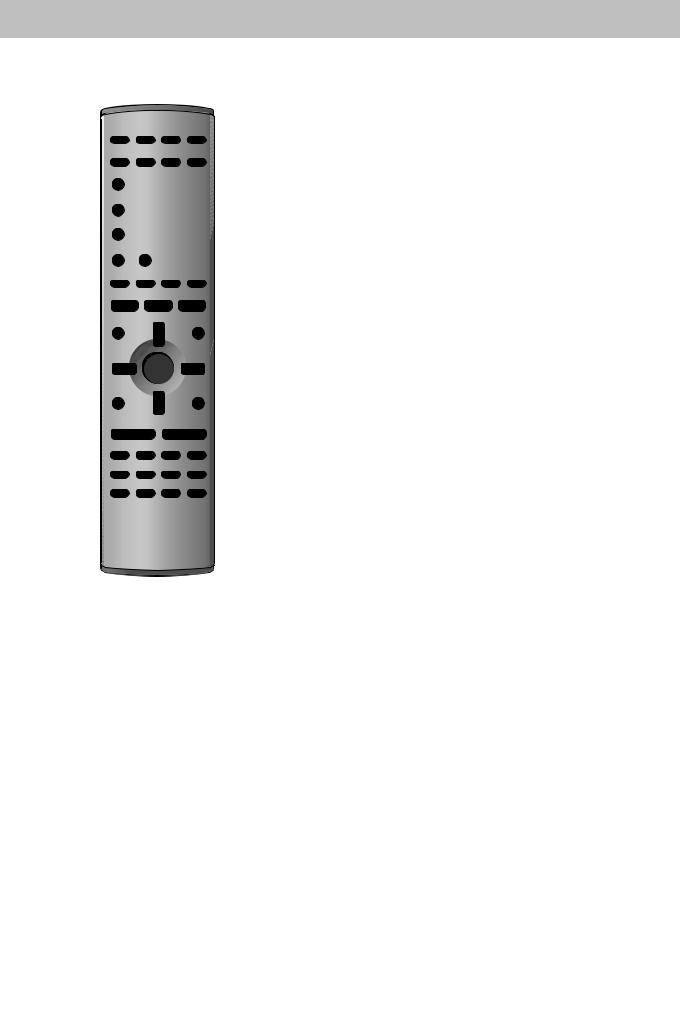
Control reference guide
|
|
|
|
|
C |
|
1 |
|
AV SYSTEM |
TV |
VCR |
|
|
|
|
|
|
D |
||
|
TV/VIDEO |
DIGITAL |
TUNER/BAND DVD/CD |
|||
2 |
AUX |
|
||||
|
|
|
|
|
||
|
DISC |
|
|
|
|
|
3 |
|
1 |
2 |
3 |
|
|
|
PAGE |
DISC 1 |
DISC 2 |
DISC 3 |
|
|
|
GROUP |
|
|
|
|
|
4 |
|
4 |
5 |
6 |
|
|
|
SEQUENTIAL |
DISC 4 |
DISC 5 |
|
E |
|
5 |
7 |
8 |
9 |
|||
|
|
|||||
6 |
REPEAT |
FL DISPLAY |
|
S10/ENTER |
|
|
PLAY MODE |
CANCEL |
|
|
|||
7 |
|
|
0 |
|
|
|
8 |
SKIP |
SLOW/SEARCH |
F |
|||
|
|
|
|
|||
|
CH |
|
|
|
||
9 |
|
|
|
|
|
|
|
TOP MENU |
|
|
MENU |
|
|
: |
|
|
|
|
G |
|
|
DIRECT |
|
|
PLAY LIST |
|
|
|
NAVIGATOR |
|
|
|
|
|
; |
|
ENTER |
|
|
||
|
DISPLAY |
|
|
RETURN |
|
|
< |
|
|
|
|
H |
|
TV VOL s |
|
|
TV VOL r |
|
= |
|
VOLUME |
|
|
|
|
|
|
|
|
|
> |
SUBWOOFER S.POSITION |
C.FOCUS |
MIX 2CH |
|
|
LEVEL |
SFC |
S.SRND |
PL |
|
|
|
|
||||
|
SLEEP |
AV EFFECT |
ZOOM |
SETUP |
|
? |
C.S.M |
P.MEMORY |
AUDIO |
MUTING |
I |
|
|
|
|
||
A @ |
SHIFT |
TEST |
DR COMP |
DELAY TIME |
J K |
CH SELECT QUICK REPLAY |
SUBTITLE |
||||
B |
|
|
|
|
L |
1M NOPQ R |
|
STU V W |
|
|
|
|
|
|
|
|
|
|
|
VOLUME |
|
|
|
|
|
|
|
|
|
|
|
OPEN/CLOSE |
|
|
|
|
|
|
|
|
|
|
DOWN |
UP |
|
|
|
|
|
|
TUNE MODE |
|
FM MODE |
MEMORY |
|
|
|
POWER |
Í/I |
DIGITAL IN |
C.S.M |
PROGRESSIVE |
|
|
|
|
|
DISC EXCHANGE |
DISC SKIP |
|
PHONES |
|
|
DISC |
1 |
2 |
3 |
4 |
5 |
|
|
X Y |
[ \ ] ^_ |
5 |
4 |
5 |
4 |
Disc tray number
`
Remote control
1 Standby/on switch [Í] . . . . . . . . . . . . . . . . . . . . . . . . |
. . . |
. . . |
12 |
|
2 TV/VIDEO button [TV/VIDEO]. . . . . . . . . . . . . . . . . . . . |
. . . |
. . |
32 |
|
3 Disc select button [DISC], Disc buttons [DISC1]–[DISC5] . . |
14 |
|
||
4 Group, Page button [GROUP, PAGE]. . . . . . . . . . . . . . |
. . |
16, 17 |
|
|
5 Sequential button [SEQUENTIAL] |
|
|
15 |
|
. . . |
. . |
|
||
6 Cancel, FL display button [CANCEL, FL DISPLAY] . . |
. . |
19, 31 |
|
|
7 Play mode, Repeat button [PLAY MODE, REPEAT]. . . |
. . |
17, 19 |
|
|
8 Skip, Preset channel, TV channel button |
|
|
|
|
|
|
|
|
|
[: 9, SKIP, X CH W] . . . . . . . . . . . . . . . . . . . . . |
16, 27, 32 |
started |
||
. . . . . . . . . . . . . . . . . . . . . . . .9 Basic operation buttons |
. . . |
. . |
14 |
|
: Top menu, Direct navigator button |
|
|
|
|
[TOP MENU, DIRECT NAVIGATOR] . . . . . . . . . . . . . . . |
. . |
14, 21 |
|
|
; Cursor buttons [3, 4, 2, 1], Enter button [ENTER] . . . |
. . |
12 |
Getting |
|
[HT900] Dolby Pro Logic II button [ÎPLII] |
|
24, 32 |
||
< Display, TV volume down button [DISPLAY, TV VOLs]. . |
|
|||
= Volume buttons [s, r, VOLUME]. . . . . . . . . . . . . . . . . |
. . . |
. . |
14 |
|
> Sound field, sound quality buttons. . . . . . . . . . . . . . . |
. . |
28–31 |
|
|
[HT700] [HT690] Dolby Pro Logic button [ÎPL] |
|
|
|
|
? Custom sound memory, Sleep button [C.S.M, SLEEP] . . |
30, 31 |
|
||
@ [HT900] Position memory, AV effect button |
|
|
|
|
[P.MEMORY, AV EFFECT] . . . . . . . . . . . . . . . . . . . . . . . |
. . |
15, 29 |
|
|
[HT700] [HT690] Position memory button [POSITION MEMORY] . . |
15 |
|
||
AShift button [SHIFT]
To use functions labeled in orange:
While pressing [SHIFT], press the corresponding button.
B Channel select, Test button [CH SELECT, TEST] . . . . . 28, 29 C AV system standby/on button [Í, AV SYSTEM] . . . . . . . . . 32
DSource select buttons
Face towards this unit to change the source.
Press [TV] or [VCR] first to operate a Panasonic television or
video cassette recorder ( pages 32, 33).
[HT900] AUX, DIGITAL input button [AUX, DIGITAL] [HT700] [HT690] AUX button [AUX]
E Numbered buttons [1–9, 0, S10/ENTER] . . . . . . . . . . . . |
. . . 16 |
F Slow/search, Tuning buttons |
|
[6, 5 SLOW/SEARCH] . . . . . . . . . . . . . . . . . . . . . . . |
16, 27 |
G Menu, Play list button [MENU, PLAY LIST]. . . . . . . . . . . |
14, 21 |
H Return, TV volume up button [RETURN, TV VOLr] . . . |
12, 32 |
I Muting, Setup button [MUTING, SETUP] . . . . . . . . . . . . |
12, 31 |
J Audio, Zoom button [AUDIO, ZOOM] . . . . . . . . . . . . . . . |
18, 20 |
K [HT900] Subtitle, Delay time button |
|
[SUBTITLE, DELAY TIME] . . . . . . . . . . . . . . . . . . . . . . . . |
18, 30 |
[HT700] [HT690] Subtitle button [SUBTITLE]. . . . . . . . . . . . . |
. . 18 |
L [HT900] Quick replay, Dynamic range compression button |
|
[QUICK REPLAY, DR COMP] . . . . . . . . . . . . . . . . . . . . . . |
15, 31 |
[HT700] [HT690] Quick replay button [QUICK REPLAY] . . . . |
. . 15 |
Main unit
1 Standby/on switch [Í/I, POWER] . . . . . . . . . . . . . . . . . . . . . 12
Press to switch the unit from on to standby mode or vice versa. In standby mode, the unit is still consuming a small amount of power.
MStandby/on indicator [Í/I]
When the unit is connected to the AC mains supply, this indicator lights up in standby mode and goes out when the unit is turned on.
N Custom Sound Memory button [C.S.M] . . . . . . . . . . . . . |
. . . 30 |
O Progressive out button [PROGRESSIVE] . . . . . . . . . . . . . |
. . 14 |
P Skip/search, Tuning buttons |
|
[:/6, 5/9, X TUNING W] . . . . . . . . . . . . . . . . . |
16, 27 |
QSource select button [SELECTOR]
[HT900] DVD/CD>FM>AM>TV>VCR>AUX>DIGITAL IN [HT700] [HT690] DVD/CD>FM>AM>TV>VCR>AUX
R Drawer |
|
S Stop, Tune mode button [∫, TUNE MODE]. . . . . . . . . . . |
14, 27 |
T Pause, FM mode button [;, FM MODE] . . . . . . . . . . . . . |
14, 27 |
U Play, Memory button [1, MEMORY] . . . . . . . . . . . . . . . . |
14, 27 |
V Volume control [VOLUME, DOWN, UP] . . . . . . . . . . . . . . |
. . . 14 |
W Drawer open/close button [<, OPEN/CLOSE] . . . . . . . . . |
. . 14 |
X Headphone jack [PHONES] . . . . . . . . . . . . . . . . . . . . . . . . |
. . 31 |
Y [HT900] DIGITAL IN button [DIGITAL IN] . . . . . . . . . . . . . . . |
. . 33 |
Z Multi rear surround, Virtual rear surround indicators |
|
[M.R.S, V.R.S] . . . . . . . . . . . . . . . . . . . . . . . . . . . . . . . . . . . |
. . 29 |
[ Display |
|
\ Remote control signal sensor |
|
] Disc indicators [DISC 1–5] . . . . . . . . . . . . . . . . . . . . . . . . . |
. . 14 |
^ Disc exchange button [DISC EXCHANGE] . . . . . . . . . . . . |
. . 15 |
_ Disc skip button [DISC SKIP] . . . . . . . . . . . . . . . . . . . . . . |
. . 15 |
Subwoofer
` AC supply indicator [AC IN] |
RQT6750 |
|
13 |
||
This indicator lights when the unit is connected to the AC mains |
||
supply. |
|
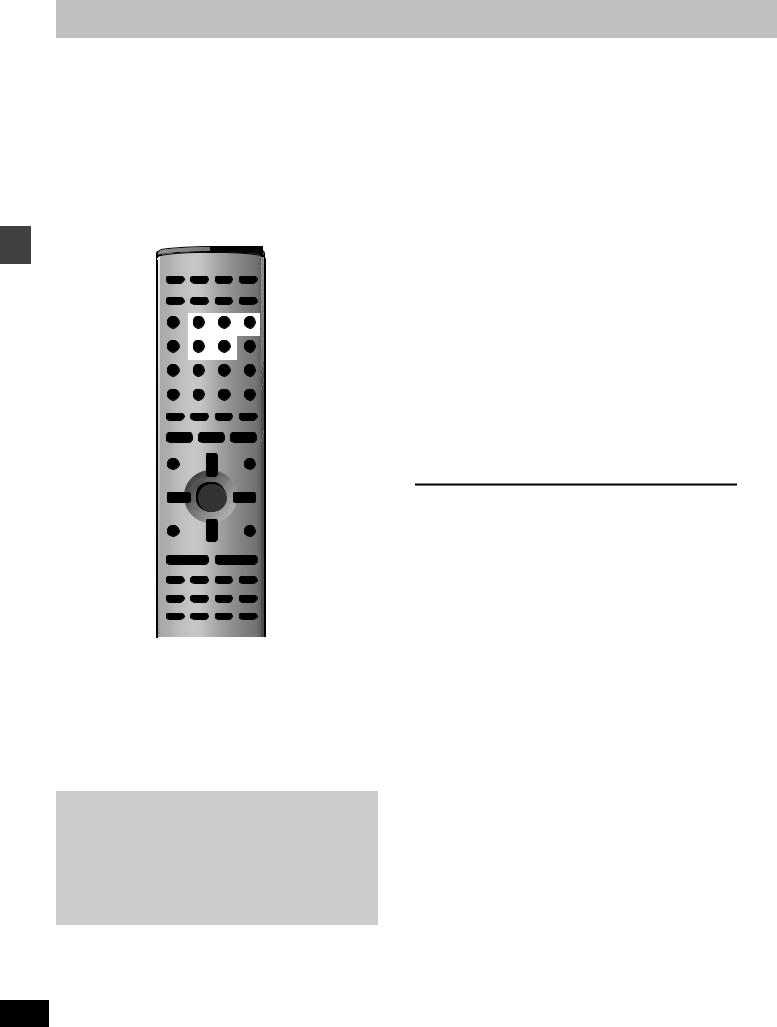
Discs—Basic play
%
@∫ ; $  @, #
@, #
VOLUME
OPEN/CLOSE
DOWN |
UP |
TUNING |
TUNE MODE |
FM MODE |
MEMORY |
S.M |
PROGRESSIVE |
SELECTOR |
|
|
|
|
|
DISC EXCHANGE |
DISC SKIP |
|
V.R.S |
M.R.S |
DISC |
1 |
2 |
3 |
4 |
5 |
|
|
PROGRESSIVE |
Disc indicators |
DISC SKIP |
||
|
|
|
|
DISC EXCHANGE |
|
operations |
Í |
AV SYSTEM |
TV |
VCR |
|
|
|
|
|
||
|
DIGITAL |
|
|
! |
|
|
TV/VIDEO |
AUX |
TUNER/BAND DVD/CD |
||
|
DISC |
|
|
|
|
|
DISC |
1 |
2 |
3 |
DISC 1 |
|
PAGE |
DISC 1 |
DISC 2 |
DISC 3 |
|
|
GROUP |
|
|
|
DISC 5 |
Disc |
|
4 |
5 |
6 |
|
|
|
||||
SEQUENTIAL |
DISC 4 |
DISC 5 |
|
|
|
|
|
|
Numbered |
||
SEQUENTIAL |
7 |
8 |
9 |
||
|
REPEAT |
FL DISPLAY |
|
S10/ENTER |
buttons |
|
PLAY MODE |
CANCEL |
|
|
|
|
|
|
0 |
|
|
|
SKIP |
SLOW/SEARCH |
$ |
||
|
CH |
|
|
||
|
∫ |
|
|
|
|
|
TOP MENU |
|
|
MENU |
; |
|
|
|
|
||
|
TOP MENU |
|
|
|
MENU |
|
DIRECT |
|
|
PLAY LIST |
|
|
NAVIGATOR |
|
|
|
|
342 1 |
ENTER |
ENTER |
RETURN |
DISPLAY |
|
|
RETURN |
TV VOL s |
TV VOL r |
% |
VOLUME |
|
SUBWOOFER |
S.POSITION |
C.FOCUS |
MIX 2CH |
|
|
LEVEL |
SFC |
S.SRND |
PL |
|
|
SLEEP |
AV EFFECT |
ZOOM |
SETUP |
|
|
C.S.M |
P.MEMORY |
AUDIO |
MUTING |
|
P.MEMORY |
SHIFT |
TEST |
DR COMP |
DELAY TIME |
SUBTITLE |
CH SELECT QUICK REPLAY |
SUBTITLE |
|
|||
|
|
||||
QUICK REPLAY
[RAM] [DVD-A] [DVD-V] [VCD] [CD] [WMA] [MP3] [JPEG]
Preparation
≥Press [Í] to turn on the unit.
≥Turn on the television and select the appropriate video input on the television to suit the connections for the unit.
[1] Press [DVD/CD] to select “DVD/CD” as
the source.
To enjoy progressive video
Press [PROGRESSIVE].
PROG.
The television will be disrupted for a moment but this is normal.
≥Output from this unit is interlace if you have connected to the television through the VIDEO OUT or S-VIDEO OUT or playing PAL discs, even if “PROG.” is on the display.
≥When progressive output is on, closed captions will not be displayed.
[2] Press [<] to open the drawer and place the disc(s) on the disc tray(s).
To load discs on the other trays, press [DISC SKIP] on the
RQT6750
main unit.
14
If the disc contains both audio data (WMA and MP3) and JPEG, check “Mixed Disc—Audio & Stills” setting in the SETUP menu ( page 34). Select “Stills (JPEG)” or “Audio (MP3/WMA)”.
≥Remove TYPE 2 and 4 discs |
Play starts from the disc in |
||
from their cartridges before use. |
the front-left position. |
||
[RAM] |
|
|
|
|
|
|
|
≥Label-up (With double-sided |
|
|
|
discs, load so the label for the |
1 |
|
5 |
|
|
||
side you want to play is facing |
1 |
5 |
|
up.)
[3] Press [<] to close the drawer.
[HT900] A disc indicator lights up red to show a disc is
on the tray.
[HT700] [HT690] A disc indicator lights up green to show a disc
is on the tray.
[4] Press [1] (play).
Play begins.
[WMA] [MP3] [CD] (CD text only)
Group and track names are displayed on the television. ≥Press [SUBTITLE] to turn the display on or off.
≥You can also use the navigation menus to control play ( page 22).
[5] Adjust the volume.
– – dB 0 dB
0 dB
(Minimum) (Maximum)
∫ To pause play
Press [;] during play.
Press [1] (play) to restart play.
∫ To stop play
Press [∫] ( page 15, Resume function).
∫ To select a disc
Press [DISC] and then the disc button ([DISC 1]–[DISC 5]).
∫ To prevent damage
Do not;
≥load more than one disc per tray.
≥touch the drawer or the carousel while they are in motion. ≥rotate the carousel by hand.
≥close the drawer by hand.
[Note]
≥If “$” appears on the television
The operation is prohibited by the unit or disc.
≥It may take some time for play to start but this is normal.
When a menu appears on the television
[DVD-A] [DVD-V] [VCD]
Press the numbered buttons to select an item.
To select a 2-digit number
Example: To select item 23, press [S10] [2] [3].
≥When playing DVDs, you can also use [3, 4, 2, 1] to select items. Press [ENTER] to confirm your selection.
To return to the menu screen
[DVD-A] [DVD-V] [TOP MENU]: Shows the first menu screen. [DVD-V] [MENU]: Shows the menu screen.
[VCD] [RETURN]: Shows the menu screen.
[Note]
The disc continues to rotate while the menu is displayed even after you finish playing an item. Press [∫] when you finish to preserve the unit’s motor and your television screen.
