Panasonic SA-DP1 User Manual

POWER |
ADVANCED |
DVD/CD |
TUNER/AUX |
VOLUME |
|
SURROUND |
|
||||
I |
|
|
|
DOWN |
UP |
|
|
|
|
|
OPEN/CLOSE |
|
|
|
|
|
PHONES |
Before connecting, operating or adjusting this product, please read these instructions completely.
Please keep this manual for future reference.
Region number supported by this player
Region numbers are allocated to DVD players and software according to where they are sold.
≥The region number of this player is “1”.
≥The player will play DVD-Video marked with labels containing “1” or “ALL”.
Example:
P 
 PC
PC
DVD Stereo System
Operating Instructions
Model No. SC-DP1
[For\U.S.A.\only]
The warranty can be found on page 39.
RQT6815-1P

Dear customer
Thank you for purchasing this product.
For optimum performance and safety, please read these instructions carefully.
Operations in these instructions are described mainly with the remote control, but you can do the operations on the main unit if the controls are the same.
System |
SC-DP1 |
|
|
Main unit |
SA-DP1 |
|
|
Speakers |
SB-DP1 |
|
|
|
|
|
CAUTION! |
|
||
started |
|
THIS PRODUCT UTILIZES A LASER. |
|
USE OF CONTROLS OR ADJUSTMENTS OR |
|
|
|
|
|
|
PERFORMANCE OF PROCEDURES OTHER THAN THOSE |
Getting |
|
SPECIFIED HEREIN MAY RESULT IN HAZARDOUS |
|
RADIATION EXPOSURE. |
|
|
|
|
|
|
DO NOT OPEN COVERS AND DO NOT REPAIR YOURSELF. |
|
|
REFER SERVICING TO QUALIFIED PERSONNEL. |
|
|
|
WARNING:
TO REDUCE THE RISK OF FIRE, ELECTRIC SHOCK OR PRODUCT DAMAGE, DO NOT EXPOSE THIS APPARATUS TO RAIN, MOISTURE, DRIPPING OR SPLASHING AND THAT NO OBJECTS FILLED WITH LIQUIDS, SUCH AS VASES, SHALL BE PLACED ON THE APPARATUS.
CAUTION:
TO PREVENT ELECTRIC SHOCK MATCH WIDE BLADE OF PLUG TO WIDE SLOT, FULLY INSERT.
CAUTION!
DO NOT INSTALL OR PLACE THIS UNIT IN A BOOKCASE,
BUILT-IN CABINET OR IN ANOTHER CONFINED SPACE.
ENSURE THE UNIT IS WELL VENTILATED. TO PREVENT
RISK OF ELECTRIC SHOCK OR FIRE HAZARD DUE TO
OVERHEATING, ENSURE THAT CURTAINS AND ANY
OTHER MATERIALS DO NOT OBSTRUCT THE
VENTILATION VENTS.
CAUTION
RISK OF ELECTRIC SHOCK
DO NOT OPEN
CAUTION: TO REDUCE THE RISK OF ELECTRIC
SHOCK, DO NOT REMOVE SCREWS.
NO USER-SERVICEABLE PARTS
INSIDE.
REFER SERVICING TO QUALIFIED
SERVICE PERSONNEL.
The lightning flash with arrowhead symbol, within an equilateral triangle, is intended to alert the user to the presence of uninsulated “dangerous voltage” within the product’s enclosure that may be of sufficient magnitude to constitute a risk of electric shock to persons.
The exclamation point within an equilateral triangle is intended to alert the user to the presence of important operating and maintenance (servicing) instructions in the literature accompanying the ap-
pliance.
RQT6815
(Inside of product)
THE FOLLOWING APPLIES ONLY IN THE U.S.A.:
CAUTION:
This equipment has been tested and found to comply with the limits for a Class B digital device, pursuant to Part 15 of the FCC Rules.
These limits are designed to provide reasonable protection against harmful interference in a residential installation. This equipment generates, uses and can radiate radio frequency energy and, if not installed and used in accordance with the instructions, may cause harmful interference to radio communications. However, there is no guarantee that interference will not occur in a particular installation. If this equipment does cause harmful interference to radio or television reception, which can be determined by turning the equipment off and on, the user is encouraged to try to correct the interference by one or more of the following measures: ≥Reorient or relocate the receiving antenna.
≥Increase the separation between the equipment and receiver. ≥Connect the equipment into an outlet on a circuit different from
that to which the receiver is connected.
≥Consult the dealer or an experienced radio/TV technician for help.
Any unauthorized changes or modifications to this equipment would void the user’s authority to operate this device.
This device complies with Part 15 of the FCC Rules. Operation is subject to the following two conditions: (1) This device may not cause harmful interference, and (2) this device must accept any interference received, including interference that may cause undesired operation.
2

Accessories
Please check and identify the supplied accessories. Use numbers indicated in parentheses when asking for replacement parts.
(Only for U.S.A.)
To order accessories contact 1-800-332-5368 or the website (http://www.panasonic.com).
(Only for Canada)
To order accessories, call the dealer from whom you have made your purchase.
∏ 1 Remote control
(N2QAJB000073)
∏ 2 Batteries
for remote control
∏ 1 AC power supply cord
(RJA0065-1D)
∏1 AM loop antenna
(N1DAAAA00001)
∏1 FM indoor antenna
(RSA0007-J)
∏1 Video cable
(RJL1P016B15A)
∏1 Antenna plug
(K2RC021B0001)
[Note]
The included AC power supply cord is for use with this unit only. Do not use it with other equipment.
User memo:
DATE OF PURCHASE _______________________________
DEALER NAME ____________________________________
DEALER ADDRESS _________________________________
__________________________________________________
TELEPHONE NUMBER ______________________________
The model number and serial number of this product can be found on either the back or the bottom of the unit.
Please note them in the space provided below and keep for future reference.
MODEL NUMBER |
SC-DP1 |
SERIAL NUMBER
Table of contents
Getting started
Accessories. . . . . . . . . . . . . . . . . . . . . . . . . . . . . . . . . . . . 3 IMPORTANT SAFETY INSTRUCTIONS . . . . . . . . . . . . . . 4 Disc information . . . . . . . . . . . . . . . . . . . . . . . . . . . . . . . . 5
Simple setup
STEP1 Locating . . . . . . . . . . . . . . . . . . . . . . . . . . . . |
.6 |
|
|
STEP2 Connecting the speakers . . . . . . . . . . . . . . |
.7 |
started |
|
STEP3 Television |
8 |
||
|
|||
STEP4 Connecting the antennas and |
|
|
|
AC power supply cord . . . . . . . . . . . . . . . . . |
.9 |
Getting |
|
STEP5 The remote control |
9 |
||
|
|||
STEP6 QUICK SETUP. . . . . . . . . . . . . . . . . . . . . . . . |
10 |
|
|
STEP7 Setting the time . . . . . . . . . . . . . . . . . . . . . . |
11 |
|
|
Turning DEMO off . . . . . . . . . . . . . . . . . . . . . . . . . . . |
11 |
|
Control reference guide . . . . . . . . . . . . . . . . . . . . . . . . . 12
Disc operations
Discs—Basic play . . . . . . . . . . . . . . . . . . . . . . . . . . . . . . 13
Position Memory function . . . . . . . . . . . . . . . . . . . . . . . . . . . . . 13 Skipping items/Fast forward and rewind—SEARCH. . . . . . . . . 14 Slow-motion play/Frame-by-frame viewing . . . . . . . . . . . . . . . . 14
Discs—Convenient functions . . . . . . . . . . . . . . . . . . . . 15
Starting play from a selected item/Repeat play. . . . . . . . . . . . . 15 A-B repeat play/Selecting groups to play . . . . . . . . . . . . . . . . . 15 All group play/Random play/Program play . . . . . . . . . . . . . . . . 16 Soundtracks/Subtitles/Angles . . . . . . . . . . . . . . . . . . . . . . . . . . 17 Marking places to play again/Variable Zoom function. . . . . . . . 18 Advanced surround/Cinema . . . . . . . . . . . . . . . . . . . . . . . . . . . 19 Selecting still pictures—Page Skip/Dialogue enhancer. . . . . . . 19 Rotating pictures/Replaying a scene—QUICK REPLAY. . . . . . 19
Navigation menus . . . . . . . . . . . . . . . . . . . . . . . . . . . . . . 20
Playing WMA/MP3/JPEG and CD text . . . . . . . . . . . . . . . . . . . 20 Playing HighMAT discs . . . . . . . . . . . . . . . . . . . . . . . . . . . . . . . 21
Playing the programs or play lists on DVD-RAM. . . . . 22 Using On-Screen Menu Icons . . . . . . . . . . . . . . . . . . . . 23
Common procedures/Progress indicator. . . . . . . . . . . . . . . . . . 23 Disc information/Unit information . . . . . . . . . . . . . . . . . . . . . . . 24
Radio operations
The radio . . . . . . . . . . . . . . . . . . . . . . . . . . . . . . . . . . . . . 26
Manual tuning/Preset tuning . . . . . . . . . . . . . . . . . . . . . . . . . . . 26
Other functions
Convenient functions . . . . . . . . . . . . . . . . . . . . . . . . . . . 27
Double re-master—Enjoying more natural sound . . . . . . . . . . . 27 Adjusting the bass and treble with manual equalizer . . . . . . . . 27 Using the built-in sound quality settings . . . . . . . . . . . . . . . . . . 27 Enjoying more powerful bass . . . . . . . . . . . . . . . . . . . . . . . . . . 28 Muting the volume/Changing the display . . . . . . . . . . . . . . . . . 28 Operating a television . . . . . . . . . . . . . . . . . . . . . . . . . . . . . . . . 28 The play timer/The sleep timer/Using headphones. . . . . . . . . . 29
Changing settings. . . . . . . . . . . . . . . . . . . . . . . . . . . . . . 30 Language code list . . . . . . . . . . . . . . . . . . . . . . . . . . . . . 32 Optional antenna connections . . . . . . . . . . . . . . . . . . . 32 Using other equipment. . . . . . . . . . . . . . . . . . . . . . . . . . 33
Reference
Glossary. . . . . . . . . . . . . . . . . . . . . . . . . . . . . . . . . . . . . . 34 Specifications . . . . . . . . . . . . . . . . . . . . . . . . . . . . . . . . . 35 Troubleshooting guide . . . . . . . . . . . . . . . . . . . . . . . . . . 36 Product Service. . . . . . . . . . . . . . . . . . . . . . . . . . . . . . . . 38 Maintenance . . . . . . . . . . . . . . . . . . . . . . . . . . . . . . . . . . 38 Limited Warranty (U.S.A.). . . . . . . . . . . . . . . . . . . . . . . . 39 RQT6815
3
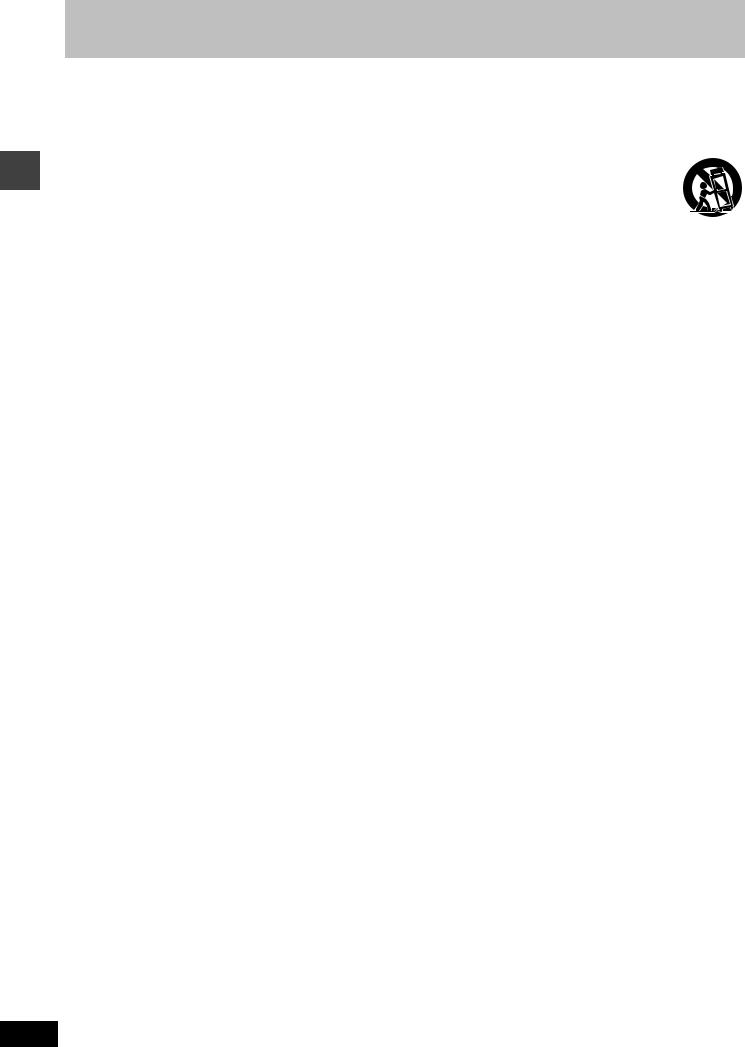
IMPORTANT SAFETY INSTRUCTIONS
Getting started
Read these operating instructions carefully before using the unit. Follow the safety instructions on the unit and the applicable safety instructions listed below. Keep these operating instructions handy for future reference.
1)Read these instructions.
2)Keep these instructions.
3)Heed all warnings.
4)Follow all instructions.
5)Do not use this apparatus near water.
6)Clean only with dry cloth.
7)Do not block any ventilation openings. Install in accordance with the manufacturer’s instructions.
8)Do not install near any heat sources such as radiators, heat registers, stoves, or other apparatus (including amplifiers) that produce heat.
9)Do not defeat the safety purpose of the polarized or groundingtype plug. A polarized plug has two blades with one wider than the other. A grounding-type plug has two blades and a third grounding prong. The wide blade or the third prong are provided for your safety. If the provided plug does not fit into your outlet, consult an electrician for replacement of the obsolete outlet.
10)Protect the power cord from being walked on or pinched particularly at plugs, convenience receptacles, and the point where they exit from the apparatus.
11)Only use attachments/accessories specified by the manufacturer.
12)Use only with the cart, stand, tripod, bracket, or
table specified by the manufacturer, or sold with the apparatus. When a cart is used, use caution when moving the cart/apparatus combination to avoid injury from tip-over.
13)Unplug this apparatus during lightning storms or when unused for long periods of time.
14)Refer all servicing to qualified service personnel. Servicing is required when the apparatus has been damaged in any way, such as power-supply cord or plug is damaged, liquid has been spilled or objects have fallen into the apparatus, the apparatus has been exposed to rain or moisture, does not operate normally, or has been dropped.
RQT6815
4
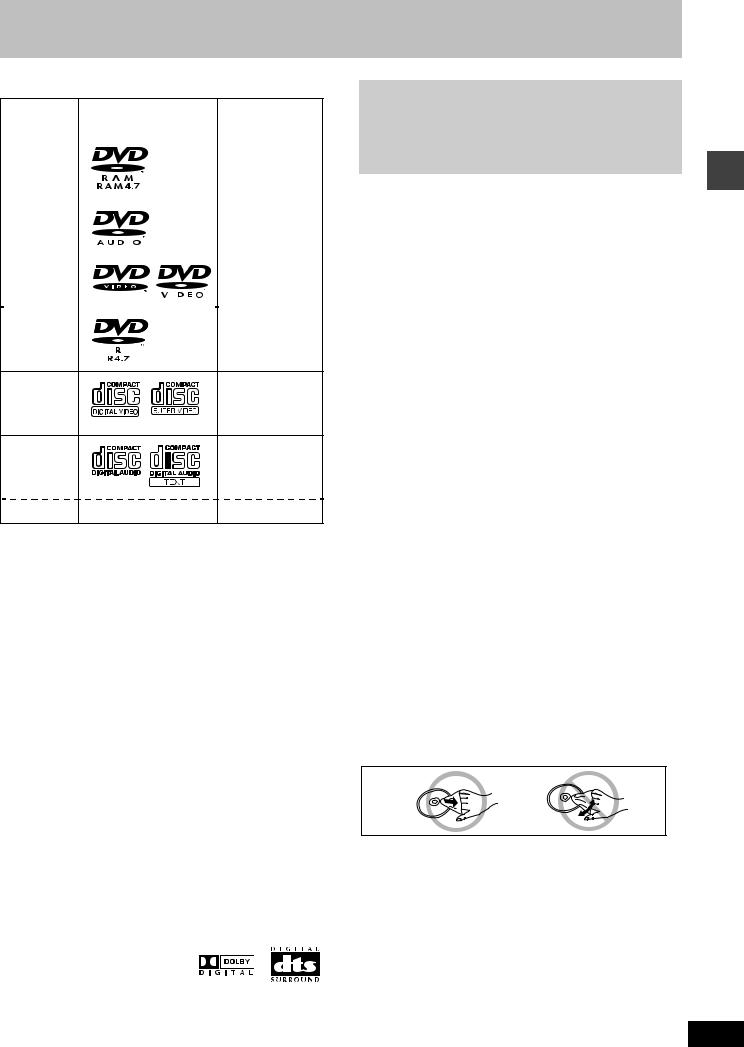
Disc information
∫ Discs that can be played
|
Disc type |
|
|
|
Logo |
|
|
|
|
|
|
|
|
|
|
|
|
|
|
|
Indication used |
|||||||||||||||||
|
|
|
|
|
|
|
|
|
|
|
|
|
|
|
|
|
|
|
|
|
|
|
|
|
|
|
|
|
|
|
|
|
|
|
|
|
|
in instructions |
|
|
|
|
|
|
|
|
|
|
|
|
|
|
|
|
|
|
|
|
|
|
|
|
|
|
|
|
|
|
|
|
|
|
|
|
|
|
|
|
DVD-RAM |
|
|
|
|
|
|
|
|
|
|
|
|
|
|
|
|
|
|
|
|
|
|
|
|
|
|
[RAM] |
||||||||||
|
|
|
|
|
|
|
|
|
|
|
|
|
|
|
|
|
|
|
|
|
|
|
|
|
|
|
|
|
|
|
|
|
|
|
|
|
|
|
|
DVD-Audio |
|
|
|
|
|
|
|
|
|
|
|
|
|
|
|
|
|
|
|
|
|
|
|
|
|
|
[DVD-A] |
||||||||||
|
|
|
|
|
|
|
|
|
|
|
|
|
|
|
|
|
|
|
|
|
|
|
|
|
|
|
|
|
|
|
|
|
|
|
|
|
|
|
|
|
|
|
|
|
|
|
|
|
|
|
|
|
|
|
|
|
|
|
|
|
|
|
|
|
|
|
|
|
|
|
|
|
|
|
|
|
|
|
|
|
|
|
|
|
|
|
|
|
|
|
|
|
|
|
|
|
|
|
|
|
|
|
|
|
|
|
|
|
|
|
|
|
|
|
|
|
|
DVD-Video |
|
|
|
|
|
|
|
|
|
|
|
|
|
|
|
|
|
|
|
|
|
|
|
|
|
|
[DVD-V] |
||||||||||
|
|
|
|
|
|
|
|
|
|
|
|
|
|
|
|
|
|
|
|
|
|
|
|
|
|
|
|
|
|
|
|
|
|
|
|
|
|
|
|
|
|
|
|
|
|
|
|
|
|
|
|
|
|
|
|
|
|
|
|
|
|
|
|
|
|
|
|
|
|
|
|
|
|
|
|
|
|
|
|
|
|
|
|
|
|
|
|
|
|
|
|
|
|
|
|
|
|
|
|
|
|
|
|
|
|
|
|
|
|
|
|
|
|
|
|
|
|
DVD-R |
|
|
|
|
|
|
|
|
|
|
|
|
|
|
|
|
|
|
|
|
|
|
|
|
|
|
|
||||||||||
Video CD |
|
[VCD] |
|
|
Including SVCD |
|
|
(conforming to |
|
|
IEC62107) |
CD |
|
[CD] |
|
|
Including CD text |
CD-R/RW |
— |
[WMA] [MP3] [JPEG] |
≥Multiple-channel signals are down-mixed to stereo (2-channel). (To enjoy multi-channel surround sound page 33)
≥Use discs with the above logos and that conform to specifications. The unit cannot play other discs correctly.
≥Do not use irregularly shaped discs (e.g. heart-shaped), as these can damage the unit.
∫ Discs that cannot be played
PAL discs (except DVD-Audio), DVD-ROM, CD-ROM, CDV, CD-G, iRW, DVD-RW, CVD, SACD, Divx Video Discs, Photo CD and “Chaoji VCD” available on the market including CVD, DVCD and SVCD that do not conform to IEC62107.
∫ Disc structure
Disc structure and the labels given to the items on discs depend on the disc type.
Track: the smallest division on DVD-Audio, CDs, and Video CDs, or a single WMA/MP3 file.
Chapter: the smallest division on DVD-Video.
Group: collections of tracks on DVD-Audio and equivalent to folders or albums on data discs.
Title: the largest division on DVD-Video, usually an entire movie.
Program: the division on DVD-RAM equivalent to a single recording. Picture: a single JPEG file.
Play list: the largest grouping on a HighMAT disc, or a group of scenes on DVD-RAM
Scene: DVD-RAM program sections specified and grouped into play lists on a DVD video recorder.
Content: covers tracks and pictures on HighMAT discs.
∫ Built-in decoders
This unit has Dolby Digital and DTS decoders so you can enjoy these systems in stereo without connecting a separate decoder.
Playing DVDs and Video CDs
The producer of these discs can control how they are played so you may not always be able to control play as described in these operating instructions (for example if the play time is not displayed or if a Video CD has menus). Read the disc’s instructions carefully.
∫ HighMAT discs |
started |
|||
∫ CD-R and CD-RW discs |
||||
This unit is compatible with HighMAT discs containing WMA, MP3, |
|
|||
and/or JPEG files. |
|
|
||
This unit can play CD-R/RW (audio recording disc) recorded with |
Getting |
|||
CD-DA, video CD, SVCD (conforming to IEC62107), WMA, MP3 or |
||||
|
||||
JPEG. Close the sessions or finalize the disc after recording. |
|
|||
∫ DVD-R discs |
|
|||
Panasonic DVD-R recorded and finalized on a Panasonic DVD video |
|
|||
recorder are played as DVD-Video on this unit. |
|
|||
∫ DVD-RAM discs |
|
|||
DVD-RAM discs must meet the following conditions for this unit to be |
|
|||
able to play them. |
|
|
||
|
|
|
|
|
Type |
|
≥Non-cartridge discs |
|
|
|
|
≥Discs that can be removed from their |
|
|
|
|
cartridges (TYPE 2 and 4) |
|
|
|
|
|
|
|
Capacity |
|
≥12 cm (5q) 9.4 GB (double-sided) and 4.7 GB |
|
|
|
|
(single-sided) |
|
|
|
|
≥8 cm (3q) 2.8 GB (double-sided) |
|
|
|
|
|
|
|
Recording |
|
Discs recorded with DVD video recorders, DVD |
|
|
format |
|
video cameras, personal computers, etc., using |
|
|
|
|
Version 1.1 of the Video Recording Format (a |
|
|
|
|
unified video recording standard). |
|
|
|
|
|
|
|
≥Remove TYPE 2 and 4 discs from their cartridges before use, then return them when you are finished, making sure that the labels of the disc and cartridge face the same way.
≥Some parts of the disc, for example where one program ends and another begins, may not play smoothly.
[Note]
It may not be possible to play CD-R, CD-RW, DVD-R and DVD-RAM in all cases due to the type of disc or condition of the recording.
∫ Playing PAL system DVD-Audio
This unit converts PAL to NTSC for play. The picture is compressed to show it in its entirety, but this may cause it to be stretched vertically.
∫ To clean discs
DVD-Audio, DVD-Video, Video CD, CD
Wipe with a damp cloth and then wipe dry.
DVD-RAM, DVD-R
≥Clean with an optional DVD-RAM/PD disc cleaner (LF-K200DCA1, where available).
≥Never use cloths or cleaners for CDs etc.
∫ Handling precautions
≥Do not write on the label side with a ball-point pen or other writing instrument.
≥Do not use record cleaning sprays, benzine, thinner, static electricity prevention liquids or any other solvent.
≥Do not attach labels or stickers to discs. (Do not use discs with exposed adhesive from tape or left over peeled-off stickers.)
≥Do not use scratch-proof protectors or covers.
≥Do not use discs printed with label printers available on the market. RQT6815
5

Simple setup
STEP1 Locating
Simple setup |
|
|
|
ADVANCED |
|
|
|
POWER SURROUND |
DVD/CD TUNER/AUX VOLUME |
|
|
I |
DOWN |
UP |
|
|
|
OPEN/CLOSE |
|
|
|
PHONES |
|
|
|
|
[Note] |
Speaker |
Main unit |
Speaker |
Keep your speakers at least 10 mm (13/32″ ) away from the system |
(SB-DP1) |
(SA-DP1) |
(SB-DP1) |
for proper ventilation. |
≥Use only supplied speakers |
If irregular coloring occurs on your television |
|||
Using other speakers can damage the unit and sound quality will |
These speakers are designed to be used close to a television, but |
|||
be negatively affected. |
the picture may be affected with some televisions and setup |
|||
≥Set the speakers up on an even surface to prevent them from |
combinations. |
|||
falling. Take proper precautions to prevent the speakers from |
If this occurs, turn the television off for about 30 minutes. |
|||
falling if you cannot set them up on an even surface. |
The television’s demagnetizing function should correct the |
|||
Positioning for best effect |
problem. If it persists, move the speakers further away from the |
|||
television. |
||||
How you set up your speakers can affect the bass and the sound |
||||
|
|
|
||
field. Note the following points. |
|
|
|
|
|
Caution |
|
||
≥Place speakers on flat secure bases. |
|
|
||
|
≥Use the speakers only with the |
|
||
≥Placing speakers too close to floors, walls, and corners can result |
|
|
||
|
recommended system. Failure to do |
|
||
in excessive bass. Cover walls and windows with thick curtain. |
|
|
||
|
so may lead to damage to the |
|
||
Notes on speaker use |
|
|
||
|
amplifier and/or the speakers, and |
|
||
≥You can damage your speakers and shorten their useful life if you |
|
may result in the risk of fire. Consult |
|
|
play sound at high levels over extended periods. |
|
a qualified service person if damage |
|
|
≥Reduce the volume in the following cases to avoid damage. |
|
has occurred or if you experience a |
|
|
–When playing distorted sound. |
|
sudden change in performance. |
|
|
–When the speakers are receiving howling from a record player, |
|
≥Do not attach these speakers to walls |
|
|
noise from FM broadcasts, or continuous signals from an |
|
or ceilings. |
|
|
oscillator, test disc, or electronic instrument. |
|
|
|
|
|
|
|
||
–When adjusting the sound quality. |
|
|
|
|
–When turning the unit on or off. |
|
|
|
|
RQT6815
6
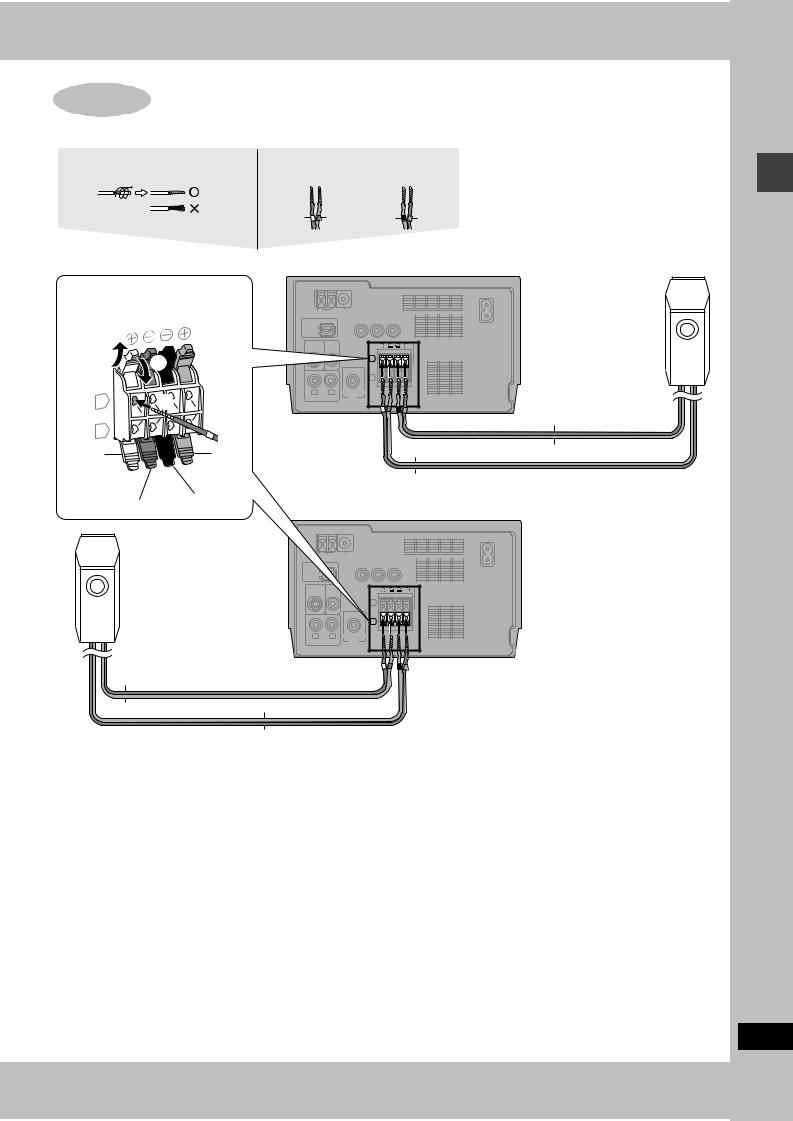
STEP2 Connecting the speakers
Twist the vinyl tip and pull off. |
Confirm the colors of the tags on the |
|||
|
ends of the cords. |
|
|
|
|
White |
Blue |
Black |
Red |
[Note]
≥Never short-circuit positive (i) and negative (j) speaker wires.
≥Be sure to connect only positive (copper) wires to positive (i) terminals and negative (silver) wires to negative (j) terminals.
Incorrect connection can damage the speakers.
Connect cords so tag colors match the terminal colors.
1 |
3 |
|
|
|
|
|
|
||
L |
|
2 |
|
|
R |
|
|
|
|
White |
|
|
|
Red |
|
HIGH(6 |
≠) LOW(6 |
≠) |
|
|
|
-DP1) |
||
|
SPEAKERS(SB |
|||
|
|
Black |
||
|
Blue |
|
|
|
|
|
|
|
|
AM ANT FM ANT
AC IN
EXT LOOP 75≠ COMPONENT VIDEO OUT 




|
P |
P |
Y |
OPTICAL |
R |
B |
|
OUT |
|
|
|
S-VIDEO VIDEO |
|
+ - - + |
||
OUT |
OUT |
|
|
|
|
|
|
L |
|
|
|
|
R |
|
R |
L |
SUBWOOFER |
HIGH(6≠) LOW(6≠) |
|
SPEAKERS (SB-DP1) |
||||
|
AUX |
OUT |
||
Silver(Blue tag)
Copper(White tag)
Left speaker
Copper(Red tag)
Silver(Black tag)
Right speaker
Copper(White tag)
Silver(Blue tag)
AM ANT FM ANT
AC IN
EXT LOOP 75≠ COMPONENT VIDEO OUT 




|
P |
P |
Y |
OPTICAL |
R |
B |
|
OUT |
|
|
|
S-VIDEO VIDEO |
|
|
||
OUT |
OUT |
|
|
|
|
|
|
L |
|
|
|
|
R |
|
R |
L |
SUBWOOFER |
HIGH(6≠) LOW(6≠) |
|
SPEAKERS (SB-DP1) |
||||
|
AUX |
OUT |
||
Silver(Black tag)
Copper(Red tag)
Simple setup
RQT6815
7

Simple setup
STEP3 Television |
Video cable |
|
∫ Connecting a television with a VIDEO IN terminal
Connect directly to your television.
Do not connect the unit through a video cassette recorder, because the picture may not be played correctly due to the copy guard.
VIDEO |
Television |
|
IN |
||
|
||
|
(not included) |
|
|
Video cable |
|
|
(included) |
|
AM ANT |
FM ANT |
|
|
AC IN |
|
EXT LOOP |
75≠ COMPONENT VIDEO OUT |
|
P |
P |
Y |
OPTICAL |
R |
B |
|
OUT |
|
|
|
S-VIDEO VIDEO |
|
|
|
OUT |
OUT |
|
|
|
|
|
L |
|
|
|
R |
R |
L |
SUBWOOFER |
HIGH(6≠) LOW(6≠) |
|
AUX |
OUT |
SPEAKERS (SB-DP1) |
∫ Connecting a television with COMPONENT VIDEO IN terminals
COMPONENT
VIDEO IN
PR
PB
Y 
Video cables
(not included)
COMPONENT VIDEO OUT terminal
These terminals can be used for either interlace or progressive output ( page 10) and provide a purer picture than the S-VIDEO OUT terminal. Connection using these terminals outputs the color difference signals (PB/PR) and luminance signal (Y) separately in order to achieve high fidelity in reproducing colors. The description of the component video input terminals depends on the television or monitor (e.g. Y/PB/PR, Y/B-Y/R-Y, Y/CB/CR). Connect to terminals of the same color.
≥After making this connection, change the black level for a better picture ( page 30, Video—Black Level Control).
AM ANT |
FM ANT |
|
|
|
AC IN |
EXT LOOP |
75≠ |
COMPONENT VIDEO OUT |
|
P |
P |
Y |
OPTICAL |
R |
B |
|
OUT |
|
|
|
S-VIDEO VIDEO |
|
|
|
OUT |
OUT |
|
|
|
|
|
L |
|
|
|
R |
R |
L |
SUBWOOFER |
HIGH(6≠) LOW(6≠) |
|
AUX |
OUT |
SPEAKERS (SB-DP1) |
∫ Connecting a television with an S-VIDEO IN terminal
|
S-VIDEO OUT terminal |
|
The S video terminal achieves a more vivid picture than the VIDEO OUT |
|
terminal by separating the chrominance (C) and luminance (Y) signals. |
S-VIDEO |
(Actual results depend on the television.) |
IN |
|
|
S-video cable |
|
(not included) |
AM ANT |
FM ANT |
|
AC IN |
EXT LOOP |
75≠ COMPONENT VIDEO OUT |
|
P |
P |
Y |
OPTICAL |
R |
B |
|
OUT |
|
|
|
S-VIDEO VIDEO |
|
|
||
OUT |
OUT |
|
|
|
|
|
|
L |
|
|
|
|
R |
|
R |
L |
SUBWOOFER |
HIGH(6≠) LOW(6≠) |
|
SPEAKERS (SB-DP1) |
||||
|
AUX |
OUT |
||
RQT6815
8
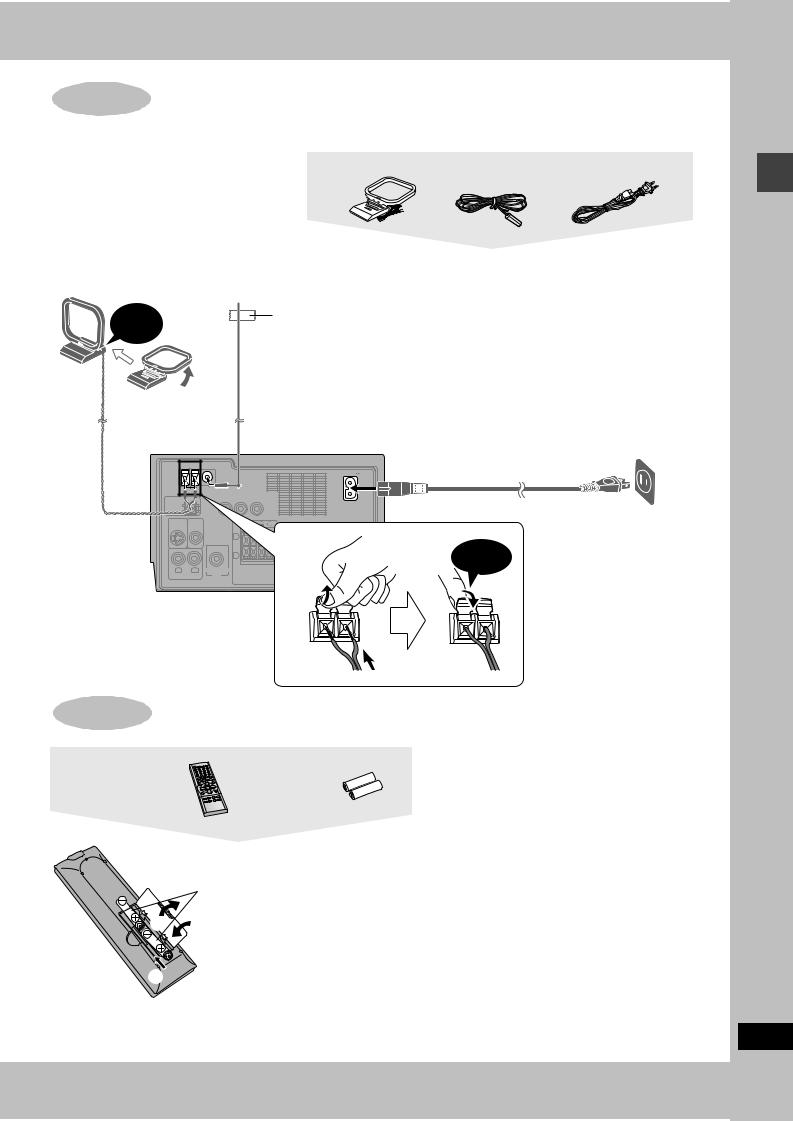
STEP4 Connecting the antennas and AC power supply cord
Connect the AC power supply cord after |
AM loop antenna |
FM indoor antenna |
AC power supply cord |
|||
all other connections are complete. |
||||||
|
|
|
|
|||
AM loop antenna |
|
|
|
|
|
|
Stand the antenna up on |
|
|
|
|
|
|
its base. |
|
|
|
|
|
|
Keep loose antenna cord |
FM indoor antenna |
|
Conserving power |
|
||
away from other wires |
Fix the other end of the antenna where |
The unit consumes power (approx. 0.9 W) even when it is |
||||
and cords. |
reception is best. |
|
turned off with [Í]. To save power when the unit is not to be |
|||
|
Adhesive tape |
used for a long time, unplug it from the household AC outlet. |
||||
Click! |
You will need to reset some memory items after plugging the |
|||||
|
|
unit. |
|
|
||
|
|
|
|
|
||
AM ANT FM ANT |
AC power supply cord |
|
AC IN |
EXT LOOP |
75≠ |
COMPONENT VIDEO OUT |
|
|
||||
|
|
|
P |
P |
Y |
|
|
|
OPTICAL |
|
R |
B |
|
|
|
||
OUT |
|
|
|
|
|
|
|
To household AC outlet |
|
|
|
|
|
|
|
|
|
S-VIDEO VIDEO |
|
|
|
+ - |
|
|
(AC 120 V, 60 Hz) |
|
OUT |
OUT |
|
|
|
|
|
|
|
|
|
|
|
L |
|
|
|
|
|
|
|
|
R |
|
|
|
Click! |
R |
L |
SUBWOOFER |
HIGH(6≠) |
LOW(6≠) |
|
|
||
SPEAKERS (SB-DP1) |
|
|
||||||
|
AUX |
|
OUT |
1 |
3 |
|||
|
|
|
|
|
|
|
||
|
|
|
|
|
|
|
|
|
|
|
|
|
|
|
|
|
2 |
STEP5 The remote control
Remote control |
Batteries |
|
R6, AA, UM-3 |
|
|
|
≥Insert so the poles (i and j) |
1 |
3 |
match those in the remote |
control. |
||
|
|
≥Do not use rechargeable type |
|
|
batteries. |
2
Do not;
≥mix old and new batteries.
≥use different types at the same time. ≥heat or expose to flame.
≥take apart or short circuit.
≥attempt to recharge alkaline or manganese batteries. ≥use batteries if the covering has been peeled off. Mishandling of batteries can cause electrolyte leakage which can damage items the fluid contacts and may cause a fire.
Remove if the remote control is not going to be used for a long period of time. Store in a cool, dark place.
∫ Use
Aim at the sensor, avoiding obstacles, at a maximum range of 7 m (23 feet) directly in front of the unit.
Simple setup
RQT6815
9

Simple setup
RQT6815
10
STEP6 QUICK SETUP
1 |
TVÍ |
|
|
|
|
Í |
|
TV/VIDEO |
CLOCK/ |
SLEEP |
|
3, 7 |
|
|
SETUP |
TIMER |
FPLAY |
PROGRAM |
1 |
2 |
3 |
||
|
PLAY MODE |
4 |
5 |
6 |
|
|
|
|
|||
|
REPEAT |
7 |
8 |
9 |
|
|
|
|
|||
|
AUDIO |
SUBTITLE |
0 |
|
|
|
|
|
|
S10 |
|
|
R/A |
MUTING |
VOLUME |
||
|
TUNE |
UX |
|
|
|
|
|
|
|
|
|
P.MEMORY
|
|
CANCEL |
|
||
|
|
CTNAVIGATOR |
TV VOLr |
||
|
IRE |
|
MENU |
|
|
|
D |
|
TOP |
|
|
|
|
|
|
|
|
4–7 |
PAGE |
|
|
|
|
TV |
|
|
|
ENTER |
|
|
CHX |
|
|
||
|
GUI DISP |
|
|
|
|
|
DISPLAY |
|
TV VOLs |
||
DVD/CD
PLAY LIST
MENU
GROUP

 TVW CH
TVW CH
RETURN
ANGLE
2
RETURN
X SKIP W |
QUICK REPLAY ZOOM |
SLOW/SEARCH |
DOUBLE
SHIFT SURROUND SOUND RE-MASTER
CINEMA D.ENH SUBWOOFER
The QUICK SETUP screen appears when you press [SETUP] the first time after purchase and assists you to make necessary settings. You can access this screen again later if you need to
( page 30, Others—QUICK SETUP).
Preparation
Turn on the television and select the appropriate video input on the television to suit the connections for the unit.
1 Press [Í] to turn on the unit.
2 Press [1 DVD/CD] to select “DVD/
CD” as the source.
Press [∫] when a disc is in the tray.
3 Press [SETUP] to show the QUICK SETUP screen.
SETUP |
QUICK SETUP |
|
Select the menu language. |
|
English |
|
Français |
SELECT |
Español |
|
|
ENTER RETURN |
|
4 Press [3, 4] to select the menu language and press [ENTER].
5 Press [3, 4] to select “Yes” to continue and press [ENTER].
6 Press [3, 4] to select the item and press [ENTER].
≥Audio Language ( page 30) ≥Subtitle Language ( page 30) ≥TV Type ( below)
≥TV Aspect ( below) ≥Progressive Out ( page 30) ≥PCM Digital Output ( page 30)
7 Press [ENTER] and then [SETUP] to end the settings.
To return to the previous screen
Press [RETURN].
∫ TV Type
Select to suit the type of television.
≥Standard (Direct View TV) (factory preset) ≥CRT Projector
≥LCD TV/Projector ≥Projection TV ≥Plasma TV
∫ TV Aspect
Select “4:3” (regular) or “16:9” (widescreen) to suit your television.
If you have a regular 4:3 television, you can also select how video on some discs is shown ( page 30, Video—TV Aspect).
≥4:3 Pan&Scan (factory preset) Widescreen software is expanded to fill the screen of a 4:3 aspect television (unless prohibited by the producer of the disc).
≥4:3 Letterbox
Widescreen software is shown in the letterbox style on a 4:3 aspect television.
∫ To enjoy progressive video
1Connect to the component video input terminals on a 480P compatible television ( page 8). (Video will not be displayed correctly if connected to an incompatible television.)
2In QUICK SETUP, set “Progressive Out” to “Enable”.
3Change “Video output mode” to “480P”( page 25).
≥All televisions manufactured by Panasonic and that have 480P input connectors are compatible. Consult the manufacturer if you have another brand of television.
≥If the unit is connected to the television through VIDEO OUT or S-VIDEO OUT, output will be interlace, irrespective of the settings.
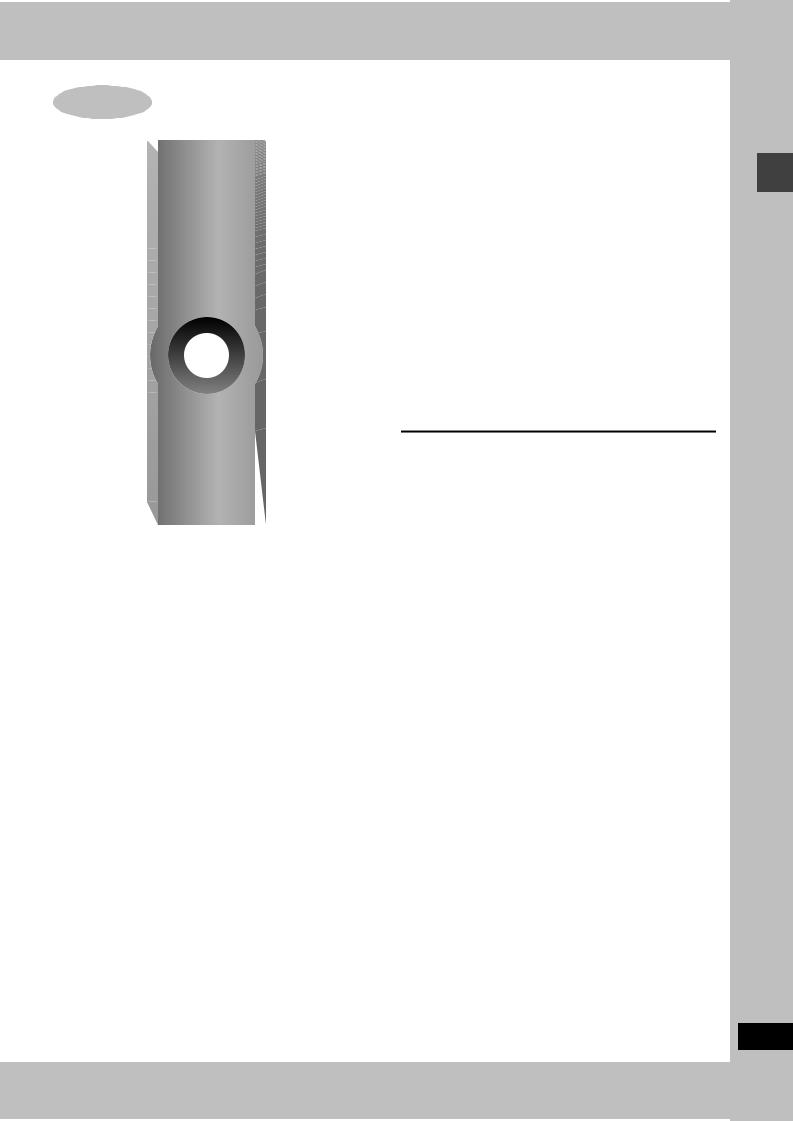
STEP7 Setting the time
TVÍ |
|
|
|
Í |
TV/VIDEO |
CLOCK/ |
SLEEP |
|
SETUP |
TIMER |
FPLAY |
|
PROGRAM |
|
|
|
|
|
|
1, 3 |
||
|
|
|
|
|
|
|
|
|||
|
|
|
|
|
1 |
2 |
|
|
3 |
|
|
PLAY MODE |
|
4 |
5 |
|
|
6 |
|
||
|
|
|
|
|
|
|
|
|||
|
|
REPEAT |
|
7 |
8 |
|
|
9 |
|
|
|
|
|
|
|
|
|
|
|||
|
|
AUDIO |
|
SUBTITLE |
0 |
|
|
|
|
|
|
|
|
|
|
|
|
|
S10 |
|
|
|
|
R/A |
|
MUTING |
|
VOLUME |
|
|||
|
TUNE |
UX |
|
|
|
|
|
|
||
|
|
|
|
|
|
|
|
|
||
|
|
CANCEL |
P.MEMORY |
DVD/CD |
|
|||||
|
|
|
|
|
||||||
|
|
CTNAVIGATOR TV VOLr |
PLAY LIST |
|
||||||
|
IRE |
|
MENU |
|
ME |
|
|
|
||
|
D |
|
TOP |
|
NU |
|
||||
|
|
|
|
|
|
|
|
|||
|
PAGE |
|
|
|
|
|
|
GROUP |
|
|
|
TV |
|
|
|
|
|
|
|
TV |
3 |
|
CHX |
|
|
ENTER |
|
|
CHW |
|||
|
|
|
|
|
|
|
|
|
||
DISPLAY |
GUI DISP |
|
|
|
|
|
|
RETURN |
|
|
|
|
|
|
|
|
|
|
|
|
|
|
DISPLAY |
|
TV VOLs |
|
|
ANGLE |
|
|||
2 |
|
X SKIP W |
QUICK REPLAY |
ZOOM |
|
|||||
|
SLOW/SEARCH |
|
||||||||
|
|
|
||||||||
|
|
SHIFT |
|
SURROUND |
SOUND |
|
DOUBLE |
|
||
SHIFT |
|
|
|
RE-MASTER |
|
|||||
|
|
|
|
CINEMA |
D.ENH |
|
SUBWOOFER |
|
||
|
|
|
|
|
|
|
||||
Turning DEMO off
|
AC IN |
|
|
|
|
|
|
POWER |
ADVANCED |
|
|
DVD/CD |
TUNER/AUX |
VOLUME |
|
SURROUND |
|
-DEMO |
|
||||
Í/ I |
/ |
/ |
|
|
|
DOWN |
UP |
|
|
|
|
|
|
|
OPEN/CLOSE |
|
|
|
|
|
|
|
PHONES |
sDEMO
This is a 12-hour clock.
1 Press [CLOCK/TIMER] to select the clock.

 AM :
AM :
Each time you press the button:
Clock> FPLAY> Original display
^________b
2 Within 10 seconds
Press [:,X] or [9,W] to set the time.
The time display can be changed quickly by holding down the buttons.
3 Press [CLOCK/TIMER] or [ENTER].
The time is set and the original display is restored.
To display the time when the unit is off
Press [SHIFT] r [DISPLAY].
The clock is shown for about 5 seconds.
Reset the clock regularly to maintain accuracy.
A demonstration of the display is shown in standby mode if you have not set the clock.
You can reduce the power consumed in standby mode by turning the demonstration off.
While the DEMO display is shown
Press and hold [–DEMO] until “DEMO OFF” is displayed.
DEMO OFF
OFF

Each time you press and hold the button:
DEMO OFF () DEMO ON
Simple setup
RQT6815
11

Control reference guide
|
|
|
|
TVÍ |
|
|
|
|
|
|
|
|
|
Í |
TV/VIDEO |
CLOCK/ |
|
SLEEP |
|
|
1 |
|
|
|
SETUP |
TIMER |
|
FPLAY |
B |
|
|
|
|
|
|
|
|
||
|
2 |
|
|
|
|
|
|
|
|
|
|
|
PROGRAM |
|
|
|
|
C |
|
|
3 |
|
|
|
1 |
2 |
|
3 |
|
|
|
|
|
PLAY MODE |
4 |
5 |
|
6 |
|
started |
4 |
|
|
REPEAT |
|
D |
|||
5 |
|
|
7 |
8 |
|
9 |
|||
|
|
|
|
|
|||||
6 |
|
|
AUDIO |
SUBTITLE |
0 |
|
S10 |
|
|
Getting |
7 |
|
|
|
|
|
|
||
8 |
|
|
TUNER/AUX |
MUTING |
VOLUME |
|
|||
|
|
|
E |
||||||
9 |
|
|
|
|
|
|
|||
|
|
|
|
|
|
|
|||
|
|
|
P.MEMORY |
|
|
|
|||
: |
|
|
|
DVD/CD |
|
||||
|
|
|
CANCEL |
|
|
||||
|
; |
|
|
NAVIGATOR TV VOLr PLAY LIST |
F |
||||
|
|
|
|
|
|||||
|
|
|
|
DIRECT MENU |
M |
ENU |
|
||
|
< |
|
|
TOP |
|
|
G |
||
|
|
|
|
|
|
|
|
||
|
|
|
PAGE |
|
|
|
GROUP |
|
|
|
|
|
TV |
ENTER |
|
TV |
|
||
|
= |
|
CHX |
|
CHW |
|
|||
|
|
|
|
|
|
||||
|
|
|
|
GUI DISP |
|
|
|
RETURN |
|
|
> |
|
|
|
|
|
|
|
H |
|
|
|
|
DISPLAY |
TV VOLs |
|
ANGLE |
|
|
|
|
|
|
X SKIP W |
QUICK REPLAY |
ZOOM |
|
||
|
? |
|
|
SLOW/SEARCH |
I |
||||
|
|
|
|
|
|
|
|
||
|
|
|
|
SHIFT |
SURROUND |
SOUND |
|
DOUBLE |
|
|
@ |
|
|
RE-MASTER |
J |
||||
|
|
|
|
CINEMA |
D.ENH |
|
SUBWOOFER |
||
|
A |
|
|
|
|
K |
|||
|
|
|
|
|
|
|
|
||
|
L M |
|
N |
|
|
O P |
|||
|
AC IN |
|
|
|
|
|
|
|
|
|
POWER |
ADVANCED |
|
|
-DEMO DVD/CD TUNER/AUX |
VOLUME |
|
||
|
SURROUND |
|
|
|
|||||
|
Í/ I |
|
/ |
/ |
|
|
|
DOWN |
UP |
|
|
|
|
|
|
|
|
|
OPEN/CLOSE |
|
|
|
|
|
|
|
|
|
PHONES |
|
Q R |
|
? |
S F 9 |
T |
U V |
|||
RQT6815 |
|
|
|
|
|
|
|
|
|
12 |
|
|
|
|
|
|
|
|
|
Remote control |
|
|
1 Standby/on, TV standby/on switch [Í, TVÍ] . . . . . . |
. . . |
10, 28 |
2 Setup, TV/VIDEO button [SETUP, TV/VIDEO] . . . . . . |
. . . |
10, 28 |
3 Program button [PROGRAM] . . . . . . . . . . . . . . . . . . . |
. . . |
16, 26 |
4 Play mode button [PLAY MODE] . . . . . . . . . . . . . . . . |
. . . |
16, 26 |
5 Repeat button [REPEAT]. . . . . . . . . . . . . . . . . . . . . . . |
. . . |
. . .15 |
6 Subtitle button [SUBTITLE] . . . . . . . . . . . . . . . . . . . . |
. . . |
. . .17 |
7 Audio button [AUDIO] . . . . . . . . . . . . . . . . . . . . . . . . . |
. . . |
. . .17 |
8 Muting button [MUTING] . . . . . . . . . . . . . . . . . . . . . . . |
. . . |
. . .28 |
9 Tuner/Aux button [TUNER/AUX] . . . . . . . . . . . . . . . . . |
. . . |
. . .26 |
: Pause, Position memory button [;, P.MEMORY]. . . |
. . . |
. . .13 |
; Stop, Cancel button [∫, CANCEL] . . . . . . . . . . . . . . . |
. . . |
13, 16 |
< Direct navigator, Top menu, Page button |
|
|
[DIRECT NAVIGATOR, TOP MENU, PAGE]. . . . . . . . . |
14, 19, 22 |
|
= Cursor buttons [3, 4, 2, 1], Enter button [ENTER] . . |
. . .10 |
|
These buttons have the following functions. |
|
|
[3, 4]: TV volume buttons [TV VOL i,j] . . . . . . . . . . |
. . . |
. . .28 |
[2, 1]: TV channel buttons [TV CH X,W]. . . . . . . . . . . |
. . . |
. . .28 |
> GUI display, Display button [GUI DISP, DISPLAY] . . |
. . . |
23, 28 |
? Skip, Preset channel buttons |
|
|
[: 9, X SKIP W] . . . . . . . . . . . . . . . . . . . . . . . . . |
. . . |
14, 26 |
@ Shift button [SHIFT] |
|
|
To use functions labeled in orange: |
|
|
While pressing [SHIFT], press the corresponding button. |
|
|
A Advanced Surround, Cinema button |
|
|
[SURROUND, CINEMA] . . . . . . . . . . . . . . . . . . . . . . . . |
. . . |
. . .19 |
B Play timer, Sleep timer button [FPLAY, SLEEP]. . . . |
. . . |
. . .29 |
C Clock/Timer button [CLOCK/TIMER] . . . . . . . . . . . . . |
. . . |
11, 29 |
D Numbered buttons [1–9, 0, S10] . . . . . . . . . . . . . . . . |
. . . |
. . .14 |
E Volume buttons [s, r, VOLUME] . . . . . . . . . . . . . . . . |
. . . |
. . .13 |
F Play button [1 DVD/CD] . . . . . . . . . . . . . . . . . . . . . . . |
. . . |
. . .13 |
G Play list, Menu, Group button |
|
|
[PLAY LIST, MENU, GROUP] . . . . . . . . . . . . . . . . . . . . |
14, 15, 22 |
|
H Return, Angle button [RETURN, ANGLE] . . . . . . . . . |
. . . |
10, 17 |
I Slow/search, Tuning buttons |
|
|
[6, 5 SLOW/SEARCH] . . . . . . . . . . . . . . . . . . . . . |
. . . |
14, 26 |
These buttons have the following functions. |
|
|
[6]: Quick replay button [QUICK REPLAY] . . . . . . . . |
. . . |
. . .19 |
[5]: Zoom button [ZOOM] . . . . . . . . . . . . . . . . . . . . . |
. . . |
. . .18 |
J Double re-master, Subwoofer button |
|
|
[DOUBLE RE-MASTER, SUBWOOFER] . . . . . . . . . . . |
. . . |
27, 28 |
K Sound, Dialogue enhancer button [SOUND, D.ENH] |
. . . |
19, 27 |
Main unit |
|
|
Buttons 9, ? and F function the same as the controls on the |
||
remote control. |
|
|
LAC supply indicator [AC IN]
This indicator lights when the unit is connected to the AC power
supply.
M Advanced Surround indicator . . . . . . . . . . . . . . . . . . . . . . . .19 N Display
O Volume control [VOLUME, DOWN, UP] . . . . . . . . . . . . . . . . .13 P Remote control signal sensor
Q Standby/on switch [Í/I POWER] . . . . . . . . . . . . . . . . . . . . . .10
Press to switch the unit from on to standby mode or vice versa. In standby mode, the unit is still consuming a small amount of power.
R Advanced Surround button [ADVANCED SURROUND] . . . .19 S Stop, Demo button [∫, –DEMO] . . . . . . . . . . . . . . . . . . . .11, 13
T Disc tray . . . . . . . . . . . . . . . . . . . . . . . . . . . . . . . . . . . . . . . . . .13 U Open/close button [< OPEN/CLOSE] . . . . . . . . . . . . . . . . . .13
V Headphone jack [PHONES] . . . . . . . . . . . . . . . . . . . . . . . . . .29

Discs—Basic play
|
|
|
|
|
|
|
|
4 |
|
|
AC IN |
|
|
|
|
|
|
|
|
POWER |
ADVANCED |
|
|
|
DVD/CD TUNER/AUX |
VOLUME |
|
||
SURROUND |
-DEMO |
|
|
||||||
Í/ I |
/ |
/ |
|
|
|
|
|
DOWN |
UP |
|
|
|
|
|
|
|
|
OPEN/CLOSE |
|
|
|
|
|
|
|
|
|
|
PHONES |
Í/I POWER |
|
|
|
1,3 |
2 |
|
|||
|
|
|
|
|
|
||||
|
|
|
TVÍ |
|
|
|
|
|
|
|
|
|
Í |
|
TV/VIDEO |
CLOCK/ |
SLEEP |
|
|
|
Í |
|
|
|
|
SETUP |
TIMER |
FPLAY |
|
|
|
|
|
|
|
|
|
|
|
|
|
PROGRAM |
|
|
|
|
|||
|
|
|
|
|
|
1 |
2 |
3 |
|
|
|
PLAY MODE |
4 |
5 |
6 |
|
|||
|
|
|
|
|
|
|
|||
|
|
|
REPEAT |
|
7 |
8 |
9 |
|
|
|
|
|
|
|
|
|
|||
SUBTITLE |
|
AUDIO |
|
SUBTITLE |
0 |
|
|
||
|
|
|
|
|
S10 |
4 |
|||
|
|
|
|
UX |
MUTING |
VOLUME |
|||
|
|
|
R/A |
|
|
||||
|
|
TUNE |
|
|
|
|
|
||
|
|
|
|
|
|
P.MEMORY |
DVD/CD |
||
|
|
|
CANCEL |
1,3 |
|||||
|
|
|
|
|
|||||
|
|
|
CTNAVIGATOR TV VOLr PLAY LIST |
||||||
|
|
IRE |
|
MENU |
M |
|
|
||
|
|
D |
|
|
ENU |
|
|||
P.MEMORY |
|
|
TOP |
|
|
|
|||
PAGE |
|
|
|
|
GROUP |
|
|||
|
|
|
|
|
|
|
|||
|
|
TV |
|
|
|
ENTER |
TV |
|
|
|
|
CHX |
|
|
CHW |
|
|||
|
|
|
|
|
|
|
|||
|
|
GUI DISP |
|
|
|
|
RETURN |
|
|
|
|
DISPLAY |
|
TV VOLs |
ANGLE |
|
|||
|
|
|
X SKIP W |
QUICK REPLAY ZOOM |
|
||||
|
|
|
SLOW/SEARCH |
|
|||||
|
|
|
SHIFT |
|
SURROUND |
SOUND |
DOUBLE |
|
|
|
SHIFT |
|
|
RE-MASTER |
|
||||
|
|
|
|
|
CINEMA |
D.ENH |
SUBWOOFER |
|
|
|
|
|
|
|
|
|
|||
[RAM] [DVD-A] [DVD-V] [VCD] [CD] [WMA] [MP3] [JPEG] |
|
||||||||
Preparation
≥Press [Í] to turn on the unit.
≥Turn on the television and select the appropriate video input on the television to suit the connections for the unit.
1 Press [1DVD/CD] to select “DVD/CD”
as the source.
≥Press [∫] when a disc is in the tray.
≥If the disc contains both audio data (WMA and MP3) and JPEG, check “Mixed Disc—Audio & Stills” setting in the SETUP menu ( page 30). Select “Stills (JPEG)” to play JPEG or “Audio (MP3/WMA)” to play WMA/MP3.
2 Press [< OPEN/CLOSE] to open the disc tray and place the disc.
≥Remove TYPE 2 and 4 discs from their cartridges before use. [RAM]
≥Label-up (With double-sided discs, load so the label for the side you want to play is facing up.)
Press [< OPEN/CLOSE] again to close and start play.
When a menu appears after inserting a HighMAT disc
page 21
3 If play doesn’t start after step 2
Press [1 DVD/CD].
[CD] (CD text only) [WMA] [MP3]
Track information appears on the television. Press [SUBTITLE] to turn the display on or off.
4 Adjust the volume.
∫ To pause play
Press [;] during play.
Press [1 DVD/CD] to restart play.
∫ To stop play
Press [∫] ( below, Resume function).
[Note]
≥If “$” appears on the television |
operations |
|
The operation is prohibited by the unit or disc. |
||
|
||
≥It may take some time for play to start but this is normal. |
|
|
≥Multiple-channel signals are down-mixed to stereo (2-channel). (To |
|
|
enjoy multi-channel surround sound page 33) |
|
|
If “D.MIX” flashes on the display [DVD-A] |
Disc |
|
The DVD-Audio contains multiple-channel signals that cannot be |
||
|
||
down-mixed. |
|
Position Memory function
[RAM] [DVD-A] [DVD-V] [VCD] [CD] [WMA] [MP3] [JPEG]
During play
Press [SHIFT]r[P.MEMORY] to memorize a position.

 Position memorized
Position memorized
Press again to replace the position.
This position is saved even if you turn the unit off, change the source or open the disc tray. When you turn the unit on, reselect “DVD/CD” or reinsert the disc whose position you memorized, “RESUME” lights on the display. Press [1 DVD/CD] to start play from the memorized position. The position is cleared.
≥You can memorize positions on up to five different discs at a time. When you memorize another position, the earliest position is replaced.
Resume function
“RESUME” lights on the display when the unit has recorded the position at which you stopped play.
Press [1 DVD/CD] to start play from that position.
≥The position is cleared when you: —Turn the unit off.
—Select another source or open the disc tray. ≥Press [∫] to clear the position.
Chapter Preview
[DVD-V]
The following message appears immediately after you press [1 DVD/
CD] when “RESUME” is displayed. Press [1 DVD/CD] while the message
is displayed and the beginning portions of each chapter up to the current one are played.
Full play resumes from the point where you pressed [∫] or [SHIFT]_[P.MEMORY].
(This feature works only within a title.)
If you do not press [1 DVD/CD], the message disappears and play starts from where you pressed [∫] or [SHIFT]_[P.MEMORY].
RQT6815
13
