Panasonic SA-XH50 User Manual

The illustration shows SC-PT70. Obrázek představuje model SC-PT70.
Na rysunku przedstawiono model SC-PT70.
Operating Instructions
DVD Home Theater Sound System
Model No. SC-XH50
Dear customer
Thank you for purchasing this product. For optimum performance and safety, please read these instructions carefully.
Before connecting, operating or adjusting this product, please read the instructions completely. Please keep this manual for future reference.
The illustrations shown may differ from your unit.
Region number
The player plays DVD-Video marked with labels containing the region number “4” or “ALL”.
Example:
4 ALL 234
|
|
|
|
|
|
|
|
[GN] |
|
|
RQTX1328-B |
||
|
|
|
||||
|
||||||
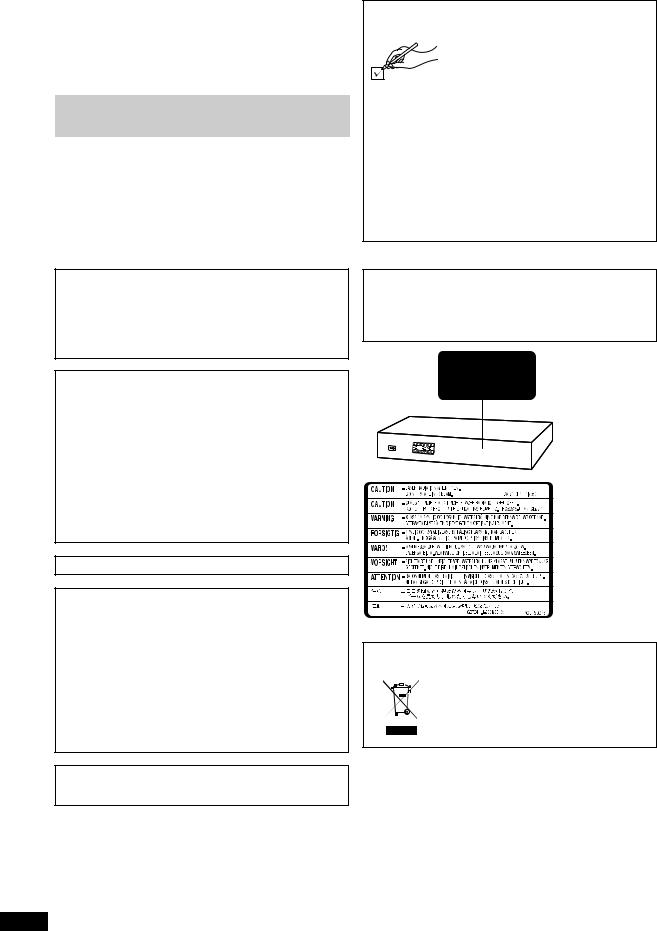
System |
|
SC-XH50 |
|
Main unit |
|
SA-XH50 |
|
Speaker |
Front speakers |
SB-HF70 |
|
system |
|
|
|
Center speaker |
SB-HC70 |
||
|
|||
|
Surround speakers |
SB-HS70 |
|
Subwoofer |
|
SB-HW22 |
Operations in these instructions are described mainly with the remote control, but you can perform the operations on the main unit if the controls are the same.
Accessories
Please check and identify the supplied accessories.
∏1 Remote control
(N2QAYB000627)
∏2 Remote control batteries
∏1 FM indoor antenna
∏1 Video cable
∏Speaker cables
≥3 short cables
≥2 long cables
∏1 AC mains lead
∏2 Sheets of speaker cable stickers
CAUTION!
THIS PRODUCT UTILIZES A LASER.
USE OF CONTROLS OR ADJUSTMENTS OR PERFORMANCE OF PROCEDURES OTHER THAN THOSE SPECIFIED HEREIN MAY RESULT IN HAZARDOUS RADIATION EXPOSURE.
DO NOT OPEN COVERS AND DO NOT REPAIR YOURSELF. REFER SERVICING TO QUALIFIED PERSONNEL.
WARNING:
TO REDUCE THE RISK OF FIRE, ELECTRIC SHOCK OR PRODUCT DAMAGE,
≥DO NOT EXPOSE THIS APPARATUS TO RAIN,
MOISTURE, DRIPPING OR SPLASHING AND THAT NO OBJECTS FILLED WITH LIQUIDS, SUCH AS VASES, SHALL BE PLACED ON THE APPARATUS.
≥USE ONLY THE RECOMMENDED ACCESSORIES. ≥DO NOT REMOVE THE COVER (OR BACK); THERE
ARE NO USER SERVICEABLE PARTS INSIDE. REFER SERVICING TO QUALIFIED SERVICE PERSONNEL.
THIS UNIT IS INTENDED FOR USE IN MODERATE CLIMATES.
CAUTION!
≥DO NOT INSTALL OR PLACE THIS UNIT IN A BOOKCASE, BUILT-IN CABINET OR IN ANOTHER CONFINED SPACE. ENSURE THE UNIT IS WELL VENTILATED. TO PREVENT RISK OF ELECTRIC SHOCK OR FIRE HAZARD DUE TO OVERHEATING, ENSURE THAT CURTAINS AND ANY OTHER MATERIALS DO NOT OBSTRUCT THE VENTILATION VENTS.
≥DO NOT OBSTRUCT THE UNIT’S VENTILATION OPENINGS WITH NEWSPAPERS, TABLECLOTHS, CURTAINS, AND SIMILAR ITEMS.
≥DO NOT PLACE SOURCES OF NAKED FLAMES, SUCH AS LIGHTED CANDLES, ON THE UNIT.
≥DISPOSE OF BATTERIES IN AN ENVIRONMENTALLY FRIENDLY MANNER.
This product may receive radio interference caused by mobile telephones during use. If such interference is apparent, please increase separation between the product and the mobile telephone.
The socket outlet shall be installed near the equipment and easily accessible.
The mains plug of the power supply cord shall remain readily operable.
To completely disconnect this apparatus from the AC Mains, disconnect the power supply cord plug from AC receptacle.
(Inside of product)
-If you see this symbol-
Information on Disposal in other Countries outside the European Union
This symbol is only valid in the European Union.
If you wish to discard this product, please contact your local authorities or dealer and ask for the correct method of disposal.
RQTX1328
2
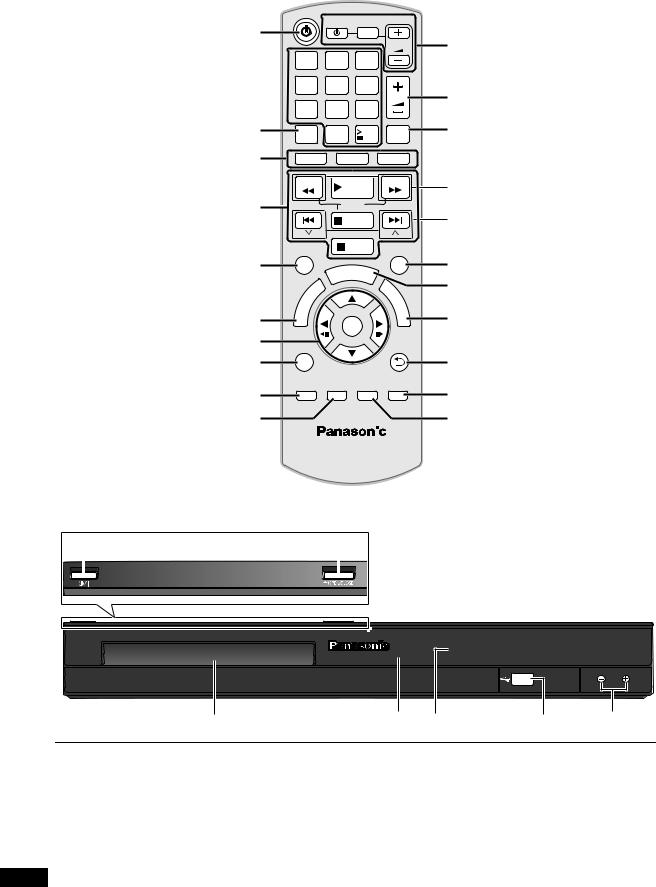
|
TV |
INPUT |
|
AV |
VOL
1 2 3
 4 5 6
4 5 6
VOL
7 8 9
CANCEL |
0 |
10 MUTE |
|
|
DVD |
RADIO |
EXT-IN |
|
|
SEARCH |
|
PLAY |
SEARCH |
|
|
|
|
||
SKIP |
SLOW |
SKIP |
|
|
|
|
PAUSE |
|
|
|
FUNCTIONS |
STOP |
EXIT |
|
|||
|
|
|
|||||
|
|
|
|
|
TA |
|
|
|
|
|
|
|
|
|
|
|
|
|
|
|
S RT |
|
|
|
|
|
|
U |
|
|
|
|
|
M |
E |
N |
|
M |
|
|
|
|
E |
|
|||
|
P |
|
|
|
N |
|
|
|
|
|
|
|
U |
|
|
|
O |
|
|
|
|
|
|
T |
|
|
|
OK |
|
||
|
|
|
|
|
|||
|
PLAYMODE |
|
RETURN |
|
|||
|
|
|
|
–REPEAT |
|
|
|
SOUND |
SURROUND W.SRD FLDISPLAY |
–CHSELECT |
–SLEEP |
|
|
|
|
MUSIC PORT |
|||
|
|
||||||
|
|
|
|||||
|
|
|
|
|
|
|
|
|
|
|
|
|
|
|
|
|
|
|
|
|
|
|
|
|
|
|
|
|
|
|
|
|
|
|
|
|
|
|
|
1-MIC-2
|
|
|
|
VOL |
|
|
|
|
|
The circled numbers indicated in the operating instructions (e.g. Press [Í]1) correspond to the circled numbers in the above.
RQTX1328
3
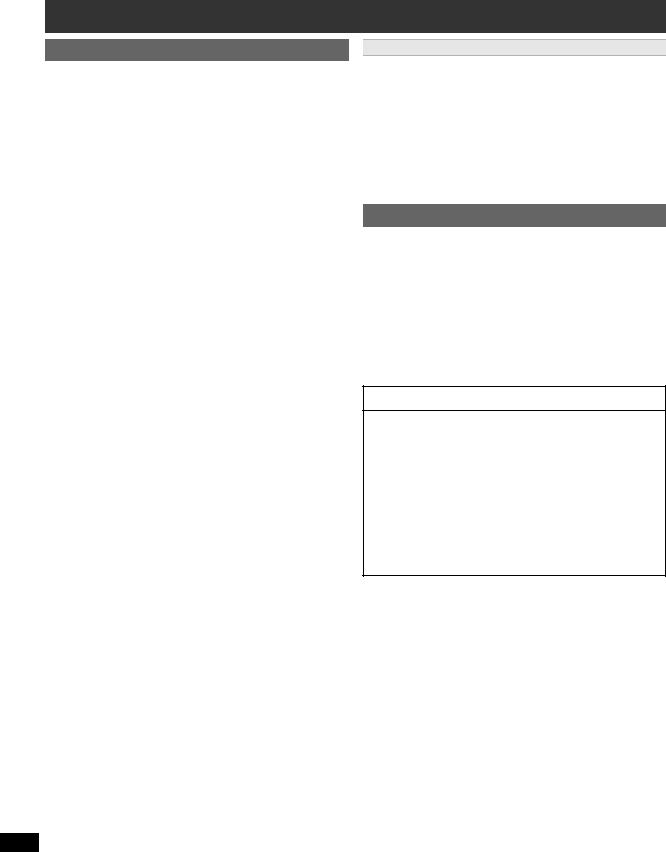
Control reference guide
Remote control
1 Turn the main unit on/off (B 8)
2Select channels and title numbers etc. / Enter numbers (B 9, 11)
3 Cancel (B 12) |
|
|
4 Source select |
|
|
[DVD]: |
Select disc as the source (B 11) |
|
[RADIO]: |
Select FM tuner (B 9) |
|
[EXT-IN]: |
Select external audio as the source (B 9) |
|
|
AUX # ARC # USB |
|
|
^--------------------------------- |
} |
5 Basic operations for play (B 11)
6 Show on-screen menu (B 13)
7 Show a disc top menu (B 12)
8 Select or confirm menu items / Frame-by-frame (B 11) 9 Select the play mode / Set the repeat mode (B 12, 13) : Select sound mode / Select speaker channel (B 10, 11)
;Select surround sound effects (B 10) or
Set the Sleep timer
Press and hold [jSLEEP].
While the time is shown on the main unit’s display, press [jSLEEP] repeatedly.
Each time you press the button:
SLEEP 30 # SLEEP 60 # SLEEP 90 # SLEEP120
^-------------------------- OFF (Cancel) (------------------------}
≥To confirm the remaining time, press and hold the button again.
<TV operations
Aim the remote control at the Panasonic TV and press the
button. |
|
[TV, Í]: |
Turn the TV on/off |
[INPUT, AV]: Change the TV’s video input mode [r, VOL, s]: Adjust the TV volume
This may not work properly with some models. = Adjust the volume of the main unit
>Mute the sound
≥“MUTE” flashes on the main unit’s display while the function is on.
≥To cancel, press the button again or adjust the volume.
≥Muting is cancelled when you switch the unit to standby.
? Select radio stations manually (B 9) @ Select preset radio stations (B 9) A Exit the display
B Show START menu (B 9) C Show a disc menu (B 12)
D Return to previous screen (B 12)
E Switch information on the main unit’s display (B 12) F Turn Whisper-mode Surround on/off (B 11)
RQTX1328
Avoiding interference with other Panasonic equipment
Other Panasonic audio/video equipment may start functioning when you operate the unit using the supplied remote control.
You can operate this unit in another mode by setting the remote control operating mode to “REMOTE 2”.
The main unit and remote control must be set to the same mode.
1Press [EXT-IN]4 to select “AUX”.
2Press and hold [< OPEN/CLOSE]2 on the main unit and [2] on the remote control until the main unit’s display shows “REMOTE 2”.
3Press and hold [OK]8 and [2] on the remote control for at least 2 seconds.
To change the mode back to “REMOTE 1”, repeat the steps above by replacing [2] with [1].
Main unit
1Standby/on switch (Í/I)
Press to switch the unit from on to standby mode or vice versa. In standby mode, the unit is still consuming a small amount of power.
2 Open/Close the disc tray (B 11)
3 Disc tray
4 Remote control signal sensor
5 Display (FL display)
6 Connect USB device (B 15)
7 Adjust the volume of the main unit
POWER-SAVING FEATURES
The main unit is designed to conserve its power consumption and save energy.
∫ Auto power-down function
The main unit will automatically switch to standby mode after 30 minutes of inactivity.
e.g.
–There is no audio signal from an external device.
–Media playback is stopped/paused.
–The disc menu is displayed and play is not selected. (This function may not work depending on the application type of discs.)
4
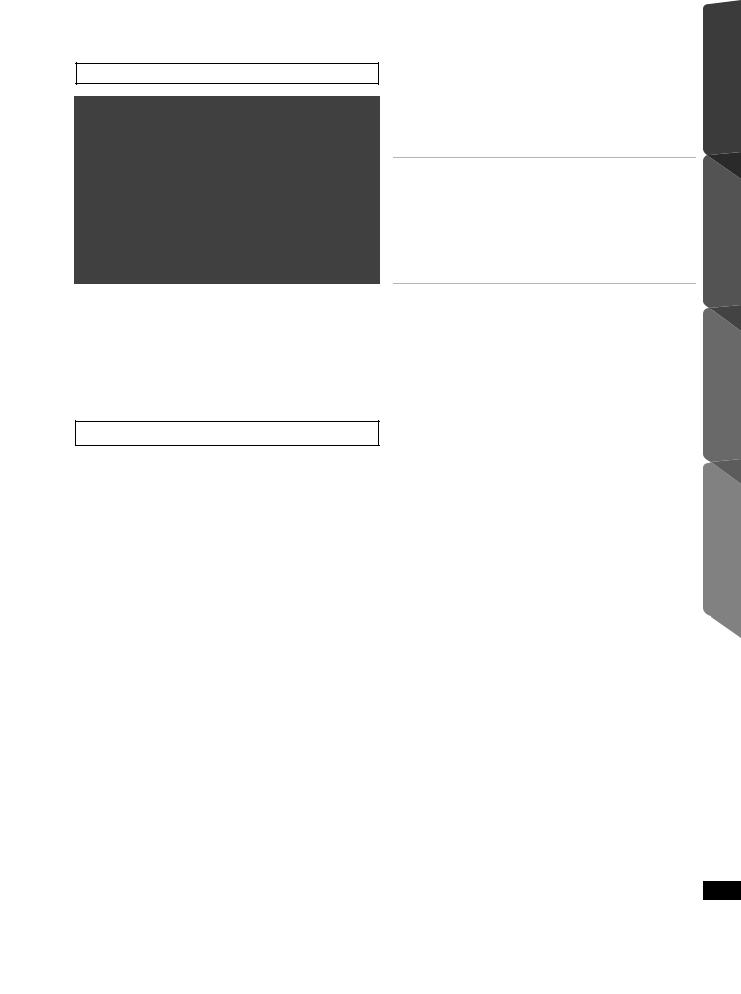
TABLE OF CONTENTS
Getting Started |
|
Playing Discs |
Accessories . . . . . . . . . . . . . . . . . . . . . . . . . . . . . . . . . . . .2 Control reference guide. . . . . . . . . . . . . . . . . . . . . . . . . . .4
POWER-SAVING FEATURES. . . . . . . . . . . . . . . . . . . . .4
Quick Start Guide
step 1 Positioning . . . . . . . . . . . . . . . . . . . . . . . . . . . 6
step 2 Connections . . . . . . . . . . . . . . . . . . . . . . . . . . 6
Speaker connections. . . . . . . . . . . . . . . . . . . . . .6 Radio antenna connections. . . . . . . . . . . . . . . . .7 Audio and video connections . . . . . . . . . . . . . . .7
step 3 AC mains lead connection. . . . . . . . . . . . . . . 8
step 4 Preparing the remote control . . . . . . . . . . . . 8
step 5 Easy setup. . . . . . . . . . . . . . . . . . . . . . . . . . . . 8
Listening to the radio. . . . . . . . . . . . . . . . . . . . . . . . . . . . .9
Presetting stations automatically . . . . . . . . . . . . . . . . . . . . . 9 Listening/confirming the preset channels . . . . . . . . . . . . . . . 9 Manual tuning . . . . . . . . . . . . . . . . . . . . . . . . . . . . . . . . . . . . 9
Using the START menu . . . . . . . . . . . . . . . . . . . . . . . . . . .9
Selecting the source using the remote control . . . . . . . . . . . 9
Listening to the TV or other device’s audio from this unit’s speakers . . . . . . . . . . . . . . . . . . . . . . . . . . . . . . .10
Enjoying sound effects from all speakers
Enjoying surround sound effects. . . . . . . . . . . . . . . .10 Selecting sound mode. . . . . . . . . . . . . . . . . . . . . . . . .10 Whisper-mode Surround. . . . . . . . . . . . . . . . . . . . . . .11 Adjusting the speaker level during playback . . . . . .11 Adjusting the speaker balance during playback . . .11
Basic play. . . . . . . . . . . . . . . . . . . . . . . . . . . . . . . . . . . . . 11 Playing from the selected item. . . . . . . . . . . . . . . . . . . . 12 Other modes of play . . . . . . . . . . . . . . . . . . . . . . . . . . . . 12
Program and Random play . . . . . . . . . . . . . . . . . . . . . . . . 12 Repeat play . . . . . . . . . . . . . . . . . . . . . . . . . . . . . . . . . . . . 13
Using on-screen menus . . . . . . . . . . . . . . . . . . . . . . . . . 13
Other Operations
Linked operations with the TV
(VIERA Link “HDAVI ControlTM”) . . . . . . . . . . . . . . . . 14
Setting the audio link . . . . . . . . . . . . . . . . . . . . . . . . . . . . . 14 Easy control only with VIERA remote control . . . . . . . . . . 15
Playing from an USB device. . . . . . . . . . . . . . . . . . . . . . 15
Reference
Changing the player settings . . . . . . . . . . . . . . . . . . . . . 15 DivX information . . . . . . . . . . . . . . . . . . . . . . . . . . . . . . . 17 Media that can be played . . . . . . . . . . . . . . . . . . . . . . . . 18 Speaker installation option. . . . . . . . . . . . . . . . . . . . . . . 19 Maintenance. . . . . . . . . . . . . . . . . . . . . . . . . . . . . . . . . . . 19 Troubleshooting guide . . . . . . . . . . . . . . . . . . . . . . . . . . 19 Licenses . . . . . . . . . . . . . . . . . . . . . . . . . . . . . . . . . . . . . . 21 Specifications . . . . . . . . . . . . . . . . . . . . . . . . . . . . . . . . . 22 Safety precautions . . . . . . . . . . . . . . . . . . . . . . . . . . . . . 23
Getting Started
Playing Discs
Other Operations
Reference
RQTX1328
5
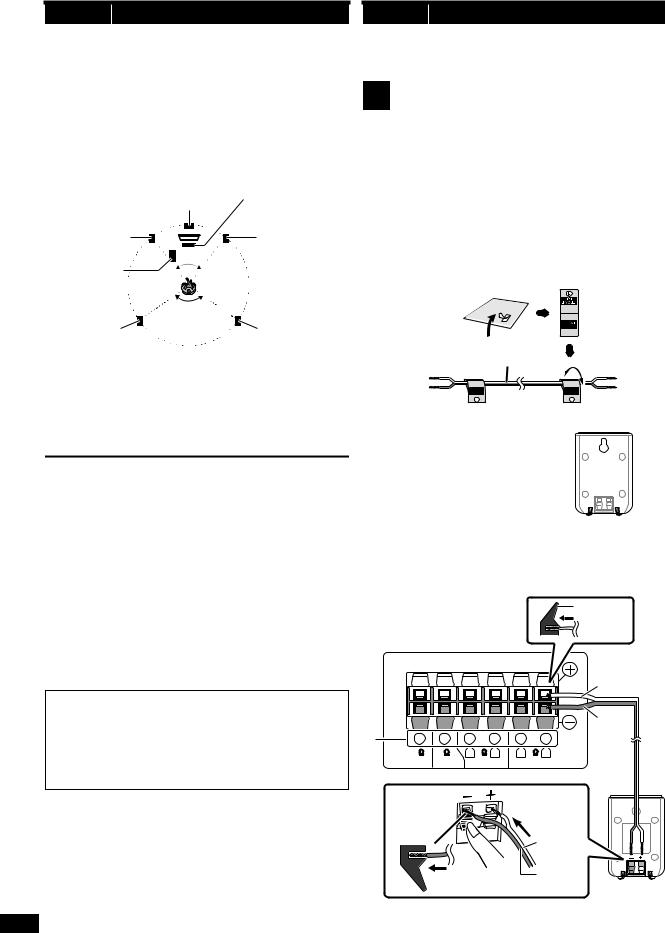
step 1 Positioning
How you set up your speakers can affect the bass and the sound field. Note the following points:
≥Place speakers on flat secure bases.
≥Keep your speakers at least 10 mm away from the system for proper ventilation.
≥Placing speakers too close to floors, walls, and corners can result in excessive bass. Cover walls and windows with thick curtains.
≥For optional wall mount, refer to page 19.
Setup example (“Surround layout (Recommended)”: Standard surround placement)
Place the front, center, and surround speakers at approximately the same distance from the seating position. The angles in the diagram are approximate.
|
Main unit§1 |
|
Center speaker§2 |
Front speaker |
Front speaker |
(left) |
(right) |
Subwoofer§3 |
60° |
|
|
|
120° |
Surround |
Surround |
speaker (left) |
speaker (right) |
§1 Position with at least 5 cm of space on all sides for proper ventilation. §2 Put on a rack or shelf. Vibration caused by the speaker can disrupt
the picture if it is placed directly on the TV.
§3 Place to the right or left of the TV, on the floor or a sturdy shelf so that it will not cause vibration. Leave about 30 cm from the TV.
Depending on the room layout, you may like to use all the speakers at the front (“Front layout (Alternative)”) (B 8, Easy setup).
step 2 Connections
Turn off all equipment before connection and read the appropriate operating instructions.
Do not connect the AC mains lead until all other connections are completed.
1 Speaker connections
Cable type |
Speakers |
|
|
|
|
|
|
SUBWOOFER / |
|
(Attached to |
Subwoofer |
6 |
ENCEINTE |
|
subwoofer) |
D’EXTRÊMES- |
|||
|
|
|||
|
|
|
GRAVES |
|
|
Center speaker |
5 |
CENTER / CENTRE |
|
Short |
Front speaker (R) |
2 |
FRONT / |
|
|
Front speaker (L) |
1 |
AVANT |
|
Long |
Surround speaker (R) |
4 |
SURROUND / |
|
Surround speaker (L) |
3 |
AMBIOPHONIE |
||
|
Use of the speaker cable stickers is convenient when making cable connections.
e.g., Front speaker (L)
Speaker cable stickers 

Short cable |
|
FRONT |
FRONT |
Lch |
Lch |
1 |
1 |
Verify the type of speaker with the |
e.g. |
label on the speaker before connecting |
|
the appropriate cable. |
|
Notes on speaker use
≥Use only supplied speakers
Using other speakers can damage the unit, and sound quality will be negatively affected.
≥You can damage your speakers and shorten their useful life if you play sound at high levels over extended periods.
≥Reduce the volume in the following cases to avoid damage:
–When playing distorted sound.
–When the speakers are reverberating due to a record player, noise from FM broadcasts, or continuous signals from an oscillator, test disc, or electronic instrument.
–When adjusting the sound quality.
–When turning the unit on or off.
If irregular colouring occurs on your TV
The center speaker is designed to be used close to a TV, but the picture may be affected on some TVs and setup combinations.
If this occurs, turn the TV off for about 30 minutes.
The demagnetising function of the TV should correct the problem. If it persists, move the speakers further away from the TV.
Caution
≥The main unit and supplied speakers are to be used only as indicated in this setup. Failure to do so may lead to damage to the amplifier and/or the speakers, and may result in the risk of fire. Consult a qualified service person if damage has occurred or if you experience a sudden change in performance.
≥Do not attempt to attach these speakers to walls using methods other than those described in this manual.

Connect the speaker cables to the appropriate speakers by referring to the above table.
Insert the wire fully, taking care not to insert beyond the wire insulation.
Be careful not to cross (short circuit) or reverse the polarity of the speaker wires as doing so may damage the speakers.
i: White |
|
j: Blue line |
Push! |
Main unit (rear) |
|
White
|
|
|
|
|
|
|
Blue |
|
6 |
5 |
2 |
1 |
4 |
3 |
line |
|
|||||||
|
5 |
5 |
R |
5 L |
R 5 |
L |
|
|
SUBWOOFER |
CENTER |
|
FRONT |
SURROUND |
|
|
Caution
Do not touch the front netted area of the speakers. Hold by the sides.
RQTX1328
|
White |
Push! |
Blue line |
Surround speaker (L)
6
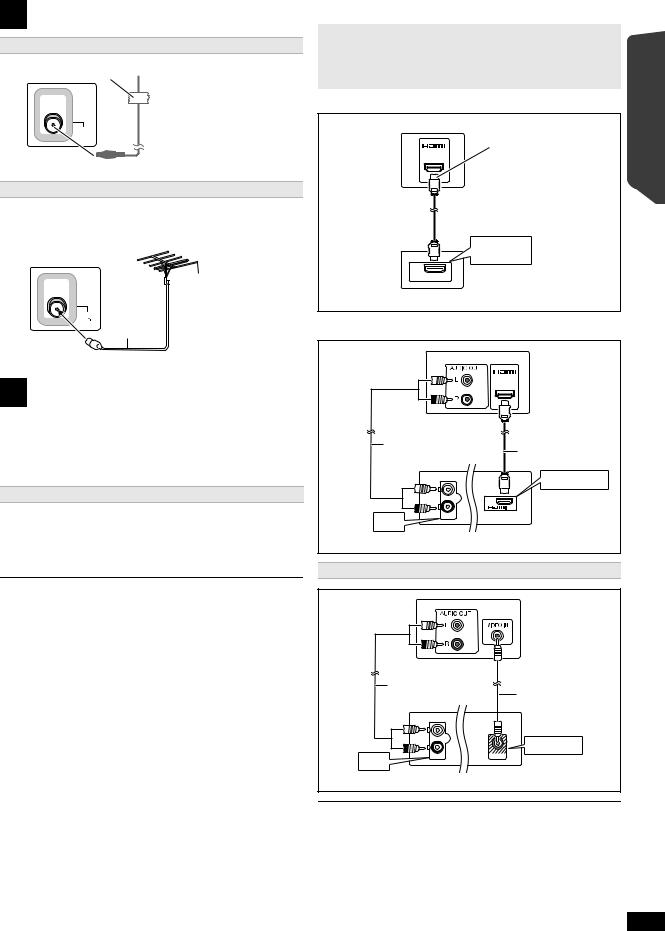
2 Radio antenna connections
Using an indoor antenna
Adhesive tape
 FM indoor antenna
FM indoor antenna
(supplied)
Affix this end of the antenna where reception is best.
FM ANT (75 )
)
Main unit (rear)
Using an outdoor antenna
Use outdoor antenna if radio reception is poor.
≥Disconnect the antenna when the unit is not in use.
≥Do not use the outdoor antenna during an electrical storm.
|
|
FM outdoor antenna |
|
|
(Using a TV antenna |
|
75 ≠ coaxial |
(not supplied)) |
FM ANT |
The antenna should be |
|
(75 ) |
cable |
installed by a competent |
Main unit |
(not supplied) |
technician. |
|
|
|
(rear) |
|
|
3 Audio and video connections
≥To listen to the TV audio on the sound system, connect the HDMI§ cable or audio cable.
Refer to the operating instructions of the respective devices for the settings necessary to output the audio.
§Only when connecting to an ARC compatible TV.
Refer to “Connection with an ARC compatible TV” for details. (B right)
Recommended connection to a TV
This connection provides the best picture and audio quality.
VIERA Link “HDAVI Control”
If your Panasonic TV is VIERA Link compatible, you can operate your TV synchronising with home theater operations or vice versa
(B 14, Linked operations with the TV).
∫ Connection with an ARC compatible TV
What is ARC?
ARC is an abbreviation of Audio Return Channel, also known as HDMI ARC. It refers to one of the HDMI functions. If the TV is ARC compatible, audio from the TV can be sent to this unit via the HDMI cable without the need to make an extra audio connection.
≥Refer to the operating instructions of the TV for details.
|
Be sure to connect to the |
|
TV |
TV’s ARC compatible |
|
terminal. (Refer to the |
||
HDMI |
||
(ARC) |
operating instructions for |
|
|
||
|
the TV.) |
HDMI cable
 (not supplied)
(not supplied)
HDMI (ARC)
AV OUT
AV
OUT

 (ARC)
(ARC)
Main unit (rear)
∫ Connection without an ARC compatible TV
TV |
|
|
|
AV IN |
|
Audio cable |
HDMI cable |
|
(not supplied) |
||
(not supplied) |
||
|
||
|
HDMI AV OUT |
|
L |
|
|
|
AV |
|
R |
OUT |
|
(ARC) |
||
AUX |
AUX |
|
|
||
Main unit (rear) |
||
Alternative connection to a TV
Quick Start Guide Getting Started
≥Please use High Speed HDMI Cables that have the HDMI logo (as shown on the cover).
≥Non-HDMI-compliant cables cannot be utilised.
≥It is recommended that you use Panasonic’s HDMI cable. Recommended part number:
RP-CDHS15 (1.5 m), RP-CDHS30 (3.0 m), RP-CDHS50 (5.0 m), etc.
≥Do not make the video connections through the VCR.
Due to copy guard protection, the picture may not be displayed properly.
≥After connecting with the HDMI§ cable, make settings to suit the type of audio from your digital equipment (B 10).
(Only Dolby Digital and PCM can be played with this connection.)
TV
Audio cable |
Video cable |
(not supplied) |
|
|
(supplied) |
L |
|
R |
VIDEO OUT |
AUX |
VIDEO OUT |
AUX
Main unit (rear)
If you have various sound sources (such as Blu-ray Disc player, DVD recorder, VCR, etc.), connect them to the available inputs on the TV and the TV output should then be connected to the AUX or HDMI AV OUT§ terminal of the main unit.
RQTX1328
7
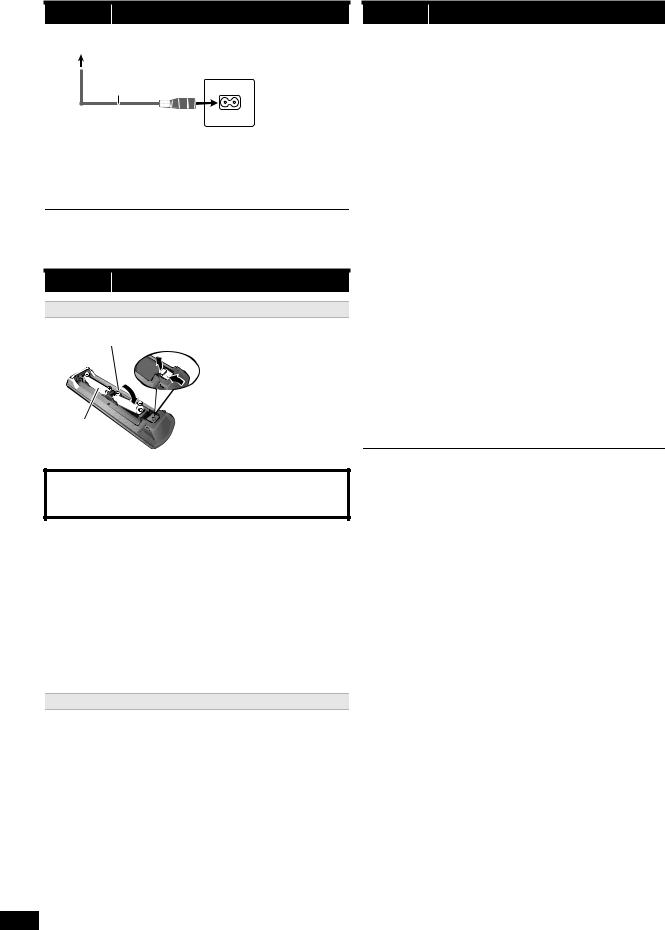
step 3 AC mains lead connection
To household mains socket
 AC mains lead
AC mains lead
(supplied)
Main unit (rear)
AC IN
Conserving power
The main unit consumes a small amount of power, even when it is in standby mode (approx. 0.8 W). To save power when the unit is not to be used for a long time, unplug it from the household mains socket.
You will need to reset some memory items when plugging back the main unit.
The supplied AC mains lead is for use with the main unit only.
Do not use it with other equipment. Also, do not use cords for other equipment with the main unit.
step 4 Preparing the remote control
Batteries
Insert so the poles (r and j) match those in the remote control.
Press in and lift up.
Replace the cover.
CAUTION
Danger of explosion if battery is incorrectly replaced. Replace only with the same or equivalent type recommended by the manufacturer. Dispose of used batteries according to the manufacturer’s instructions.
≥Use alkaline or manganese batteries.
≥Do not heat or expose to flame.
≥Do not leave the battery(ies) in an automobile exposed to direct sunlight for a long period of time with doors and windows closed.
Do not:
≥mix old and new batteries.
≥use different types of batteries at the same time.
≥take apart or short circuit.
≥attempt to recharge alkaline or manganese batteries.
≥use batteries if the covering has been peeled off.
Mishandling of batteries can cause electrolyte leakage which can severely damage the remote control.
Remove the batteries if the remote control is not going to be used for a long period of time. Store in a cool, dark place.
Use
Aim at the remote control signal sensor (B 4), avoiding obstacles.
Distance: Within approx. 7 m
Angle: Within approx. 20° up and down, approx. 30° to the left and right
step 5 Easy setup
The Easy setup screen assists you in making necessary settings.
Preparation
Turn on your TV and select the appropriate video input mode (e.g. VIDEO 1, AV 1, HDMI, etc.) to suit the connection to this unit.
≥To change your TV’s video input mode, refer to its operating instructions.
≥This remote control can perform some basic TV operations (B 4).
1Press [Í]1 to turn on the unit.
≥The Easy setup screen appears automatically.
2Press [3, 4]8 to select “Yes” and press [OK]8.
3Follow the messages and make the settings with [3, 4, 2, 1]8 and [OK]8.
≥Language
Select the language used on menu screen.
≥TV aspect
Select the aspect to suit your TV.
≥Speaker layout
Select “Surround layout (Recommended)” mode or “Front layout (Alternative)” mode according to your speaker layout (B 6, Positioning).
≥Speaker check
Listen to speaker output to confirm speaker connections.
≥Speaker output
Make surround sound setting for speaker output.
≥TV audio
Select the audio input connection from your TV. For AUX connection (B 7): Select “AUX”.
For HDMI connection (B 7): Select “ARC”.
This will be the TV audio setting for VIERA Link “HDAVI Control”. (B 14)
4 Press [OK]8 to finish the “Easy setup”.
≥You can perform this setup anytime by selecting “Easy setup” in the Setup menu. (B 17)
≥If this unit is connected to a “HDAVI Control 3 or later” compatible TV via HDMI cable, the menu language and TV aspect information will be retrieved via VIERA Link.
≥If this unit is connected to a “HDAVI Control 2” compatible TV via HDMI cable, the menu language information will be retrieved via VIERA Link.
RQTX1328
8
