Panasonic SA-HT670 User Manual
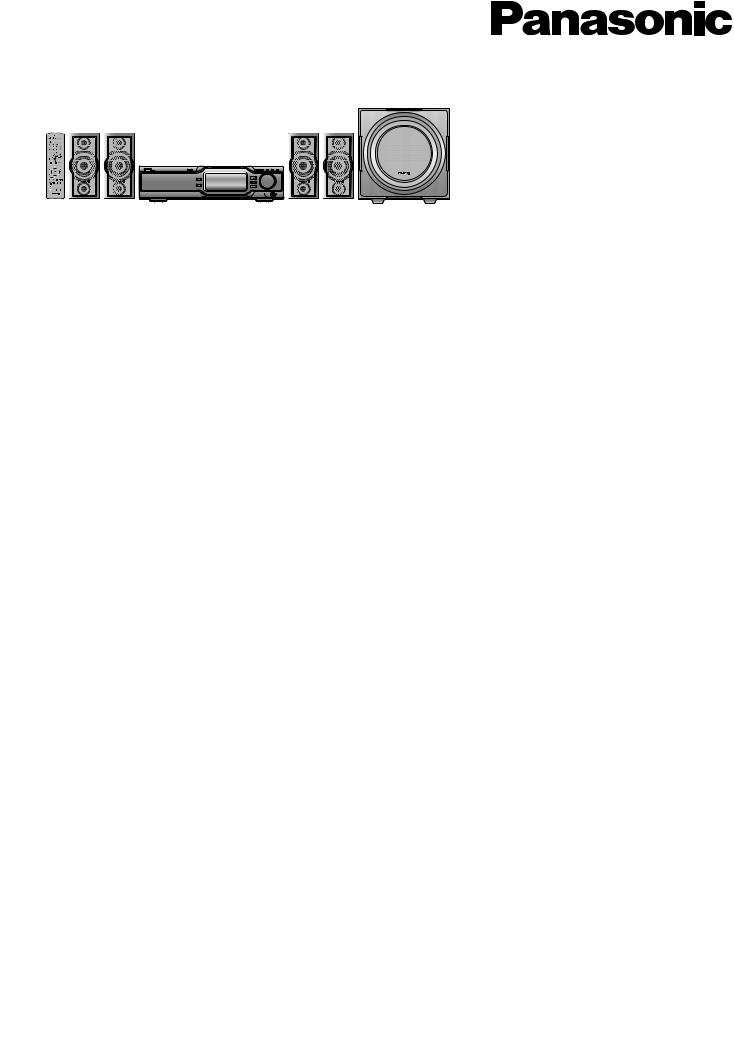
DVD Home Theater Sound System
Operating Instructions
Model No. SC-HT670
Before connecting, operating or adjusting this product, please read these instructions completely.
Please keep this manual for future reference.
Region number supported by this player
Region numbers are allocated to DVD players and software according to where they are sold.
¡The region number of this player is “1”. |
Example: |
||
¡The player will play DVD-Video |
|
|
1 |
marked with labels containing “1” |
1 |
|
|
or “ALL”. |
ALL |
24 |
|
P 
 PC
PC
AUDIO/ VIDEO
As an ENERGY STAR® Partner
 , Panasonic has determined that this product meets the
, Panasonic has determined that this product meets the
ENERGY STAR® guidelines for energy efficiency.
 For Canada only: The word "Participant" is used in place of the word "Partner".
For Canada only: The word "Participant" is used in place of the word "Partner".
For U.S.A. only
The warranty can be found on page 35.
RQT7534-3P
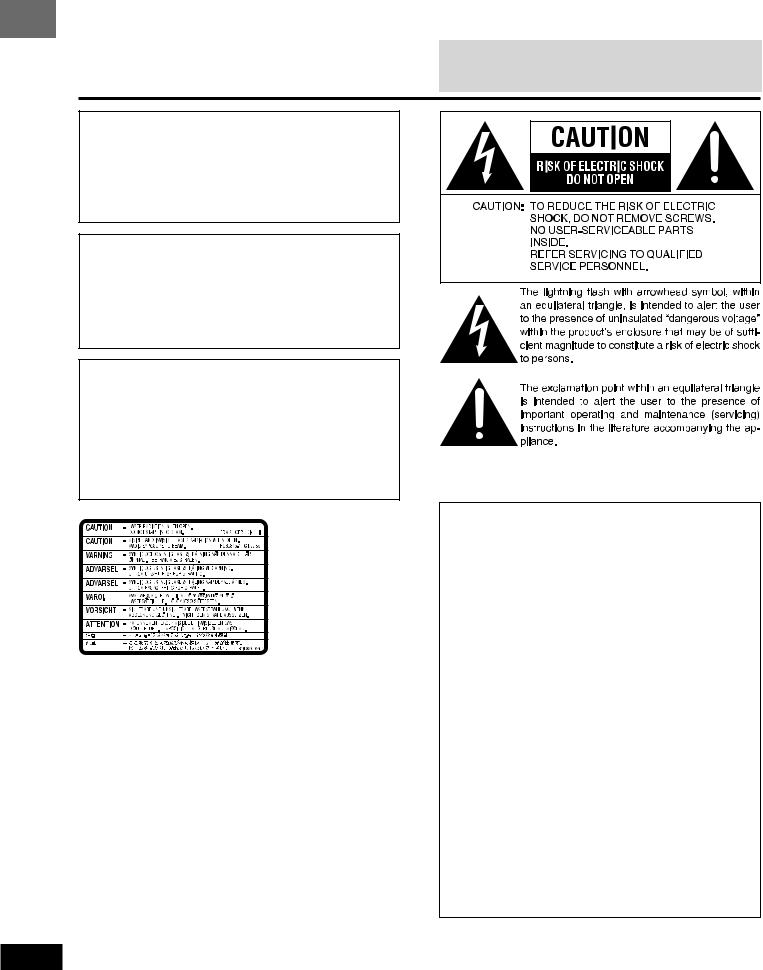
BeforeGetting started
Before
Before
Before
Before
Before
Before
RQT7534
Dear customer
Thank you for purchasing this product.
For optimum performance and safety, please read these instructions carefully.
System |
SC-HT670 |
Main unit |
SA-HT670 |
|
|
Front and Surround speakers |
SB-FS670 |
|
|
Center speaker |
SB-PC670 |
|
|
Subwoofer |
SB-W670 |
|
|
Operations in these instructions are described mainly for the remote control, but you can perform the operations on the main unit if the controls are the same.
CAUTION!
THIS PRODUCT UTILIZES A LASER.
USE OF CONTROLS OR ADJUSTMENTS OR PERFORMANCE OF PROCEDURES OTHER THAN THOSE SPECIFIED HEREIN MAY RESULT IN HAZARDOUS RADIATION EXPOSURE.
DO NOT OPEN COVERS AND DO NOT REPAIR YOURSELF. REFER SERVICING TO QUALIFIED PERSONNEL.
WARNING:
TO REDUCE THE RISK OF FIRE, ELECTRIC SHOCK OR PRODUCT DAMAGE, DO NOT EXPOSE THIS APPARATUS TO RAIN, MOISTURE, DRIPPING OR SPLASHING AND THAT NO OBJECTS FILLED WITH LIQUIDS, SUCH AS VASES, SHALL BE PLACED ON THE APPARATUS.
CAUTION!
DO NOT INSTALL OR PLACE THIS UNIT IN A BOOKCASE, BUILT-IN CABINET OR IN ANOTHER CONFINED SPACE. ENSURE THE UNIT IS WELL VENTILATED. TO PREVENT RISK OF ELECTRIC SHOCK OR FIRE HAZARD DUE TO OVERHEATING, ENSURE THAT CURTAINS AND ANY OTHER MATERIALS DO NOT OBSTRUCT THE VENTILATION VENTS.
(Inside of product)
THE FOLLOWING APPLIES ONLY IN THE U.S.A.:
CAUTION:
This equipment has been tested and found to comply with the limits for a Class B digital device, pursuant to Part 15 of the FCC Rules.
These limits are designed to provide reasonable protection against harmful interference in a residential installation. This equipment generates, uses and can radiate radio frequency energy and, if not installed and used in accordance with the instructions, may cause harmful interference to radio communications. However, there is no guarantee that interference will not occur in a particular installation. If this equipment does cause harmful interference to radio or television reception, which can be determined by turning the equipment off and on, the user is encouraged to try to correct the interference by one or more of the following measures:
¡Reorient or relocate the receiving antenna.
¡Increase the separation between the equipment and receiver.
¡Connect the equipment into an outlet on a circuit different from that to which the receiver is connected.
¡Consult the dealer or an experienced radio/TV technician for help.
Any unauthorized changes or modifications to this equipment would void the user’s authority to operate this device.
This device complies with Part 15 of the FCC Rules. Operation is subject to the following two conditions: (1) This device may not cause harmful interference, and (2) this device must accept any interference received, including interference that may cause undesired operation.
2
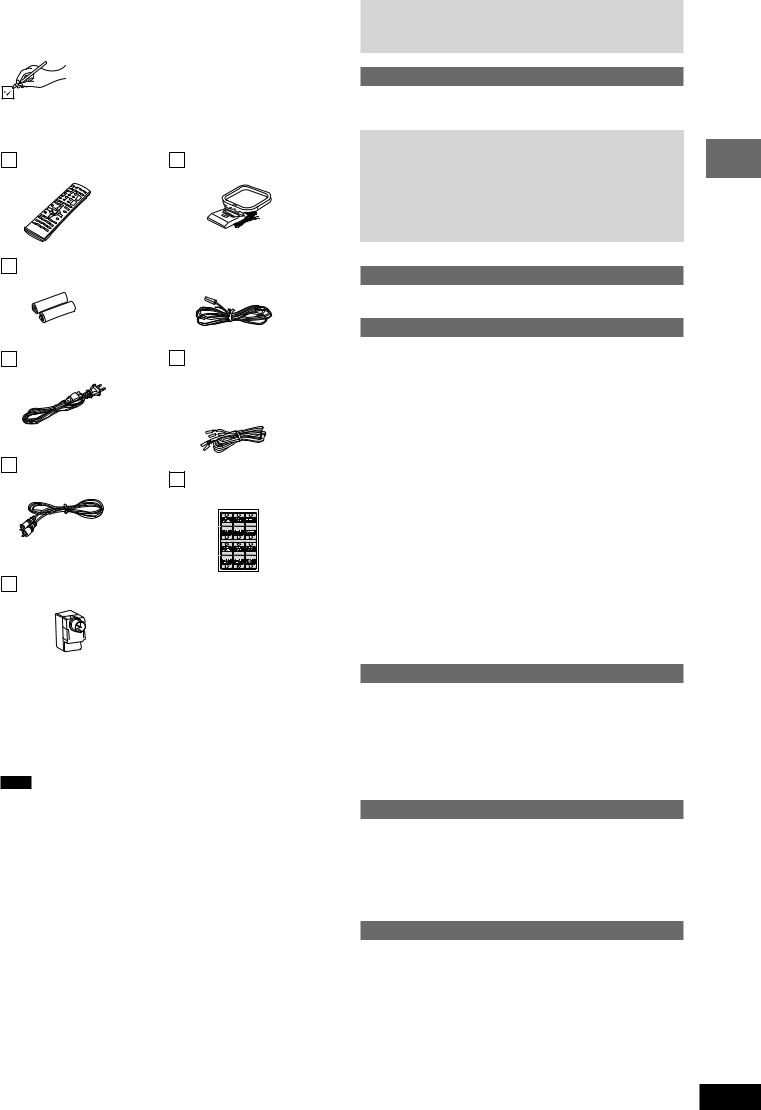
Accessories
Please check and identify the supplied accessories. Use numbers indicated in parentheses when asking for replacement parts.
In U.S.A. to order accessories, refer to “Accessory Purchases” on page 35.
1 Remote control |
1 AM loop antenna |
(EUR7722X70) |
(N1DAAAA00001) |
2 Batteries |
|
1 FM indoor antenna |
for remote control |
|
(RSA0007-J) |
1 AC power supply cord |
5 |
Speaker cables |
(RJA0065-A) |
|
3× 4-m (13-foot) cables |
|
|
(REE1247A) |
|
|
2× 10-m (33-foot) cables |
|
|
(REE1247C) |
1 Video cable |
|
|
(RJL1P016B15A) |
2 |
Sheets of speaker-cable |
|
|
stickers |
1 Antenna plug
(K2RC021B0001)
Note
The included AC power supply cord is for use with this unit only. Do not use it with other equipment.
Table of contents |
|
|
Getting started |
|
|
Accessories ................................................................................... |
3 |
|
IMPORTANT SAFETY INSTRUCTIONS ....................................... |
4 |
|
Disc information ............................................................................ |
5 |
|
Simple setup |
|
|
STEP1 |
Positioning ............................................................. |
6 |
STEP2 |
Speakers ................................................................. |
6 |
STEP3 |
Television ............................................................... |
7 |
STEP4 Antennas and AC power supply cord .................. |
7 |
|
STEP5 |
The remote control ................................................ |
8 |
Other speaker setup options ............................................... |
8 |
|
STEP6 |
QUICK SETUP ........................................................ |
9 |
Control reference guide ............................................................. |
10 |
|
Radio operations |
|
|
The radio ...................................................................................... |
|
11 |
Manual tuning/Preset tuning ..................................................... |
11 |
|
Disc operations |
|
|
Discs—Basic play ....................................................................... |
12 |
|
Sequential play (CD Mode) ....................................................... |
12 |
|
Changing the disc/Checking the disc trays ............................... |
13 |
|
Position Memory function .......................................................... |
13 |
|
Replaying a scene—QUICK REPLAY ...................................... |
13 |
|
Starting play from a selected item ............................................. |
13 |
|
Selecting still pictures—Page skip ............................................ |
13 |
|
Skipping items/Fast forward and rewind—SEARCH ................. |
13 |
|
Slow-motion play/Frame-by-frame viewing ............................... |
13 |
|
Discs—Convenient functions .................................................... |
14 |
|
Selecting groups to play/Repeat play/A-B repeat play .............. |
14 |
|
Audio ......................................................................................... |
|
14 |
Subtitles .................................................................................... |
|
15 |
Playmode functions ................................................................... |
15 |
|
Marking places to play again/Zoom function ............................. |
16 |
|
Playing the programs or play lists on DVD-RAM ..................... |
17 |
|
Selecting a program to play—DIRECT NAVIGATOR ............... |
17 |
|
Using the play list menu ............................................................ |
17 |
|
WMA/MP3, JPEG and CD text navigation menus .................... |
18 |
|
Playing HighMAT discs ............................................................. |
19 |
|
Using On-Screen Menus ............................................................ |
20 |
|
Common procedures/Progress indicator ................................... |
20 |
|
Changing play speed ................................................................ |
20 |
|
Main Menu/Other Settings ........................................................ |
21 |
|
Sound field/sound quality operations |
||
Sound field .................................................................................. |
23 |
|
Dolby Digital and DTS/Dolby Pro Logic II .................................... |
23 |
|
Speaker level adjustments ........................................................ |
23 |
|
Super Surround/Sound Field Control/Center Focus ................. |
24 |
|
Custom Sound Memory—Store the sound settings .................. |
24 |
|
Sound quality .............................................................................. |
25 |
|
Adjusting the subwoofer level ................................................... |
25 |
|
Multi Re-master—Enjoying more natural sound ....................... |
25 |
|
Other functions |
|
|
Convenient functions ................................................................. |
25 |
|
Muting the volume ..................................................................... |
25 |
|
Changing the unit’s display ....................................................... |
25 |
|
The sleep timer/Using headphones .......................................... |
25 |
|
Operating other equipment ........................................................ |
26 |
|
Changing settings ....................................................................... |
28 |
|
Optional antenna connections .................................................. |
30 |
|
Reference |
|
|
Glossary ....................................................................................... |
|
31 |
Specifications .............................................................................. |
32 |
|
Troubleshooting guide ............................................................... |
33 |
|
Limited Warranty (ONLY FOR U.S.A.) ....................................... |
35 |
|
Product Service ............................................................. |
Back page |
|
Maintenance .................................................................. |
Back page |
|
10HBI Getting started
10HBI
10HBI
10HBI
10HBI
RQT7534
3
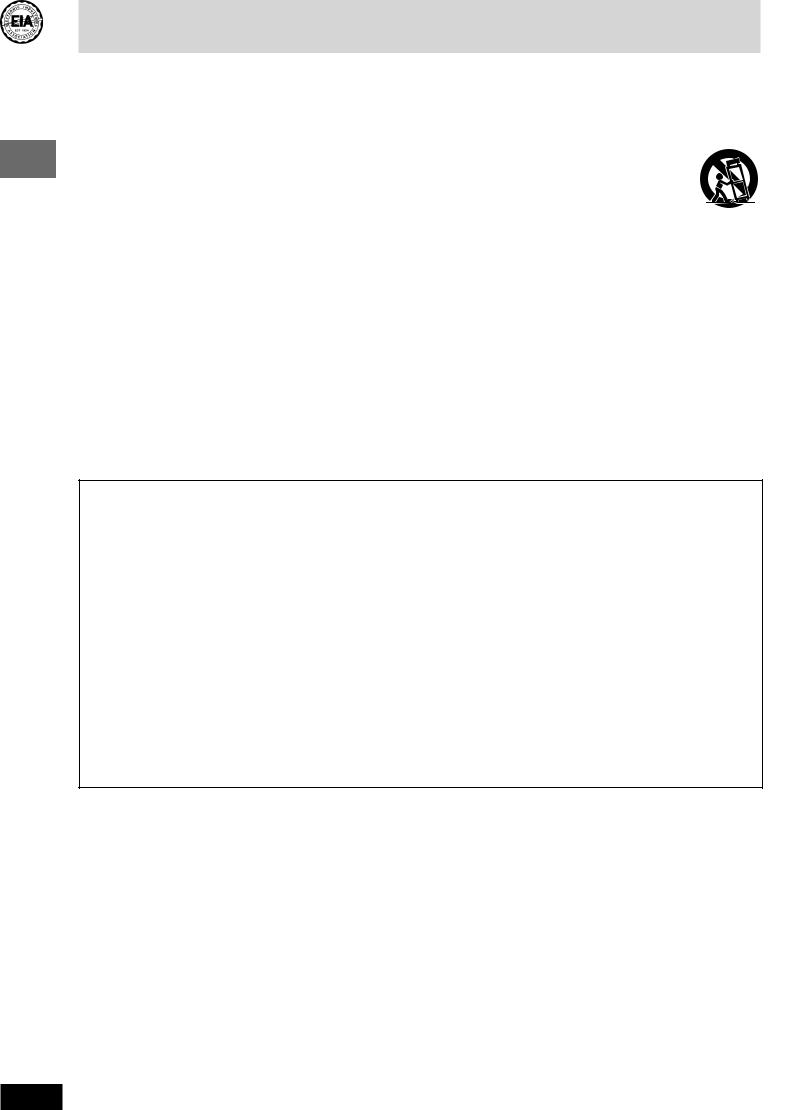
BeforeGetting started
Before
IMPORTANT SAFETY INSTRUCTIONS
Read these operating instructions carefully before using the unit. Follow the safety instructions on the unit and the applicable safety instructions listed below. Keep these operating instructions handy for future reference.
1)Read these instructions.
2)Keep these instructions.
3)Heed all warnings.
4)Follow all instructions.
5)Do not use this apparatus near water.
6)Clean only with dry cloth.
7)Do not block any ventilation openings. Install in accordance with the manufacturer’s instructions.
8)Do not install near any heat sources such as radiators, heat registers, stoves, or other apparatus (including amplifiers) that produce heat.
9)Do not defeat the safety purpose of the polarized or groundingtype plug. A polarized plug has two blades with one wider than the other. A grounding-type plug has two blades and a third grounding prong. The wide blade or the third prong are provided for your safety. If the provided plug does not fit into your outlet, consult an electrician for replacement of the obsolete outlet.
10)Protect the power cord from being walked on or pinched particularly at plugs, convenience receptacles, and the point where they exit from the apparatus.
11)Only use attachments/accessories manufacturer.
12)Use only with the cart, stand, tripod, or table specified by the manufacturer, with the apparatus. When a cart is caution when moving the combination to avoid injury from tip-
13)Unplug this apparatus during lightning storms or for long periods of time.
14)Refer all servicing to qualified service personnel required when the apparatus has been
such as power-supply cord or plug is damaged, liquid has been spilled or objects have fallen into the apparatus, the apparatus has been exposed to rain or moisture, does not operate normally, or has been dropped.
Before
Before
Before
Before
Before
Listening caution
Selecting fine audio equipment such as the unit you’ve just purchased is only the start of your musical enjoyment. Now it’s time to consider how you can maximize the fun and excitement your equipment offers. This manufacturer and the Electronic Industries Association’s
Consumer Electronics Group want you to get the most out of your equipment by playing it at a safe level. One that lets the sound come through loud and clear without annoying blaring or distortion—and, most importantly, without affecting your sensitive hearing.
We recommend that you avoid prolonged exposure to excessive noise.
Sound can be deceiving. Over time your hearing “comfort level” adapts to higher volumes of sound. So what sounds “normal” can actually be loud and harmful to your hearing.
Guard against this by setting your equipment at a safe level BEFORE your hearing adapts. To establish a safe level:
¡Start your volume control at a low setting.
¡Slowly increase the sound until you can hear it comfortably and clearly, and without distortion.
Once you have established a comfortable sound level: ¡ Set the dial and leave it there.
Taking a minute to do this now will help to prevent hearing damage or loss in the future. After all, we want you listening for a lifetime.
RQT7534
4
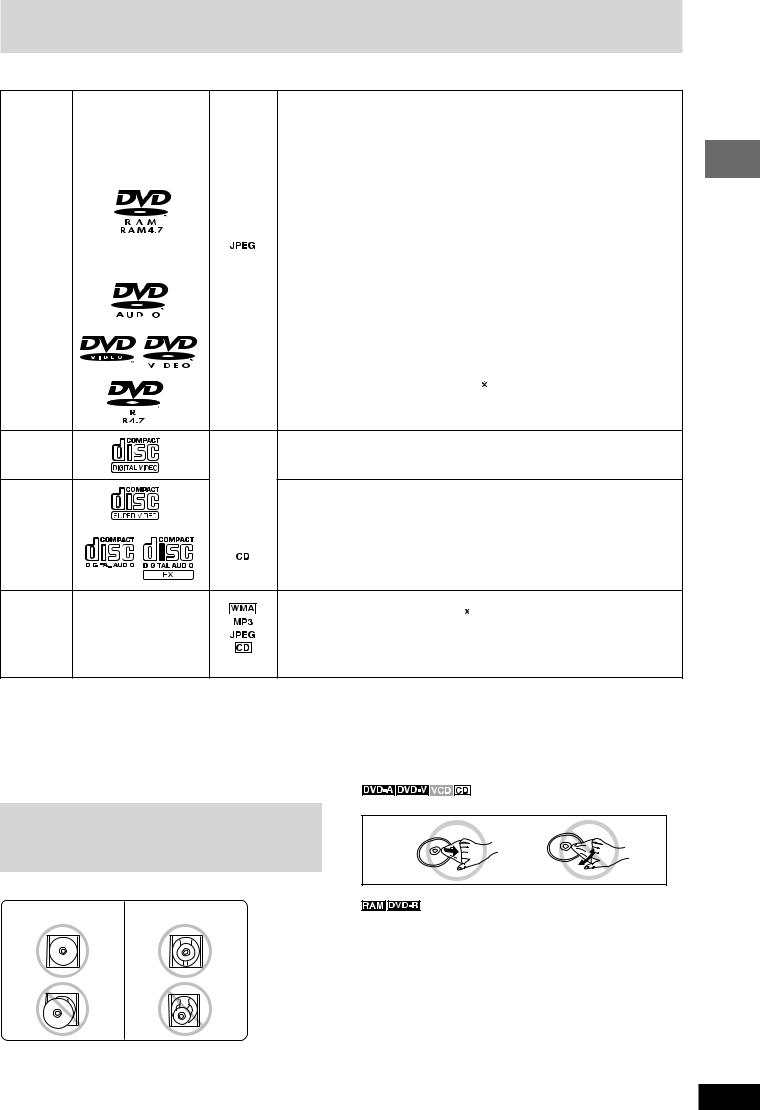
Disc information
7 Discs that can be played
|
|
|
|
|
Indication in |
|
|
|
||
Disc |
Logo |
|
|
|
these |
Remarks |
||||
|
|
operating |
||||||||
|
|
|
|
|
|
|
|
|||
|
|
|
|
|
instructions |
|
|
|
||
|
|
|
|
|
|
|
|
|
|
|
|
|
|
|
|
|
|
|
Recorded using Version 1.1 of the Video |
|
¡ Recorded with DVD-Video recorders, |
|
|
|
|
|
|
|
|
Recording Format (a unified video |
|
DVD-Video cameras, personal |
|
|
|
|
|
|
|
|
recording standard). |
|
computers, etc. |
|
|
|
|
|
|
|
|
|
||
DVD-RAM |
|
|
|
|
|
|
|
|
|
¡ Remove discs from their cartridges |
|
|
|
|
|
|
|
|
|
before use. |
|
|
|
|
|
|
|
|
|
|
|
|
|
|
|
|
|
|
|
|
Recorded using the DCF (Design rule |
|
¡ Recorded with Panasonic DVD-Video |
|
|
|
|
|
|
|
|
for Camera File system) standard. |
|
recorders. |
|
|
|
|
|
|
|
|
|
|
¡ To play JPEG files, select “Play as Data |
|
|
|
|
|
|
|
|
|
|
|
|
|
|
|
|
|
|
|
|
|
Disc” in Other Menu (A page 22). |
|
|
|
|
|
|
|
|
|
|
|
DVD-Audio |
|
|
|
|
|
|
|
— |
|
|
|
|
|
|
|
|
|
|
|
||
|
|
|
|
|
|
|
|
|
|
|
|
|
|
|
|
|
|
Some DVD-Audio discs contain DVD-Video content. |
|||
|
|
|
|
|
|
|
||||
|
|
|
|
|
|
|
|
To play DVD-Video content, select “Play as DVD-Video” in Other Menu (A page 22). |
||
|
|
|
|
|
|
|
|
|||
|
|
|
|
|
|
|
|
|||
|
|
|
|
|
|
|
|
|
|
|
|
|
|
|
|
|
|
|
— |
|
|
DVD-Video |
|
|
|
|
|
|
|
|
|
|
|
|
|
|
|
|
|
|
|
|
|
|
|
|
|
|
|
|
|
|
|
|
|
|
|
|
|
|
|
|
|
|
|
|
|
|
|
|
|
|
|
Panasonic DVD-R recorded and finalized |
|
on Panasonic DVD-Video recorders or |
|
|
|
|
|
|
|
|
|
||
|
|
|
|
|
|
|
|
|
||
DVD-R |
|
|
|
|
|
|
|
DVD-Video cameras are played as DVD-Video on this unit. |
||
—
Video CD
SVCD |
|
|
|
|
|
|
|
|
|
|
|
|
|
|
|
|
|
|
|
|
Conforming to IEC62107 |
|
|
|
|
|
|
|
|
|
|
|
|
|
|
|
|
|
|
|
|
||
|
|
|
|
|
|
|
|
|
|
|
|
|
|
|
|
|
|
|
|
|
|
|
|
|
|
|
|
|
|
|
|
|
|
|
|
|
|
|
|
|
|
|
|
|
|
|
|
|
|
|
|
|
|
|
|
|
|
|
|
|
|
|
|
|
|
|
|
|
|
|
|
|
|
|
|
|
|
|
|
|
|
|
|
|
|
|
|
CD |
|
|
|
|
|
|
|
|
|
|
|
|
|
|
|
|
|
|
|
|
This unit is compatible with HDCD. |
|
|
|
|
|
|
|
|
|
|
|
|
|
|
|
|
|
|
|
|
HDCD-encoded CDs sound better because they are encoded with 20 bits, as |
|
|
|
|
|
|
|
|
|
|
|
|
|
|
|
|
|
|
|
|
|
|
|
|
|
|
|
|
|
|
|
|
|
|
|
|
|
|
|
|
|
|
|
|
compared with 16 bits for all other CDs. |
|
|
|
|
|
|
|
|
|
|
|
|
|
|
|
¡During HDCD play, “HDCD” lights up on the unit’s display.
¡This unit can play CD-R/RW (audio recording disc) recorded with the formats on
CD-R |
|
|
|
|
the left. Close the session or finalize |
|
the disc after recording. |
|
|
|
|
||||
|
|
||||||
— |
|
|
|
¡ HighMAT discs |
|||
|
|
||||||
CD-RW |
|
|
|
|
WMA, MP3 or JPEG files only. |
||
|
|
|
|
||||
|
|
|
|
|
To play without using the HighMAT function, select “Play as Data Disc” in Other |
||
|
|
|
|
|
Menu (A page 22). |
||
|
|
|
|
|
|||


 A process that allows play on compatible equipment.
A process that allows play on compatible equipment.
¡ It may not be possible to play the above discs in all cases due to the type of disc or condition of the recording.
7 Discs that cannot be played
DVD-ROM, CD-ROM, CDV, CD-G, DVD+R, +RW, DVD-RW, SACD,
Divx Video Discs and Photo CD, DVD-RAM that cannot be removed from their cartridges, 2.6-GB and 5.2-GB DVD-RAM and “Chaoji VCD” available on the market including CVD, DVCD and SVCD that do not conform to IEC62107.
Playing DVDs and Video CDs
The producer of these discs can control how they are played so you may not always be able to control play as described in these operating instructions (for example if the play time is not displayed or if a Video CD has menus). Read the disc’s instructions carefully.
7 Inserting a disc correctly
12 cm |
8 cm |
¡Insert the disc correctly into position as indicated in the diagrams above.
¡Place only one disc on a tray.
¡Insert the disc with the label side facing up.
7 Playing PAL system DVD-Audio
This unit converts PAL to NTSC for play. The picture is compressed to show it in its entirety, but this may cause it to be stretched vertically.
7 To clean discs
Wipe with a damp cloth and then wipe dry.
¡Clean with an optional DVD-RAM/PD disc cleaner (LF-K200DCA1, where available).
¡Never use cloths or cleaners for CDs, etc.
7 Handling precautions
¡Do not write on the label side with a ball-point pen or other writing instrument.
¡Do not use record cleaning sprays, benzine, thinner, static electricity prevention liquids or any other solvent.
¡Do not attach labels or stickers to discs. (Do not use discs with exposed adhesive from tape or left over peeled-off stickers.)
¡Do not use scratch-proof protectors or covers.
¡Do not use discs printed with label printers available on the market.
¡Do not use irregularly shaped discs (e.g. heart-shaped), as these can damage the unit.
¡Do not use discs that are badly warped or cracked.
10HBIGetting started
10HBI
10HBI
10HBI
10HBI
RQT7534
5
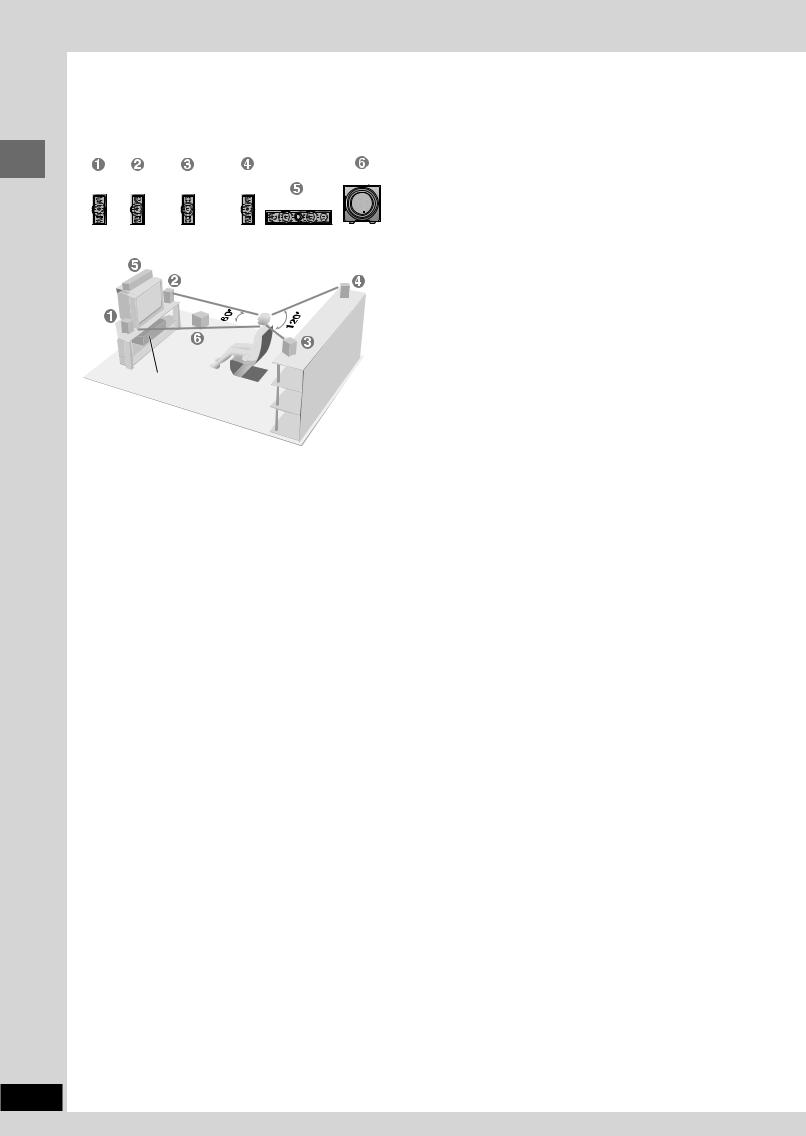
Simple setup
RQT7534
6
Simple setup
STEP1 Positioning
FRONT |
FRONT |
SURROUND |
SURROUND |
SUBWOOFER |
(L) |
(R) |
(L) |
(R) |
|
|
|
|
|
CENTER |
Setup example
Main unit
¡The front and surround speakers are the same. Use those you have connected the short cords to as front speakers and those you have connected the long cords to as surround speakers.
¡Place the front, center, and surround speakers at approximately the same distance from the seating position. The angles in the diagram are approximate.
¡Use only supplied speakers
Using other speakers can damage the unit and sound quality will be negatively affected.
¡Set the speakers up on an even surface to prevent them from falling. Take proper precautions to prevent the speakers from falling if you cannot set them up on an even surface.
Positioning for best effect
How you set up your speakers can affect the bass and the sound field. Note the following points.
¡Place speakers on flat secure bases.
¡Placing speakers too close to floors, walls, and corners can result in excessive bass. Cover walls and windows with thick curtain.
Main unit
Note
Keep your speakers at least 10 mm (13/32˝) away from the system for proper ventilation.
Center speaker
¡You can also put this speaker directly under the television.
¡Vibration caused by the center speaker can disrupt the picture if it is placed directly on the television. Put the center speaker on a rack or shelf.
Subwoofer
Place to the right or left of the television, on the floor or a sturdy shelf so that it won’t cause vibration.
Leave 10 cm (4˝) at the rear for ventilation.
STEP2 Speakers
Speaker cables
¡3x4-m (13foot) cables (For front and center speakers)
¡2x10-m (33foot) cables (For surround speakers)
Sheet of speaker-cable stickers
5 CENTER
Red
13
|
|
|
Red |
2 |
|
|
|
|
Attach the speaker-cable stickers |
Black |
|
|
to make connections easier. |
CENTER |
5 |
SUBWOOFER |
|
|
|
Black |
CENTER |
|
CENTER |
|
|
|
|
5 |
|
Speaker-cable |
|
|
|
|
|
|
|
sticker |
|
|
|
e Red |
|
SURROUND |
SURROUND |
(L) |
|
|
|
|
|
Note |
|
|
|
||
d Black |
|
Lch |
Lch |
|
|
|
|
|
3 |
3 |
|
|
|
||
|
|
|
|
¡ Never |
short-circuit positive |
||
|
SURROUND |
SURROUND |
|
(+) and negative (–) speaker |
|||
|
Rch |
Rch |
|
wires. |
|
|
|
|
4 |
4 |
|
|
|
|
|
|
|
|
|
¡ Be sure |
to connect |
only |
|
|
FRONT |
FRONT |
|
positive (copper or red) wires |
|||
|
Lch |
Lch |
|
to positive (+) terminals and |
|||
|
1 |
1 |
|
||||
|
|
|
|
negative |
(silver or |
black) |
|
FRONT |
FRONT |
|
|
wires |
to |
negative |
(–) |
Rch |
Rch |
|
|
terminals. |
|
|
|
2 |
2 |
|
|
|
|
||
|
|
Incorrect |
connection |
can |
|||
|
|
|
|
||||
SUB |
SUBWOOFER |
|
|
damage the speakers. |
|
||
WOOFER |
|
|
6 SUBWOOFER |
|
|
|
|
6 |
|
|
|
|
|
|
|
|
|
|
|
|
|
|
|
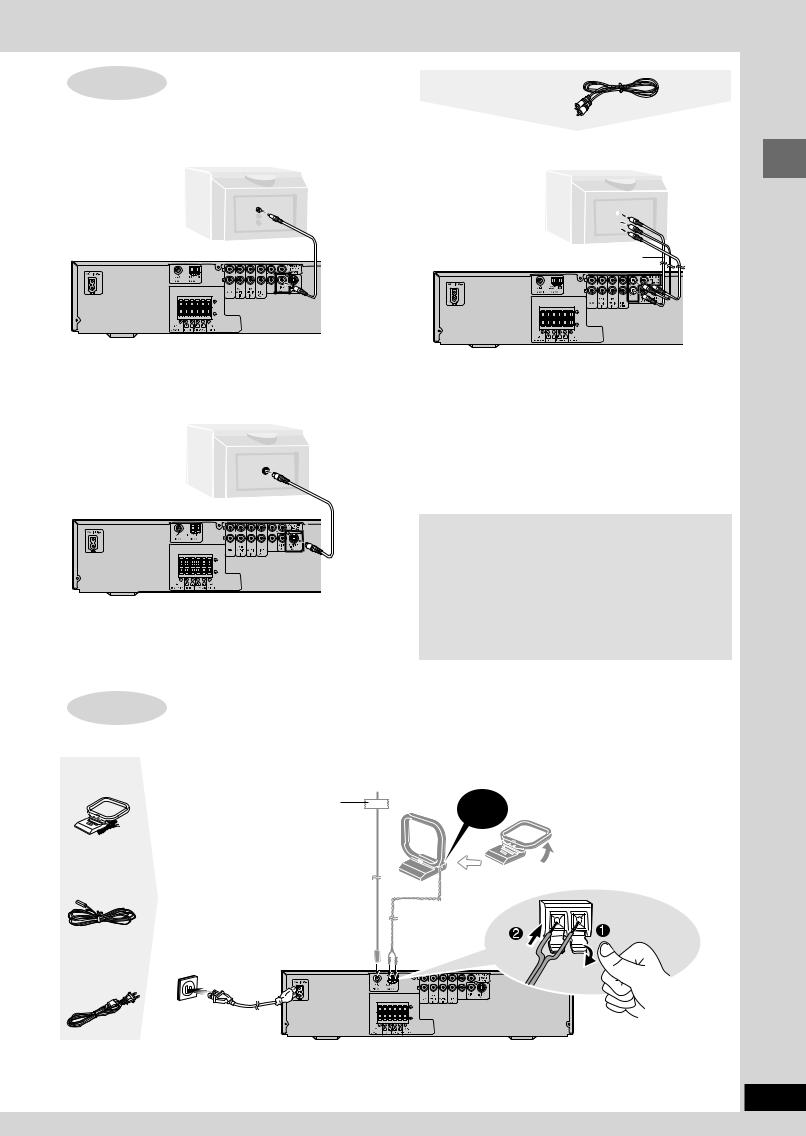
STEP3 Television
7 Connecting a television with a VIDEO IN terminal
Television
VIDEO
(not included) |
IN |
|
Video cable (included) 
Video cable
7Connecting a television with COMPONENT VIDEO IN terminals
COMPONENT
VIDEO IN
PR
PB
Y 
Video cables (not included)
Simple setup
Connect directly to your television.
Do not connect the unit through a video cassette recorder, because the picture may not be played correctly due to the copy guard.
7 Connecting a television with an S-VIDEO IN terminal
S-VIDEO
IN
S-Video cable (not included) 
PB
S-VIDEO OUT terminal
The S-VIDEO OUT terminal achieves a more vivid picture than the
VIDEO OUT terminal by separating the chrominance (C) and luminance (Y) signals. (Actual results depend on the television.)
COMPONENT VIDEO OUT terminals
These terminals can be used for either interlace or progressive output and provide a purer picture than the S-VIDEO OUT terminal. Connection using these terminals outputs the color difference signals (PB/PR) and luminance signal (Y) separately in order to achieve high fidelity in reproducing colors.
¡The description of the component video input terminals depends on the television or monitor (e.g. Y/PB/PR, Y/B-Y/R-Y, Y/CB/CR). Connect to terminals of the same color.
¡After making this connection, change the black level for a better picture (A page 28, Video – Black Level Control).
To enjoy progressive video
¡Connect to the component video (480P) input terminals on a television compatible with this unit’s copy guard system. (Video will not be displayed correctly if connected to an incompatible television.)
¡Press [PROGRESSIVE] on the main unit so “PROG.” appears on the display (A page 12).
¡All televisions manufactured by Panasonic and that have 480P input connectors are compatible. Consult the manufacturer if you have another brand of television.
STEP4 Antennas and AC power supply cord
¡Connect the AC power supply cord after all other connections are complete.
¡Optional antenna connections (A page 30).
AM loop |
|
|
|
|
|
antenna |
|
AM loop antenna |
|||
FM indoor antenna |
|
||||
CLICK ! |
Stand the antenna up on its |
||||
Adhesive tape |
base. |
Place |
the antenna |
||
|
|||||
Fix the other end of the |
|
where the reception is best. |
|||
antenna where reception |
|
Keep |
loose |
antenna cord |
|
is best. |
|
away from other wires and |
|||
FM indoor |
|
cords. |
|
|
|
|
|
|
|
||
antenna |
|
|
|
|
|
AC power |
AC power supply cord |
|
|
supply cord |
|
Conserving power |
You will need to reset some memory items after plugging in the |
The unit consumes power (approx. 0.5 W) even when it is turned off |
unit. |
with [f]. To save power when the unit will not be used for a long |
|
time, unplug it from the household AC outlet. |
|
RQT7534
7
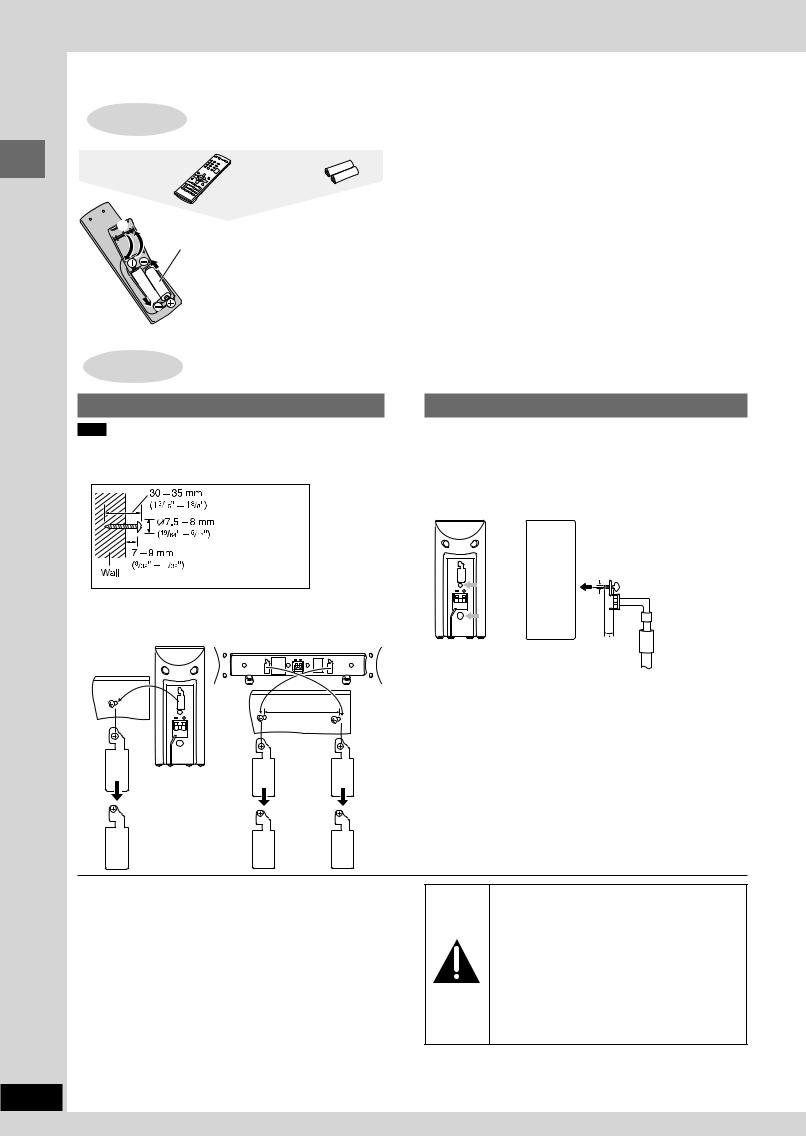
Simple setup
RQT7534
8
STEP5 The remote control
Remote control  Batteries
Batteries
31 |
R6/LR6, AA, UM-3 |
|
|
¡ Insert so the poles (+ and –) |
|
|
2 |
|
|
match those in the remote |
|
|
|
|
|
|
control. |
|
|
¡ Do not use rechargeable |
2 |
|
type batteries. |
|
|
Do not;
¡mix old and new batteries.
¡use different types at the same time.
¡heat or expose to flame.
¡take apart or short circuit.
¡attempt to recharge alkaline or manganese batteries.
¡use batteries if the covering has been peeled off.
Mishandling of batteries can cause electrolyte leakage which can damage items the fluid contacts and may cause a fire.
Remove if the remote control is not going to be used for a long period of time. Store in a cool, dark place.
7 Use
Aim at the sensor, avoiding obstacles, at a maximum range of 7 m (23 feet) directly in front of the unit.
Other speaker setup options
Attaching to a wall |
Fitting speaker stands (optional) |
Note
The wall or pillar on which the speakers are to be attached should be capable of supporting 5 kg (11 Ib.) per screw.
1 Screw a screw (not included) into the wall.
2Fit the speaker securely onto the screw with the hole or holes.
Front/Surround speaker |
Center speaker |
||
|
|
|
|
|
|
|
|
|
|
|
|
|
|
|
|
162 mm
(63/8")
Preparation
Ensure the stands meet these conditions before purchasing them.
¡Observe the diameter and length of the screws and the distance between screws as shown in the diagram.
¡The stands must be able to support over 5 kg (11 lb.).
¡The stands must be stable even if the speakers are in a high position.
5 mm (13/64"), pitch 0.8 mm (1/32")
|
|
Speaker stand |
Attach the stands |
Plate thickness plus 7 to |
(not included) |
with these holes. |
10 mm (plus 9/32" to 13/32") |
|
Notes on speaker use
¡You can damage your speakers and shorten their useful life if you play sound at high levels over extended periods.
¡Reduce the volume in the following cases to avoid damage.
–When playing distorted sound.
–When the speakers are receiving howling from a record player, noise from FM broadcasts, or continuous signals from an oscillator, test disc, or electronic instrument.
–When adjusting the sound quality.
–When turning the unit on or off.
If irregular coloring occurs on your television
These speakers are designed to be used close to a television, but the picture may be affected with some televisions and setup combinations.
If this occurs, turn the television off for about 30 minutes.
The television’s demagnetizing function should correct the problem. If it persists, move the speakers further away from the television.
Caution
¡Use the speakers only with the recommended system. Failure to do so may lead to damage to the amplifier and/or the speakers, and may result in the risk of fire. Consult a qualified service person if damage has occurred or if you experience a sudden change in performance.
¡Do not attempt to attach these speakers to walls using methods other than those described in this manual.
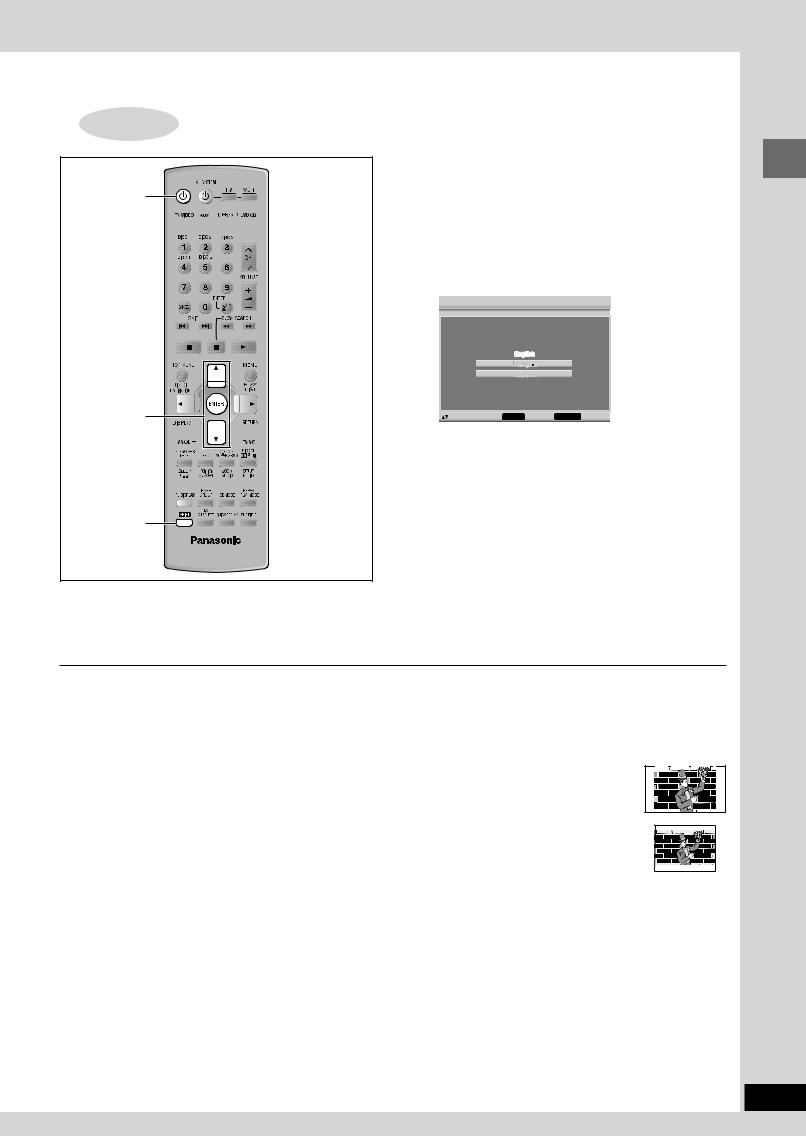
STEP6 QUICK SETUP
f



 DVD/CD
DVD/CD
89
ENTER 

 RETURN
RETURN




 SETUP
SETUP
SHIFT
The QUICK SETUP screen appears when you press [SHIFT]+ [SETUP] the first time after purchase and assists you to make necessary settings. You can access this screen again later if you need to (A page 28, Others — QUICK SETUP).
Preparation
Turn on the television and select the appropriate video input on the television to suit the connections for the unit.
1Press [f] to turn on the unit.
2Press [DVD/CD] to select “ DVD/CD” as the source.
3Press [SHIFT]+[SETUP] to show the QUICK SETUP
screen.
 Setup
Setup
QUICK SETUP
Select the menu language
|
|
|
|
|
|
|
|
|
|
|
|
|
|
|
|
|
|
|
|
|
|
|
|
|
|
|
|
|
|
|
|
|
|
|
|
to select and press ENTER |
|
RETURN to return |
|||
4Press [8, 9] to select the menu language and press [ENTER].
5Press [8, 9] to select “ Yes” to continue and press [ENTER].
6Press [8, 9] to select the item and press [ENTER].
¡TV Type (A below)
¡TV Aspect (A below)
7Press [ENTER] and then [SHIFT]+[SETUP] to exit the settings.
To return to the previous screen |
7 TV Aspect |
|||||||
Press [RETURN]. |
Select “4:3” (regular) or “16:9” (widescreen) to suit your television. |
|||||||
7 TV Type |
If you have a regular 4:3 television, you can also select how video |
|||||||
on some discs is shown (A page 28, Video – TV Aspect). |
||||||||
Select to suit the type of television. |
|
|
|
|
|
|
|
|
¡ Standard (Direct View TV) (factory preset) |
¡ 4:3 Pan&Scan (factory preset) |
|||||||
¡ CRT Projector |
Widescreen software expands the picture to |
|
|
|
|
|
|
|
¡ LCD TV/Projector |
fill the screen of a 4:3 aspect television |
|
|
|
|
|
|
|
|
|
|
|
|
|
|||
|
|
|
|
|
|
|||
¡ Projection TV |
(unless prohibited by the producer of the |
|
|
|
|
|
|
|
¡ Plasma TV |
disc). |
|
|
|
|
|
|
|
|
|
|
|
|
|
|
||
|
¡ 4:3 Letterbox |
|
|
|||||
|
|
|||||||
|
Widescreen software shows the picture in |
|
|
|
|
|
|
|
|
letterbox style on a 4:3 aspect television. |
|
|
|
|
|
|
|
|
|
|
|
|
|
|
|
|
|
|
|
|
|
|
|
|
|
|
|
|
|
|
|
|
|
|
|
|
|
|
|
|
|
|
|
|
|
|
|
|
|
|
|
|
Simple setup
RQT7534
9
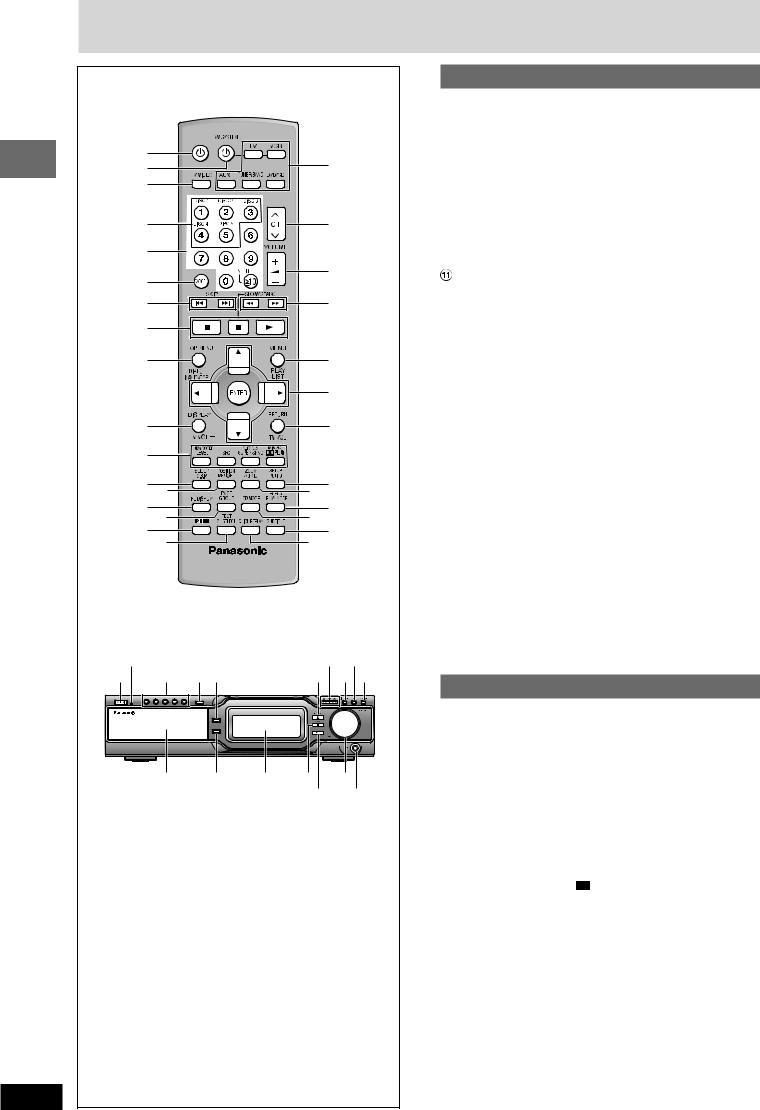
|
Control reference guide |
|
|
||||
|
|
1 |
|
|
|
|
~ |
|
|
2 |
|
|
|
|
|
started |
|
3 |
|
|
|
|
|
|
4 |
|
|
|
|
+ |
|
Getting |
|
5 |
|
|
|
|
|
|
|
|
|
|
|
|
|
|
|
6 |
|
|
|
|
, |
Before |
|
|
|
|
|
|
|
|
7 |
|
|
|
|
- |
|
|
|
|
|
|
|
||
|
|
8 |
|
|
|
|
|
Before |
|
9 |
|
|
|
|
. |
|
|
|
|
|
|
/ |
|
|
|
|
|
|
|
|
|
|
|
! |
|
|
|
|
: |
Before |
|
" |
|
|
|
|
|
|
# $ |
|
|
< ; |
|||
|
|
% |
& |
|
|
> |
= |
|
|
|
|
|
|
||
|
|
( ) |
|
|
@ ? |
||
Before |
|
|
|
|
|
|
|
Before |
[ |
|
|
|
{ } |
||
1 |
|
\ ]^ |
|
_ | V |
|||
|
|
|
|
|
|
|
|
Before |
|
|
0 |
1 |
2 |
3 |
5 |
|
|
|
|||||
|
|
|
|
|
|
4 |
6 |
Before |
|
|
|
|
|
|
|
RQT7534 |
|
|
|
|
|
|
|
10 |
|
|
|
|
|
|
|
Remote control |
|
1 Standby/on switch [f] ............................................................ |
9 |
2 AV system standby/on button [f, AV SYSTEM] ................. |
27 |
3 TV/VIDEO button [TV/VIDEO] ................................................ |
27 |
4 Disc buttons [DISC 1]–[DISC 5]............................................ |
12 |
5 Numbered buttons [1–9, 0,X10/ENTER] ............................. |
11 |
6 Cancel button [CANCEL] ........................................... |
15, 16, 29 |
7 Skip buttons [g f, SKIP] ............................................ |
13 |
8 Basic operation buttons ....................................................... |
12 |
9 Top menu, Direct navigator button |
|
[TOP MENU, DIRECT NAVIGATOR] ................................ |
12, 17 |
Display, TV volume down button |
|
[DISPLAY, TV VOL –]................................................. |
14, 19, 27 |
Sound field, sound quality buttons ................................ |
23–25 |
# Custom sound memory, Sleep button |
|
[C.S.M, SLEEP] ................................................................. |
24, 25 |
$ Position memory button [POSITION MEMORY] .................. |
13 |
% FL display [FL DISPLAY] ....................................................... |
25 |
& Group, Page button [GROUP, PAGE] ............................. |
13–15 |
( Shift button [SHIFT] |
|
To use functions labeled in orange: |
|
While pressing [SHIFT], press the corresponding button. |
|
) Channel select, Test button [CH SELECT, TEST] ............... |
23 |
~Source select buttons
Face towards this unit to change the source.
Press [TV] or [VCR] first to operate a Panasonic television or
video cassette recorder (A page 27) |
|
|
+ Preset channel, TV channel button [4 CH 3] ............... |
|
11, 27 |
, Volume buttons [+, –, VOLUME]..................................... |
|
11, 23 |
- Slow/search, Fast-forward/rewind, Tuning buttons |
|
|
[( ), SLOW/SEARCH] ...................................... |
|
11, 13, 27 |
. Menu, Play list button [MENU, PLAY LIST] .............. |
|
12, 17, 18 |
/ Cursor buttons [8, 9, ;, :], Enter button [ENTER] |
............ 9 |
|
: Return, TV volume up button [RETURN, TV VOL +] |
...... 9, 27 |
|
; Muting, Setup button [MUTING, SETUP] ......................... |
|
9, 25 |
< Audio, Zoom button [AUDIO, ZOOM] ............................. |
|
14, 16 |
= Play mode, Repeat button [PLAY MODE, REPEAT] ...... |
14, 15 |
|
> CD mode button [CD MODE] ................................................ |
|
12 |
? Subtitle button [SUBTITLE] .................................................. |
|
15 |
@ Quick replay button [QUICK REPLAY] ........................... |
|
13, 14 |
Main unit |
|
|
1 Standby/on switch [POWER f/ 7] ........................................... |
|
9 |
Press to switch the unit from on to standby mode or vice versa. In |
||
standby mode, the unit is still consuming a small amount of power. |
||
[ AC supply indicator [AC IN] |
|
|
This indicator lights when the unit is connected to the AC mains |
||
supply. |
|
|
\ Disc buttons and indicators [DISC 1]–[DISC 5].................. |
|
13 |
] Disc check button [DISC CHECK] ........................................ |
|
13 |
^ Drawer open/close button [OPEN/CLOSE c] ...................... |
|
12 |
_ Play, Memory button [:, MEMORY] ............................... |
|
11, 12 |
{ Skip/search, Tuning buttons |
|
|
[g/( )/ f, 3 TUNING 4] .............................. |
|
11, 13 |
| CD/Tune mode button [ /TUNE MODE] ....................... |
|
11, 12 |
} Sound field control button [SFC] ......................................... |
|
24 |
V Progressive out button [PROGRESSIVE] ............................ |
|
12 |
0 Drawer |
|
|
1 Disc change button [DISC CHANGE c] .............................. |
|
13 |
2 Display |
|
|
3 Stop, FM mode button [L, FM MODE] ............... |
11, 12, 15, 19 |
|
4 Source select button [SELECTOR] |
|
|
DVD/CD→ FM→ AM→ TV→ VCR→ AUX |
|
|
5 Volume control [VOLUME, DOWN, UP] ............................... |
|
11 |
6 Headphone jack [PHONES] .................................................. |
|
25 |
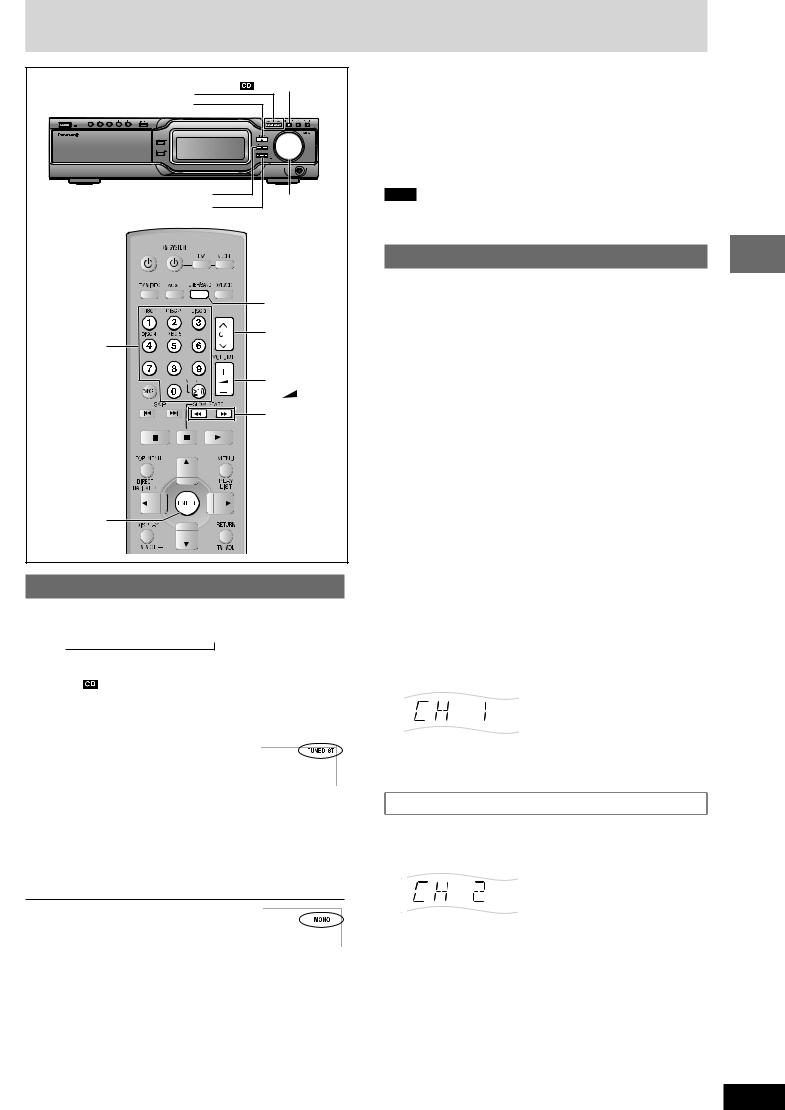
The radioC ntrol reference guide
3 TUNING 4 |
/TUNE MODE |
||
|
|
||
MEMORY |
|
|
|
FM MODE |
VOLUME, |
||
SELECTOR |
|||
DOWN, UP |
|||
|
|||
|
TUNER/BAND |
||
|
4CH3 |
||
Numbered |
|
|
|
buttons |
|
|
|
|
VOLUME |
||
|
– |
+ |
|
|
( ) |
||
ENTER |
|
|
|
Manual tuning
1 Press [SELECTOR] to select “ FM” or “ AM” .
Each time you press the button:
DVD/CD→ FM→ AM→ TV→ VCR→ AUX →
¡ Remote control: Press [TUNER/BAND].
2 Press [ /TUNE MODE] to select “ MANUAL” .
Each time you press the button: MANUAL ↔ PRESET
3Press [3 TUNING] or [TUNING 4] to select the frequency of the required station.
¡ Remote control: Press [(] or [)]. TUNED: Displayed when a radio station is
tuned.
ST: Displayed when a stereo FM broadcast is being received.
Press and hold [1 TUNING] or [TUNING 2] until the frequency starts scrolling to start automatic tuning. Tuning stops when a station is found.
4 Adjust the volume.
L If noise is excessive in FM
Press [FM MODE] to display “ MONO” .
Press [FM MODE] again to cancel the mode. The mode is also canceled when you change the frequency.
L FM frequency settings
You can change the FM step. The step is factory-set to 0.2 MHz, but you can change it to receive broadcasts allocated 0.1 MHz steps.
1 Press [TUNER/BAND] to select “FM”.
2 Press and hold [SELECTOR] on the main unit.
After a few seconds the display changes to show the current minimum frequency. Continue to hold the button down. The minimum frequency changes and the step is changed.
To return to the original step, repeat the above steps.
Note
Any FM/AM frequencies preset in channels will be changed by this procedure. Preset them again.
Preset tuning
There are two methods of pre-setting stations. |
operations |
|||||
Automatic presetting: All the stations the tuner can receive are |
||||||
|
||||||
|
|
|
preset. |
|
||
Manual presetting: |
You can select the stations to preset and the |
|
||||
|
|
|
order they are preset in. |
|
||
Up to 15 stations can be set in each, the FM and AM bands. |
|
|||||
|
|
|
|
|
Radio |
|
Do the following once |
|
|
||||
|
Automatic presetting |
|
|
|||
For each, FM and AM. |
|
|
|
|||
Tune to the frequency where pre-setting is to begin. |
|
|||||
Press and hold [ENTER] until the frequency changes. |
|
|||||
|
||||||
¡ Main unit: Press and hold [MEMORY]. |
|
|||||
The tuner presets all the stations it can receive into the channels in |
|
|||||
|
||||||
ascending order. |
|
|
10HBI |
|||
“SET OK” is displayed when the stations are set. The last |
||||||
station to be set is then played. |
||||||
|
|
|
|
|
||
|
|
|
|
|
||
L “ ERROR” is displayed |
|
|||||
Presetting was unsuccessful. Preset manually. |
|
|||||
|
|
|
|
|
||
|
|
|
10HBI |
|||
|
Manual presetting |
|
||||
|
|
|
|
|
||
1 Tune to the station (A see left: “ Manual tuning” ). |
||||||
|
||||||
2 Press [ENTER]. |
|
|
|
|||
|
|
|
||||
3 While “ PGM” is flashing |
|
|||||
|
Press the numbered buttons to select a channel. |
10HBI |
||||
|
Alternatively, press [2 CH 1] then press [ENTER]. |
|||||
|
|
|
|
|
||
|
|
|
|
|
||
|
|
|
|
|
||
|
|
|
|
|||
The station occupying a channel is erased if another station is |
|
|||||
preset in that channel. |
|
|
|
|||
Selecting channels
1Press [TUNER/BAND] to select “ FM” or “ AM” .
2Press the numbered buttons or [4 CH 3] to select the channel.
To select a 2-digit number
Example: To select channel 12, press [X10] A [1] A [2]
RQT7534
11
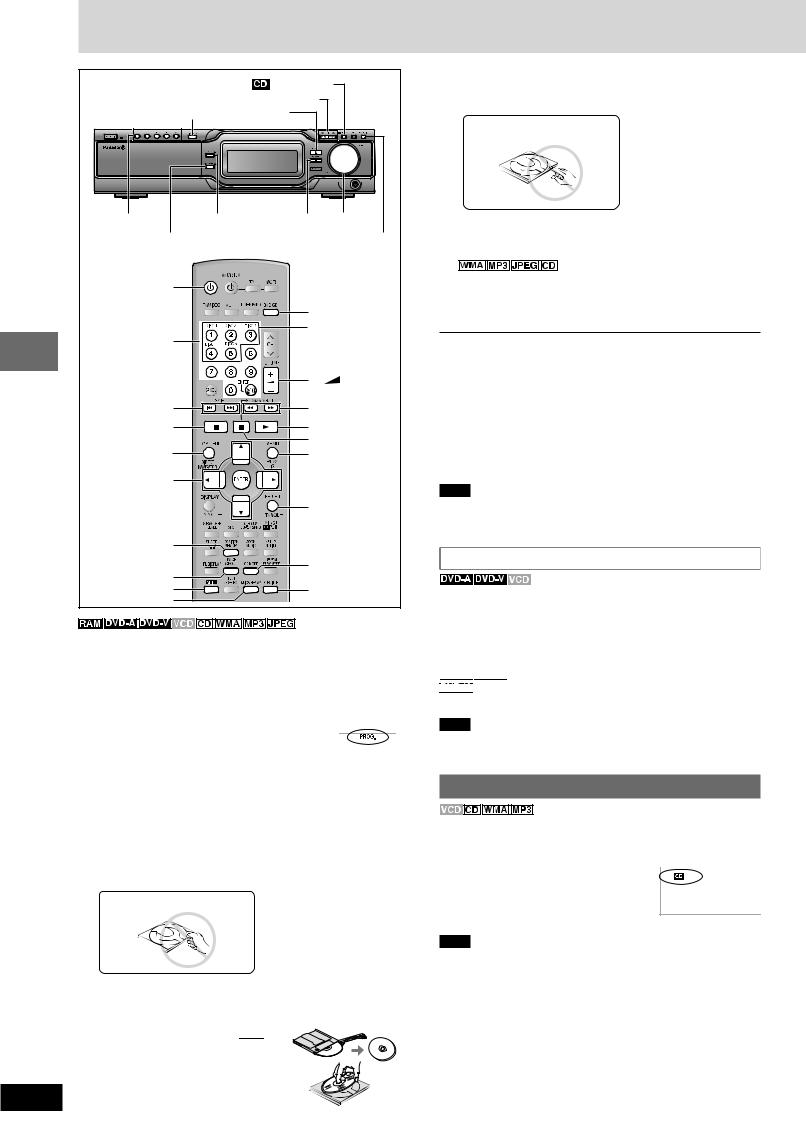
Discs— Basic play
|
|
|
/TUNE MODE |
|
|
|
|
g/( )/f |
|
|
|
|
DISC CHECK |
: |
|
|
|
|
DISC 1–DISC 5 |
OPEN/CLOSE c |
L |
VOLUME |
|
|
DISC CHANGE c |
PROGRESSIVE |
|||
|
f |
|
|
|
|
|
|
|
DVD/CD |
||
|
|
|
DISC 1–DISC 5 |
||
|
Numbered |
|
|
|
|
|
buttons |
|
VOLUME |
||
|
|
|
|||
Before |
|
|
– |
+ |
|
SKIP |
|
SLOW/SEARCH |
|||
g f |
|
||||
|
( ) |
||||
|
|
||||
|
|
|
|
|
|
operations |
L |
|
: |
|
|
|
|
J |
|
|
|
TOP MENU |
|
MENU |
|
||
Disc |
|
|
|||
89; : |
|
|
|
|
|
Before |
|
|
|
|
|
ENTER |
|
|
|
|
|
|
|
RETURN |
|||
|
|
|
|
|
|
|
POSITION |
|
|
|
|
|
MEMORY |
|
CD MODE |
||
Before |
PAGE |
|
|||
|
|
|
|
||
SHIFT |
|
SUBTITLE |
|||
QUICK REPLAY |
|
|
|
|
|
|
|
|
|
|
|
|
Preparation |
|
|
|
|
|
|
¡ Press [f] to turn on the unit. |
||
Before |
|
¡ Turn on the television and select the appropriate video input on the |
||
|
television to suit the connections for the unit. |
|||
|
|
1 Press [DVD/CD] to select “ DVD/CD” as the source. |
||
|
|
|
|
|
|
|
To enjoy progressive video |
|
|
|
|
Press [PROGRESSIVE]. |
|
|
|
|
The television will be disrupted for a moment |
but |
|
|
|
this is normal. |
|
|
Before |
|
¡ Output from this unit is interlace if you have |
|
|
|
connected to the television through the VIDEO |
|
||
|
|
|
||
|
|
OUT or S-VIDEO OUT or are playing PAL discs, |
|
|
|
|
even if “PROG.” is on the display. |
|
|
|
|
¡ When progressive output is on, closed captions |
|
|
|
|
will not be displayed. |
|
|
|
|
2 Press [OPEN/CLOSE c] to open the drawer and place |
||
Before |
|
a disc on the disc tray. |
||
|
|
|
|
|
To load discs onto the other trays, refer to “Changing the disc”. (A page 13)
Do not pull the tray.
If the disc contains both audio data (WMA and MP3) and JPEG, press [TOP MENU] to select “All” (JPEG/WMA/MP3), “Audio”
(WMA/MP3) or “Picture” (JPEG) in the Playback Menu.
¡Remove TYPE 2 and 4 discs from their cartridges before use. 

¡Label-up (With double-sided discs,
RQT7534 load so the label for the side you
want to play is facing up.)
12
3Press [OPEN/CLOSE c] to close the drawer.
The disc indicator lights orange to show the tray is in the play position.
Do not push the tray with your hand.
4Press [:] (play).
Play begins.
(CD text only)
¡ Press [SUBTITLE] to turn the display on or off.
¡ You can also use the navigation menus to control play (A page 18).
5 Adjust the volume.
LTo pause play
Press [J] during play.
Press [:] (play) to restart play.
LTo stop play
Press [L ] (A page 13, Resume function).
L To select a disc
Press [SHIFT] + disc button ([DISC 1]– [DISC 5]).
L To prevent damage
Do not;
¡load more than one disc per tray.
¡close the drawer by hand.
Note
¡ If “  ” appears on the television
” appears on the television
The operation is prohibited by the unit or disc.
¡ It may take some time for play to start but this is normal.
When a menu appears on the television
Press the numbered buttons to select an item.
To select a 2-digit number
Example: To select item 23, press [X10] A [2] A [3].
¡ When playing DVDs, you can also use [8, 9, ;, :] to select items. Press [ENTER] to confirm your selection.
menu screen





 [TOP MENU]: Shows the first menu screen.
[TOP MENU]: Shows the first menu screen.


 [MENU]: Shows the menu screen.
[MENU]: Shows the menu screen.  [RETURN]: Shows the menu screen.
[RETURN]: Shows the menu screen.
Note
The disc continues to rotate while the menu is displayed even after you finish playing an item. Press [L] when you finish to preserve the unit’s motor and your television screen.
Sequential play (CD Mode)
The unit usually plays the disc in the play position and then stops.
Turn CD Mode on to play all loaded discs, except for DVDs and JPEG discs.
While stopped
Press [ /TUNE MODE].
/TUNE MODE].
¡ Remote control: Press [CD MODE].
Each time you press the button:
|
(on) ↔ |
|
(off) |
|
|
||
|
|
||
|
|
|
|
Note
¡HighMAT menus and video CD playback control are disabled.
¡Only audio tracks can be played on HighMAT discs.
¡You cannot change the mode during play.
¡CD Mode turns off when you switch the unit to standby.
