MSI MAG X570 Tomahawk WIFI Manual
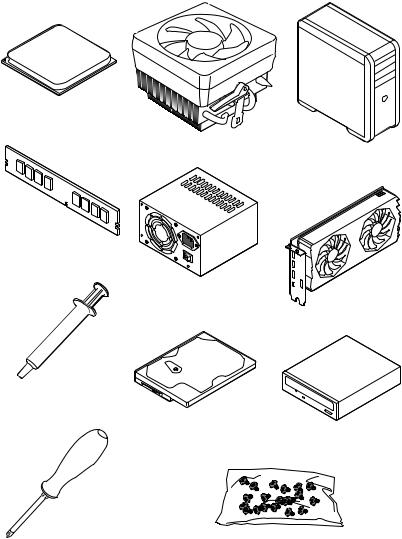
Quick Start
Thank you for purchasing the MSI® MAG X570 TOMAHAWK WIFI motherboard. This Quick Start section provides demonstration diagrams about how to install your computer. Some of the installations also provide video demonstrations. Please link to the URL to watch it with the web browser on your phone or tablet. You may have even link to the URL by scanning the QR code.
Preparing Tools and Components
AMD® AM4 CPU
CPU Fan |
Chassis |
|
DDR4 Memory
Power Supply Unit |
Graphics Card |
|
Thermal Paste
SATA Hard Disk Drive |
SATA DVD Drive |
|
Phillips Screwdriver |
A Package of Screws |
Quick Start 1
Safety Information
∙∙The components included in this package are prone to damage from electrostatic discharge (ESD). Please adhere to the following instructions to ensure successful computer assembly.
∙∙Ensure that all components are securely connected. Loose connections may cause the computer to not recognize a component or fail to start.
∙∙Hold the motherboard by the edges to avoid touching sensitive components. ∙∙It is recommended to wear an electrostatic discharge (ESD) wrist strap when
handling the motherboard to prevent electrostatic damage. If an ESD wrist strap is not available, discharge yourself of static electricity by touching another metal object before handling the motherboard.
∙∙Store the motherboard in an electrostatic shielding container or on an anti-static pad whenever the motherboard is not installed.
∙∙Before turning on the computer, ensure that there are no loose screws or metal components on the motherboard or anywhere within the computer case.
∙∙Do not boot the computer before installation is completed. This could cause permanent damage to the components as well as injury to the user.
∙∙If you need help during any installation step, please consult a certified computer technician.
∙∙Always turn off the power supply and unplug the power cord from the power outlet before installing or removing any computer component.
∙∙Keep this user guide for future reference. ∙∙Keep this motherboard away from humidity.
∙∙Make sure that your electrical outlet provides the same voltage as is indicated on the PSU, before connecting the PSU to the electrical outlet.
∙∙Place the power cord such a way that people can not step on it. Do not place anything over the power cord.
∙∙All cautions and warnings on the motherboard should be noted.
∙∙If any of the following situations arises, get the motherboard checked by service personnel:
▪▪Liquid has penetrated into the computer.
▪▪The motherboard has been exposed to moisture.
▪▪The motherboard does not work well or you can not get it work according to user guide.
▪▪The motherboard has been dropped and damaged. ▪▪The motherboard has obvious sign of breakage.
∙∙Do not leave this motherboard in an environment above 60°C (140°F), it may damage the motherboard.
2 Quick Start
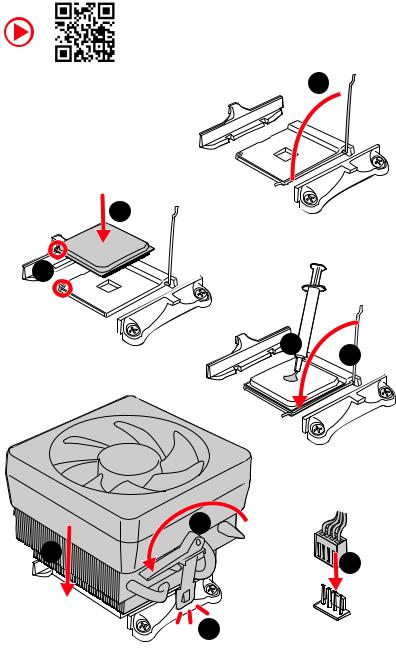
Installing a Processor
https://youtu.be/Xv89nhFk1vc
1
3
2 


5
4
|
8 |
6 |
9 |
|
|
|
7 |
Quick Start 3
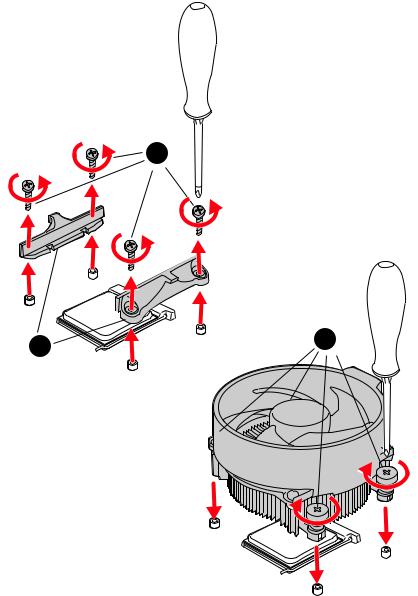
Important
If you are installing the screw-type CPU heatsink, please follow the figure below to remove the retention module first and then install the heatsink.
1
2 |
3 |
|
4 Quick Start

Installing DDR4 memory
http://youtu.be/T03aDrJPyQs
DIMMA2 |
DIMMA2 |
DIMMA1 |
DIMMA2 |
||
|
DIMMB2 |
DIMMB1 |
|
|
DIMMB2 |
Quick Start 5
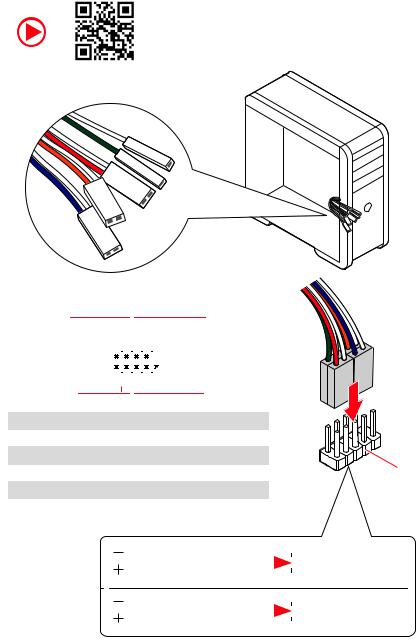
Connecting the Front Panel Header
http://youtu.be/DPELIdVNZUI
|
|
- |
|
|
|
LED |
|
|
LED+ |
POWER |
|
|
POWER |
||
|
LED |
|
|
SW |
HDD |
||
|
|
||
POWER |
|
|
|
SW |
|
|
|
RESET |
|
|
|
|
|
Power LED |
|
|
|
Power Switch |
|
|
|||||||||||||
|
|
|
|
|
|||||||||||||||||
|
|
|
|
|
|
|
|
|
|
|
|
|
|
|
|
|
|
|
|
|
|
|
|
|
|
|
|
|
|
|
|
|
|
|
|
|
|
|
|
|
|
|
|
|
|
|
|
+ - -+ |
|
|
|
|
|
|
|
|
|||||||||
|
JFP1 |
2 |
|
|
|
|
|
|
|
|
|
|
|
10 |
|
|
|
|
|||
|
|
|
|
|
|
|
|
|
|
|
|
||||||||||
|
1 |
|
|
|
|
|
|
|
|
|
|
|
9 |
Reserved |
|||||||
|
|
|
|
|
|
|
|
|
|
|
|
||||||||||
|
|
|
|
+ - +- |
|
|
|
||||||||||||||
|
|
|
|
|
|
|
|
|
|
|
|
|
|
|
|
|
|
|
|
|
|
|
|
|
|
|
|
|
|
|
|
|
|
|
|
|
|
|
|
||||
|
|
|
HDD LED |
|
|
|
|
|
Reset Switch |
|
|
||||||||||
|
|
|
|
|
|
|
|
|
|||||||||||||
|
|
|
|
|
|
|
|
|
|
|
|
|
|
|
|
|
|
|
|
|
|
1 |
HDD LED + |
|
|
|
|
|
|
2 |
|
|
|
|
Power LED + |
||||||||
3 |
HDD LED - |
|
|
|
|
|
|
4 |
|
|
|
|
Power LED - |
||||||||
5 |
Reset Switch |
6 |
|
|
|
|
Power Switch |
||||||||||||||
7 |
Reset Switch |
8 |
|
|
|
|
Power Switch |
||||||||||||||
9 |
Reserved |
|
|
|
|
|
|
10 |
|
|
|
|
No Pin |
||||||||
HDDLED RESETSW
|
|
|
|
|
|
|
HDD LED - |
|
HDD LED |
|
|
|
|
|
|
|
|
|
|
|
|
|
HDD LED + |
|
|
|
|
|
|
|
|
|
|
|
|
|
|
|
POWER LED - |
|
POWER LED |
|
|
|
|
|
POWER LED + |
|
|
|
|
|
|
|
|
|
|
|
|
|
|
|
6 Quick Start

Installing the Motherboard
1
Torque: 3 kgf·cm*
2
BAT1
*3 kgf·cm = 0.3 N·m = 2.6 lbf·in
Quick Start 7
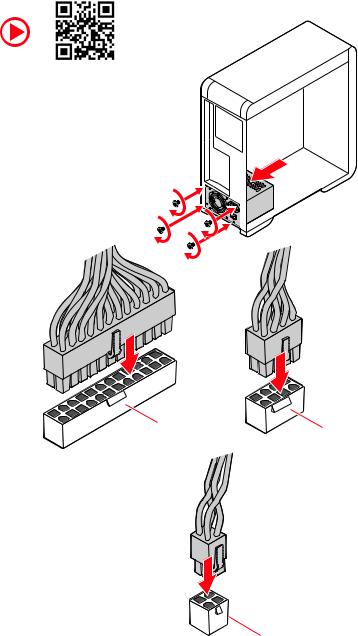
Connecting the Power Connectors
http://youtu.be/gkDYyR_83I4
ATX_PWR1 |
CPU_PWR1 |
CPU_PWR2
8 Quick Start
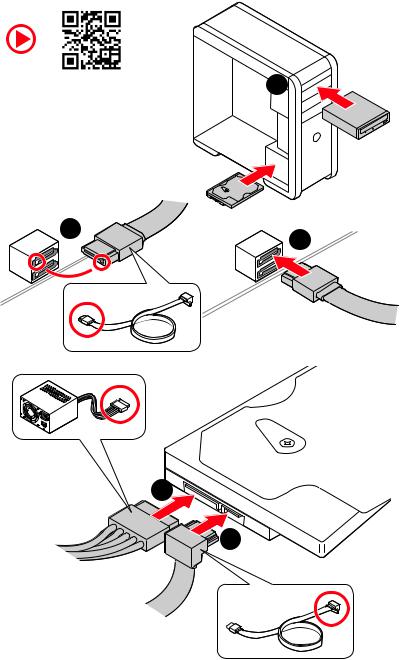
Installing SATA Drives
http://youtu.be/RZsMpqxythc |
1 |
2
3
5
4
Quick Start 9
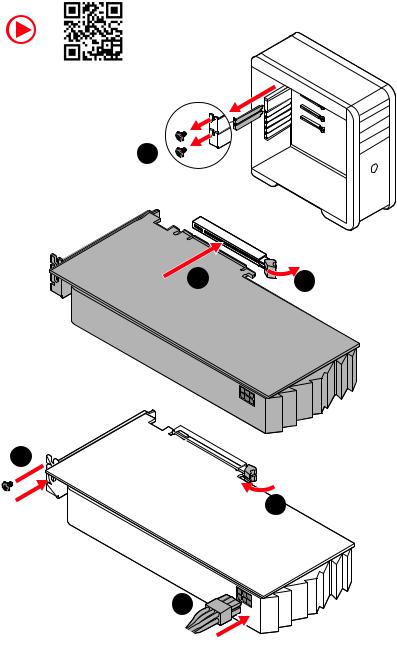
Installing a Graphics Card
http://youtu.be/mG0GZpr9w_A
1
3 |
2 |
5



 4
4
6
10 Quick Start

Connecting Peripheral Devices
Processor with integrated graphics
Quick Start 11

Power On
1 |
2 |
3
4
12 Quick Start
Contents |
|
Quick Start ............................................................................................................. |
1 |
Preparing Tools and Components.......................................................................... |
1 |
Safety Information .................................................................................................. |
2 |
Installing a Processor............................................................................................. |
3 |
Installing DDR4 memory ........................................................................................ |
5 |
Connecting the Front Panel Header....................................................................... |
6 |
Installing the Motherboard..................................................................................... |
7 |
Connecting the Power Connectors......................................................................... |
8 |
Installing SATA Drives............................................................................................. |
9 |
Installing a Graphics Card .................................................................................... |
10 |
Connecting Peripheral Devices ............................................................................ |
11 |
Power On............................................................................................................... |
12 |
Specifications....................................................................................................... |
15 |
Package contents ................................................................................................ |
21 |
Block Diagram .................................................................................................... |
22 |
Rear I/O Panel ..................................................................................................... |
23 |
LAN Port LED Status Table................................................................................... |
23 |
Audio Ports Configuration .................................................................................... |
23 |
Realtek Audio Console ......................................................................................... |
24 |
Overview of Components .................................................................................... |
27 |
CPU Socket ........................................................................................................... |
29 |
DIMM Slots............................................................................................................ |
30 |
PCI_E1~4: PCIe Expansion Slots.......................................................................... |
31 |
M2_1~2: M.2 Slots (Key M) ................................................................................... |
32 |
SATA1~6: SATA 6Gb/s Connectors ....................................................................... |
34 |
JFP1, JFP2: Front Panel Connectors ................................................................... |
34 |
CPU_PWR1~2, ATX_PWR1: Power Connectors ................................................... |
35 |
CPU_FAN1, PUMP_FAN1, SYS_FAN1~4: Fan Connectors................................... |
36 |
JUSB1~2: USB 2.0 Connectors............................................................................. |
37 |
JUSB3~4: USB 3.2 Gen 1 5Gbps Connectors ....................................................... |
37 |
JUSB5: USB 3.2 Gen 2 10Gbps Type-C Connector............................................... |
38 |
JAUD1: Front Audio Connector ............................................................................ |
38 |
JCI1: Chassis Intrusion Connector....................................................................... |
39 |
JCOM1: Serial Port Connector ............................................................................. |
39 |
JBAT1: Clear CMOS (Reset BIOS) Jumper ........................................................... |
40 |
Contents 13
EZ Debug LED....................................................................................................... |
40 |
JRGB1~2: RGB LED connectors ........................................................................... |
41 |
JRAINBOW1~2: Addressable RGB LED connectors............................................. |
42 |
Installing OS, Drivers & Utilities ......................................................................... |
43 |
Installing Windows® 10......................................................................................... |
43 |
Installing Drivers .................................................................................................. |
43 |
Installing Utilities ................................................................................................. |
43 |
BIOS Setup........................................................................................................... |
44 |
Entering BIOS Setup............................................................................................. |
44 |
Resetting BIOS...................................................................................................... |
45 |
Updating BIOS....................................................................................................... |
45 |
EZ Mode ................................................................................................................ |
47 |
Advanced Mode .................................................................................................... |
49 |
SETTINGS.............................................................................................................. |
50 |
Advanced............................................................................................................... |
50 |
Boot....................................................................................................................... |
55 |
Security................................................................................................................. |
56 |
Save & Exit............................................................................................................ |
57 |
OC.......................................................................................................................... |
58 |
M-FLASH .............................................................................................................. |
62 |
OC PROFILE.......................................................................................................... |
63 |
HARDWARE MONITOR.......................................................................................... |
64 |
AMD RAID Configuration ..................................................................................... |
65 |
Enabling RAIDXpert2 Configuration Utility .......................................................... |
65 |
Initializing Disks ................................................................................................... |
66 |
Creating Arrays..................................................................................................... |
67 |
Deleting Arrays..................................................................................................... |
68 |
Installing RAID Driver........................................................................................... |
69 |
Troubleshooting .................................................................................................. |
70 |
14 Contents

Specifications
|
|
CPU |
Supports 2nd and 3rd Gen AMD Ryzen™ / Ryzen™ with |
Radeon™ Vega Graphics and 2nd Gen AMD Ryzen™ with |
|
|
Radeon™ Graphics Desktop Processors for Socket AM4 |
Chipset |
AMD® X570 Chipset |
|
∙∙4x DDR4 memory slots, support up to 128GB* |
|
▪▪3rd Gen AMD Ryzen™ Processors support DDR4 1866/ |
|
2133/ 2400/ 2667/ 2800/ 2933/ 3000/ 3066/ 3200 Mhz by |
|
JEDEC, and 2667/ 2800/ 2933/ 3000/ 3066/ 3200/ 3466/ |
|
3600/ 3733/ 3866/ 4000/ 4133/ 4266/ 4400/ 4533/ 4600+ |
|
Mhz by A-XMP OC MODE |
|
▪▪2nd Gen AMD Ryzen™ Processors, 1st and 2nd Gen |
|
AMD Ryzen™ with Radeon™ Vega Graphics Processors |
|
support DDR4 1866/ 2133/ 2400/ 2667/ 2800/ 2933/ 3000/ |
|
3066/ 3200 Mhz by JEDEC, and 2667/ 2800/ 2933/ 3000/ |
Memory |
3066/ 3200/ 3466+ Mhz by A-XMP OC MODE |
∙∙Supports 1DPC 1R max speed 4600 MHZ |
|
|
∙∙Supports 1DPC 2R max speed 3866 MHZ |
|
∙∙Supports 2DPC 1R max speed 4000 MHZ |
|
∙∙Supports 2DPC 2R max speed 3600 MHZ |
|
∙∙Dual channel memory architecture |
|
∙∙Supports non-ECC UDIMM memory |
|
∙∙Supports ECC UDIMM memory (non-ECC mode) |
|
∙∙Supports un-buffered memory |
|
* Please refer www.msi.com for more information on compatible memory. |
|
∙∙1x PCIe 4.0/ 3.0 x16 slot (PCI_E1) |
|
▪▪3rd Gen AMD Ryzen™ support PCIe 4.0 x16 mode |
|
▪▪2nd Gen AMD Ryzen™ support PCIe 3.0 x16 mode |
Expansion Slot |
▪▪Ryzen™ with Radeon™ Vega Graphics and 2nd Gen |
AMD Ryzen™ with Radeon™ Graphics support PCIe 3.0 |
|
|
x8 mode |
|
∙∙1x PCIe 4.0/ 3.0 x16 slot (PCI_E3, supports x4 mode) |
|
∙∙2x PCIe 3.0 x1 slots |
|
* The speeds may vary for different devices |
|
Continued on next page |
Specifications 15

|
Continued from previous page |
|
∙∙1x HDMI 1.4 port, supports a maximum resolution of |
Onboard Graphics |
4096x2160 @24Hz* |
* Only support when using Ryzen™ with Radeon™ Vega Graphics and 2nd Gen |
|
|
AMD Ryzen™ with Radeon™ Graphics Processors |
|
* Maximum shared memory of 2048 MB |
Multi-GPU |
∙∙Supports 2-Way AMD® CrossFire™ Technology |
LAN |
∙∙1x Realtek® 8125B 2.5Gbps LAN Controller |
|
Intel® Wi-Fi 6 AX200 |
Wireless LAN & |
▪▪Supports 802.11 a/b/g/n/ac/ax, MU-MINO Rx, 2.4GHz- |
5GHz (160MHz) up to 2.4Gbps |
|
Bluetooth® |
▪▪Supports Bluetooth® 5 |
|
▪▪The Wireless module is pre-install in the M2_WIFI1 |
|
(Key-E) slot |
|
∙∙6x SATA 6Gb/s ports (from AMD® X570 Chipset) |
|
∙∙2x M.2 slots (Key M)* |
|
▪▪M2_1 slot (from AMD® Processor) |
|
▫▫Supports PCIe 4.0 x4 (3rd Gen AMD Ryzen™) |
|
▫▫Supports PCIe 3.0 x4 (2nd Gen AMD Ryzen™/ |
|
Ryzen™ with Radeon™ Vega Graphics and 2nd Gen |
Storage |
AMD Ryzen™ with Radeon™ Graphics) |
▫▫Supports 2242/ 2260/ 2280/ 22110 storage devices |
|
|
▪▪M2_2 slot (from AMD® X570 Chipset) |
|
▫▫Supports PCIe 4.0 x4 (3rd Gen AMD Ryzen™) |
|
▫▫Supports PCIe 3.0 x4 (2nd Gen AMD Ryzen™/ |
|
Ryzen™ with Radeon™ Vega Graphics and 2nd Gen |
|
AMD Ryzen™ with Radeon™ Graphics) |
|
▫▫Supports SATA 6Gb/s |
|
▫▫Supports 2242/ 2260/ 2280 storage devices |
RAID |
∙∙Supports RAID 0, RAID 1 and RAID 10 |
Audio |
Realtek® ALC1200 Codec |
∙∙7.1-Channel High Definition Audio |
|
|
∙∙Supports Optical S/PDIF output |
I/O Controller |
NUVOTON NCT6797 Controller Chip |
|
Continued on next page |
16 Specifications
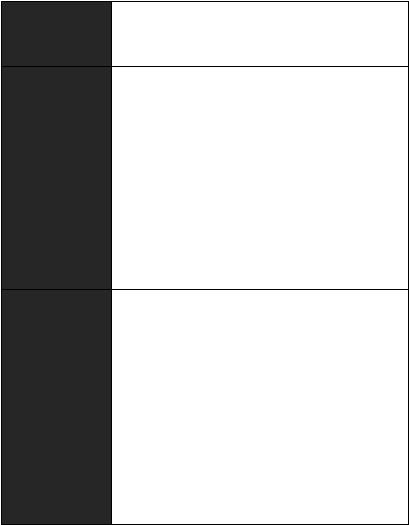
Continued from previous page
∙∙CPU/ System/ Chipset temperature detection Hardware Monitor ∙∙CPU/ System/ Chipset fan speed detection
∙∙CPU/ System/ Chipset fan speed control
∙∙AMD® X570 Chipset
▪▪3x USB 3.2 Gen 2 10Gbps ports (2 Type-A ports on the back panel, 1 Type-C internal connector)
▪▪4x USB 3.2 Gen 1 5Gbps ports available through the internal USB 3.2 Gen 1 5Gbps connectors
▪▪6x USB 2.0 ports (2 Type-A ports on the back panel, 4 ports available through the internal USB 2.0 connectors)
∙∙AMD® Processor
▪▪2x USB 3.2 Gen 2 10Gbps (3rd Gen AMD Ryzen™) or USB 3.2 Gen 1 5Gbps (2nd Gen AMD Ryzen™/ Ryzen™ with Radeon™ Vega Graphics and 2nd Gen AMD Ryzen™ with Radeon™ Graphics) ports (1x Type-A & 1x Type-C) on the back panel
▪▪2x USB 3.2 Gen 1 5Gbps Type-A ports on the back panel
∙∙1x Flash BIOS Button
∙∙1x PS/2 keyboard/ mouse combo port ∙∙2x USB 2.0 ports
∙∙2x WiFi/ Bluetooth antenna jacks ∙∙2x USB 3.2 Gen 1 5Gbps ports
∙∙1x HDMI port
∙∙1x USB 3.2 Gen 2 10Gbps/ Gen 1 5Gbps Type A port ∙∙1x USB 3.2 Gen 2 10Gbps/ Gen 1 5Gbps Type C port ∙∙1x LAN(RJ45) port
∙∙2x USB 3.2 Gen 2 10Gbps Type A ports ∙∙5x audio jacks
∙∙1x Optical S/PDIF Out connector Continued on next page
Specifications 17
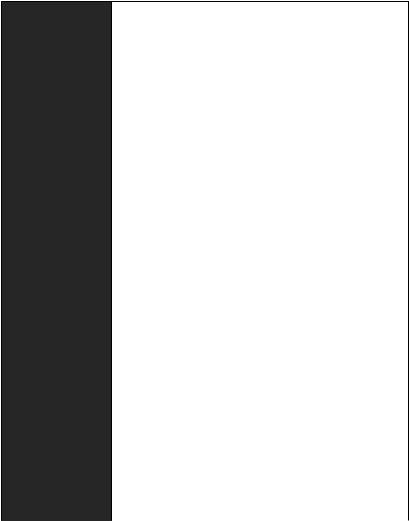
Continued from previous page
∙∙1x 24-pin ATX main power connector ∙∙1x 8-pin ATX 12V power connector ∙∙1x 4-pin ATX 12V power connector ∙∙6x SATA 6Gb/s connectors
∙∙2x USB 2.0 connectors (supports additional 4 USB 2.0 ports)
∙∙2x USB 3.2 Gen 1 5Gbps connectors (supports additional 4 USB 3.2 Gen 1 5Gbps ports)
∙∙1x USB 3.2 Gen 2 10Gbps Type-C Port ∙∙1x 4-pin CPU fan connector
Internal Connectors ∙∙1x 4-pin water-pump connector ∙∙4x 4-pin system fan connectors ∙∙1x Front panel audio connector ∙∙2x System panel connectors
∙∙1x TPM module connector ∙∙1x Serial port connector ∙∙1x Clear CMOS jumper
∙∙1x Chassis Intrusion connector ∙∙2x 4-pin RGB LED connectors
∙∙2x 3-pin RAINBOW LED connectors ∙∙4x EZ Debug LEDs
|
|
|
∙∙1x 256 Mb flash |
BIOS Features |
∙∙UEFI AMI BIOS |
∙∙ACPI 6.1, SM BIOS 2.8 |
|
|
∙∙Multi-language |
Form Factor |
∙∙ATX Form Factor |
|
∙∙12 in. x 9.6 in. (30.5 cm x 24.4 cm) |
|
Continued on next page |
18 Specifications
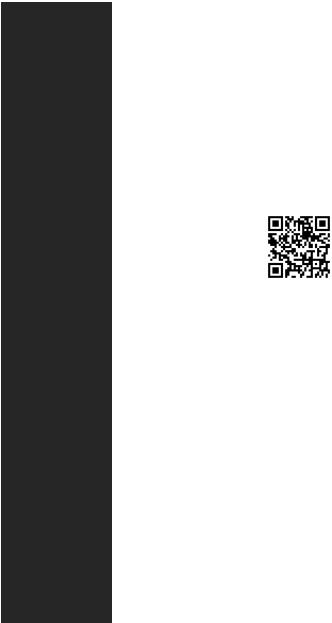
|
Continued from previous page |
|
|
∙∙Drivers |
|
|
∙∙DRAGON CENTER |
|
Software |
∙∙CPU-Z MSI GAMING |
|
∙∙Open Broadcaster Software (OBS) |
||
|
∙∙MSI App Player (BlueStacks) |
|
|
∙∙Google Chrome™ ,Google Toolbar, Google Drive |
|
|
∙∙Norton™ Internet Security Solution |
|
|
∙∙Gaming Mode |
|
|
∙∙Gaming Hotkey |
|
|
∙∙LAN Manager |
|
|
∙∙Mystic Light |
|
|
∙∙Ambient Link |
|
Dragon Center |
∙∙User Scenario |
|
∙∙Monitor(Hardware |
|
|
Features |
|
|
|
Monitor) |
Please refer to http://download.msi. |
|
∙∙True Color |
com/manual/mb/DRAGONCENTER2. |
|
∙∙Live Update |
pdf for more details. |
|
∙∙Speed Up |
|
|
∙∙Smart Tool |
|
|
∙∙Super Charger |
|
|
∙∙Audio |
|
|
▪▪Audio Boost |
|
|
∙∙Network |
|
|
▪▪2.5G LAN |
|
|
▪▪Intel WiFi 6 |
|
Special Features |
∙∙Cooling |
|
▪▪Frozr Heatsink Design |
|
|
|
▪▪Propeller Blade technology |
|
|
▪▪M.2 Shield Frozr |
|
|
▪▪Extended Heatsink Design |
|
|
▪▪Pump Fan |
|
|
▪▪Smart Fan Control |
|
|
Continued on next page |
|
Specifications 19

Continued from previous page
∙∙Storage
▪▪Lightning Gen 4 M.2
▪▪Twin Turbo M.2
∙∙LED
▪▪Mystic Light 3
▪▪Mystic Light Extension (RGB)
▪▪Mystic Light Extension (RAINBOW)
▪▪Mystic Light Sync
▪▪EZ DEBUG LED ∙∙Protection
▪▪PCIe Steel Armor ▪▪PCIe Steel Slot ▪▪Pre-installed IO shielding
∙∙Performance
▪▪Lightning Gen 4 PCI-E Slot
▪▪Multi GPU-CrossFire Technology
Special Features ▪▪DDR4 Boost
▪▪Core Boost
▪▪GAME Boost ▪▪USB with type A+C
▪▪AMD Turbo USB 3.2 Gen 2
▪▪Dual CPU Power
∙∙BIOS
▪▪Click BIOS 5
▪▪Flash BIOS Button
∙∙Gamer Experience ▪▪DRAGON CENTER ▪▪GAMING HOTKEY ▪▪GAMING MOUSE Control ▪▪USB SPEED UP
▪▪Total Fan control ▪▪Live Update ▪▪APP Player
20 Specifications
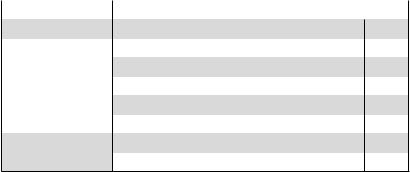
Package contents
Please check the contents of your motherboard package. It should contain:
|
|
|
|
Motherboard |
MAG X570 TOMAHAWK WIFI |
|
|
Cable |
SATA 6Gb/s cables (2 cables/pack) |
1 |
|
|
Wi-Fi antenna |
1 |
|
Accessories |
M.2 screws (3 pcs./pack) |
1 |
|
Case badge |
1 |
||
|
Product registration card |
1 |
|
Application DVD |
Driver DVD |
1 |
|
Documentation |
User manual |
1 |
|
Quick installation guide |
1 |
||
|
Important
If any of the above items are damaged or missing, please contact your retailer.
Package contents 21
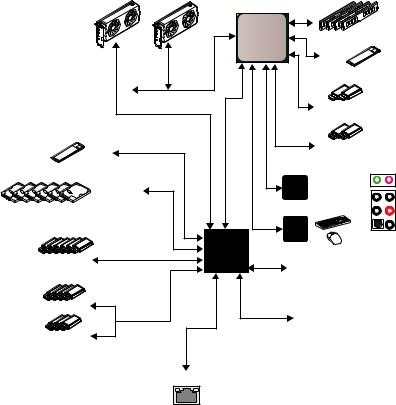
Block Diagram
|
2 Channel DDR4 Memory |
|
Processor |
|
1x M.2 |
|
PCI Express Bus |
|
2x USB 3.2 Gen 1 |
1x M.2 |
2x USB 3.2 Gen 2 |
|
|
|
PCIE |
6x SATA 6Gb/s |
|
Realtek Front Audio Jacks |
|
|
ALC1200 |
Rear Audio Jacks |
|
|
|
|
|
|
|
NUVOTON |
|
|
PCH |
6797 |
|
6x USB 2.0 |
|
P/S2 Mouse/ Keyboard |
|
|
2x PCIex1 |
||
|
|
||
4x USB 3.2 Gen 1 |
|
|
|
|
|
1x Intel Wi-Fi 6 |
|
3x USB 3.2 Gen 2 |
|
|
|
|
1x Realtek 8125B 2.5Gbps LAN |
|
|
22 Block Diagram

Rear I/O Panel
Wi-Fi Antenna |
USB 3.2 Gen 2 |
|
|
|
|
|
|
||
connectors |
10Gbps Type-A* |
|
|
Audio |
|
Ports |
|
||
PS/2 |
|
|
USB 3.2 Gen 1 |
2.5Gbps |
|
|
|||
|
|
|
|
||||||
|
|
5Gbps Type-A |
LAN |
|
|
|
|
|
|
|
|
|
|
|
|
||||
|
|
|
|
|
|
|
|||
|
|
|
|
|
|||||
Flash BIOS |
Button |
Flash BIOS |
USB 3.2 Gen 2 |
|
Port |
10Gbps Type-A |
|
USB 2.0 Type-A |
USB 3.2 Gen 2 |
Optical S/PDIF-Out |
|
10Gbps Type-C* |
|
*USB 3.2 Gen 2 10Gbps (3rd Gen AMD Ryzen™) or USB 3.2 Gen 1 5Gbps (2nd Gen AMD Ryzen™/Ryzen™ with Radeon™ Vega Graphics and 2nd Gen AMD Ryzen™ with Radeon™Graphics)
∙∙Flash BIOS Port/ Button - Please refer to page 46 for Updating BIOS with Flash BIOS Button.
LAN Port LED Status Table
Link/ Activity LED
Status |
Description |
Off |
No link |
Yellow |
Linked |
Blinking |
Data activity |
Speed LED
Status |
Description |
Off |
10 Mbps connection |
Green |
100 Mbps/ 1 Gbps |
Orange |
2.5 Gbps connection |
Audio Ports Configuration
Audio Ports |
|
Channel |
|
||
2 |
4 |
6 |
8 |
||
|
|||||
Center/ Subwoofer Out |
|
|
● |
● |
|
Rear Speaker Out |
|
● |
● |
● |
|
Line-In/ Side Speaker Out |
|
|
|
● |
|
Line-Out/ Front Speaker Out |
● |
● |
● |
● |
|
Mic In |
|
|
|
|
|
(●: connected, Blank: empty) |
|
|
|
||
Rear I/O Panel 23
