MSI B450M Pro-VDH Max Manual

Thank you for purchasing the MSI® B450M PRO-VDH MAX motherboard. This User Guide gives information about board layout, component overview, BIOS setup and software installation.
Contents |
|
Safety Information........................................................................................... |
2 |
Specifications................................................................................................... |
3 |
Package contents ............................................................................................ |
6 |
Rear I/O Panel ................................................................................................. |
7 |
LAN Port LED Status Table................................................................................. |
7 |
Overview of Components ................................................................................ |
8 |
CPU Socket ......................................................................................................... |
9 |
DIMM Slots........................................................................................................ |
10 |
PCI_E1~3: PCIe Expansion Slots ...................................................................... |
11 |
JFP1, JFP2: Front Panel Connectors ............................................................... |
12 |
SATA1~4: SATA 6Gb/s Connectors.................................................................... |
12 |
M2_1: M.2 Slot (Key M) ..................................................................................... |
13 |
ATX_PWR1, CPU_PWR1: Power Connectors.................................................... |
13 |
JUSB1~2: USB 2.0 Connectors......................................................................... |
14 |
JUSB3: USB 3.2 Gen1 Connector ..................................................................... |
14 |
CPU_FAN1, SYS_FAN1~2: Fan Connectors...................................................... |
15 |
JTPM1: TPM Module Connector ....................................................................... |
16 |
JCI1: Chassis Intrusion Connector................................................................... |
16 |
JAUD1: Front Audio Connector......................................................................... |
17 |
JCOM1: Serial Port Connector ......................................................................... |
17 |
JLPT1: Parallel Port Connector........................................................................ |
17 |
JBAT1: Clear CMOS (Reset BIOS) Jumper ....................................................... |
18 |
EZ Debug LED: Debug LED indicators.............................................................. |
18 |
JRGB1: RGB LED strip connector..................................................................... |
18 |
BIOS Setup..................................................................................................... |
19 |
Entering BIOS Setup ......................................................................................... |
19 |
Resetting BIOS.................................................................................................. |
20 |
Updating BIOS................................................................................................... |
20 |
Software Description..................................................................................... |
21 |
Installing Windows® 10 ..................................................................................... |
21 |
Installing Drivers .............................................................................................. |
21 |
Installing Utilities.............................................................................................. |
22 |
Contents 1
Safety Information
yThe components included in this package are prone to damage from electrostatic discharge (ESD). Please adhere to the following instructions to ensure successful computer assembly.
yEnsure that all components are securely connected. Loose connections may cause the computer to not recognize a component or fail to start.
yHold the motherboard by the edges to avoid touching sensitive components.
yIt is recommended to wear an electrostatic discharge (ESD) wrist strap when handling the motherboard to prevent electrostatic damage. If an ESD wrist strap is not available, discharge yourself of static electricity by touching another metal object before handling the motherboard.
yStore the motherboard in an electrostatic shielding container or on an anti-static pad whenever the motherboard is not installed.
yBefore turning on the computer, ensure that there are no loose screws or metal components on the motherboard or anywhere within the computer case.
yDo not boot the computer before installation is completed. This could cause permanent damage to the components as well as injury to the user.
yIf you need help during any installation step, please consult a certified computer technician.
yAlways turn off the power supply and unplug the power cord from the power outlet before installing or removing any computer component.
yKeep this user guide for future reference.
yKeep this motherboard away from humidity.
yMake sure that your electrical outlet provides the same voltage as is indicated on the PSU, before connecting the PSU to the electrical outlet.
yPlace the power cord such a way that people can not step on it. Do not place anything over the power cord.
yAll cautions and warnings on the motherboard should be noted.
yIf any of the following situations arises, get the motherboard checked by service personnel:
Liquid has penetrated into the computer.
The motherboard has been exposed to moisture.
The motherboard does not work well or you can not get it work according to user guide.
The motherboard has been dropped and damaged.
The motherboard has obvious sign of breakage.
yDo not leave this motherboard in an environment above 60°C (140°F), it may damage the motherboard.
2 Safety Information
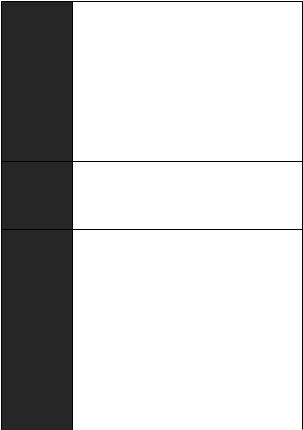
Specifications
|
Supports 1st, 2nd and 3rd Gen AMD Ryzen™/ Ryzen™ with |
|
CPU |
Radeon™ Vega Graphics and 2nd Gen AMD Ryzen™ with |
|
Radeon™ Graphics/ Athlon™ with Radeon™ Vega Graphics |
||
|
||
|
Desktop Processors for Socket AM4 |
|
|
|
|
Chipset |
AMD® B450 chipset |
|
|
y 4x DDR4 memory slots, support up to 64GB* |
|
|
Supports 1866/ 2133/ 2400/ 2667Mhz (by JEDEC) |
|
|
Supports 2667/ 2800/ 2933/ 3000/ 3066/ 3200/ 3466 MHz |
|
|
(by A-XMP OC MODE) |
|
Memory |
y Dual channel memory architecture |
|
y Supports ECC UDIMM memory (non-ECC mode) |
||
|
||
|
y Support non-ECC UDIMM memory |
|
|
* Please refer www.msi.com for more information on |
|
|
compatible memory. |
y1x PCIe 3.0 x16 slot
1st, 2nd and 3rd Gen AMD Ryzen™ support x16 mode
Expansion Slots |
Ryzen™ with Radeon™ Vega Graphics and 2nd Gen AMD |
|
Ryzen™ with Radeon™ Graphics support x8 mode |
||
|
||
|
Athlon™ with Radeon™ Vega Graphics support x4 mode |
y2x PCIe 2.0 x1 slots
y1x VGA port, supports a maximum resolution of 2048x1280@60Hz, 1920x1200@60Hz*
y1x DVI-D port, supports a maximum resolution of 1920x1200@60Hz*
Onboard |
y 1x HDMI™ 1.4 port, supports a maximum resolution of |
Graphics |
4096x2160 @30Hz, 2560x1600 @60Hz* |
|
* Only support when using Ryzen™ with Radeon™ Vega |
|
Graphics, 2nd Gen AMD Ryzen™ with Radeon™ Graphics and |
|
Athlon™ with Radeon™ Vega Graphics processors |
|
* Maximum shared memory of 2048 MB |
|
|
|
AMD® B450 Chipset |
|
y 4x SATA 6Gb/s ports |
|
Supports RAID 0, RAID1 and RAID 10 |
Storage |
y 1x M.2 slot (Key M) |
Supports PCIe 3.0 x4 (1st, 2nd and 3rd Gen AMD |
|
|
Ryzen™/ Ryzen™ with Radeon™ Vega Graphics and 2nd |
|
Gen AMD Ryzen™ with Radeon™ Graphics) or PCIe 3.0 x2 |
|
(Athlon™ with Radeon™ Vega Graphics) and SATA 6Gb/s |
|
Supports 2242/ 2260 /2280 storage devices |
|
|
|
Continued on next page |
Specifications 3

|
Continued from previous page |
|
|
|
|
Audio |
Realtek® ALC892 Codec |
|
y 7.1-Channel High Definition Audio |
||
|
||
|
|
|
LAN |
1x Realtek® 8111H Gigabit LAN controller |
|
|
AMD® B450 Chipset |
|
|
y 2x USB 3.2 Gen1 (SuperSpeed USB) ports through the |
|
|
internal USB 3.2 Gen1 connector |
|
USB |
y 8x USB 2.0 (High-speed USB) ports (4 ports on the back |
|
|
panel, 4 ports available through the internal USB connectors) |
|
|
y AMD® processor |
|
|
y 4x USB 3.2 Gen1 (SuperSpeed USB) Type-A ports on the |
|
|
back panel |
|
I/O Controller |
NUVOTON 6795D Controller Chip |
|
|
|
|
Hardware |
y CPU/System temperature detection |
|
y CPU/System fan speed detection |
||
Monitor |
||
y CPU/System fan speed control |
||
|
||
|
|
|
Form Factor |
y m-ATX Form Factor |
|
y 9.6 in. x 9.6 in. (24.4 cm x 24.4 cm) |
||
|
||
|
|
|
|
y 1x 256 Mb flash |
|
BIOS Features |
y UEFI AMI BIOS |
|
y ACPI 6.1, SM BIOS 2.8 |
||
|
||
|
y Multi-language |
|
|
|
|
|
y 1x PS/2 keyboard/ mouse combo port |
|
|
y 4x USB 2.0 Type-A ports |
|
|
y 1x VGA port |
|
Back Panel |
y 1x DVI-D port |
|
Connectors |
y 1x HDMI™ port |
|
|
y 4x USB 3.2 Gen1 Type-A ports |
|
|
y 1x LAN (RJ45) port |
|
|
y 3x audio jacks |
|
|
|
|
|
y 1x 24-pin ATX main power connector |
|
Internal |
y 1x 8-pin ATX 12V power connector |
|
y 4x SATA 6Gb/s connectors |
||
Connectors |
y 2x USB 2.0 connectors (supports additional 4 USB 2.0 ports) |
|
|
y 1x USB 3.2 Gen1 connector (supports additional 2 USB 3.2 |
|
|
Gen1 ports) |
|
|
Continued on next page |
4 Specifications

|
Continued from previous page |
|
|
|
|
|
y 1x 4-pin CPU fan connector |
|
|
y 2x 4-pin system fan connectors |
|
|
y 1x Front panel audio connector |
|
|
y 2x Front panel connectors |
|
Internal |
y 1x TPM module connector |
|
Connectors |
y 1x Chassis Intrusion connector |
|
|
y 1x Serial port connector |
|
|
y 1x Parallel port connector |
|
|
y 1x RGB LED strip connector |
|
|
y 1x Clear CMOS jumper |
|
|
|
|
|
y Drivers |
|
|
y APP MANAGER |
|
|
y SUPER CHARGER |
|
|
y COMMAND CENTER |
|
|
y LIVE UPDATE 6 |
|
Software |
y MYSTIC LIGHT |
|
y SMART TOOL |
||
|
||
|
y X-BOOST |
|
|
y RAMDISK |
|
|
y Norton™ Security |
|
|
y Google Chrome™,Google Toolbar, Google Drive |
|
|
y CPU-Z MSI GAMING |
|
|
|
Specifications 5

Package contents
Please check the contents of your motherboard package. It should contain:
yMotherboard
yDriver DVD
yQuick Installation Guide
yI/O Shielding
ySATA 6G Cable x2
yCase Badge
yProduct registration card
yM.2 Screw x1
 Important
Important
If any of the above items are damaged or missing, please contact your retailer.
6 Package contents
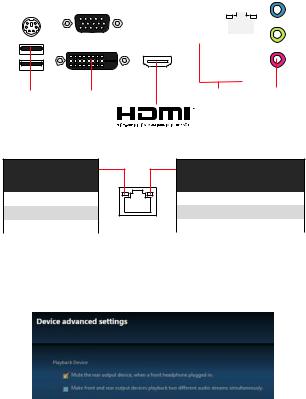
Rear I/O Panel
|
|
|
|
|
|
|
|
|
|
|
|
|
|
|
|
|
|
|
|
|
|
|
|
Line-out |
|
Line-in |
|||||||
|
|
PS/2 |
VGA |
USB 2.0 |
|
|
|
|
|
||||||||||||||||||||||||
|
|
|
|
|
|
|
|
|
|
|
|
|
|
|
|
|
|
|
|
|
LAN |
|
|
|
|
|
|||||||
|
|
|
|
|
|
|
|
|
|
|
|
|
|
|
|
|
|
|
|
|
|
|
|
|
|
|
|
|
|
|
|
|
|
|
|
|
|
|
|
|
|
|
|
|
|
|
|
|
|
|
|
|
|
|
|
|
|
|
|
|
|
|
|
|
|
|
|
|
|
|
|
|
|
|
|
|
|
|
|
|
|
|
|
|
|
|
|
|
|
|
|
|
|
|
|
|
|
|
|
|
|
|
|
|
|
|
|
|
|
|
|
|
|
|
|
|
|
|
|
|
|
|
|
|
|
|
|
|
|
|
|
|
|
|
|
|
|
|
|
|
|
|
|
|
|
|
|
|
|
|
|
|
|
|
|
|
|
|
|
|
|
|
|
|
|
|
|
|
|
|
|
|
|
|
|
|
|
|
|
|
|
|
|
|
|
|
|
|
|
|
|
|
|
|
|
|
|
|
|
|
|
|
|
|
|
|
|
|
|
|
|
|
|
|
|
|
|
|
|
|
|
|
|
|
|
|
|
|
|
|
|
|
|
|
|
|
|
|
|
|
|
|
|
|
|
|
|
|
|
|
|
|
|
|
|
|
|
|
|
|
|
|
|
|
|
|
|
|
|
|
|
|
|
|
|
|
|
|
|
|
|
|
|
|
|
|
|
|
|
|
|
|
|
|
|
|
|
|
|
|
|
|
|
|
|
|
|
|
|
|
|
|
|
|
|
|
|
|
|
|
|
|
|
|
|
|
|
|
|
|
|
|
|
|
|
|
|
|
|
USB 2.0 |
DVI-D |
USB 3.2 Gen1 |
Mic in |
LAN Port LED Status Table
Link/ Activity LED
Status |
Description |
|
|
Off |
No link |
|
|
Yellow |
Linked |
|
|
Blinking |
Data activity |
|
|
Speed LED
Status |
Description |
|
|
Off |
10 Mbps connection |
|
|
Green |
100 Mbps connection |
|
|
Orange |
1 Gbps connection |
|
|
Audio 7.1-channel Configuration
To configure 7.1-channel audio, you have to connect front audio I/O module to JAUD1 connector and follow the below steps.
1.Click on the Realtek HD Audio Manager > Advanced Settings to open the dialog below.
2.Select Mute the rear output device, when a front headphone plugged in.
3.Plug your speakers to audio jacks on rear and front I/O panel. When you plug into a device at an audio jack, a dialogue window will pop up asking you which device is current connected.
Rear I/O Panel 7
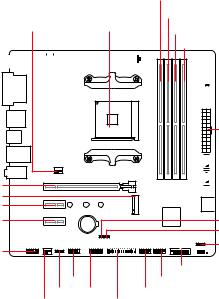
Overview of Components
PCI_E1
M2_1
PCI_E2
PCI_E3
JAUD1
|
CPU_PWR1 |
|
|
|
|
DIMMA1 |
||||||||||
|
CPU_FAN1 |
|
||||||||||||||
|
|
|
|
|
|
|
|
|
|
|
DIMMA2 |
|||||
SYS_FAN1 |
|
CPU Socket |
|
|
DIMMB1 |
|||||||||||
|
|
|
|
|
|
|
|
|
|
|
|
|
|
|
|
|
|
|
|
|
|
|
|
|
|
|
|
|
|
|
|
|
DIMMB2 |
|
|
|
|
|
|
|
|
|
|
|
|
|
|
|
|
|
|
|
|
|
|
|
|
|
|
|
|
|
|
|
|
|
|
 EZ Debug LED
EZ Debug LED
ATX_PWR1


 SATA1
SATA1



 SATA2
SATA2
 SATA▼3▲4
SATA▼3▲4
JBAT1
JCI1
JFP2




 JFP1
JFP1
JUSB3
JCOM1 |
JUSB2 |
|
JRGB1 |
JTPM1 |
JUSB1 |
SYS_FAN2 |
|
JLPT1 |
8 Overview of Components
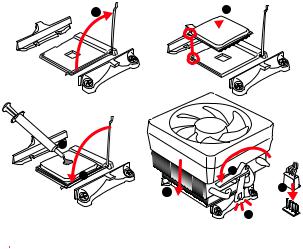
CPU Socket
Please install the CPU into the CPU socket as shown below.
 2
2
3
5 |
8 |
|
|
|
6 |
 Important
Important
yWhen changing the processor, the system configuration could be cleared and reset BIOS to default values due to the AM4 processor’s architecture.
yAlways unplug the power cord from the power outlet before installing or removing the CPU.
yWhen installing a CPU, always remember to install a CPU heatsink. A CPU heatsink is necessary to prevent overheating and maintain system stability.
yConfirm that the CPU heatsink has formed a tight seal with the CPU before booting your system.
yOverheating can seriously damage the CPU and motherboard. Always make sure the cooling fans work properly to protect the CPU from overheating. Be sure to apply an even layer of thermal paste (or thermal tape) between the CPU and the heatsink to enhance heat dissipation.
yIf you purchased a separate CPU and heatsink/ cooler, Please refer to the documentation in the heatsink/ cooler package for more details about installation.
Overview of Components 9

DIMM Slots
Please install the memory module into the DIMM slot as shown below.
2
1 |
2 |
3 |
Memory module installation recommendation
 DIMMB2
DIMMB2
DIMMA2 |
|
|
|
DIMMA2 |
|
 DIMMB2
DIMMB2
 DIMMB1
DIMMB1
DIMMA2
DIMMA1
10 Overview of Components

 Important
Important
yAlways insert memory modules in the DIMMA2 slot first.
yDue to chipset resource usage, the available capacity of memory will be a little less than the amount of installed.
yBased on processor specification, the Memory DIMM voltage below 1.35V is suggested to protect the processor.
yDue to AM4 CPU/memory controller official specification limitation, the frequency of memory modules may operate lower than the marked value under the default state. Please refer www.msi.com for more information on compatible memory.
PCI_E1~3: PCIe Expansion Slots
|
Processors |
|
Ryzen™ with Radeon™ |
Athlon™ with |
|
|
1st, 2nd and |
||
|
|
Vega Graphics and 2nd |
Radeon™ Vega |
|
|
|
3rd Gen AMD |
||
|
|
Gen AMD Ryzen™ with |
||
|
|
Ryzen™ |
Graphics |
|
|
|
Radeon™ Graphics |
||
Slots |
|
|
||
|
|
|
|
|
|
|
|
|
|
PCI_E1 |
|
PCIe 3.0 x16 |
PCIe 3.0 x8 |
PCIe 3.0 x4 |
PCI_E2 |
|
PCIe 2.0 x1 |
PCIe 2.0 x1 |
PCIe 2.0 x1 |
|
|
|
|
|
PCI_E3 |
|
PCIe 2.0 x1 |
PCIe 2.0 x1 |
PCIe 2.0 x1 |
 Important
Important
yWhen adding or removing expansion cards, always turn off the power supply and unplug the power supply power cable from the power outlet. Read the expansion card’s documentation to check for any necessary additional hardware or software changes.
yIf you install a large and heavy graphics card, you need to use a tool such as MSI Gaming Series Graphics Card Bolster to support its weight to prevent deformation of the slot.
Overview of Components 11
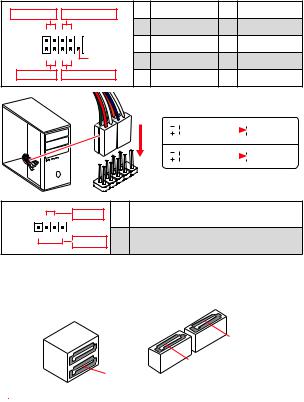
JFP1, JFP2: Front Panel Connectors
These connectors connect to the switches and LEDs on the front panel.
Power LED |
Power Switch |
1 |
HDD LED + |
2 |
Power LED + |
|
|
|
|
|
|||
+ - + - |
|
3 |
HDD LED - |
4 |
Power LED - |
|
|
|
|
|
|
||
2 |
|
10 |
5 |
Reset Switch |
6 |
Power Switch |
1 |
|
9 |
||||
|
7 |
Reset Switch |
8 |
Power Switch |
||
+ - - + |
Reserved |
|||||
HDD LED |
Reset Switch |
9 |
Reserved |
10 |
No Pin |
|
|
|
|
||||
|
|
HDDLED |
RESETSW |
|
|
|
JFP1 |
|
+ - |
Buzzer |
1 |
|
|
|
|
JFP2 1 |
+ |
|
|
- |
Speaker |
3 |
|
|
|
|
HDD LED |
|
|
|
|
|
HDD LED - |
|
|
|
|
|
|
|
HDD LED + |
|
|
|
|
|
|
|
POWER LED - |
|
POWER LED |
|
|
|
|
|
POWER LED + |
|
|
|
|
|
|
|
Speaker - |
2 |
Buzzer + |
Buzzer - |
4 |
Speaker + |
|
|
|
SATA1~4: SATA 6Gb/s Connectors
These connectors are SATA 6Gb/s interface ports. Each connector can connect to one SATA device.
SATA1
 SATA4
SATA4
SATA2
SATA3
 Important
Important
yPlease do not fold the SATA cable at a 90-degree angle. Data loss may result during transmission otherwise.
ySATA cables have identical plugs on either sides of the cable. However, it is recommended that the flat connector be connected to the motherboard for space saving purposes.
12 Overview of Components
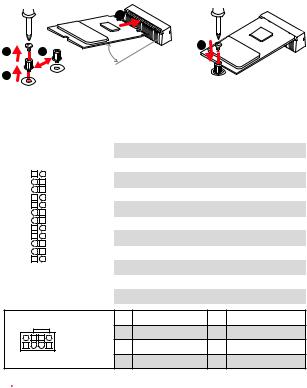
M2_1: M.2 Slot (Key M)
Please install the M.2 solid-state drive (SSD) into the M.2 slot as shown below.
|
|
4 |
|
1 |
3 |
5 |
|
30° |
|||
|
|
||
2 |
|
|
ATX_PWR1, CPU_PWR1: Power Connectors
These connectors allow you to connect an ATX power supply.
|
|
|
|
|
1 |
+3.3V |
13 |
+3.3V |
|
|
|
|
|
2 |
+3.3V |
14 |
-12V |
|
|
|
|
|
|
|
|
|
12 |
|
24 |
|
3 |
Ground |
15 |
Ground |
|
|
|
|
|
|
|
|||
|
4 |
+5V |
16 |
PS-ON# |
||||
|
|
|
|
|
||||
|
|
|
|
|
5 |
Ground |
17 |
Ground |
|
|
|
|
|
|
|
|
|
|
|
|
|
ATX_PWR1 |
6 |
+5V |
18 |
Ground |
|
|
|
|
7 |
Ground |
19 |
Ground |
|
|
|
|
|
|
||||
|
|
|
|
|
|
|
|
|
|
|
|
|
|
8 |
PWR OK |
20 |
Res |
|
|
|
|
|
|
|
|
|
1 |
|
13 |
|
9 |
5VSB |
21 |
+5V |
|
|
|
10 |
+12V |
22 |
+5V |
|||
|
|
|
|
|
||||
|
|
|
|
|
|
|
|
|
|
|
|
|
|
11 |
+12V |
23 |
+5V |
|
|
|
|
|
12 |
+3.3V |
24 |
Ground |
8 |
5 |
|
1 |
Ground |
5 |
+12V |
|
|
|
|
|
||
|
|
CPU_PWR1 |
2 |
Ground |
6 |
+12V |
|
|
3 |
Ground |
7 |
+12V |
|
4 |
1 |
|
||||
|
4 |
Ground |
8 |
+12V |
||
|
|
|
 Important
Important
Make sure that all the power cables are securely connected to a proper ATX power supply to ensure stable operation of the motherboard.
Overview of Components 13

JUSB1~2: USB 2.0 Connectors
These connectors allow you to connect USB 2.0 ports on the front panel.
|
|
|
|
|
|
|
1 |
VCC |
2 |
VCC |
2 |
10 |
|
3 |
USB0- |
4 |
USB1- |
||||
|
|
|
|
|
|
|
5 |
USB0+ |
6 |
USB1+ |
1 |
9 |
|
7 |
Ground |
8 |
Ground |
||||
|
|
|
|
|
|
|
9 |
No Pin |
10 |
NC |
 Important
Important
yNote that the VCC and Ground pins must be connected correctly to avoid possible damage.
yIn order to recharge your iPad,iPhone and iPod through USB ports, please install MSI® SUPER CHARGER utility.
JUSB3: USB 3.2 Gen1 Connector
This connector allows you to connect USB 3.2 Gen1 ports on the front panel.
1
20
|
|
1 |
Power |
11 |
USB2.0+ |
|
|
|
|
|
|
|
|
|
|
2 |
USB3_RX_DN |
12 |
USB2.0- |
|
|
|
|
|
|
|
|
|
|
3 |
USB3_RX_DP |
13 |
Ground |
|
10 |
|
4 |
Ground |
14 |
USB3_TX_C_DP |
|
|
|
|
|
|
||
5 |
USB3_TX_C_DN |
15 |
USB3_TX_C_DN |
|||
|
|
|||||
11 |
|
6 |
USB3_TX_C_DP |
16 |
Ground |
|
|
||||||
|
|
|
|
|
||
7 |
Ground |
17 |
USB3_RX_DP |
|||
|
|
|||||
|
|
|
|
|
|
|
|
|
8 |
USB2.0- |
18 |
USB3_RX_DN |
|
|
|
9 |
USB2.0+ |
19 |
Power |
|
|
|
|
|
|
|
|
|
|
10 |
NC |
20 |
No Pin |
|
|
|
|
|
|
|
 Important
Important
Note that the Power and Ground pins must be connected correctly to avoid possible damage.
14 Overview of Components

CPU_FAN1, SYS_FAN1~2: Fan Connectors
Fan connectors can be classified as PWM (Pulse Width Modulation) Mode or DC Mode. PWM Mode fan connectors provide constant 12V output and adjust fan speed with speed control signal. DC Mode fan connectors control fan speed by changing voltage. When you plug a 3-pin (Non-PWM) fan to a fan connector in PWM mode, the fan speed will always maintain at 100%, which might create a lot of noise. You can follow the instruction below to adjust the fan connector to PWM or DC Mode.
Default PWM Mode |
|
|
|
|
Default DC Mode fan |
1 |
|
|
||
fan connector |
1 |
|
|
|
connector |
|
|
|
|
|
|
|
|
|
|
|
|
|
|||
|
|
|
|
|
SYS_FAN1/ 2 |
|||||
|
CPU_FAN1 |
|
||||||||
|
|
|
|
|
|
|
||||
Switching fan mode and adjusting fan speed
You can switch between PWM mode and DC mode and adjust fan speed in BIOS > HARDWARE MONITOR.
Select PWM mode or DC mode
There are gradient points of the fan speed that allow you to adjust fan speed in relation to CPU temperature.
 Important
Important
Make sure fans are working properly after switching the PWM/ DC mode.
Pin definition of fan connectors
PWM Mode pin definition
1 |
Ground |
2 |
+12V |
|
|
|
|
3 |
Sense |
4 |
Speed Control Signal |
DC Mode pin definition
1 |
Ground |
2 |
Voltage Control |
|
|
|
|
3 |
Sense |
4 |
NC |
Overview of Components 15

JTPM1: TPM Module Connector
This connector is for TPM (Trusted Platform Module). Please refer to the TPM security platform manual for more details and usages.
|
|
|
|
|
|
|
|
|
1 |
LPC Clock |
2 |
3V Standby power |
|
|
|
|
|
|
|
|
|
3 |
LPC Reset |
4 |
3.3V Power |
|
|
|
|
|
|
|
|
|
|
|
|
|
2 |
14 |
|
5 |
LPC address & data pin0 |
6 |
Serial IRQ |
||||||
|
|
|
|
|
|
|
|
|
7 |
LPC address & data pin1 |
8 |
5V Power |
1 |
13 |
|
9 |
LPC address & data pin2 |
10 |
No Pin |
||||||
|
|
|
|
|
|
|
|
|
|
|
|
|
|
|
|
|
|
|
|
|
|
11 |
LPC address & data pin3 |
12 |
Ground |
|
|
|
|
|
|
|
|
|
13 |
LPC Frame |
14 |
Ground |
JCI1: Chassis Intrusion Connector
This connector allows you to connect the chassis intrusion switch cable.
|
|
|
|
|
|
|
Normal |
Trigger the chassis |
|||||
(default) |
intrusion event |
|||||
Using chassis intrusion detector
1.Connect the JCI1 connector to the chassis intrusion switch/ sensor on the chassis.
2.Close the chassis cover.
3.Go to BIOS > SETTINGS > Security > Chassis Intrusion Configuration.
4.Set Chassis Intrusion to Enabled.
5.Press F10 to save and exit and then press the Enter key to select Yes.
6.Once the chassis cover is opened again, a warning message will be displayed on screen when the computer is turned on.
Resetting the chassis intrusion warning
1.Go to BIOS > SETTINGS > Security > Chassis Intrusion Configuration.
2.Set Chassis Intrusion to Reset.
3.Press F10 to save and exit and then press the Enter key to select Yes.
16 Overview of Components

JAUD1: Front Audio Connector
This connector allow you to connect audio jacks on the front panel.
|
|
|
|
|
|
|
1 |
MIC L |
2 |
Ground |
|
|
|
|
|
|
|
|
|
|
|
2 |
10 |
|
3 |
MIC R |
4 |
NC |
||||
|
|
|
|
|
|
|
5 |
Head Phone R |
6 |
MIC Detection |
|
|
|
|
|
|
|
|
|
|
|
1 |
9 |
|
7 |
SENSE_SEND |
8 |
No Pin |
||||
|
|
|
|
|
|
|
9 |
Head Phone L |
10 |
Head Phone Detection |
JCOM1: Serial Port Connector
This connector allows you to connect the optional serial port with bracket.
|
|
|
|
|
|
|
1 |
DCD |
2 |
SIN |
2 |
10 |
|
3 |
SOUT |
4 |
DTR |
||||
|
|
|
|
|
|
|
5 |
Ground |
6 |
DSR |
1 |
9 |
|
7 |
RTS |
8 |
CTS |
||||
|
|
|
|
|
|
|
9 |
RI |
10 |
No Pin |
JLPT1: Parallel Port Connector
This connector allows you to connect the optional parallel port with bracket.
|
|
2 |
|
|
|
|
|
|
|
|
|
|
|
26 |
|
|
||
|
|
|
|
|
|
|
|
|
|
|
|
|
|
|
|
|
|
|
|
|
1 |
|
|
|
|
|
|
|
|
|
|
|
25 |
|
|||
|
|
|
|
|
|
|
|
|
|
|
|
|
|
|
|
|
|
|
1 |
RSTB# |
|
2 |
|
|
|
|
AFD# |
|
3 |
PRND0 |
|||||||
|
|
|
|
|
|
|
|
|
|
|
|
|
|
|
|
|
|
|
4 |
ERR# |
|
5 |
|
|
|
|
PRND1 |
|
6 |
PINIT# |
|||||||
7 |
PRND2 |
|
8 |
|
|
|
LPT_SLIN# |
|
9 |
PRND3 |
||||||||
|
|
|
|
|
|
|
|
|
|
|
|
|
|
|
|
|
|
|
10 |
Ground |
|
11 |
|
|
|
PRND4 |
|
12 |
Ground |
||||||||
|
|
|
|
|
|
|
|
|
|
|
|
|
|
|
|
|
|
|
13 |
PRND5 |
|
14 |
|
|
|
Ground |
|
15 |
PRND6 |
||||||||
16 |
Ground |
|
17 |
|
|
|
PRND7 |
|
18 |
Ground |
||||||||
|
|
|
|
|
|
|
|
|
|
|
|
|
|
|
|
|
|
|
19 |
ACK# |
|
20 |
|
|
|
Ground |
|
21 |
BUSY |
||||||||
22 |
Ground |
|
23 |
|
|
|
|
PE |
|
24 |
Ground |
|||||||
|
|
|
|
|
|
|
|
|
|
|
|
|
|
|
|
|
|
|
25 |
SLCT |
|
26 |
|
|
|
No Pin |
|
|
|
||||||||
Overview of Components 17
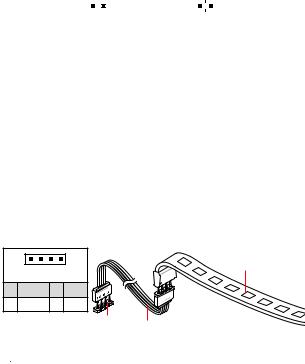
JBAT1: Clear CMOS (Reset BIOS) Jumper
There is CMOS memory onboard that is external powered from a battery located on the motherboard to save system configuration data. If you want to clear the system configuration, set the jumpers to clear the CMOS memory.
|
|
|
|
|
|
|
Keep Data |
Clear CMOS/ Reset |
|||||
(default) |
|
BIOS |
||||
Resetting BIOS to default values
1.Power off the computer and unplug the power cord.
2.Use a jumper cap to short JBAT1 for about 5-10 seconds.
3.Remove the jumper cap from JBAT1.
4.Plug the power cord and power on the computer.
EZ Debug LED: Debug LED indicators
These LEDs indicate the status of the motherboard.

 CPU - indicates CPU is not detected or fail.
CPU - indicates CPU is not detected or fail.

 DRAM - indicates DRAM is not detected or fail.
DRAM - indicates DRAM is not detected or fail.

 VGA - indicates GPU is not detected or fail.
VGA - indicates GPU is not detected or fail.

 BOOT - indicates booting device is not detected or fail.
BOOT - indicates booting device is not detected or fail.
JRGB1: RGB LED strip connector
This connector allows you to connect the 5050 RGB LED strip.
|
1 |
|
|
5050 LED strip |
|
|
|
|
|
1 |
+12V |
2 |
G |
|
3 |
R |
4 |
B |
|
|
|
|
1 JRGB1 |
Extension cable (optional) |
 Important
Important
yThis connector supports 5050 RGB multi-color LED strips (12V/G/R/B) with the maximum power rating of 3A (12V). Please keeping the LED strip shorter than 2 meters to prevent dimming.
yAlways turn off the power supply and unplug the power cord from the power outlet before installing or removing the RGB LED strip.
yPlease use MSI’s software to control the extended LED strip.
18 Overview of Components

BIOS Setup
The default settings offer the optimal performance for system stability in normal conditions. You should always keep the default settings to avoid possible system damage or failure booting unless you are familiar with BIOS.
 Important
Important
yBIOS items are continuous update for better system performance. Therefore, the description may be slightly different from the latest BIOS and should be held for reference only. You could also refer to the HELP information panel for BIOS item description.
yThe pictures in this chapter are for reference only and may vary from the product you purchased.
yThe BIOS items will vary with the processor.
Entering BIOS Setup
Press Delete key, when the Press DEL key to enter Setup Menu, F11 to enter Boot Menu message appears on the screen during the boot process.
Function key
F1: General Help
F2: Add/ Remove a favorite item
F3: Enter Favorites menu
F4: Enter CPU Specifications menu
F5: Enter Memory-Z menu
F6: Load optimized defaults
F7: Switch between Advanced mode and EZ mode
F8: Load Overclocking Profile
F9: Save Overclocking Profile
F10: Save Change and Reset*
F12: Take a screenshot and save it to USB flash drive (FAT/ FAT32 format only).
* When you press F10, a confirmation window appears and it provides the modification information. Select between Yes or No to confirm your choice.
BIOS Setup 19

Resetting BIOS
You might need to restore the default BIOS setting to solve certain problems. There are several ways to reset BIOS:
yGo to BIOS and press F6 to load optimized defaults.
yShort the Clear CMOS jumper on the motherboard.
 Important
Important
Please refer to the Clear CMOS jumper section for resetting BIOS.
Updating BIOS
Updating BIOS with M-FLASH
Before updating:
Please download the latest BIOS file that matches your motherboard model from MSI website. And then save the BIOS file into the USB flash drive.
Updating BIOS:
1.Press Del key to enter the BIOS Setup during POST.
2.Insert the USB flash drive that contains the update file into the computer.
3.Select the M-FLASH tab and click on Yes to reboot the system and enter the flash mode.
4.Select a BIOS file to perform the BIOS update process.
5.After the flashing process is 100% completed, the system will reboot automatically.
Updating the BIOS with Live Update 6
Before updating:
Make sure the LAN driver is already installed and the Internet connection is set properly.
Updating BIOS:
1.Install and launch MSI LIVE UPDATE 6.
2.Select BIOS Update.
3.Click on Scan button.
4.Click on Download icon to download and install the latest BIOS file.
5.Click Next and choose In Windows mode. And then click Next and Start to start updating BIOS.
6.After the flashing process is 100% completed, the system will restart automatically.
20 BIOS Setup
Software Description
Please download and update the latest utilities and drivers at www.msi.com
Installing Windows® 10
1.Power on the computer.
2.Insert the Windows® 10 disc into your optical drive.
3.Press the Restart button on the computer case.
4.Press F11 key during the computer POST (Power-On Self Test) to get into Boot Menu.
5.Select your optical drive from the Boot Menu.
6.Press any key when screen shows Press any key to boot from CD or DVD...
message.
7.Follow the instructions on the screen to install Windows® 10.
Installing Drivers
1.Start up your computer in Windows® 10.
2.Insert MSI® Driver Disc into your optical drive.
3.The installer will automatically appear and it will find and list all necessary drivers.
4.Click Install button.
5.The software installation will then be in progress, after it has finished it will prompt you to restart.
6.Click OK button to finish.
7.Restart your computer.
Software Description 21
Installing Utilities
Before you install utilities, you must complete drivers installation.
1.Insert MSI® Driver Disc into your optical drive.
2.The installer will automatically appear.
3.Click Utilities tab.
4.Select the utilities you want to install.
5.Click Install button.
6.The utilities installation will then be in progress, after it has finished it will prompt you to restart.
7.Click OK button to finish.
8.Restart your computer.
22 Software Description

MSI® B450M PRO-VDH MAX. , , BIOS.
|
|
|
|
|
........................................................................................................... |
|
|
|
2 |
................................................................................................................... |
|
|
|
3 |
........................................................................................................ |
|
|
|
6 |
I/O ..................................................................................................... |
|
7 |
||
LAN |
LED ................................................................................... |
7 |
||
........................................................................................................ |
|
|
|
8 |
CPU |
.............................................................................................................. |
9 |
||
DIMM ......................................................................................................... |
10 |
|||
PCI_E1~3: PCIe .................................................................................. |
11 |
|||
JFP1, JFP2: ............................................................................ |
12 |
|||
SATA1~4: SATA 6Gb/s ............................................................................ |
12 |
|||
M2_1: M.2 (Key M)..................................................................................... |
13 |
|||
ATX_PWR1, CPU_PWR1: ................................................................ |
13 |
|||
JUSB1~2: USB 2.0 .................................................................................. |
14 |
|||
JUSB3: USB 3.2 Gen1 ............................................................................ |
14 |
|||
CPU_FAN1, SYS_FAN1~2: ................................................................. |
15 |
|||
JTPM1: TPM ................................................................................... |
16 |
|||
JCI1: |
........................................................................................ |
16 |
||
JAUD1: |
................................................................................ |
17 |
||
JCOM1: |
................................................................................ |
17 |
||
JLPT1: ................................................................................. |
17 |
|||
JBAT1: CMOS (Reset BIOS) ............................................................ |
18 |
|||
EZ LED: LED .................................................................... |
18 |
|||
JRGB1: RGB LED ........................................................................ |
18 |
|||
BIOS ........................................................................................................ |
|
|
|
19 |
BIOS |
........................................................................................................... |
19 |
||
BIOS |
........................................................................................................... |
20 |
||
BIOS |
.................................................................................................... |
20 |
||
............................................................................................... |
21 |
|||
Windows® 10 ....................................................................................... |
21 |
|||
.............................................................................................. |
21 |
|||
.............................................................................................. |
22 |
|||
1
y (ESD).
y . ,.
y .
y ESD. ESD ,.
y .
y .
y . ,.
y .
y .
y . y .
y PSU PSU.
y . . y .
y , ..
.
..
.
y 60°C (140°F) . .
2
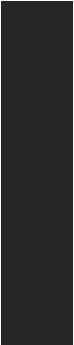
|
|
||
|
AM4 1,2 3 AMD Ryzen™/ Radeon™ |
||
CPU |
Ryzen™/ Radeon™ 2 |
||
|
AMD Ryzen™ / Radeon™ Athlon™ |
||
|
|
||
|
AMD® B450 |
|
|
|
y |
DDR4 4 , 64GB* |
|
|
|
1866/ 2133/ 2400/ 2667Mhz (by JEDEC) |
|
|
|
2667/ 2800/ 2933/ 3000/ 3066/ 3200/ 3466 MHz (by |
|
|
|
A-XMP OC ) |
|
y |
|
||
|
y |
ECC UDIMM |
(non-ECC ) |
|
|
|
|
|
y non-ECC UDIMM |
||
|
* www.msi. |
||
|
com . |
||
|
y PCIe 3.0 x16 1 |
||
|
|
1,2 3 AMD Ryzen™ x16 |
|
|
|
Radeon™ Ryzen™ Radeon™ |
|
|
2 AMD Ryzen™ x8 |
||
|
|
Radeon™ Athlon™ x4 |
|
|
|
|
|
|
y PCIe 2.0 x1 2 |
||
|
y VGA 1 , 2048x1280@60Hz, 1920x1200@60Hz* |
||
|
|
|
|
|
y DVI-D 1 , 1920x1200@60Hz* |
||
|
y HDMI™ 1.4 1 , 4096x2160 @30Hz, 2560x1600 |
||
@60Hz* |
|
||
|
* Radeon ™ Ryzen ™ Radeon ™ |
||
|
2 AMD Ryzen ™ / Radeon ™ |
||
|
Athlon ™ . |
||
|
* |
2048 MB |
|
|
|
|
|
3
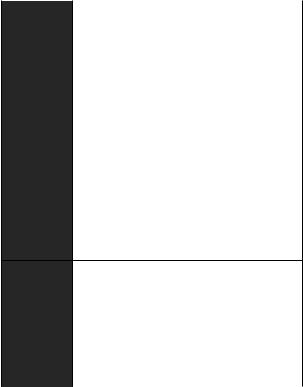
|
|
|
|
AMD® B450 |
|
|
y SATA 6Gb/s 4 |
|
|
RAID 0, RAID1 RAID 10 |
|
PCIe 3.0 x4 (1,2 3 AMD Ryzen™/ Radeon™ |
||
|
y M.2 1 (Key M) |
|
|
Ryzen™ Radeon™ |
|
|
2 AMD Ryzen™ ) PCIe 3.0 |
x2(Radeon™ |
|
Athlon™) SATA 6Gb/s |
|
|
2242/ 2260 /2280 |
|
|
Realtek® ALC892 |
|
y 7.1- HD |
|
|
|
|
|
LAN |
Realtek® 8111H Gigabit LAN 1 |
|
|
AMD® B450 |
|
|
y USB 3.2 Gen1 ( USB) USB 3.2 Gen1 |
|
|
2 |
|
USB |
y USB 2.0 ( USB) 8 ( 4 , USB |
|
|
4 ) |
|
|
AMD® |
|
|
y USB 3.2 Gen1 ( USB) A 4 |
|
I/O |
NUVOTON 6795D |
|
yCPU/y CPU/
yCPU/
|
|
|
y m-ATX |
y 9.6 in. x 9.6 in. (24.4 cm x 24.4 cm) |
|
|
y 256 Mb 1 |
BIOS |
y UEFI AMI BIOS |
y ACPI 6.1, SM BIOS 2.8 |
|
|
y |
|
|
4

|
|
||
|
y PS/2 / 1 |
||
|
y USB 2.0 A 4 |
||
|
y VGA |
1 |
|
|
y DVI-D 1 |
|
|
y HDMI™ 1 |
|
||
|
y USB 3.2 Gen1 A 4 |
||
|
y LAN (RJ45) 1 |
||
|
y |
3 |
|
|
y 24 ATX 1 |
||
|
y 8 ATX 12V 1 |
||
y SATA 6Gb/s 4 |
|||
|
y USB 2.0 2 ( USB 2.0 4 ) |
||
|
y USB 3.2 Gen1 1 ( USB 3.2 Gen1 2 ) |
||
|
y 4 CPU 1 |
||
|
y 4 2 |
||
|
y 1 |
||
|
y 2 |
||
|
y TPM 1 |
||
y 1 |
|||
|
y |
|
1 |
|
y |
|
1 |
|
y RGB LED |
1 |
|
|
y CMOS |
|
1 |
|
y |
|
|
|
y |
|
|
|
y |
|
|
|
y |
|
|
|
y 6 |
|
|
|
y |
|
|
y |
|
|
|
|
y X- |
|
|
|
y |
|
|
|
y ™ |
||
|
y : , , |
||
|
y CPU-Z MSI |
|
|
5

. .: y
y DVD y y I/O
y SATA 6G 2 y
y y M.2 1

.
6

I/O
|
|
PS/2 |
VGA |
USB 2.0 |
|
|
|
|
Line |
|
Line |
|||||||||||||||||||||||||
|
|
|
|
|
|
|
|
|
|
|
||||||||||||||||||||||||||
|
|
|
|
|
|
|
|
|
|
|
|
|
|
|
|
|
|
|
|
|
LAN |
|
|
|
|
|||||||||||
|
|
|
|
|
|
|
|
|
|
|
|
|
|
|
|
|
|
|
|
|
|
|
|
|
|
|
|
|
|
|
|
|
|
|
|
|
|
|
|
|
|
|
|
|
|
|
|
|
|
|
|
|
|
|
|
|
|
|
|
|
|
|
|
|
|
|
|
|
|
|
|
|
|
|
|
|
|
|
|
|
|
|
|
|
|
|
|
|
|
|
|
|
|
|
|
|
|
|
|
|
|
|
|
|
|
|
|
|
|
|
|
|
|
|
|
|
|
|
|
|
|
|
|
|
|
|
|
|
|
|
|
|
|
|
|
|
|
|
|
|
|
|
|
|
|
|
|
|
|
|
|
|
|
|
|
|
|
|
|
|
|
|
|
|
|
|
|
|
|
|
|
|
|
|
|
|
|
|
|
|
|
|
|
|
|
|
|
|
|
|
|
|
|
|
|
|
|
|
|
|
|
|
|
|
|
|
|
|
|
|
|
|
|
|
|
|
|
|
|
|
|
|
DVI-D |
|
|
Mic |
USB 2.0 |
USB 3.2 Gen1 |
|||
LAN LED 







/ LED
|
|
|
|
|
|
|
|
|
|
|
|
|
|
|
|
|
|
|
|
|
|
|
|
|
|
|
|
|
|
|
||
|
LAN |
|
|
|
|
|
|
|
|
|
. |
|
|
|
|
|
|
|
|||
|
|
|
|
|
|
|
|
|
|
|
|
LAN |
|
|
|
|
|
|
|||
. |
|
|
|
|
|
|
|
|||
|
|
|
|
|
|
|
||||
|
LAN |
|
|
|
|
|
|
|
|
|
. |
|
|
|
|
|
|
|
|||
|
|
|
|
|
|
|
||||
|
|
|
LED |
|
|
|
|
|
|
|
10 Mbps |
|
. |
|
|
|
100 Mbps |
|
. |
|
|
|
1 Gbps |
|
|
. |
7.1-
7.1 I/O JAUD1 ..
1.Realtek HD Audio Manager(Realtek HD ) > Advanced Settings() .
2.Mute the rear output device, when a front headphone plugged in () .
3.I/O ..
I/O 7

PCI_E1
M2_1
PCI_E2
PCI_E3
JAUD1
|
CPU_PWR1 |
|
|
|
|
DIMMA1 |
||||||||||
|
CPU_FAN1 |
|
||||||||||||||
|
|
|
|
|
|
|
|
|
|
|
DIMMA2 |
|||||
SYS_FAN1 |
|
CPU |
|
|
DIMMB1 |
|||||||||||
|
|
|
|
|
|
|
|
|
|
|
|
|
|
|
|
DIMMB2 |
|
|
|
|
|
|
|
|
|
|
|
|
|
|
|
|
|
|
|
|
|
|
|
|
|
|
|
|
|
|
|
|
|
|
 EZ LED
EZ LED
ATX_PWR1


 SATA1
SATA1



 SATA2
SATA2
 SATA▼3▲4
SATA▼3▲4
JBAT1
JCI1
JFP2




 JFP1
JFP1
JUSB3
JCOM1 |
JUSB2 |
|
JRGB1 |
JTPM1 |
JUSB1 |
SYS_FAN2 |
|
JLPT1 |
8
