MSI B250 Gaming Pro carbon Manual
Quick Start
Thank you for purchasing the MSI® H270 GAMING PRO CARBON/ B250 GAMING PRO CARBON motherboard. This Quick Start section provides demonstration diagrams about how to install your computer. Some of the installations also provide video demonstrations. Please link to the URL to watch it with the web browser on your phone or tablet. You may have even link to the URL by scanning the QR code.
Kurzanleitung
Danke, dass Sie das MSI® H270 GAMING PRO CARBON/ B250 GAMING PRO CARBON Motherboard gewählt haben. Dieser Abschnitt der Kurzanleitung bietet eine Demo zur Installation Ihres Computers. Manche Installationen bieten auch die Videodemonstrationen. Klicken Sie auf die URL, um diese Videoanleitung mit Ihrem Browser auf Ihrem Handy oder Table anzusehen. Oder scannen Sie auch den QR Code mit Ihrem Handy, um die URL zu öffnen.
Présentation rapide
Merci d’avoir choisi la carte mère MSI® H270 GAMING PRO CARBON/ B250 GAMING PRO CARBON. Ce manuel fournit une rapide présentation avec des illustrations explicatives qui vous aideront à assembler votre ordinateur. Des tutoriels vidéo sont disponibles pour certaines étapes. Cliquez sur le lien fourni pour regarder la vidéo sur votre téléphone ou votre tablette. Vous pouvez également accéder au lien en scannant le QR code qui lui est associé.
Быстрый старт
Благодарим вас за покупку материнской платы MSI® H270 GAMING PRO CARBON/ B250 GAMING PRO CARBON. В этом разделе представлена информация, которая поможет вам при сборке комьютера. Для некоторых этапов сборки имеются видеоинструкции. Для просмотра видео, необходимо открыть
соответствующую ссылку в веб-браузере на вашем телефоне или планшете. Вы также можете выполнить переход по ссылке, путем сканирования QR-кода.
Quick Start I
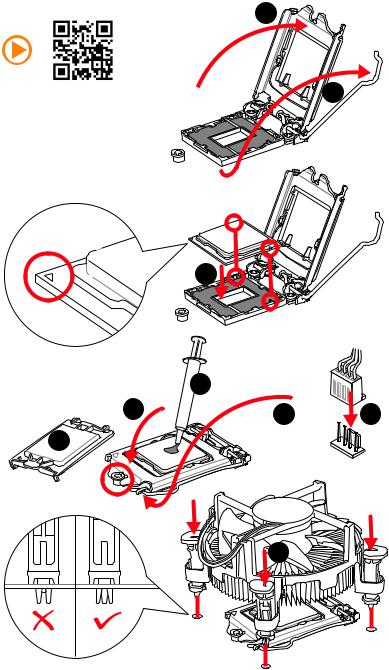
Installing a Processor/ Installation des Prozessors/ Installer un processeur/ Установкапроцессора
2
https://youtu.be/4ce91YC3Oww |
1 |
3
|
7 |
|
4 |
5 |
9 |
|
6 
8
II Quick Start
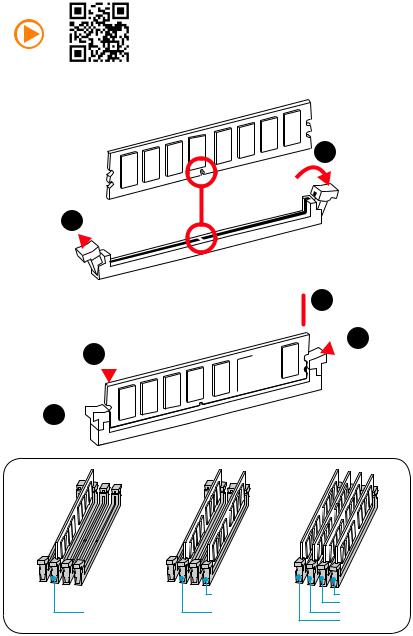
Installing DDR4 memory/ Installation des DDR4-Speichers/ Installer une mémoire DDR4/ УстановкапамятиDDR4
http://youtu.be/T03aDrJPyQs
1
1 
2
 3 2
3 2 





3 


|
DIMMB2 |
DIMMB2 |
|
|
DIMMB1 |
DIMMA2 |
DIMMA2 |
DIMMA2 |
|
|
DIMMA1 |
Quick Start III
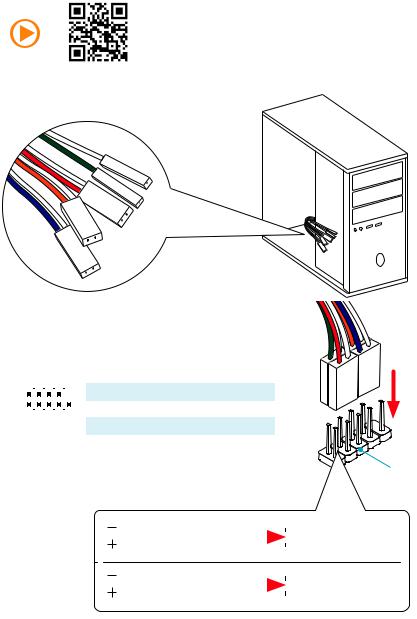
Connecting the Front Panel Header/ Anschließen der
Frontpanel-Stiftleiste/ Connecter un connecteur du panneau avant/ Подключениеразъемовпереднейпанели
http://youtu.be/DPELIdVNZUI
|
|
- |
|
|
|
LED |
|
|
LED+ |
POWER |
|
|
POWER |
||
|
LED |
|
|
SW |
HDD |
||
|
|
||
POWER |
|
|
|
SW |
|
|
|
RESET |
|
|
|
2 |
|
|
|
10 |
|
1 |
HDD LED + |
2 |
Power LED + |
|
|
|
|
|
|
|
|
|
|||
|
|
|
3 |
HDD LED - |
4 |
Power LED - |
||||
|
|
|
|
|
|
|
||||
|
|
|
|
|
|
|
|
|
|
|
|
|
|
|
|
|
|
5 |
Reset Switch |
6 |
Power Switch |
1 |
|
|
|
9 |
|
|||||
|
|
|
|
|
|
|
|
|||
|
|
JFP1 |
|
|
7 |
Reset Switch |
8 |
Power Switch |
||
|
|
|
|
|
|
|
|
|||
|
|
|
|
9 |
Reserved |
10 |
No Pin |
|||
|
|
|
|
|
|
|
||||
|
|
|
|
|
|
|
|
|
|
|
RESETSW
HDDLED
|
HDD LED |
|
|
|
|
|
HDD LED - |
|
|
|
|
|
|
||
|
|
|
|
|
|
|
HDD LED + |
|
|
|
|
|
|
|
|
|
|
|
|
|
|
|
POWER LED - |
|
POWER LED |
|
|
|
|
|
POWER LED + |
|
|
|
|
|
|
|
IV Quick Start
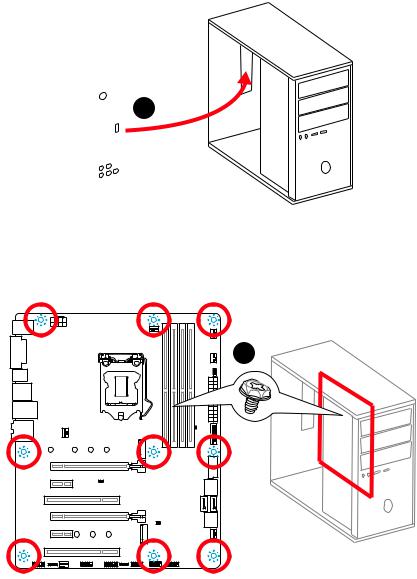
Installing the Motherboard/ Installation des Motherboards/ Installer la carte mère/ Установкаматеринскойплаты
1
2
Quick Start V
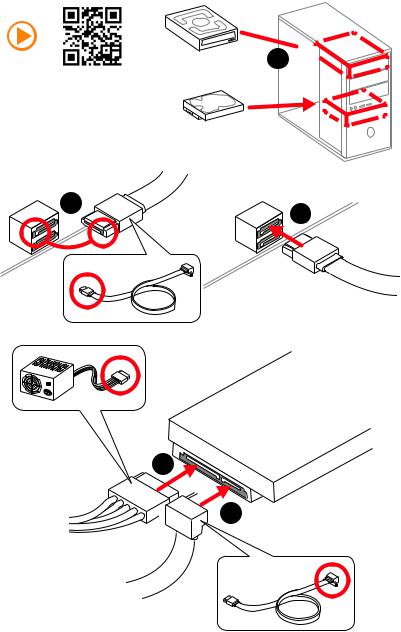
Installing SATA Drives/ Installation der SATA-Laufwerke/ Installer le disque dur SATA/ УстановкадисковSATA
1 
http://youtu.be/RZsMpqxythc
2 |
3 |
|
5
 4
4
VI Quick Start
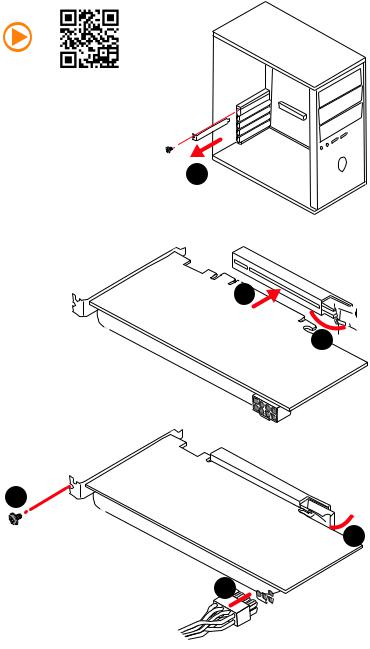
Installing a Graphics Card/ Einbau der Grafikkarte/ Installer une carte graphique/ Установкадискретнойвидеокарты
http://youtu.be/mG0GZpr9w_A
1
3
2 
5
 4
4
6 

Quick Start VII
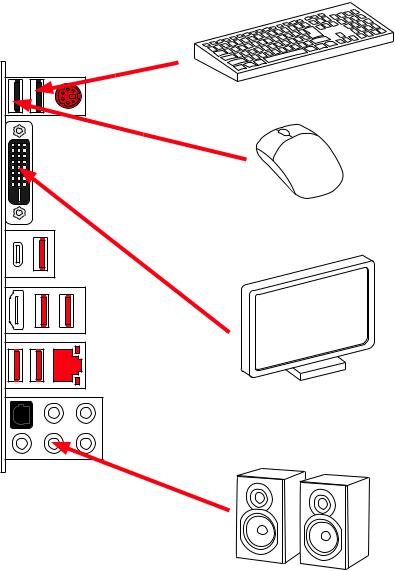
Connecting Peripheral Devices/ Peripheriegeräte/ Connecter un périphérique anschliessen/ Подключение периферийныхустройств
The picture is for reference only.
VIII Quick Start
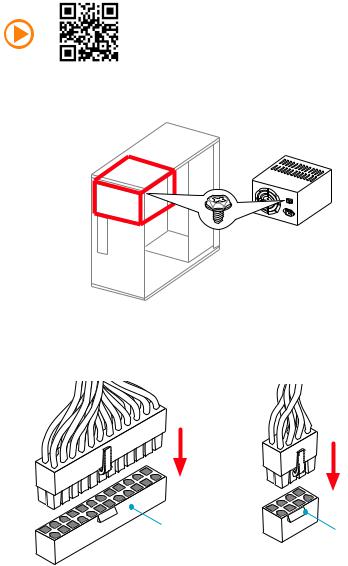
Connecting the Power Connectors/ Stromanschlüsse
anschliessen/ Connecter les câbles du module d’alimentation/
Подключениеразъемовпитания
http://youtu.be/gkDYyR_83I4
ATX_PWR1 |
CPU_PWR1 |
|
Quick Start IX
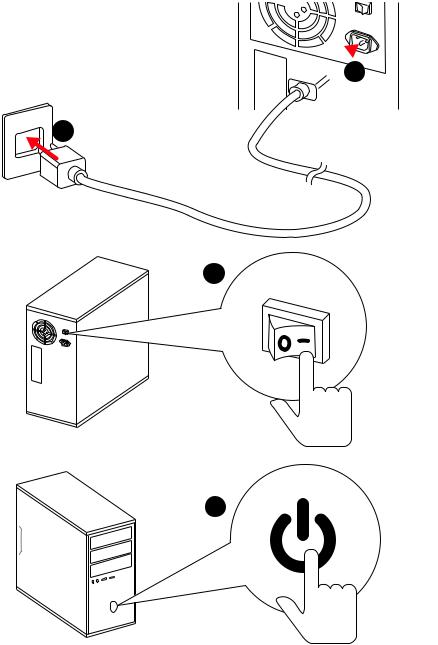
Power On/ Einschalten/ Mettre sous-tension/ Включение питания 

 1
1
2
3
4
X Quick Start
Contents |
|
Safety Information................................................................................................. |
3 |
Specifications......................................................................................................... |
4 |
Rear I/O Panel ....................................................................................................... |
9 |
LAN Port LED Status Table..................................................................................... |
9 |
Audio Ports Configuration ...................................................................................... |
9 |
Realtek HD Audio Manager .................................................................................. |
10 |
Overview of Components .................................................................................... |
12 |
CPU Socket ........................................................................................................... |
13 |
DIMM Slots............................................................................................................ |
14 |
PCI_E1~6: PCIe Expansion Slots.......................................................................... |
15 |
M2_1~2: M.2 Slots (Key M) ................................................................................... |
16 |
SATA1~6: SATA 6Gb/s Connectors ....................................................................... |
17 |
JFP1, JFP2: Front Panel Connectors ................................................................... |
18 |
CPU_PWR1, ATX_PWR1: Power Connectors ....................................................... |
19 |
JUSB1~2: USB 2.0 Connectors............................................................................. |
20 |
JUSB3~4: USB 3.1 Gen1 Connectors ................................................................... |
20 |
CPU_FAN1, PUMP_FAN1, SYS_FAN1~4: Fan Connectors................................... |
21 |
JAUD1: Front Audio Connector ............................................................................ |
22 |
JCI1: Chassis Intrusion Connector....................................................................... |
22 |
JTPM1: TPM Module Connector........................................................................... |
23 |
JBAT1: Clear CMOS (Reset BIOS) Jumper ........................................................... |
23 |
JLED1: RGB LED connector ................................................................................. |
24 |
JCOM1: Serial Port Connector ............................................................................. |
24 |
Onboard LEDs...................................................................................................... |
25 |
EZ Debug LED....................................................................................................... |
25 |
XMP LED ............................................................................................................... |
25 |
PCIe x16 slot LEDs................................................................................................ |
25 |
DIMM LEDs ........................................................................................................... |
26 |
BIOS Setup........................................................................................................... |
27 |
Entering BIOS Setup............................................................................................. |
27 |
Resetting BIOS...................................................................................................... |
28 |
Updating BIOS....................................................................................................... |
28 |
EZ Mode ................................................................................................................ |
29 |
Advanced Mode .................................................................................................... |
31 |
OC Menu................................................................................................................ |
32 |
Contents 1
Software Description........................................................................................... |
39 |
Installing Windows® 7/ 8.1/ 10.............................................................................. |
39 |
Installing Drivers .................................................................................................. |
39 |
Installing Utilities ................................................................................................. |
39 |
2 Contents
Safety Information
yThe components included in this package are prone to damage from electrostatic discharge (ESD). Please adhere to the following instructions to ensure successful computer assembly.
yEnsure that all components are securely connected. Loose connections may cause the computer to not recognize a component or fail to start.
yHold the motherboard by the edges to avoid touching sensitive components.
yIt is recommended to wear an electrostatic discharge (ESD) wrist strap when handling the motherboard to prevent electrostatic damage. If an ESD wrist strap is not available, discharge yourself of static electricity by touching another metal object before handling the motherboard.
yStore the motherboard in an electrostatic shielding container or on an anti-static pad whenever the motherboard is not installed.
yBefore turning on the computer, ensure that there are no loose screws or metal components on the motherboard or anywhere within the computer case.
yDo not boot the computer before installation is completed. This could cause permanent damage to the components as well as injury to the user.
yIf you need help during any installation step, please consult a certified computer technician.
yAlways turn off the power supply and unplug the power cord from the power outlet before installing or removing any computer component.
yKeep this user guide for future reference.
yKeep this motherboard away from humidity.
yMake sure that your electrical outlet provides the same voltage as is indicated on the PSU, before connecting the PSU to the electrical outlet.
yPlace the power cord such a way that people can not step on it. Do not place anything over the power cord.
yAll cautions and warnings on the motherboard should be noted.
yIf any of the following situations arises, get the motherboard checked by service personnel:
Liquid has penetrated into the computer.
The motherboard has been exposed to moisture.
The motherboard does not work well or you can not get it work according to user guide.
The motherboard has been dropped and damaged.
The motherboard has obvious sign of breakage.
yDo not leave this motherboard in an environment above 60°C (140°F), it may damage the motherboard.
Safety Information 3
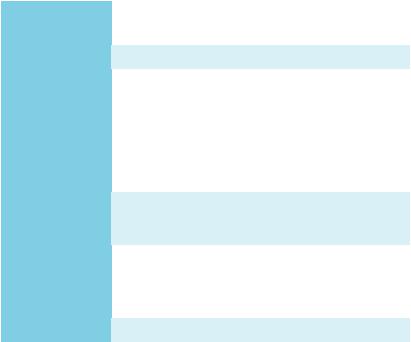
Specifications
|
Supports 7th/6th Gen Intel® Core™ i3/i5/i7 processors, |
CPU |
and Intel® Pentium® and Celeron® processors for Socket |
|
LGA1151 |
|
|
Chipset |
Intel® H270/ B250 Chipset |
|
y 4x DDR4 memory slots, support up to 64GB |
|
7th Gen processors support DDR4 2400/ 2133 MHz* |
|
6th Gen processors support DDR4 2133 MHz* |
Memory |
y Dual channel memory architecture |
|
y Supports Intel® Extreme Memory Profile (XMP)** |
|
* Please refer www.msi.com for more information on compatible memory. |
|
** DDR4 memory modules can only run at maximum of 2400 MHz for 7th Gen |
|
processors and 2133 MHz for 6th Gen processors on XMP mode. |
|
|
|
y 2x PCIe 3.0 x16 slots (support x16/x4 mode) |
Expansion Slots |
y 2x PCIe 3.0 x1 slots |
|
y 2x PCI x1 slots |
|
|
|
y 1x HDMI™ port, supports a maximum resolution of |
|
4096x2160@30Hz(7th CPU), 4096x2160@24Hz(6th CPU), |
Onboard Graphics |
2560x1600@60Hz |
|
y 1x DVI-D port, supports a maximum resolution of |
|
1920x1200@60Hz |
|
|
Multi-GPU |
y Supports 2-Way AMD® CrossFire™ Technology |
|
Continued on next page |
4 Specifications

Continued from previous page
|
Intel® H270/ B250 Chipset |
||
|
y 6x SATA 6Gb/s ports* |
||
|
y 2x M.2 slots (Key M) |
||
|
|
Support up to PCIe 3.0 x4 and SATA 6Gb/s |
|
|
|
Support PCIe 3.0 x4 NVMe U.2 SSD with Turbo U.2 Host |
|
|
|
Card** |
|
|
|
M2_1 slot supports 2242/ 2260 /2280/ 22110 storage |
|
|
|
devices |
|
|
|
M2_2 slot supports 2242/ 2260 /2280 storage devices |
|
Storage |
|
Intel® Optane™ Memory Ready for all M.2 slots (for |
|
|
H270)*** |
||
|
|
Intel® Optane™ Memory Ready for M2_2 slot (for |
|
|
|
B250)*** |
|
|
y Supports Intel® Smart Response Technology for Intel |
||
|
|
Core™ processors |
|
|
|
* M.2 and SATA ports maximum support 1x M.2 PCIe SSD + 1x M.2 SATA SSD + |
|
|
|
5x SATA HDDs. Please refer to page 18 for M.2 slots with examples of various |
|
|
|
combination possibilities. |
|
|
|
** The Turbo U.2 Host Card is not included, please purchase separately. |
|
|
|
*** Intel® Optane™ Technology is only supported when using 7th Gen |
|
|
|
processors. Before using Intel® Optane™ memory modules, please ensure |
|
|
|
that you have updated the drivers and BIOS to the latest version from MSI |
|
|
|
website. |
|
|
|
||
|
Intel® H270 Chipset |
||
|
y Supports RAID 0, RAID1, RAID 5 and RAID 10 for SATA |
||
RAID (for H270 only) |
|
storage devices |
|
y |
Supports RAID 0 and RAID1 for M.2 PCIe storage devices* |
||
|
|||
|
|
* M.2 PCIe RAID volume can be created with M.2 GENIE. Please refer to page |
|
|
|
30 for details about M.2 GENIE. |
|
|
y ASMedia® ASM2142 Chipset |
||
|
|
1x USB 3.1 Gen2 (SuperSpeed USB 10Gbps) Type-C port |
|
|
|
on the back panel |
|
|
|
1x USB 3.1 Gen2 (SuperSpeed USB 10Gbps) Type-A port |
|
|
|
on the back panel |
|
|
y Intel® H270/ B250 Chipset |
||
USB |
|
8x/6x USB 3.1 Gen1 (SuperSpeed USB) ports (4/2 Type-A |
|
|
|
ports on the back panel, 4 ports available through the |
|
|
|
internal USB connectors)* |
|
|
|
6x USB 2.0 (High-speed USB) ports (2 Type-A ports on |
|
|
|
the back panel, 4 ports available through the internal |
|
|
|
USB connectors) |
|
|
|
* The H270 chipset has 4 USB 3.1 Gen1 ports and the B250 chipset has 2 USB |
|
|
|
3.1 Gen1 ports on the back panel. |
|
|
|
|
|
|
|
Continued on next page |
|
Specifications 5
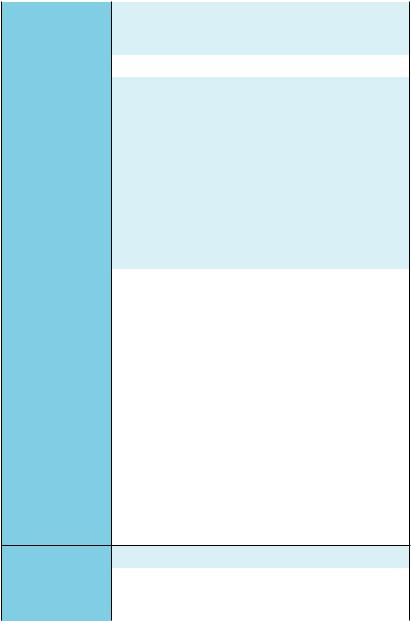
|
Continued from previous page |
|
|
|
y Realtek® ALC1220 Codec |
Audio |
y 7.1-Channel High Definition Audio |
|
y Supports S/PDIF output |
|
|
LAN |
1x Intel I219-V Gigabit LAN controller |
|
|
|
y 1x PS/2 keyboard/ mouse combo port |
|
y 2x USB 2.0 Type-A ports |
|
y 1x DVI-D port |
|
y 1x USB 3.1 Gen2 Type-A port |
Back Panel |
y 1x USB 3.1 Gen2 Type-C port |
y 4x/2x USB 3.1 Gen1 Type-A ports* |
|
Connectors |
y 1x HDMI™ port |
|
|
|
y 1x LAN (RJ45) port |
|
y 5x OFC audio jacks |
|
y 1x Optical S/PDIF OUT connector |
|
* The H270 chipset has 4 USB 3.1 Gen1 ports and the B250 chipset has 2 USB |
|
3.1 Gen1 ports on the back panel. |
|
|
|
y 1x 24-pin ATX main power connector |
|
y 1x 8-pin ATX 12V power connector |
|
y 6x SATA 6Gb/s connectors |
|
y 2x USB 3.1 Gen1 connectors (supports additional 4 USB |
|
3.1 Gen1 ports) |
|
y 2x USB 2.0 connectors (supports additional 4 USB 2.0 |
|
ports) |
|
y 1x 4-pin CPU fan connector |
Internal Connectors y 1x 4-pin water pump fan connector
y4x 4-pin system fan connectors
y1x Front panel audio connector
y2x Front panel connectors
y1x RGB LED connector
y1x TPM module connector
y1x Serial port connector
y1x Chassis Intrusion connector
y1x Clear CMOS jumper
I/O Controller |
NUVOTON NCT6795 Controller Chip |
|
|
|
y CPU/System temperature detection |
Hardware Monitor |
y CPU/System fan speed detection |
|
y CPU/System fan speed control |
|
|
|
Continued on next page |
6 Specifications
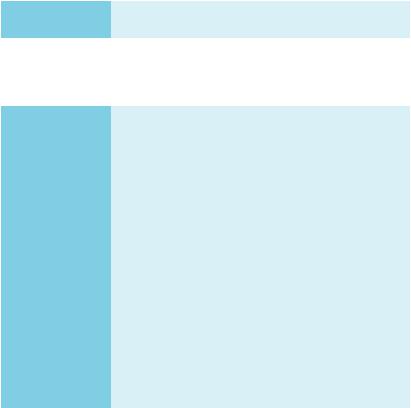
Continued from previous page
Form Factor |
y ATX Form Factor |
|
y 12 in. x 9.6 in. (30.5 cm x 24.4 cm) |
||
|
||
|
|
|
|
y 1x 128 Mb flash |
|
BIOS Features |
y UEFI AMI BIOS |
|
y ACPI 5.0, PnP 1.0a, SM BIOS 2.8 |
||
|
||
|
y Multi-language |
|
|
y Drivers |
|
|
y COMMAND CENTER |
|
|
y LIVE UPDATE 6 |
|
|
y FAST BOOT |
|
|
y SUPER CHARGER |
|
|
y GAMING APP |
|
|
y RAMDISK |
|
|
y X-BOOST |
|
Software |
y MSI SMART TOOL |
|
y GAMING LAN MANAGER |
||
|
||
|
y Nahimic Audio |
|
|
y XSplit Gamecaster V2 |
|
|
y Intel® Extreme Tuning Utility |
|
|
y Norton™ Internet Security Solution |
|
|
y Google Chrome™ ,Google Toolbar, Google Drive |
|
|
y SteelSeries Engine 3 |
|
|
y CPU-Z MSI GAMING |
|
|
y DRAGON EYE |
|
|
|
|
|
Continued on next page |
Specifications 7
Continued from previous page
|
y Audio Boost 4 |
|
|
y Nahimic 2 |
|
|
y GAMING LAN with cFos |
|
|
y Intel® Optane™ Memory Ready |
|
|
y Twin Turbo M.2 |
|
|
y M.2 Genie |
|
|
y Pump Fan |
|
|
y Smart Fan Control |
|
|
y Mystic Light |
|
|
y Mystic Light Extension (RGB) |
|
|
y Mystic light SYNC |
|
|
y PCI-E Steel Armor |
|
|
y M.2 Steel Armor |
|
|
y Multi GPU – CrossFire Technology |
|
Special Features |
y DDR4 Boost |
|
y Lightning USB |
||
|
||
|
y X-Boost |
|
|
y Military Class 5 |
|
|
y 7000+ Quality Test |
|
|
y VR Ready |
|
|
y Dragon eye |
|
|
y Xsplit |
|
|
y RAMDisk |
|
|
y GAMING HOTKEY |
|
|
y Click BIOS 5 |
|
|
y WTFast GPN* |
|
|
2-Month Premium License |
|
|
Multi-Server Network Optimization |
|
|
Advanced Lag Spike & Disconnect Reduction |
|
|
* This offer is valid for a limited period only, for more information please visit |
|
|
www.msi.com |
|
|
|
8 Specifications
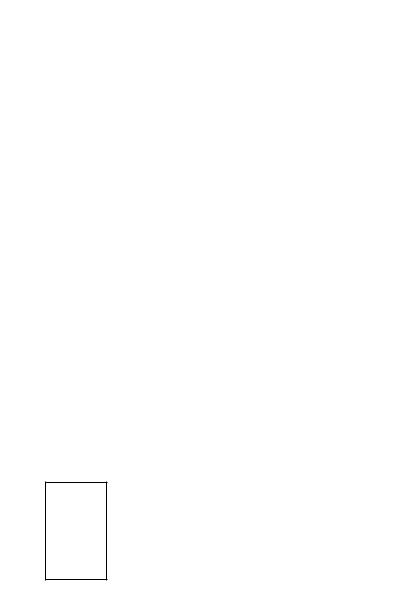
Rear I/O Panel
USB 3.1 Gen1 |
|
(H270 GAMING PRO CARBON) |
Audio Ports |
|
|
PS/2 |
LAN |
|
|
USB 3.1 Gen2 |
|
DVI-D |
|
USB 2.0 |
Optical S/PDIF-Out |
USB 3.1 Gen2 |
USB 3.1 Gen1 |
Type-C |
|
LAN Port LED Status Table
Link/ Activity LED
Status |
Description |
|
|
Off |
No link |
|
|
Yellow |
Linked |
|
|
Blinking |
Data activity |
|
|
Speed LED
Status |
Description |
|
|
Off |
10 Mbps connection |
|
|
Green |
100 Mbps connection |
|
|
Orange |
1 Gbps connection |
|
|
Audio Ports Configuration
Audio Ports |
|
Channel |
|
||
2 |
4 |
6 |
8 |
||
|
|||||
Center/ Subwoofer Out |
|
|
● |
● |
|
Rear Speaker Out |
|
● |
● |
● |
|
Line-In/ Side Speaker Out |
|
|
|
● |
|
Line-Out/ Front Speaker Out |
● |
● |
● |
● |
|
Mic In |
|
|
|
|
|
(●: connected, Blank: empty) |
|
|
|||
Rear I/O Panel 9
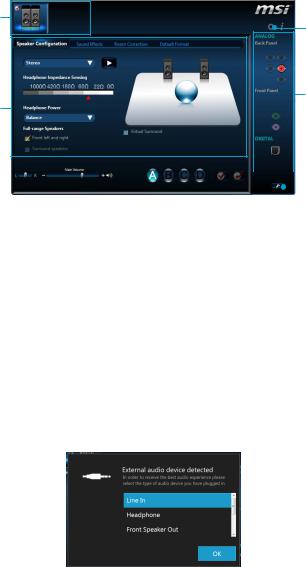
Realtek HD Audio Manager
After installing the Realtek HD Audio driver, the Realtek HD Audio Manager icon will appear in the system tray. Double click on the icon to launch.
Device
Selection Advanced
Settings
Jack Status
Application
Enhancement
Main Volume |
|
|
|
|
|
|
|
|
|
|
Connector |
|
|
|
|
|
|
|
|
||||
|
|
|
|
|
|
|
|
|
|
||
|
|
|
|
|
|
|
|
|
|
|
|
|
|
|
|
|
|
|
|
|
|
|
Strings |
|
|
|
|
|
|
Profiles |
|||||
|
|
|
|
|
|
||||||
yDevice Selection - allows you to select a audio output source to change the related options. The check sign indicates the devices as default.
yApplication Enhancement - the array of options will provide you a complete guidance of anticipated sound effect for both output and input device.
yMain Volume - controls the volume or balance the right/left side of the speakers that you plugged in front or rear panel by adjust the bar.
yProfiles - toggles between profiles.
yAdvanced Settings - provides the mechanism to deal with 2 independent audio streams.
yJack Status - depicts all render and capture devices currently connected with your computer.
yConnector Settings - configures the connection settings.
Auto popup dialog
When you plug into a device at an audio jack, a dialogue window will pop up asking you which device is current connected.
Each jack corresponds to its default setting as shown on the next page.
10 Rear I/O Panel
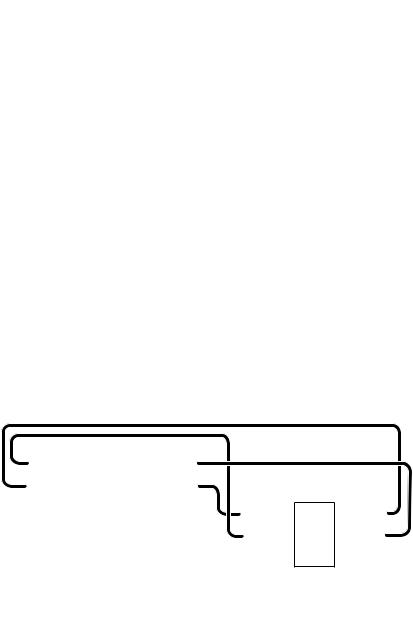
Audio jacks to headphone and microphone diagram
Audio jacks to stereo speakers diagram
AUDIO INPUT
Audio jacks to 7.1-channel speakers diagram
AUDIO INPUT
Rear |
Front |
Side |
Center/ |
|
Subwoofer |
Rear I/O Panel 11
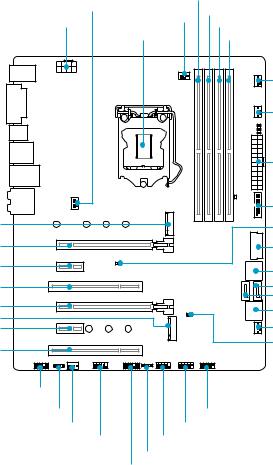
Overview of Components
M2_1
PCI_E1
PCI_E2
PCI1
PCI_E3
M2_2
PCI_E4
PCI2
SYS_FAN1 |
DIMMA1 |
|
|
DIMMA2 |
|
CPU_PWR1 |
CPU_FAN1 |
|
|
DIMMB1 |
|
CPU Socket |
DIMMB2 |
|
|
|
PUMP_FAN1 |
|
|
SYS_FAN4 |
|
|
ATX_PWR1 |
|
|
JUSB3 |
|
|
JBAT1 |
|
|
JUSB4 |
|
|
SATA▼1▲2 |
|
|
SATA3 |
|
|
SATA4 |
|
|
SATA▼5▲6 |
|
|
SYS_FAN3 |
|
|
JCI1 |
JAUD1 |
|
|
JLED1 |
JUSB1 |
|
SYS_FAN2 |
JUSB2 |
|
JCOM1 |
JFP1 |
|
|
JFP2 |
|
|
JTPM1 |
|
12 Overview of Components
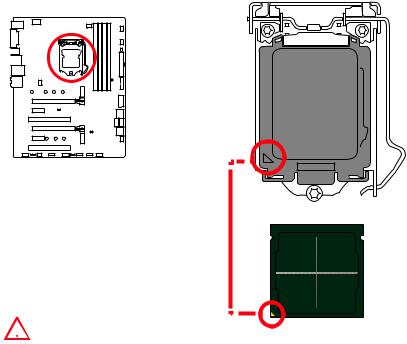
CPU Socket
Introduction to the LGA 1151 CPU
The surface of the LGA 1151 CPU has two notches and a golden triangle to assist in correctly lining up the CPU for motherboard placement. The golden triangle is the Pin 1 indicator.
 Important
Important
yAlways unplug the power cord from the power outlet before installing or removing the CPU.
yPlease retain the CPU protective cap after installing the processor. MSI will deal with Return Merchandise Authorization (RMA) requests if only the motherboard comes with the protective cap on the CPU socket.
yWhen installing a CPU, always remember to install a CPU heatsink. A CPU heatsink is necessary to prevent overheating and maintain system stability.
yConfirm that the CPU heatsink has formed a tight seal with the CPU before booting your system.
yOverheating can seriously damage the CPU and motherboard. Always make sure the cooling fans work properly to protect the CPU from overheating. Be sure to apply an even layer of thermal paste (or thermal tape) between the CPU and the heatsink to enhance heat dissipation.
yWhenever the CPU is not installed, always protect the CPU socket pins by covering the socket with the plastic cap.
yIf you purchased a separate CPU and heatsink/ cooler, Please refer to the documentation in the heatsink/ cooler package for more details about installation.
yThis motherboard is designed to support overclocking. Before attempting to overclock, please make sure that all other system components can tolerate overclocking. Any attempt to operate beyond product specifications is not recommended. MSI® does not guarantee the damages or risks caused by inadequate operation beyond product specifications.
Overview of Components 13
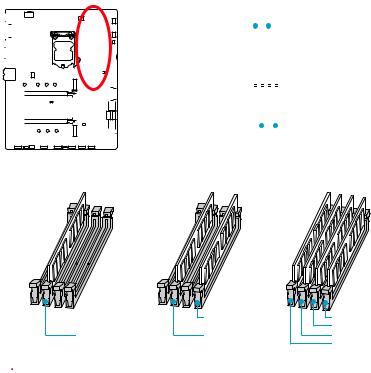
DIMM Slots
|
|
|
|
|
|
|
|
|
|
|
|
|
|
|
|
|
|
|
|
|
|
|
|
|
|
|
|
|
|
|
|
|
|
|
|
|
|
|
|
|
|
|
|
|
|
|
|
|
|
|
|
|
|
|
|
|
|
|
|
|
|
|
|
|
|
|
DIMMA1 |
|
|
|
|
DIMMB1 |
|
|
|||
|
|
|
|
|
|
|
|
|
|
|
|
|
|
|
|
|
|
|
|
|
|
|
|
|
|
|
|
|
|
|
|
|
|
|
|
|
|
|
|
|
|
|
|
|
|
|
|
|
|
|
|
|
|
|
|
|
|
|
|
|
|
|
|
|
|
|
|
|
|
|
|
|
|
|
|
|
|
|
|
|
|
|
|
|
|
|
|
|
|
|
|
|
|
|
|
|
|
|
|
|
|
|
|
|
|
|
|
|
|
|
|
|
|
|
|
|
|
|
|
|
|
|
|
|
|
|
|
|
|
|
|
|
|
|
|
|
|
|
|
|
|
|
|
|
|
|
|
|
|
|
|
|
|
|
|
|
|
|
|
|
|
|
|
|
|
|
|
|
|
|
|
|
|
|
|
|
|
|
|
|
|
|
|
|
|
|
|
|
|
|
|
|
|
|
|
|
|
|
|
|
|
|
|
|
|
|
|
|
|
|
|
|
|
|
|
|
|
|
|
|
Channel A |
|
|
|
|
|
Channel B |
||||||
|
|
|
|
|
|
|
|
|
|
|
|
|
|
|
|
|
|
|
|
|
|
|
|
|
|
|
|
|
|
|
|
|
|
|
|
|
|
|
|
|
|
|
|
|
|
|
|
|
|
|
|
|
|
|
|
|
|
|
|
|
|
|
|
|
|
|
|
|
|
|
|
|
|
|
|
|
|
|
|
|
|
|
|
|
|
|
|
|
|
|
|
|
|
|
|
|
|
|
|
|
|
|
|
|
|
|
|
|
|
|
|
|
|
|
|
|
|
|
|
|
|
|
|
|
|
|
|
|
|
|
|
|
|
|
|
|
|
|
|
|
|
|
|
|
|
|
|
|
|
|
|
|
|
|
|
|
|
|
|
|
|
|
|
|
|
|
|
|
|
|
|
|
|
|
|
|
|
|
|
|
|
|
|
|
|
|
|
|
|
|
|
|||
|
|
|
|
|
|
|
|
|
|
|
|
|
|
|
|
|
|
|
|
|
|
|
|
|
|
|
|
DIMMA2 |
|
|
|
|
DIMMB2 |
|
|
|||
|
|
|
|
|
|
|
|
|
|
|
|
|
|
|
|
|
|
|
|
|
|
|
|
|
|
|
|
|
|
|
||||||||
Memory module installation recommendation
|
DIMMB2 |
DIMMB2 |
|
|
DIMMB1 |
DIMMA2 |
DIMMA2 |
DIMMA2 |
|
|
DIMMA1 |
 Important
Important
yAlways insert memory modules in the DIMMA2 slot first.
yDue to chipset resource usage, the available capacity of memory will be a little less than the amount of installed.
yBased on Intel CPU specification, the Memory DIMM voltage below 1.35V is suggested to protect the CPU.
yPlease note that the maximum capacity of addressable memory is 4GB or less for 32-bit Windows OS due to the memory address limitation. Therefore, we
recommended that you to install 64-bit Windows OS if you want to install more than 4GB memory on the motherboard.
ySome memory may operate at a lower frequency than the marked value when overclocking due to the memory frequency operates dependent on its Serial Presence Detect (SPD). Go to BIOS and find the Memory Try It! to set the memory frequency if you want to operate the memory at the marked or at a higher frequency.
yIt is recommended to use a more efficient memory cooling system for full DIMMs installation or overclocking.
yThe stability and compatibility of installed memory module depend on installed CPU and devices when overclocking.
14 Overview of Components
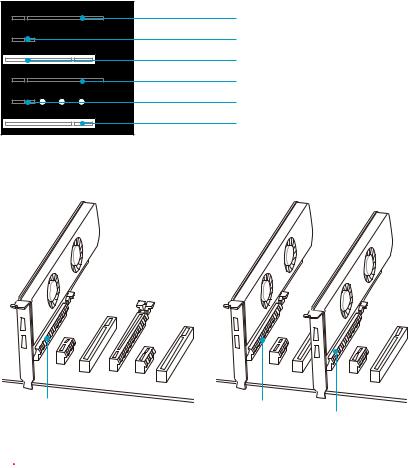
PCI_E1~6: PCIe Expansion Slots
PCI_E1: PCIe 3.0 x16
PCI_E2: PCIe 3.0 x1
PCI1: PCI x1
PCI_E3: PCIe 3.0 x4
PCI_E4: PCIe 3.0 x1
PCI2: PCI x1
Multiple graphics cards installation recommendation
x16 |
x16 |
x4
 Important
Important
If you install a large and heavy graphics card, you need to use a tool such as MSI Gaming Series Graphics Card Bolster to support its weight to prevent deformation of the slot.
Overview of Components 15
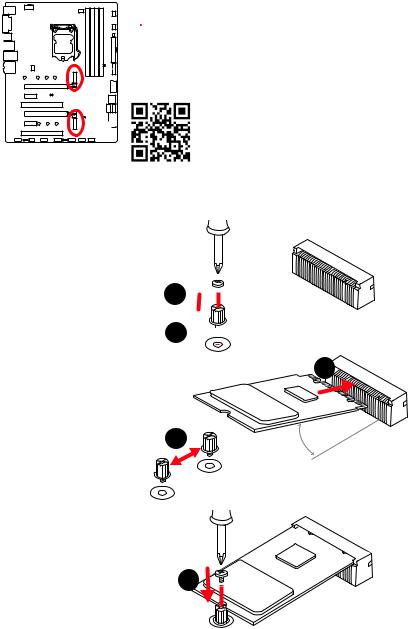
M2_1~2: M.2 Slots (Key M)
M2_1
M2_2 
 Important
Important
yIntel® RST only supports PCIe M.2 SSD with UEFI ROM.
yIntel® Optane™ Memory Ready for all M.2 slots (for H270)
yIntel® Optane™ Memory Ready for M2_2 slot (for B250)
 Video Demonstration
Video Demonstration
Watch the video to learn how to Install M.2 module.
http://youtu.be/JCTFABytrYA
Installing M.2 module
1.Remove the screw from the base screw.
2.Remove the base screw.
3.Tighten the base screw into the hole of the distance to the M.2 slot as the length your M.2 module.
4.Insert your M.2 module into the M.2 slot at a 30-degree angle.
5.Put the screw in the notch on the trailing edge of your M.2 module and tighten it into the base screw.
1 

2 

4
3 |
30° |
|
5
16 Overview of Components
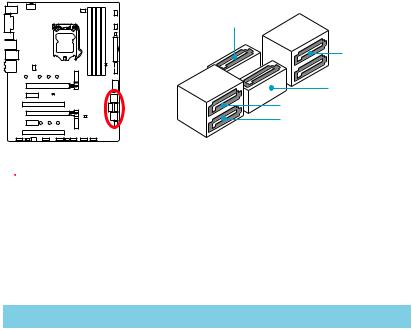
SATA1~6: SATA 6Gb/s Connectors
These connectors are SATA 6Gb/s interface ports. Each connector can connect to one SATA device.
SATA4
SATA2
 SATA1
SATA1
SATA3
SATA6
SATA5
 Important
Important
yPlease do not fold the SATA cable at a 90-degree angle. Data loss may result during transmission otherwise.
ySATA cables have identical plugs on either sides of the cable. However, it is recommended that the flat connector be connected to the motherboard for space saving purposes.
M.2 & SATA combination table
Slot |
|
Available SATA connectors |
|
||
|
|
|
|
|
|
M2_1 |
PCIe |
SATA |
PCIe |
|
SATA |
|
|
|
|
|
|
M2_2 |
PCIe |
PCIe |
SATA |
|
SATA |
|
|
|
|
|
|
SATA1 |
|
─ |
|
|
─ |
SATA2 |
|
|
|
|
|
SATA3 |
|
|
|
|
|
SATA4 |
|
|
|
|
|
SATA5 |
|
|
|
|
|
SATA6 |
|
|
─ |
|
─ |
(SATA: M.2 SATA |
SSD, PCIe: M.2 PCIe SSD, : available, ─: unavailable) |
|
|||
Overview of Components 17
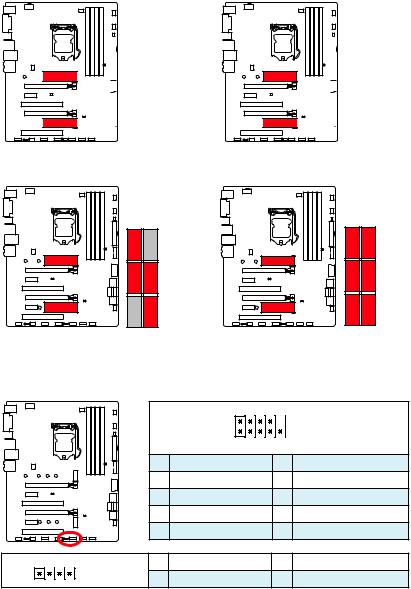
M.2 slots with examples of various combination possibilities
1xM.2 PCIe SSD + 1xM.2 SATA SSD + 5xSATA HDDs

 PCIe
PCIe 



 SATA
SATA 
|
|
|
|
|
|
SATA2 |
SATA1 |
|
|
||
|
|
||
|
|
|
|
|
|
SATA4 |
SATA3 |
|
|
||
|
|
|
SATA5 |
|
|
|
|
|
|
|
|
|
|
|
|
or |
SATA |



 PCIe
PCIe 
|
|
|
|
|
|
SATA2 |
|
|
|
|
|
|
|
|
|
|
|
|
|
|
|
SATA4 |
SATA3 |
|
|
||
|
|
SATA6 |
SATA5 |
|
|
||
|
|
||
|
|
|
|
2xM.2 SATA SSDs + 4xSATA HDDs |
2xM.2 PCIe SSDs + 6xSATA HDDs |
|||
|
|
|
|
|
|
|
|
|
|
SATA |
SATA2 |
|
PCIe |
SATA2 |
SATA1 |
|
|
SATA4 |
SATA3 |
||
|
SATA4 |
SATA3 |
|
||
SATA |
|
SATA5 |
PCIe |
SATA6 |
SATA5 |
JFP1, JFP2: Front Panel Connectors
These connectors connect to the switches and LEDs on the front panel.
|
|
|
2 |
10 |
|
|
|
|
|
|
JFP1 |
|
|
|
1 |
9 |
|
|
|
1 |
HDD LED + |
2 |
Power LED + |
|
|
3 |
HDD LED - |
4 |
Power LED - |
|
|
5 |
Reset Switch |
6 |
Power Switch |
|
|
7 |
Reset Switch |
8 |
Power Switch |
|
|
9 |
Reserved |
10 |
No Pin |
1 |
|
1 |
Speaker - |
2 |
Buzzer + |
|
JFP2 |
3 |
Buzzer - |
4 |
Speaker + |
|
|
18 Overview of Components

CPU_PWR1, ATX_PWR1: Power Connectors
These connectors allow you to connect an ATX power supply.
|
|
|
8 |
5 |
CPU_PWR1 |
|
|
|
|
4 |
1 |
|
|
|
|
|
|
|
||
|
|
1 |
Ground |
|
5 |
+12V |
|
|
2 |
Ground |
|
6 |
+12V |
|
|
3 |
Ground |
|
7 |
+12V |
|
|
4 |
Ground |
|
8 |
+12V |
|
|
1 |
+3.3V |
|
13 |
+3.3V |
|
|
2 |
+3.3V |
|
14 |
-12V |
|
|
3 |
Ground |
|
15 |
Ground |
12 |
24 |
4 |
+5V |
|
16 |
PS-ON# |
|
|
5 |
Ground |
|
17 |
Ground |
|
|
6 |
+5V |
|
18 |
Ground |
|
|
ATX_PWR1 |
|
|
|
|
|
|
7 |
Ground |
|
19 |
Ground |
|
|
8 |
PWR OK |
|
20 |
Res |
1 |
13 |
9 |
5VSB |
|
21 |
+5V |
|
|
10 |
+12V |
|
22 |
+5V |
|
|
11 |
+12V |
|
23 |
+5V |
|
|
12 |
+3.3V |
|
24 |
Ground |
 Important
Important
Make sure that all the power cables are securely connected to a proper ATX power supply to ensure stable operation of the motherboard.
Overview of Components 19
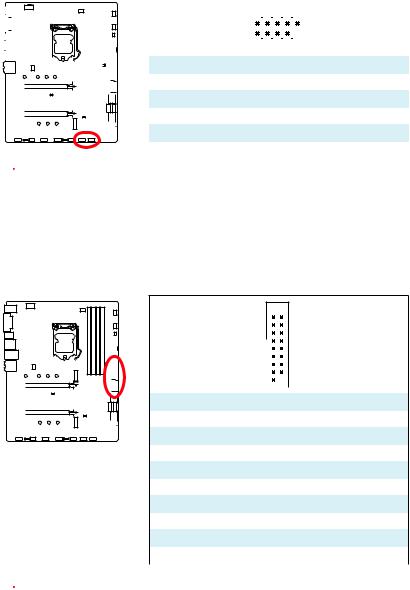
JUSB1~2: USB 2.0 Connectors
These connectors allow you to connect USB 2.0 ports on the front panel.
|
|
|
|
|
|
|
|
|
|
|
|
|
|
|
|
|
|
|
|
|
|
|
|
|
|
|
|
2 |
|
|
|
10 |
|
|
|
|
|
|
|
|
|
|
|
|
|
|
|
|
|
|
|
|
|
|
|
|
|
|
|
|
|
|
|
|
|
|
|
|
|
|
|
|
|
|
|
|
|
|
|
|
|
|
|
|
|
|
|
|
|
|
|
|
|
|
|
|
|
|
|
|
|
|
|
|
|
|
|
|
|
|
|
|
|
|
|
|
|
|
|
|
|
|
|
|
|
|
|
|
|
|
|
|
|
|
|
|
|
|
|
|
|
|
|
|
|
|
|
|
|
|
|
|
|
|
|
|
|
|
|
|
|
|
|
1 |
|
|
|
9 |
|
|
|
|
|
|
|
|
|
|
|
|
|
|
|
|
|
|
|
|
|
|
|
|
|
|
|
|
|
|
|
|
|
|
|
|
|
|
|
|
|
|
|
|
|
|
|
|
|
|
|
|
|
|
|
|
|
|
|
|
|
1 |
VCC |
|
|
2 |
|
VCC |
|
|
|
|
|
|
|
|
|
|
|
|
|
|
|
|
|
|
|
|
|
|
|
|
|
|
|
|
|
|
|
|
|
|
|
|
|
|
|
|
|
|
|
|
|
|
|
|
|
|
|
|
|
|
|
|
|
|
|
|
|
3 |
USB0- |
|
|
4 |
|
USB1- |
|
|
|
|
|
|
|
|
|
|
|
|
|
|
|
|
|
|
|
|
|
|
|
|
|
|
|
5 |
USB0+ |
|
|
6 |
|
USB1+ |
|
|
|
|
|
|
|
|
|
|
|
|
|
|
|
|
|
|
|
|
|
|
|
|
|
|
|
7 |
Ground |
|
|
8 |
|
Ground |
|
|
|
|
|
|
|
|
|
|
|
|
|
|
|
|
|
|
|
|
|
|
|
|
|
|
|
|
|
|
|||||
|
|
|
|
|
|
|
|
|
|
|
|
|
|
|
|
|
|
|
|
|
|
|
|
|
|
9 |
No Pin |
|
|
10 |
|
NC |
|
|
|
|
|
|
|
|
|
|
|
|
|
|
|
|
|
|
|
|
|
|
|
|
|
|
|
|
|
|
|
|
|
|
|
 Important
Important
yNote that the VCC and Ground pins must be connected correctly to avoid possible damage.
yIn order to recharge your iPad,iPhone and iPod through USB ports, please install MSI® SUPER CHARGER utility.
JUSB3~4: USB 3.1 Gen1 Connectors
These connectors allow you to connect USB 3.1 Gen1 ports on the front panel.
10 
 11
11
|
|
|
|
|
|
|
|
|
|
|
|
|
|
|
|
|
|
|
|
1 |
|
|
20 |
|
|
|
|
|
|
|
|
|
|
|
|
|
|
|
|
|
|
|
|
|
|
|
|||
|
|
|
|
|
|
|
|
|
|
|
|
|
|
|
|
|
|
|
|
|
|
|||
|
|
|
|
|
|
|
|
|
|
|
|
|
|
|
|
|
|
|
|
|
|
|||
|
|
|
|
|
|
|
|
|
|
|
|
|
|
|
|
|
|
|
|
|
|
|||
|
|
|
|
|
|
|
|
|
|
|
|
|
|
|
|
|
|
|
|
|
|
|||
|
|
|
|
|
|
|
|
|
|
|
|
|
|
|
|
|
|
|
|
|
|
|||
|
|
|
|
|
|
|
|
|
|
|
|
|
|
|
|
|
|
|
|
|
|
|||
|
|
|
|
|
|
|
|
|
|
|
|
|
|
|
|
|
|
1 |
Power |
|
|
11 |
|
USB2.0+ |
|
|
|
|
|
|
|
|
|
|
|
|
|
|
|
|
|
|
|
|
|
||||
|
|
|
|
|
|
|
|
|
|
|
|
|
|
|
|
|
|
|
|
|
|
|
|
|
|
|
|
|
|
|
|
|
|
|
|
|
|
|
|
|
|
|
2 |
USB3_RX_DN |
|
|
12 |
|
USB2.0- |
|
|
|
|
|
|
|
|
|
|
|
|
|
|
|
|
|
|
3 |
USB3_RX_DP |
|
|
13 |
|
Ground |
|
|
|
|
|
|
|
|
|
|
|
|
|
|
|
|
|
|
|
|
|
||||
|
|
|
|
|
|
|
|
|
|
|
|
|
|
|
|
|
|
|
|
|
|
|
|
|
|
|
|
|
|
|
|
|
|
|
|
|
|
|
|
|
|
|
4 |
Ground |
|
|
14 |
|
USB3_TX_C_DP |
|
|
|
|
|
|
|
|
|
|
|
|
|
|
|
|
|
|
|
|
|
|
|
|
|
|
|
|
|
|
|
|
|
|
|
|
|
|
|
|
|
|
|
5 |
USB3_TX_C_DN |
|
|
15 |
|
USB3_TX_C_DN |
|
|
|
|
|
|
|
|
|
|
|
|
|
|
|
|
|
|
|
|
|
|
|
|
|
|
|
|
|
|
|
|
|
|
|
|
|
|
|
|
|
|
|
6 |
USB3_TX_C_DP |
|
|
16 |
|
Ground |
|
|
|
|
|
|
|
|
|
|
|
|
|
|
|
|
|
|
|
|
|
|
|
|
|
|
|
|
|
|
|
|
|
|
|
|
|
|
|
|
|
|
|
7 |
Ground |
|
|
17 |
|
USB3_RX_DP |
|
|
|
|
|
|
|
|
|
|
|
|
|
|
|
|
|
|
|
|
|
|
|
|
|
|
|
|
|
|
|
|
|
|
|
|
|
|
|
|
|
|
|
8 |
USB2.0- |
|
|
18 |
|
USB3_RX_DN |
|
|
|
|
|
|
|
|
|
|
|
|
|
|
|
|
|
|
|
|
|
|
|
|
|
|
|
|
|
|
|
|
|
|
|
|
|
|
|
|
|
|
|
9 |
USB2.0+ |
|
|
19 |
|
Power |
|
|
|
|
|
|
|
|
|
|
|
|
|
|
|
|
|
|
|
|
|
|
|
|
|
|
|
|
|
|
|
|
|
|
|
|
|
|
|
|
|
|
|
10 |
NC |
|
|
20 |
|
No Pin |
|
|
|
|
|
|
|
|
|
|
|
|
|
|
|
|
|
|
|
|
|
|
|
|
|
 Important
Important
Note that the Power and Ground pins must be connected correctly to avoid possible damage.
20 Overview of Components
