MSI Creator X299 Manual

Quick Start
Thank you for purchasing the MSI® Creator X299 motherboard. This Quick Start section provides demonstration diagrams about how to install your computer. Some of the installations also provide video demonstrations. Please link to the URL to watch it with the web browser on your phone or tablet. You may have even link to the URL by scanning the QR code.
Preparing Tools and Components
Intel® LGA 2066 CPU
CPU Fan |
Chassis |
|
DDR4 Memory
Power Supply Unit |
Graphics Card |
|
Thermal Paste
SATA Hard Disk Drive |
SATA DVD Drive |
|
Phillips Screwdriver |
A Package of Screws |
Quick Start 1
Safety Information
∙∙The components included in this package are prone to damage from electrostatic discharge (ESD). Please adhere to the following instructions to ensure successful computer assembly.
∙∙Ensure that all components are securely connected. Loose connections may cause the computer to not recognize a component or fail to start.
∙∙Hold the motherboard by the edges to avoid touching sensitive components. ∙∙It is recommended to wear an electrostatic discharge (ESD) wrist strap when
handling the motherboard to prevent electrostatic damage. If an ESD wrist strap is not available, discharge yourself of static electricity by touching another metal object before handling the motherboard.
∙∙Store the motherboard in an electrostatic shielding container or on an anti-static pad whenever the motherboard is not installed.
∙∙Before turning on the computer, ensure that there are no loose screws or metal components on the motherboard or anywhere within the computer case.
∙∙Do not boot the computer before installation is completed. This could cause permanent damage to the components as well as injury to the user.
∙∙If you need help during any installation step, please consult a certified computer technician.
∙∙Always turn off the power supply and unplug the power cord from the power outlet before installing or removing any computer component.
∙∙Keep this user guide for future reference. ∙∙Keep this motherboard away from humidity.
∙∙Make sure that your electrical outlet provides the same voltage as is indicated on the PSU, before connecting the PSU to the electrical outlet.
∙∙Place the power cord such a way that people can not step on it. Do not place anything over the power cord.
∙∙All cautions and warnings on the motherboard should be noted.
∙∙If any of the following situations arises, get the motherboard checked by service personnel:
▪▪Liquid has penetrated into the computer.
▪▪The motherboard has been exposed to moisture.
▪▪The motherboard does not work well or you can not get it work according to user guide.
▪▪The motherboard has been dropped and damaged. ▪▪The motherboard has obvious sign of breakage.
∙∙Do not leave this motherboard in an environment above 60°C (140°F), it may damage the motherboard.
2 Quick Start
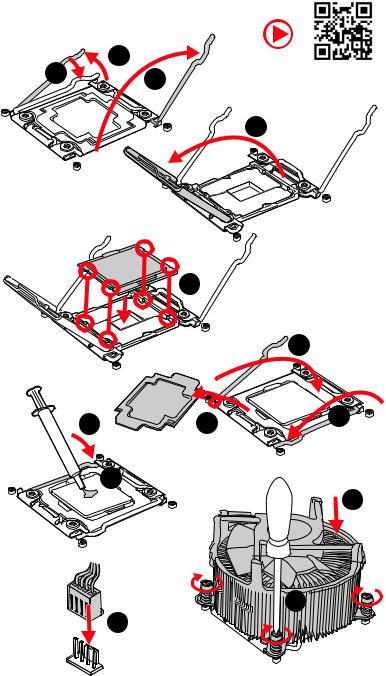
Installing a Processor
3 |
1 |
https://youtu.be/ecdkLMmkya4 |
2 |
4
|
5 |
|
|
|
6 |
9 |
8 |
7 |
|
10 |
11 |
|
|
13 |
12 |
|
Quick Start 3

Installing DDR4 memory
http://youtu.be/T03aDrJPyQs
1
3 |
2 |
 2
2
|
|
|
|
|
|
|
|
|
|
|
B1 |
B2 |
A1 |
A2 |
CPU |
C2 |
C1 |
D2 |
D1 |
1 DIMM |
|
|
|
|
Intel® Core™ X-series |
|
|
|
|
2 DIMMs |
|
|
|
|
|
|
|
|
|
|
|
|
|
|
10000/ 9000/ 78xx (above) |
|
|
|
|
4 DIMMs |
|
|
|
|
|
|
|
|
|
|
|
|
|
processors |
|
|
|
|
|
8 DIMMs |
|
|
|
|
|
|
|
|
|
4 Quick Start

Connecting the Front Panel Header
http://youtu.be/DPELIdVNZUI
|
|
- |
|
|
|
LED |
|
|
LED+ |
POWER |
|
|
POWER |
||
|
LED |
|
|
SW |
HDD |
||
|
|
||
POWER |
|
|
|
SW |
|
|
|
RESET |
|
|
|
|
|
Power LED |
|
|
Power Switch |
|
|
||||||||||||||
|
|
|
|
|
|||||||||||||||||
|
|
|
|
|
|
|
|
|
|
|
|
|
|
|
|
|
|
|
|
|
|
|
|
|
|
|
|
|
|
|
|
|
|
|
|
|
|
|
|
|
|
|
|
|
|
|
|
+ - -+ |
|
|
|
|
|
|
|
|
|||||||||
|
JFP1 |
|
2 |
|
|
|
|
|
|
|
|
|
|
10 |
|
|
|
|
|||
|
|
|
|
|
|
|
|
|
|
|
|
||||||||||
|
|
1 |
|
|
|
|
|
|
|
|
|
|
9 |
Reserved |
|||||||
|
|
|
|
|
|
|
|
|
|
|
|
||||||||||
|
|
|
|
|
+ - +- |
|
|
|
|||||||||||||
|
|
|
|
|
|
|
|
|
|
|
|
|
|
|
|
|
|
|
|
|
|
|
|
|
|
|
|
|
|
|
|
|
|
|
|
|
|
|
|||||
|
|
|
HDD LED |
|
|
|
|
Reset Switch |
|
|
|||||||||||
|
|
|
|
|
|
|
|
||||||||||||||
|
|
|
|
|
|
|
|
|
|
|
|
|
|
|
|
|
|
|
|
|
|
1 |
HDD LED + |
|
|
|
|
|
2 |
|
|
|
|
|
Power LED + |
||||||||
3 |
HDD LED - |
|
|
|
|
|
4 |
|
|
|
|
|
Power LED - |
||||||||
5 |
Reset Switch |
|
|
|
|
6 |
|
|
|
|
|
Power Switch |
|||||||||
7 |
Reset Switch |
|
|
|
|
8 |
|
|
|
|
|
Power Switch |
|||||||||
9 |
Reserved |
|
|
|
|
|
10 |
|
|
|
|
No Pin |
|||||||||
HDDLED RESETSW
|
|
|
|
|
|
|
HDD LED - |
|
HDD LED |
|
|
|
|
|
|
|
|
|
|
|
|
|
HDD LED + |
|
|
|
|
|
|
|
|
|
|
|
|
|
|
|
POWER LED - |
|
POWER LED |
|
|
|
|
|
POWER LED + |
|
|
|
|
|
|
|
|
|
|
|
|
|
|
|
Quick Start 5

Installing the Motherboard
1
 2
2
BAT1
6 Quick Start
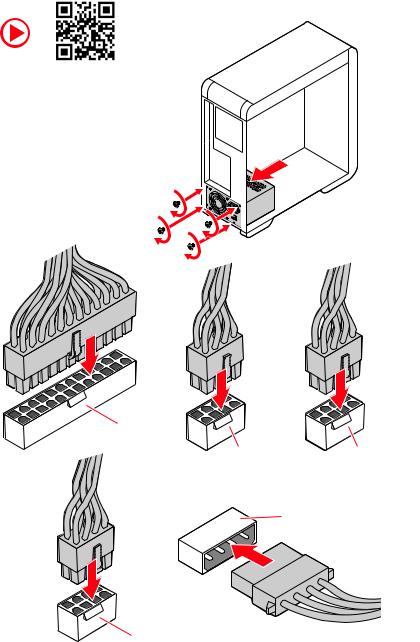
Connecting the Power Connectors
http://youtu.be/gkDYyR_83I4
ATX_PWR1
CPU_PWR1 CPU_PWR2
PCIE_PWR1
CPU_PWR3
Quick Start 7

Installing SATA Drives
http://youtu.be/RZsMpqxythc |
1 |
2 |
3 |
|
5
4
8 Quick Start

Installing a Graphics Card
http://youtu.be/mG0GZpr9w_A
1
3 |
2 |
5
 4
4
6
Quick Start 9
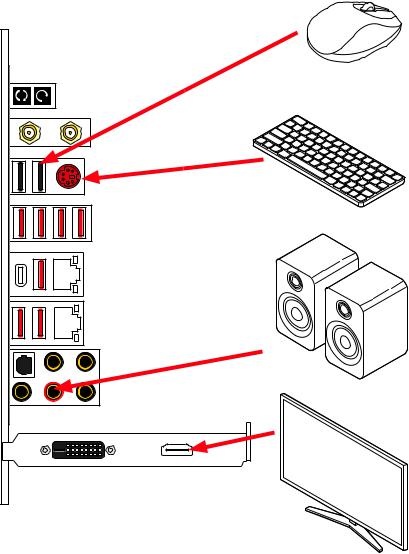
Connecting Peripheral Devices
10 Quick Start

Power On
1





 2
2
3
4
Quick Start 11
Contents |
|
Quick Start.............................................................................................................. |
1 |
Preparing Tools and Components.......................................................................... |
1 |
Safety Information................................................................................................... |
2 |
Installing a Processor............................................................................................. |
3 |
Installing DDR4 memory......................................................................................... |
4 |
Connecting the Front Panel Header....................................................................... |
5 |
Installing the Motherboard..................................................................................... |
6 |
Connecting the Power Connectors......................................................................... |
7 |
Installing SATA Drives............................................................................................. |
8 |
Installing a Graphics Card...................................................................................... |
9 |
Connecting Peripheral Devices............................................................................. |
10 |
Power On............................................................................................................... |
11 |
Specifications....................................................................................................... |
15 |
JCORSAIR1 Connector Specification .................................................................. |
21 |
Package contents ................................................................................................ |
21 |
Block Diagram ..................................................................................................... |
22 |
Rear I/O Panel...................................................................................................... |
23 |
LAN Port LED Status Table................................................................................... |
23 |
Audio Ports Configuration..................................................................................... |
23 |
Realtek Audio Console.......................................................................................... |
24 |
Installing Antennas............................................................................................... |
26 |
Overview of Components..................................................................................... |
27 |
CPU Socket............................................................................................................ |
29 |
DIMM Slots............................................................................................................ |
30 |
PCI_E1~4: PCIe Expansion Slots.......................................................................... |
32 |
PCIe, M2_2 and M2_3 slots bandwidth table........................................................ |
32 |
VRAID1: Virtual RAID on CPU Connector.............................................................. |
34 |
U2_1: U.2 Connector............................................................................................. |
35 |
M2_1~3: M.2 Slots (Key M).................................................................................... |
36 |
SATA1~8: SATA 6Gb/s Connectors....................................................................... |
40 |
JFP1, JFP2: Front Panel Connectors................................................................... |
40 |
CPU_PWR1~3, ATX_PWR1, PCIE_PWR1: Power Connectors.............................. |
41 |
OC1: OC GENIE 4 Knob ......................................................................................... |
42 |
OC_RT1: OC Retry Jumper.................................................................................... |
44 |
OC_FS1: OC Force Enter BIOS Jumper................................................................ |
44 |
12 Contents
JSLOW1: Slow Mode Booting Jumper.................................................................. |
44 |
CPU_FAN1, PUMP_FAN1, SYS_FAN1~4, EXS_FAN1~2: Fan Connectors........... |
45 |
W_FLOW1: Water Flow Meter Connector............................................................. |
46 |
T_SEN1: Thermal Sensor Connector.................................................................... |
46 |
JTBT1: Thunderbolt Add-on Card Connector....................................................... |
46 |
JUSB5: USB 3.2 Gen 2 Type-C Connector............................................................ |
47 |
JUSB3~4: USB 3.2 Gen1 Connector...................................................................... |
47 |
JUSB1~2: USB 2.0 Connectors............................................................................. |
48 |
JTPM1: TPM Module Connector........................................................................... |
48 |
JAUD1: Front Audio Connector............................................................................. |
49 |
JCI1: Chassis Intrusion Connector....................................................................... |
49 |
JBAT1: Clear CMOS (Reset BIOS) Jumper........................................................... |
50 |
POWER1, RESET1: Power Button, Reset Button.................................................. |
50 |
BIOS_SW1: Multi-BIOS Switch.............................................................................. |
51 |
JRGB1: RGB LED connector................................................................................. |
52 |
JRAINBOW1~2: Addressable RGB LED connectors............................................. |
53 |
JCORSAIR1: CORSAIR Connector......................................................................... |
54 |
Onboard LEDs....................................................................................................... |
55 |
EZ Debug LED....................................................................................................... |
55 |
JPWRLED1: LED power input............................................................................... |
55 |
XMP LED................................................................................................................ |
55 |
Multi-BIOS LEDs................................................................................................... |
56 |
Debug Code LED................................................................................................... |
56 |
Hexadecimal Character Table.............................................................................. |
56 |
Boot Phases.......................................................................................................... |
56 |
Debug Code LED Table......................................................................................... |
57 |
ACPI States Codes................................................................................................. |
60 |
CPU Temperature................................................................................................. |
60 |
Installing OS, Drivers & Utilities.......................................................................... |
61 |
Installing Windows® 10.......................................................................................... |
61 |
Installing Drivers................................................................................................... |
61 |
Installing Utilities.................................................................................................. |
61 |
BIOS Setup............................................................................................................ |
62 |
Entering BIOS Setup............................................................................................. |
62 |
Resetting BIOS...................................................................................................... |
63 |
Updating BIOS....................................................................................................... |
63 |
EZ Mode................................................................................................................. |
65 |
Advanced Mode .................................................................................................... |
67 |
Contents 13
SETTINGS.............................................................................................................. |
68 |
Advanced............................................................................................................... |
68 |
Boot....................................................................................................................... |
73 |
Security.................................................................................................................. |
74 |
Save & Exit............................................................................................................. |
75 |
OC.......................................................................................................................... |
77 |
M-FLASH............................................................................................................... |
85 |
OC PROFILE........................................................................................................... |
86 |
HARDWARE MONITOR.......................................................................................... |
87 |
Nahimic 3.............................................................................................................. |
88 |
Installation and Update......................................................................................... |
88 |
Audio Tab............................................................................................................... |
88 |
Microphone Tab..................................................................................................... |
89 |
Sound Tracker Tab................................................................................................ |
90 |
Settings Tab........................................................................................................... |
90 |
RAID Configuration.............................................................................................. |
91 |
Enabling Intel® Rapid Storage Technology............................................................ |
91 |
Creating RAID Volume .......................................................................................... |
92 |
Removing a RAID Volume .................................................................................... |
93 |
Resetting Disks to Non-RAID................................................................................ |
94 |
Rebuilding RAID Array.......................................................................................... |
95 |
Installing RAID Driver........................................................................................... |
96 |
Intel® Optane™ Memory Configuration............................................................... |
97 |
System Requirements .......................................................................................... |
97 |
Installing the Intel® Optane™ memory................................................................. |
97 |
Removing the Intel® Optane™ memory................................................................ |
99 |
Troubleshooting ................................................................................................ |
100 |
14 Contents

Specifications
|
|
|
CPU |
Supports Intel® Core™ X-series 10000/ 9000/ 78xx (above) |
|
processors for socket LGA2066 |
||
Chipset |
Intel® X299 Chipset |
|
|
∙∙8x DDR4 memory slots, support up to 256GB* |
|
|
▪▪Support DDR4 4266+(OC)/ 4133(OC)/ 4000(OC)/ |
|
|
3866(OC)/ 3733(OC)/3600(OC)/ 3466(OC)/ 3400(OC)/ |
|
|
3333(OC)/ 3300(OC)/ 3200(OC)/ 3000(OC)/ 2933/ 2666/ |
|
Memory |
2400/ 2133 |
|
∙∙Quad channel memory architecture |
||
|
∙∙Supports non-ECC UDIMM memory |
|
|
∙∙Supports Intel® Extreme Memory Profile (XMP) |
|
|
* Please refer www.msi.com for more information on compatible memory. |
|
|
∙∙4x PCIe 3.0 x16 slots |
|
|
▪▪Support x8/ x8/ x16/ x8 and x16/ x0/ x16/ x8 modes |
|
|
with the 48-lane CPU. |
|
|
▪▪Support x8/ x8/ x16/ x8 and x16/ x0/ x16/ x8 modes |
|
Expansion Slots |
with the 44-lane CPU.* |
|
▪▪Support x8/ x8/ x8/ x0 and x16/ x0/ x8/ x0 modes with |
||
|
the 28-lane CPU.** |
|
|
* The PCI_E4 slot will run 3.0 x4 speed with 44-lane CPU when installing M.2 |
|
|
PCIe device into M2_3 slot. |
|
|
** The PCI_E4 slot is unavailable with 28-lane CPU. |
|
Multi-GPU |
∙∙Supports 4-Way NVIDIA® SLI® Technology* |
|
∙∙Supports 4-Way AMD® CrossFire™ Technology* |
||
|
* Depends on the installed CPU. |
|
LAN |
∙∙1x Intel® I219V Gigabit LAN controller |
|
∙∙1x Aquantia® AQC107 10-Gigabit LAN controller |
||
|
||
|
Intel® Wi-Fi 6 AX200 |
|
Wireless LAN & |
▪▪Supports 802.11 a/b/g/n/ac/ax, MU-MINO Rx, 2.4GHz- |
|
5GHz (160MHz) up to 2.4Gbps |
||
Bluetooth® |
▪▪Supports Bluetooth® 5 |
|
|
▪▪The Wireless module is pre-install in the M2_4 (Key-E) |
|
|
slot |
|
Audio |
Realtek® ALC1220 Codec |
|
∙∙7.1-Channel High Definition Audio |
||
|
∙∙Supports Optical S/PDIF output |
|
|
Continued on next page |
Specifications 15
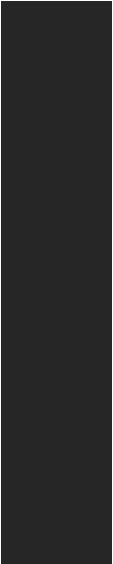
Continued from previous page
|
Intel® X299 Chipset |
|
∙∙8x SATA 6Gb/s ports |
|
∙∙1x M.2 slot (M2_1, Key M)* |
|
▪▪Supports up to PCIe 3.0 x4 and SATA 6Gb/s, 2242/ |
|
2260/ 2280/ 22110 storage devices |
|
▪▪Intel® Rapid Start Technology |
Storage |
▪▪Intel® Optane™ Memory Ready |
∙∙1x U.2 port, supports PCIe 3.0 x4 NVMe storage |
|
|
∙∙Supports Intel® Smart Response Technology |
|
Intel® CPU |
|
∙∙2x M.2 slots (M2_2 & M2_3, Key M)* |
|
▪▪Support up to PCIe 3.0 x4, 2242/ 2260/ 2280/ 22110 |
|
storage devices* |
|
* M2_3 slot is unavailable with 28-lane CPU. |
|
Intel® X299 Chipset |
RAID |
∙∙Supports RAID 0, RAID 1, RAID 5 and RAID 10 for SATA |
storage devices |
|
|
∙∙Supports RAID 0 and RAID 1 for M.2 PCIe storage devices |
|
ASMedia® ASM3242 Chipset |
|
▪▪1x USB 3.2 Gen2x2 (SuperSpeed USB 20 Gbps) Type-C |
|
port on the back panel |
|
ASMedia® ASM3142 Chipset |
|
▪▪1x USB 3.2 Gen2 (SuperSpeed USB 10 Gbps) Type-C |
|
port through the internal USB connector |
USB |
ASMedia® ASM1074 Chipset |
▪▪7x USB 3.2 Gen1 (SuperSpeed USB) Type-A ports on |
|
|
the back panel |
|
Intel® X299 Chipset |
|
▪▪4x USB 3.2 Gen1 (SuperSpeed USB) ports through the |
|
internal USB connectors |
|
▪▪6x USB 2.0 (High-speed USB) ports (2 Type-A ports |
|
on the back panel, 4 ports through the internal USB |
|
connectors) |
|
Continued on next page |
16 Specifications
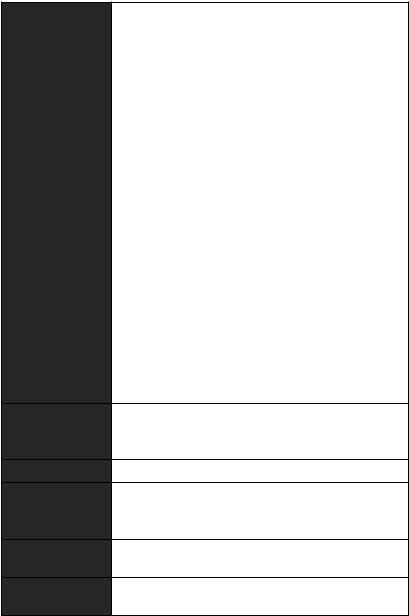
Continued from previous page
∙∙1x 24-pin ATX main power connector ∙∙3x 8-pin ATX 12V power connectors
∙∙1x flat 4-pin ATX 12V power connector (Provides additional power for PCIe x16 slots)
∙∙8x SATA 6Gb/s connectors ∙∙1x U.2 port
∙∙2x USB 2.0 connectors (support additional 4 USB 2.0 ports) ∙∙2x USB 3.2 Gen 1 connectors (support additional 4 USB 3.2 Gen 1 ports)
∙∙1x USB 3.2 Gen 2 Type-C Port ∙∙1x 4-pin CPU fan connector
Internal Connectors ∙∙4x 4-pin system fan connectors
∙∙2x 4-pin extend system fan connectors ∙∙1x 4-pin water-pump fan connector
∙∙1x 3-pin Water Flow connector ∙∙1x Front panel audio connector ∙∙2x System panel connectors
∙∙1x TPM module connector
∙∙1x Chassis Intrusion connector
∙∙1x 2-pin Thermal Sensors connector ∙∙1x Thunderbolt Add-on Card Connector ∙∙1x Virtual RAID on CPU connector
∙∙1x 4-pin RGB LED connector
∙∙2x 3-pin RAINBOW LED connectors ∙∙1x 3-pin CORSAIR connector
∙∙1x Multi-BIOS switch
∙∙1x Power button ∙∙1x Reset button
∙∙1x OC GENIE 4 knob ∙∙1x Clear CMOS jumper
∙∙1x Slow mode booting jumper ∙∙1x Debug Code LED
∙∙4x EZ Debug LEDs
Continued on next page
Specifications 17

Continued from previous page
|
∙∙1x Clear CMOS Button |
|
|
∙∙1x Flash BIOS Button |
|
|
∙∙2x Wi-Fi Antenna connectors |
|
|
∙∙1x PS/2 keyboard/ mouse combo port |
|
Back Panel |
∙∙2x USB 2.0 ports |
|
∙∙7x USB 3.2 Gen 1 Type-A ports |
||
Connectors |
||
|
∙∙1x USB 3.2 Gen 2x2 Type-C port |
|
|
∙∙1x Gigabit LAN (RJ45) port |
|
|
∙∙1x 10-Gigabit LAN (RJ45) port |
|
|
∙∙5x OFC audio jacks |
|
|
∙∙1x Optical S/PDIF Out connector |
|
I/O Controller |
NUVOTON NCT6797 Controller Chip |
|
Hardware Monitor |
∙∙CPU/ System temperature detection |
|
∙∙CPU/ System fan speed detection |
||
|
∙∙CPU/ System fan speed control |
|
Form Factor |
∙∙EATX Form Factor |
|
∙∙12 in. x 10.7 in. (30.5 cm x 27.2 cm) |
||
|
||
|
∙∙2x 128 Mb flash |
|
BIOS Features |
∙∙UEFI AMI BIOS |
|
∙∙ACPI 6.1, SM BIOS 2.8 |
||
|
∙∙Multi-language |
|
|
∙∙Drivers |
|
|
∙∙CREATOR CENTER |
|
|
∙∙Nahimic Audio |
|
Software |
∙∙CPU-Z MSI GAMING |
|
∙∙MSI App Player (BlueStacks) |
||
|
∙∙Open Broadcaster Software (OBS) |
|
|
∙∙Google Chrome™ ,Google Toolbar, Google Drive |
|
|
∙∙Norton™ Internet Security Solution |
|
|
Continued on next page |
18 Specifications
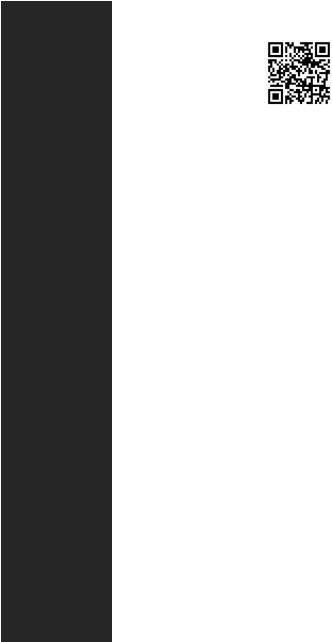
Continued from previous page
|
∙∙Creator Optimization |
|
|
∙∙Creator Hotkey |
|
|
∙∙Mystic Light |
|
Creator Center |
∙∙Hardware Monitor |
|
∙∙True Color |
|
|
Features |
|
|
|
∙∙Live update |
Please refer to http://download.msi. |
|
∙∙Speed Up |
com/manual/mb/CREATORCENTER. |
|
∙∙Smart Tool |
pdf for more details. |
|
∙∙Super Charger |
|
|
∙∙Audio |
|
|
▪▪Audio Boost 4 |
|
|
▪▪Nahimic 3 |
|
|
▪▪Voice Boost |
|
|
∙∙Network |
|
|
▪▪10G Super LAN |
|
|
▪▪LAN Manager |
|
|
▪▪Dual LAN |
|
|
▪▪Intel WiFi |
|
|
∙∙Storage |
|
|
▪▪Triple Turbo M.2 |
|
Special Features |
∙∙Cooling |
|
▪▪Extended Heatsink Design |
||
|
▪▪M.2 Shield Frozr |
|
|
▪▪Pump Fan |
|
|
▪▪Fan Control |
|
|
∙∙LED |
|
|
▪▪Mystic Light |
|
|
▪▪Mystic Light Extension (RGB) |
|
|
▪▪Mystic Light Extension (RAINBOW) |
|
|
▪▪Mystic Light Extension(CORSAIR) |
|
|
▪▪Mystic light SYNC |
|
|
▪▪Ambient Link |
|
|
▪▪EZ DEBUG LED |
|
|
Continued on next page |
|
Specifications 19

Continued from previous page
∙∙Protection
▪▪DDR4 Steel Armor
▪▪M.2 Shield Frozr
▪▪PCI-E Steel Armor ▪▪Pre-installed IO shielding
∙∙Performance
▪▪Multi GPU-SLI Technology
▪▪Multi GPU-CrossFire Technology
▪▪DDR4 Boost
▪▪Core Boost
▪▪OC Engine (Clock gen) ▪▪USB with type A+C ▪▪Lightning USB
Special Features ▪▪Lightning USB 20G
▪▪Front Lightning USB (20PIN)
▪▪Triple CPU Power
∙∙User Experience ▪▪Creator CENTER ▪▪Creator HOTKEY ▪▪Speed Up ▪▪Total Fan control ▪▪Live Update ▪▪APP Player
∙∙BIOS
▪▪Click BIOS 5 ▪▪System saver ▪▪Dual BIOS
20 Specifications
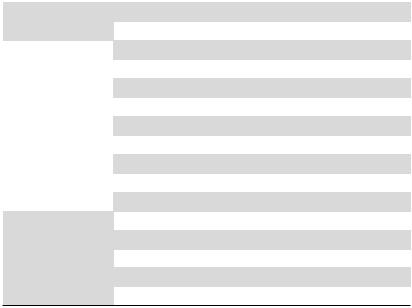
JCORSAIR1 Connector Specification
|
|
Supporting CORSAIR RGB Products |
Maximum connection |
Lighting PRO RGB LED Strip |
20* |
* 20% brightness is recommended when the number of |
|
|
LED strips exceeds 8. |
HD120 RGB Fan |
6 |
SP120 RGB Fan |
6 |
LL120 RGB Fan |
6 |
Package contents
Please check the contents of your motherboard package. It should contain:
|
|
|
|
|
Motherboard |
Creator X299 |
|
||
Documentation |
User manual |
|
1 |
|
Quick installation guide |
|
1 |
||
Application |
USB drive with drivers & utilities |
|
1 |
|
|
|
SATA 6Gb/s cable |
|
4 |
|
|
LED JRGB Y cable |
|
1 |
Cables |
LED JCORSAIR cable |
|
1 |
|
LED JRAINBOW cable |
|
1 |
||
|
|
Thermistor cable |
|
1 |
|
|
Thunderbolt cable |
|
1 |
Expansion cards |
M.2 XPANDER-AERO GEN4 card |
|
1 |
|
Thunderbolt card |
|
1 |
||
|
|
Wi-Fi antenna |
|
1 |
Accessories |
Case Badge |
|
1 |
|
SATA cable stickers |
|
1 |
||
|
|
Product registration card |
|
1 |
If |
|
M.2 screw |
|
3 |
|
Important |
|
|
|
any of the above items are damaged or missing, please contact your retailer. |
|
|||
Specifications 21

Block Diagram
4 Channel DDR4 Memory
Processor
1x M.2 |
Switch |
Switch |
|
|
PCI Express Bus |
|
DMI 3.0 |
|
|
|
|
Wi-Fi / |
|
|
1x M.2 |
|
|
|
|
|
|
Bluetooth |
|
|
1x M.2 |
|
|
Aquantia AQC107 (10-Gb LAN) |
|
8x SATA 6Gb/s |
|
|
Intel I219V |
|
|
|
|
|
|
1x U.2 |
BusPCIE |
PCIE Bus |
ASM3242 |
|
|
|
ASMEDIA |
|
|
|
|
|
|
1x USB 3.2 Gen2x2 |
|
|
X299 PCH |
|
|
|
|
PCIE Bus |
ASMEDIA |
|
4x USB 3.2 Gen1 |
|
|
ASM3142 |
1x USB 3.2 Gen2 |
|
|
|
||
6x USB 2.0 |
ASMEDIA |
|
|
ASM1074 |
7x USB 3.2 Gen1 |
|
|
|
NV6797 |
Realtek |
|
Super I/O |
ALC1220 |
|
P/S2 Mouse / Keyboard |
(Rear + Front) |
|
|
Audio Jacks |
|
22 Block Diagram
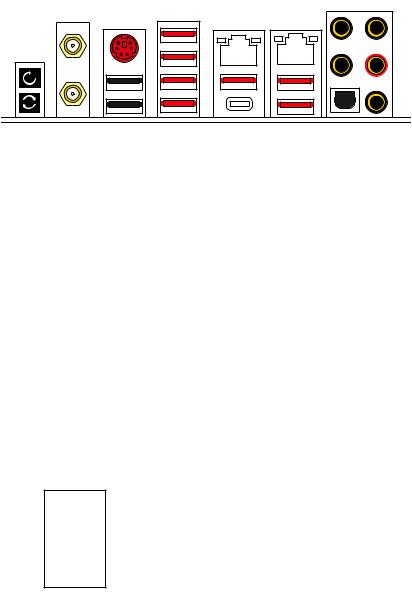
Rear I/O Panel
Wi-Fi Antenna |
PS/2 Combo port |
1Gbps LAN |
10 Gbps |
Audio Ports |
connectors |
||||
Clear CMOS |
|
|
LAN |
|
button |
|
|
|
|
Flash BIOS Button |
|
|
|
USB 3.2 |
|
|
|
|
|
|
|
Optical S/PDIF-Out |
|||||
|
|
|
||||||
|
|
2.0 Type-A |
Gen 2x2 |
USB 3.2 Gen 1 |
||||
|
USB |
|||||||
|
|
USB 3.2 Gen 1 |
Type-C |
Type-A |
||||
Flash BIOS Port |
Type-A |
|
|
|
|
|||
∙∙Clear CMOS button - Power off your computer. Press and hold the Clear CMOS button for about 5-10 seconds to reset BIOS to default values.
∙∙Flash BIOS Port/ Button - Please refer to page 64 for Updating BIOS with Flash BIOS Button.
LAN Port LED Status Table
Link/ Activity LED
Status |
Description |
Off |
No link |
Yellow (1Gb LAN) |
Linked |
Green (10Gb LAN) |
|
Blinking |
Data activity |
Audio Ports Configuration
Speed LED
Status |
Gigabit LAN |
10 Gbps LAN |
Off |
10 Mbps |
|
Green |
100 Mbps |
100 Mbps / 1 Gbps |
Orange |
1 Gbps |
10 Gbps |
Audio Ports |
|
Channel |
|
||
2 |
4 |
6 |
8 |
||
|
|||||
Center/ Subwoofer Out |
|
|
● |
● |
|
Rear Speaker Out |
|
● |
● |
● |
|
Line-In/ Side Speaker Out |
|
|
|
● |
|
Line-Out/ Front Speaker Out |
● |
● |
● |
● |
|
Mic In |
|
|
|
|
|
(●: connected, Blank: empty) |
|
|
|||
Rear I/O Panel 23
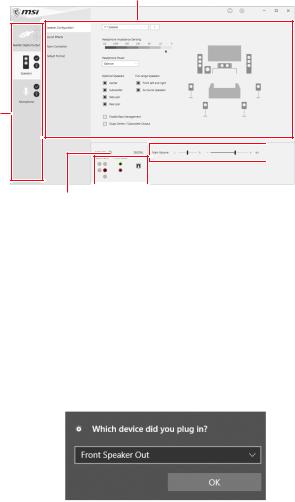
Realtek Audio Console
After Realtek Audio Console is installed. You can use it to change sound settings to get better sound experience.
Application Enhancement
Device
Selection

 Main Volume
Main Volume
|
|
|
|
|
|
Connector Settings |
Jack |
|
Status |
||
|
|||||
∙∙Device Selection - allows you to select a audio output source to change the related options. The check sign indicates the devices as default.
∙∙Application Enhancement - the array of options will provide you a complete guidance of anticipated sound effect for both output and input device.
∙∙Main Volume - controls the volume or balance the right/left side of the speakers that you plugged in front or rear panel by adjust the bar.
∙∙Jack Status - depicts all render and capture devices currently connected with your computer.
∙∙Connector Settings - configures the connection settings.
Auto popup dialog
When you plug into a device at an audio jack, a dialogue window will pop up asking you which device is current connected.
Each jack corresponds to its default setting as shown on the next page.
Important
The pictures above for reference only and may vary from the product you purchased.
24 Rear I/O Panel
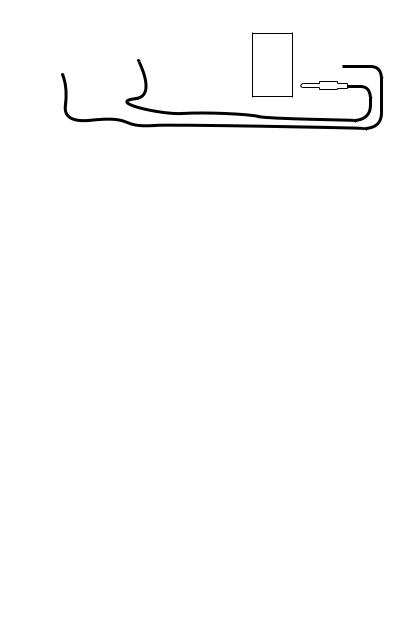
Audio jacks to headphone and microphone diagram
Audio jacks to stereo speakers diagram
AUDIO INPUT
Audio jacks to 7.1-channel speakers diagram
AUDIO INPUT
Rear |
Front |
Side |
Center/ |
|
Subwoofer |
Rear I/O Panel 25
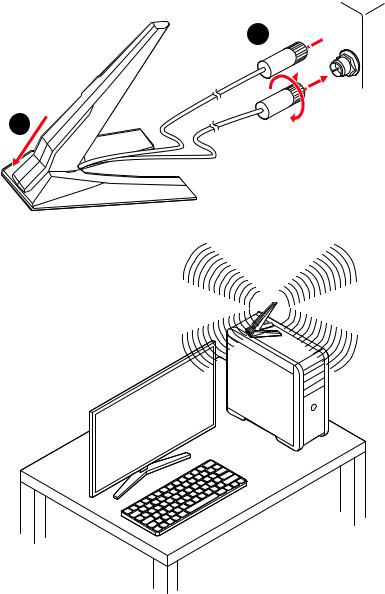
Installing Antennas
1. Combine the antenna with the base.
2. Screw two antenna cables tight to the WiFi antenna connectors as shown.
2 



1
3. Place the antenna as high as possible.
26 Rear I/O Panel
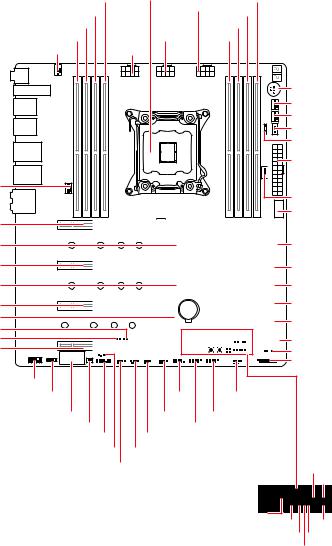
Overview of Components
SYS_FAN1
PCI_E1
M2_1
PCI_E2
M2_2
PCI_E3
M2_3 JOC_FS1 JOC_RT1 PCI_E4
DIMMA2 |
CPU Socket |
|
DIMMD1 |
|
|||
DIMMA1 |
|
|
CPU_PWR3 |
DIMMD2 |
|
||
DIMMB2 |
|
|
CPU_PWR2 |
DIMMC1 |
|
||
DIMMB1 |
CPU_PWR1 |
DIMMC2 |
|
||||
CPU_FAN1 |
|
|
|
|
|
||
|
|
|
|
|
|
OC1 |
|
|
|
|
|
|
|
PUMP_FAN1 |
|
|
|
|
|
|
|
SYS_FAN4 |
|
|
|
|
|
|
|
JCORSAIR1 |
|
|
|
|
|
|
|
JRAINBOW1 |
|
|
|
|
|
|
|
ATX_PWR1 |
|
|
|
|
|
|
|
VRAID1 |
|
|
|
|
|
|
|
JUSB5 |
|
|
|
|
|
|
|
JUSB4 |
|
|
|
|
|
|
|
SATA▼1▲2 |
|
|
|
|
|
|
|
SATA▼3▲4 |
|
|
|
|
|
BAT1 |
|
SATA▼5▲6 |
|
|
|
|
|
|
|
SATA▼7▲8 |
|
|
|
|
|
|
|
U2_1 |
|
|
|
|
|
|
|
JRAINBOW2 |
|
|
|
|
|
|
|
JUSB3 |
|
JAUD1 |
|
|
JFP1 |
|
SYS_FAN3 |
|
|
JRGB1 |
|
|
|
|
|||
PCIE_PWR1 |
|
|
SYS_FAN2 |
JUSB1 |
|
||
T_SEN1 |
|
W_FLOW1 |
JUSB2 |
|
|
||
JTPM1 |
|
|
|
|
|||
|
JFP2 |
EXS_FAN2 |
|
|
JPWRLED1 |
||
|
EXS_FAN1 |
|
|
|
|||
|
|
|
|
|
|
|
JSLOW1 |
|
|
|
|
|
|
BIOS_SW1POWER1 |
JTBT1 |
|
|
|
|
|
|
RESET1 JBAT1 |
|
|
|
|
|
|
|
JCI1 |
|
Overview of Components 27

Component Contents
Port Name |
Port Type |
Page |
|
|
|
BIOS_SW1 |
Multi-BIOS Switch |
51 |
CPU_FAN1, PUMP_FAN1, |
Fan Connectors |
45 |
SYS_FAN1~4, EXS_FAN1~2 |
||
CPU_PWR1~3, ATX_PWR1, |
Power Connectors |
41 |
PCIE_PWR1 |
||
CPU Socket |
LGA2066 Socket |
29 |
DIMMA1~D2 |
DIMM Slots |
30 |
JAUD1 |
Front Audio Connector |
49 |
JBAT1 |
Clear CMOS (Reset BIOS) Jumper |
50 |
JCI1 |
Chassis Intrusion Connector |
49 |
JCORSAIR1 |
CORSAIR Connector |
54 |
JFP1, JFP2 |
Front Panel Connectors |
40 |
JPWRLED1 |
LED power input |
55 |
JRAINBOW1~2 |
Addressable RGB LED connectors |
53 |
JRGB1 |
RGB LED connector |
52 |
JSLOW1 |
Slow Mode Booting Jumper |
44 |
JTBT1 |
Thunderbolt Add-on Card Connector |
46 |
JTPM1 |
TPM Module Connector |
48 |
JUSB1~2 |
USB 2.0 Connectors |
48 |
JUSB3~4 |
USB 3.2 Gen1 Connector |
47 |
JUSB5 |
USB 3.2 Gen 2 Type-C Connector |
47 |
M2_1~3 |
M.2 Slots (Key M) |
36 |
OC1 |
OC GENIE 4 Knob |
42 |
OC_FS1 |
OC Force Enter BIOS Jumper |
44 |
OC_RT1 |
OC Retry Jumper |
44 |
PCI_E1~4 |
PCIe Expansion Slots |
32 |
POWER1, RESET1 |
Power Button, Reset Button |
50 |
SATA1~8 |
SATA 6Gb/s Connectors |
40 |
T_SEN1 |
Thermal Sensor Connector |
46 |
U2_1 |
U.2 Connector |
35 |
VRAID1 |
Virtual RAID on CPU Connector |
34 |
W_FLOW1 |
Water Flow Meter Connector |
46 |
28 Overview of Components
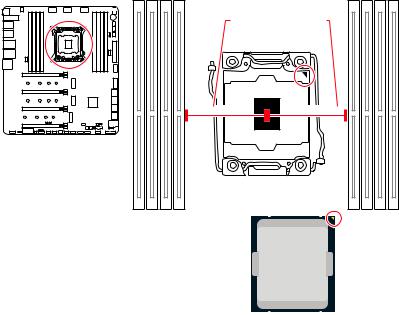
CPU Socket
Distance from the center of the CPU to the nearest DIMM slot.
59.02 mm |
59.02 mm |
Introduction to the LGA 2066 CPU
The surface of the LGA 2066 CPU has four notches and a golden triangle to assist in correctly lining up the CPU for motherboard placement. The golden triangle is the Pin 1 indicator.
Important
∙∙Always unplug the power cord from the power outlet before installing or removing the CPU.
∙∙Please retain the CPU protective cap after installing the processor. MSI will deal with Return Merchandise Authorization (RMA) requests if only the motherboard comes with the protective cap on the CPU socket.
∙∙When installing a CPU, always remember to install a CPU heatsink. A CPU heatsink is necessary to prevent overheating and maintain system stability.
∙∙Confirm that the CPU heatsink has formed a tight seal with the CPU before booting your system.
∙∙Overheating can seriously damage the CPU and motherboard. Always make sure the cooling fans work properly to protect the CPU from overheating. Be sure to apply an even layer of thermal paste (or thermal tape) between the CPU and the heatsink to enhance heat dissipation.
∙∙Whenever the CPU is not installed, always protect the CPU socket pins by covering the socket with the plastic cap.
∙∙If you purchased a separate CPU and heatsink/ cooler, Please refer to the documentation in the heatsink/ cooler package for more details about installation. ∙∙This motherboard is designed to support overclocking. Before attempting to overclock, please make sure that all other system components can tolerate overclocking. Any attempt to operate beyond product specifications is not recommended. MSI® does not guarantee the damages or risks caused by inadequate operation beyond product specifications.
Overview of Components 29

DIMM Slots
B1B2A1A2 |
C2C1D2D1 |
Memory module installation recommendation
|
|
|
|
|
|
|
|
|
|
|
B1 |
B2 |
A1 |
A2 |
CPU |
C2 |
C1 |
D2 |
D1 |
1 DIMM |
|
|
|
|
|
|
|
|
|
2 DIMMs |
|
|
|
|
|
|
|
|
|
3 DIMMs |
|
|
|
|
Intel® Core™ X-series |
|
|
|
|
4 DIMMs |
|
|
|
|
|
|
|
|
|
|
|
|
|
|
10000/ 9000/ 78xx (above) |
|
|
|
|
5 DIMMs |
|
|
|
|
|
|
|
|
|
|
|
|
|
processors |
|
|
|
|
|
6 DIMMs |
|
|
|
|
|
|
|
|
|
7 DIMMs |
|
|
|
|
|
|
|
|
|
8 DIMMs |
|
|
|
|
|
|
|
|
|
DIMMB1 |
DIMMB1 |
DIMMB2 |
DIMMB2 |
DIMMA1 |
DIMMA1 |
DIMMA2 |
DIMMA2 |
DIMMC2 |
DIMMC2 |
DIMMC1 |
DIMMC1 |
DIMMD2 |
DIMMD2 |
DIMMD1 |
DIMMD1 |
30 Overview of Components
