MSI B460M Pro-VDH WIFI Manual
Quick Start
Thank you for purchasing the MSI® B460M PRO-VDH WIFI motherboard. This Quick Start section provides demonstration diagrams about how to install your computer. Some of the installations also provide video demonstrations. Please link to the URL to watch it with the web browser on your phone or tablet. You may have even link to the URL by scanning the QR code.
Kurzanleitung
Danke, dass Sie das MSI® B460M PRO-VDH WIFI Motherboard gewählt haben. Dieser Abschnitt der Kurzanleitung bietet eine Demo zur Installation Ihres Computers. Manche Installationen bieten auch die Videodemonstrationen. Klicken Sie auf die URL, um diese Videoanleitung mit Ihrem Browser auf Ihrem Handy oder Table anzusehen. Oder scannen Sie auch den QR Code mit Ihrem Handy, um die URL zu öffnen.
Présentation rapide
Merci d’avoir choisi la carte mère MSI® B460M PRO-VDH WIFI . Ce manuel fournit une rapide présentation avec des illustrations explicatives qui vous aideront à assembler votre ordinateur. Des tutoriels vidéo sont disponibles pour certaines étapes. Cliquez sur le lien fourni pour regarder la vidéo sur votre téléphone ou votre
tablette. Vous pouvez également accéder au lien en scannant le QR code qui lui est associé.
Быстрыйстарт
Благодарим вас за покупку материнской платы MSI® B460M PROVDH WIFI . В этом разделе представлена информация, которая поможет вам при сборке комьютера. Для некоторых этапов сборки имеются видеоинструкции. Для просмотра видео, необходимо открыть соответствующую ссылку в веб-браузере на вашем телефоне или планшете. Вы также можете выполнить переход по ссылке, путем сканирования QR-кода.
Quick Start I

Installing a Processor/ Installation des Prozessors/ Installer un |
||
processeur/Установкапроцессора |
2 |
|
|
||
|
||
https://youtu.be/4ce91YC3Oww |
1 |
|
|
||
3
4 |
7 |
9 |
5 |
6






 8
8
II Quick Start
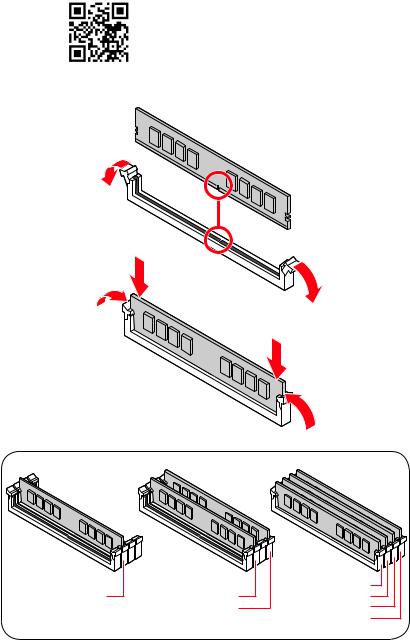
Installing DDR4 memory/ Installation des DDR4-Speichers/
InstallerunemémoireDDR4/УстановкапамятиDDR4
http://youtu.be/T03aDrJPyQs
DIMMA2 |
DIMMA2 |
DIMMA1 |
DIMMA2 |
||
|
DIMMB2 |
DIMMB1 |
|
|
DIMMB2 |
Quick Start III
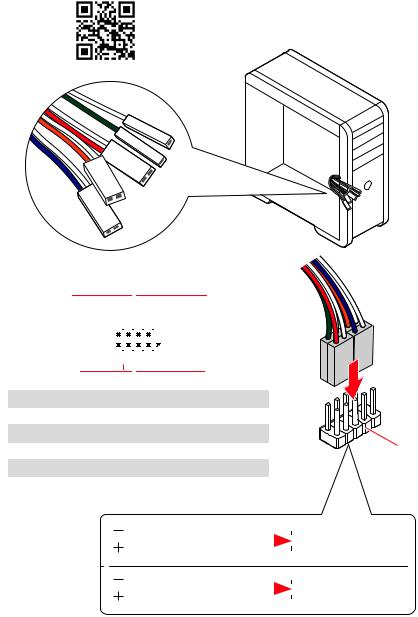
Connecting the Front Panel Header/ Anschließen der Frontpanel-Stiftleiste/ Connecter un connecteur du panneau avant/Подключениеразъемовпереднейпанели
http://youtu.be/DPELIdVNZUI
|
|
- |
|
|
|
LED |
|
|
LED+ |
POWER |
|
|
POWER |
||
|
LED |
|
|
SW |
HDD |
||
|
|
||
POWER |
|
|
|
SW |
|
|
|
RESET |
|
|
|
|
|
|
|
|
|
|
|
|
|
|
|
|
|
|
|
|
|
||
|
|
Power LED |
|
Power Switch |
|
|
|||||||||||||
|
|
|
|
||||||||||||||||
|
|
|
|
|
|
|
|
|
|
|
|
|
|
|
|
|
|
|
|
|
|
|
|
|
|
|
|
|
|
|
|
|
|
|
|
|
|
|
|
|
|
|
|
-+-+ |
|
|
|
|
|
|
|
|
|||||||
|
JFP1 |
|
2 |
|
|
|
|
|
|
|
|
10 |
|
|
|
|
|||
|
|
|
|
|
|
|
|
|
|
||||||||||
|
|
1 |
|
|
|
|
|
|
|
|
9 |
Reserved |
|||||||
|
|
|
|
|
|
|
|
|
|
||||||||||
|
|
|
|
|
+ +-- |
|
|
|
|||||||||||
|
|
|
|
|
|
|
|
|
|
|
|
|
|
|
|
|
|
|
|
|
|
|
|
|
|
|
|
|
|
|
|
|
|
||||||
|
|
|
HDD LED |
|
|
|
Reset Switch |
|
|
||||||||||
|
|
|
|
|
|
|
|||||||||||||
|
|
|
|
|
|
|
|
|
|
|
|
|
|
|
|
|
|
|
|
1 |
HDD LED + |
|
|
|
|
|
2 |
|
|
|
|
Power LED + |
|||||||
3 |
HDD LED - |
|
|
|
|
|
4 |
|
|
|
|
Power LED - |
|||||||
5 |
Reset Switch |
|
|
|
|
6 |
|
|
|
|
Power Switch |
||||||||
7 |
Reset Switch |
|
|
|
|
8 |
|
|
|
|
Power Switch |
||||||||
9 |
Reserved |
|
|
|
|
|
10 |
|
|
|
No Pin |
||||||||
HDDLED RESETSW
|
|
|
|
|
|
|
HDD LED - |
|
HDD LED |
|
|
|
|
|
|
|
|
|
|
|
|
|
HDD LED + |
|
|
|
|
|
|
|
|
|
|
|
|
|
|
|
POWER LED - |
|
POWER LED |
|
|
|
|
|
POWER LED + |
|
|
|
|
|
|
|
|
|
|
|
|
|
|
|
IV Quick Start
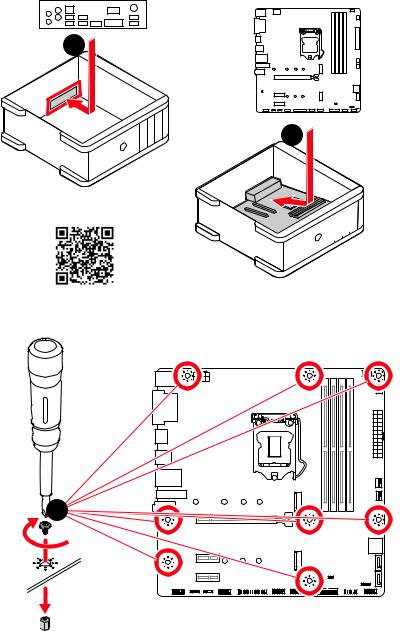
Installing the Motherboard/ Installation des Motherboards/
Installerlacartemère/Установкаматеринскойплаты
1
2
Youtube
https://youtu.be/wWI6Qt51Wnc
Torque: |
3 |
3 kgf·cm* |
*3 kgf·cm = 0.3 N·m = 2.6 lbf·in
Quick Start V
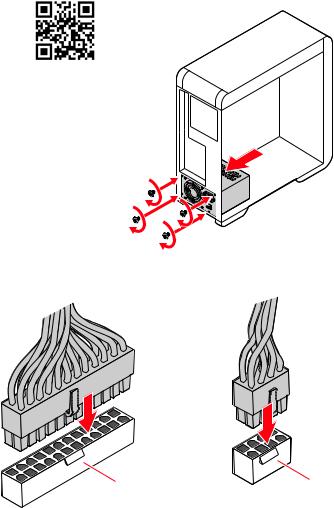
Connecting the Power Connectors/ Stromanschlüsse anschliessen/ Connecter les câbles du module d’alimentation/
Подключениеразъемовпитания
http://youtu.be/gkDYyR_83I4
ATX_PWR1 |
CPU_PWR1 |
VI Quick Start
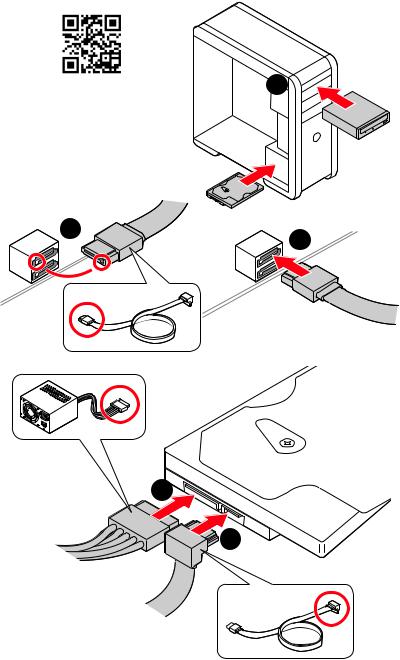
Installing SATA Drives/ Installation der SATA-Laufwerke/
InstallerledisquedurSATA/УстановкадисковSATA
http://youtu.be/RZsMpqxythc |
1 |
2 |
3 |
|
5
4
Quick Start VII
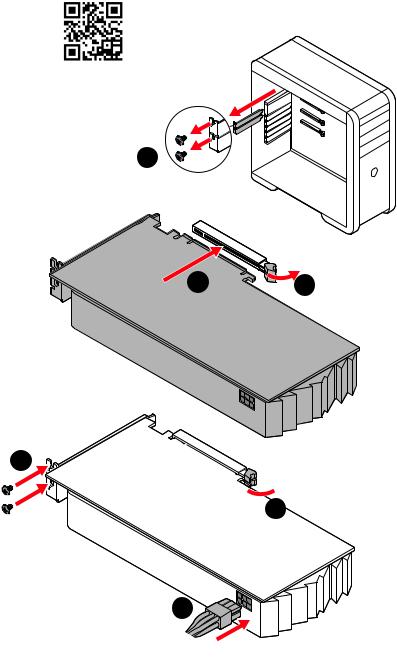
Installing a Graphics Card/ Einbau der Grafikkarte/ Installer unecartegraphique/Установкадискретнойвидеокарты
http://youtu.be/mG0GZpr9w_A
1
3 |
2 |
5
 4
4
6
VIII Quick Start
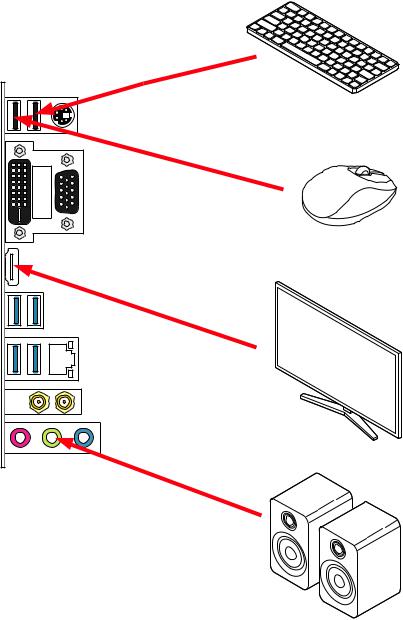
Connecting Peripheral Devices/ Peripheriegeräte/ Connecter unpériphériqueanschliessen/Подключениепериферийных устройств
Quick Start IX
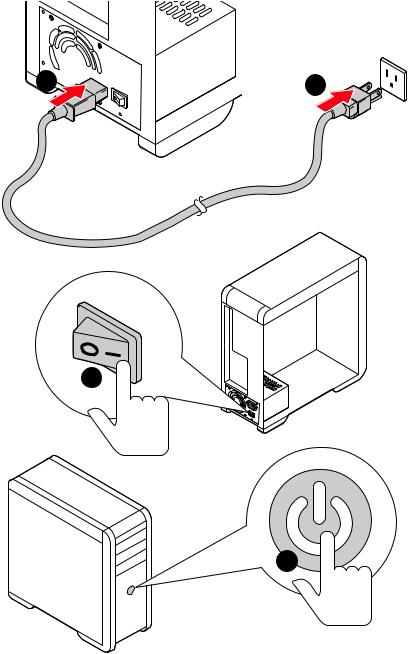
PowerOn/Einschalten/Mettresous-tension/Включение питания
1





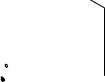 2
2
3
4
X Quick Start
Contents |
|
Safety Information................................................................................................. |
3 |
Specifications......................................................................................................... |
4 |
Package contents................................................................................................... |
9 |
Rear I/O Panel...................................................................................................... |
10 |
LAN Port LED Status Table................................................................................... |
10 |
Realtek Audio Console.......................................................................................... |
10 |
Overview of Components..................................................................................... |
13 |
CPU Socket............................................................................................................ |
14 |
DIMM Slots............................................................................................................ |
15 |
PCI_E1~3: PCIe Expansion Slots.......................................................................... |
16 |
SATA1~4: SATA 6Gb/s Connectors....................................................................... |
16 |
M2_1~2: M.2 Slots (Key M).................................................................................... |
17 |
JFP1, JFP2: Front Panel Connectors................................................................... |
18 |
JCOM1: Serial Port Connector.............................................................................. |
18 |
CPU_PWR1, ATX_PWR1: Power Connectors........................................................ |
19 |
JAUD1: Front Audio Connector............................................................................. |
20 |
JUSB1~2: USB 2.0 Connectors............................................................................. |
20 |
JUSB3: USB 3.2 Gen 1 Connector......................................................................... |
21 |
JTPM1: TPM Module Connector........................................................................... |
21 |
CPU_FAN1, PUMP_FAN1, SYS_FAN1~2: Fan Connectors.................................. |
22 |
JCI1: Chassis Intrusion Connector....................................................................... |
23 |
JBAT1: Clear CMOS (Reset BIOS) Jumper........................................................... |
24 |
JLPT1: Parallel Port Connector............................................................................ |
24 |
JRGB1: RGB LED connector................................................................................. |
25 |
JRAINBOW1: Addressable RGB LED connector................................................... |
26 |
Onboard LEDs....................................................................................................... |
27 |
EZ Debug LED....................................................................................................... |
27 |
Installing OS, Drivers & Utilities.......................................................................... |
28 |
Installing Windows® 10.......................................................................................... |
28 |
Installing Drivers................................................................................................... |
28 |
Installing Utilities.................................................................................................. |
28 |
Contents 1
UEFI BIOS............................................................................................................. |
29 |
BIOS Setup............................................................................................................ |
30 |
Entering BIOS Setup............................................................................................. |
30 |
Resetting BIOS...................................................................................................... |
31 |
Updating BIOS....................................................................................................... |
31 |
EZ Mode................................................................................................................. |
33 |
Advanced Mode .................................................................................................... |
36 |
OC Menu................................................................................................................ |
37 |
2 Contents
Safety Information
∙∙The components included in this package are prone to damage from electrostatic discharge (ESD). Please adhere to the following instructions to ensure successful computer assembly.
∙∙Ensure that all components are securely connected. Loose connections may cause the computer to not recognize a component or fail to start.
∙∙Hold the motherboard by the edges to avoid touching sensitive components. ∙∙It is recommended to wear an electrostatic discharge (ESD) wrist strap when
handling the motherboard to prevent electrostatic damage. If an ESD wrist strap is not available, discharge yourself of static electricity by touching another metal object before handling the motherboard.
∙∙Store the motherboard in an electrostatic shielding container or on an anti-static pad whenever the motherboard is not installed.
∙∙Before turning on the computer, ensure that there are no loose screws or metal components on the motherboard or anywhere within the computer case.
∙∙Do not boot the computer before installation is completed. This could cause permanent damage to the components as well as injury to the user.
∙∙If you need help during any installation step, please consult a certified computer technician.
∙∙Always turn off the power supply and unplug the power cord from the power outlet before installing or removing any computer component.
∙∙Keep this user guide for future reference. ∙∙Keep this motherboard away from humidity.
∙∙Make sure that your electrical outlet provides the same voltage as is indicated on the PSU, before connecting the PSU to the electrical outlet.
∙∙Place the power cord such a way that people can not step on it. Do not place anything over the power cord.
∙∙All cautions and warnings on the motherboard should be noted.
∙∙If any of the following situations arises, get the motherboard checked by service personnel:
▪▪Liquid has penetrated into the computer.
▪▪The motherboard has been exposed to moisture.
▪▪The motherboard does not work well or you can not get it work according to user guide.
▪▪The motherboard has been dropped and damaged. ▪▪The motherboard has obvious sign of breakage.
∙∙Do not leave this motherboard in an environment above 60°C (140°F), it may damage the motherboard.
Safety Information 3

Specifications
|
|
|
Supports 10th Gen Intel® Core™ and Pentium® Gold / |
CPU |
Celeron® processors for LGA 1200 socket* |
* Please go to intel.com for compatibility information. |
|
|
* Onboard graphics output are disabled when using the F SKU processors. |
Chipset |
Intel® B460 Chipset |
|
∙∙4x DDR4 memory slots, support up to 128GB* |
|
∙∙Intel® Core™ i7/i9 |
|
▪▪Support DDR4-2933 Memory (Max.) |
Memory |
∙∙Intel® Core™ i5 (Below) |
▪▪Supports DDR4-2666 Memory (Max.) |
|
|
∙∙Supports Dual-Channel mode |
|
∙∙Supports non-ECC, un-buffered memory |
|
∙∙Supports Intel® Extreme Memory Profile (XMP) |
|
*Please refer www.msi.com for more information on compatible memory |
Expansion Slot |
∙∙1x PCIe 3.0 x16 slot (from CPU) |
∙∙2x PCIe x1 slots (from PCH) |
|
|
∙∙1x HDMI port, supporting a maximum resolution of |
|
4096x2160 @ 30Hz, 2560x1600 @ 60Hz |
Onboard Graphics |
∙∙1x DVI-D port, supports a maximum resolution of |
1920x1200 @ 60Hz |
|
|
∙∙1x VGA port, supports a maximum resolution of 2048x1536 |
|
@ 50Hz, 2048x1280 @ 60Hz, 1920x1200 @ 60Hz |
|
Intel® B460 Chipset |
|
∙∙4x SATA 6Gb/s ports* |
|
∙∙2x M.2 slots (Key M) |
|
▪▪M2_1 supports up to PCIe 3.0 x4 and SATA 6Gb/s, 2242/ |
|
2260/ 2280/ 22110 storage devices* |
Storage |
▪▪M2_2 supports up to PCIe 3.0 x4, 2242/ 2260/ 2280 |
storage devices |
|
|
▪▪Intel® Optane™ Memory Ready** |
|
▪▪Supports Intel® Smart Response Technology for Intel |
|
Core™ processors |
|
* SATA1 will be unavailable when installing M.2 SATA SSD in the M2_1 slot. |
|
** Before using Intel® Optane™ memory modules, please ensure that you have |
|
updated the drivers and BIOS to the latest version from MSI website. |
|
Continued on next page |
4 Specifications
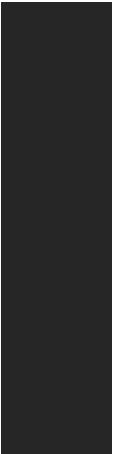
|
|
Continued from previous page |
|
RAID |
|
Intel® B460 Chipset |
|
|
∙∙Supports RAID 0, RAID 1, RAID 5 and RAID 10 for SATA |
||
|
|
storage devices |
|
LAN |
|
1x Realtek® RTL8111H Gigabit LAN Controller |
|
|
|
Intel® 3168NGW |
|
Wireless LAN & |
∙∙The Wireless module is pre-installed in the M.2 (Key-E) |
||
Bluetooth |
® |
slot |
|
|
∙∙Supports 802.11 a/ b/ g/ n/ ac |
||
|
|
∙∙Supports Bluetooth® 4.2 |
|
|
|
∙∙Intel® B460 Chipset |
|
USB |
|
▪▪6x USB 3.2 Gen 1 5Gbps ports (4 Type-A ports on the |
|
|
back panel, 2 ports through the internal USB connector) |
||
|
|
▪▪6x USB 2.0 ports (2 Type-A ports on the back panel, 4 |
|
|
|
ports through the internal USB 2.0 connectors) |
|
Audio |
|
Realtek® ALC892 Codec |
|
|
∙∙7.1-Channel High Definition Audio |
||
|
|
∙∙1x PS/2 keyboard/ mouse combo port |
|
|
|
∙∙2x USB 2.0 ports |
|
|
|
∙∙1x VGA port |
|
Back Panel |
∙∙1x DVI-D port |
||
∙∙1x HDMI port |
|||
Connectors |
|||
|
|
∙∙4x USB 3.2 Gen 1 5Gbps Type-A ports |
|
|
|
∙∙1x LAN(RJ45) port |
|
|
|
∙∙2x Wi-Fi antenna connectors |
|
|
|
∙∙3x audio jacks |
|
|
|
Continued on next page |
|
Specifications 5
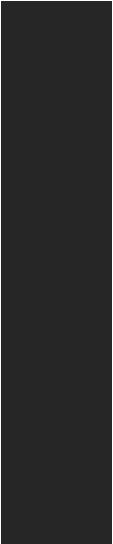
Continued from previous page
|
|
|
∙∙1x 24-pin ATX main power connector |
|
∙∙1x 8-pin ATX 12V power connector |
|
∙∙4x SATA 6Gb/s connectors |
|
∙∙1x USB 3.2 Gen 1 5Gbps connector (support additional 2 |
|
USB 3.2 Gen 1 5Gbps ports) |
|
∙∙2x USB 2.0 connectors (support additional 4 USB 2.0 ports) |
|
∙∙1x 4-pin CPU fan connector |
|
∙∙1x 4-pin water pump connector |
Internal Connectors |
∙∙2x 4-pin system fan connectors |
∙∙1x front panel audio connector |
|
|
∙∙2x system panel connectors |
|
∙∙1x parallel port connector |
|
∙∙1x serial port connector |
|
∙∙1x Chassis Intrusion connector |
|
∙∙1x Clear CMOS jumper |
|
∙∙1x 4-pin RGB LED connector |
|
∙∙1x 3-pin RAINBOW LED connector |
|
∙∙1x TPM module connector |
LED Feature |
∙∙4x EZ Debug LED |
I/O Controller |
NUVOTON NCT6687 Controller Chip |
Hardware Monitor |
∙∙CPU/System temperature detection |
∙∙CPU/System fan speed detection |
|
|
∙∙CPU/System fan speed control |
Form Factor |
∙∙mATX Form Factor |
∙∙9.6 in. x 9.6 in. (24.4 cm x 24.4 cm) |
|
|
∙∙1x 128 Mb flash |
BIOS Features |
∙∙UEFI AMI BIOS |
∙∙ACPI 6.2, SM BIOS 3.2 |
|
|
∙∙Multi-language |
|
Continued on next page |
6 Specifications
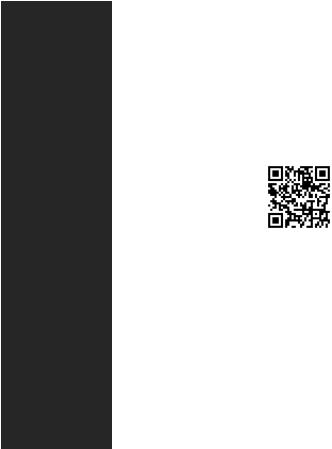
|
Continued from previous page |
|
|
∙∙Drivers |
|
|
∙∙DRAGON CENTER |
|
Software |
∙∙Intel Extreme Tuning Utility |
|
∙∙CPU-Z MSI GAMING |
|
|
|
∙∙Google Chrome™, Google Toolbar, Google Drive |
|
|
∙∙Norton™ Internet Security Solution |
|
|
∙∙LAN Manager |
|
|
∙∙Mystic Light |
|
|
∙∙User Scenario |
|
|
∙∙Monitor(Hardware |
|
Dragon Center |
Monitor) |
|
∙∙True Color |
|
|
Features |
∙∙Live Update |
Please refer to http://download.msi. |
|
||
|
∙∙DPC Latency tuner |
com/manual/mb/DRAGONCENTER2. |
|
∙∙Speed Up |
pdf for more details. |
|
∙∙Smart Tool |
|
|
∙∙Super Charger |
|
|
∙∙Audio |
|
|
▪▪Audio Boost |
|
Special Features |
∙∙Storage |
|
▪▪Turbo M.2 |
|
|
|
▪▪Intel® Optane Memory Ready |
|
|
∙∙Fan |
|
|
▪▪Smart Fan Control |
|
|
Continued on next page |
|
Specifications 7

Continued from previous page
∙∙LED
▪▪Mystic Light
▪▪Mystic Light Extension (RGB) ▪▪Mystic Light Extension (RAINBOW) ▪▪Mystic light SYNC
Special Features ▪▪EZ DEBUG LED
∙∙Protection
▪▪PCI-E Steel Armor
∙∙Performance ▪▪DDR4 Boost ▪▪GAME Boost
▪▪X-Boost
8 Specifications

Package contents
Please check the contents of your motherboard package. It should contain:
|
|
|
|
|
|
Motherboard |
B460M PRO-VDH WIFI |
|
|
|
Documentation |
Case stand-off notification |
1 |
|
|
Quick installation guide |
1 |
||
|
Application |
Driver DVD |
1 |
|
|
Cables |
SATA 6G cables (2 cables/pack) |
1 |
|
|
|
|
Wi-Fi Antenna |
1 |
|
Accessories |
Case badge |
1 |
|
|
Product registration card |
1 |
||
|
|
|
M.2 screws (3 pcs./pack) |
1 |
|
If |
|
|
|
Important
any of the above items are damaged or missing, please contact your retailer.
Package contents 9
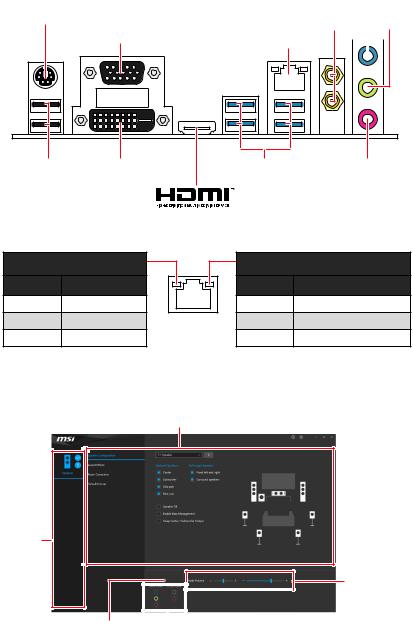
Rear I/O Panel |
|
Line-in |
|||
PS/2 Combo port |
WiFi antenna |
Line-out |
|||
VGA |
LANconnector |
|
|
||
|
|
|
|
||
USB 2.0 Type-A |
DVI-D |
USB 3.2 Gen 1 |
Mic in |
|
|
5Gbps Type A |
|
LAN Port LED Status Table
Link/ Activity LED
Status |
Description |
Off |
No link |
Yellow |
Linked |
Blinking |
Data activity |
Speed LED
Status |
Description |
Off |
10 Mbps connection |
Green |
100 Mbps connection |
Orange |
1 Gbps connection |
Realtek Audio Console
After Realtek Audio Console is installed. You can use it to change sound settings to get better sound experience.
Application Enhancement
Device
Selection
Main Volume
Connector Settings |
|
|
|
|
|
|
|
|
|
Jack |
|
Status |
||
|
||||
10 Rear I/O Panel
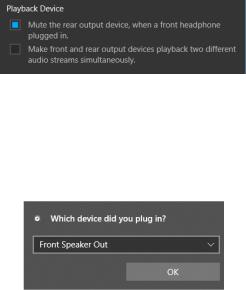
∙∙Device Selection - allows you to select a audio output source to change the related options. The check sign indicates the devices as default.
∙∙Application Enhancement - the array of options will provide you a complete guidance of anticipated sound effect for both output and input device.
∙∙Main Volume - controls the volume or balance the right/left side of the speakers that you plugged in front or rear panel by adjust the bar.
∙∙Jack Status - depicts all render and capture devices currently connected with your computer.
∙∙Connector Settings - configures the connection settings.
Audio 7.1-channel Configuration
To configure 7.1-channel audio, you have to connect front audio I/O module to JAUD1 connector and follow the below steps.
1. Click on the Realtek Audio Console > Advanced Settings to open the dialog below.
2. Select Mute the rear output device, when a front headphone plugged in.
3. Plug your speakers to audio jacks on rear and front I/O panel. When you plug into a device at an audio jack, a dialogue window will pop up asking you which device is current connected.
Auto popup dialog
When you plug into a device at an audio jack, a dialogue window will pop up asking you which device is current connected.
Important
The pictures above for reference only and may vary from the product you purchased.
Rear I/O Panel 11
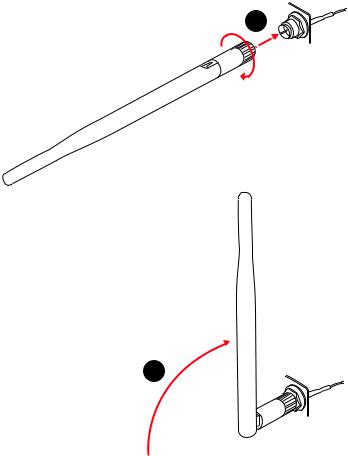
Installing antennas
1. Screw the antennas tight to the antenna connectors as shown below. 2. Orient the antennas.
1
2
12 Rear I/O Panel
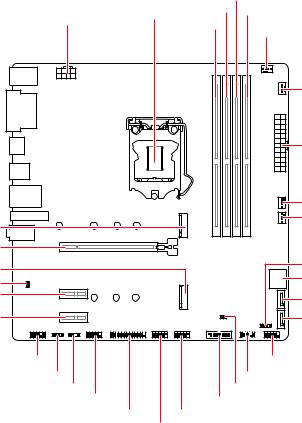
Overview of Components
M2_1
PCI_E1
M2_2
JBAT1 PCI_E2
PCI_E3
|
|
DIMMB1 |
|
CPU_PWR1 |
CPU Socket |
DIMMA2 DIMMB2 |
|
|
DIMMA1 |
CPU_FAN1 |
|
|
|
|
|
|
|
|
PUMP_FAN1 |
|
|
|
ATX_PWR1 |
|
|
|
SYS_FAN1 |
|
|
|
SYS_FAN2 |
|
|
|
JFP2 |
|
|
|
SATA▼1▲2 |
|
|
|
SATA3 |
|
|
|
SATA4 |
JAUD1 |
|
|
JFP1 |
JRGB1 |
|
JTPM1 |
|
JRAINBOW1 |
|
JCI1 |
|
JCOM1 |
|
JUSB3 |
|
|
JLPT1 JUSB1JUSB2 |
|
|
Overview of Components 13

CPU Socket
Distance from the center of the
CPU to the nearest DIMM slot.
50.77 mm
Introduction to the LGA 1200 CPU
The surface of the LGA 1200 CPU has two notches and a golden triangle to assist in correctly lining up the CPU for motherboard placement. The golden triangle is the Pin 1 indicator.
Important
∙∙Always unplug the power cord from the power outlet before installing or removing the CPU.
∙∙Please retain the CPU protective cap after installing the processor. MSI will deal with Return Merchandise Authorization (RMA) requests if only the motherboard comes with the protective cap on the CPU socket.
∙∙When installing a CPU, always remember to install a CPU heatsink. A CPU heatsink is necessary to prevent overheating and maintain system stability.
∙∙Confirm that the CPU heatsink has formed a tight seal with the CPU before booting your system.
∙∙Overheating can seriously damage the CPU and motherboard. Always make sure the cooling fans work properly to protect the CPU from overheating. Be sure to apply an even layer of thermal paste (or thermal tape) between the CPU and the heatsink to enhance heat dissipation.
∙∙Whenever the CPU is not installed, always protect the CPU socket pins by covering the socket with the plastic cap.
∙∙If you purchased a separate CPU and heatsink/ cooler, Please refer to the documentation in the heatsink/ cooler package for more details about installation. ∙∙This motherboard is designed to support overclocking. Before attempting to overclock, please make sure that all other system components can tolerate overclocking. Any attempt to operate beyond product specifications is not recommended. MSI® does not guarantee the damages or risks caused by inadequate operation beyond product specifications.
14 Overview of Components
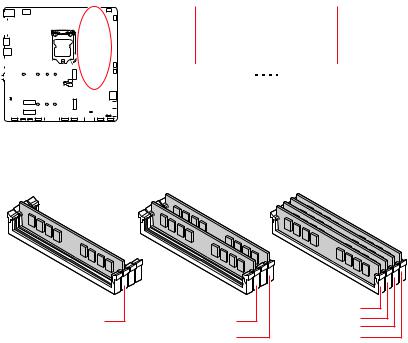
DIMM Slots
|
|
|
|
|
|
|
|
|
|
|
|
|
|
|
|
|
|
|
|
|
|
|
|
|
|
|
|
|
|
|
DIMMA1 |
|
|
|
DIMMB1 |
|
|
||
|
|
|
|
|
|
|
|
|
|
|
|
|
|
|
|
|
|
|
|
|
|
|
|
|
|
|
|
|
Channel A |
|
|
|
|
|
Channel B |
||||
|
|
|
|
|
|
|
|
|
|
|
|
|
|
|
|
|
|
|
|
|
|
|
|
|
|
|
|
|
|
|
|
|
|
||||||
|
|
|
|
|
|
|
|
|
|
|
|
|
|
|
|
|
|
|
|
|
|
|
|
|
|
|
|
|
|
|
|
|
|
||||||
|
|
|
|
|
|
|
|
|
|
|
|
|
|
|
|
|
|
|
|
|
|
|
|
|
|
|
|
|
|
|
|
|
|
||||||
|
|
|
|
|
|
|
|
|
|
|
|
|
|
|
|
|
|
|
|
|
|
|
|
|
|
|
|
|
|
|
|
|
|
||||||
|
|
|
|
|
|
|
|
|
|
|
|
|
|
|
|
|
|
|
|
|
|
|
|
|
|
|
|
|
|
|
|
||||||||
|
|
|
|
|
|
|
|
|
|
|
|
|
|
|
|
|
|
|
|
|
|
|
|
|
|
|
|
||||||||||||
|
|
|
|
|
|
|
|
|
|
|
|
|
|
|
|
|
|
|
|
||||||||||||||||||||
|
|
|
|
|
|
|
|
|
|
|
|
|
|
|
|
|
|
|
|
|
|
|
|
|
|
|
|
||||||||||||
|
|
|
|
|
|
|
|
|
|
|
|
|
|
|
|
|
|
|
|
|
|
|
|
|
|
|
|
|
|
|
DIMMA2 |
|
|
|
DIMMB2 |
|
|
||
|
|
|
|
|
|
|
|
|
|
|
|
|
|
|
|
|
|
|
|
|
|
|
|
|
|
|
|
|
|
|
|
|
|
|
|
||||
|
|
|
|
|
|
|
|
|
|
|
|
|
|
|
|
|
|
|
|
|
|
|
|
|
|
|
|
|
|
|
|
|
|
|
|
||||
|
|
|
|
|
|
|
|
|
|
|
|
|
|
|
|
|
|
|
|
|
|
|
|
|
|
|
|
|
|
|
|
|
|
|
|
||||
|
|
|
|
|
|
|
|
|
|
|
|
|
|
|
|
|
|
|
|
|
|
|
|
|
|
|
|
|
|
|
|
|
|
|
|||||
|
|
|
|
|
|
|
|
|
|
|
|
|
|
|
|
|
|
|
|
|
|
|
|
|
|
|
|
|
|
|
|
|
|
|
|
||||
|
|
|
|
|
|
|
|
|
|
|
|
|
|
|
|
|
|
|
|
|
|
|
|
|
|
|
|
|
|
|
|
|
|
||||||
Memory module installation recommendation
|
|
|
DIMMA1 |
|
DIMMA2 |
DIMMA2 |
DIMMA2 |
|
DIMMB1 |
||
∙∙ |
|
DIMMB2 |
DIMMB2 |
|
|
Important
Always insert memory modules in the DIMMA2 slot first.
∙∙To ensure system stability for Dual channel mode, memory modules must be of the same type, number and density.
∙∙Some memory modules may operate at a lower frequency than the marked value when overclocking due to the memory frequency operates dependent on its Serial Presence Detect (SPD). Go to BIOS and find the DRAM Frequency to set the memory frequency if you want to operate the memory at the marked or at a higher frequency. ∙∙It is recommended to use a more efficient memory cooling system for full DIMMs installation or overclocking.
∙∙The stability and compatibility of installed memory module depend on installed CPU and devices when overclocking.
∙∙Please refer www.msi.com for more information on compatible memory.
Overview of Components 15
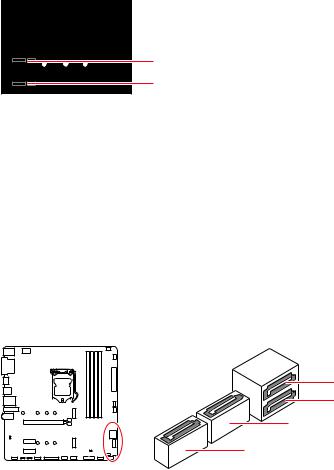
PCI_E1~3: PCIe Expansion Slots


 PCI_E1: PCIe 3.0 x16 (CPU)
PCI_E1: PCIe 3.0 x16 (CPU)
PCI_E2: PCIe 3.0 x1 (PCH)
PCI_E3: PCIe 3.0 x1 (PCH)
Important
∙∙If you install a large and heavy graphics card, you need to use a tool such as MSI Gaming Series Graphics Card Bolster to support its weight to prevent deformation of the slot.
∙∙When adding or removing expansion cards, always turn off the power supply and unplug the power supply power cable from the power outlet. Read the expansion card’s documentation to check for any necessary additional hardware or software changes.
SATA1~4: SATA 6Gb/s Connectors
These connectors are SATA 6Gb/s interface ports. Each connector can connect to one SATA device.
SATA2
SATA1
SATA3
SATA4
Important
∙∙Please do not fold the SATA cable at a 90-degree angle.Data loss may result during transmission otherwise.
∙∙SATA cables have identical plugs on either sides of the cable. However, it is recommended that the flat connector be connected to the motherboard for space saving purposes.
∙∙SATA1 will be unavailable when installing M.2 SSD in the M2_1 slot.
16 Overview of Components
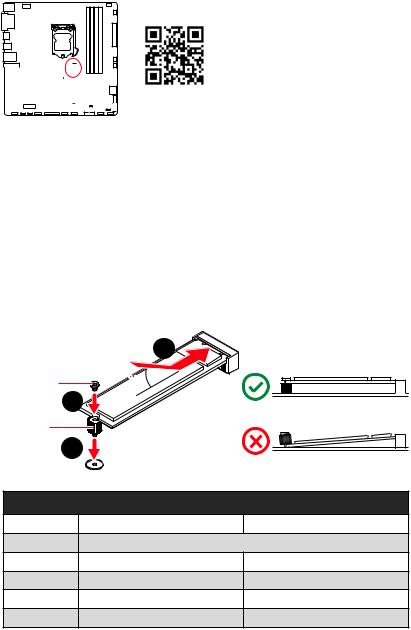
M2_1~2: M.2 Slots (Key M)






 M2_1
M2_1 




 M2_2
M2_2
Video Demonstration
Watch the video to learn how to Install M.2 module. http://youtu.be/JCTFABytrYA
Important
∙∙Intel® RST only supports PCIe M.2 SSD with UEFI ROM. ∙∙Intel® Optane™ Memory Ready for all M.2 slots.
Installing M.2 module
1. Move the position of the standoffs according to your M.2 SSDs length if need.
2. Insert your M.2 SSD into the M.2 slot at a 30-degree angle.
3. Secure the M.2 SSD in place with the supplied M.2 8.5H screw.
2
8.5H screw |
3 |
|
|
30º |
|
Standoff |
1 |
|
|
|
|
M.2_1 |
M.2 / SATA Combination Table |
PCIe |
SATA |
||
M.2_2 |
PCIe |
|
SATA1 |
─ |
|
SATA2 |
|
|
SATA3 |
|
|
SATA4 |
|
|
(SATA: M.2 SATA SSD, PCIe: M.2 PCIe SSD, : available, ─: unavailable)
Overview of Components 17

JFP1, JFP2: Front Panel Connectors
These connectors connect to the switches and LEDs on the front panel.
|
|
|
|
|
|
|
|
|
|
|
|
|
|
|
|
|
|
|
|
|
|
|
|
|
|
|
|
|
|
|
|
|
|
|
|
|
|
|
|
|
|
|
|
|
|
|
|
|
|
|
|
|
|
|
|
|
|
|
|
|
|
|
|
-+ |
|
||||||
|
|
|
|
|
|
|
|
|
|
|
|
|
|
|
|
|
|
|
|
|
|
|
|
|
|
|
JFP2 |
-1 |
|
|
|
+ |
|||
|
|
|
|
|
|
|
|
|
|
|
|
|
|
|
|
|
|
|
|
|
|
|
|
|
|
||||||||||
|
|
|
|
|
|
|
|
|
|
|
|
|
|
|
|
|
|
|
|
|
|
|
|
|
|
||||||||||
|
|
|
|
|
|
|
|
|
|
|
|
|
|
|
|
|
|
|
|
|
|
|
|
|
|
|
|
|
|
|
|
|
|
|
|
|
|
|
|
|
|
|
|
|
|
|
|
|
|
|
|
|
|
|
|
|
|
|
|
|
|
|
|
|
|
|
|
|
|
|
|
|
|
|
|
|
|
|
|
|
|
|
|
|
|
|
|
|
|
|
|
|
|
1 |
|
Speaker - |
|
|
|
|
2 |
|
|||||
|
|
|
|
|
|
|
|
|
|
|
|
|
|
|
|
|
|
|
|
|
|
|
|
|
|
|
|
||||||||
|
|
|
|
|
|
|
|
|
|
|
|
|
|
|
|
|
|
|
|
|
|
|
|
|
|||||||||||
|
|
|
|
|
|
|
|
|
|
|
|
|
|
|
|
|
|
|
|
|
|
|
|
||||||||||||
|
|
|
|
|
|
|
|
|
|
|
|
|
|
|
|
|
|
|
|
|
|
|
|
|
|
|
|||||||||
|
|
|
|
|
|
|
|
|
|
|
|
|
|
|
|
|
|
|
|
|
|
|
|
|
|
||||||||||
|
|
|
|
|
|
|
|
|
|
|
|
|
|
|
|
|
|
|
|
|
|
|
|
|
|
||||||||||
|
|
|
|
|
|
|
|
|
|
|
|
|
|
3 |
|
Buzzer - |
|
|
|
|
4 |
|
|||||||||||||
|
|
|
|
|
|
|
|
|
|
|
|
|
|
|
|
|
|
||||||||||||||||||
|
|
|
|
|
|
|
|
|
|
|
|
|
|
|
|
|
|
|
|
|
|
|
|
|
|
|
|
|
|
|
|
|
|
|
|
|
|
|
|
|
|
|
|
|
|
|
|
|
|
|
|
|
|
|
|
|
|
|
|
|
|
|
|
|
|
|
|
|
|
|
|
|
|
|
|
|
|
|
|
|
|
|
|
|
|
|
|
|
|
|
|
|
|
|
|
|
|
|
|
|
|
|
|
|
|
|
|
Buzzer
 Speaker
Speaker 
Buzzer +
Speaker +
|
|
|
|
|
|
|
|
|
|
|
|
|
|
|
|
|
|
|
|
|
|
|
|
|
|
|
|
|
|
|
|
|
|
|
|
|
|
|
|
|
|
|
|
|
|
|
|
|
|
|
|
|
|
|
|
|
|
|
|
|
|
|
|
|
|
|
|
|
|
Power LED |
|
|
Power Switch |
|
|
||||||||||||
|
|
|
|
|
|
|
|||||||||||||||
|
|
|
|
|
|
|
|
|
|
|
|
|
|
|
|
|
|
|
|
|
|
|
|
|
|
|
|
|
|
|
|
|
|
|
|
|
|
|
|
|
|
|
|
|
|
|
|
|
|
-+-+ |
|
|
|
|
|
|
|
|
|||||||
|
|
|
JFP1 |
2 |
|
|
|
|
|
|
|
|
|
10 |
|
|
|
|
|||
|
|
|
|
|
|
|
|
|
|
|
|
||||||||||
|
|
|
1 |
|
|
|
|
|
|
|
|
|
9 |
Reserved |
|||||||
|
|
|
|
|
|
|
|
|
|
|
|
||||||||||
|
|
|
|
|
|
+ +-- |
|
|
|
||||||||||||
|
|
|
|
|
|
|
|
|
|
|
|
|
|
|
|
|
|
|
|
|
|
|
|
|
|
|
|
|
|
|
|
|
|
|
|
|
|
|
|
|
|||
|
|
|
|
|
HDD LED |
|
|
|
|
Reset Switch |
|
|
|||||||||
|
|
|
|
|
|
|
|
|
|
||||||||||||
|
|
|
|
|
|
|
|
|
|
|
|
|
|
|
|
|
|
|
|
|
|
|
|
1 |
HDD LED + |
|
|
|
|
|
2 |
|
|
|
|
Power LED + |
|||||||
|
|
3 |
HDD LED - |
|
|
|
|
|
4 |
|
|
|
|
Power LED - |
|||||||
|
|
5 |
Reset Switch |
|
|
|
|
|
6 |
|
|
|
|
Power Switch |
|||||||
|
|
7 |
Reset Switch |
|
|
|
|
|
8 |
|
|
|
|
Power Switch |
|||||||
|
|
9 |
Reserved |
|
|
|
|
|
10 |
|
|
|
|
No Pin |
|||||||
JCOM1: Serial Port Connector
This connector allows you to connect the optional serial port with bracket.
|
2 |
10 |
|
|
1 |
9 |
|
1 |
DCD |
2 |
SIN |
3 |
SOUT |
4 |
DTR |
5 |
Ground |
6 |
DSR |
7 |
RTS |
8 |
CTS |
9 |
RI |
10 |
No Pin |
18 Overview of Components
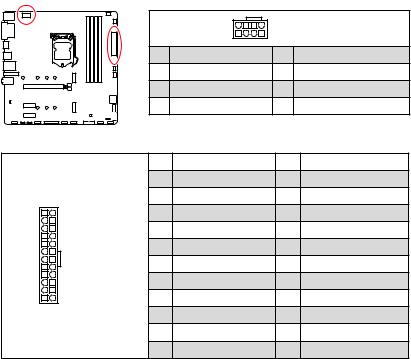
CPU_PWR1, ATX_PWR1: Power Connectors
These connectors allow you to connect an ATX power supply.
|
|
|
|
8 |
5 |
CPU_PWR1 |
|
|
|
|
|
4 |
1 |
|
|
|
|
|
1 |
Ground |
|
5 |
+12V |
|
|
|
2 |
Ground |
|
6 |
+12V |
|
|
|
3 |
Ground |
|
7 |
+12V |
|
|
|
4 |
Ground |
|
8 |
+12V |
|
|
|
1 |
+3.3V |
|
13 |
+3.3V |
|
|
|
2 |
+3.3V |
|
14 |
-12V |
12 |
24 |
|
3 |
Ground |
|
15 |
Ground |
|
4 |
+5V |
|
16 |
PS-ON# |
||
|
|
|
5 |
Ground |
|
17 |
Ground |
|
|
ATX_PWR1 |
6 |
+5V |
|
18 |
Ground |
|
|
7 |
Ground |
|
19 |
Ground |
|
|
|
|
|
||||
1 |
13 |
|
8 |
PWR OK |
|
20 |
Res |
|
9 |
5VSB |
|
21 |
+5V |
||
|
|
|
10 |
+12V |
|
22 |
+5V |
|
|
|
11 |
+12V |
|
23 |
+5V |
|
|
|
12 |
+3.3V |
|
24 |
Ground |
Important
Make sure that all the power cables are securely connected to a proper ATX power supply to ensure stable operation of the motherboard.
Overview of Components 19

JAUD1: Front Audio Connector
This connector allows you to connect audio jacks on the front panel.
|
|
2 |
10 |
|
|
1 |
9 |
1 |
MIC L |
2 |
Ground |
3 |
MIC R |
4 |
NC |
5 |
Head Phone R |
6 |
MIC Detection |
7 |
SENSE_SEND |
8 |
No Pin |
9 |
Head Phone L |
10 |
Head Phone Detection |
JUSB1~2: USB 2.0 Connectors
These connectors allow you to connect USB 2.0 ports on the front panel.
|
|
2 |
10 |
|
|
1 |
9 |
1 |
VCC |
2 |
VCC |
3 |
USB0- |
4 |
USB1- |
5 |
USB0+ |
6 |
USB1+ |
7 |
Ground |
8 |
Ground |
9 |
No Pin |
10 |
NC |
Important
∙∙Note that the VCC and Ground pins must be connected correctly to avoid possible damage.
∙∙In order to recharge your iPad,iPhone and iPod through USB ports, please install MSI® DRAGON CENTER utility.
20 Overview of Components
