MSI B550M Pro-VDH operation manual
Quick Start
Thank you for purchasing the MSI® B550M PRO-VDH motherboard. This Quick Start section provides demonstration diagrams about how to install your computer. Some of the installations also provide video demonstrations. Please link to the URL to watch it with the web browser on your phone or tablet. You may have even link to the URL by scanning the QR code.
Kurzanleitung
Danke, dass Sie das MSI® B550M PRO-VDH Motherboard gewählt haben. Dieser Abschnitt der Kurzanleitung bietet eine Demo zur Installation Ihres Computers. Manche Installationen bieten auch die Videodemonstrationen. Klicken Sie auf die URL, um diese Videoanleitung mit Ihrem Browser auf Ihrem Handy oder Table anzusehen. Oder scannen Sie auch den QR Code mit Ihrem Handy, um die URL zu öffnen.
Présentation rapide
Merci d’avoir choisi la carte mère MSI® B550M PRO-VDH. Ce manuel fournit une rapide présentation avec des illustrations explicatives qui vous aideront à assembler votre ordinateur. Des tutoriels vidéo sont disponibles pour certaines étapes. Cliquez sur le lien fourni pour regarder la vidéo sur votre téléphone ou votre tablette. Vous pouvez également accéder au lien en scannant le QR code qui lui est associé.
Быстрыйстарт
Благодарим вас за покупку материнской платы MSI® B550M PROVDH. В этом разделе представлена информация, которая поможет вам при сборке комьютера. Для некоторых этапов сборки имеются видеоинструкции. Для просмотра видео, необходимо открыть соответствующую ссылку в веб-браузере на вашем телефоне или планшете. Вы также можете выполнить переход по ссылке, путем сканирования QR-кода.
Quick Start I
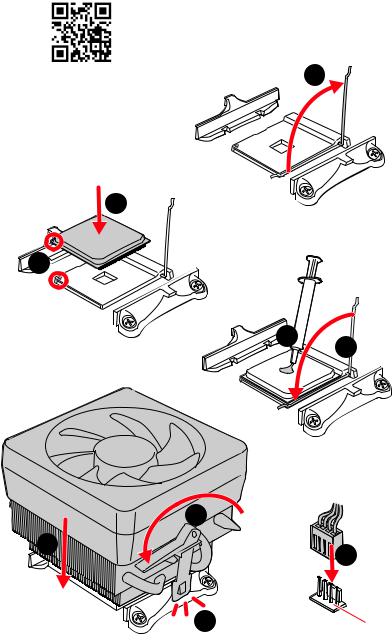
Installing a Processor/ Installation des Prozessors/ Installer un processeur/Установкапроцессора
https://youtu.be/Xv89nhFk1vc |
1 |
3
2 




5 4
6 |
8 |
|
9 |
||
|
7 CPU_FAN1
II Quick Start
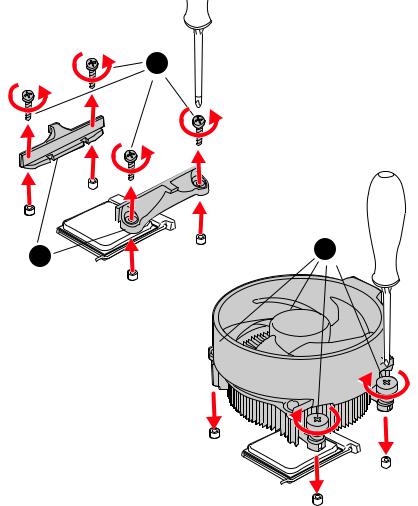
Important
If you are installing the screw-type CPU heatsink, please follow the figure below to remove the retention module first and then install the heatsink.
Wenn Sie einen CPU-Kühler mit Schraubenbefestigung einsetzen, folgen Sie bitte den Anweisungen unten um das Retention-Modul zu entfernen und den Kühler zu installieren.
Si vous voulez installer un ventirad pour processeur à vis, veuillez suivre les instructions ci-dessous pour d’abord retirer le module de rétention puis installer le ventirad.
В случае установки процессорного кулера с системой крепления на винтах, следуйте указаниям на рисунке ниже для снятия пластикового модуля крепления. Затем установите кулер.
1
2 |
3 |
Quick Start III
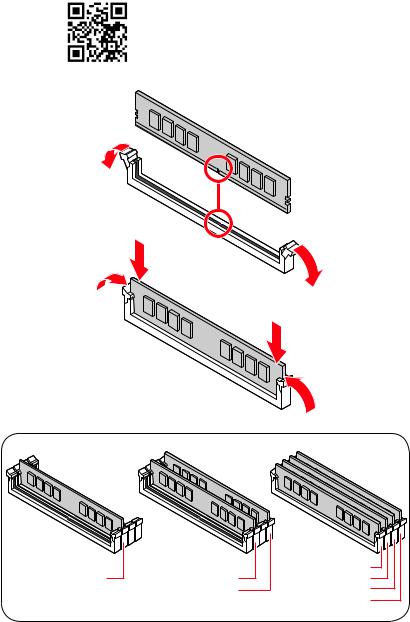
Installing DDR4 memory/ Installation des DDR4-Speichers/
InstallerunemémoireDDR4/УстановкапамятиDDR4
http://youtu.be/T03aDrJPyQs
DIMMA2 |
DIMMA2 |
DIMMA1 |
DIMMA2 |
||
|
DIMMB2 |
DIMMB1 |
|
|
DIMMB2 |
IV Quick Start

Connecting the Front Panel Header/ Anschließen der Frontpanel-Stiftleiste/ Connecter un connecteur du panneau avant/Подключениеразъемовпереднейпанели
http://youtu.be/DPELIdVNZUI
|
|
- |
|
|
|
LED |
|
|
LED+ |
POWER |
|
|
POWER |
||
|
LED |
|
|
SW |
HDD |
||
|
|
||
POWER |
|
|
|
SW |
|
|
|
RESET |
|
|
|
|
|
|
|
|
|
|
|
|
|
|
|
|
|
|
|
|
|
||
|
|
Power LED |
|
Power Switch |
|
|
|||||||||||||
|
|
|
|
||||||||||||||||
|
|
|
|
|
|
|
|
|
|
|
|
|
|
|
|
|
|
|
|
|
|
|
|
|
|
|
|
|
|
|
|
|
|
|
|
|
|
|
|
|
|
|
|
-+-+ |
|
|
|
|
|
|
|
|
|||||||
|
JFP1 |
|
2 |
|
|
|
|
|
|
|
|
10 |
|
|
|
|
|||
|
|
|
|
|
|
|
|
|
|
||||||||||
|
|
1 |
|
|
|
|
|
|
|
|
9 |
Reserved |
|||||||
|
|
|
|
|
|
|
|
|
|
||||||||||
|
|
|
|
|
+ +-- |
|
|
|
|||||||||||
|
|
|
|
|
|
|
|
|
|
|
|
|
|
|
|
|
|
|
|
|
|
|
|
|
|
|
|
|
|
|
|
|
|
||||||
|
|
|
HDD LED |
|
|
|
Reset Switch |
|
|
||||||||||
|
|
|
|
|
|
|
|||||||||||||
|
|
|
|
|
|
|
|
|
|
|
|
|
|
|
|
|
|
|
|
1 |
HDD LED + |
|
|
|
|
|
2 |
|
|
|
|
Power LED + |
|||||||
3 |
HDD LED - |
|
|
|
|
|
4 |
|
|
|
|
Power LED - |
|||||||
5 |
Reset Switch |
|
|
|
|
6 |
|
|
|
|
Power Switch |
||||||||
7 |
Reset Switch |
|
|
|
|
8 |
|
|
|
|
Power Switch |
||||||||
9 |
Reserved |
|
|
|
|
|
10 |
|
|
|
No Pin |
||||||||
RESETSW
HDDLED
 JFP1
JFP1
|
|
|
|
|
|
|
HDD LED - |
|
HDD LED |
|
|
|
|
|
|
|
|
|
|
|
|
|
HDD LED + |
|
|
|
|
|
|
|
|
|
|
|
|
|
|
|
POWER LED - |
|
POWER LED |
|
|
|
|
|
POWER LED + |
|
|
|
|
|
|
|
|
|
|
|
|
|
|
|
Quick Start V
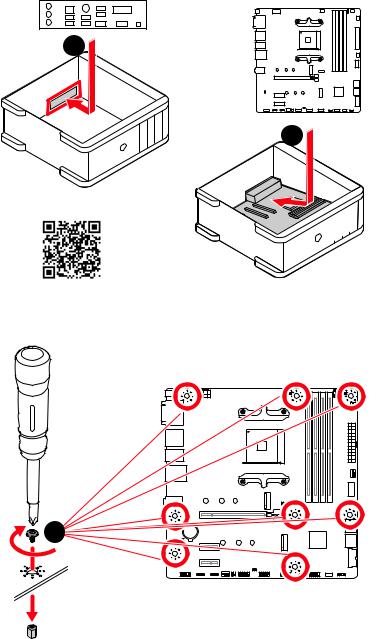
Installing the Motherboard/ Installation des Motherboards/
Installerlacartemère/Установкаматеринскойплаты
1
2
https://youtu.be/wWI6Qt51Wnc
Torque: |
|
|
3 kgf·cm* |
2 |
|
|
BAT1 |
*3 kgf·cm = 0.3 N·m = 2.6 lbf·in
VI Quick Start
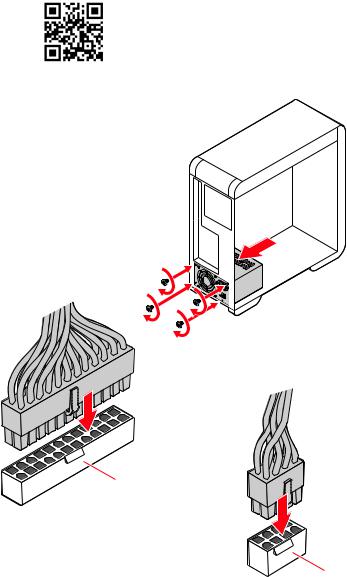
Connecting the Power Connectors/ Stromanschlüsse anschliessen/ Connecter les câbles du module d’alimentation/
Подключениеразъемовпитания
http://youtu.be/gkDYyR_83I4
ATX_PWR1
CPU_PWR1
Quick Start VII
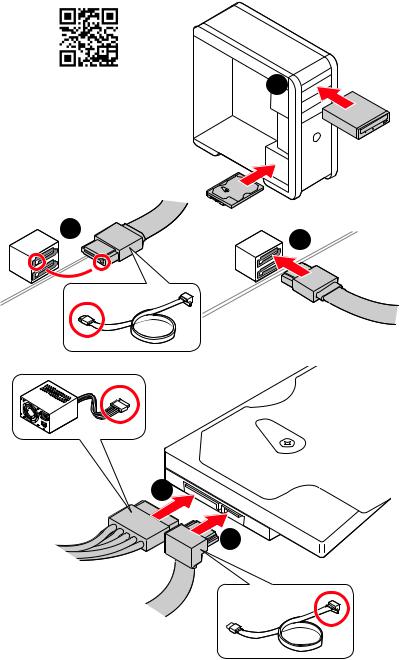
Installing SATA Drives/ Installation der SATA-Laufwerke/
InstallerledisquedurSATA/УстановкадисковSATA
Youtube
http://youtu.be/RZsMpqxythc |
1 |
2 |
3 |
|
5
4
VIII Quick Start
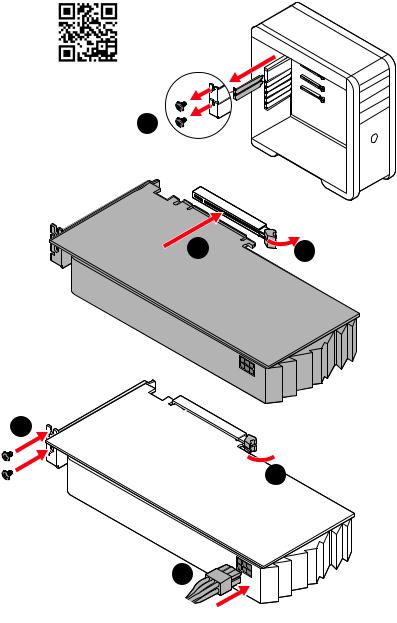
Installing a Graphics Card/ Einbau der Grafikkarte/ Installer unecartegraphique/Установкадискретнойвидеокарты
http://youtu.be/mG0GZpr9w_A
1
3 |
2 |
5
 4
4
6
Quick Start IX
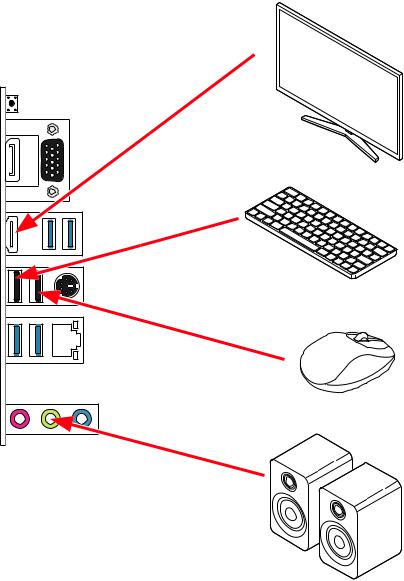
Connecting Peripheral Devices/ Peripheriegeräte/ Connecter unpériphériqueanschliessen/Подключениепериферийных устройств
graphics integrated with Processor
X Quick Start
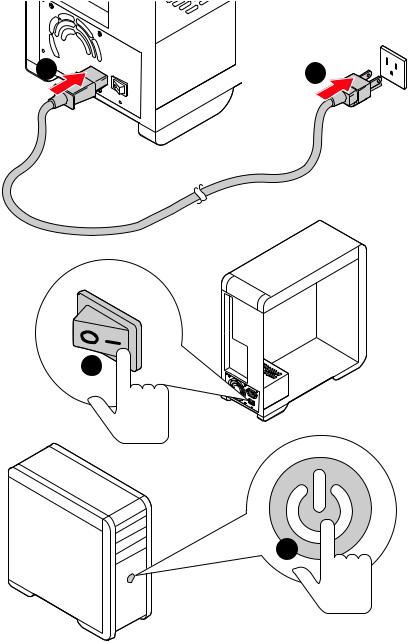
PowerOn/Einschalten/Mettresous-tension/Включение питания
1





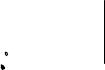 2
2
3
4
Quick Start XI
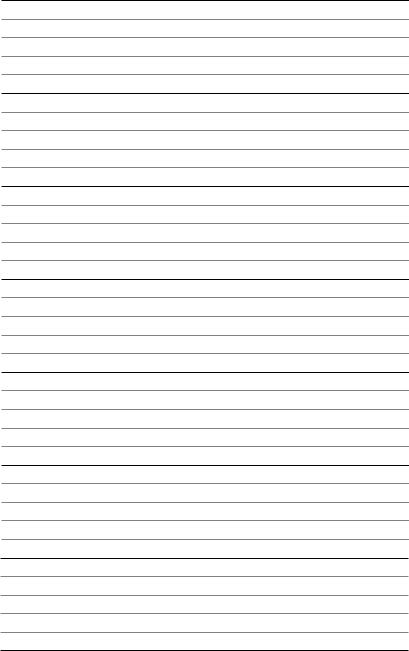
NOTE
XII Quick Start
Contents |
|
Safety Information................................................................................................. |
2 |
Specifications......................................................................................................... |
3 |
Package contents .................................................................................................. |
8 |
Rear I/O Panel........................................................................................................ |
9 |
LAN Port LED Status Table..................................................................................... |
9 |
Realtek Audio Console............................................................................................ |
9 |
Overview of Components..................................................................................... |
11 |
Processor Socket.................................................................................................. |
12 |
DIMM Slots............................................................................................................ |
13 |
PCI_E1~3: PCIe Expansion Slots.......................................................................... |
14 |
SATA1~4: SATA 6Gb/s Connectors....................................................................... |
14 |
M2_1~2: M.2 Slots (Key M).................................................................................... |
15 |
JFP1, JFP2: Front Panel Connectors................................................................... |
17 |
JAUD1: Front Audio Connector............................................................................. |
17 |
CPU_PWR1, ATX_PWR1: Power Connectors........................................................ |
18 |
JUSB1: USB 3.2 Gen 1 5Gbps Type-C Connector................................................. |
19 |
JUSB2: USB 3.2 Gen 1 5Gbps Connector.............................................................. |
19 |
JUSB3~4: USB 2.0 Connectors............................................................................. |
20 |
JTPM1: TPM Module Connector........................................................................... |
20 |
CPU_FAN1, PUMP_FAN1, SYS_FAN1~3: Fan Connectors.................................. |
21 |
JCI1: Chassis Intrusion Connector....................................................................... |
22 |
JBAT1: Clear CMOS (Reset BIOS) Jumper........................................................... |
23 |
JCOM1: Serial Port Connector.............................................................................. |
23 |
JRGB1~2: RGB LED connector............................................................................. |
24 |
JRAINBOW1~2: Addressable RGB LED connectors............................................. |
25 |
EZ Debug LED....................................................................................................... |
26 |
LED_SW1: EZ LED Control.................................................................................... |
26 |
Installing OS, Drivers & Utilities.......................................................................... |
27 |
UEFI BIOS............................................................................................................. |
28 |
BIOS Setup............................................................................................................ |
29 |
Entering BIOS Setup............................................................................................. |
29 |
Resetting BIOS...................................................................................................... |
30 |
Updating BIOS....................................................................................................... |
30 |
EZ Mode................................................................................................................. |
32 |
Advanced Mode .................................................................................................... |
35 |
OC Menu................................................................................................................ |
36 |
Contents 1
Safety Information
∙∙The components included in this package are prone to damage from electrostatic discharge (ESD). Please adhere to the following instructions to ensure successful computer assembly.
∙∙Ensure that all components are securely connected. Loose connections may cause the computer to not recognize a component or fail to start.
∙∙Hold the motherboard by the edges to avoid touching sensitive components. ∙∙It is recommended to wear an electrostatic discharge (ESD) wrist strap when
handling the motherboard to prevent electrostatic damage. If an ESD wrist strap is not available, discharge yourself of static electricity by touching another metal object before handling the motherboard.
∙∙Store the motherboard in an electrostatic shielding container or on an anti-static pad whenever the motherboard is not installed.
∙∙Before turning on the computer, ensure that there are no loose screws or metal components on the motherboard or anywhere within the computer case.
∙∙Do not boot the computer before installation is completed. This could cause permanent damage to the components as well as injury to the user.
∙∙If you need help during any installation step, please consult a certified computer technician.
∙∙Always turn off the power supply and unplug the power cord from the power outlet before installing or removing any computer component.
∙∙Keep this user guide for future reference. ∙∙Keep this motherboard away from humidity.
∙∙Make sure that your electrical outlet provides the same voltage as is indicated on the PSU, before connecting the PSU to the electrical outlet.
∙∙Place the power cord such a way that people can not step on it. Do not place anything over the power cord.
∙∙All cautions and warnings on the motherboard should be noted.
∙∙If any of the following situations arises, get the motherboard checked by service personnel:
▪▪Liquid has penetrated into the computer.
▪▪The motherboard has been exposed to moisture.
▪▪The motherboard does not work well or you can not get it work according to user guide.
▪▪The motherboard has been dropped and damaged. ▪▪The motherboard has obvious sign of breakage.
∙∙Do not leave this motherboard in an environment above 60°C (140°F), it may damage the motherboard.
2 Safety Information
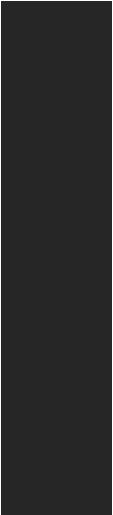
Specifications
|
|
CPU |
Supports AM4 socket 3rd Gen AMD Ryzen™ processors, and |
future AMD Ryzen™ processors with BIOS update |
|
Chipset |
AMD B550 Chipset |
|
∙∙4x DDR4 memory slots, support up to 128GB* |
|
▪▪Supports DDR4 1866/ 2133/ 2400/ 2667/ 2800/ 2933/ |
|
3000/ 3066/ 3200 MHz by JEDEC |
|
▪▪Supports DDR4 2667/ 2800 /2933 /3000 /3066 /3200 |
|
/3466 /3600/ 3733 /3866 /4000 /4133 /4266 /4400+ MHz by |
|
A-XMP OC MODE |
|
▫▫1DPC 1R max speed 4400 MHZ |
Memory |
▫▫1DPC 2R max speed 3733 MHZ |
▫▫2DPC 1R max speed 3866 MHZ |
|
|
▫▫2DPC 2R max speed 3466 MHZ |
|
∙∙Dual channel memory architecture |
|
∙∙Supports non-ECC UDIMM memory |
|
∙∙Supports ECC UDIMM memory |
|
∙∙Supports un-buffered memory |
|
* Please refer www.msi.com for more information on compatible memory. |
Expansion Slot |
∙∙1x PCIe 3.0/ 4.0 x16 slot (PCI_E1)* |
∙∙2x PCIe 3.0 x1 slots |
|
|
* The supported specification depends on installed processor. |
|
∙∙1x VGA port, supports resolution of 2048x1536 @50Hz, |
|
2048x1280 @60Hz, 1920x1200 @60Hz* |
|
∙∙1x DisplayPort, supports a maximum resolution of |
Onboard Graphics |
4096x2160 @60Hz* |
∙∙1x HDMI port, supports a maximum resolution of |
|
|
4096x2160 @24Hz* |
|
∙∙Maximum shared memory of 16 GB |
|
* Available for the processor with integrated graphics. |
|
Continued on next page |
Specifications 3
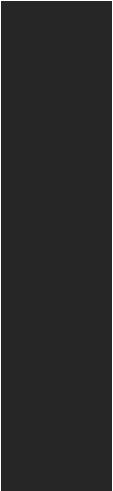
Continued from previous page
|
AMD B550 Chipset |
|
|
∙∙4x SATA 6Gb/s ports |
|
|
∙∙2x M.2 slots (Key M) |
|
|
▪▪M2_1 slot (from processor) |
|
Storage |
▫▫Supports PCIe 4.0/ 3.0 x4 * |
|
▫▫Supports SATA 6Gb/s |
||
|
▫▫Supports 2242/ 2260/ 2280 storage devices |
|
|
▪▪M2_2 slot (from B550 chipset) |
|
|
▫▫Supports PCIe 3.0x4 |
|
|
▫▫Supports 2242/ 2260/ 2280 storage devices |
|
|
* The supported specification depends on installed processor. |
|
RAID |
∙∙Supports RAID 0, RAID 1 and RAID 10 for SATA storage |
|
devices |
||
|
∙∙Supports RAID 0 and RAID 1 for M.2 NVMe storage devices |
|
|
AMD B550 Chipset |
|
|
▪▪3x USB 3.2 Gen 1 5Gbps ports (1 Type-C internal |
|
|
connector, and 2 ports are available through the internal |
|
USB |
USB 3.2 Gen 1 5Gbps connector) |
|
▪▪6x USB 2.0 ports (2 Type-A ports on the back panel, 4 |
||
|
ports through the internal USB 2.0 connectors) |
|
|
AMD Processor |
|
|
▪▪4x USB 3.2 Gen 1 5Gbps Type-A ports on the back |
|
|
panel |
|
Audio |
Realtek® ALC892 Codec |
|
▪▪7.1-Channel High Definition Audio |
||
|
||
LAN |
∙∙1x Realtek® RTL8111HN 1Gbps LAN controller |
|
|
Continued on next page |
4 Specifications
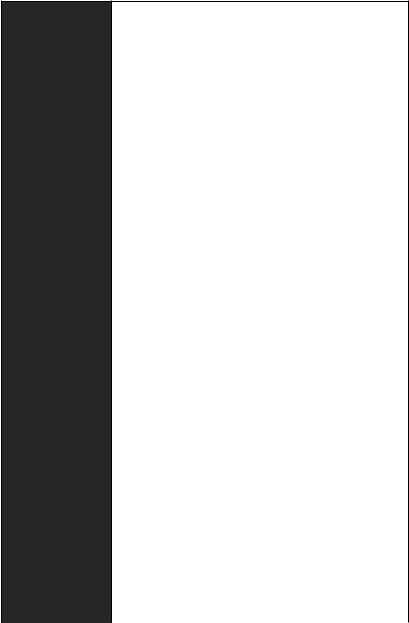
Continued from previous page
∙∙1x 24-pin ATX main power connector ∙∙1x 8-pin ATX 12V power connector
∙∙4x SATA 6Gb/s connectors
∙∙2x M.2 slots (M-Key)
∙∙1x USB 3.2 Gen 1 5Gbps Type-C port
∙∙1x USB 3.2 Gen 1 5Gbps connector (supports additional 2 USB 3.2 Gen 1 5Gbps ports)
∙∙2x USB 2.0 connectors (supports additional 4 USB 2.0 ports)
∙∙1x 4-pin CPU fan connector Internal Connectors ∙∙1x 4-pin water-pump fan connector
∙∙3x 4-pin system fan connectors
∙∙1x Front panel audio connector ∙∙2x System panel connectors
∙∙1x Serial port connector
∙∙1x Chassis Intrusion connector
∙∙2x 4-pin RGB LED connectors
∙∙2x 3-pin RAINBOW LED connectors
∙∙1xTPM module connector ∙∙1x Clear CMOS jumper
|
|
||
LED Features |
∙∙1x EZ LED Control switch |
||
∙∙4x EZ Debug LED |
|||
|
|||
|
∙∙1x Flash BIOS Button |
||
|
∙∙1x |
VGA port |
|
|
∙∙1x |
Display port |
|
Back Panel |
∙∙1x HDMI port |
||
∙∙4x USB 3.2 Gen 1 5Gbps Type-A ports |
|||
Connectors |
|||
|
∙∙1x PS/2 keyboard/ mouse combo port |
||
|
∙∙2x USB 2.0 Type-A ports |
||
|
∙∙1x |
LAN (RJ45) port |
|
|
∙∙3x |
Audio jacks |
|
I/O Controller |
NUVOTON NCT6687-R Controller Chip |
||
|
|
Continued on next page |
|
Specifications 5
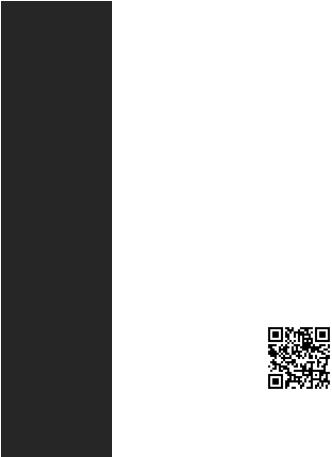
|
Continued from previous page |
||
Hardware Monitor |
∙∙CPU/ System/ Chipset temperature detection |
||
∙∙CPU/ System/ Pump fan speed detection |
|||
|
∙∙CPU/ System/ Pump fan speed control |
||
Form Factor |
∙∙Micro-ATX Form Factor |
|
|
∙∙9.6 in. x 9.6 in. (24.4 cm x 24.4 cm) |
|||
|
|||
|
∙∙1x 256 Mb flash |
|
|
BIOS Features |
∙∙UEFI AMI BIOS |
|
|
∙∙ACPI 6.0, SMBIOS 2.8 |
|
||
|
∙∙Multi-language |
|
|
|
∙∙Drivers |
|
|
Software |
∙∙DRAGON CENTER |
|
|
∙∙CPU-Z MSI GAMING |
|
||
|
∙∙Google Chrome™, Google Toolbar, Google Drive |
||
|
∙∙Norton™ Internet Security Solution |
||
|
∙∙Mystic Light |
|
|
|
∙∙User Scenario |
|
|
Dragon Center |
∙∙Hardware Monitor |
|
|
∙∙True Color |
|
||
Features |
∙∙Live Update |
|
|
|
∙∙Speed Up |
Please refer to http://download.msi. |
|
|
∙∙Smart Tool |
com/manual/mb/DRAGONCENTER2. |
|
|
pdf for more details. |
||
|
∙∙Super Charger |
|
|
|
Continued on next page |
|
|
6 Specifications
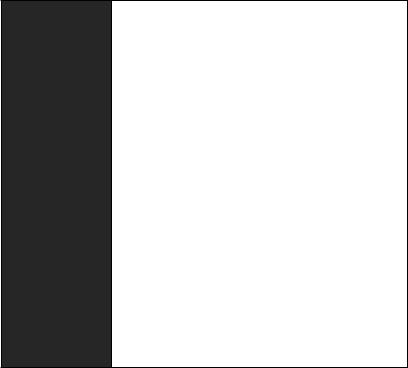
Continued from previous page
∙∙Audio
▪▪Audio Boost ∙∙Cooling
▪▪Pump Fan
▪▪Smart Fan Control
∙∙LED
▪▪Mystic Light Extension (RAINBOW/RGB)
▪▪EZ LED Control
▪▪EZ DEBUG LED
Special Features ∙∙Performance
▪▪DDR4 Boost
▪▪Core Boost
▪▪Front USB Type-C
∙∙Protection
▪▪PCI-E Steel Armor
∙∙Experience ▪▪Dragon Center ▪▪Click BIOS 5 ▪▪Flash BIOS Button
Specifications 7
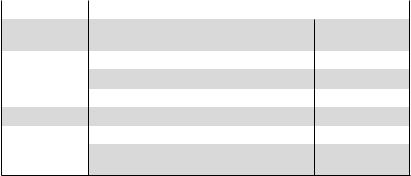
Package contents
Please check the contents of your motherboard package. It should contain:
|
|
|
Motherboard |
B550M PRO-VDH |
|
Cable |
SATA 6G cables |
1 |
(2 cables/pack) |
||
Accessories |
M.2 screws (3 pcs./pack) |
1 |
Case badge |
1 |
|
|
Product registration card |
1 |
Application |
Driver DVD |
1 |
Documentation |
Quick installation guide |
1 |
MSI components compatibility & reward |
1 |
|
|
program card |
Important
If any of the above items are damaged or missing, please contact your retailer.
8 Package contents
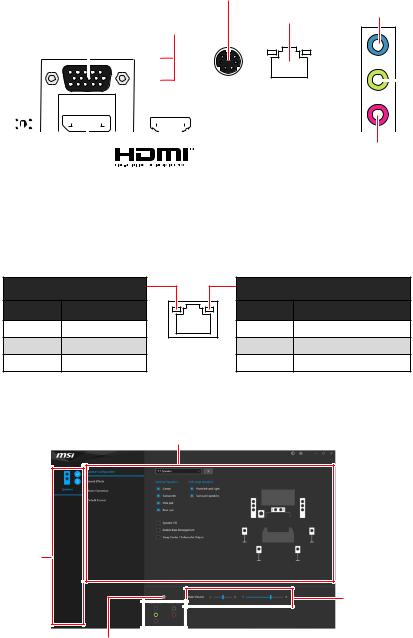
Rear I/O Panel
PS/2 Combo
USB 3.2 Gen 1 1 Gbps LAN Line-In (5Gbps) Type-A
VGA
|
|
|
|
|
|
|
|
|
|
|
|
|
|
|
|
|
|
|
|
|
|
|
|
|
|
|
|
|
|
|
|
|
|
|
|
|
|
|
|
|
|
|
|
|
|
|
|
|
|
|
|
|
|
|
|
|
|
|
|
|
|
|
|
|
|
|
|
|
|
|
|
|
|
|
|
|
|
|
|
|
|
|
|
|
|
|
|
|
|
|
|
|
|
|
|
|
|
|
|
|
|
|
|
|
|
|
|
|
|
|
|
|
|
|
|
|
|
|
|
|
|
|
|
|
|
|
|
|
|
|
|
|
|
|
|
|
|
|
|
|
|
|
|
|
|
|
|
|
|
|
|
|
|
|
|
|
|
|
|
|
|
|
|
|
|
|
|
|
|
|
|
|
|
|
|
|
|
|
|
|
|
|
|
|
|
|
|
|
|
|
|
|
|
|
|
|
|
|
|
|
|
|
|
|
|
|
|
|
|
|
|
|
|
|
|
|
|
|
|
|
|
|
|
|
|
|
|
|
|
|
|
|
|
|
|
|
|
|
|
|
|
|
|
|
|
|
|
|
|
|
|
|
|
|
|
|
|
|
|
|
|
|
|
|
|
|
|
|
|
|
|
|
|
|
|
|
|
|
|
|
|
|
|
|
|
|
|
|
|
|
|
|
|
|
|
|
|
|
|
|
|
|
|
|
|
|
|
|
|
|
|
|
|
|
|
|
|
|
|
|
|
|
|
|
|
|
|
|
|
|
|
|
|
|
|
|
|
|
|
|
|
|
|
|
|
|
|
|
|
|
|
|
|
|
|
|
|
|
|
|
|
|
|
|
|
|
|
|
|
|
|
|
|
|
|
|
|
|
|
|
|
|
|
|
|
|
|
|
|
|
|
|
|
|
|
|
|
|
|
|
|
|
|
|
|
|
|
|
|
|
|
|
|
|
|
|
|
|
|
|
|
|
|
|
|
|
|
|
|
||
Flash |
|
BIOS Button |
|
|
|
|
|
|
|
|
|
|
USB |
|
2.0 |
|
|
|
|
|
|
Mic |
-In |
|
|
|
|||||||||
|
|
|
|
|
|
|
|
|
|
|
|
|
|
||||||||||||||||||||||
|
|
|
|
|
|
|
|
|
|
|
|
|
|
|
|
|
|
Type-A |
|
|
|
|
|
Line- |
|
Out |
|||||||||
|
|
|
|
|
|
|
|
|
|
|
|
|
|
|
|
|
|
|
|
|
|
|
|
||||||||||||
|
|
|
|
|
DisplayPort |
|
|
Flash |
BIOS |
USB 3.2 Gen 1 |
|
|
|
|
|
|
|||||||||||||||||||
|
|
|
|
|
|
|
|
|
|
|
|
|
|
|
Port |
(5Gbps) Type-A |
|
|
|
|
|
|
|||||||||||||
∙∙Flash BIOS Port/ Button - Please refer to page 31 for Updating BIOS with Flash
BIOS Button.
LAN Port LED Status Table
Link/ Activity LED
Status |
Description |
Off |
No link |
Yellow |
Linked |
Blinking |
Data activity |
Speed LED
Status |
Description |
Off |
10 Mbps connection |
Green |
100 Mbps connection |
Orange |
1 Gbps connection |
Realtek Audio Console |
|
After Realtek Audio Console is installed. You can use it to change sound settings to get |
|
better sound experience. |
Application Enhancement |
|
|
Device
Selection
Main Volume
Connector Settings |
|
|
|
|
|
|
|
|
|
Jack |
|
Status |
||
|
||||
Rear I/O Panel 9
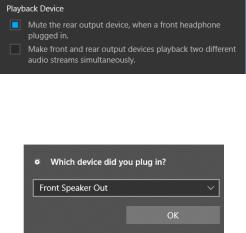
∙∙Device Selection - allows you to select a audio output source to change the related options. The check sign indicates the devices as default.
∙∙Application Enhancement - the array of options will provide you a complete guidance of anticipated sound effect for both output and input device.
∙∙Main Volume - controls the volume or balance the right/left side of the speakers that you plugged in front or rear panel by adjust the bar.
∙∙Jack Status - depicts all render and capture devices currently connected with your computer.
∙∙Connector Settings - configures the connection settings.
Audio 7.1-channel Configuration
To configure 7.1-channel audio, you have to connect front audio I/O module to JAUD1 connector and follow the below steps.
1. Click on the Realtek Audio Console > Device advanced settings to open the dialog below.
2. Select Mute the rear output device, when a front headphone plugged in.
3. Plug your speakers to audio jacks on rear and front I/O panel. When you plug a device into an audio jack, a dialogue window will pop up asking you which device is current connected.
Important
The pictures above for reference only and may vary from the product you purchased.
10 Rear I/O Panel
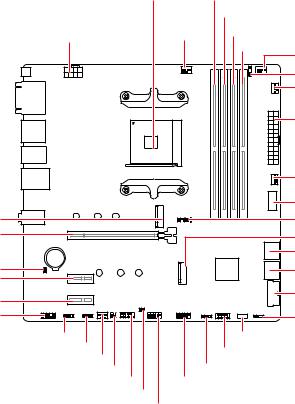
Overview of Components
Processor Socket |
DIMMA1 |
|
|
DIMMA2 |
|
CPU_PWR1 |
CPU_FAN1 |
DIMMB1 |
|
|
|
DIMMB2 |
PUMP_FAN1 |
|
|
|
JRAINBOW2 |
|
|
|
SYS_FAN1 |
|
|
|
ATX_PWR1 |
|
|
SYS_FAN2 |
M2_1 |
|
JUSB1 |
|
JTPM1 |
|
PCI_E1 |
|
M2_2 |
JBAT1 |
BAT1 |
SATA▼1▲2 |
|
SATA▼3▲4 |
|
PCI_E2 |
|
JUSB2 |
PCI_E3 |
|
|
JAUD1 |
JRGB1JRGB2 |
JRAINBOW1 |
|
JFP1 LED_SW1 |
|
|
SYS_FAN3 |
JFP2 |
|
JSMB1 |
|
|
JCOM1 |
JUSB3 |
|
JCI1 |
|
|
JUSB4 |
|
Overview of Components 11
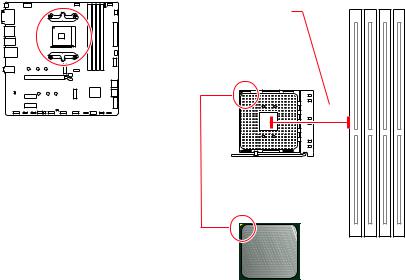
Processor Socket
Distance from the center of the
CPU to the nearest DIMM slot.
53.8 mm
Introduction to the AM4 CPU
The surface of the AM4 CPU has a yellow triangle to assist in correctly lining up the CPU for motherboard placement. The yellow triangle is the Pin 1 indicator.
Important
∙∙When changing the processor, the system configuration could be cleared and reset BIOS to default values, due to the AM4 processor’s architecture.
∙∙Always unplug the power cord from the power outlet before installing or removing the CPU.
∙∙When installing a CPU, always remember to install a CPU heatsink. A CPU heatsink is necessary to prevent overheating and maintain system stability.
∙∙Confirm that the CPU heatsink has formed a tight seal with the CPU before booting your system.
∙∙Overheating can seriously damage the CPU and motherboard. Always make sure the cooling fans work properly to protect the CPU from overheating. Be sure to apply an even layer of thermal paste (or thermal tape) between the CPU and the heatsink to enhance heat dissipation.
∙∙If you purchased a separate CPU and heatsink/ cooler, Please refer to the documentation in the heatsink/ cooler package for more details about installation. ∙∙This motherboard is designed to support overclocking. Before attempting to overclock, please make sure that all other system components can tolerate overclocking. Any attempt to operate beyond product specifications is not recommended. MSI® does not guarantee the damages or risks caused by inadequate operation beyond product specifications.
12 Overview of Components
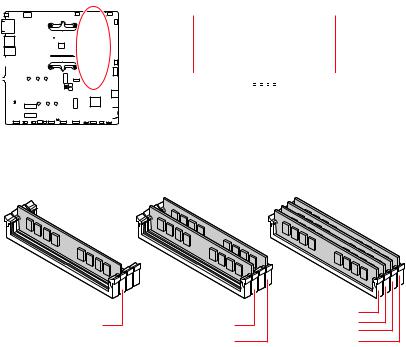
DIMM Slots
|
|
|
|
|
|
|
|
|
|
|
|
|
|
|
|
|
|
|
|
DIMMA1 |
|
|
DIMMB1 |
|
|
|||
|
|
|
|
|
|
|
|
|
|
|
|
|
|
|
|
|
|
|
|
|
|
|
|
|||||
|
|
|
|
|
|
|
|
|
|
|
|
|
|
|
|
|
|
Channel A |
|
|
|
|
|
Channel B |
||||
|
|
|
|
|
|
|
|
|
|
|
|
|
|
|
|
|
|
|
|
|
|
|
||||||
|
|
|
|
|
|
|
|
|
|
|
|
|
|
|
|
|
|
|
|
|
|
|
||||||
|
|
|
|
|
|
|
|
|
|
|
|
|
|
|
|
|
|
|
|
|
|
|
||||||
|
|
|
|
|
|
|
|
|
|
|
|
|
|
|
|
|
|
|
|
|
||||||||
|
|
|
|
|
|
|
|
|
|
|
|
|
|
|
|
|
||||||||||||
|
|
|
|
|
|
|
|
|
|
|
|
|
|
|
|
|
|
|
|
DIMMA2 |
|
|
|
DIMMB2 |
|
|
||
|
|
|
|
|
|
|
|
|
|
|
|
|
|
|
|
|
|
|
|
|
|
|
|
|
||||
|
|
|
|
|
|
|
|
|
|
|
|
|
|
|
|
|
|
|
|
|
|
|
|
|
||||
|
|
|
|
|
|
|
|
|
|
|
|
|
|
|
|
|
|
|
|
|
|
|
|
|
||||
|
|
|
|
|
|
|
|
|
|
|
|
|
|
|
|
|
|
|
|
|
|
|
|
|
||||
|
|
|
|
|
|
|
|
|
|
|
|
|
|
|
|
|
|
|
|
|
|
|
|
|
||||
|
|
|
|
|
|
|
|
|
|
|
|
|
|
|
|
|
|
|
|
|
|
|
|
|
||||
|
|
|
|
|
|
|
|
|
|
|
|
|
|
|
|
|
|
|
|
|
|
|
|
|||||
|
|
|
|
|
|
|
|
|
|
|
|
|
|
|
|
|
|
|
|
|
|
|
|
|
||||
|
|
|
|
|
|
|
|
|
|
|
|
|
|
|
|
|
|
|
|
|
|
|
||||||
Memory module installation recommendation
|
|
|
DIMMA1 |
|
DIMMA2 |
DIMMA2 |
DIMMA2 |
|
DIMMB1 |
||
∙∙ |
|
DIMMB2 |
DIMMB2 |
|
|
Important
Always insert memory modules in the DIMMA2 slot first.
∙∙Due to chipset resource usage, the available capacity of memory will be a little less than the amount of installed.
∙∙Based on CPU specification, the Memory DIMM voltage below 1.35V is suggested to protect the CPU.
∙∙To ensure system stability for Dual channel mode, memory modules must be of the same type, number and density.
∙∙Some memory modules may operate at a lower frequency than the marked value when overclocking due to the memory frequency operates dependent on its Serial Presence Detect (SPD). Go to BIOS and find the DRAM Frequency to set the memory frequency if you want to operate the memory at the marked or at a higher frequency. ∙∙It is recommended to use a more efficient memory cooling system for full DIMMs installation or overclocking.
∙∙The stability and compatibility of installed memory module depend on installed CPU and devices when overclocking.
∙∙Please refer www.msi.com for more information on compatible memory.
Overview of Components 13
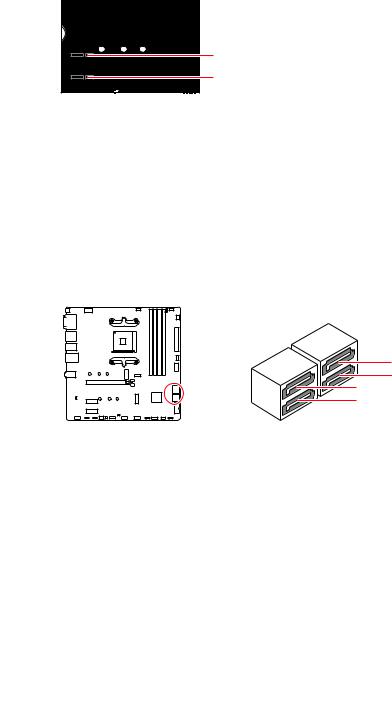
PCI_E1~3: PCIe Expansion Slots


 PCI_E1: PCIe 3.0/ 4.0 x16 (CPU)
PCI_E1: PCIe 3.0/ 4.0 x16 (CPU)
PCI_E2: PCIe 3.0 x1 (PCH)
PCI_E3: PCIe 3.0 x1 (PCH)
Important
∙∙If you install a large and heavy graphics card, you need to use a tool such as MSI Gaming Series Graphics Card Bolster to support its weight to prevent deformation of the slot.
∙∙When adding or removing expansion cards, always turn off the power supply and unplug the power supply power cable from the power outlet. Read the expansion card’s documentation to check for any necessary additional hardware or software changes.
SATA1~4: SATA 6Gb/s Connectors
These connectors are SATA 6Gb/s interface ports. Each connector can connect to one SATA device.
SATA2
SATA4
SATA1
SATA3
Important
∙∙Please do not fold the SATA cable at a 90-degree angle.Data loss may result during transmission otherwise.
∙∙SATA cables have identical plugs on either sides of the cable. However, it is recommended that the flat connector be connected to the motherboard for space saving purposes.
14 Overview of Components
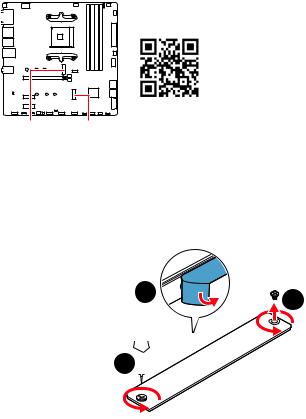
M2_1~2: M.2 Slots (Key M)
Video Demonstration
Watch the video to learn how to Install M.2 module. http://youtu.be/JCTFABytrYA
M2_1 M2_2
M2_1 slot installation
1. Loosen the screws of M.2 SHIELD FROZR heatsink.
2. Remove the M.2 SHIELD FROZR and remove the protective films from the thermal pads.
2 |
1 |
1
Overview of Components 15
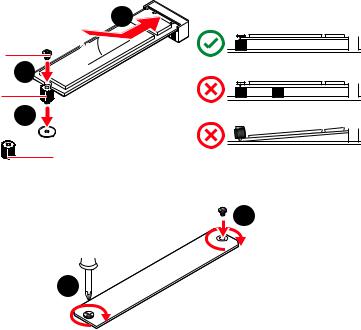
3.Move and fasten the M.2 standoff to the appropriate position for your M.2 SSD, or remove the M.2 standoff if your M.2 SSD length is same as the length of M.2 heatsink to avoid damage to the M.2 SSD.
4.Insert your M.2 SSD into the M.2 slot at a 30-degree angle.
5.Secure the M.2 SSD in place with the M.2 screw, or skip this step if you remove the M.2 standoff in step 3.
4
M.2 screw |
30º |
|
|
||
M.2 standoff |
5 |
|
3 |
||
|
||
|
heatsink standoff |
6. Put the M.2 SHIELD FROZR heatsink back in place and secure it.
6
6
M2_2 slot installation
1. Move the position of the standoffs according to your M.2 SSDs length if need.
2. Insert your M.2 SSD into the M.2 slot at a 30-degree angle.
3. Secure the M.2 SSD in place with the supplied M.2 screw.
16 Overview of Components
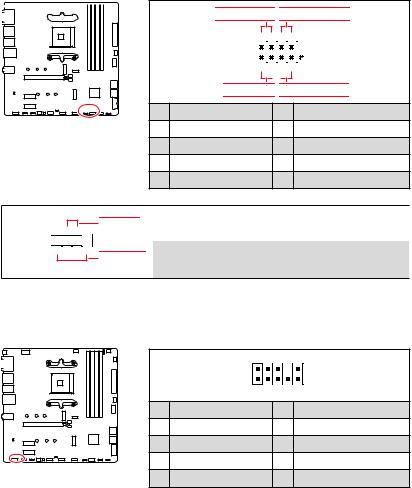
JFP1, JFP2: Front Panel Connectors
These connectors connect to the switches and LEDs on the front panel. 










 Power LED
Power LED
 Power Switch
Power Switch
JFP1
-+-+ |
|
|
|
|
||||
2 |
|
|
|
|
|
|
10 |
|
|
|
|
|
|
|
|||
1 |
|
|
|
|
|
|
9 |
Reserved |
|
|
|
|
|
|
|||
+ +-- |
|
|
|
|||||
 HDD LED
HDD LED

 Reset Switch
Reset Switch 
1 |
HDD LED + |
2 |
Power LED + |
3 |
HDD LED - |
4 |
Power LED - |
5 |
Reset Switch |
6 |
Power Switch |
7 |
Reset Switch |
8 |
Power Switch |
9 |
Reserved |
10 |
No Pin |
JFP2
+- 1 











-+
|
Buzzer |
|
|
1 |
Speaker - |
2 |
Buzzer + |
||
|
|
||||||||
|
Speaker |
|
|
|
|
|
|
||
|
|
|
3 |
Buzzer - |
4 |
Speaker + |
|||
|
|
||||||||
|
|
|
|
|
|
|
|
|
|
JAUD1: Front Audio Connector
This connector allows you to connect audio jacks on the front panel.
|
|
2 |
10 |
|
|
1 |
9 |
1 |
MIC L |
2 |
Ground |
3 |
MIC R |
4 |
NC |
5 |
Head Phone R |
6 |
MIC Detection |
7 |
SENSE_SEND |
8 |
No Pin |
9 |
Head Phone L |
10 |
Head Phone Detection |
Overview of Components 17
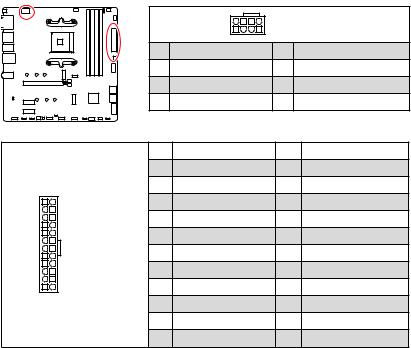
CPU_PWR1, ATX_PWR1: Power Connectors
These connectors allow you to connect an ATX power supply.
|
|
|
|
8 |
5 |
CPU_PWR1 |
|
|
|
|
|
4 |
1 |
|
|
|
|
|
1 |
Ground |
|
5 |
+12V |
|
|
|
2 |
Ground |
|
6 |
+12V |
|
|
|
3 |
Ground |
|
7 |
+12V |
|
|
|
4 |
Ground |
|
8 |
+12V |
|
|
|
1 |
+3.3V |
|
13 |
+3.3V |
|
|
|
2 |
+3.3V |
|
14 |
-12V |
12 |
24 |
|
3 |
Ground |
|
15 |
Ground |
|
4 |
+5V |
|
16 |
PS-ON# |
||
|
|
|
5 |
Ground |
|
17 |
Ground |
|
|
ATX_PWR1 |
6 |
+5V |
|
18 |
Ground |
|
|
7 |
Ground |
|
19 |
Ground |
|
|
|
|
|
||||
1 |
13 |
|
8 |
PWR OK |
|
20 |
Res |
|
9 |
5VSB |
|
21 |
+5V |
||
|
|
|
10 |
+12V |
|
22 |
+5V |
|
|
|
11 |
+12V |
|
23 |
+5V |
|
|
|
12 |
+3.3V |
|
24 |
Ground |
Important
Make sure that all the power cables are securely connected to a proper ATX power supply to ensure stable operation of the motherboard.
18 Overview of Components
