MSI B350 PC MATE User Manual
Quick Start
Thank you for purchasing the MSI® B350 PC MATE motherboard. This Quick Start section provides demonstration diagrams about how to install your computer. Some of the installations also provide video demonstrations. Please link to the URL to watch it with the web browser on your phone or tablet. You may have even link to the URL by scanning the QR code.
Kurzanleitung
Danke, dass Sie das MSI® B350 PC MATE Motherboard gewählt haben. Dieser Abschnitt der Kurzanleitung bietet eine Demo zur Installation Ihres Computers. Manche Installationen bieten auch die Videodemonstrationen. Klicken Sie auf die URL, um diese Videoanleitung mit Ihrem Browser auf Ihrem Handy oder Table anzusehen. Oder scannen Sie auch den QR Code mit Ihrem Handy, um die URL zu öffnen.
Présentation rapide
Merci d’avoir choisi la carte mère MSI® B350 PC MATE. Ce manuel fournit une rapide présentation avec des illustrations explicatives qui vous aideront à assembler votre ordinateur. Des tutoriels vidéo sont disponibles pour certaines étapes. Cliquez sur le lien fourni pour regarder la vidéo sur votre téléphone ou votre tablette. Vous pouvez également accéder au lien en scannant le QR code qui lui est
associé.
Быстрыйстарт
Благодарим вас за покупку материнской платы MSI® B350 PC MATE. В этом разделе представлена информация, которая поможет вам при сборке комьютера. Для некоторых этапов сборки имеются видеоинструкции. Для просмотра видео, необходимо открыть соответствующую ссылку в веб-браузере на вашем телефоне или планшете. Вы также можете выполнить переход по ссылке, путем сканирования
QR-кода.
Quick Start I
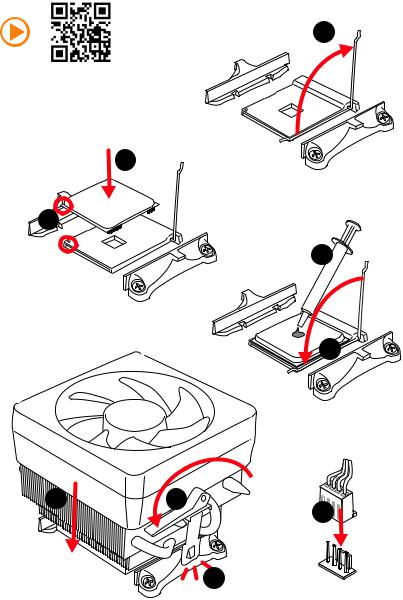
Installing a Processor/ Installation des Prozessors/ Installer un processeur/ Установкапроцессора
1
https://youtu.be/Xv89nhFk1vc
3
2 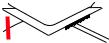
5
4
6 |
8 |
|
9 |
|
7 |
II Quick Start
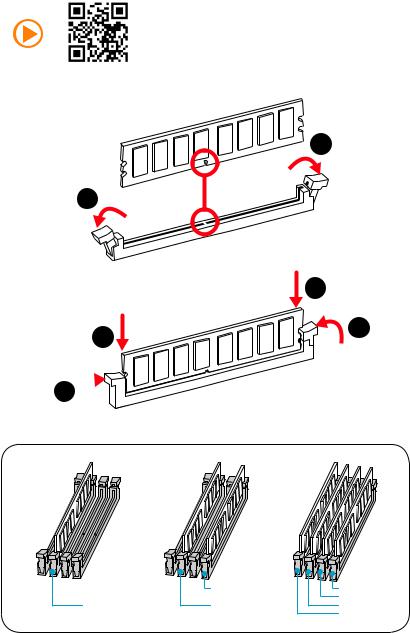
Installing DDR4 memory/ Installation des DDR4-Speichers/ Installer une mémoire DDR4/ УстановкапамятиDDR4
http://youtu.be/T03aDrJPyQs
1
1
|
2 |
2 |
3 |
|
3 

|
DIMMB2 |
DIMMB2 |
|
|
DIMMB1 |
DIMMA2 |
DIMMA2 |
DIMMA2 |
|
|
DIMMA1 |
Quick Start III
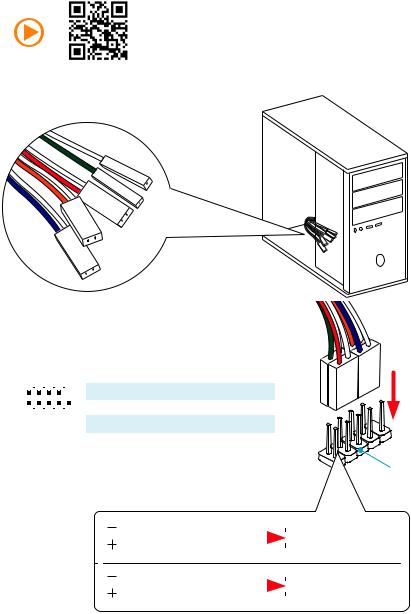
Connecting the Front Panel Header/ Anschließen der
Frontpanel-Stiftleiste/ Connecter un connecteur du panneau avant/ Подключениеразъемовпереднейпанели
http://youtu.be/DPELIdVNZUI
|
|
- |
|
|
|
LED |
|
|
LED+ |
POWER |
|
|
POWER |
||
|
LED |
|
|
SW |
HDD |
||
|
|
||
POWER |
|
|
|
SW |
|
|
|
RESET |
|
|
|
2 |
|
|
|
10 |
|
1 |
HDD LED + |
2 |
Power LED + |
||
|
|
|
|
|
|
|
|
||||
|
|
|
3 |
HDD LED - |
4 |
Power LED - |
|||||
|
|
|
|
|
|
|
|||||
|
|
|
|
|
|
|
|
|
|
|
|
|
|
|
|
|
|
|
5 |
Reset Switch |
6 |
Power Switch |
|
1 |
|
|
|
9 |
|
||||||
|
|
|
|
|
|
|
|
||||
JFP1 |
7 |
Reset Switch |
8 |
Power Switch |
|||||||
|
|
|
|
||||||||
|
|
|
|
|
|
|
|
||||
|
|
|
|
9 |
Reserved |
10 |
No Pin |
||||
|
|
|
|
|
|
|
|||||
|
|
|
|
|
|
|
|
|
|
|
|
RESETSW
HDDLED
|
HDD LED |
|
|
|
|
|
HDD LED - |
|
|
|
|
|
|
||
|
|
|
|
|
|
|
HDD LED + |
|
|
|
|
|
|
|
|
|
|
|
|
|
|
|
POWER LED - |
|
POWER LED |
|
|
|
|
|
POWER LED + |
|
|
|
|
|
|
|
IV Quick Start
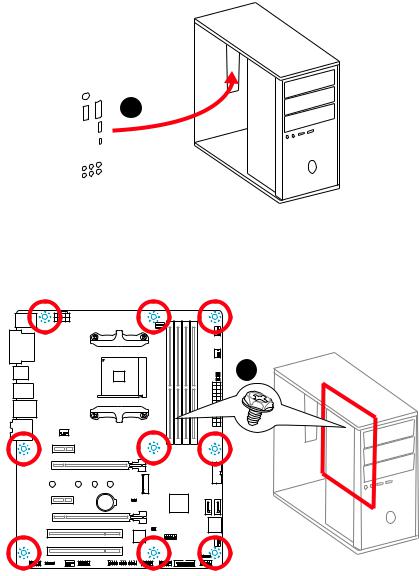
Installing the Motherboard/ Installation des Motherboards/ Installer la carte mère/ Установкаматеринскойплаты
1
2
BAT1
Quick Start V
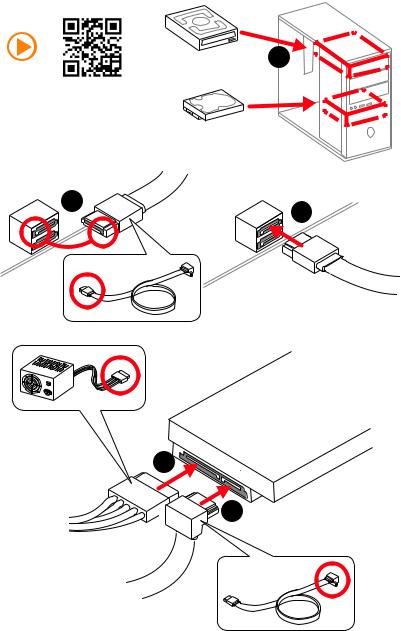
Installing SATA Drives/ Installation der SATA-Laufwerke/ Installer le disque dur SATA/ УстановкадисковSATA
1
http://youtu.be/RZsMpqxythc
2
3
5
4
VI Quick Start
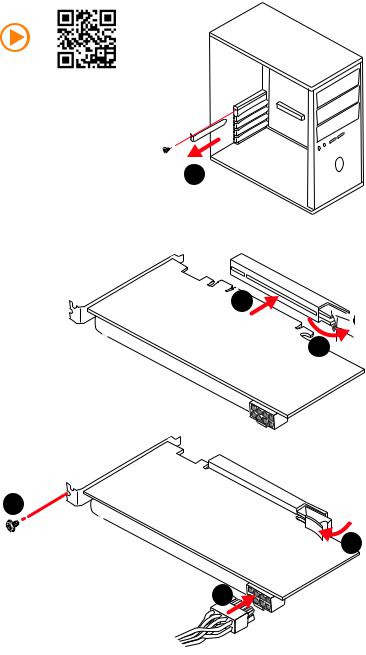
Installing a Graphics Card/ Einbau der Grafikkarte/ Installer une carte graphique/ Установкадискретнойвидеокарты
http://youtu.be/mG0GZpr9w_A
1
3
2 
5
4
6
Quick Start VII
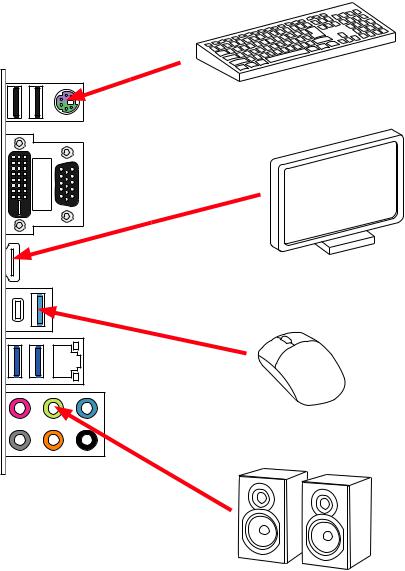
Connecting Peripheral Devices/ Peripheriegeräte/ Connecter un périphérique anschliessen/ Подключение периферийныхустройств
|
processor) |
|
Athlon™ |
|
-series/ |
A |
|
Gen |
|
(7th |
|
VIII Quick Start
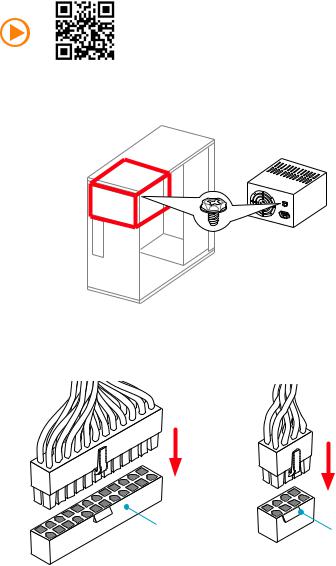
Connecting the Power Connectors/ Stromanschlüsse
anschliessen/ Connecter les câbles du module d’alimentation/
Подключениеразъемовпитания
http://youtu.be/gkDYyR_83I4
ATX_PWR1 |
CPU_PWR1 |
|
Quick Start IX
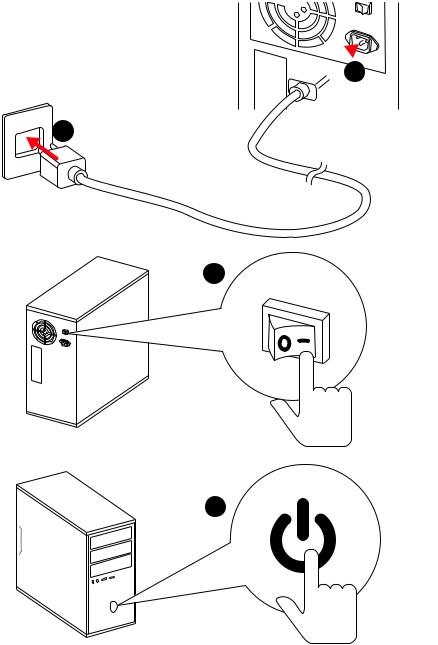
Power On/ Einschalten/ Mettre sous-tension/ Включение питания 

 1
1
2
3
4
X Quick Start
Contents |
|
Safety Information................................................................................................. |
2 |
Specifications......................................................................................................... |
3 |
Rear I/O Panel ....................................................................................................... |
6 |
LAN Port LED Status Table..................................................................................... |
6 |
Audio Ports Configuration ...................................................................................... |
6 |
Realtek HD Audio Manager .................................................................................... |
7 |
Overview of Components ...................................................................................... |
9 |
CPU Socket ........................................................................................................... |
10 |
DIMM Slots............................................................................................................ |
11 |
PCI_E1~4, PCI1~2: PCIe & PCI Expansion Slots .................................................. |
12 |
M2_1: M.2 Slot (Key M) ......................................................................................... |
13 |
SATA1~4: SATA 6Gb/s Connectors ....................................................................... |
14 |
JAUD1: Front Audio Connector ............................................................................ |
14 |
CPU_PWR1, ATX_PWR1: Power Connectors ....................................................... |
15 |
JUSB1~2: USB 2.0 Connectors............................................................................. |
16 |
JUSB3~4: USB 3.1 Gen1 Connectors ................................................................... |
16 |
CPU_FAN1, PUMP_FAN1, SYS_FAN1~4: Fan Connectors................................... |
17 |
JCI1: Chassis Intrusion Connector....................................................................... |
18 |
JLPT1: Parallel Port Connector ........................................................................... |
18 |
JFP1, JFP2: Front Panel Connectors ................................................................... |
19 |
JTPM1: TPM Module Connector........................................................................... |
19 |
JCOM1: Serial Port Connector ............................................................................. |
19 |
JLED1: RGB LED strip connector......................................................................... |
20 |
JBAT1: Clear CMOS (Reset BIOS) Jumper ........................................................... |
21 |
EZ Debug LEDs..................................................................................................... |
21 |
GPU LED ............................................................................................................... |
21 |
BIOS Setup........................................................................................................... |
22 |
Entering BIOS Setup............................................................................................. |
22 |
Resetting BIOS...................................................................................................... |
23 |
Updating BIOS....................................................................................................... |
23 |
EZ Mode ................................................................................................................ |
24 |
Advanced Mode .................................................................................................... |
26 |
OC Menu................................................................................................................ |
27 |
Software Description........................................................................................... |
30 |
Installing Windows® 7 64-bit/ Windows®10 64-bit............................................... |
30 |
Installing Drivers .................................................................................................. |
30 |
Installing Utilities ................................................................................................. |
30 |
Contents 1
Safety Information
yThe components included in this package are prone to damage from electrostatic discharge (ESD). Please adhere to the following instructions to ensure successful computer assembly.
yEnsure that all components are securely connected. Loose connections may cause the computer to not recognize a component or fail to start.
yHold the motherboard by the edges to avoid touching sensitive components.
yIt is recommended to wear an electrostatic discharge (ESD) wrist strap when handling the motherboard to prevent electrostatic damage. If an ESD wrist strap is not available, discharge yourself of static electricity by touching another metal object before handling the motherboard.
yStore the motherboard in an electrostatic shielding container or on an anti-static pad whenever the motherboard is not installed.
yBefore turning on the computer, ensure that there are no loose screws or metal components on the motherboard or anywhere within the computer case.
yDo not boot the computer before installation is completed. This could cause permanent damage to the components as well as injury to the user.
yIf you need help during any installation step, please consult a certified computer technician.
yAlways turn off the power supply and unplug the power cord from the power outlet before installing or removing any computer component.
yKeep this user guide for future reference.
yKeep this motherboard away from humidity.
yMake sure that your electrical outlet provides the same voltage as is indicated on the PSU, before connecting the PSU to the electrical outlet.
yPlace the power cord such a way that people can not step on it. Do not place anything over the power cord.
yAll cautions and warnings on the motherboard should be noted.
yIf any of the following situations arises, get the motherboard checked by service personnel:
Liquid has penetrated into the computer.
The motherboard has been exposed to moisture.
The motherboard does not work well or you can not get it work according to user guide.
The motherboard has been dropped and damaged.
The motherboard has obvious sign of breakage.
yDo not leave this motherboard in an environment above 60°C (140°F), it may damage the motherboard.
2 Safety Information
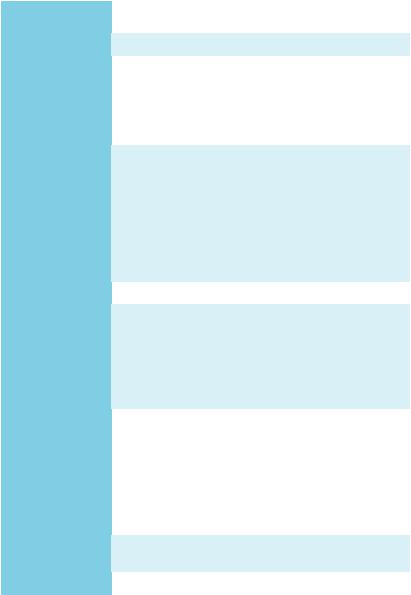
Specifications
CPU |
Supports AMD® RYZEN series processors and 7th Gen |
|
A-series/ Athlon™ processors for Socket AM4 |
||
|
||
|
|
|
Chipset |
AMD® B350 Chipset |
|
|
y 4x DDR4 memory slots, support up to 64GB |
|
|
Support DDR4 1866/ 2133/ 2400/ 2667(OC)/ 2933(OC)/ |
|
Memory |
3200(OC)+ Mhz* |
|
y Dual channel memory architecture |
||
|
||
|
* 7th Gen A-series/ Athlon ™ processors only support up to 2400 MHz. Please |
|
|
refer www.msi.com for more information on compatible memory. |
|
|
|
|
|
y 1x PCIe 3.0 x16 slot (PCI_E2) |
|
|
Supports x 16 speed with RYZEN Series Processors |
|
|
Supports x 8 speed with 7th Gen A-series/ Athlon™ |
|
Expansion Slots |
processors |
|
y 1x PCIe 2.0 x16 slot (PCI_E4, supports x4 mode)* |
||
|
||
|
y 2x PCIe 2.0 x1 slots |
|
|
y 2x PCI slots |
|
|
* PCI_E4 slot will only support PCIe 2.0 x2 mode, when installing device in any |
|
|
PCIe x1 slot. |
|
|
|
|
Multi-GPU |
y Supports 2-Way AMD® CrossFire™ Technology |
|
|
y 1x VGA port, supports a maximum resolution of |
|
|
2048x1280@60HZ (RB)* |
|
|
y 1x DVI-D port, supports a maximum resolution of |
|
Onboard Graphics |
1920x1200@60Hz* |
|
|
y 1x HDMI™ port, supports a maximum resolution of |
|
|
4096x2160@24Hz* |
|
|
* Only support when using a 7th Gen A-series/ Athlon™ processor |
|
|
|
|
|
AMD® B350 Chipset |
|
|
y 4x SATA 6Gb/s ports* |
|
|
Support RAID 0, RAID 1 and RAID 10 |
|
Storage |
y 1x M.2 port (Key M) |
|
Supports PCIe 3.0 x4 (RYZEN Series Processors) or PCIe |
||
|
||
|
3.0 x2 (7th Gen A-series/ Athlon™ processors ) and SATA |
|
|
6Gb/s |
|
|
Suprts 2242/ 2260 /2280/ 22110 storage devices |
|
|
|
|
Audio |
y Realtek® ALC892 Codec |
|
y 7.1-Channel High Definition Audio |
||
|
||
|
|
|
LAN |
y 1x Realtek® 8111H Gigabit LAN controller |
|
|
Continued on next page |
Specifications 3

|
Continued from previous page |
|
|
|
|
|
y AMD® B350 Chipset |
|
|
4x USB 3.1 Gen1 (SuperSpeed USB) ports available |
|
|
through the internal USB 3.1 Gen1 connectors |
|
|
6x USB 2.0 (High-speed USB) ports (2 Type-A ports on |
|
USB |
the back panel, 4 ports available through the internal |
|
|
USB 2.0 connectors) |
|
|
y AMD® processor |
|
|
4x USB 3.1 Gen1 (SuperSpeed USB) ports (3 Type-A |
|
|
ports and 1 Type-C port on the back panel) |
|
|
|
|
|
y 1x PS/2 keyboard/ mouse combo port |
|
|
y 2x USB 2.0 Type-A ports |
|
|
y 1x VGA port |
|
Back Panel |
y 1x DVI-D port |
|
y 1x HDMI™ port |
||
Connectors |
||
y 3x USB 3.1 Gen1 Type-A ports |
||
|
||
|
y 1x USB 3.1 Gen1 Type-C port |
|
|
y 1x LAN (RJ45) port |
|
|
y 6x audio jacks |
|
|
|
|
|
y 1x 24-pin ATX main power connector |
|
|
y 1x 8-pin ATX 12V power connector |
|
|
y 4x SATA 6Gb/s connectors |
|
|
y 2x USB 2.0 connectors (support additional 4 USB 2.0 ports) |
|
|
y 2x USB 3.1 Gen1 connectors (support additional 4 USB 3.1 |
|
|
Gen1 ports) |
|
|
y 1x 4-pin CPU fan connector |
|
|
y 1x 4-pin water-pump-fan connector |
|
Internal Connectors |
y 4x 4-pin system fan connectors |
|
|
y 1x 4-pin RGB LED strip connector |
|
|
y 1x Serial port connector |
|
|
y 1x Parallel port connector |
|
|
y 1x TPM module connector |
|
|
y 1x Front panel audio connector |
|
|
y 2x System panel connectors |
|
|
y 1x Chassis Intrusion connector |
|
|
y 1x Clear CMOS jumper |
|
|
|
|
I/O Controller |
NUVOTON NCT6795D Controller Chip |
|
|
|
|
|
Continued on next page |
4 Specifications
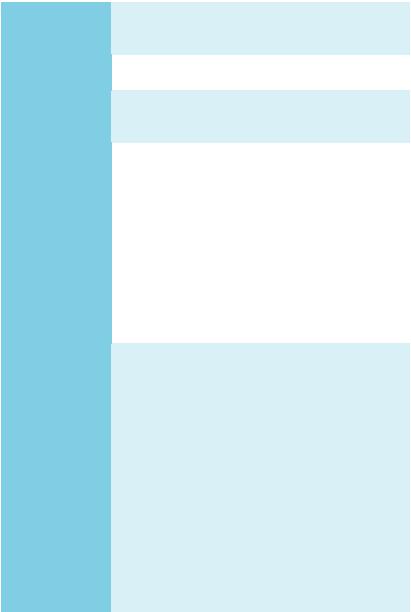
|
Continued from previous page |
|
|
|
|
|
y CPU/System temperature detection |
|
Hardware Monitor |
y CPU/System fan speed detection |
|
|
y CPU/System fan speed control |
|
|
|
|
Form Factor |
y ATX Form Factor |
|
y 12 in. x 9.6 in. (30.4 cm x 24.3 cm) |
||
|
||
|
|
|
|
y 1x 128 Mb flash |
|
BIOS Features |
y UEFI AMI BIOS |
|
|
y Multi-language |
|
|
|
|
|
y Drivers |
|
|
y SUPER CHARGER |
|
|
y COMMAND CENTER |
|
|
y LIVE UPDATE 6 |
|
|
y MSI SMART TOOL |
|
Software |
y MYSTIC LIGHT |
|
y X-BOOST |
||
|
||
|
y RAMDISK |
|
|
y NETWORK GENIE |
|
|
y CPU-Z MSI GAMING |
|
|
y Google Chrome™,Google Toolbar, Google Drive |
|
|
y Norton™ Internet Security Solution |
|
|
y Audio Boost |
|
|
y Turbo M.2 |
|
|
y Pump Fan |
|
|
y Smart Fan Control |
|
|
y Mystic Light Extension |
|
|
y Mystic light SYNC |
|
|
y EZ DEBUG LED |
|
Special Features |
y PCI-E Steel Armor |
|
y DDR4 Boost |
||
|
||
|
y Lightning USB |
|
|
y Military Class 4 |
|
|
y 7000+ Quality Test |
|
|
y VR Ready |
|
|
y Click BIOS 5 |
|
|
y AMD FreeSync™ Ready |
|
|
y AMD OverDriver™ Ready |
|
|
|
Specifications 5
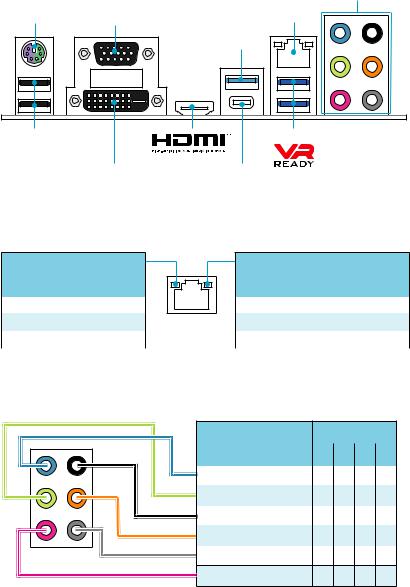
Rear I/O Panel
Audio Ports
PS/2 |
VGA |
LAN |
|
|
USB 3.1 Gen1 |
USB 2.0 |
|
USB 3.1 Gen1 |
DVI-D |
USB 3.1 Gen1 |
|
Type-C |
LAN Port LED Status Table
Link/ Activity LED
Status |
Description |
|
|
Off |
No link |
|
|
Yellow |
Linked |
|
|
Blinking |
Data activity |
|
|
Speed LED
Status |
Description |
|
|
Off |
10 Mbps connection |
|
|
Green |
100 Mbps connection |
|
|
Orange |
1 Gbps connection |
|
|
Audio Ports Configuration
Audio Ports |
|
Channel |
|
|
|
|
|
|
|
|
|
|
|
|
2 |
4 |
6 |
8 |
|
|
|
|
|
|
Line-In |
|
|
|
|
|
|
|
|
|
Line-Out/ Front Speaker Out ● |
● |
● |
● |
|
Rear Speaker Out |
● |
● |
● |
|
Center/ Subwoofer Out |
|
● |
● |
|
Side Speaker Out |
|
|
● |
|
Mic In
(●: connected, Blank: empty)
6 Rear I/O Panel
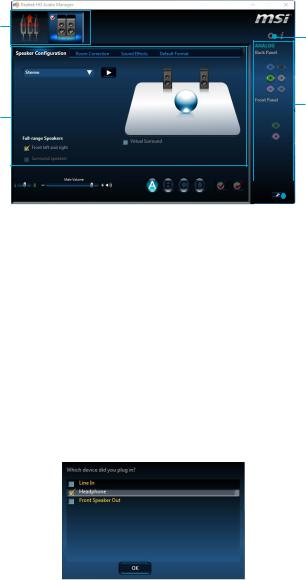
Realtek HD Audio Manager
After installing the Realtek HD Audio driver, the Realtek HD Audio Manager icon will appear in the system tray. Double click on the icon to launch.
Device
Selection Advanced
Settings
Jack Status
Application
Enhancement
Main Volume |
|
|
|
|
|
|
|
|
|
|
Connector |
|
|
|
|
|
|
|
|
||||
|
|
|
|
|
|
|
|
|
|
||
|
|
|
|
|
|
|
|
|
|
|
|
|
|
|
|
|
|
|
|
|
|
|
Strings |
|
|
|
|
|
|
Profiles |
|||||
|
|
|
|
|
|
||||||
yDevice Selection - allows you to select a audio output source to change the related options. The check sign indicates the devices as default.
yApplication Enhancement - the array of options will provide you a complete guidance of anticipated sound effect for both output and input device.
yMain Volume - controls the volume or balance the right/left side of the speakers that you plugged in front or rear panel by adjust the bar.
yProfiles - toggles between profiles.
yAdvanced Settings - provides the mechanism to deal with 2 independent audio streams.
yJack Status - depicts all render and capture devices currently connected with your computer.
yConnector Settings - configures the connection settings.
Auto popup dialog
When you plug into a device at an audio jack, a dialogue window will pop up asking you which device is current connected.
Each jack corresponds to its default setting as shown on the next page.
Rear I/O Panel 7
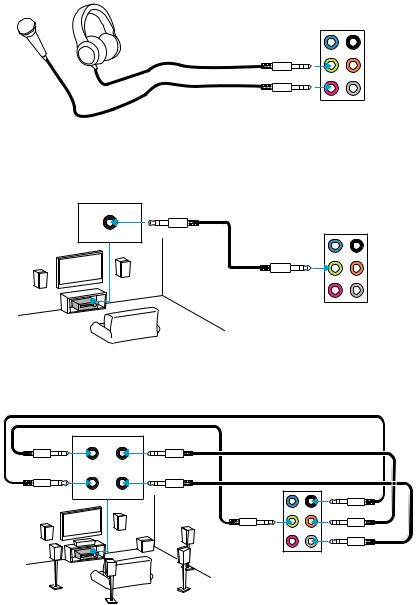
Audio jacks to headphone and microphone diagram
Audio jacks to stereo speakers diagram
AUDIO INPUT
Audio jacks to 7.1-channel speakers diagram
AUDIO INPUT
Front Center/
Subwoofer
Rear |
Side |
8 Rear I/O Panel

Overview of Components
PCI_E1
PCI_E2
M2_1
PCI_E3
PCI_E4
PCI1
PCI2
|
SYS_FAN1 |
DIMMA1 |
|||||||
|
|
|
|
|
DIMMA2 |
||||
|
|
CPU_FAN1 |
|
|
|
|
DIMMB1 |
||
CPU_PWR1 |
|
|
|
|
|
||||
CPU Socket |
|
|
|
|
|
DIMMB2 |
|||
|
|
|
|
|
|
|
|||
|
|
|
|
|
|
|
|
|
|
|
|
|
|
|
|
|
|
|
|
|
|
|
|
|
|
|
|
|
|

 PUMP_FAN1
PUMP_FAN1

 SYS_FAN3
SYS_FAN3
 ATX_PWR1
ATX_PWR1
|
|
JUSB4 |
|
|
JBAT1 |
|
|
SATA4 |
|
BAT1 |
SATA3 |
|
|
|
|
|
JCI1 |
|
|
SATA▼1▲2 |
|
|
SYS_FAN4 |
|
|
JTPM1 |
|
|
JFP2 |
JAUD1 |
|
JFP1 |
JLED1 |
|
JUSB2 JUSB3 |
SYS_FAN2 |
|
JUSB1 |
JCOM1 |
|
|
|
|
|
|
|
JLPT1 |
Overview of Components 9
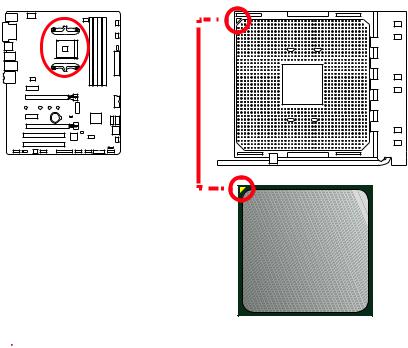
CPU Socket
Introduction to the AM4 CPU
The surface of the AM4 CPU has a yellow triangle to assist in correctly lining up the CPU for motherboard placement. The yellow triangle is the Pin 1 indicator.
 Important
Important
yWhen changing the processor, the system configuration could be cleared and reset BIOS to default values, due to the AM4 processor’s architecture.
yAlways unplug the power cord from the power outlet before installing or removing the CPU.
yWhen installing a CPU, always remember to install a CPU heatsink. A CPU heatsink is necessary to prevent overheating and maintain system stability.
yConfirm that the CPU heatsink has formed a tight seal with the CPU before booting your system.
yOverheating can seriously damage the CPU and motherboard. Always make sure the cooling fans work properly to protect the CPU from overheating. Be sure to apply an even layer of thermal paste (or thermal tape) between the CPU and the heatsink to enhance heat dissipation.
yIf you purchased a separate CPU and heatsink/ cooler, Please refer to the documentation in the heatsink/ cooler package for more details about installation.
yThis motherboard is designed to support overclocking. Before attempting to overclock, please make sure that all other system components can tolerate overclocking. Any attempt to operate beyond product specifications is not recommended. MSI® does not guarantee the damages or risks caused by inadequate operation beyond product specifications.
10 Overview of Components
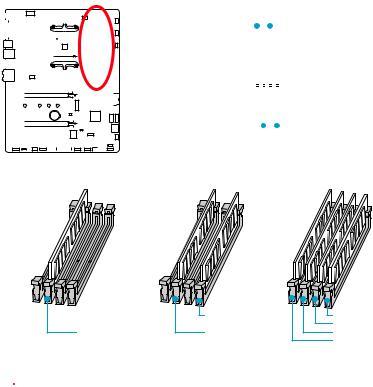
DIMM Slots
|
|
|
|
|
|
|
|
|
|
|
|
|
|
|
|
|
|
|
|
|
|
|
|
|
|
|
|
|
|
|
|
|
|
|
|
|
|
|
|
|
|
|
|
|
|
|
|
|
|
|
|
|
|
|
|
|
|
DIMMA1 |
|
|
|
|
|
DIMMB1 |
|
|
|||
|
|
|
|
|
|
|
|
|
|
|
|
|
|
|
|
|
|
|
|
|
|
|
|
|
|
|
|
|
|
|
|
|
|
|
|
|
|
|
|
|
|
|
|
|
|
|
|
|
|
|
|
|
|
|
|
|
|
|
|
|
|
|
|
|
|
|
|
|
|
|
|
|
|
|
|
|
|
|
|
|
|
|
|
|
|
|
|
|
|
|
|
|
|
|
|
|
|
|
|
|
|
|
|
|
|
|
|
|
|
|
|
|
|
|
|
|
|
|
|
|
|
|
|
|
|
|
|
|
|
|
|
|
|
|
|
|
|
|
|
|
|
|
|
|
|
|
|
|
|
|
|
|
|
|
|
|
|
|
|
|
|
|
|
|
|
|
|
|
|
|
|
|
|
|
|
|
|
|
|
|
|
|
|
|
|
|
|
|
|
|
|
|
|
|
|
|
|
|
|
|
|
|
|
|
|
|
|
|
|
|
|
|
|
|
|
|
|
|
|
|
|
|
|
|
|
|
|
|
|
|
Channel A |
|
|
|
|
|
|
Channel B |
||||||
|
|
|
|
|
|
|
|
|
|
|
|
|
|
|
|
|
|
|
|
|
|
|
|
|
|
|
|
|
|
|
|
|
|
|
|
|
|
|
|
|
|
|
|
|
|
|
|
|
|
|
|
|
|
|
|
|
|
|
|
|
|
|
|
|
|
|
|
|
|
|
|
|
|
|
|
|
|
|
|
|
|
|
|
|
|
|
|
|
|
|
|
|
|
|
|
|
|
|
|
|
|
|
|
|
|
|
|
|
|
|
|
|
|
|
|
|
|
|
|
|
|
|
|
|
|
|
|
|
|
|
|
|
|
|
|
|
|
|
|
|
|
|
|
|
|
|
|
|
|
|
|
|
|
|
|
|
|
|
|
|
|
|
|
|
|
|
|
|
|
|
|
|
|
|
|
|
|
|
|
|
|
|
|
|
|
|
|
|
|
|
|
|
|
|
|
|
|
|
|
|
|
|
|
|
|
|
|
|
|
|
|
|
|
|
|
|
|
|
|
|
|
|
|
|
|
|
|
|
|
|
|
|
DIMMA2 |
|
|
|
|
DIMMB2 |
|
|
||||
|
|
|
|
|
|
|
|
|
|
|
|
|
|
|
|
|
|
|
|
|||||||||||||||
|
|
|
|
|
|
|
|
|
|
|
|
|
|
|
|
|
|
|
|
|
|
|
|
|
|
|
||||||||
|
|
|
|
|
|
|
|
|
|
|
|
|
|
|
|
|
|
|
|
|
|
|
|
|
|
|
|
|
|
|
|
|
|
|
Memory module installation recommendation
|
DIMMB2 |
DIMMB2 |
|
|
DIMMB1 |
DIMMA2 |
DIMMA2 |
DIMMA2 |
|
|
DIMMA1 |
 Important
Important
yAlways insert memory modules in the DIMMA2 slot first.
yDue to chipset resource usage, the available capacity of memory will be a little less than the amount of installed.
yBased on processor specification, the Memory DIMM voltage below 1.35V is suggested to protect the processor.
ySome memory modules may operate at a lower frequency than the marked value when overclocking due to the memory frequency operates dependent on its Serial Presence Detect (SPD). Go to BIOS and find the DRAM Frequency! to set the memory frequency if you want to operate the memory at the marked or at a higher frequency.
yIt is recommended to use a more efficient memory cooling system for full DIMMs installation or overclocking.
yThe stability and compatibility of installed memory module depend on installed processor and devices when overclocking.
yDue to AM4 CPU/memory controller official specification limitation, the frequency of memory modules may operate lower than the marked value under the default state. Please refer www.msi.com for more information on compatible memory.
Overview of Components 11
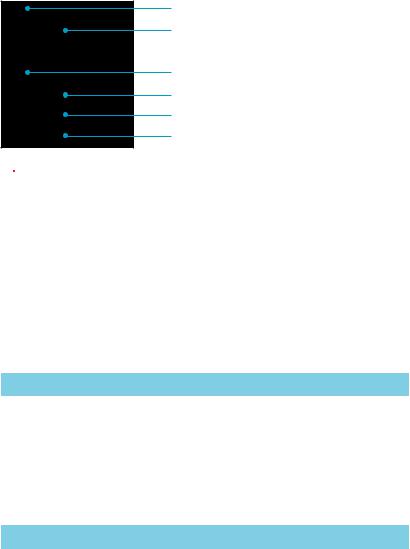
PCI_E1~4, PCI1~2: PCIe & PCI Expansion Slots
BAT1
 Important
Important
PCI_E1: PCIe 2.0 x1
PCI_E2: PCIe 3.0 x16 (RYZEN Series processors) PCIe 3.0 x8 (7th Gen A-series/ Athlon™ processors)
PCI_E3: PCIe 2.0 x1
PCI_E4: PCIe 2.0 x4
PCI1: PCI slot
PCI2: PCI slot
yIf you install a large and heavy graphics card, you need to use a tool such as MSI Gaming Series Graphics Card Bolster to support its weight to prevent deformation of the slot.
yFor a single PCIe x16 expansion card installation with optimum performance, using the PCI_E2 slot is recommended.
yWhen adding or removing expansion cards, always turn off the power supply and
unplug the power supply power cable from the power outlet. Read the expansion card’s documentation to check for any necessary additional hardware or software changes.
yOnly when both PCIe x1 slots are empty, this motherboard could support AMD® CrossFire™ technology.
PCIe bandwidth table
For RYZEN series processors
Slot |
|
|
Bandwidth |
|
|
|
|
|
|
|
|
PCI_E1 |
Empty |
2.0 x1 |
|
Empty |
2.0 x1 |
|
|
|
|
|
|
PCI_E2 |
3.0 x16 |
3.0 x16 |
|
3.0 x16 |
3.0 x16 |
|
|
|
|
|
|
PCI_E3 |
Empty |
Empty |
|
2.0 x1 |
2.0 x1 |
|
|
|
|
|
|
PCI_E4 |
2.0 x4 |
2.0 x2 |
|
2.0 x2 |
2.0 x2 |
|
|
|
|
|
|
M2_1 |
3.0 x4 |
3.0 x4 |
|
3.0 x4 |
3.0 x4 |
|
|
|
|
|
|
For 7th Gen A-series/ Athlon™ processors |
|
|
|
||
|
|
|
|
|
|
Slot |
|
|
Bandwidth |
|
|
|
|
|
|
|
|
PCI_E1 |
Empty |
2.0 x1 |
|
Empty |
2.0 x1 |
|
|
|
|
|
|
PCI_E2 |
3.0 x8 |
3.0 x8 |
|
3.0 x8 |
3.0 x8 |
|
|
|
|
|
|
PCI_E3 |
Empty |
Empty |
|
2.0 x1 |
2.0 x1 |
|
|
|
|
|
|
PCI_E4 |
2.0 x4 |
2.0 x2 |
|
2.0 x2 |
2.0 x2 |
|
|
|
|
|
|
M2_1 |
3.0 x2 |
3.0 x2 |
|
3.0 x2 |
3.0 x2 |
|
|
|
|
|
|
12 Overview of Components
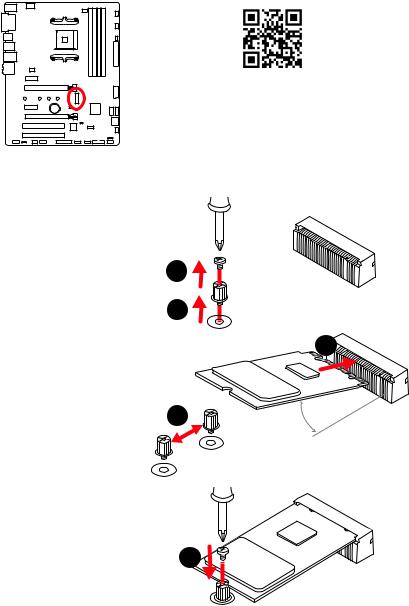
M2_1: M.2 Slot (Key M)
 Video Demonstration
Video Demonstration
Watch the video to learn how to Install M.2 module.
http://youtu.be/JCTFABytrYA
Installing M.2 module
1.Remove the screw from the base screw.
2.Remove the base screw.
3.Tighten the base screw into the hole of the distance to the M.2 slot as the length your M.2 module.
4.Insert your M.2 module into the M.2 slot at a 30-degree angle.
5.Put the screw in the notch on the trailing edge of your M.2 module and tighten it into the base screw.
1
2
4
3 |
30° |
|
5
Overview of Components 13
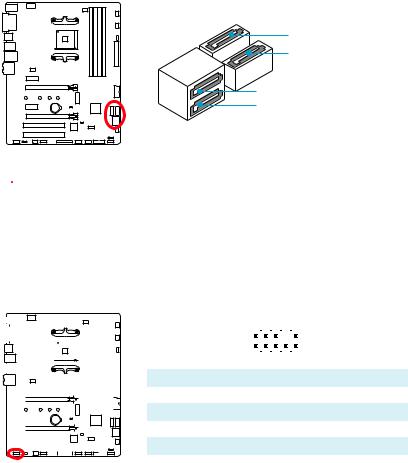
SATA1~4: SATA 6Gb/s Connectors
These connectors are SATA 6Gb/s interface ports. Each connector can connect to one SATA device.
SATA4
SATA3
SATA2
SATA1
 Important
Important
yPlease do not fold the SATA cable at a 90-degree angle. Data loss may result during transmission otherwise.
ySATA cables have identical plugs on either sides of the cable. However, it is recommended that the flat connector be connected to the motherboard for space saving purposes.
JAUD1: Front Audio Connector
This connector allows you to connect audio jacks on the front panel.
|
|
|
|
|
|
|
|
|
|
|
|
|
|
|
|
|
|
|
|
|
|
|
|
|
|
|
|
|
|
2 |
|
|
|
10 |
|
|
|
|
|
|
|
|
|
|
|
|
|
|
|
|
|
|
|
|
|
|
|
|
|
|
|
|
|
|
|
|
|
|
|
|
|
|
|
|
|
|
|
|
|
|
|
|
|
|
|
|
|
|
|
|
|
|
|
|
|
|
|
|
|
|
|
|
|
|
|
|
|
|
|
|
|
|
|
|
|
|
|
|
|
|
|
|
|
|
|
|
|
|
|
|
|
|
|
|
|
|
|
1 |
|
|
|
9 |
|
|
|
|
|
|
|
|
|
|
|
|
|
|
|
|
|
|
|
|
|
|
|
|
|
|
|
|
|
|
|
|
|
|
|
|
|
|
|
|
|
|
|
|
|
|
|
|
|
|
|
|
|
|
|
|
|
|
|
|
|
|
|
|
1 |
MIC L |
|
|
2 |
|
Ground |
||
|
|
|
|
|
|
|
|
|
|
|
|
|
|
|
|
|
|
|
|
|
|
|
|
|
|||||||||||
|
|
|
|
|
|
||||||||||||||||||||||||||||||
|
|
|
|
|
|
|
|
|
|
|
|
|
|
|
|
|
|
|
|
|
|
|
|
|
|
|
|
|
|
||||||
|
|
|
|
|
|
|
|
|
|
|
|
|
|
|
|
|
|
|
|
|
|
|
|
|
|
|
|
3 |
MIC R |
|
|
4 |
|
NC |
|
|
|
|
|
|
|
|
|
|
|
|
|
|
|
|
|
|
|||||||||||||||||||
|
|
|
|
|
|
|
|
|
|
|
|
|
|
|
|
|
|
|
|
|
|
|
|
|
|
|
|
||||||||
|
|
|
|
|
|
|
|
|
|
|
|
|
5 |
Head Phone R |
|
|
6 |
|
MIC Detection |
||||||||||||||||
|
|
|
|
|
|
|
|
|
|
|
|||||||||||||||||||||||||
|
|
|
|
|
|
|
|
|
|
|
|
|
|
|
|
|
|
|
|
|
|
|
|
|
|
|
|
|
|
|
|
|
|
|
|
|
|
|
|
|
|
|
|
|
|
|
|
|
|
|
|
|
|
|
|
|
|
|
|
|
7 |
SENSE_SEND |
|
|
8 |
|
No Pin |
||||
|
|
|
|
|
|
|
|
|
|
|
|
|
|
|
|
|
|||||||||||||||||||
|
|
|
|
|
|
|
|
|
|
|
|
|
|
|
|
|
|
|
|
|
|
|
|
|
|
|
|
9 |
Head Phone L |
|
|
10 |
|
Head Phone Detection |
|
|
|
|
|
|
|
|
|
|
|
||||||||||||||||||||||||||
|
|
|
|
|
|
|
|
|
|
|
|
|
|
|
|
|
|
|
|
|
|
|
|
|
|
|
|
|
|
|
|
|
|
|
|
14 Overview of Components
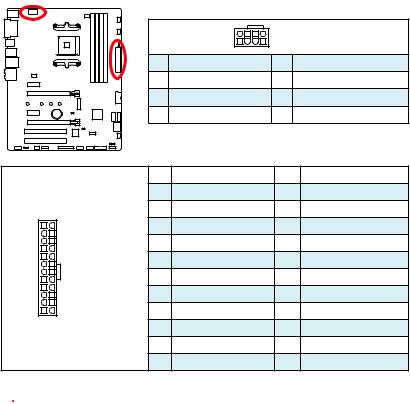
CPU_PWR1, ATX_PWR1: Power Connectors
These connectors allow you to connect an ATX power supply.
|
|
|
8 |
5 |
CPU_PWR1 |
|
|
|
|
4 |
1 |
|
|
|
|
|
|
|
||
|
|
1 |
Ground |
|
5 |
+12V |
|
|
2 |
Ground |
|
6 |
+12V |
|
|
3 |
Ground |
|
7 |
+12V |
|
|
4 |
Ground |
|
8 |
+12V |
|
|
1 |
+3.3V |
|
13 |
+3.3V |
|
|
2 |
+3.3V |
|
14 |
-12V |
|
|
3 |
Ground |
|
15 |
Ground |
12 |
24 |
4 |
+5V |
|
16 |
PS-ON# |
|
|
5 |
Ground |
|
17 |
Ground |
|
|
6 |
+5V |
|
18 |
Ground |
|
|
ATX_PWR1 |
|
|
|
|
|
|
7 |
Ground |
|
19 |
Ground |
|
|
8 |
PWR OK |
|
20 |
Res |
1 |
13 |
9 |
5VSB |
|
21 |
+5V |
|
|
10 |
+12V |
|
22 |
+5V |
|
|
11 |
+12V |
|
23 |
+5V |
|
|
12 |
+3.3V |
|
24 |
Ground |
 Important
Important
Make sure that all the power cables are securely connected to a proper ATX power supply to ensure stable operation of the motherboard.
Overview of Components 15
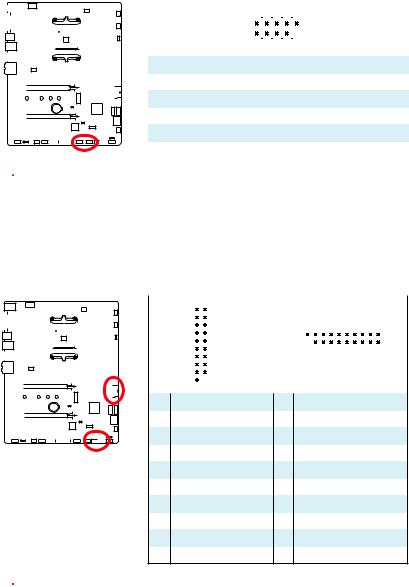
JUSB1~2: USB 2.0 Connectors
These connectors allow you to connect USB 2.0 ports on the front panel.
|
|
|
|
|
|
|
|
|
|
|
|
|
|
|
|
|
|
|
|
|
|
|
2 |
|
|
|
10 |
|
|
|
|
|
|
|
|
|
|
|
|
|
|
|
|
|
|
|
|
|
|
|
|
|
|
|
|
||
|
|
|
|
|
|
|
|
|
|
|
|
|
|
|
|
|
|
|
|
|
|
|
|
|
|
|
|
|
|
|
|
|
|
|
|
|
|
|
|
|
|
|
|
|
|
|
|
|
|
|
|
|
|
|
|
|
|
|
|
|
|
|
|
|
|
|
|
|
|
|
|
|
|
|
|
|
|
|
|
|
1 |
|
|
|
9 |
|
|
|
|
|
|
|
|
|
|
|
|
|
|
|
|
|
|
|
|
|
|
|
|
|
|
|
|
||
|
|
|
|
|
|
|
|
|
|
|
|
|
|
|
|
|
|
|
|
|
1 |
VCC |
|
|
2 |
|
VCC |
|
|
|
|
|
|
|
|
|
|
|
|
|
|
|
|
|
|
|
|
|
|
|
|
|
|||||
|
|
|
|
|
|
|
|
|
|
|
|
|
|
|
|
|
|
|
|
|
|
|
|
|
|
|
|
|
|
|
|
|
|
|
|
|
|
|
|
|
|
|
|
|
|
|
|
|
|
3 |
USB0- |
|
|
4 |
|
USB1- |
|
|
|
|
|
|
|
|
|
|
|
|
|
|
|
|
|
|
|
|
|
|
|
|
|
|||||
|
|
|
|
|
|
|
|
|
|
|
|
|
|
|
|
|
|
|
|
|
5 |
USB0+ |
|
|
6 |
|
USB1+ |
|
|
|
|
|
|
|
|
|
|
|
|
|
|
|
|
|
|
|
|
|
|
|
|
|
|||||
|
|
|
|
|
|
|
|
|
|
|
|
|
|
|
|
|
|
|
|
|
7 |
Ground |
|
|
8 |
|
Ground |
|
|
|
|
|
|
|
|
|
|
|
|
|
|
|
|
|
|
|
|
|
|
|
|
|
|
|
|
|
|
|
|
|
|
|
|
|
|
|
|
|
|
|
|
|
|
|
|
|
|
|
9 |
No Pin |
|
|
10 |
|
NC |
|
|
|
|
|
|
|
|
|
|
|
|
|
|
|
|
|
|
|
|
|
|
|
|
|
|
|
|
|
|
 Important
Important
yNote that the VCC and Ground pins must be connected correctly to avoid possible damage.
yIn order to recharge your iPad,iPhone and iPod through USB ports, please install MSI® SUPER CHARGER utility.
JUSB3~4: USB 3.1 Gen1 Connectors
These connectors allow you to connect USB 3.1 Gen1 ports on the front panel.
|
|
|
|
|
|
|
|
|
|
|
|
|
|
|
|
|
|
|
|
|
|
|
|
10 |
|
11 |
1 |
10 |
|
|||
|
|
|
|
|
|
|
|
|
|
|
|
|
|
|
|
|
|
|
|
|
|
|
|
|
|
|
|
|||||
|
|
|
|
|
|
|
|
|
|
|
|
|
|
|
|
|
|
|
|
|
|
|
|
|
|
|
|
|
|
|
||
|
|
|
|
|
|
|
|
|
|
|
|
|
|
|
|
|
|
|
|
|
|
|
|
|
|
JUSB4 |
|
|
|
|
|
|
|
|
|
|
|
|
|
|
|
|
|
|
|
|
|
|
|
|
|
|
|
|
|
|
|
|
|
|
|
|
|
|
|
|
|
|
|
|
|
|
|
|
|
|
|
|
|
|
|
|
|
|
|
|
|
|
|
|
|
|
|
|
|
|
|
|
|
|
|
|
|
|
|
|
|
|
|
|
|
|
|
|
|
|
|
|
|
|
|
|
|
|
|
|
|
|
|
|
|
|
|
|
|
|
|
|
|
|
|
|
|
|
|
|
|
|
|
|
|
|
|
|
|
|
|
|
20 |
11 |
|
|||
|
|
|
|
|
|
|
|
|
|
|
|
|
|
|
|
|
|
|
|
|
|
|
|
1 |
|
20 |
|
|
JUSB3 |
|||
|
|
|
|
|
|
|
|
|
|
|
|
|
|
|
|
|
|
|
|
|
|
|
|
|
|
|
||||||
|
|
|
|
|
|
|
|
|
|
|
|
|
|
|
|
|
|
|
|
|
|
|
|
|
|
|
|
|
|
|
||
|
|
|
|
|
|
|
|
|
|
|
|
|
|
|
|
|
|
|
|
|
|
|
|
|
|
|
|
|
|
|
||
|
|
|
|
|
|
|
|
|
|
|
|
|
|
|
|
|
|
|
|
|
|
|
|
1 |
Power |
11 |
|
USB2.0+ |
||||
|
|
|
|
|
|
|
|
|
|
|
|
|
|
|
|
|
|
|
|
|
|
|
|
|
|
|
|
|
|
|
|
|
|
|
|
|
|
|
|
|
|
|
|
|
|
|
|
|
|
|
|
|
|
|
|
|
2 |
USB3_RX_DN |
12 |
|
USB2.0- |
||||
|
|
|
|
|
|
|
|
|
|
|
|
|
|
|
|
|
|
|
|
|
|
|
|
|
||||||||
|
|
|
|
|
|
|
|
|
|
|
|
|
|
|
|
|
|
|
|
|
|
|
|
3 |
USB3_RX_DP |
13 |
|
|
Ground |
|||
|
|
|
|
|
|
|
|
|
|
|
|
|
|
|
|
|
|
|
|
|
|
|
|
|
|
|||||||
|
|
|
|
|
|
|
|
|
|
|
|
|
|
|
|
|
|
|
|
|
|
|
|
4 |
Ground |
14 |
|
USB3_TX_C_DP |
||||
|
|
|
|
|
|
|
|
|
|
|
|
|
|
|
|
|
|
|
|
|
|
|
|
|
|
|
|
|
|
|
|
|
|
|
|
|
|
|
|
|
|
|
|
|
|
|
|
|
|
|
|
|
|
|
|
|
5 |
USB3_TX_C_DN |
15 |
|
USB3_TX_C_DN |
||||
|
|
|
|
|
|
|
|
|
|
|
|
|
|
|
|
|
|
|
|
|
|
|
|
|
|
|
|
|
|
|
|
|
|
|
|
|
|
|
|
|
|
|
|
|
|
|
|
|
|
|
|
|
|
|
|
|
6 |
USB3_TX_C_DP |
16 |
|
|
Ground |
|||
|
|
|
|
|
|
|
|
|
|
|
|
|
|
|
|
|
|
|
|
|
|
|
|
|
|
|
|
|
|
|
|
|
|
|
|
|
|
|
|
|
|
|
|
|
|
|
|
|
|
|
|
|
|
|
|
|
7 |
Ground |
17 |
|
USB3_RX_DP |
||||
|
|
|
|
|
|
|
|
|
|
|
|
|
|
|
|
|
|
|
|
|
|
|
|
|
|
|
|
|
|
|
|
|
|
|
|
|
|
|
|
|
|
|
|
|
|
|
|
|
|
|
|
|
|
|
|
|
8 |
USB2.0- |
18 |
|
USB3_RX_DN |
||||
|
|
|
|
|
|
|
|
|
|
|
|
|
|
|
|
|
|
|
|
|
|
|
|
|
|
|
|
|
|
|
|
|
|
|
|
|
|
|
|
|
|
|
|
|
|
|
|
|
|
|
|
|
|
|
|
|
9 |
USB2.0+ |
19 |
|
|
Power |
|||
|
|
|
|
|
|
|
|
|
|
|
|
|
|
|
|
|
|
|
|
|
|
|
|
|
|
|
|
|
|
|
|
|
|
|
|
|
|
|
|
|
|
|
|
|
|
|
|
|
|
|
|
|
|
|
|
|
10 |
|
NC |
20 |
|
|
No Pin |
||
 Important
Important
Note that the Power and Ground pins must be connected correctly to avoid possible damage.
16 Overview of Components
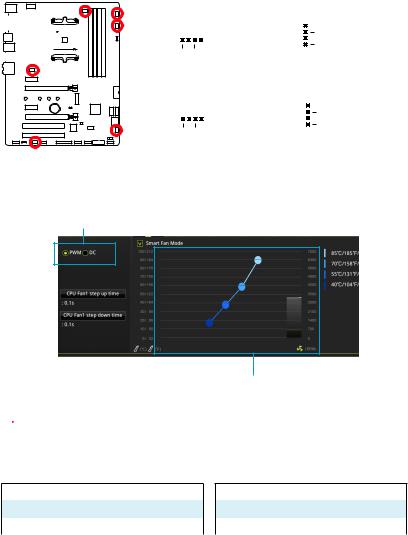
CPU_FAN1, PUMP_FAN1, SYS_FAN1~4: Fan Connectors
Fan connectors can be classified as PWM (Pulse Width Modulation) Mode or DC Mode. PWM Mode fan connectors provide constant 12V output and adjust fan speed with speed control signal. DC Mode fan connectors control fan speed by changing voltage. When you plug a 3-pin (Non-PWM) fan to a fan connector in PWM mode, the fan speed will always maintain at 100%, which might create a lot of noise. You can follow the instruction below to adjust the fan connector to PWM or DC Mode.
Default PWM Mode fan connectors
|
|
|
|
|
1 |
|
|
1 |
|
|
|
||||||
|
|
|
|
|
|
|
|
||||||||||
|
|
|
|
|
|
|
|
|
|
|
|
|
|
|
|
|
|
|
|
|
|
|
|
|
|
|
|
|
|
|
|
|
|
|
|
|
|
|
|
|
|
|
|
|
|
CPU_FAN1 |
PUMP_FAN1 |
||||||
|
|
|
|
|
|
|
|
|
|
|
|
|
|
|
|
|
|
Default DC Mode fan connectors
|
|
|
1 |
|
|
1 |
|
|
|
||
|
|
|
|
|
|
||||||
|
|
|
|
|
|
|
|
|
|
|
|
|
|
|
|
|
|
|
|
|
|
|
|
|
|
|
SYS_FAN1/ SYS_FAN2 |
|
|
|
|
||||
|
|
|
SYS_FAN3/ SYS_FAN4 |
||||||||
Switching fan mode and adjusting fan speed
You can switch between PWM mode and DC mode and adjust fan speed in BIOS > HARDWARE MONITOR.
Select PWM mode or DC mode
There are gradient points of the fan speed that allow you to adjust fan speed in relation to CPU temperature.
 Important
Important
Make sure fans are working properly after switching the PWM/ DC mode.
Pin definition of fan connectors
PWM Mode pin definition
1 |
Ground |
2 |
+12V |
|
|
|
|
3 |
Sense |
4 |
Speed Control Signal |
|
|
|
|
DC Mode pin definition
1 |
Ground |
2 |
Voltage Control |
|
|
|
|
3 |
Sense |
4 |
NC |
|
|
|
|
Overview of Components 17
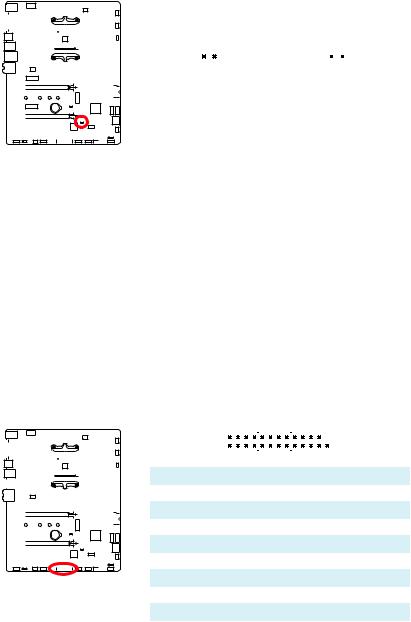
JCI1: Chassis Intrusion Connector
This connector allows you to connect the chassis intrusion switch cable.
|
|
|
|
|
|
|
|
|
|
|
|
|
|
|
|
|
|
|
|
|
|
|
|
|
|
|
|
|
|
|
|
|
|
|
|
|
|
|
|
|
|
|
|
|
|
|
|
|
|
|
|
|
|
|
|
|
|
|
|
|
|
|
|
|
|
|
|
|
|
|
|
|
|
|
|
|
|
|
|
|
|
|
|
|
|
|
|
|
|
|
|
|
|
|
|
|
|
|
|
|
|
|
|
|
|
|
|
|
|
|
|
|
|
|
|
|
|
|
|
|
|
|
|
|
|
|
|
|
|
|
|
|
|
|
|
|
|
|
|
|
|
|
|
|
|
|
|
|
|
|
|
|
|
|
|
|
|
|
|
|
|
|
|
|
|
|
|
|
|
|
|
|
Normal |
Trigger the chassis |
|||||
|
|
|
|
|
|
|
|
|
|
|
|
|
|
|
|
|
|
|
|
|
|
|
|||||||
|
|
|
|
|
|
|
|
|
|
|
|
|
|
|
|
|
|
|
|
|
|
|
|||||||
|
|
|
|
|
|
|
|
|
|
|
|
|
|
|
|
|
|
|
|
|
|
|
(default) |
intrusion event |
|||||
|
|
|
|
|
|
|
|
|
|
|
|
|
|
|
|
|
|
|
|
|
|
|
|
|
|
||||
|
|
|
|
|
|
|
|
|
|
|
|
|
|
|
|
|
|
|
|
|
|
|
|
|
|
|
|
|
|
|
|
|
|
|
|
|
|
|
|
|
|
|
|
|
|
|
|
|
|
|
|
|
|
|
|
|
|
|
|
|
|
|
|
|
|
|
|
|
|
|
|
|
|
|
|
|
|
|
|
|
|
|
|
|
|
|
|
|
|
|
|
|
|
|
|
|
|
|
|
|
|
|
|
|
|
|
|
|
|
|
|
|
|
|
|
|
|
|
|
|
|
|
|
|
|
|
|
|
|
|
|
|
|
|
|
|
|
|
|
|
|
|
|
|
|
|
|
|
|
Using chassis intrusion detector
1.Connect the JCI1 connector to the chassis intrusion switch/ sensor on the chassis.
2.Close the chassis cover.
3.Go to BIOS > SETTINGS > Security > Chassis Intrusion Configuration.
4.Set Chassis Intrusion to Enabled.
5.Press F10 to save and exit and then press the Enter key to select Yes.
6.Once the chassis cover is opened again, a warning message will be displayed on screen when the computer is turned on.
Resetting the chassis intrusion warning
1.Go to BIOS > SETTINGS > Security > Chassis Intrusion Configuration.
2.Set Chassis Intrusion to Reset.
3.Press F10 to save and exit and then press the Enter key to select Yes.
JLPT1: Parallel Port Connector
This connector allows you to connect the optional parallel port with bracket.
|
|
|
|
|
|
|
|
|
|
|
|
|
|
|
|
|
|
|
|
|
|
|
|
|
|
|
|
|
|
|
2 |
|
|
|
|
|
|
|
|
|
|
|
26 |
|
||
|
|
|
|
|
|
|
|
|
|
|
|
|
|
|
|
|
|
|
|
|
|
|
|
|
|
|
|
|
|
|
|
|
|
|
|
|
|
|
|
|
|
|
|
|
|
|
|
|
|
|
|
|
|
|
|
|
|
|
|
|
|
|
|
|
|
|
|
|
|
|
|
|
|
|
|
|
|
|
|
|
|
|
|
|
|
|
|
|
|
|
|
|
|
|
|
|
|
|
|
|
|
|
|
|
|
|
|
|
|
|
|
|
|
|
|
|
|
|
|
|
|
|
|
|
1 |
|
|
|
|
|
|
|
|
|
|
|
25 |
|
|
|
|
|
|
|
|
|
|
|
|
|
|
|
|
|
|
|
|
|
|
|
|
|
|
|
|
|
|
|
|
|
|
|
|
|
|
|
|
|
|
|
|
|
|
|
|
|
|
|
|
|
|
|
|
|
|
|
|
|
|
|
|
|
|
|
|
|
|
|
|
|
|
|
|
|
|
1 |
RSTB# |
|
2 |
|
|
|
AFD# |
|
3 |
PRND0 |
||||||||
|
|
|
|
|
|
|
|
|
|
|
|
|
|
|
|
|
|
|
|
|
|
|
|
|
|
|
|
|
|
|
|
|
|
|
|
|
|
|
|
|
|
|
|
|
|
|
|
|
|
|
|
|
|
|
|
|
|
|
|
|
|
|
|
|
|
|
|
|
|
|
|
|
|
|
4 |
ERR# |
|
5 |
|
|
|
PRND1 |
|
6 |
PINIT# |
||||||||
|
|
|
|
|
|
|
|
|
|
|
|
|
|
|
|
|
|
|
|
|
|
|
|
|
|
|||||||||||||||||||||
|
|
|
|
|
|
|||||||||||||||||||||||||||||||||||||||||
|
|
|
|
|
|
|
|
|
|
|
|
|
|
|
|
|
|
|
|
|
|
|
|
|
|
|
|
|
|
|
|
|
|
|
|
|
|
|
|
|
||||||
|
|
|
|
|
|
|
|
|
|
|
|
|
|
|
|
|
|
|
|
|
|
|
|
|
|
|
|
|
7 |
PRND2 |
|
8 |
|
|
LPT_SLIN# |
|
9 |
PRND3 |
||||||||
|
|
|
|
|
|
|
|
|
|
|
|
|
|
|
|
|
|
|
||||||||||||||||||||||||||||
|
|
|
|
|
|
|
|
|
|
|
|
|
|
|
|
|
|
|
|
|
|
|
|
|
|
|
|
|
|
|
|
|
|
|
|
|
|
|
|
|
|
|
|
|
|
|
|
|
|
|
|
|
|
|
|
|
|
|
|
|
|
10 |
Ground |
|
11 |
|
|
|
PRND4 |
|
12 |
Ground |
|||||||||||||||||||||
|
|
|
|
|
|
|
|
|
|
|
|
|
||||||||||||||||||||||||||||||||||
|
|
|
|
|
|
|
|
|
|
|
|
|
|
|
|
|
|
|
|
|
|
|
|
|
|
|
|
|
13 |
PRND5 |
|
14 |
|
|
|
Ground |
|
15 |
PRND6 |
|||||||
|
|
|
|
|
|
|
|
|
|
|
|
|
|
|
|
|
|
|
|
|
|
|
|
|
|
|
|
|
|
|
||||||||||||||||
|
|
|
|
|
|
|
|
|
|
|
|
|
|
|
|
|
|
|
|
|
|
|
|
|
|
|
|
|
||||||||||||||||||
|
|
|
|
|
|
|
|
|
|
|
|
|
|
|
|
|
|
|
|
|
|
|
|
|
|
|
|
|
16 |
Ground |
|
17 |
|
|
|
PRND7 |
|
18 |
Ground |
|||||||
|
|
|
|
|
|
|
|
|
|
|
|
|
|
|||||||||||||||||||||||||||||||||
|
|
|
|
|
|
|
|
|
|
|
|
|
|
|
|
|
|
|
|
|
|
|
|
|
|
|
|
|
|
|
|
|
|
|
|
|
|
|
|
|
|
|
|
|
|
|
|
|
|
19 |
ACK# |
|
20 |
|
|
|
Ground |
|
21 |
BUSY |
|||||||||||||||||||||||||||||||||
|
|
|
|
|
|
|
|
|
|
|
|
|
|
|
|
|
|
|
|
|
||||||||||||||||||||||||||
|
|
|
22 |
Ground |
|
23 |
|
|
|
|
PE |
|
24 |
Ground |
||||||||||||||||||||||||||||||||
|
|
|
|
|
|
|
|
|
|
|
|
|
|
|
|
|
|
|
|
|
||||||||||||||||||||||||||
|
|
|
25 |
SLCT |
|
26 |
|
|
|
No Pin |
|
|
|
|
||||||||||||||||||||||||||||||||
|
|
|
|
|
|
|
|
|
|
|
|
|
|
|
|
|
|
|
|
|
|
|
|
|
|
|
|
|
|
|
|
|
|
|
|
|
|
|
|
|
|
|
|
|
|
|
18 Overview of Components
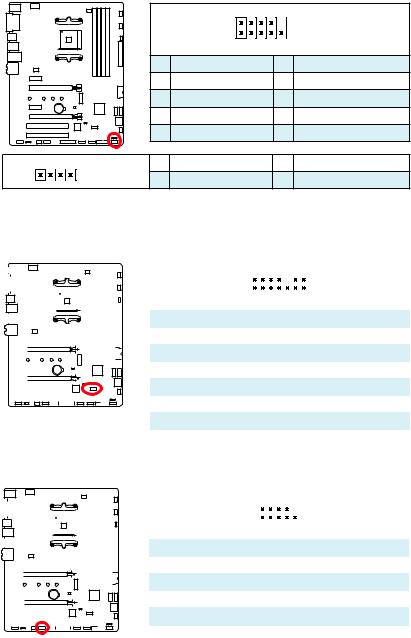
JFP1, JFP2: Front Panel Connectors
These connectors connect to the switches and LEDs on the front panel.
|
|
|
2 |
10 |
|
|
|
|
|
|
JFP1 |
|
|
|
1 |
9 |
|
|
|
1 |
HDD LED + |
2 |
Power LED + |
|
|
3 |
HDD LED - |
4 |
Power LED - |
|
|
5 |
Reset Switch |
6 |
Power Switch |
|
|
7 |
Reset Switch |
8 |
Power Switch |
|
|
9 |
Reserved |
10 |
No Pin |
1 |
|
1 |
Speaker - |
2 |
Buzzer + |
|
JFP2 |
3 |
Buzzer - |
4 |
Speaker + |
|
|
JTPM1: TPM Module Connector
This connector is for TPM (Trusted Platform Module). Please refer to the TPM security platform manual for more details and usages.
|
|
|
|
|
|
|
|
|
|
|
|
|
|
|
|
|
|
|
|
|
|
|
|
|
|
|
2 |
|
|
|
|
|
14 |
|
|
|
|
|
|
|
|
|
|
|
|
|
|
|
|
|
|
|
|
|
|
|
|
|
|
|
|
|
|
|
|
|
|
|
|
|
|
|
|
|
|
|
|
|
|
|
|
|
|
|
|
|
|
|
|
|
|
|
|
|
|
|
|
|
|
|
|
1 |
|
|
|
|
|
13 |
|
|
|
|
|
|
|
|
|
|
|
|
|
|
|
|
|
|
|
|
|
|
|
|
|
|
|
|
|
|
|
|
|
|
|
|
|
|
|
|
|
|
|
|
|
|
|
|
|
|
|
|
|
|
|
|
|
|
|
|
|
|
|
|
|
1 |
LPC Clock |
2 |
3V Standby power |
|||||||
|
|
|
|
|
|
|
|
|
|
|
|
|
|
|
|
|
|
|
|
|
|
|
|
|
|
|
|
|
|
|
|
|
|
|
|
|
|
|
|
|
|
|
|
|
|
|
|
|
|
|
|
|
|
|
|
|
|
|
|
|
|
|
3 |
LPC Reset |
4 |
3.3V Power |
|||||||
|
|
|
|
|
|
|
|
|
|
|
|
|
|
|
|
|
|
|
|
|
|
|
|
|
|
|
|
|
|
|
|
|
|
|
|
|
|
|
|
|
|
|
|
|
|
|
|
|
|
|
|
|
|
|
|
|
|
|
|
|
|
|
5 |
LPC address & data pin0 |
6 |
Serial IRQ |
|||||||
|
|
|
|
|
|
|
|
|
|
|
|
|
|
|
|
|
|
|
|
|
|
|
|
|
|
7 |
LPC address & data pin1 |
8 |
5V Power |
|||||||
|
|
|
|
|
|
|
|
|
|
|
|
|
|
|
|
|
|
|
|
|
|
|
|
|
|
|||||||||||
|
|
|
|
|
|
|
|
|
|
|
|
|
|
|
|
|
|
|
|
|
|
|
|
|
|
9 |
LPC address & data pin2 |
10 |
No Pin |
|||||||
|
|
|
|
|
|
|
|
|
|
|
|
|
|
|
|
|
|
|
|
|
|
|
|
|
|
|
|
|
|
|
|
|
|
|
|
|
|
|
|
|
|
|
|
|
|
|
|
|
|
|
|
|
|
|
|
|
|
|
|
|
|
|
11 |
LPC address & data pin3 |
12 |
Ground |
|||||||
|
|
|
|
|
|
|
|
|
|
|
|
|
|
|
|
|
|
|
|
|
|
|
|
|
|
|||||||||||
|
|
|
|
|
|
|
|
|
|
|
|
|
|
|
|
|
|
|
|
|
|
|
|
|
|
|
|
|
|
|
|
|
|
|
|
|
|
|
|
|
|
|
|
|
|
|
|
|
|
|
|
|
|
|
|
|
|
|
|
|
|
|
13 |
LPC Frame |
14 |
Ground |
|||||||
|
|
|
|
|
|
|
|
|
|
|
|
|
|
|
|
|
|
|
|
|
|
|
|
|
|
|
|
|
|
|
|
|
|
|
|
|
JCOM1: Serial Port Connector
This connector allows you to connect the optional serial port with bracket.
|
|
|
|
|
|
|
|
|
|
|
|
|
|
|
|
|
|
|
|
|
|
|
|
|
|
|
|
2 |
|
|
10 |
|
|||
|
|
|
|
|
|
|
|
|
|
|
|
|
|
|
|
|
|
|
|
|
|
|
|
|
|
|
|
|
|
|
|
|
|
|
|
|
|
|
|
|
|
|
|
|
|
|
|
|
|
|
|
|
|
|
|
|
|
|
|
|
|
|
|
|
1 |
|
|
9 |
|
||
|
|
|
|
|
|
|
|
|
|
|
|
|
|
|
|
|
|
|
|
|
|
|
|
|
|
|
|
|
|
|
|
||||
|
|
|
|
|
|
|
|
|
|
|
|
|
|
|
|
|
|
|
|
|
|
|
|
|
|
|
1 |
DCD |
2 |
SIN |
|||||
|
|
|
|
|
|
|
|
|
|
|
|
|
|
|
|
|
|
|
|
|
|
|
|
|
|
|
|||||||||
|
|
|
|
|
|
|
|
|
|
|
|
|
|
|
|
|
|
|
|
|
|
|
|
|
|
|
|
|
|
|
|
|
|
|
|
|
|
|
|
|
|
|
|
|
|
|
|
|
|
|
|
|
|
|
|
|
|
|
|
|
|
|
3 |
SOUT |
4 |
DTR |
|||||
|
|
|
|
|
|
|
|
|
|
|
|
|
|
|
|
|
|
|
|
|
|
|
|
|
|
|
|||||||||
|
|
|
|
|
|
|
|
|
|
|
|
|
|
|
|
|
|
|
|
|
|
|
|
|
|
|
5 |
Ground |
6 |
DSR |
|||||
|
|
|
|
|
|
|
|
|
|
|
|
|
|
|
|
|
|
|
|
|
|
|
|
|
|
|
|||||||||
|
|
|
|
|
|
|
|
|
|
|
|
|
|
|
|
|
|
|
|
|
|
|
|
|
|
|
|
|
|
|
|
|
|
|
|
|
|
|
|
|
|
|
|
|
|
|
|
|
|
|
|
|
|
|
|
|
|
|
|
|
|
|
7 |
RTS |
8 |
CTS |
|||||
|
|
|
|
|
|
|
|
|
|
|
|
|
|
|
|
|
|
|
|
|
|
|
|
|
|
|
9 |
RI |
10 |
No Pin |
|||||
|
|
|
|
|
|
|
|
|
|
|
|
|
|
|
|
|
|
|
|
|
|
|
|
|
|
|
|||||||||
Overview of Components 19
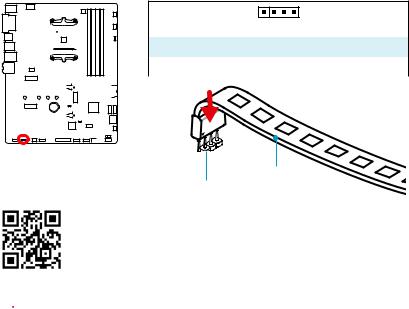
JLED1: RGB LED strip connector
This connector allows you to connect the extended 5050 RGB LED strips.
1
|
|
|
|
|
|
|
|
|
|
|
|
|
|
|
|
|
|
|
|
|
|
|
|
|
|
|
|
|
|
|
|
|
|
|
|
|
|
|
|
|
|
|
|
|
|
|
|
|
|
|
|
|
|
|
|
|
|
|
|
|
|
|
|
|
|
|
|
|
|
|
|
|
|
|
|
|
|
|
|
|
|
|
|
1 |
+12V |
2 |
G |
|||||
|
|
|
|
|
|
|
|
|
|
|
|
|
|
|
|
|
|
|
|
|
|
|||||||||
|
|
|
|
|
|
|
|
|
|
|
|
|
|
|
|
|
|
|
|
|
|
|||||||||
|
|
|
|
|
|
|
|
|
|
|
|
|
|
|
|
|
|
|
|
|
|
|||||||||
|
|
|||||||||||||||||||||||||||||
|
|
|
|
|
|
|
|
|
|
|
|
|
|
|
|
|
|
|
|
|
|
|
|
|
|
|
|
|
|
|
|
|
|
|
|
|
|
|
|
|
|
|
|
|
|
|
|
|
|
|
|
|
3 |
|
|
|
|
R |
4 |
B |
|
|
|
|
|
|
|
|
|
|
|
|
|
|
|
|
|
|
|
|
|
|
||||||||||
|
|
|||||||||||||||||||||||||||||
|
|
|
|
|
|
|
|
|
|
|
|
|
|
|
|
|
|
|
|
|
|
|
|
|
|
|
|
|
|
|
|
|
|
|
|
|
|
|
|
|
|
|
|
|
|
|
|
|
|
|
|
|
|
|
|
|
|
|
|
|
|
|
|
|
|
|
|
|
|
|
|
|
|
|
|
|
|
|
|
|
|
|
|
|
|
|
|
|
|
|
|
|
|
|
|
|
|
|
|
|
|
|
|
|
|
|
|
|
|
|
|
|
|
|
|
|
|
|
|
|
|
|
|
|
|
|
|
|
|
|
|
|
|
|
|
|
|
|
|
|
|
|
|
|
|
|
|
|
|
|
|
|
|
|
|
|
|
|
|
|
|
|
|
|
|
|
|
|
|
|
|
|
|
|
|
|
|
|
|
|
|
|
|
|
|
|
|
|
|
|
|
|
|
|
|
|
|
|
|
|
|
|
|
|
|
|
|
|
|
|
|
|
|
|
|
|
1
5050 LED strip
JLED1
 Video Demonstration
Video Demonstration
Watch the video to learn how to install 5050 RGB LED strips to RGB LED connector.
https://youtu.be/CqNHyADzd2Q
 Important
Important
yThis connector supports 5050 RGB multi-color LED strips (12V/G/R/B) with the maximum power rating of 3A (12V). Please keeping the LED strip shorter than 2 meters to prevent dimming.
yAlways turn off the power supply and unplug the power cord from the power outlet before installing or removing the RGB LED strip.
yPlease use MYSTIC LIGHT to control the extended LED strip
20 Overview of Components
