MSI Big Bang-Marshal User Manual

BIG BANG MARSHAL (B3) series
MS-7670 (v1.x) Mainboard
G52-76701X5
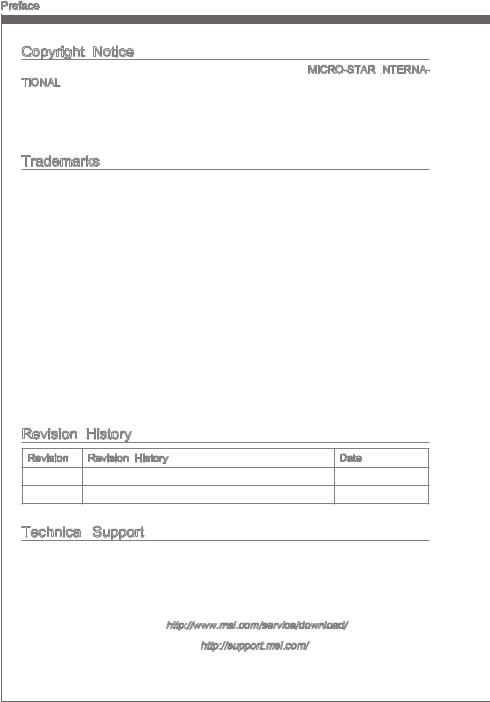
Preface
Copyright Notice
The material in this document is the intellectual property of MICRO-STAR INTERNA - TIONAL.
- TIONAL.
 We take every care in the preparation of this document, but no guarantee is given as to the correctness of its contents. Our products are under continual improvement and we reserve the right to make changes without notice.
We take every care in the preparation of this document, but no guarantee is given as to the correctness of its contents. Our products are under continual improvement and we reserve the right to make changes without notice.
Trademarks
All trademarks are the properties of their respective owners.
MSI® is registered trademark of Micro-Star Int’l Co.,Ltd.
NVIDIA® is registered trademark of NVIDIA Corporation.
ATI® is registered trademark of ATI Technologies, Inc.
AMD® is registered trademarks of AMD Corporation.
Intel® is registered trademarks of Intel Corporation.
Windows® is registered trademarks of Microsoft Corporation.
AMI® is registered trademark of American Megatrends Inc.
Award® is a registered trademark of Phoenix Technologies Ltd.
Sound Blaster® is registered trademark of Creative Technology Ltd.
Realtek® is registered trademark of Realtek Semiconductor Corporation.
JMicron® is registered trademark of JMicron Technology Corporation.
Netware® is a registered trademark of Novell, Inc.
Lucid® is trademarks of LucidLogix Technologies, Ltd.
Revision |
History |
|
Revision |
Revision History |
Date |
V1.0 |
First release for PCB 1.X |
January 2011 |
V1.1 |
For B3 |
February 2011 |
Technical
 Support
Support
If a problem arises with your system and no solution can be obtained from the user’s manual, please contact your place of purchase or local distributor. Alternatively, please try the following help resources for further guidance.
◙Visit the MSI website for FAQ, technical guide, BIOS updates, driver updates, and other information: http://www.msi.com/service/download/
◙Contact our technical staff at: http://support.msi.com/
ii
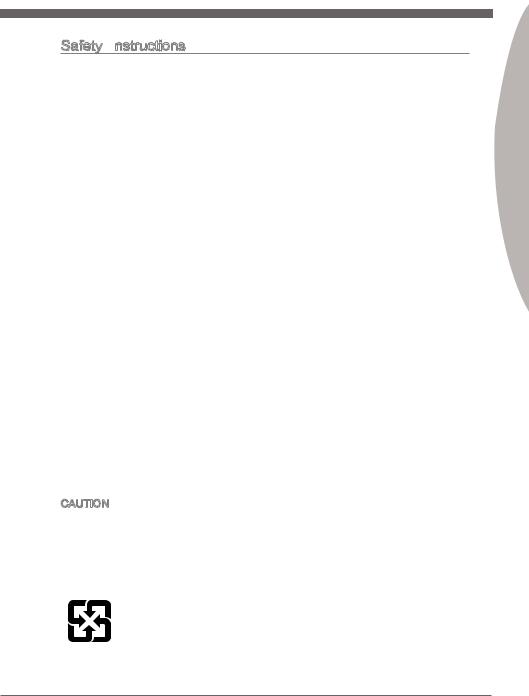
MS-7670
Safety Instructions
Always read the safety instructions carefully.
Keep this User’s Manual for future reference.
Keep this equipment away from humidity.
Lay this equipment on a reliable flat surface before setting it up.
The openings on the enclosure are for air convection hence protects the equipment from overheating. DO NOT COVER THE OPENINGS.
Make sure the voltage of the power source and adjust properly 110/220V before connecting the equipment to the power inlet.
Place the power cord such a way that people can not step on it. Do not place anything over the power cord.
Always Unplug the Power Cord before inserting any add-on card or module.
All cautions and warnings on the equipment should be noted.
Never pour any liquid into the opening that could damage or cause electrical shock.
If any of the following situations arises, get the equipment checked by service personnel:
The power cord or plug is damaged.
Liquid has penetrated into the equipment.
The equipment has been exposed to moisture.
The equipment does not work well or you can not get it work according to User’s Manual.
The equipment has dropped and damaged.
The equipment has obvious sign of breakage.
DO NOT LEAVE THIS EQUIPMENT IN AN ENVIRONMENT UNCONDITIONED, STORAGE TEMPERATURE ABOVE 60oC (140oF), IT MAY DAMAGE THE EQUIPMENT.
CAUTION: Danger of explosion if battery is incorrectly replaced.
Replace only with the same or equivalent type recommended by the manufacturer.
:
使用者會被要求採取某些適當的對策。
For better environmental protection, waste batteries should be collected separately for recycling special disposal.
Preface
iii
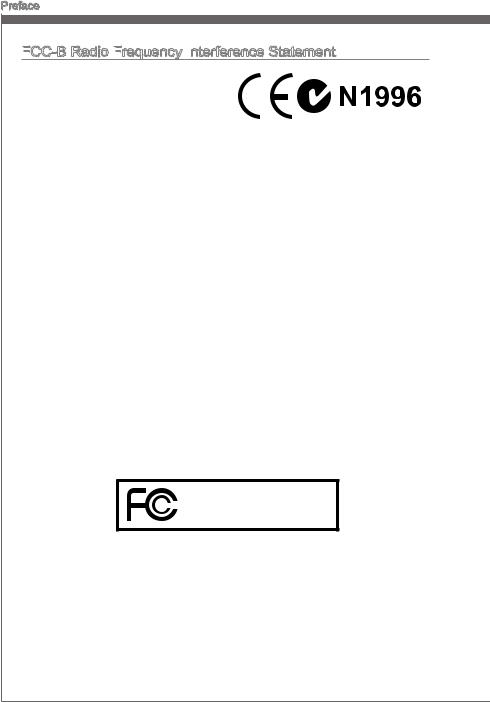
Preface
FCC
 -B Radio Frequency
-B Radio Frequency
 Interference
Interference Statement
Statement
This equipment has been tested and found to comply with the limits for a Class B digi-
tal device, pursuant to Part 15 of the FCC Rules. These limits are designed to provide reasonable protection against harmful inter-
ference in a residential installation. This equipment generates, uses and can radiate radio frequency energy and, if not installed and used in accordance with the instructions, may cause harmful interference to radio communications. However, there is no guarantee that interference will not occur in a particular installation. If this equipment does cause harmful interference to radio or television reception, which can be determined by turning the equipment off and on, the user is encouraged to try to correct the interference by one or more of the measures listed below.
Reorient or relocate the receiving antenna.
Increase the separation between the equipment and receiver.
Connect the equipment into an outlet on a circuit different from that to which the receiver is connected.
Consult the dealer or an experienced radio/television technician for help.
Notice 1
The changes or modifications not expressly approved by the party responsible for compliance could void the user’s authority to operate the equipment.
Notice 2
Shielded interface cables and A.C. power cord, if any, must be used in order to comply with the emission limits.
VOIR LA NOTICE D’INSTALLATION AVANT DE RACCORDER AU RESEAU.
Micro-Star International
MS-7670
This device complies with Part 15 of the FCC Rules. Operation is subject to the following two conditions:
1)this device may not cause harmful interference, and
2)this device must accept any interference received, including interference that may cause undesired operation.
iv
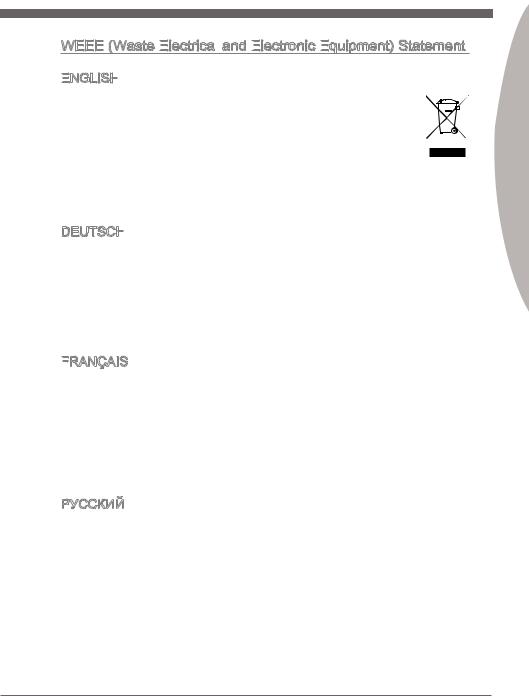
MS-7670
WEEE (Waste Electrical
(Waste Electrical

 and Electronic
and Electronic
 Equipment)
Equipment)
 Statement
Statement
ENGLISH


To protect the global environment and as an environmentalist, MSI must re-
mind you that...
Under the European Union (“EU”) Directive on Waste Electrical and Electronic Equipment, Directive 2002/96/EC, which takes effect on August 13, 2005, products of “electrical and electronic equipment” cannot be discarded
as municipal waste anymore and manufacturers of covered electronic equip-
ment will be obligated to take back such products at the end of their useful life. MSI will comply with the product take back requirements at the end of life of MSI-branded products that are sold into the EU. You can return these products to local collection points.
DEUTSCH
Hinweis von MSI zur Erhaltung und Schutz unserer Umwelt
Gemäß der Richtlinie 2002/96/EG über Elektround Elektronik-Altgeräte dürfen Elektro- und Elektronik-Altgeräte nicht mehr als kommunale Abfälle entsorgt werden. MSI hat europaweit verschiedene Sammelund Recyclingunternehmen beauftragt, die in die Europäische Union in Verkehr gebrachten Produkte, am Ende seines Lebenszyklus zurückzunehmen. Bitte entsorgen Sie dieses Produkt zum gegebenen Zeitpunkt ausschliesslich an einer lokalen Altgerätesammelstelle in Ihrer Nähe.
FRANÇAIS

En tant qu’écologiste et afin de protéger l’environnement, MSI tient à rappeler ceci...
Au sujet de la directive européenne (EU) relative aux déchets des équipement électriques et électroniques, directive 2002/96/EC, prenant effet le 13 août 2005, que les produits électriques et électroniques ne peuvent être déposés dans les décharges ou tout simplement mis à la poubelle. Les fabricants de ces équipements seront obligés de récupérer certains produits en fin de vie. MSI prendra en compte cette exigence relative au retour des produits en fin de vie au sein de la communauté européenne. Par conséquent vous pouvez retourner localement ces matériels dans les points de collecte.
РУССКИЙ
Компания MSI предпринимает активные действия по защите окружающей среды, поэтому напоминаем вам, что....
В соответствии с директивой Европейского Союза (ЕС) по предотвращению загрязнения окружающей среды использованным электрическим и электронным оборудованием (директива WEEE 2002/96/EC), вступающей в силу 13
августа 2005 года, изделия, относящиеся к электрическому и электронному оборудованию, не могут рассматриваться как бытовой мусор, поэтому производители вышеперечисленного электронного оборудования обязаны принимать его для переработки по окончании срока службы. MSI обязуется соблюдать требования по приему продукции, проданной под маркой MSI на территории EC, в переработку по окончании срока службы. Вы можете вернуть эти изделия в специализированные пункты приема.
Preface
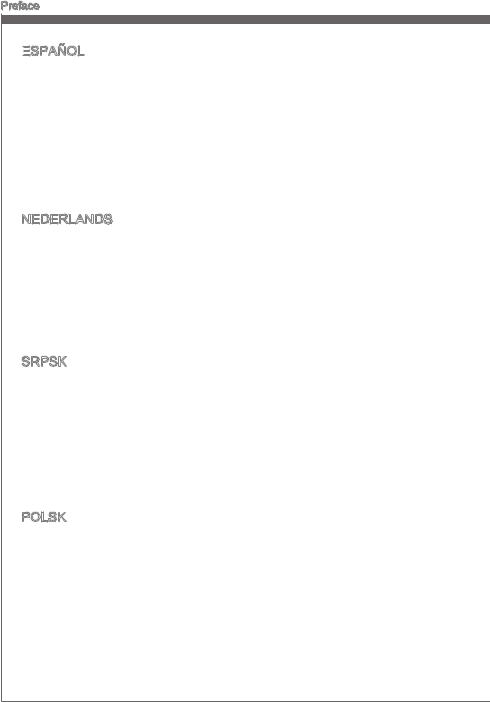
Preface
ESPAÑOL


MSI como empresa comprometida con la protección del medio ambiente, recomienda:
Bajo la directiva 2002/96/EC de la Unión Europea en materia de desechos y/o equipos electrónicos, con fecha de rigor desde el 13 de agosto de 2005, los productos clasificados como “eléctricos y equipos electrónicos” no pueden ser depositados en los contenedores habituales de su municipio, los fabricantes de equipos electrónicos, están obligados a hacerse cargo de dichos productos al termino de su período de vida. MSI estará comprometido con los términos de recogida de sus productos vendidos en la Unión Europea al final de su periodo de vida. Usted debe depositar estos productos en el punto limpio establecido por el ayuntamiento de su localidad o entregar a una empresa autorizada para la recogida de estos residuos.
NEDERLANDS
Om het milieu te beschermen, wil MSI u eraan herinneren dat….
De richtlijn van de Europese Unie (EU) met betrekking tot Vervuiling van Electrische en Electronische producten (2002/96/EC), die op 13 Augustus 2005 in zal gaan kunnen niet meer beschouwd worden als vervuiling. Fabrikanten van dit soort producten worden verplicht om producten retour te nemen aan het eind van hun levenscyclus. MSI zal overeenkomstig de richtlijn handelen voor de producten die de merknaam MSI dragen en verkocht zijn in de EU. Deze goederen kunnen geretourneerd worden op lokale inzamelingspunten.
SRPSKI
Da bi zaštitili prirodnu sredinu, i kao preduzeće koje vodi računa o okolini i prirodnoj sredini, MSI mora da vas podesti da…
Po Direktivi Evropske unije (“EU”) o odbačenoj ekektronskoj i električnoj opremi, Direktiva 2002/96/EC, koja stupa na snagu od 13. Avgusta 2005, proizvodi koji spadaju pod “elektronsku i električnu opremu” ne mogu više biti odbačeni kao običan otpad i proizvođači ove opreme biće prinuđeni da uzmu natrag ove proizvode na kraju njihovog uobičajenog veka trajanja. MSI će poštovati zahtev o preuzimanju ovakvih proizvoda kojima je istekao vek trajanja, koji imaju MSI oznaku i koji su prodati u EU. Ove proizvode možete vratiti na lokalnim mestima za prikupljanje.
POLSKI
Aby chronić nasze środowisko naturalne oraz jako firma dbająca o ekologię, MSI przypomina, że...
Zgodnie z Dyrektywą Unii Europejskiej (“UE”) dotyczącą odpadów produktów elektrycznych i elektronicznych (Dyrektywa 2002/96/EC), która wchodzi w życie 13 sierpnia 2005, tzw. “produkty oraz wyposażenie elektryczne i elektroniczne “ nie mogą być traktowane jako śmieci komunalne, tak więc producenci tych produktów będą zobowiązani do odbierania ich w momencie gdy produkt jest wycofywany z użycia. MSI wypełni wymagania UE, przyjmując produkty (sprzedawane na terenie Unii Europejskiej) wycofywane z użycia. Produkty MSI będzie można zwracać w wyznaczonych punktach zbiorczych.
vi
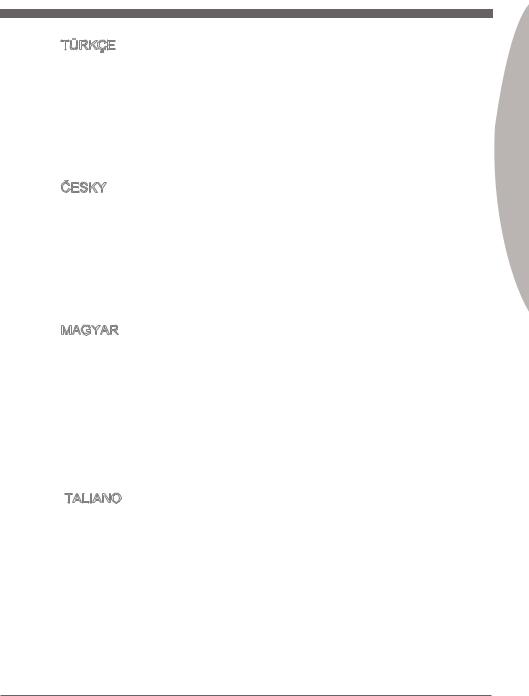
MS-7670
TÜRKÇE

Çevreci özelliğiyle bilinen MSI dünyada çevreyi korumak için hatırlatır:
Avrupa Birliği (AB) Kararnamesi Elektrik ve Elektronik Malzeme Atığı, 2002/96/EC Kararnamesi altında 13 Ağustos 2005 tarihinden itibaren geçerli olmak üzere, elektrikli ve elektronik malzemeler diğer atıklar gibi çöpe atılamayacak ve bu elektonik cihazların üreticileri, cihazların kullanım süreleri bittikten sonra ürünleri geri toplamakla yükümlü olacaktır. Avrupa Birliği’ne satılan MSI markalı ürünlerin kullanım süreleri bittiğinde MSI ürünlerin geri alınması isteği ile işbirliği içerisinde olacaktır. Ürünlerinizi yerel toplama noktalarına bırakabilirsiniz.
ČESKY
Záleží nám na ochraně životního prostředí - společnost MSI upozorňuje...
Podle směrnice Evropské unie (“EU”) o likvidaci elektrických a elektronických výrobků 2002/96/EC platné od 13. srpna 2005 je zakázáno likvidovat “elektrické a elektronické výrobky” v běžném komunálním odpadu a výrobci elektronických výrobků, na které se tato směrnice vztahuje, budou povinni odebírat takové výrobky zpět po skončení jejich životnosti. Společnost MSI splní požadavky na odebírání výrobků značky MSI, prodávaných v zemích EU, po skončení jejich životnosti. Tyto výrobky můžete odevzdat v místních sběrnách.
MAGYAR
Annak érdekében, hogy környezetünket megvédjük, illetve környezetvédőként fellépve az MSI emlékezteti Önt, hogy ...
Az Európai Unió („EU”) 2005. augusztus 13-án hatályba lépő, az elektromos és elektronikus berendezések hulladékairól szóló 2002/96/EK irányelve szerint az elektromos és elektronikus berendezések többé nem kezelhetőek lakossági hulladékként, és az ilyen elektronikus berendezések gyártói kötelessé válnak az ilyen termékek visszavételére azok hasznos élettartama végén. Az MSI betartja a termékvisszavétellel kapcsolatos követelményeket az MSI márkanév alatt az EU-n belül értékesített termékek esetében, azok élettartamának végén. Az ilyen termékeket a legközelebbi gyűjtőhelyre viheti.
ITALIANO

Per proteggere l’ambiente, MSI, da sempre amica della natura, ti ricorda che….
In base alla Direttiva dell’Unione Europea (EU) sullo Smaltimento dei Materiali Elettrici ed Elettronici, Direttiva 2002/96/EC in vigore dal 13 Agosto 2005, prodotti appartenenti alla categoria dei Materiali Elettrici ed Elettronici non possono più essere eliminati come rifiuti municipali: i produttori di detti materiali saranno obbligati a ritirare ogni prodotto alla fine del suo ciclo di vita. MSI si adeguerà a tale Direttiva ritirando tutti i prodotti marchiati MSI che sono stati venduti all’interno dell’Unione Europea alla fine del loro ciclo di vita. È possibile portare i prodotti nel più vicino punto di raccolta
Preface
vii
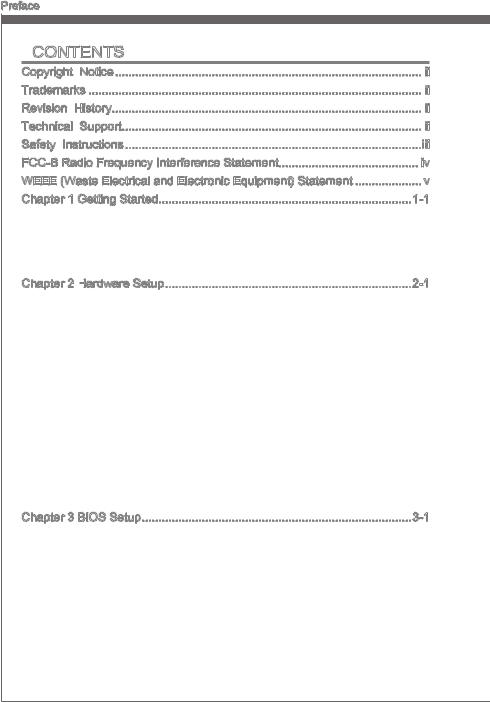
Preface
Contents
Copyright |
Notice |
ii |
Trademarks |
ii |
|
Revision |
History |
ii |
Technical |
Support |
ii |
Safety Instructions |
iii |
|
FCC-B Radio Frequency Interference Statement |
iv |
|
WEEE (Waste Electrical and Electronic Equipment) Statement |
v |
|
Chapter 1 Getting Started |
1-1 |
|
Mainboard Specifications 1-2 Mainboard Layout 1-4 Packing Contents 1-5 Optional Accessories 1-5
Chapter 2 Hardware Setup 2-1
Setup 2-1
Quick Components Guide 2-2 Screw Holes 2-3 CPU (Central Processing Unit) 2-4 Memory 2-8 Power Supply 2-10 Back Panel 2-11 Connectors 2-13 Button 2-21 Switch 2-23 Jumpers 2-25 Driving & Voltage adjustable knob 2-26 Slots 2-27 LED Status Indicators 2-28
Chapter 3 BIOS Setup 3-1
Entering Setup 3-2 The Main Menu 3-4 Green Power 3-5 Utilities 3-6 Overclocking 3-7 Game 3-13 Settings 3-14
viii
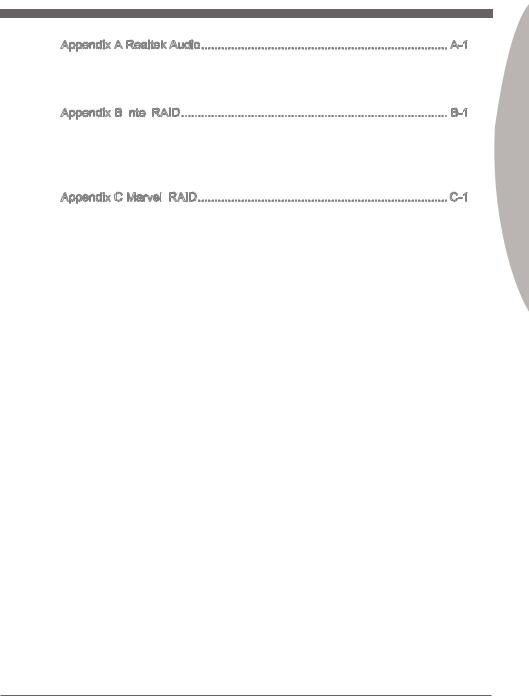
MS-7670
Appendix A Realtek Audio A-1
Installing the Realtek HD Audio Driver A-2
Software Configuration A-3
Hardware Default Setting A-5
Appendix B Intel
 RAID B-1
RAID B-1
Introduction B-2
BIOS Configuration B-3
Installing Driver B-10
Degraded RAID Array B-12
Appendix C Marvell
 RAID C-1
RAID C-1
RAID Configuration C-2
Preface
ix
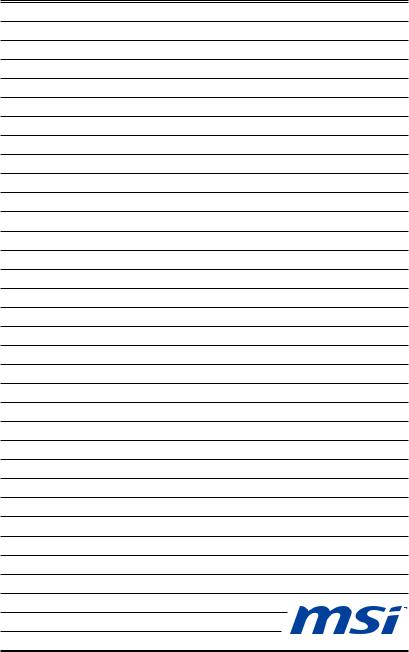
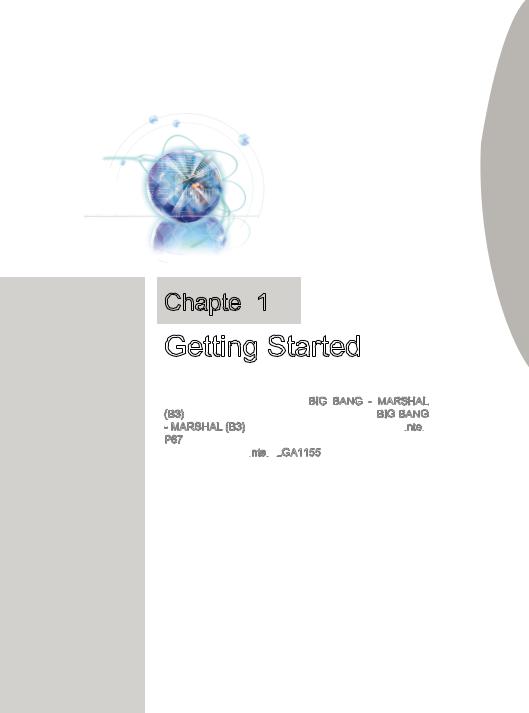
Chapter 1
1
Getting Started
Thank you for choosing the BIG BANG - MARSHAL (B3) Series (MS-7670) ATX mainboard. The BIG BANG - MARSHAL (B3) series mainboards are based on Intel
 ® P67 chipsets for optimal system efficiency. Designed to fit the advanced Intel
® P67 chipsets for optimal system efficiency. Designed to fit the advanced Intel
 ® LGA1155
® LGA1155 processor, the series deliver a high performance and professional desktop platform solution.
processor, the series deliver a high performance and professional desktop platform solution.
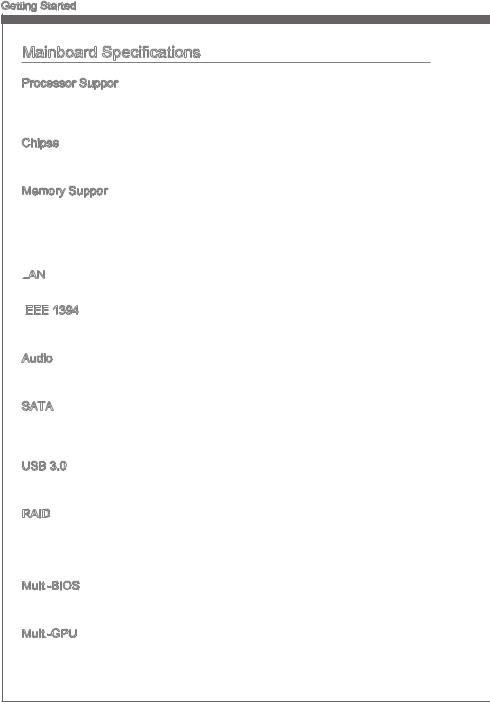
Getting Started
Mainboard Specifications
Processor Support
■Intel® Core i7/ Core i5 /Core i3/ Pentium/ Celeron processor in the LGA 1155 socket (For the latest information about CPU, please visit http://www.msi.com/service/cpu-support/)
Chipset
■Intel® P67 chipset
■Lucid® LT22102
Memory Support
■4 DDR3 DIMMs support DDR3 2133*(OC)/ 1866*(OC)/ 1600*(OC)/ 1333/ 1066 DRAM (32GB Max)
■Supports Dual-Channel mode
*(For more information on compatible components, please visit http://www.msi.com/service/test-report/)
LAN
■ Supports Gb LAN (10/100/1000) by Realtek® RTL8111E
IEEE

 1394
1394
■Chip integrated by VIA® VT6315N
■Supports 1 IEEE 1394 port (back panel) & 1 IEEE 1394 connector
Audio
■HD audio codec integrated by Realtek® ALC892
■Flexible 8-channel audio with jack sensing
SATA
■4 SATA 3Gb/s ports (SATA3~6 by Intel® P67)
■4 SATA 6Gb/s ports (SATA1~2 by Intel® P67, SATA7~8 by Marvell® SE9128)
■2 eSATA ports (back panel) by JMicron® JMB362
USB 3.0
■2 USB 3.0 connectors by NEC® D720200
■8 USB 3.0 rear IO ports by NEC® D720200 to VIA® VL810 hub
RAID
■SATA1~6 support Intel® Matrix Storage Technology (AHCI/ RAID 0/ 1/ 5/ 10) by Intel® P67
■SATA7~8 support RAID 0/ 1 mode by Marvell® SE9128
■eSATA ports support RAID 0/ 1 & JBOD mode by JMicron® JMB362
Multi -BIOS
-BIOS
■Primary and secondary BIOS in the 128Mb ROM (64+64)
■Tertiary 64 Mb BIOS installed in the slot
Multi -GPU
-GPU
■Supports Lucid® HydralogixTM Technology
■Supports ATI® CrossFireXTM Technology
■Supports NVIDIA® SLITM Technology
1-2
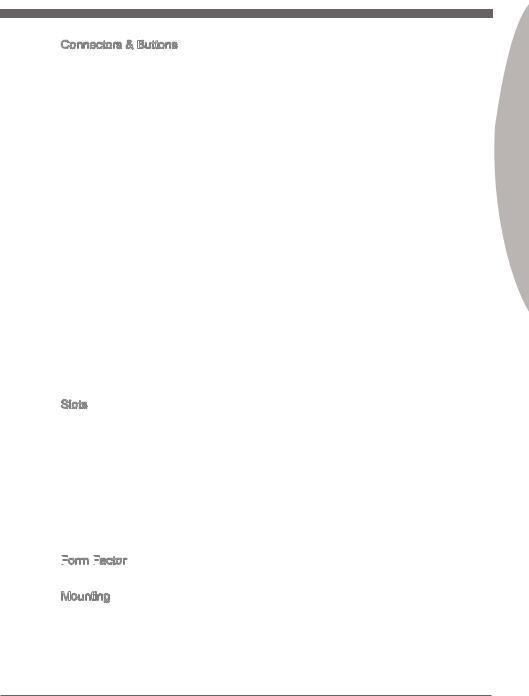
MS-7670
Connectors & Buttons
■Back panel
-1 PS/2 keyboard/ mouse port
-1 Clear CMOS button
-1 Coaxial S/PDIF-Out port
-1 Optical S/PDIF-Out port
-1 IEEE 1394 port
-8 USB 3.0 ports
-2 USB 2.0 ports
-2 eSATA ports
-2 LAN ports
-6 flexible audio ports
■On-Board
-3 USB 2.0 connectors
-2 USB 3.0 connectors
-1 IEEE 1394 connector
-1 Chassis Intrusion connector
-1 S/PDIF-Out connector
-1 Front Panel Audio connector
-1 Serial Port connector
-1 TPM Module connector
-1 set Debug LED panel
-1 Over-Voltage switch
-1 Voltage Check Point set
-4 PCI-E CeaseFire switchs
-1 Multi-BIOS button
-1 OC Genie button
-1 Reset button
-1 Power button
Slots
■8 PCIE 2.0 x16 slots
-PCI_E1 supports up to PCIE x16 speed (when PCI_E3 is empty)
-PCI_E2 supports up to PCIE x1 speed
-PCI_E3 supports up to PCIE x8 speed
-PCI_E4 supports up to PCIE x1 speed
-PCI_E5 supports up to PCIE x16 speed (when PCI_E7 is empty)
-PCI_E6 supports up to PCIE x1 speed
-PCI_E7 supports up to PCIE x8 speed
-PCI_E8 supports up to PCIE x1 speed
-If you intend to install two expansion cards, it is recommended to install them into PCI_E1 & PCI_E5 slots
Form
 Factor
Factor

■ ATX (26.4cm X 34.5 cm)
Mounting
■ 12 mounting holes
1 Chapter
1-3
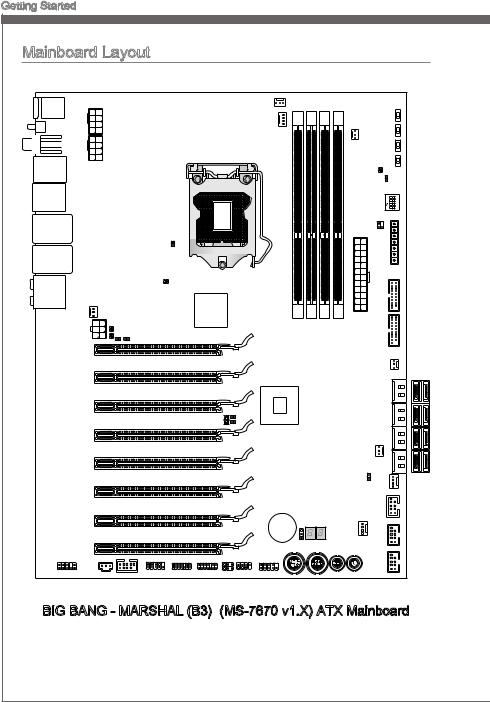
Getting Started
Mainboard Layout |
|
|
|
|
|
|
|
|
|
|
|
||
Top mouse orkeyboard: |
|
|
|
|
SYSFAN1 |
|
|
|
|
|
|
||
Bottom:USB3.0 ports |
|
|
|
|
|
|
|
|
|
PEG4 PEG3PEG2 PEG1 |
|||
|
|
|
|
|
|
|
|
|
|
|
|||
|
JPWR3 JPWR2 |
|
|
|
|
|
CPUFAN1 |
|
|
|
SYSFAN2 |
|
|
Clear CMOS |
|
|
|
|
|
|
|
|
|
|
|||
Top: |
|
|
|
|
|
|
|
|
|
|
|||
Coaxial S/PDIF |
|
|
|
|
|
|
|
|
|
|
|||
Buttom: |
|
|
|
|
|
|
|
|
|
|
|||
Optical S/PDIF |
|
|
|
|
|
|
|
|
|
|
|||
Top: 1394 port |
|
|
|
|
|
|
|
|
|
|
|||
|
|
|
|
|
|
|
|
|
|
|
|
|
|
Bottom: USB 3.0 ports |
|
|
|
|
|
|
|
|
|
|
|
|
|
Top : USB 2.0 ports |
|
|
|
|
|
|
|
|
|
|
|
34 |
|
Bottom: E-SATA ports |
|
|
|
|
|
|
|
|
|
|
|
||
|
|
|
|
|
|
|
|
|
|
|
|
|
2 |
|
|
|
|
|
|
|
|
|
|
|
|
|
1 |
Top: LAN Jack |
|
|
|
|
|
|
|
|
|
|
|
|
FV1 |
Bottom: USB 3.0 ports |
|
|
|
|
|
|
|
|
|
JSMB1 |
|||
|
|
|
|
|
|
|
|
|
|
||||
|
|
|
|
|
|
|
|
|
|
|
|
||
Top: LAN Jack |
|
|
|
|
|
|
|
|
|
|
|
|
|
Bottom: USB 3.0 ports |
|
|
|
|
|
|
|
|
|
|
|
|
|
T:Line-In |
|
|
|
|
|
|
DIMM1 DIMM2 DIMM3 DIMM4 |
|
|
|
|
|
|
M:Line-Out |
|
|
|
|
|
|
|
|
JPWR1 |
|
|
||
B:Mic |
|
|
|
|
|
|
|
|
|
|
|||
T:RS-Out |
|
|
|
|
|
|
|
|
|
JUSB2 |
|||
M:CS-Out |
SYSFAN6 |
|
|
Lucid |
|
|
|
|
|
||||
B:SS-Out |
|
|
|
|
|
|
|
||||||
|
|
|
|
22102 |
|
|
|
|
|
|
|
|
|
|
JPWR4 |
PCI _E1 |
|
|
|
|
|
|
|
|
|
|
JUSB3 |
|
PCI _E2 |
|
|
|
|
|
|
|
|
|
|
|
SYSFAN3 |
|
|
|
|
|
|
|
|
|
|
|
|
SATA1 2 |
|
|
PCI _E3 |
|
|
|
|
|
Intel |
|
|
|
|
|
|
|
|
|
|
|
|
|
|
|
|
|
4 |
|
|
|
|
|
|
|
|
|
P67 |
|
|
|
|
6SATA3 |
|
|
PCI _E4 |
|
|
|
|
|
|
|
|
|
|
|
|
|
|
|
|
|
|
|
|
|
|
|
|
_ |
|
|
PCI _E5 |
|
|
|
|
|
|
|
|
|
SYSFAN7 |
8SATA5 |
|
|
|
|
|
|
|
|
|
|
|
|
|
||
|
PCI _E6 |
|
|
|
|
|
|
|
|
|
JCI1 |
SATA7 |
SYSFAN4 |
|
|
|
|
|
|
|
|
|
|
|
|||
|
PCI _E7 |
|
|
|
|
|
|
|
|
|
|
|
JUSB1 |
|
|
|
|
|
|
|
|
|
|
|
SYSFAN5 |
|
|
|
|
|
|
|
|
|
BATT |
|
|
|
JUSB4 |
||
|
PCI _E8 |
|
|
|
|
|
+ |
|
|
|
|
||
|
|
|
|
|
|
|
JBAT1 |
|
|
|
|||
|
|
|
|
|
|
|
|
|
|
|
|
|
|
|
JSP1 |
|
|
|
J3 |
|
|
|
|
|
|
|
JUSB5 |
JAUD1 |
J1394_1 |
JCOM1 |
JTPM1 |
JDLED3 |
J2 |
JFP2 |
JFP1 |
BIOS1 |
OC1 |
RESET1 |
POWER1 |
|
|
|
|
||||||||||||
BIG BANG - MARSHAL (B3) (MS-7670 v1.X) ATX Mainboard |
|||||||||||||
1-4 |
|
|
|
|
|
|
|
|
|
|
|
|
|
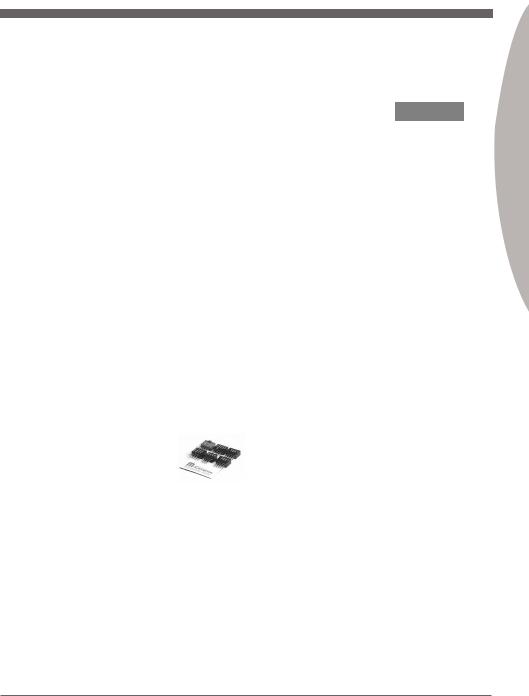
MS-7670
Packing Contents
Mainboard |
Driver / Utility |
User Guide |
Back IO Shield |
|
DVD |
||||
|
|
|
SATA Cable
Optional Accessories
Accessories
V-Check |
USB 3.0 |
eSATA Power |
eSATA |
Cable |
Bracket |
Cable |
Bracket |
SLI Cable |
M-Connector |
SATA Power |
|
Cable |
|||
|
|
1 Chapter
*These pictures are for reference only and may vary without notice.
*The packing contents may vary according to the model you purchased.
*If you need to purchase the optional accessories, please visit http://www.msi.com/index.php to inquire the part numbers or consult the dealer.
1-5
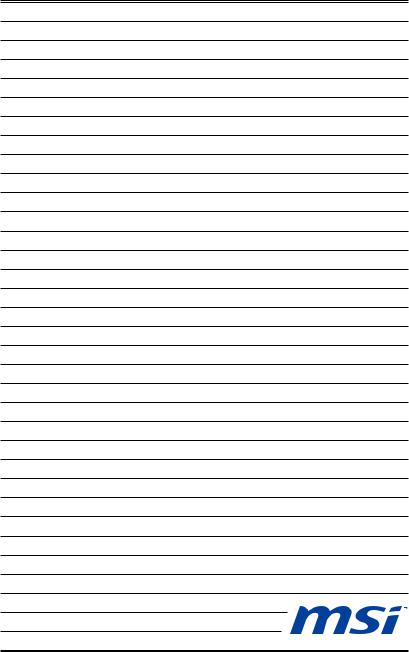
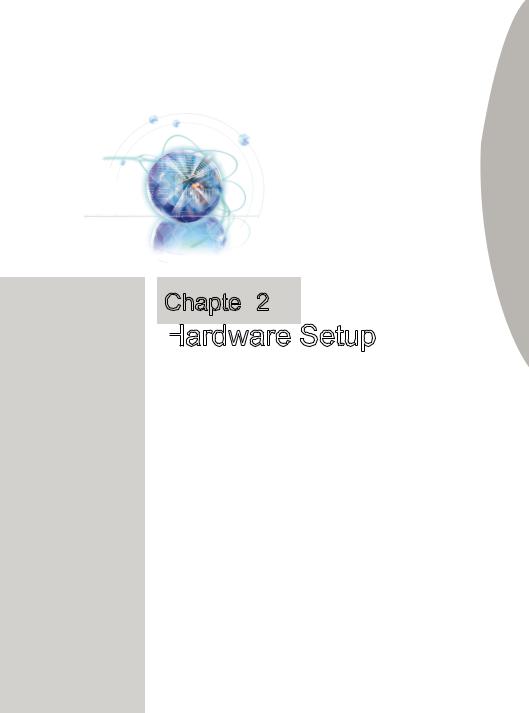
Chapter 2
2
Hardware Setup
Setup
This chapter provides you with the information about hardware setup procedures. While performing the installation, be careful in holding the components and following the installation procedures. For some components, if you install in the wrong orientation, the components will not work properly.
Use a grounded wrist strap before handling computer components. Static electricity may damage the components.
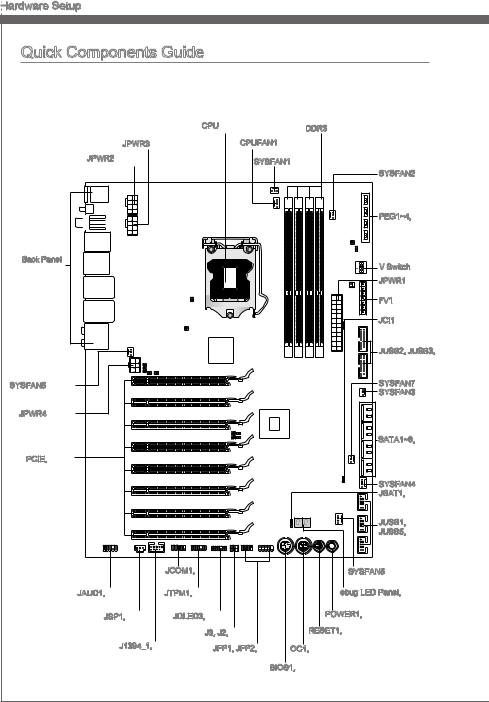
Hardware Setup
Setup
Quick Components Guide |
|
|
||
|
|
CPU, p.2-4 |
DDR3, p.2-8 |
|
JPWR3, p.2-10 |
CPUFAN1, p.2-14 |
|
||
JPWR2, p.2-10 |
|
SYSFAN1, p.2-14 |
|
|
|
|
|
||
|
|
|
|
SYSFAN2, p.2-14 |
|
|
|
|
PEG1~4, p.2-24 |
BackPanel, |
|
|
1234 |
V Switch, p.2-23 |
p.2-11 |
|
|
||
|
|
|
|
JPWR1, p.2-10 |
|
|
|
|
FV1, p.2-20 |
|
|
|
|
JCI1, p.2-15 |
|
|
|
|
JUSB2, JUSB3, |
|
|
|
|
p.2-17 |
SYSFAN6, p.2-14 |
|
|
|
SYSFAN7, p.2-14 |
|
|
|
|
SYSFAN3, p.2-14 |
JPWR4, p.2-10 |
|
|
|
|
|
|
|
|
SATA1~8, p.2-13 |
PCIE, p.2-27 |
|
|
|
|
|
|
|
|
SYSFAN4, p.2-14 |
|
|
|
|
JBAT1, p.2-25 |
|
|
|
|
JUSB1, JUSB4, |
|
|
|
|
JUSB5, p.2-16 |
|
JCOM1, |
|
SYSFAN5, p.2-14 |
|
|
p.2-15 |
|
|
|
JAUD1, p.2-19 |
JTPM1, p.2-18 |
Debug LED Panel, p.2-31 |
||
JSP1, p.2-19 |
JDLED3, p.2-14 |
POWER1, p.2-21 |
||
|
|
J3, J2, p.2-25 |
RESET1, p.2-21 |
|
J1394_1, p.2-17 |
JFP1, JFP2, p.2-15 |
OC1, p.2-21 |
|
|
|
|
BIOS1, p.2-22 |
|
|
2-2 |
|
|
|
|
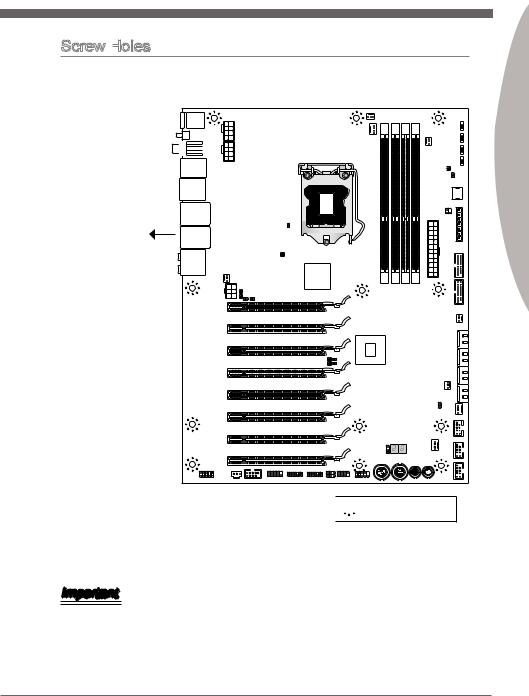
MS-7670
Screw Holes
When you install the mainboard, you have to place the mainboard into the chassis in the correct direction. The locations of screws holes on the mainboard are shown as below.


 1 2 3 4
1 2 3 4
The side has to toward the rear, the position for the I/O shield of the chassis.
2 Chapter



 Screw holes
Screw holes
Refer above picture to install standoffs in the appropriate locations on chassis and then screw through the mainboard screw holes into the standoffs.
Important
•To prevent damage to the mainboard, any contact between the mainboard circuit and chassis or unnecessary standoffs mounted on the chassis is prohibited.
•Please make sure there are no metal components placed on the mainboard or within the chassis that may cause short circuit of the mainboard.
2-3
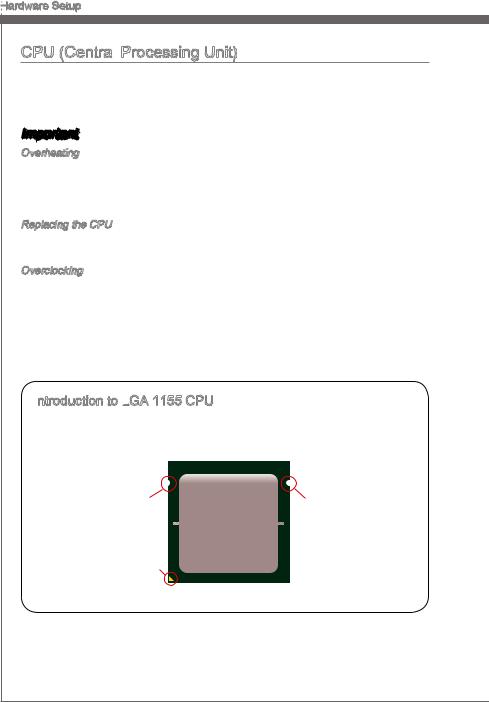
Hardware Setup
Setup
CPU (Central Processing Unit)
Processing Unit)
When you are installing the CPU, make sure to install the cooler to prevent overheating. If you do not have the CPU cooler, consult your dealer before turning on the computer.
For the latest information about CPU, please visit http://www.msi.com/service/cpu-sup- port/
Important
Overheating
Overheating will seriously damage the CPU and system. Always make sure the cooling fan can work properly to protect the CPU from overheating. Make sure that you apply an even layer of thermal paste (or thermal tape) between the CPU and the heatsink to enhance heat dissipation.
Replacing the CPU
While replacing the CPU, always turn off the ATX power supply or unplug the power supply’s power cord from the grounded outlet first to ensure the safety of CPU.
Overclocking
This mainboard is designed to support overclocking. However, please make sure your components are able to tolerate such abnormal setting, while doing overclocking. Any attempt to operate beyond product specifications is not recommended. We do not guarantee the damages or risks caused by inadequate operation or beyond product specifications.
Introduction to LGA
to LGA
 1155 CPU
1155 CPU
The surface of LGA 1155 CPU. Remember to apply some thermal paste on it for better heat dispersion.
Alignment Key |
Alignment Key |
Yellow triangle is the |
|
Pin 1 indicator |
|
2-4
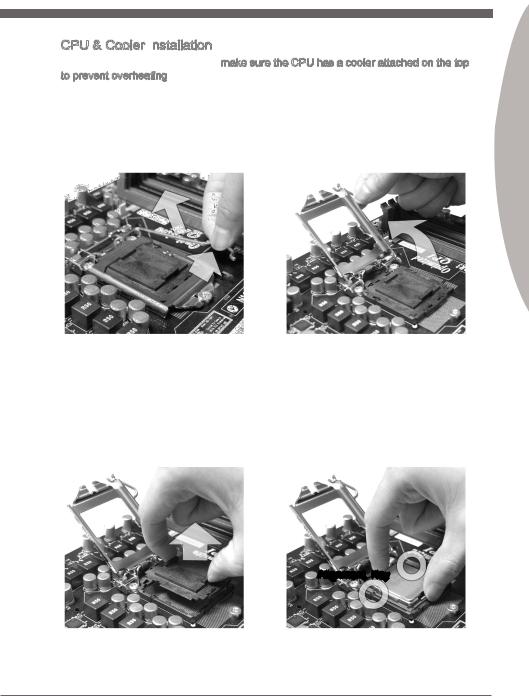
MS-7670
CPU & Cooler Installation
When you are installing the CPU, make sure the CPU has a cooler attached on the top to prevent overheating. Meanwhile, do not forget to apply some thermal paste on CPU before installing the heat sink/cooler fan for better heat dispersion.
Follow the steps below to install the CPU & cooler correctly. Wrong installation will cause the damage of your CPU & mainboard.
1. Open the load level. |
2. Lift the load lever up to fully open |
|
position |
2 Chapter
3.The CPU socket has a plastic cap on it to protect the contact from damage. Before you install CPU, always cover it to protect the socket pin. Romove the cap (as the arrow shows).
4.After confirming the CPU direction for correct mating, put down the CPU in the socket housing frame. Be sure to grasp on the edge of the CPU base. Note that the alignment keys are matched.
Alignment Key
2-5
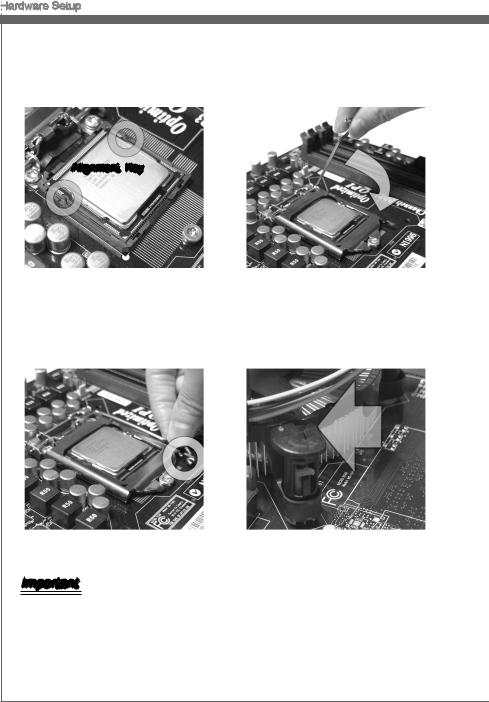
Hardware Setup
Setup
5.Visually inspect if the CPU is seated well into the socket. If not, take out the CPU with pure vertical motion and reinstall.
6.Engage the load lever while pressing down lightly onto the load plate.
Alignment Key
7.Secure the lever near the hook end under the retention tab.
8.Make sure the four hooks are in porper position before you install the cooler.
Important
•Confirm if your CPU cooler is firmly installed before turning on your system.
•Do not touch the CPU socket pins to avoid damaging.
2-6

MS-7670
9.Aligntheholesonthemainboardwith the heatsink. Push down the cooler until its four clips get wedged into the holes of the mainboard.
10.Press the four hooks down to fasten the cooler.
2 Chapter
11.Turn over the mainboard to confirm that the clip-ends are correctly inserted.
12.Finally, attach the CPU Fan cable to the CPU fan connector on the mainboard.
Mainboard
Hook
Important
•Read the CPU status in BIOS.
•Whenever CPU is not installed, always protect your CPU socket pin with the plastic cap covered (shown in Figure 1) to avoid damaging.
•Mainboard photos shown in this section are for demonstration of the CPU/ cooler installation only. The appearance of your mainboard may vary depending on the model you purchase.
•Please refer to the documentation in the CPU fan package for more details about the CPU fan installation.
2-7
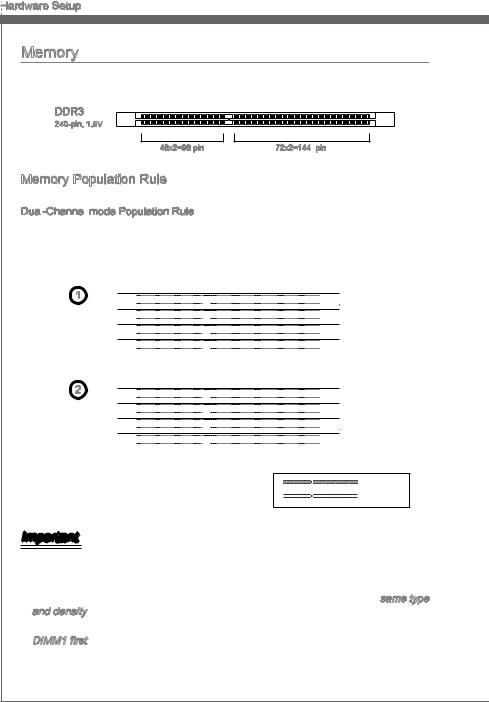
Hardware Setup
Setup
Memory
These DIMM slots are used for installing memory modules. For more information on compatible components, please visit http://www.msi.com/service/test-report/
DDR3
240-pin, 1.5V
48x2=96 pin |
72x2=144 pin |
Memory Population Rule
Please refer to the following illustrations for memory population rules. Dual -Channel
-Channel mode Population Rule
mode Population Rule
In Dual-Channel mode, the memory modules can transmit and receive data with two data bus lines simultaneously. Enabling Dual-Channel mode can enhance the system performance. The following illustrations explain the population rules for Dual-Channel mode.
1






























































































































































































 DIMM1
DIMM1































































































































































































 DIMM2
DIMM2































































































































































































 DIMM3
DIMM3































































































































































































 DIMM4
DIMM4
2






























































































































































































 DIMM1
DIMM1































































































































































































 DIMM2
DIMM2































































































































































































 DIMM3
DIMM3































































































































































































 DIMM4
DIMM4





























































































































































































 Installed
Installed
 Empty
Empty
Important
•DDR3 memory modules are not interchangeable with DDR2, and the DDR3 standard is not backwards compatible. You should always install DDR3 memory modules in the DDR3 DIMM slots.
•In Dual-Channel mode, make sure that you install memory modules of the same type and density in different channel DIMM slots.
•To ensure a successful system boot-up, always insert the memory modules into the DIMM1 first.
•Due to the chipset resource deployment, the system density will only be detected up to 31+GB (not full 32GB) when each DIMM is installed with a 8GB memory module.
2-8
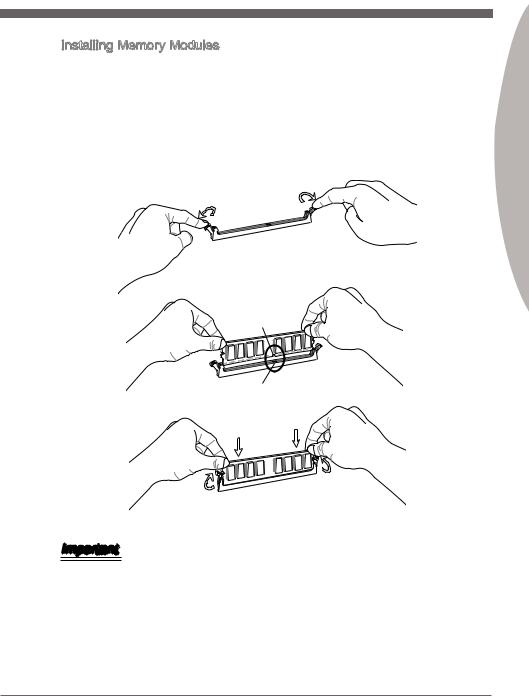
|
MS-7670 |
Installing Memory Modules |
|
1. |
The memory module has only one notch on the center and will only fit in the right |
|
orientation. |
2. |
Insert the memory module vertically into the DIMM slot. Then push it in until the |
|
golden finger on the memory module is deeply inserted in the DIMM slot. The plastic |
|
clip at each side of the DIMM slot will automatically close when the memory module |
|
is properly seated. |
3. |
2Chapter |
Manually check if the memory module has been locked in place by the DIMM slot |
|
clips at the sides.
Notch
Volt
Important
You can barely see the golden finger if the memory module is properly inserted in the DIMM slot.
2-9
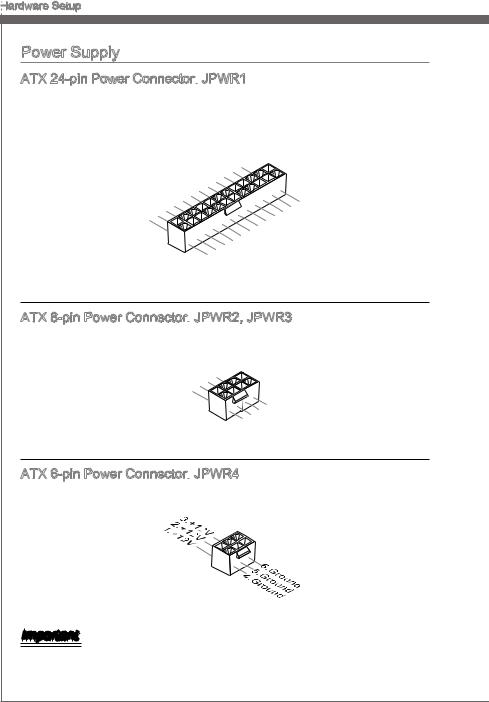
Hardware Setup
Setup
Power Supply
ATX 24-pin Power Connector:
 JPWR1
JPWR1
This connector allows you to connect an ATX 24-pin power supply. To connect the ATX 24-pin power supply, make sure the plug of the power supply is inserted in the proper orientation and the pins are aligned. Then push down the power supply firmly into the connector.
|
|
|
|
|
|
|
|
12 |
|
|
|
|
|
|
|
|
|
|
||
|
|
|
|
|
|
|
11 |
|
|
. |
|
|
|
|
|
|
|
|
|
|
|
|
|
|
|
|
7 |
10 |
|
. +3. |
|
|
|
|
|
|
|
||||
|
|
|
|
|
|
|
|
|
+12V |
|
|
|
|
|
|
|
|
|
||
|
|
|
|
|
|
9 . |
|
|
3 |
|
|
|
|
|
|
|||||
|
|
|
|
|
|
8 |
. |
|
|
|
|
|
|
|
|
|
|
|||
|
|
|
|
|
|
|
|
|
|
|
|
V |
|
|
|
|
|
|
||
|
|
|
|
|
6 . |
|
|
|
|
|
|
|
|
|
|
|
|
|
|
|
|
|
|
|
5 . |
|
|
|
|
|
|
|
|
|
|
|
|
|
|
||
1 |
|
|
4 |
. +5 |
|
|
|
|
|
|
|
|
|
|
|
|
|
|
||
|
3 . |
Ground |
|
|
|
|
|
|
|
|
|
|
|
|
|
|
||||
2 |
|
. +5 |
|
|
|
|
|
|
|
|
|
|
|
24 |
|
|
||||
|
|
.GroundV |
|
|
|
|
|
|
|
|
|
|
|
|
||||||
|
. |
|
|
|
V |
|
|
|
|
|
|
|
|
|
|
|
|
|
|
|
. +3 |
3 |
|
|
|
|
|
|
|
|
|
|
|
|
|
|
|
|
|||
+3 |
|
|
|
|
|
|
|
|
|
|
|
|
|
|
|
|
|
|
||
|
|
|
|
. |
|
|
|
|
|
|
|
|
|
|
|
23. |
|
|||
|
|
|
|
V |
|
|
|
|
|
|
|
|
|
|
|
|
||||
|
|
3 |
|
|
|
|
|
|
|
|
|
|
|
+5 |
|
. |
||||
|
|
|
|
|
|
|
|
|
|
|
|
|
|
|
|
|
|
GroundV |
||
|
|
|
|
|
|
|
|
|
|
|
|
|
|
|
|
. +5 |
||||
|
|
|
|
|
|
|
|
|
|
|
|
|
|
|
|
+5 |
V |
V |
||
|
|
|
|
|
|
|
|
|
|
|
|
|
|
.Ground |
|
|
|
|
||
|
|
|
|
|
|
|
|
|
|
|
|
|
|
|
|
|
|
|
||
|
|
|
|
|
|
|
|
|
|
|
|
. |
- |
|
|
|
|
|
||
|
|
|
|
|
|
|
|
|
|
13. |
- |
ON |
|
|
|
|
|
|||
|
|
|
|
|
|
|
|
|
|
|
+3 |
12V |
|
# |
|
|
|
|
||
|
|
|
|
|
|
|
|
|
|
|
|
|
|
3 |
|
|
|
|
|
|
|
|
|
|
|
|
|
|
|
|
|
|
|
|
|
|
|
|
|
|
|
|
|
|
|
|
|
|
|
|
|
|
|
|
|
V |
|
|
|
|
|
|
ATX 8-pin Power Connector:
 JPWR2, JPWR3
JPWR2, JPWR3
This connector is used to provide 12V power output to the CPU.
|
|
|
4 |
|
|
|
|
|
|
. |
|
|
|
|
|
3 |
Ground |
|
|
|
|
|
. |
|
|
|
|
|
2 |
Ground |
|
|
|
|
|
. |
|
|
|
|
|
1 |
Ground |
|
|
|
||
. |
|
|
|
|
|
|
Ground |
|
|
|
|||
|
|
|
|
|
|
8 |
|
|
|
5 |
|
|
. |
|
|
|
|
7 |
+12V |
|
|
|
|
|
|
. |
|
|
|
|
|
6 |
+12V |
|
|
|
|
|
. |
|
|
|
|
|
|
+12V |
||
|
|
|
. |
|
|
|
|
|
|
+12V |
|||
ATX 6-pin Power Connector:
 JPWR4
JPWR4
This connector is used to provide power to the graphics card.
Important
Make sure that all the connectors are connected to proper ATX power supplies to ensure stable operation of the mainboard.
2-10
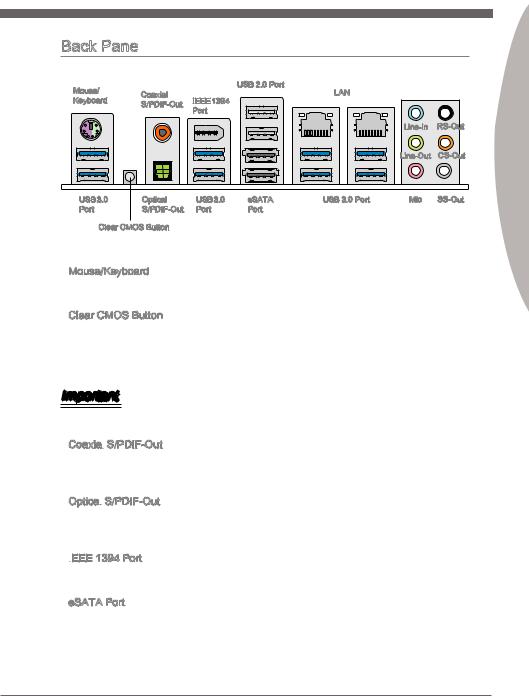
MS-7670
Back Panel
Mouse/ |
Coaxial |
|
USB 2.0 Port |
LAN |
|
|
|
|
|
|
|
|
|
||||
Keyboard |
S/PDIF-Out |
IEEE1394 |
|
|
|
|
|
|
|
|
Port |
|
|
|
|
|
|
|
|
|
|
|
Line-In RS-Out |
2 Chapter |
||
|
|
|
|
|
Line-Out CS-Out |
|||
USB3.0 |
Optical |
USB3.0 |
eSATA |
USB 3.0 Port |
Mic |
SS-Out |
||
|
||||||||
Port |
S/PDIF-Out |
Port |
Port |
|
|
|
|
|
Clear CMOS Button
Mouse/Keyboard
The standard PS/2® mouse/keyboard DIN connector is for a PS/2® mouse/keyboard.
Clear CMOS Button
There is a CMOS RAM on board that has a power supply from external battery to keep the system configuration data. With the CMOS RAM, the system can automatically boot OS every time it is turned on. If you want to clear the system configuration, use the button to clear data. Press the button to clear the data.
Important
Make sure that you power off the system before clearing CMOS data.
Coaxial
 S/PDIF
S/PDIF
 -Out
-Out
This SPDIF (Sony & Philips Digital Interconnect Format) connector is provided for digital audio transmission to external speakers through a coaxial cable.
Optical
 S/PDIF
S/PDIF
 -Out
-Out
This SPDIF (Sony & Philips Digital Interconnect Format) connector is provided for digital audio transmission to external speakers through an optical fiber cable.
IEEE

 1394 Port
1394 Port
The IEEE 1394 port on the back panel provides connection to IEEE 1394 devices.
eSATA Port
The eSATA (External SATA) port is for attaching the eSATA hard drive.
2-11
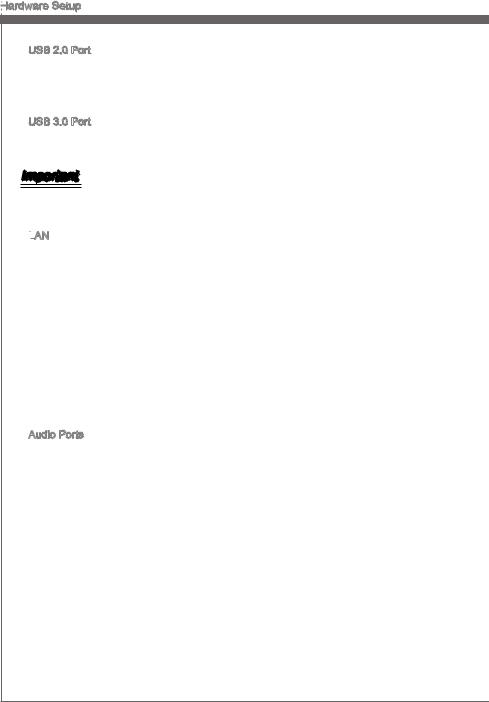
Hardware Setup
Setup
USB 2.0 Port
The USB (Universal Serial Bus) port is for attaching USB devices such as keyboard, mouse, or other USB-compatible devices. Supports data transfer rate up to 480Mbit/s
(Hi-Speed).
USB 3.0 Port
USB 3.0 port is backward-compatible with USB 2.0 devices. It supports data transfer rate up to 5 Gbit/s (SuperSpeed).
Important
If you want to use a USB 3.0 device, you must use the USB 3.0 cable to connect to the USB 3.0 port.
|
|
LAN |
|
|
|
|
|
|
|
|
|
|
|
|
|
|
|
|
|
|
|
|
|
||
|
|
|
|
|
|
|
|
|
|
|
|
|
The standard RJ-45 LAN jack is for connection to Yellow |
|
|
|
|
|
|
Green/ Orange |
|||||
|
|
|
|
|
||||||||
|
|
|
|
|
|
|||||||
the Local Area Network (LAN). You can connect a |
|
|
|
|
|
|
||||||
network cable to it. |
|
|
|
|
|
|
|
|
||||
|
|
|
|
|
|
|
|
|||||
|
|
|
|
|
|
|
|
|
|
|
||
LED |
Color |
LED State |
Condition |
|
|
|
|
|
|
|||
|
|
|
|
|
|
|
|
|
|
|
||
Left |
Yellow |
Off |
LAN link is not established. |
|
|
|
|
|
|
|||
|
|
|
|
|
|
|
|
|
|
|
|
|
|
|
|
|
On(Steady state) |
LAN link is established. |
|
|
|
|
|
|
|
|
|
|
|
|
|
|
|
|
|
|
|
|
|
|
|
|
On(brighter & pulsing) |
The computer is communicating with another computer on the LAN. |
|||||||
|
|
|
|
|
|
|
|
|
|
|
||
Right |
Green |
Off |
10 Mbit/sec data rate is selected. |
|
|
|
|
|
|
|||
|
|
|
|
|
|
|
|
|
|
|
|
|
|
|
|
|
On |
100 Mbit/sec data rate is selected. |
|
|
|
|
|
|
|
|
|
|
|
|
|
|
|
|
|
|
|
|
|
|
|
Orange |
On |
1000 Mbit/sec data rate is selected. |
|
|
|
|
|
|
|
|
|
|
|
|
|
|
|
|
|
|
|
|
Audio Ports
These audio connectors are used for audio devices. It is easy to differentiate between audio effects according to the color of audio jacks.
■Line-In: Blue - Line In, is used for external CD player, tape-player or other audio devices.
■Line-Out: Green - Line Out, is a connector for speakers or headphones.
■Mic: Pink - Mic, is a connector for microphones.
■RS-Out: Black - Rear-Surround Out in 4/ 5.1/ 7.1 channel mode.
■CS-Out: Orange - Center/ Subwoofer Out in 5.1/ 7.1 channel mode.
■SS-Out: Gray - Side-Surround Out 7.1 channel mode.
2-12
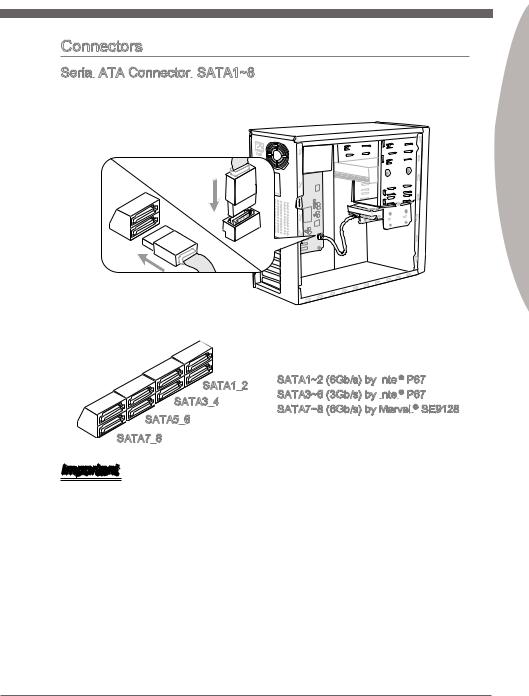
MS-7670
Connectors
Serial
 ATA Connector:
ATA Connector:
 SATA1~8
SATA1~8
This connector is a high-speed Serial ATA interface port. Each connector can connect to one Serial ATA device.
2 Chapter
* The MB layout in this figure is for reference only.
SATA1_2
SATA3_4
SATA5_6
SATA7_8
Important
SATA1~2 (6Gb/s) by Intel
 ® P67 SATA3~6 (3Gb/s) by Intel
® P67 SATA3~6 (3Gb/s) by Intel
 ® P67 SATA7~8 (6Gb/s) by Marvell
® P67 SATA7~8 (6Gb/s) by Marvell
 ® SE9128
® SE9128
Please do not fold the Serial ATA cable into a 90-degree angle. Otherwise, data loss may occur during transmission.
2-13
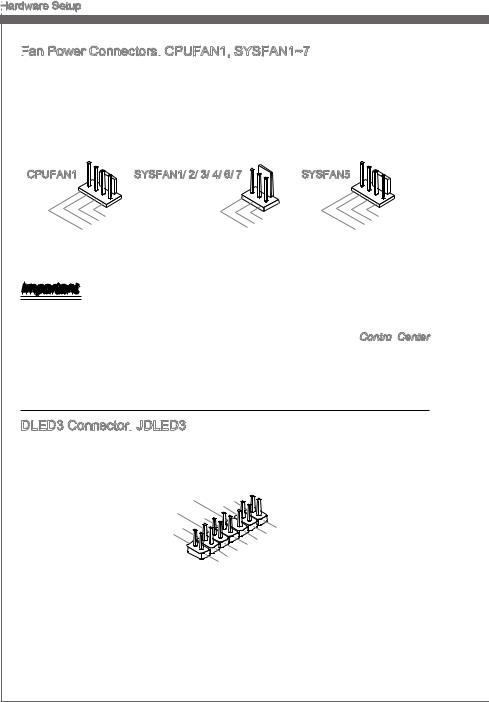
Hardware Setup
Setup
Fan
 Power Connectors:
Power Connectors:
 CPUFAN1, SYSFAN1~7
CPUFAN1, SYSFAN1~7
The fan power connectors support system cooling fan with +12V. When connecting the wire to the connectors, always note that the red wire is the positive and should be connected to the +12V; the black wire is Ground and should be connected to GND. If the mainboard has a System Hardware Monitor chipset on-board, you must use a specially designed fan with speed sensor to take advantage of the CPU fan control.
CPUFAN1 |
SYSFAN1/ 2/ 3/ 4/ 6/ 7 |
SYSFAN5 |
|
|
|
|
1 |
|
|
|
|
|
|
|
2 . |
|
|
|
||||
3 |
. G |
|
|
|
|||||
|
+ r |
|
|
||||||
4 |
. |
1 o |
|
|
|||||
|
S |
|
2 u |
|
|||||
. |
|
e |
|
|
|
n |
|||
C |
|
n V |
|
d |
|||||
|
|
o |
|
s |
|
|
|
||
|
|
|
n |
|
o |
|
|
||
|
|
|
|
t |
|
r |
|
|
|
|
|
|
|
r |
|
|
|
||
|
|
|
|
|
o |
|
|
|
|
|
|
|
|
|
|
l |
|
|
|
|
|
|
1 |
|
|
|
|
|
|
2 . |
|
|
|
|
|||||
|
. G |
|
|
|
|||||
3 |
|
+ |
|
|
r |
|
|
||
|
|
|
o |
|
|
||||
. |
|
1 |
|
u |
|
||||
S |
|
2 |
|
||||||
|
|
e |
|
n |
|||||
|
|
|
|
V |
|
d |
|||
|
|
|
n |
|
|
|
|
||
|
|
|
|
s |
|
|
|
||
|
|
|
|
|
o |
|
|
||
|
|
|
|
|
|
r |
|
|
|
|
|
|
|
1 |
|
|
|
|
|
|
|
2 . |
|
|
|
||||
3 |
. G |
|
|
|
|||||
|
+ r |
|
|
||||||
4 |
. |
1 o |
|
|
|||||
|
S |
|
2 u |
|
|||||
. |
|
e |
|
|
|
n |
|||
C |
|
n V |
|
d |
|||||
|
|
o |
|
s |
|
|
|
||
|
|
|
n |
|
o |
|
|
||
|
|
|
|
t |
|
r |
|
|
|
|
|
|
|
r |
|
|
|
||
|
|
|
|
|
ol |
|
|
||
Important
•Please refer to the recommended CPU fans at processor’s official website or consult the vendors for proper CPU cooling fan.
•CPUFAN1 and SYSFAN5 support Smart fan control. You can install Control Center utility that will automatically control the speeds according to the actual temperatures.
Center utility that will automatically control the speeds according to the actual temperatures.
•Fan cooler set with 3 or 4 pins power connector are both available for CPUFAN1 and SYSFAN5.
DLED3 Connector:
 JDLED3
JDLED3
This is reserved for connecting the msi future control card.
|
|
|
|
|
|
14 |
|
|
|
|
|
|
|
|
|
|
|
|
|
|
|
|
|
||||
|
|
|
|
|
|
12 |
|
|
|
|
. |
|
|
|
|
|
|
|
|
|
|
|
|
|
|
|
|
|
|
|
|
|
. |
|
|
|
|
|
|
Contro |
|
|
|
|
|
|
|
|
|
|
|
|
|
|
|
|
|
|
|
|
10 |
|
. |
|
|
|
|
|
|
|
|
|
|
|
|
|
|
|
|
|
|||
|
|
|
. |
|
|
|
|
Contro |
|
|
|
|
|
|
|
|
|
|
|
|
|
|
|
||||
|
|
6 |
8 . |
|
|
|
|
|
|
|
l |
|
|
|
|
|
|
|
|
|
|
|
|
|
|||
|
|
|
|
No |
|
|
n |
|
in |
|
|
|
|
|
|
|
|
|
|
||||||||
2 . |
|
|
Contro |
|
|
|
|
|
|
|
|
|
|
|
|
||||||||||||
4 |
|
Ground |
|
Pi |
l p |
|
|
|
|
|
|
|
|
|
|
|
|||||||||||
. |
|
|
|
|
|
p |
pin |
|
|
|
|
|
|
|
|
|
|
|
|
|
|||||||
Control |
|
|
|
|
l |
|
|
|
|
|
|
|
|
|
|
|
|
|
|||||||||
|
|
|
|
|
|
|
|
|
|
|
|
|
|
|
|
|
|
|
|
|
|
||||||
Control |
p |
|
|
in |
|
|
|
|
|
|
|
|
|
|
|
|
|
|
|
||||||||
|
|
|
|
|
pin |
in |
|
|
|
|
|
|
|
|
|
|
|
|
13 |
|
|
||||||
|
|
|
|
|
|
|
|
|
|
|
|
|
|
|
|
|
|
|
|
|
|
|
11 |
|
. |
|
|
|
|
|
|
|
|
|
|
|
|
|
|
|
|
|
|
|
|
5 |
|
. |
|
|
|
Ground |
|||
|
|
|
|
|
|
|
|
|
|
|
|
|
|
|
|
|
. |
|
|
|
9 . |
|
|
||||
|
|
|
|
|
|
|
|
|
|
|
|
|
|
|
|
|
|
|
|
|
|
|
. |
|
|
|
|
|
|
|
|
|
|
|
|
|
|
|
|
|
|
. |
|
|
|
7 |
|
Ground |
|
||||||
|
|
|
|
|
|
|
|
|
|
|
|
|
|
|
|
|
|
Control |
|
||||||||
|
|
|
|
|
|
|
|
|
|
|
|
|
|
|
|
3 . |
|
|
|
|
|
|
|||||
|
|
|
|
|
|
|
|
|
|
|
|
|
|
1 |
|
|
|
Control |
|
d |
|||||||
|
|
|
|
|
|
|
|
|
|
|
|
|
|
|
|
Control |
|
ppin |
|||||||||
|
|
|
|
|
|
|
|
|
|
|
|
|
|
|
|
|
|
|
|
||||||||
|
|
|
|
|
|
|
|
|
|
|
|
|
|
|
5VSB |
|
|
pin |
in |
|
|||||||
|
|
|
|
|
|
|
|
|
|
|
|
|
|
|
|
|
|
|
|
|
|
|
|
||||
|
|
|
|
|
|
|
|
|
|
|
|
|
|
|
|
|
|
|
|
|
|
|
|
|
|||
p in
2-14
