MSI B450 Tomahawk Max II User manual
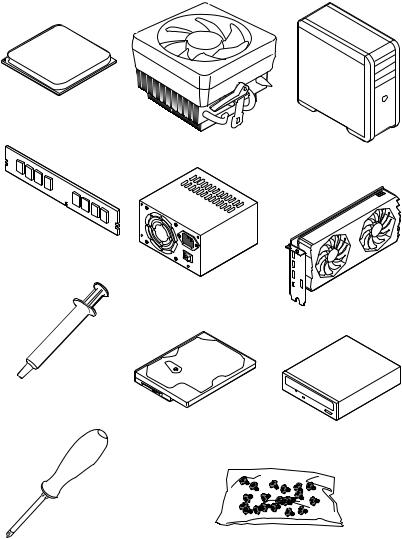
Quick Start
Thank you for purchasing the MSI® B450 TOMAHAWK MAX II motherboard. This Quick Start section provides demonstration diagrams about how to install your computer. Some of the installations also provide video demonstrations. Please link to the URL to watch it with the web browser on your phone or tablet. You may have even link to the URL by scanning the QR code.
Preparing Tools and Components
AMD® AM4 CPU
CPU Fan |
Chassis |
|
DDR4 Memory
Power Supply Unit |
Graphics Card |
|
Thermal Paste
SATA Hard Disk Drive |
SATA DVD Drive |
|
Phillips Screwdriver |
A Package of Screws |
Quick Start 1
Safety Information
∙∙The components included in this package are prone to damage from electrostatic discharge (ESD). Please adhere to the following instructions to ensure successful computer assembly.
∙∙Ensure that all components are securely connected. Loose connections may cause the computer to not recognize a component or fail to start.
∙∙Hold the motherboard by the edges to avoid touching sensitive components. ∙∙It is recommended to wear an electrostatic discharge (ESD) wrist strap when
handling the motherboard to prevent electrostatic damage. If an ESD wrist strap is not available, discharge yourself of static electricity by touching another metal object before handling the motherboard.
∙∙Store the motherboard in an electrostatic shielding container or on an anti-static pad whenever the motherboard is not installed.
∙∙Before turning on the computer, ensure that there are no loose screws or metal components on the motherboard or anywhere within the computer case.
∙∙Do not boot the computer before installation is completed. This could cause permanent damage to the components as well as injury to the user.
∙∙If you need help during any installation step, please consult a certified computer technician.
∙∙Always turn off the power supply and unplug the power cord from the power outlet before installing or removing any computer component.
∙∙Keep this user guide for future reference. ∙∙Keep this motherboard away from humidity.
∙∙Make sure that your electrical outlet provides the same voltage as is indicated on the PSU, before connecting the PSU to the electrical outlet.
∙∙Place the power cord such a way that people can not step on it. Do not place anything over the power cord.
∙∙All cautions and warnings on the motherboard should be noted.
∙∙If any of the following situations arises, get the motherboard checked by service personnel:
▪▪Liquid has penetrated into the computer.
▪▪The motherboard has been exposed to moisture.
▪▪The motherboard does not work well or you can not get it work according to user guide.
▪▪The motherboard has been dropped and damaged. ▪▪The motherboard has obvious sign of breakage.
∙∙Do not leave this motherboard in an environment above 60°C (140°F), it may damage the motherboard.
2 Quick Start
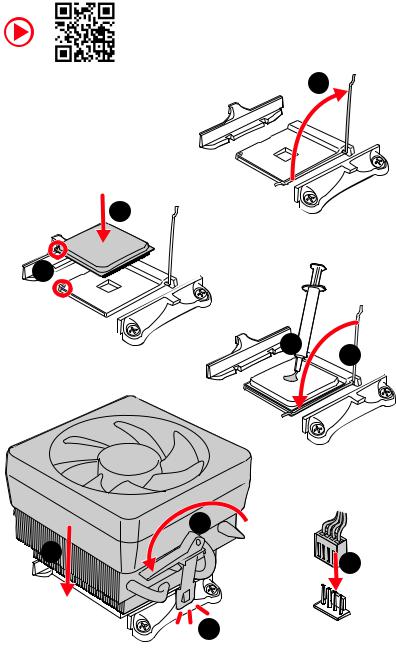
Installing a Processor
https://youtu.be/Xv89nhFk1vc |
1 |
3
2 




5 4
6 |
8 |
|
9 |
||
|
||
|
7 |
Quick Start 3

Important
If you are installing the screw-type CPU heatsink, please follow the figure below to remove the retention module first and then install the heatsink.
1
2 |
3 |
4 Quick Start
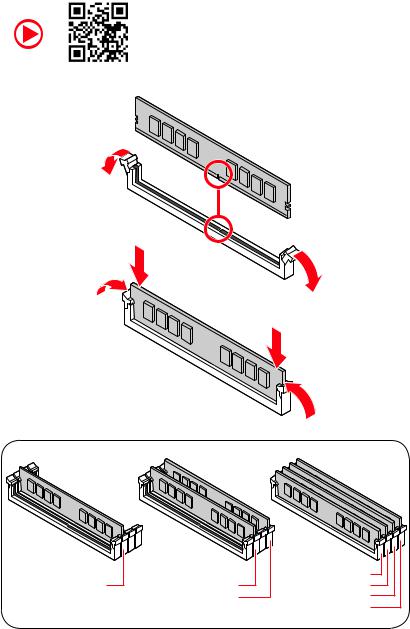
Installing DDR4 memory
http://youtu.be/T03aDrJPyQs
DIMMA2 |
DIMMA2 |
DIMMA1 |
DIMMA2 |
||
|
DIMMB2 |
DIMMB1 |
|
|
DIMMB2 |
Quick Start 5
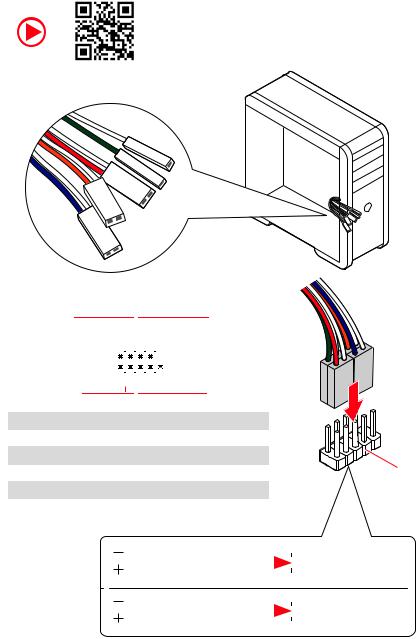
Connecting the Front Panel Header
http://youtu.be/DPELIdVNZUI
|
|
- |
|
|
|
LED |
|
|
LED+ |
POWER |
|
|
POWER |
||
|
LED |
|
|
SW |
HDD |
||
|
|
||
POWER |
|
|
|
SW |
|
|
|
RESET |
|
|
|
|
|
Power LED |
|
|
Power Switch |
|
|
||||||||||||
|
|
|
|
|
|||||||||||||||
|
|
|
|
|
|
|
|
|
|
|
|
|
|
|
|
|
|
|
|
|
|
|
|
|
|
|
|
|
|
|
|
|
|
|
|
|
|
|
|
|
|
|
|
-+-+ |
|
|
|
|
|
|
|
|
|||||||
|
JFP1 |
2 |
|
|
|
|
|
|
|
|
|
10 |
|
|
|
|
|||
|
|
|
|
|
|
|
|
|
|
||||||||||
|
1 |
|
|
|
|
|
|
|
|
|
9 |
Reserved |
|||||||
|
|
|
|
|
|
|
|
|
|
||||||||||
|
|
|
|
+ - +- |
|
|
|
||||||||||||
|
|
|
|
|
|
|
|
|
|
|
|
|
|
|
|
|
|
|
|
|
|
|
|
|
|
|
|
|
|
|
|
|
|
|
|||||
|
|
|
HDD LED |
|
|
|
|
Reset Switch |
|
|
|||||||||
|
|
|
|
|
|
|
|
||||||||||||
|
|
|
|
|
|
|
|
|
|
|
|
|
|
|
|
|
|
|
|
1 |
HDD LED + |
|
|
|
|
|
2 |
|
|
|
|
Power LED + |
|||||||
3 |
HDD LED - |
|
|
|
|
|
4 |
|
|
|
|
Power LED - |
|||||||
5 |
Reset Switch |
|
|
|
|
|
6 |
|
|
|
|
Power Switch |
|||||||
7 |
Reset Switch |
|
|
|
|
|
8 |
|
|
|
|
Power Switch |
|||||||
9 |
Reserved |
|
|
|
|
|
10 |
|
|
|
|
No Pin |
|||||||
HDDLED RESETSW
|
|
|
|
|
|
|
HDD LED - |
|
HDD LED |
|
|
|
|
|
|
|
|
|
|
|
|
|
HDD LED + |
|
|
|
|
|
|
|
|
|
|
|
|
|
|
|
POWER LED - |
|
POWER LED |
|
|
|
|
|
POWER LED + |
|
|
|
|
|
|
|
|
|
|
|
|
|
|
|
6 Quick Start
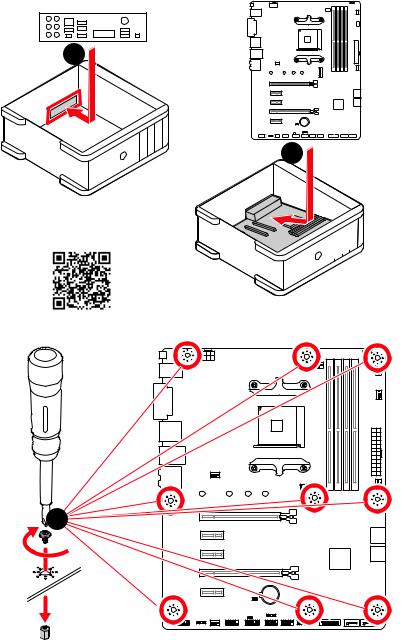
Installing the Motherboard
1 |
BAT1
2
https://youtu.be/wWI6Qt51Wnc
Torque: |
3 |
3 kgf·cm* |
BAT1
*3 kgf·cm = 0.3 N·m = 2.6 lbf·in
Quick Start 7
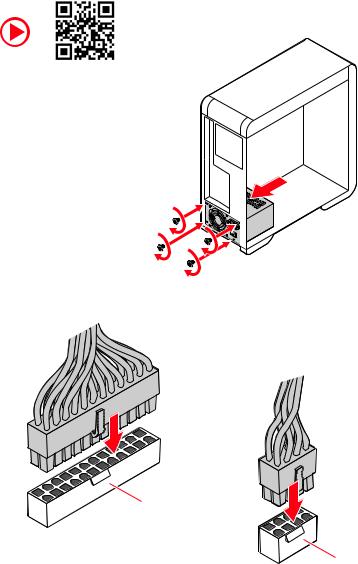
Connecting the Power Connectors
http://youtu.be/gkDYyR_83I4
ATX_PWR1
CPU_PWR1
8 Quick Start
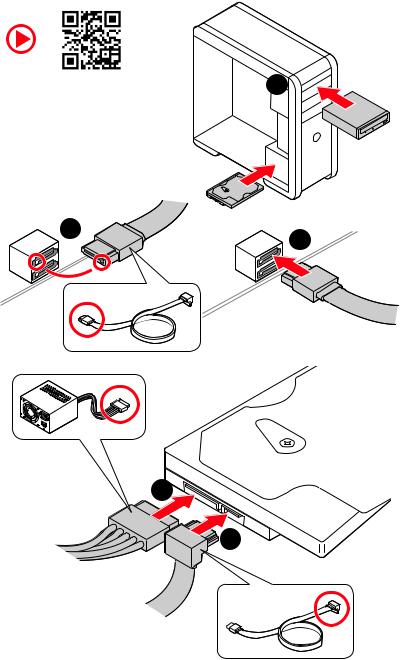
Installing SATA Drives
http://youtu.be/RZsMpqxythc |
1 |
2 |
3 |
|
5
4
Quick Start 9
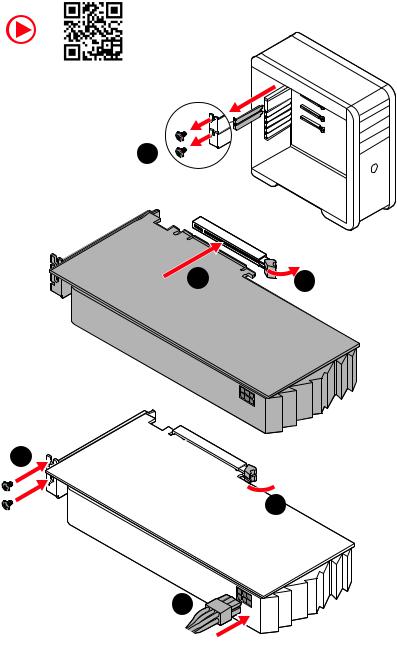
Installing a Graphics Card
http://youtu.be/mG0GZpr9w_A
1
3 |
2 |
5
 4
4
6
10 Quick Start
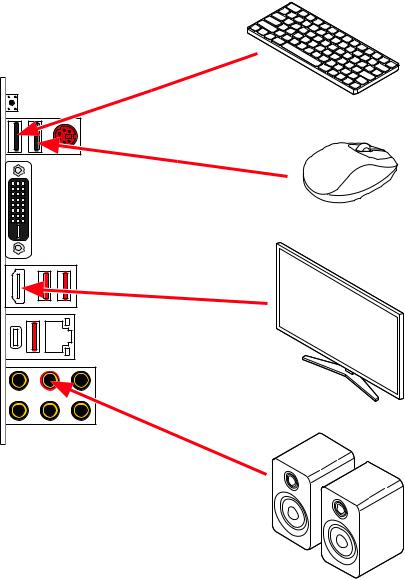
Connecting Peripheral Devices
Processor with Radeon™ Graphics
Quick Start 11
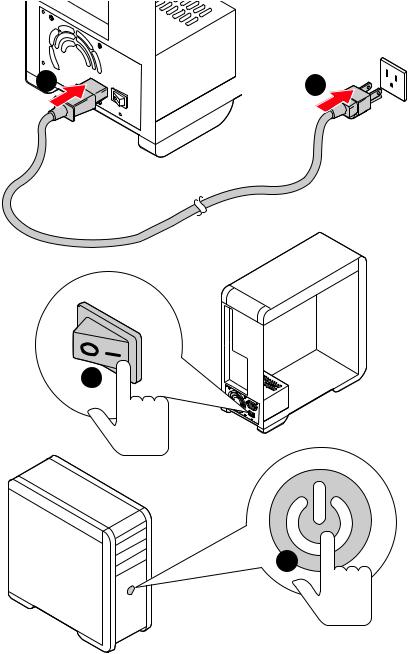
Power On
1





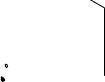 2
2
3
4
12 Quick Start
Contents |
|
Quick Start ............................................................................................................. |
1 |
Preparing Tools and Components.......................................................................... |
1 |
Safety Information .................................................................................................. |
2 |
Installing a Processor............................................................................................. |
3 |
Installing DDR4 memory ........................................................................................ |
5 |
Connecting the Front Panel Header....................................................................... |
6 |
Installing the Motherboard..................................................................................... |
7 |
Connecting the Power Connectors......................................................................... |
8 |
Installing SATA Drives............................................................................................. |
9 |
Installing a Graphics Card .................................................................................... |
10 |
Connecting Peripheral Devices ............................................................................ |
11 |
Power On............................................................................................................... |
12 |
Specifications....................................................................................................... |
15 |
Package contents................................................................................................. |
20 |
Block Diagram .................................................................................................... |
21 |
Rear I/O Panel...................................................................................................... |
22 |
LAN Port LED Status Table................................................................................... |
22 |
Audio Ports Configuration .................................................................................... |
22 |
Realtek Audio Console ......................................................................................... |
23 |
Overview of Components .................................................................................... |
25 |
Processor Socket.................................................................................................. |
27 |
DIMM Slots............................................................................................................ |
28 |
PCI_E1~5: PCIe Expansion Slots.......................................................................... |
29 |
M2_1: M.2 Slot (Key M) ......................................................................................... |
30 |
SATA1~6: SATA 6Gb/s Connectors ....................................................................... |
30 |
JFP1, JFP2: Front Panel Connectors ................................................................... |
31 |
JAUD1: Front Audio Connector ............................................................................ |
31 |
CPU_PWR1, ATX_PWR1: Power Connectors ....................................................... |
32 |
JUSB1~2: USB 2.0 Connectors............................................................................. |
33 |
JUSB3: USB 3.2 Gen 1 Connector ........................................................................ |
33 |
CPU_FAN1, PUMP_FAN1, SYS_FAN1~4: Fan Connectors................................... |
34 |
JCI1: Chassis Intrusion Connector....................................................................... |
35 |
JCOM1: Serial Port Connector ............................................................................. |
35 |
JTPM1: TPM Module Connector........................................................................... |
36 |
JBAT1: Clear CMOS (Reset BIOS) Jumper ........................................................... |
36 |
JRGB1~2: RGB LED connectors ........................................................................... |
37 |
EZ Debug LEDs ..................................................................................................... |
38 |
Contents 13
Installing OS, Drivers & Utilities ......................................................................... |
39 |
Installing Windows® 10 ....................................................................................... |
39 |
Installing Drivers .................................................................................................. |
39 |
Installing Utilities ................................................................................................. |
39 |
UEFI BIOS............................................................................................................. |
40 |
BIOS Setup............................................................................................................ |
41 |
Entering BIOS Setup............................................................................................. |
41 |
Resetting BIOS...................................................................................................... |
42 |
Updating BIOS....................................................................................................... |
42 |
EZ Mode ................................................................................................................ |
44 |
Advanced Mode .................................................................................................... |
47 |
SETTINGS Menu ................................................................................................... |
48 |
OC Menu................................................................................................................ |
50 |
M-FLASH Menu .................................................................................................... |
52 |
OC PROFILE Menu................................................................................................ |
53 |
HARDWARE MONITOR Menu................................................................................ |
54 |
AMD RAID Configuration ..................................................................................... |
56 |
Enabling RAIDXpert2 Configuration Utility .......................................................... |
56 |
Initializing Disks ................................................................................................... |
57 |
Creating Arrays..................................................................................................... |
58 |
Deleting Arrays..................................................................................................... |
59 |
Installing RAID Driver........................................................................................... |
60 |
Troubleshooting .................................................................................................. |
61 |
14 Contents

Specifications
|
|
|
Supports 1st, 2nd and 3rd Gen AMD Ryzen™/ Ryzen™ with |
CPU |
Radeon™ Vega Graphics and 2nd Gen AMD Ryzen™ with |
Radeon™ Graphics/ Athlon™ with Radeon™ Vega Graphics |
|
|
Desktop Processors for Socket AM4 |
Chipset |
AMD® B450 Chipset |
|
∙∙4x DDR4 memory slots, support up to 128GB* |
|
▪▪Supports 1866/ 2133/ 2400/ 2667Mhz (by JEDEC) |
|
▪▪For AMD Ryzen Gen3 (R5/R7/R9) |
|
▫▫Supports 2667/ 2800/ 2933/ 3000/ 3066/ 3200/ 3466/ |
|
4000/ 4133 MHz (by A-XMP OC MODE) |
Memory |
▪▪For AMD Other CPU |
▫▫Supports 2667/ 2800/ 2933/ 3000/ 3066/ 3200/ 3466 |
|
|
MHz (by A-XMP OC MODE) |
|
∙∙ Dual channel memory architecture |
|
∙∙ Supports non-ECC UDIMM memory |
|
∙∙ Supports ECC UDIMM memory (non-ECC mode) |
|
*Please refer to www.msi.com for more information on compatible memory. |
|
∙∙1x PCIe 3.0 x16 slot (PCI_E1) |
|
▪▪supports x16 speed (1st, 2nd and 3rd Gen AMD Ryzen™ |
|
processors) |
|
▪▪supports x8 speed (Ryzen™ with Radeon™ Vega |
|
Graphics and 2nd Gen AMD Ryzen™ with Radeon™ |
Expansion Slots |
Graphics processors) |
▪▪supports x4 speed (Athlon™ with Radeon™ Vega |
|
|
Graphics processors) |
|
∙∙1x PCIe 2.0 x16 slot (PCI_E4, supports x4 mode)* |
|
∙∙3x PCIe 2.0 x1 slots* |
|
* PCI_E4 will run at x2 speed when installing devices in PCI_E2/ PCI_E3 slot. |
|
∙∙1x DVI-D port, supports a maximum resolution of |
|
1920x1200 @60Hz*/** |
|
∙∙1x HDMI™ 2.1 port, supports a maximum resolution of |
Onboard Graphics |
4096x2160 @60Hz*/**/*** |
* Maximum shared memory of 16GB |
|
|
** Only available when using Ryzen™ with Radeon™ Vega Graphics and 2nd Gen |
|
AMD Ryzen™ with Radeon™ Graphics/ Athlon™ with Radeon™ Vega Graphics |
|
processors. |
|
*** Graphics specifications may vary depending on the CPU installed. |
|
Continued on next page |
Specifications 15
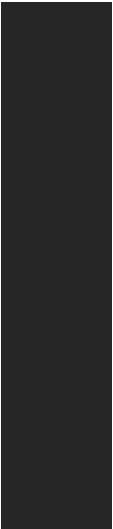
Continued from previous page
|
AMD® CPU |
|
∙∙2x SATA 6Gb/s ports* |
|
∙∙1x M.2 slot (Key M)* |
|
▪▪Supports PCIe 3.0 x4 (1st, 2nd and 3rd Gen AMD |
|
Ryzen™/ Ryzen™ with Radeon™ Vega Graphics and 2nd |
Storage |
Gen AMD Ryzen™ with Radeon™ Graphics) or PCIe 3.0 x2 |
(Athlon™ with Radeon™ Vega Graphics) and SATA 6Gb/s |
|
|
▪▪Supports 2242/ 2260/ 2280/ 22110 storage devices |
|
AMD® B450 Chipset |
|
∙∙ 4x SATA 6Gb/s ports |
|
* SATA5 and SATA6 ports will be unavailable when installing a M.2 device in M.2 |
|
slot. |
RAID |
AMD® B450 Chipset |
∙∙Supports RAID 0, RAID 1 and RAID 10 for SATA storage |
|
|
devices |
|
∙∙AMD® CPU |
|
▪▪2x USB 3.2 Gen 1 5Gbps Type-A ports on the back |
|
panel |
|
∙∙AMD® B450 Chipset |
|
▪▪1x USB 3.2 Gen 2 10Gbps Type-C port on the back |
USB |
panel |
▪▪1x USB 3.2 Gen 2 10Gbps Type-A port on the back |
|
|
panel |
|
▪▪2x USB 3.2 Gen 1 5Gbps ports available through the |
|
internal USB connector |
|
▪▪6x USB 2.0 ports (2 Type-A ports on the back panel, 4 |
|
ports available through the internal USB 2.0 connectors) |
LAN |
∙∙1x Realtek® 8111H Gigabit LAN controller |
Audio |
Realtek® ALC892/ALC897 Codec |
∙∙7.1-Channel High Definition Audio |
|
|
Continued on next page |
16 Specifications

Continued from previous page
∙∙1x Flash BIOS Button
∙∙1x PS/2 keyboard/ mouse combo port ∙∙2x USB 2.0 Type-A ports
∙∙1x DVI-D port ∙∙1x HDMI port
∙∙2x USB 3.2 Gen 1 5Gbps Type-A ports ∙∙1x USB 3.2 Gen 2 10Gbps Type-A port ∙∙1x USB 3.2 Gen 2 10Gbps Type-C port ∙∙1x LAN(RJ45) port
∙∙6x audio jacks
∙∙1x 24-pin ATX main power connector ∙∙1x 8-pin ATX 12V power connector ∙∙6x SATA 6Gb/s connectors
∙∙1x USB 3.2 Gen 1 5Gbps connector (support additional 2 USB 3.2 Gen 1 5Gbps ports)
∙∙2x USB 2.0 connectors (support additional 4 USB 2.0 ports) ∙∙1x 4-pin CPU fan connector
∙∙1x 4-pin water pump connector Internal Connectors ∙∙4x 4-pin system fan connectors ∙∙1x front panel audio connector
∙∙2x system panel connectors ∙∙1x serial port connector
∙∙1x Chassis Intrusion connector ∙∙1x Clear CMOS jumper
∙∙2x 5050 RGB LED strip 12V connectors ∙∙1x TPM module connector
∙∙4x EZ Debug LED
NUVOTON NCT6797 Controller Chip
∙∙CPU/System temperature detection ∙∙CPU/System fan speed detection ∙∙CPU/System fan speed control
Continued on next page
Specifications 17

Continued from previous page
Form Factor |
∙∙ATX Form Factor |
|
∙∙12 in. x 9.6 in. (30.5 cm x 24.4 cm) |
||
|
||
|
∙∙1x 256 Mb flash |
|
BIOS Features |
∙∙UEFI AMI BIOS |
|
∙∙ACPI 6.1, SM BIOS 2.8 |
||
|
∙∙Multi-language |
|
|
∙∙Drivers |
|
|
∙∙DRAGON CENTER |
|
Software |
∙∙MSI App Player(BlueStacks) |
|
∙∙Open Broadcaster Software (OBS) |
||
|
∙∙CPU-Z MSI GAMING |
|
|
∙∙Google Chrome™, Google Toolbar, Google Drive |
|
|
∙∙Norton™ Internet Security Solution |
|
|
∙∙Gaming Mode |
|
|
∙∙Gaming Hotkey |
|
|
∙∙Mystic Light |
|
Dragon Center |
∙∙User Scenario |
|
∙∙Hardware Monitor |
||
Features |
∙∙True Color |
|
|
∙∙Live Update |
|
|
∙∙Speed Up |
|
|
∙∙Smart Tool |
|
|
∙∙Super Charger |
|
|
∙∙Audio |
|
|
▪▪Audio Boost |
|
Special Features |
∙∙Network |
|
▪▪Realtek LAN |
||
|
∙∙Storage |
|
|
▪▪Turbo M.2 |
|
|
Continued on next page |
18 Specifications
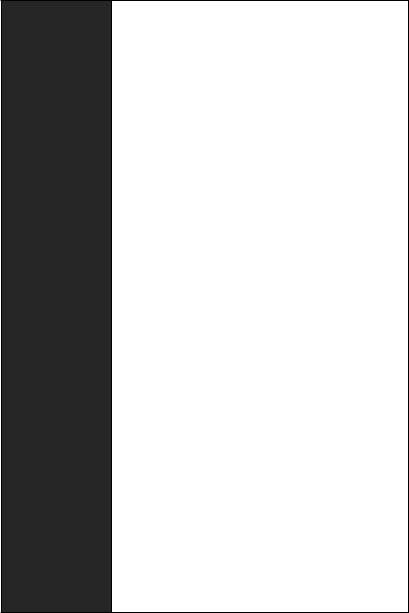
Continued from previous page
∙∙Cooling
▪▪Extended heatsink ▪▪Pump Fan ▪▪GAMING Fan Control
∙∙LED
▪▪Mystic Light
▪▪Mystic Light Extension (RGB) ▪▪Mystic light SYNC
▪▪EZ DEBUG LED ∙∙Protection
▪▪PCIe Steel Armor
▪▪PCIe Steel Slot
∙∙Performance
▪▪Multi GPU-CrossFire Technology
▪▪DDR4 Boost
Special Features ▪▪CORE Boost
▪▪GAME Boost ▪▪USB with type A+C
▪▪AMD Turbo USB 3.2 Gen 2
∙∙VR
▪▪VR Ready
∙∙Gamer Experience
▪▪GAMING HOTKEY
▪▪GAMING MOUSE Control
∙∙BIOS
▪▪Click BIOS 5 ▪▪Flash BIOS Button ▪▪StoreMI (SW feature)
▪▪AMD FreeSync™ Ready
▪▪AMD Precision Boost OverDrive™ ∙∙Certification
▪▪GAMING Certified
Specifications 19
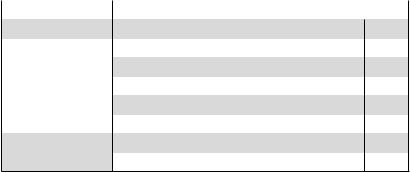
Package contents
Please check the contents of your motherboard package. It should contain:
|
|
|
|
Motherboard |
B450 TOMAHAWK MAX II |
|
|
Cable |
SATA 6G cables (2 cables/pack) |
1 |
|
|
M.2 screws (3 pcs./pack) |
1 |
|
Accessories |
Case badge |
1 |
|
I/O Shielding |
1 |
||
|
Product registration card |
1 |
|
Application |
Driver DVD |
1 |
|
Documentation |
User manual |
1 |
|
Quick installation guide |
1 |
||
|
Important
If any of the above items are damaged or missing, please contact your retailer.
20 Package contents
