MSI B450 Gaming Pro carbon AC Manual
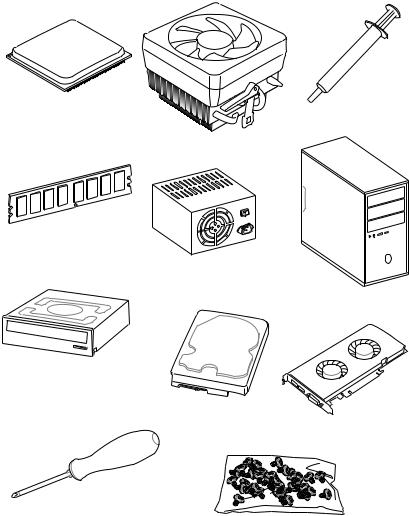
Quick Start
Thank you for purchasing the MSI® B450 GAMING PRO CARBON AC motherboard. This Quick Start section provides demonstration diagrams about how to install your computer. Some of the installations also provide video demonstrations. Please link to the URL to watch it with the web browser on your phone or tablet. You may have even link to the URL by scanning the QR code
Preparing Tools and Components
AMD® AM4 CPU |
Thermal Paste |
|
|
|
CPU Fan |
DDR4 Memory
Power Supply Unit
Chassis
SATA DVD Drive
SATA Hard Disk Drive
Graphics Card
Phillips Screwdriver
A Package of Screws
Quick Start 1
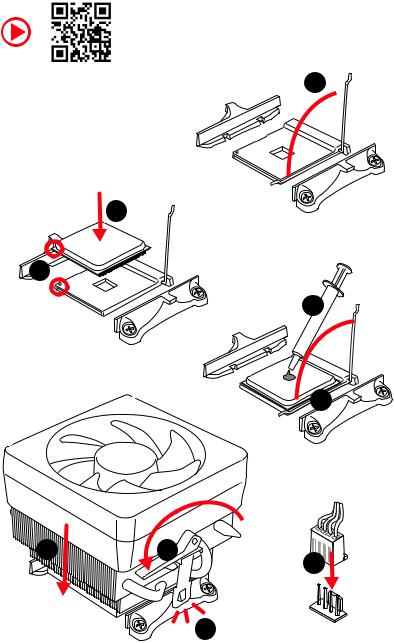
Installing a Processor
https://youtu.be/Xv89nhFk1vc
1 
3
2 

5
 4
4
6 |
8 |
|
9 |
|
7 |
2 Quick Start
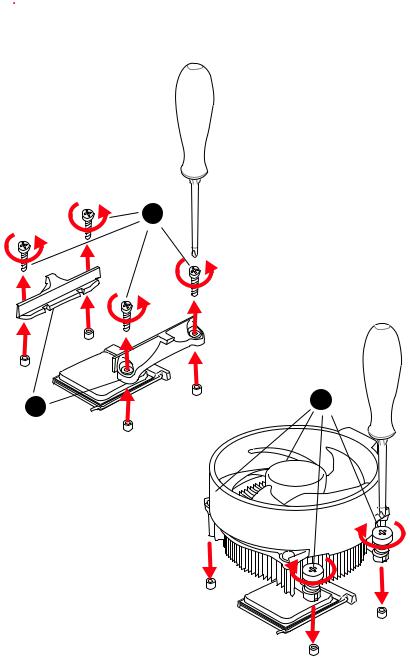
 Important
Important
If you are installing the screw-type CPU heatsink, please follow the figure below to remove the retention module first and then install the heatsink.
1
2 |
3 |
|
Quick Start 3
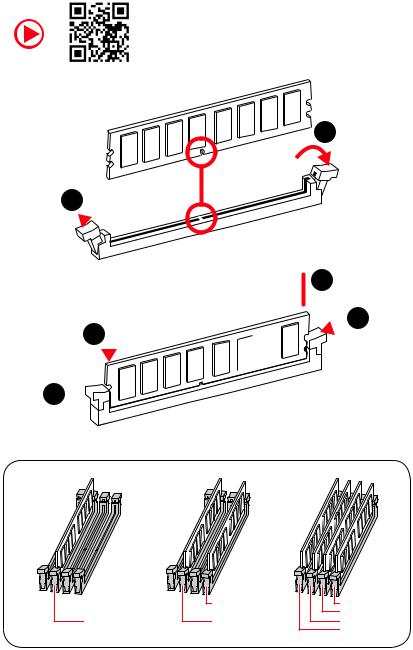
Installing DDR4 memory
http://youtu.be/T03aDrJPyQs
1
1 
2
 3 2
3 2 





3 


|
DIMMB2 |
DIMMB2 |
|
|
DIMMB1 |
DIMMA2 |
DIMMA2 |
DIMMA2 |
|
|
DIMMA1 |
4 Quick Start

Connecting the Front Panel Header
http://youtu.be/DPELIdVNZUI
|
|
- |
|
|
|
LED |
|
|
LED+ |
POWER |
|
|
POWER |
||
|
LED |
|
|
SW |
HDD |
||
|
|
||
POWER |
|
|
|
SW |
|
|
|
RESET |
|
|
|
|
|
|
|
|
|
|
|
|
|
||||||||
|
|
Power LED |
|
Power Switch |
|||||||||||||
|
|
|
|
|
|
|
|
|
|
|
|
|
|
|
|
|
|
|
|
|
|
|
|
|
|
|
|
|
|
|
|
|
|
|
|
|
|
|
|
+ - + - |
|
|
|
|
|
|
|||||||
|
JFP1 |
2 |
|
|
|
|
|
|
|
|
|
10 |
|
|
|||
|
|
|
|
|
|
|
|
|
|
||||||||
|
1 |
|
|
|
|
|
|
|
|
|
9 |
|
|
||||
|
|
|
|
|
|
|
|
|
|
|
|
|
|
|
|||
|
|
|
|
+ - - + |
|
|
|
Reserved |
|||||||||
|
|
|
|
|
|
|
|
|
|
|
|
|
|
|
|
|
|
|
|
|
|
|
|
|
|
|
|
|
|
||||||
|
|
|
|
|
|
|
|
|
|
|
|||||||
|
|
|
HDD LED |
|
|
|
Reset Switch |
||||||||||
|
|
|
|
|
|
|
|
|
|
|
|
|
|
|
|
|
|
1 |
HDD LED + |
|
|
|
|
2 |
|
|
|
|
|
Power LED + |
|||||
|
|
|
|
|
|
|
|
|
|
|
|
|
|
|
|
|
|
3 |
HDD LED - |
|
|
|
|
4 |
|
|
|
|
|
Power LED - |
|||||
|
|
|
|
|
|
|
|
|
|
|
|
|
|
|
|
|
|
5 |
Reset Switch |
|
|
|
|
6 |
|
|
|
|
|
Power Switch |
|||||
|
|
|
|
|
|
|
|
|
|
|
|
|
|
|
|
|
|
7 |
Reset Switch |
|
|
|
|
8 |
|
|
|
|
|
Power Switch |
|||||
|
|
|
|
|
|
|
|
|
|
|
|
|
|
|
|
|
|
9 |
Reserved |
|
|
|
|
10 |
|
|
|
|
|
No Pin |
|||||
|
|
|
|
|
|
|
|
|
|
|
|
|
|
|
|
|
|
HDD LED
 POWER LED
POWER LED
RESETSW
HDDLED
HDD LED - HDD LED +
POWER LED - POWER LED +
Quick Start 5
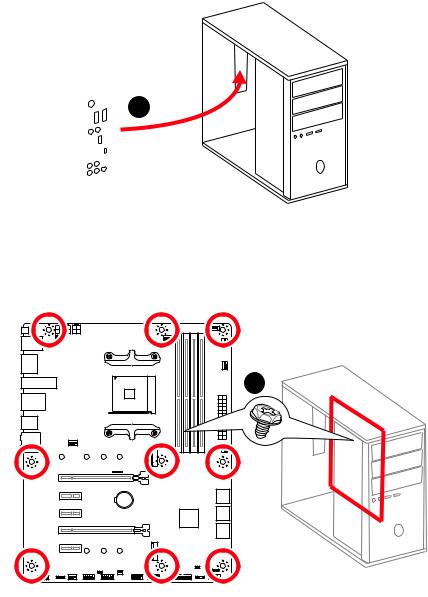
Installing the Motherboard
1
2
BAT1
6 Quick Start
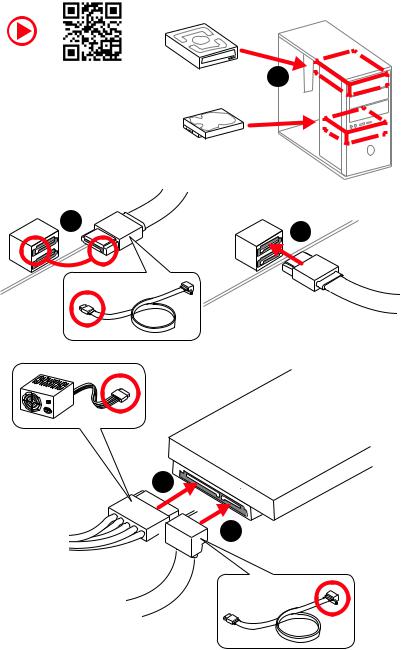
Installing SATA Drives
http://youtu.be/RZsMpqxythc |
1 |
|
2 |
3 |
|
5
 4
4
Quick Start 7
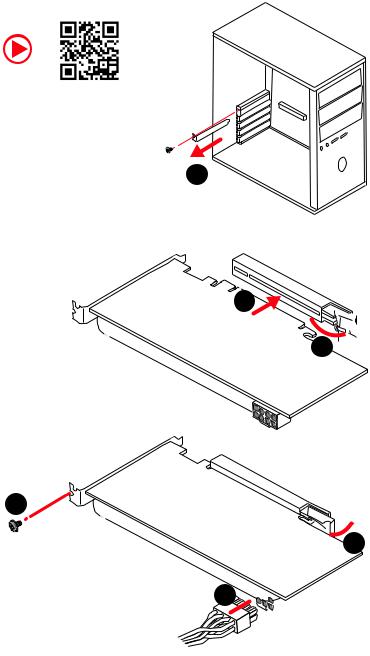
Installing a Graphics Card
http://youtu.be/mG0GZpr9w_A
1
3
2 
5
 4
4
6 

8 Quick Start
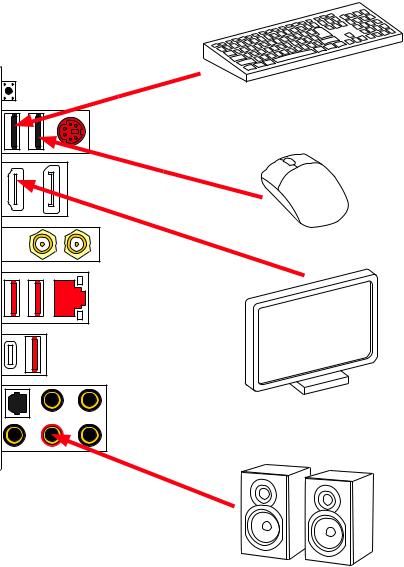
Connecting Peripheral Devices
Ryzen™ |
|
with |
|
Radeon |
|
Vega |
|
Graphics |
Processors |
|
Quick Start 9
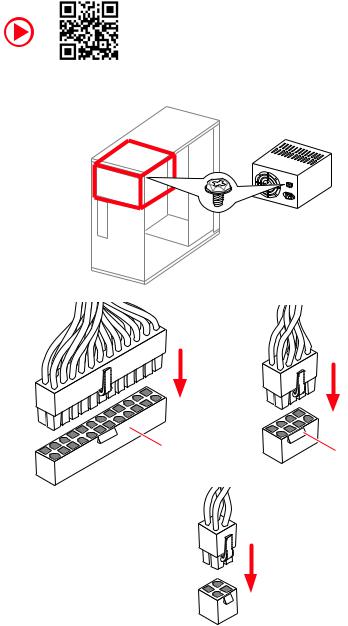
Connecting the Power Connectors
http://youtu.be/gkDYyR_83I4
ATX_PWR1 |
CPU_PWR1 |
|
CPU_PWR2
10 Quick Start
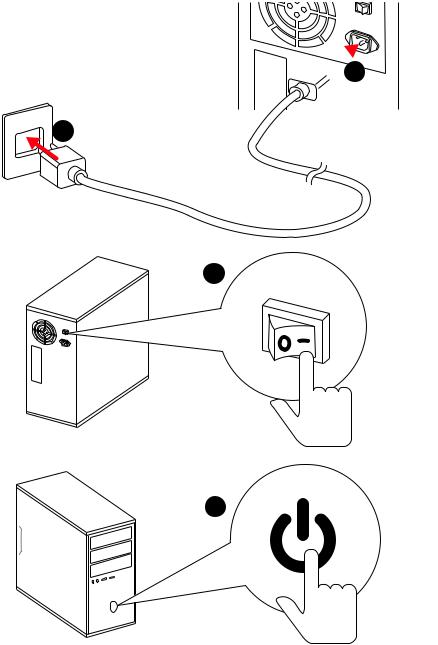
Power On
 1
1
2
3
4
Quick Start 11
Contents |
|
Quick Start ............................................................................................................. |
1 |
Preparing Tools and Components.......................................................................... |
1 |
Installing a Processor............................................................................................. |
2 |
Installing DDR4 memory ........................................................................................ |
4 |
Connecting the Front Panel Header....................................................................... |
5 |
Installing the Motherboard..................................................................................... |
6 |
Installing SATA Drives............................................................................................. |
7 |
Installing a Graphics Card ...................................................................................... |
8 |
Connecting Peripheral Devices .............................................................................. |
9 |
Connecting the Power Connectors....................................................................... |
10 |
Power On............................................................................................................... |
11 |
Safety Information............................................................................................... |
15 |
Specifications....................................................................................................... |
16 |
JCORSAIR1 Connector Specification ................................................................... |
21 |
Package contents ................................................................................................ |
22 |
Block Diagram .................................................................................................... |
23 |
Rear I/O Panel ..................................................................................................... |
24 |
LAN Port LED Status Table................................................................................... |
24 |
Audio Ports Configuration .................................................................................... |
24 |
Realtek Audio Console ......................................................................................... |
25 |
Overview of Components .................................................................................... |
28 |
Processor Socket.................................................................................................. |
30 |
DIMM Slots............................................................................................................ |
31 |
PCI_E1~5: PCIe Expansion Slots.......................................................................... |
32 |
M2_1~2: M.2 Slots (Key M) ................................................................................... |
33 |
SATA1~6: SATA 6Gb/s Connectors ....................................................................... |
34 |
JFP1, JFP2: Front Panel Connectors ................................................................... |
34 |
CPU_PWR1~2, ATX_PWR1: Power Connectors ................................................... |
35 |
JUSB1~2: USB 2.0 Connectors............................................................................. |
36 |
JUSB3: USB 3.1 Gen1 Connector ......................................................................... |
36 |
CPU_FAN1, PUMP_FAN1, SYS_FAN1~4: Fan Connectors................................... |
37 |
JAUD1: Front Audio Connector ............................................................................ |
37 |
JCI1: Chassis Intrusion Connector....................................................................... |
38 |
JCOM1: Serial Port Connector ............................................................................. |
38 |
JTPM1: TPM Module Connector........................................................................... |
39 |
12 Contents
JBAT1: Clear CMOS (Reset BIOS) Jumper ........................................................... |
39 |
JRGB1~2, JRAINBOW1: RGB LED connectors..................................................... |
40 |
JCORSAIR1: CORSAIR Connector ........................................................................ |
41 |
EZ Debug LED....................................................................................................... |
42 |
BIOS Setup........................................................................................................... |
43 |
Entering BIOS Setup............................................................................................. |
43 |
Resetting BIOS...................................................................................................... |
44 |
Updating BIOS....................................................................................................... |
44 |
EZ Mode ................................................................................................................ |
46 |
Advanced Mode .................................................................................................... |
48 |
SETTINGS.............................................................................................................. |
49 |
Advanced............................................................................................................... |
49 |
Boot....................................................................................................................... |
54 |
Security................................................................................................................. |
54 |
Save & Exit............................................................................................................ |
56 |
OC.......................................................................................................................... |
57 |
M-FLASH .............................................................................................................. |
61 |
OC PROFILE.......................................................................................................... |
62 |
HARDWARE MONITOR.......................................................................................... |
63 |
Software Description........................................................................................... |
64 |
Installing Windows® 10......................................................................................... |
64 |
Installing Drivers .................................................................................................. |
64 |
Installing Utilities ................................................................................................. |
64 |
APP MANAGER ..................................................................................................... |
65 |
LIVE UPDATE 6...................................................................................................... |
66 |
COMMAND CENTER ............................................................................................. |
68 |
GAMING APP......................................................................................................... |
72 |
X-BOOST ............................................................................................................... |
77 |
MYSTIC LIGHT....................................................................................................... |
79 |
MYSTIC LIGHT PARTY ........................................................................................... |
83 |
SMART TOOL......................................................................................................... |
87 |
RAMDISK............................................................................................................... |
89 |
GAMING LAN MANAGER ...................................................................................... |
90 |
Nahimic 3.............................................................................................................. |
92 |
RAID Configuration.............................................................................................. |
95 |
Using AMD RAID Controller BIOS Configuration Utility....................................... |
95 |
Initialize Disks ...................................................................................................... |
97 |
Contents 13
Create Arrays........................................................................................................ |
98 |
Delete Arrays ........................................................................................................ |
99 |
Swap Arrays........................................................................................................ |
100 |
Manage Spares ................................................................................................... |
101 |
Change the Controller Options........................................................................... |
102 |
Booting the system from an array...................................................................... |
102 |
Pausing the boot sequence for warning messages ........................................... |
102 |
Change the Staggered Spinup Count ................................................................. |
103 |
Using UEFI to create a 2.2TB RAID .................................................................... |
104 |
Installing RAID Driver......................................................................................... |
105 |
Troubleshooting ................................................................................................ |
106 |
Regulatory Notices............................................................................................ |
107 |
14 Contents
Safety Information
yThe components included in this package are prone to damage from electrostatic discharge (ESD). Please adhere to the following instructions to ensure successful computer assembly.
yEnsure that all components are securely connected. Loose connections may cause the computer to not recognize a component or fail to start.
yHold the motherboard by the edges to avoid touching sensitive components.
yIt is recommended to wear an electrostatic discharge (ESD) wrist strap when handling the motherboard to prevent electrostatic damage. If an ESD wrist strap is not available, discharge yourself of static electricity by touching another metal object before handling the motherboard.
yStore the motherboard in an electrostatic shielding container or on an anti-static pad whenever the motherboard is not installed.
yBefore turning on the computer, ensure that there are no loose screws or metal components on the motherboard or anywhere within the computer case.
yDo not boot the computer before installation is completed. This could cause permanent damage to the components as well as injury to the user.
yIf you need help during any installation step, please consult a certified computer technician.
yAlways turn off the power supply and unplug the power cord from the power outlet before installing or removing any computer component.
yKeep this user guide for future reference.
yKeep this motherboard away from humidity.
yMake sure that your electrical outlet provides the same voltage as is indicated on the PSU, before connecting the PSU to the electrical outlet.
yPlace the power cord such a way that people can not step on it. Do not place anything over the power cord.
yAll cautions and warnings on the motherboard should be noted.
yIf any of the following situations arises, get the motherboard checked by service personnel:
Liquid has penetrated into the computer.
The motherboard has been exposed to moisture.
The motherboard does not work well or you can not get it work according to user guide.
The motherboard has been dropped and damaged.
The motherboard has obvious sign of breakage.
yDo not leave this motherboard in an environment above 60°C (140°F), it may damage the motherboard.
Safety Information 15

Specifications
CPU |
Support AMD® Ryzen™ 1st and 2nd Generation/ Ryzen™ with |
|
Radeon™ Vega Graphics Processors for Socket AM4 |
||
|
||
|
|
|
Chipset |
AMD® B450 Chipset |
|
|
|
|
|
y4x DDR4 memory slots, support up to 64GB* |
|
|
Supports 1866/ 2133/ 2400/ 2667Mhz (by JEDEC) |
|
|
Supports 2667/ 2800/ 2933/ 3000/ 3066/ 3200/ 3466 MHz |
|
Memory |
(by A-XMP OC MODE) |
|
yDual channel memory architecture |
||
|
||
|
ySupports non-ECC UDIMM memory |
|
|
ySupports ECC UDIMM memory (non-ECC mode) |
|
|
* Please refer www.msi.com for more information on compatible memory. |
|
|
|
|
|
y1x PCIe 3.0 x16 slot (PCI_E1) |
|
|
Supports x16 speed with AMD® Ryzen™ 1st and 2nd |
|
|
Generation processors |
|
|
Supports x8 speed with AMD® Ryzen™ with Radeon |
|
Expansion Slots |
Vega Graphics processors |
|
y1x PCIe 2.0 x16 slot (PCI_E4, supports x4 mode)*/ ** |
||
|
||
|
y3x PCIe 2.0 x1 slots* |
|
|
* PCI_E2, PCI_E3, PCI_E4 and PCI_E5 slots will be unavailable when installing |
|
|
M.2 PCIe SSD in M2_2 slot. |
|
|
** PCI_E4 will run x1 speed when installing devices in any PCIe 2.0x1 slot. |
|
|
|
|
|
y1x DisplayPort, supports a maximum resolution of |
|
|
4096x2304 @60Hz, 2560x1600 @60Hz, 3840x2160 @60Hz, |
|
|
1920x1200 @60Hz* |
|
Onboard Graphics |
y1x HDMI™ 1.4 port, supports a maximum resolution of |
|
|
4096x2160 @30Hz, 2560x1600 @60Hz* |
|
|
* Only support when using AMD® Ryzen™ with Radeon Vega Graphics Processors |
|
|
* Maximum shared memory of 2048 MB |
|
|
|
|
Multi-GPU |
ySupports 2-Way AMD® CrossFire™ Technology |
|
|
|
|
|
Realtek® ALC1220 Codec |
|
Audio |
y7.1-Channel High Definition Audio |
|
|
ySupports Optical S/PDIF output |
|
|
|
|
|
Continued on next page |
16 Specifications

Continued from previous page
|
AMD® B450 Chipset |
|
|
y4x SATA 6Gb/s ports* |
|
|
y1x M.2 slot (M2_2, Key M)* |
|
|
Supports PCIe 2.0 x4 2242/ 2260 /2280 storage devices |
|
|
AMD® CPU |
|
Storage |
y1x M.2 slot (M2_1, Key M)* |
|
|
Supports PCIe 3.0 x4 and SATA 6Gb/s 2242/ 2260 /2280/ |
|
|
22110 storage devices |
|
|
y2x SATA 6Gb/s ports* |
|
|
* PCI_E2, PCI_E3, PCI_E4 and PCI_E5 slots will be unavailable when installing |
|
|
M.2 PCIe SSD in M2_2 slot. |
|
|
** SATA5 and SATA6 ports will be unavailable when installing a M.2 device in |
|
|
M2_1 slot. |
|
|
|
|
|
ySupports RAID 0, RAID 1 and RAID 10 for SATA storage |
|
RAID |
devices |
|
|
||
|
ySupports RAID 0 and RAID 1 for M.2 NVMe RAID |
|
|
|
|
|
AMD® B450 Chipset |
|
|
1x USB 3.1 Gen2 (SuperSpeed USB 10Gbps) Type-C port |
|
|
on the back panel |
|
|
1x USB 3.1 Gen2 (SuperSpeed USB 10Gbps) Type-A port |
|
|
on the back panel |
|
|
2x USB 3.1 Gen1 (SuperSpeed USB) ports available |
|
USB |
through the internal USB 3.1 Gen1 connector |
|
|
6x USB 2.0 (High-speed USB) ports (2 Type-A ports on |
|
|
the back panel, 4 ports available through the internal |
|
|
USB 2.0 connectors) |
|
|
AMD® CPU |
|
|
2x USB 3.1 Gen1 (SuperSpeed USB) Type-A ports on the |
|
|
back panel |
|
|
|
|
LAN |
1x Intel® I211AT Gigabit LAN controller |
|
|
Intel® Dual Band Wireless-AC 9260 |
|
|
Supports Wi-Fi 802.11 a/b/g/n/ac, dual band (2.4GHz, |
|
WiFi & Bluetooth |
5GHz) up to 867 Mbps speed. |
|
Supports Dual Mode Bluetooth 2.1, 2.1+EDR, 3.0, 4.0, |
||
|
||
|
BLE,4.2 |
|
|
1 x M2_3 slot with E key (Wi-Fi mode) |
|
|
|
|
|
Continued on next page |
Specifications 17

Continued from previous page
|
y1x BIOS FLASHBACK+ button |
|
y1x PS/2 keyboard/ mouse combo port |
|
y2x USB 2.0 Type-A ports |
|
y1x DisplayPort |
|
y1x HDMI™ port |
Back Panel |
y2x WiFi Antenna connectors |
Connectors |
y1x LAN (RJ45) port |
|
|
|
y2x USB 3.1 Gen1 Type-A ports |
|
y1x USB 3.1 Gen2 Type-A port |
|
y1x USB 3.1 Gen2 Type-C port |
|
y5x audio jacks |
|
y1x Optical S/PDIF OUT connector |
|
|
|
y1x 24-pin ATX main power connector |
|
y1x 8-pin ATX 12V power connector |
|
y1x 4-pin ATX 12V power connector |
|
y6x SATA 6Gb/s connectors |
|
y2x USB 2.0 connectors (support additional 4 USB 2.0 ports) |
|
y1x USB 3.1 Gen1 connectors (support additional 2 USB 3.1 |
|
Gen1 ports) |
|
y1x 4-pin CPU fan connector |
|
y1x 4-pin water-pump-fan connector |
|
y4x 4-pin system fan connectors |
Internal Connectors |
y1x TPM module connector |
|
y1x Front panel audio connector |
|
y2x System panel connectors |
|
y1x Chassis Intrusion connector |
|
y1x Serial Port connector |
|
y1x Clear CMOS jumper |
|
y1x 2pin LED Power connector |
|
y2x 5050 RGB LED strip 12V connectors (JRGB1~2) |
|
y1x WS2812B Individually Addressable RGB LED strip 5V |
|
connector (JRAINBOW1) |
|
y1x CORSAIR connector (JCORSAIR1) |
|
|
|
Continued on next page |
18 Specifications
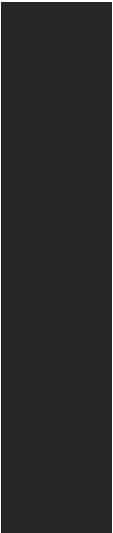
|
Continued from previous page |
|
|
|
|
I/O Controller |
NUVOTON NCT6797 Controller Chip |
|
|
|
|
|
yCPU/System temperature detection |
|
Hardware Monitor |
yCPU/System fan speed detection |
|
|
yCPU/System fan speed control |
|
|
|
|
Form Factor |
yATX Form Factor |
|
y12 in. x 9.6 in. (30.5 cm x 24.4 cm) |
||
|
||
|
|
|
|
y1x 128 Mb flash |
|
BIOS Features |
yUEFI AMI BIOS |
|
yACPI 6.1, SM BIOS 2.8 |
||
|
||
|
yMulti-language |
|
|
|
|
|
yDrivers |
|
|
yAPP MANAGER |
|
|
ySUPER CHARGER |
|
|
yCOMMAND CENTER |
|
|
yLIVE UPDATE 6 |
|
|
ySMART TOOL |
|
|
yRAMDISK |
|
Software |
yX-BOOST |
|
yGAMING APP |
||
|
||
|
yMYSTIC LIGHT |
|
|
yGAMING LAN MANAGER |
|
|
yNahimic Audio |
|
|
yOpen Broadcaster Software (OBS) |
|
|
yCPU-Z MSI GAMING |
|
|
yNorton™ Internet Security Solution |
|
|
yGoogle Chrome™, Google Toolbar, Google Drive |
|
|
|
|
|
Continued on next page |
Specifications 19
Continued from previous page
|
yAudio |
|
|
Audio Boost |
|
|
Nahimic 3 |
|
|
Voice Boost |
|
|
yStorage |
|
|
Twin Turbo M.2 |
|
|
yCooling |
|
|
Extended heastink |
|
|
Pump Fan |
|
|
GAMING Fan Control |
|
|
yLED |
|
|
Mystic Light |
|
Special Features |
Mystic Light Extension |
|
Mystic light SYNC |
||
|
||
|
EZ DEBUG LED |
|
|
yProtection |
|
|
M.2 Shield |
|
|
PCIe Steel Armor |
|
|
PCIe Steel Slot |
|
|
yPerformance |
|
|
Multi GPU-CrossFire Technology |
|
|
DDR4 Boost |
|
|
CORE Boost |
|
|
GAME Boost |
|
|
USB with type A+C |
|
|
AMD Turbo USB 3.1 Gen 2 |
|
|
|
|
|
Continued on next page |
20 Specifications
Continued from previous page
|
yNetwork |
|
|
GAMING LAN with Gaming LAN Manager |
|
|
Intel WiFi |
|
|
yVR |
|
|
VR Ready |
|
|
yGamer Experience |
|
|
GAMING HOTKEY |
|
Special Features |
GAMING MOUSE Control |
|
yBIOS |
||
|
||
|
Click BIOS 5 |
|
|
StoreMI |
|
|
BIOS FLASHBACK+ |
|
|
AMD FreeSync™ Ready |
|
|
AMD Precision Boost OverDrive™ |
|
|
yCertification |
|
|
GAMING Certified |
|
|
|
|
JCORSAIR1 Connector Specification |
||
Supporting CORSAIR RGB Products |
Maximum connection |
|
|
Lighting PRO RGB LED Strip |
7 |
|
|
HD RGB Fan |
6 |
|
|
SP RGB Fan |
6 |
|
|
LL RGB Fan |
5 |
|
|
Specifications 21

Package contents
Please check the contents of your motherboard package. It should contain:
yMotherboard
yDriver DVD
yUser Manual
yQuick Installation Guide
yCase Stand-off Notification
yI/O Shielding
yAntenna X2
ySATA 6G Cable X2
yRGB LED Extension cable 80cm x1
ySATA Cable Labels
yCase Badge
yVIP card
yM.2 Screw x1
 Important
Important
If any of the above items are damaged or missing, please contact your retailer.
22 Package contents
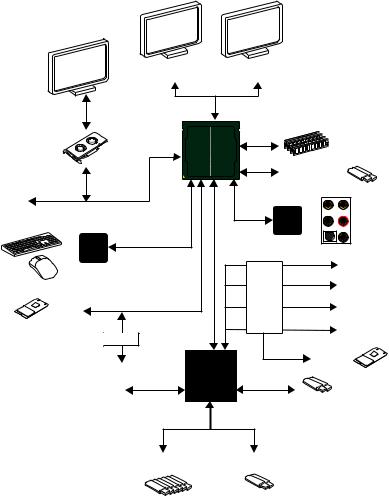
Block Diagram
|
HDMI |
DisplayPort |
|
|
|
2 Channel DDR4 Memory |
|
|
CPU |
|
|
|
|
2x USB 3.1 Gen1 |
|
PCI Express Bus |
|
Realtek |
|
|
|
||
|
|
ALC1220 |
|
NV6797 |
PCI |
Audio Jacks |
|
Super I/O |
|
||
|
PCIe x1 |
||
PS/2 Mouse / Keyboard |
Express |
||
PCIe x1 |
|||
|
|
||
|
Bus |
Switch |
|
|
PCIe x1 |
||
1 x M.2 |
|
||
|
|
||
Switch |
|
PCIe x4 |
|
|
|
||
|
CHIPSET |
1 x M.2 |
|
2x SATA 6Gb/s |
|
|
|
4x SATA 6Gb/s |
|
2 x USB 3.1 Gen2 |
|
|
|
6 x USB 2.0 |
2 x USB 3.1 Gen1 |
Block Diagram 23
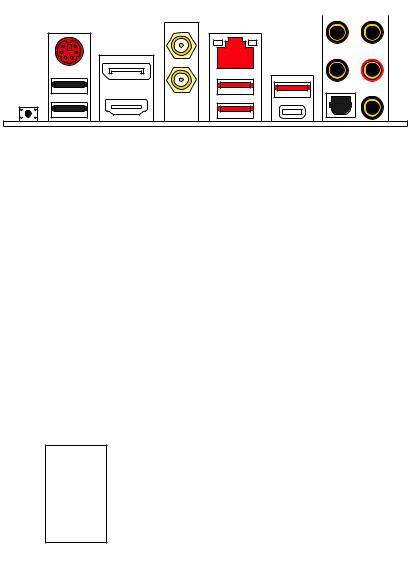
Rear I/O Panel
BIOS |
Wi-Fi Antenna |
|
|
|
|
FLASHBACK+ |
connectors |
Audio Ports |
|
||
Port |
LAN |
|
|
|
|
|
|
|
|
||
|
|
|
|
|
|
|
|
|
|
|
|
DisplayPort |
|
USB 3.1 |
PS/2 |
|
Gen2 |
|
Type-A |
|
|
|
|
USB 2.0 Type-A |
USB 3.1 Gen1 |
Optical S/PDIF-Out |
|
||
|
Type-A |
|
BIOS FLASHBACK+ |
|
USB 3.1 Gen2 Type-C |
|
|
|
button |
|
|
yBIOS FLASHBACK+ port/ button - Please refer to page 45 for Updating BIOS with BIOS FLASHBACK+.
LAN Port LED Status Table
Link/ Activity LED
Status |
Description |
|
|
Off |
No link |
|
|
Yellow |
Linked |
|
|
Blinking |
Data activity |
|
|
Speed LED
Status |
Description |
|
|
Off |
10 Mbps connection |
|
|
Green |
100 Mbps connection |
|
|
Orange |
1 Gbps connection |
|
|
Audio Ports Configuration
Audio Ports |
|
Channel |
|
||
2 |
4 |
6 |
8 |
||
|
|||||
Center/ Subwoofer Out |
|
|
● |
● |
|
Rear Speaker Out |
|
● |
● |
● |
|
Line-In/ Side Speaker Out |
|
|
|
● |
|
Line-Out/ Front Speaker Out |
● |
● |
● |
● |
|
Mic In |
|
|
|
|
|
(●: connected, Blank: empty) |
|
|
|||
24 Rear I/O Panel

Realtek Audio Console
After Realtek Audio Console is installed. You can use it to change sound settings to get better sound experience.
Application Enhancement
Device 
Selection
 Main Volume
Main Volume
|
|
|
|
Jack Status |
|
Profiles |
|
|
|||
yDevice Selection - allows you to select a audio output source to change the related options. The check sign indicates the devices as default.
yApplication Enhancement - the array of options will provide you a complete guidance of anticipated sound effect for both output and input device.
yMain Volume - controls the volume or balance the right/left side of the speakers that you plugged in front or rear panel by adjust the bar.
yProfiles - toggles between profiles.
yJack Status - depicts all render and capture devices currently connected with your computer.
Auto popup dialog
When you plug into a device at an audio jack, a dialogue window will pop up asking you which device is current connected.
Each jack corresponds to its default setting as shown on the next page.
Important
The pictures above for reference only and may vary from the product you purchased.
Rear I/O Panel 25

Audio jacks to headphone and microphone diagram
Audio jacks to stereo speakers diagram
AUDIO INPUT
Audio jacks to 7.1-channel speakers diagram
AUDIO INPUT
Rear |
Front |
Side |
Center/ |
|
Subwoofer |
26 Rear I/O Panel
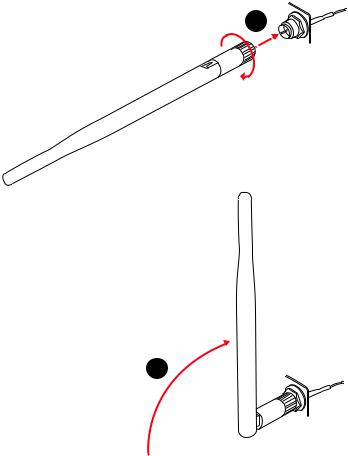
Installing antennas
1. Screw the antennas tight to the antenna connectors as shown below. 2. Orient the antennas.
1
2
Rear I/O Panel 27
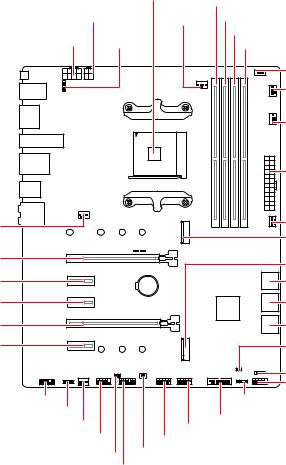
Overview of Components
|
|
|
Processor |
|
|
|
|
Socket |
|
|
|
|
DIMMA1 |
|
CPU_PWR2 |
|
CPU_FAN1 |
DIMMA2 |
|
CPU_PWR1 |
|
|
|
DIMMB1 |
JRGB2 |
|
DIMMB2 |
||
|
|
|||
|
|
|
|
JCORSAIR1 |
|
|
|
|
PUMP_FAN1 |
|
|
|
|
SYS_FAN4 |
|
|
|
|
ATX_PWR1 |
SYS_FAN1 |
|
|
|
SYS_FAN3 |
|
|
|
|
|
|
|
|
|
M2_1 |
PCI_E1 |
|
|
|
M2_2 |
|
|
|
|
|
PCI_E2 |
|
|
BAT1 |
SATA▼5▲6 |
PCI_E3 |
|
|
|
SATA▼3▲4 |
PCI_E4 |
|
|
|
SATA▼1▲2 |
|
|
|
|
|
PCI_E5 |
|
|
|
JBAT1 |
|
|
|
|
JFP2 |
|
|
|
|
JFP1 |
JAUD1 |
|
|
|
JRAINBOW1 |
JRGB1 |
|
|
|
JUSB3 |
SYS_FAN2 |
|
|
JUSB2 |
|
|
|
|
||
JCOM1 |
|
|
||
|
JUSB1 |
|
||
|
JCI1 |
JPWRLED1 |
|
|
|
|
|
|
|
|
JTPM1 |
|
||
28 Overview of Components

Component Contents
Port Name |
Port Type |
Page |
|
|
|
CPU_FAN1, PUMP_FAN1, SYS_FAN1~4 |
Fan Connectors |
37 |
|
|
|
CPU_PWR1~2, ATX_PWR1 |
Power Connectors |
35 |
|
|
|
DIMMA1, DIMMA2, DIMMB1, DIMMB2 |
DIMM Slots |
31 |
|
|
|
JAUD1 |
Front Audio Connector |
37 |
|
|
|
JBAT1 |
Clear CMOS Jumper |
39 |
|
|
|
JCI1 |
Chassis Intrusion Connector |
38 |
|
|
|
JCOM1 |
Serial Port Connector |
38 |
|
|
|
JCORSAIR1 |
CORSAIR Connector |
41 |
|
|
|
JFP1, JFP2 |
Front Panel Connectors |
34 |
|
|
|
JRGB1~2, JRAINBOW1 |
RGB LED connectors |
40 |
|
|
|
JTPM1 |
TPM Module Connector |
39 |
|
|
|
JUSB1~2 |
USB 2.0 Connectors |
36 |
|
|
|
JUSB3 |
USB 3.1 Gen1 Connector |
36 |
|
|
|
M2_1~2 |
M.2 Slots (Key M) |
33 |
|
|
|
PCI_E1~5 |
PCIe Expansion Slots |
32 |
|
|
|
Processor Socket |
AM4 socket |
30 |
|
|
|
SATA1~6 |
SATA 6Gb/s Connectors |
34 |
|
|
|
Overview of Components 29

Processor Socket
Distance from the center of the
CPU to the nearest DIMM slot.
53.893 mm
Introduction to the AM4 CPU
The surface of the AM4 CPU has a yellow triangle to assist in correctly lining up the CPU for motherboard placement. The yellow triangle is the Pin 1 indicator.
 Important
Important
yWhen changing the processor, the system configuration could be cleared and reset BIOS to default values, due to the AM4 processor’s architecture.
yAlways unplug the power cord from the power outlet before installing or removing the CPU.
yWhen installing a CPU, always remember to install a CPU heatsink. A CPU heatsink is necessary to prevent overheating and maintain system stability.
yConfirm that the CPU heatsink has formed a tight seal with the CPU before booting your system.
yOverheating can seriously damage the CPU and motherboard. Always make sure the cooling fans work properly to protect the CPU from overheating. Be sure to apply an even layer of thermal paste (or thermal tape) between the CPU and the heatsink to enhance heat dissipation.
yIf you purchased a separate CPU and heatsink/ cooler, Please refer to the documentation in the heatsink/ cooler package for more details about installation.
yThis motherboard is designed to support overclocking. Before attempting to overclock, please make sure that all other system components can tolerate overclocking. Any attempt to operate beyond product specifications is not recommended. MSI® does not guarantee the damages or risks caused by inadequate operation beyond product specifications.
30 Overview of Components
