MSI AM1I User Manual
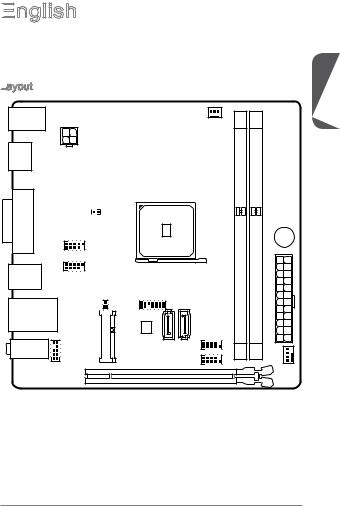
English

Thank you for choosing the AM1I Series (MS-7865 v2.X) Mini-ITX motherboard. The AM1I Series motherboards are designed to fit the advanced AMD AM1 processor, the AM1I Series motherboards deliver a high performance and professional desktop platform solution.
Layout
T: mouse
B:keyboard JPWR1
HDMI port
T: VGA
B: DVI-D
JUSB2 |
USB3.0 ports |
JUSB1 |
T: LAN Jack
B: USB2.0 ports
T:Line-In
M:LineOut
B:Mic-In
JAUD1
CPUFAN1
JCI1 |
|
|
|
|
|
|
|
|
BUZ1 |
|
|
|
|
JPWR2 |
JBAT1 |
JTPM1 |
|
|
|
PCIE 1 |
|
JFP1 |
DIMM1 |
DIMM2 |
MINI |
SATA1 |
SATA2 |
|
SYSFAN1 |
|
PCI_E1 |
JCOM1 |
|
|
|
|
|
|
English
11

English
Motherboard Specifications
Processor |
■ AMD Socket AM1 Processors |
||
Memory |
■ 2x |
DDR3 memory slots supporting up to 32GB |
|
Support |
■ Supports DDR3 1600/ 1333/ 1066 MHz |
||
|
■ |
Single channel memory architecture |
|
|
■ |
Supports non-ECC, un-buffered memory |
|
Expansion |
■ |
1x |
PCIe 2.0 x16 slot, supports x4 speed |
Slots |
■ |
1x |
Mini-PCIe slot |
Onboard |
■ |
1x |
VGA port, supporting a maximum resolution of 1920x1200 |
Graphics |
■ |
1x |
HDMI port, supporting a maximum resolution of 4096x2160 |
|
■ |
1x |
DVI-D port, supporting a maximum resolution of 1920x1200 |
Storage |
■ |
2x |
SATA 6Gb/s ports |
USB 3.0 |
■ |
2x |
USB 3.0 ports on the back panel |
USB 2.0 |
■ |
6x |
USB 2.0 ports (2 ports on the back panel, 4 ports available |
|
|
through the internal USB connectors) |
|
Audio |
■ Realtek® ALC887 Codec |
||
LAN |
■ |
Realtek® RTL8111G Gigabit LAN controller |
|
Back Panel |
■ |
1x |
PS/2 keyboard port |
Connectors |
■ |
1x |
PS/2 mouse port |
|
■ 1x |
VGA port |
|
|
■ |
1x |
DVI-D port |
|
■ 1x |
HDMI port |
|
|
■ |
2x |
USB 3.0 ports |
|
■ |
2x |
USB 2.0 ports |
|
■ |
1x |
LAN (RJ45) port |
|
■ |
3x audio jacks |
|
Internal |
■ |
1x |
24-pin ATX main power connector |
Connectors |
■ |
1x |
4-pin ATX 12V power connector |
■2x SATA 6Gb/s connectors
■2x USB 2.0 connectors (supports additional 4 USB 2.0 ports)
■1x 3-pin CPU fan connector
■1x 4-pin system fan connector
■1x Front panel audio connector
■1x Serial port connector
■1x TPM connector
■1x System panel connector
■1x Chassis Intrusion connector
■1x Clear CMOS jumper
12
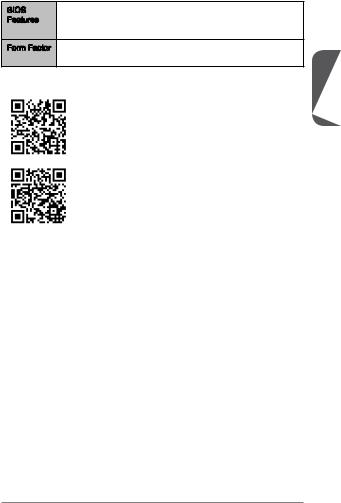
BIOS |
■ UEFI AMI BIOS |
|
Features |
■ |
ACPI 5.0, PnP 1.0a, SM BIOS 2.7, DMI 2.0 |
|
■ |
Multi-language |
Form Factor |
■ |
Mini-ITX Form Factor |
|
■ |
6.7 in. x 6.7 in. (17.0 cm x 17.0 cm) |
English
For the latest information about CPU, please visit
http://www.msi.com/service/cpu-support/
For more information on compatible components, please visit http://www.msi.com/service/test-report/
13
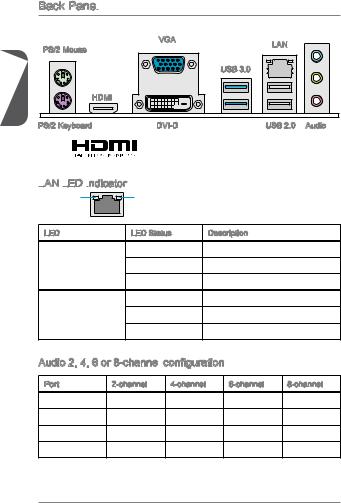
Back Panel
|
PS/2 Mouse |
VGA |
LAN |
|
|
|
|
||
|
|
|
|
|
English |
|
|
USB 3.0 |
|
HDMI |
|
|
|
|
|
|
|
|
|
|
PS/2 Keyboard |
DVI-D |
USB 2.0 |
Audio |
|
|
® |
|
|
LAN
 LED
LED
 Indicator
Indicator

LINK/ACT |
SPEED |
|
LED |
LED |
|
LED |
LED Status |
Description |
|
Off |
No link |
Link/ Activity LED |
Yellow |
Linked |
|
Blinking |
Data activity |
|
Off |
10 Mbps connection |
Speed LED |
Green |
100 Mbps connection |
|
Orange |
1 Gbps connection |
Audio 2, 4, 6 or 8-channel configuration
configuration
Port |
2-channel |
4-channel |
6-channel |
8-channel |
Blue |
Line in |
RS-Out |
RS-Out |
RS-Out |
Green |
Line out |
FS-Out |
FS-Out |
FS-Out |
Pink |
Mic |
Mic |
CS-Out |
CS-Out |
Front audio |
- |
- |
- |
SS-Out |
14
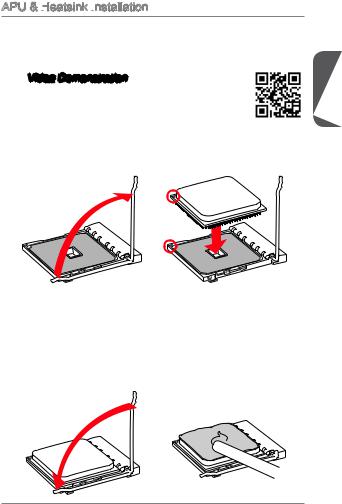
APU & Heatsink Installation
Installation
When installing an APU, always remember to install an APU heatsink. An APU heatsink is necessary to prevent overheating and maintain system stability. Follow the steps below to ensure correct APU and heatsink installation. Wrong installation can damage both the APU and the motherboard.
 Video Demonstration
Video Demonstration
Watch the video to learn how to install APU & heatsink at the address below.
http://youtu.be/s--YUBNkHc8
1.Pull the lever sideways away from the socket. Make sure to raise the lever up to a 90-degree angle.
2.Look for the gold arrow of the APU. The gold arrow should point as shown in the picture. The APU can only fit in the correct orientation.
3.If the APU is correctly installed, the pins should be completely embedded into the socket and can not be seen. Please note that any violation of the correct installation procedures may cause permanent damages to your motherboard.
4.Press the APU down firmly into the socket and close the lever. As the APU is likely to move while the lever is being closed, always close the lever with your fingers pressing tightly on top of the APU to make sure the APU is properly and completely embedded into the socket.
5.Evenly spread a thin layer of thermal paste (or thermal tape) on the top of the APU. This will help in heat dissipation and prevent APU overheating.
English
15
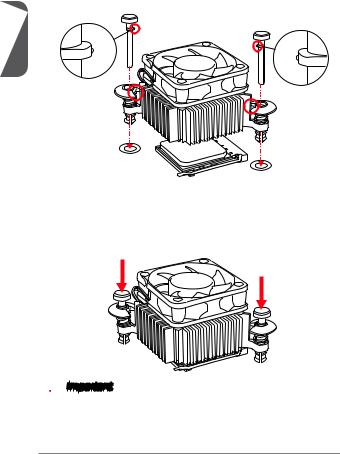
6.Locate the CPUFAN connector on the motherboard.
7.Place the heatsink on the motherboard with the fan’s cable facing towards the fan connector and the fasteners matching the holes on the motherboard.
8.Align the protrusion of the push-pin with the notch of the fastener as shown in the picture. Insert the two push-pins into the two fasteners.
English
9.Push down the push-pins until the two fasteners get wedged into the holes on the motherboard. Press the two fasteners down to fasten the heatsink. As each fastener locks into position a click should be heard.
10.Inspect the motherboard to ensure that the fastener-ends have been properly locked in place.
11.Attach the fan cable to the CPUFAN connector on the motherboard.
 Important
Important
•Confirm that the APU cooler has formed a tight seal with the APU before booting your system.
•Please refer to the documentation in the APU cooler package for more details about APU cooler installation.
16
