MSI B450M Bazooka V2 operation manual
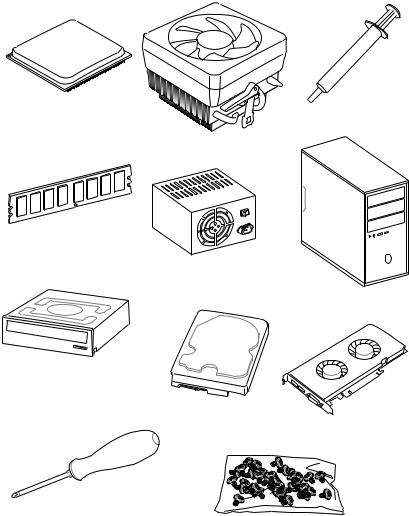
Quick Start
Thank you for purchasing the MSI® B450M BAZOOKA V2 motherboard. This Quick Start section provides demonstration diagrams about how to install your computer. Some of the installations also provide video demonstrations. Please link to the URL to watch it with the web browser on your phone or tablet. You may have even link to the URL by scanning the QR code
Preparing Tools and Components
AMD® AM4 CPU |
Thermal Paste |
|
|
|
CPU Fan |
DDR4 Memory
Power Supply Unit
Chassis
SATA DVD Drive
SATA Hard Disk Drive
Graphics Card
Phillips Screwdriver
A Package of Screws
Quick Start 1
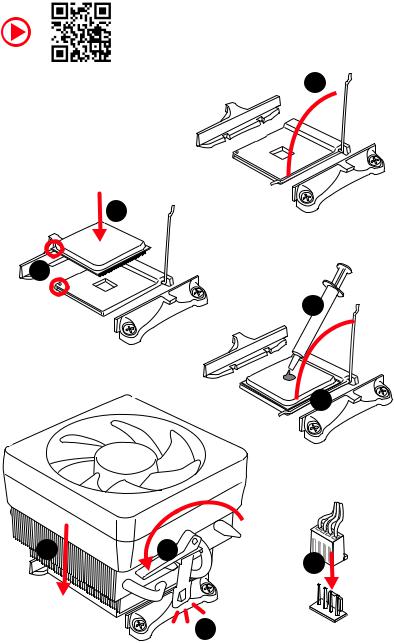
Installing a Processor
https://youtu.be/Xv89nhFk1vc
1 
3
2 

5
 4
4
6 |
8 |
|
9 |
|
7 |
2 Quick Start
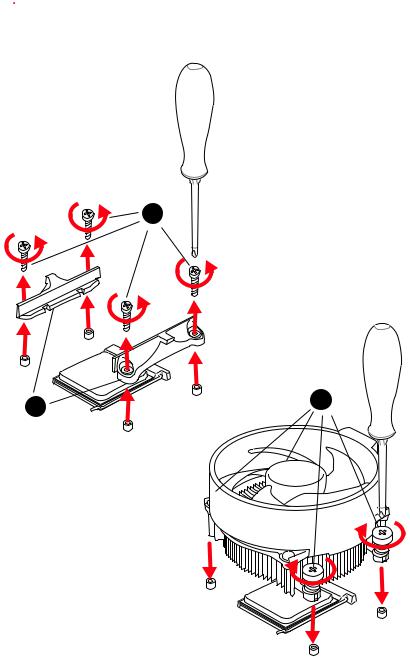
 Important
Important
If you are installing the screw-type CPU heatsink, please follow the figure below to remove the retention module first and then install the heatsink.
1
2 |
3 |
|
Quick Start 3
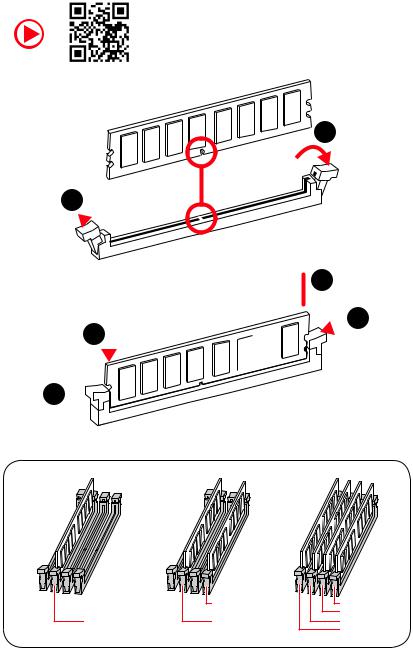
Installing DDR4 memory
http://youtu.be/T03aDrJPyQs
1
1 
2
 3 2
3 2 





3 


|
DIMMB2 |
DIMMB2 |
|
|
DIMMB1 |
DIMMA2 |
DIMMA2 |
DIMMA2 |
|
|
DIMMA1 |
4 Quick Start
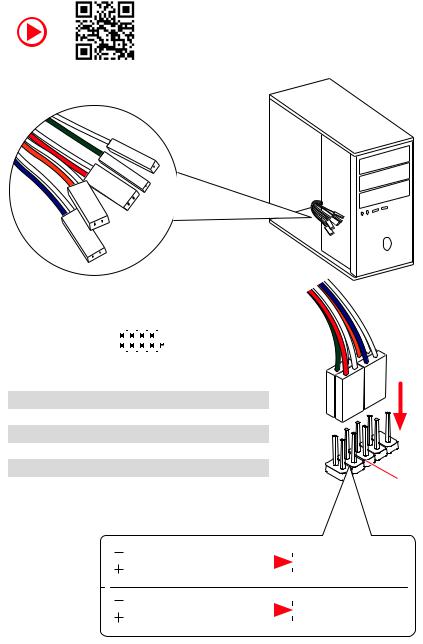
Connecting the Front Panel Header
http://youtu.be/DPELIdVNZUI
|
|
- |
|
|
|
LED |
|
|
LED+ |
POWER |
|
|
POWER |
||
|
LED |
|
|
SW |
HDD |
||
|
|
||
POWER |
|
|
|
SW |
|
|
|
RESET |
|
|
|
|
|
|
|
|
|
|
|
|
|
||||||||
|
|
Power LED |
|
Power Switch |
|||||||||||||
|
|
|
|
|
|
|
|
|
|
|
|
|
|
|
|
|
|
|
|
|
|
|
|
|
|
|
|
|
|
|
|
|
|
|
|
|
|
|
|
+ - + - |
|
|
|
|
|
|
|||||||
|
JFP1 |
2 |
|
|
|
|
|
|
|
|
|
10 |
|
|
|||
|
|
|
|
|
|
|
|
|
|
||||||||
|
1 |
|
|
|
|
|
|
|
|
|
9 |
|
|
||||
|
|
|
|
|
|
|
|
|
|
|
|
|
|
|
|||
|
|
|
|
+ - - + |
|
|
|
Reserved |
|||||||||
|
|
|
|
|
|
|
|
|
|
|
|
|
|
|
|
|
|
|
|
|
|
|
|
|
|
|
|
|
|
||||||
|
|
|
|
|
|
|
|
|
|
|
|||||||
|
|
|
HDD LED |
|
|
|
Reset Switch |
||||||||||
|
|
|
|
|
|
|
|
|
|
|
|
|
|
|
|
|
|
1 |
HDD LED + |
|
|
|
|
2 |
|
|
|
|
|
Power LED + |
|||||
|
|
|
|
|
|
|
|
|
|
|
|
|
|
|
|
|
|
3 |
HDD LED - |
|
|
|
|
4 |
|
|
|
|
|
Power LED - |
|||||
|
|
|
|
|
|
|
|
|
|
|
|
|
|
|
|
|
|
5 |
Reset Switch |
|
|
|
|
6 |
|
|
|
|
|
Power Switch |
|||||
|
|
|
|
|
|
|
|
|
|
|
|
|
|
|
|
|
|
7 |
Reset Switch |
|
|
|
|
8 |
|
|
|
|
|
Power Switch |
|||||
|
|
|
|
|
|
|
|
|
|
|
|
|
|
|
|
|
|
9 |
Reserved |
|
|
|
|
10 |
|
|
|
|
|
No Pin |
|||||
|
|
|
|
|
|
|
|
|
|
|
|
|
|
|
|
|
|
RESETSW
HDDLED
|
HDD LED |
|
|
|
|
|
HDD LED - |
|
|
|
|
|
|
||
|
|
|
|
|
|
|
HDD LED + |
|
|
|
|
|
|
|
|
|
|
|
|
|
|
|
POWER LED - |
|
|
|
|
|
|
|
|
|
POWER LED |
|
|
|
|
|
POWER LED + |
|
|
|
|
|
|
|
Quick Start 5
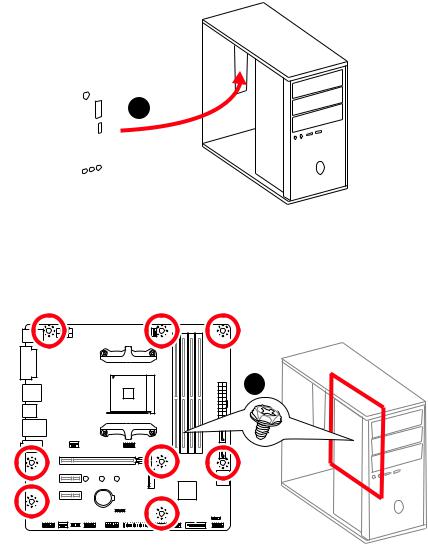
Installing the Motherboard
1
2
BAT1
6 Quick Start
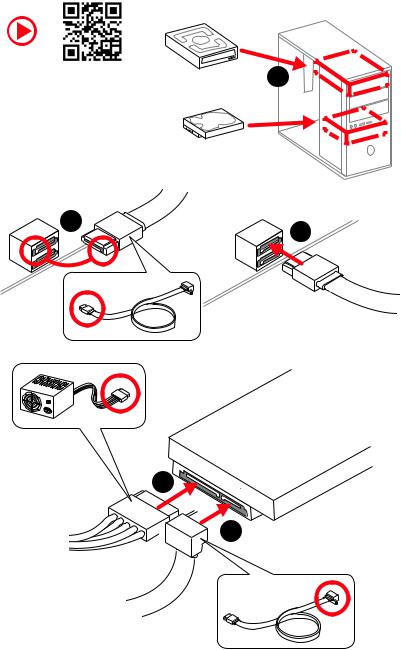
Installing SATA Drives
http://youtu.be/RZsMpqxythc |
1 |
|
2 |
3 |
|
5
 4
4
Quick Start 7
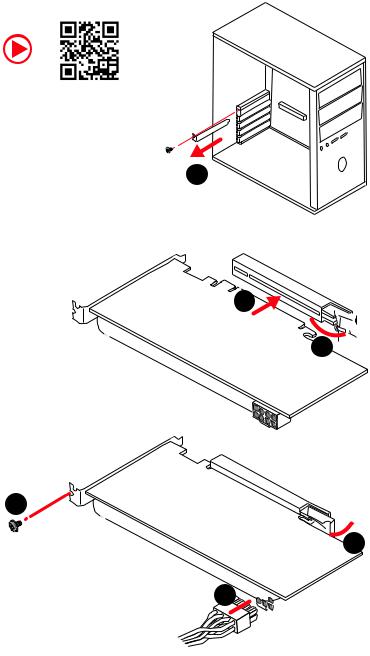
Installing a Graphics Card
http://youtu.be/mG0GZpr9w_A
1
3
2 
5
 4
4
6 

8 Quick Start
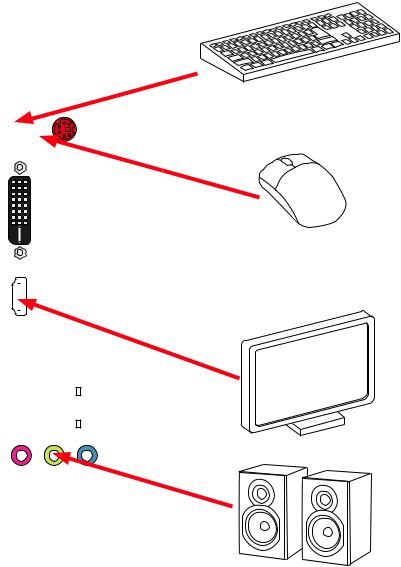
Connecting Peripheral Devices
|
|
|
|
|
|
|
|
|
Processor |
|
|
|
|
|
|
|
|
|
|
|
|
||
|
|
|
|
|
|
|
|
|
|
||
|
|
|
|
|
|
|
|
|
|
||
|
|
|
|
|
|
|
|
|
|
||
|
|
|
|
|
|
|
|
|
|
||
|
|
|
|
|
|
|
|
|
|
||
|
|
|
|
|
|
|
|
|
|
||
|
|
|
|
|
|
|
|
|
|
||
|
|
|
|
|
|
|
|
|
|
||
|
|
|
|
|
|
|
|
|
|
||
|
|
|
|
|
|
|
|
|
|
||
|
|
|
|
|
|
|
|
|
|
||
|
|
|
|
|
|
|
|
|
graphics |
with |
|
|
|
|
|
|
|
|
|
|
|
|
integrated |
|
|
|
|
|
|
|
|
|
|
|
|
|
|
|
|
|
|
|
|
|
|
|
|
|
|
|
|
|
|
|
|
|
|
|
|
|
|
|
|
|
|
|
|
|
|
|
|
|
|
|
|
|
|
|
|
|
|
|
|
|
|
|
|
|
|
|
|
|
|
|
|
|
|
|
|
|
|
|
|
|
|
|
|
|
|
|
|
|
|
|
|
|
|
|
|
|
|
|
|
|
|
|
|
|
|
|
|
|
|
|
|
|
|
|
|
|
|
|
|
|
|
|
|
|
|
|
|
|
|
|
|
|
|
|
|
|
|
|
|
|
|
|
|
Quick Start 9
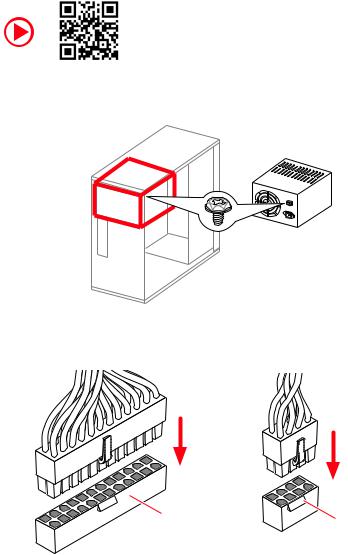
Connecting the Power Connectors
http://youtu.be/gkDYyR_83I4
ATX_PWR1 |
CPU_PWR1 |
|
10 Quick Start
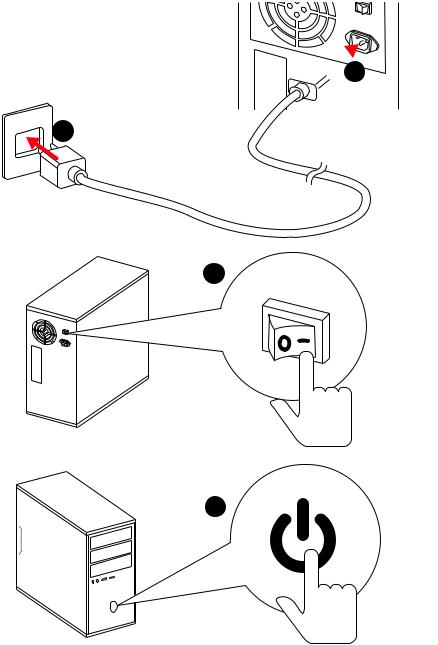
Power On
 1
1
2
3
4
Quick Start 11
Contents |
|
Quick Start ............................................................................................................. |
1 |
Preparing Tools and Components.......................................................................... |
1 |
Installing a Processor............................................................................................. |
2 |
Installing DDR4 memory ........................................................................................ |
4 |
Connecting the Front Panel Header....................................................................... |
5 |
Installing the Motherboard..................................................................................... |
6 |
Installing SATA Drives............................................................................................. |
7 |
Installing a Graphics Card ...................................................................................... |
8 |
Connecting Peripheral Devices .............................................................................. |
9 |
Connecting the Power Connectors....................................................................... |
10 |
Power On............................................................................................................... |
11 |
Safety Information............................................................................................... |
15 |
Specifications....................................................................................................... |
16 |
Package contents ................................................................................................ |
20 |
Block Diagram .................................................................................................... |
21 |
Rear I/O Panel ..................................................................................................... |
22 |
LAN Port LED Status Table................................................................................... |
22 |
Realtek Audio Console ......................................................................................... |
22 |
Overview of Components .................................................................................... |
24 |
Processor Socket.................................................................................................. |
26 |
DIMM Slots............................................................................................................ |
27 |
PCI_E1~3: PCIe Expansion Slots.......................................................................... |
28 |
SATA1~4: SATA 6Gb/s Connectors ....................................................................... |
28 |
M2_1: M.2 Slot (Key M) ......................................................................................... |
29 |
JAUD1: Front Audio Connector ............................................................................ |
29 |
JFP1, JFP2: Front Panel Connectors ................................................................... |
30 |
JTPM1: TPM Module Connector........................................................................... |
30 |
CPU_PWR1, ATX_PWR1: Power Connectors ....................................................... |
31 |
JLPT1: Parallel Port Connector ........................................................................... |
31 |
JUSB1~2: USB 2.0 Connectors............................................................................. |
32 |
JUSB3: USB 3.1 Gen1 Connector ......................................................................... |
32 |
CPU_FAN1, SYS_FAN1~2: Fan Connectors.......................................................... |
33 |
JCOM1: Serial Port Connector ............................................................................. |
33 |
JCI1: Chassis Intrusion Connector....................................................................... |
34 |
JBAT1: Clear CMOS (Reset BIOS) Jumper ........................................................... |
34 |
JRGB1: RGB LED connector................................................................................. |
35 |
12 Contents
GPU LED ............................................................................................................... |
35 |
EZ Debug LEDs ..................................................................................................... |
35 |
BIOS Setup........................................................................................................... |
36 |
Entering BIOS Setup............................................................................................. |
36 |
Resetting BIOS...................................................................................................... |
37 |
Updating BIOS....................................................................................................... |
37 |
EZ Mode ................................................................................................................ |
38 |
Advanced Mode .................................................................................................... |
40 |
SETTINGS.............................................................................................................. |
41 |
Advanced............................................................................................................... |
41 |
Boot....................................................................................................................... |
46 |
Security................................................................................................................. |
47 |
Save & Exit............................................................................................................ |
49 |
OC.......................................................................................................................... |
50 |
M-FLASH .............................................................................................................. |
54 |
OC PROFILE.......................................................................................................... |
55 |
HARDWARE MONITOR.......................................................................................... |
56 |
Software Description........................................................................................... |
57 |
Installing Windows® 10......................................................................................... |
57 |
Installing Drivers .................................................................................................. |
57 |
Installing Utilities ................................................................................................. |
57 |
APP MANAGER ..................................................................................................... |
58 |
LIVE UPDATE 6...................................................................................................... |
59 |
COMMAND CENTER ............................................................................................. |
61 |
GAMING APP......................................................................................................... |
65 |
X-BOOST ............................................................................................................... |
70 |
MYSTIC LIGHT....................................................................................................... |
72 |
MYSTIC LIGHT PARTY ........................................................................................... |
76 |
SMART TOOL......................................................................................................... |
80 |
RAMDISK............................................................................................................... |
82 |
RAID Configuration.............................................................................................. |
83 |
Using AMD RAID Controller BIOS Configuration Utility....................................... |
83 |
Initialize Disks ...................................................................................................... |
85 |
Create Arrays........................................................................................................ |
86 |
Delete Arrays ........................................................................................................ |
87 |
Swap Arrays.......................................................................................................... |
88 |
Manage Spares ..................................................................................................... |
89 |
Change the Controller Options............................................................................. |
90 |
Contents 13
Booting the system from an array........................................................................ |
90 |
Pausing the boot sequence for warning messages ............................................. |
90 |
Change the Staggered Spinup Count ................................................................... |
91 |
Using UEFI to create a 2.2TB RAID ...................................................................... |
92 |
Installing RAID Driver........................................................................................... |
93 |
Troubleshooting .................................................................................................. |
94 |
Regulatory Notices.............................................................................................. |
95 |
14 Contents
Safety Information
yThe components included in this package are prone to damage from electrostatic discharge (ESD). Please adhere to the following instructions to ensure successful computer assembly.
yEnsure that all components are securely connected. Loose connections may cause the computer to not recognize a component or fail to start.
yHold the motherboard by the edges to avoid touching sensitive components.
yIt is recommended to wear an electrostatic discharge (ESD) wrist strap when handling the motherboard to prevent electrostatic damage. If an ESD wrist strap is not available, discharge yourself of static electricity by touching another metal object before handling the motherboard.
yStore the motherboard in an electrostatic shielding container or on an anti-static pad whenever the motherboard is not installed.
yBefore turning on the computer, ensure that there are no loose screws or metal components on the motherboard or anywhere within the computer case.
yDo not boot the computer before installation is completed. This could cause permanent damage to the components as well as injury to the user.
yIf you need help during any installation step, please consult a certified computer technician.
yAlways turn off the power supply and unplug the power cord from the power outlet before installing or removing any computer component.
yKeep this user guide for future reference.
yKeep this motherboard away from humidity.
yMake sure that your electrical outlet provides the same voltage as is indicated on the PSU, before connecting the PSU to the electrical outlet.
yPlace the power cord such a way that people can not step on it. Do not place anything over the power cord.
yAll cautions and warnings on the motherboard should be noted.
yIf any of the following situations arises, get the motherboard checked by service personnel:
Liquid has penetrated into the computer.
The motherboard has been exposed to moisture.
The motherboard does not work well or you can not get it work according to user guide.
The motherboard has been dropped and damaged.
The motherboard has obvious sign of breakage.
yDo not leave this motherboard in an environment above 60°C (140°F), it may damage the motherboard.
Safety Information 15

Specifications
|
Supports AMD® Ryzen 1st and 2nd Generation/ Ryzen™ |
|
CPU |
with Radeon™ Vega Graphics/ Athlon™ with Radeon™ Vega |
|
|
Graphics Processors for Socket AM4 |
|
|
|
|
Chipset |
AMD® B450 Chipset |
|
|
|
|
|
y4x DDR4 memory slots, support up to 64GB* |
|
|
Supports 1866/ 2133/ 2400/ 2667Mhz (by JEDEC) |
|
|
Supports 2667/ 2800/ 2933/ 3000/ 3066/ 3200/ 3466 MHz |
|
Memory |
(by A-XMP OC MODE) |
|
yDual channel memory architecture |
||
|
||
|
ySupports non-ECC UDIMM memory |
|
|
ySupports ECC UDIMM memory (non-ECC mode) |
|
|
* Please refer www.msi.com for more information on compatible memory. |
|
|
|
|
|
y1x PCIe 3.0 x16 slot (PCI_E1) |
|
|
Supports x16 speed with AMD® Ryzen™ 1st and 2nd |
|
|
Generation processors |
|
Expansion Slots |
Supports x8 speed with AMD® Ryzen™ with Radeon |
|
Vega Graphics processors |
||
|
||
|
Supports x4 speed with AMD® Athlon™ with Radeon™ |
|
|
Vega Graphics Processors |
|
|
y2x PCIe 2.0 x1 slots |
|
|
|
|
|
y1x DVI-D port, support a maximum resolution of 1920x1200 |
|
|
@60Hz* |
|
Onboard Graphics |
y1x HDMI™ 1.4 port, supports a maximum resolution of |
|
4096x2160@30Hz, 2560x1600@60Hz* |
||
|
* Only support when using AMD® Ryzen™ with Radeon™ Vega Graphics/ Athlon™ |
|
|
with Radeon™ Vega Graphics Processors |
|
|
* Maximum shared memory of 2048 MB |
|
|
|
|
|
AMD® CPU |
|
|
y1x M.2 slot (Key M) |
|
|
Supports PCIe 3.0 x4 (AMD® Ryzen 1st and 2nd |
|
|
Generation/ Ryzen™ with Radeon™ Vega Graphics) or |
|
Storage |
PCIe 3.0 x2 (AMD® Athlon™ with Radeon™ Vega Graphics) |
|
|
and SATA 6Gb/s |
|
|
Supports 2242/ 2260 /2280 storage devices |
|
|
AMD® B450 Chipset |
|
|
y4x SATA 6Gb/s ports |
|
|
|
|
|
Continued on next page |
16 Specifications
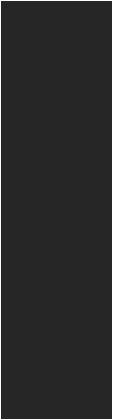
|
Continued from previous page |
|
|
|
|
|
AMD® B450 Chipset |
|
RAID |
ySupports RAID 0, RAID1 and RAID 10 for SATA storage |
|
|
devices |
|
|
|
|
|
yAMD® B450 Chipset |
|
|
2x USB 3.1 Gen1 (SuperSpeed USB) Type-A ports |
|
|
available through the internal USB 3.1 Gen1 connector |
|
|
8x USB 2.0 (High-speed USB) ports (4 Type-A ports on |
|
USB |
the back panel, 4 ports available through the internal |
|
|
USB 2.0 connectors) |
|
|
yAMD® CPU |
|
|
4x USB 3.1 Gen1 (SuperSpeed USB) Type-A ports on the |
|
|
back panel |
|
|
|
|
LAN |
y1x Realtek® 8111H Gigabit LAN controller |
|
Audio |
yRealtek® ALC892 Codec |
|
y7.1-Channel High Definition Audio |
||
|
||
|
|
|
|
y1x PS/2 keyboard/ mouse combo port |
|
|
y4x USB 2.0 Type-A ports |
|
Back Panel |
y1x DVI-D port |
|
y1x HDMI™ port |
||
Connectors |
y4x USB 3.1 Gen1 Type-A ports |
|
|
||
|
y1x LAN (RJ45) port |
|
|
y3x audio jacks |
|
|
|
|
|
Continued on next page |
Specifications 17
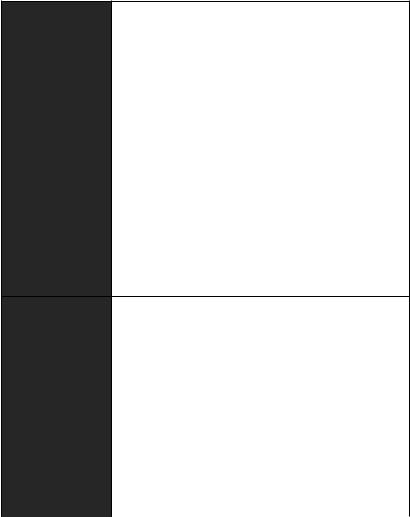
Continued from previous page
y1x 24-pin ATX main power connector
y1x 8-pin ATX 12V power connector
y4x SATA 6Gb/s connectors
y2x USB 2.0 connectors (support additional 4 USB 2.0 ports)
y1x USB 3.1 Gen1 connectors (support additional 2 USB 3.1 Gen1 ports)
y1x 4-pin CPU fan connector
y2x 4-pin system fan connectors
Internal Connectors y1x TPM module connector
y1x Front panel audio connector
y2x System panel connectors
y1x Chassis Intrusion connector
y1x Serial Port connector
y1x parallel port connector
y1x Clear CMOS jumper
y1x 5050 RGB LED strip 12V connector
I/O Controller |
NUVOTON NCT6795 Controller Chip |
|
|
|
|
|
yCPU/System temperature detection |
|
Hardware Monitor |
yCPU/System fan speed detection |
|
|
yCPU/System fan speed control |
|
|
|
|
Form Factor |
yATX Form Factor |
|
y9.6 in. x 9.6 in. (24.4 cm x 24.4 cm) |
||
|
||
|
|
|
|
y1x 128 Mb flash |
|
BIOS Features |
yUEFI AMI BIOS |
|
yACPI 6.1, SM BIOS 2.8 |
||
|
||
|
yMulti-language |
|
|
|
|
|
Continued on next page |
18 Specifications
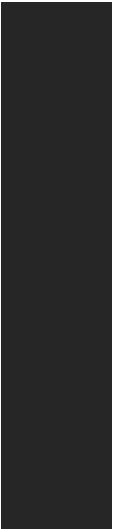
Continued from previous page
|
yDrivers |
|
|
yAPP MANAGER |
|
|
ySUPER CHARGER |
|
|
yCOMMAND CENTER |
|
|
yLIVE UPDATE 6 |
|
|
ySMART TOOL |
|
Software |
yRAMDISK |
|
yX-BOOST |
||
|
||
|
yGAMING APP |
|
|
yMYSTIC LIGHT |
|
|
yOpen Broadcaster Software (OBS) |
|
|
yCPU-Z MSI GAMING |
|
|
yNorton™ Internet Security Solution |
|
|
yGoogle Chrome™, Google Toolbar, Google Drive |
|
|
|
|
|
yAudio |
|
|
Audio Boost |
|
|
yStorage |
|
|
Turbo M.2 |
|
|
StoreMI |
|
|
yFan |
|
Special Features |
GAMING Fan Control |
|
|
yLED |
|
|
Mystic Light |
|
|
Mystic Light Extension (RGB) |
|
|
EZ DEBUG LED |
|
|
yProtection |
|
|
PCIe Steel Armor |
|
|
|
|
|
Continued on next page |
Specifications 19

Continued from previous page
|
yPerformance |
|
DDR4 Boost |
|
GAME Boost |
|
CORE Boost |
|
yVR |
|
VR Ready |
Special Features |
yGamer Experience |
|
GAMING HOTKEY |
|
GAMING MOUSE Control |
|
yBIOS |
|
Click BIOS 5 |
|
yCertification |
|
GAMING Certified |
|
|
Package contents
Please check the contents of your motherboard package. It should contain:
yMotherboard
yDriver DVD
yUser Manual
yQuick Installation Guide
yI/O Shielding
ySATA 6G Cable x2
yCase Badge
yProduct registration card
yM.2 Screw x1
Important
If any of the above items are damaged or missing, please contact your retailer.
20 Package contents
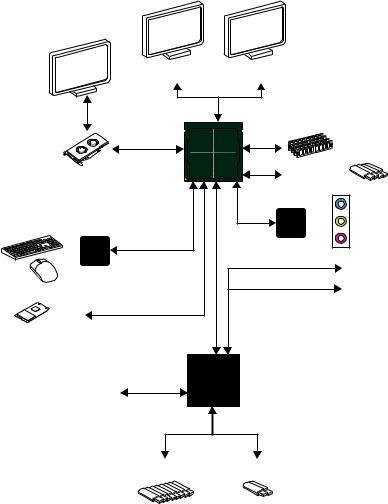
Block Diagram
HDMI |
DVI-D |
|
2 Channel DDR4 Memory |
PCI Express Bus |
CPU |
|
|
|
4x USB 3.1 Gen1 |
|
|
Realtek |
|
|
ALC892 |
NV6795 |
x4/ PCIe |
Audio Jacks |
Super I/O |
|
|
PS/2 Mouse / Keyboard |
PCIe x1 |
|
|
x2 |
PCIe x1 |
|
|
|
1 x M.2 |
|
|
|
CHIPSET |
|
4x SATA 6Gb/s |
|
|
8x USB 2.0 |
2x USB 3.1 Gen1 |
Block Diagram 21
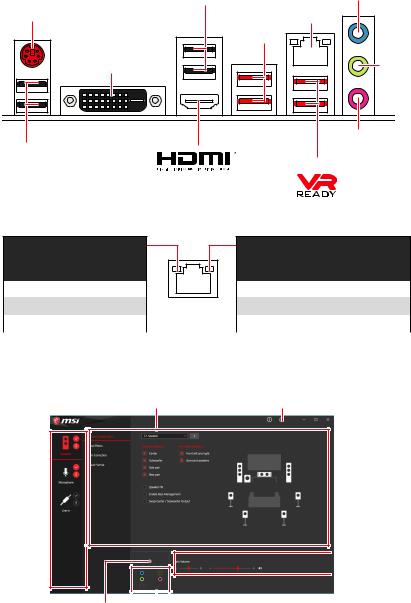
Rear I/O Panel
|
USB 2.0 Type-A |
Line-In |
|
|
|
PS/2 |
USB 3.1 Gen1 |
LAN |
|
||
|
Type-A |
|
|
DVI-D |
Line-Out |
Mic-In
USB 2.0 Type-A
USB 3.1 Gen1 Type-A
LAN Port LED Status Table
Link/ Activity LED
Status |
Description |
|
|
Off |
No link |
|
|
Yellow |
Linked |
|
|
Blinking |
Data activity |
|
|
Speed LED
Status |
Description |
|
|
Off |
10 Mbps connection |
|
|
Green |
100 Mbps connection |
|
|
Orange |
1 Gbps connection |
|
|
Realtek Audio Console
After Realtek Audio Console is installed. You can use it to change sound settings to get better sound experience.
Application Enhancement |
Advanced Settings |
Device 
Selection
 Main Volume
Main Volume
|
|
|
|
|
Connector Settings |
|
Jack Status |
||
|
||||
|
|
|
||
22 Rear I/O Panel
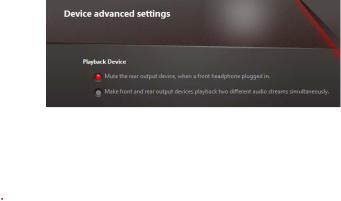
yDevice Selection - allows you to select a audio output source to change the related options. The check sign indicates the devices as default.
yApplication Enhancement - the array of options will provide you a complete guidance of anticipated sound effect for both output and input device.
yAdvanced Settings - provides the mechanism to deal with 2 independent audio streams.
yMain Volume - controls the volume or balance the right/left side of the speakers that you plugged in front or rear panel by adjust the bar.
yJack Status - depicts all render and capture devices currently connected with your computer.
yConnector Settings - configures the connection settings.
Audio 7.1-channel Configuration
To configure 7.1-channel audio, you have to connect front audio I/O module to JAUD1 connector and follow the below steps.
1. Click on the Advanced Settings to open the dialog below.
2.Select Mute the rear output device, when a front headphone plugged in.
3.Plug your speakers to audio jacks on rear and front I/O panel. When you plug into a device at an audio jack, a dialogue window will pop up asking you which device is current connected.
 Important
Important
The pictures above for reference only and may vary from the product you purchased.
Rear I/O Panel 23
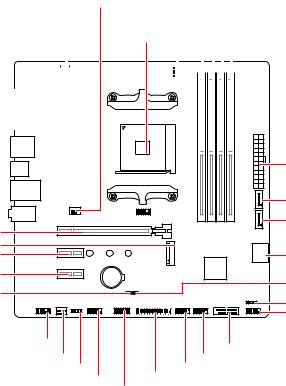
Overview of Components
PCI_E1
M2_1
PCI_E2
PCI_E3
JBAT1
|
|
|
|
|
|
|
|
|
|
|
|
SYS_FAN1 |
DIMMA1 |
||||||||
|
|
|
|
|
|
|
|
|
|
|
|
|
|
|
|
DIMMA2 |
|||||
|
|
|
|
|
|
|
|
|
|
|
|
CPU_FAN1 |
|
|
|
DIMMB1 |
|||||
|
|
|
|
|
|
|
|
|
|
|
|
|
|
|
|
|
|
||||
|
|
|
|
|
CPU_PWR1 |
CPU Socket |
|
|
|
|
|
|
DIMMB2 |
||||||||
|
|
|
|
|
|
|
|
|
|
|
|
|
|
|
|
|
|
|
|
|
|
|
|
|
|
|
|
|
|
|
|
|
|
|
|
|
|
|
|
|
|
|
|
|
|
|
|
|
|
|
|
|
|
|
|
|
|
|
|
|
|
|
|
|
|
|
|
|
|
|
|
|
|
|
|
|
|
|
|
|
|
|
|
|
|
|
|
|
|
|
|
|
|
|
|
|
|
|
|
|
|
|
|
|
|
|
|
|
|
|
|
|
|
|
|
|
|
|
|
|
|
|
|
|
|
|
|
|
|
|
|
|
ATX_PWR1 |
|
SATA1 |
|
SATA2 |
|
SATA▼3▲4 |
BAT1 |
JCI1 |
|
|
|
JFP2 |
|
JFP1 |
JAUD1 |
JUSB3 |
|
|
SYS_FAN2 |
JUSB2 |
JRGB1 |
JUSB1 |
JCOM1 |
JLPT1 |
|
|
|
JTPM1 |
24 Overview of Components
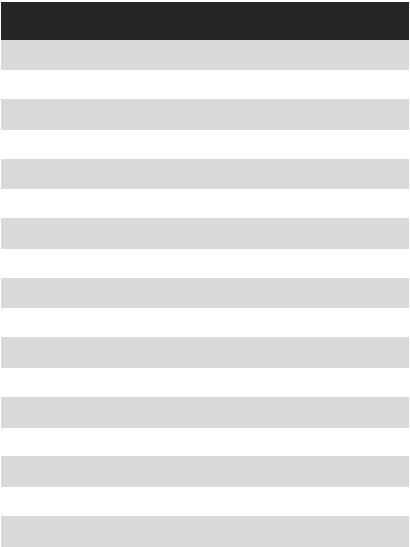
Component Contents
Port Name |
Port Type |
Page |
|
|
|
CPU_FAN1, SYS_FAN1~2 |
Fan Connectors |
33 |
|
|
|
CPU_PWR1, ATX_PWR1 |
Power Connectors |
31 |
|
|
|
DIMMA1, DIMMA2, DIMMB1, DIMMB2 |
DIMM Slots |
27 |
|
|
|
JAUD1 |
Front Audio Connector |
29 |
|
|
|
JBAT1 |
Clear CMOS Jumper |
34 |
|
|
|
JCI1 |
Chassis Intrusion Connector |
34 |
|
|
|
JCOM1 |
Serial Port Connector |
33 |
|
|
|
JFP1, JFP2 |
Front Panel Connectors |
30 |
|
|
|
JLPT1 |
Parallel Port Connector |
31 |
|
|
|
JRGB1 |
RGB LED connector |
35 |
|
|
|
JTPM1 |
TPM Module Connector |
30 |
|
|
|
JUSB1~2 |
USB 2.0 Connectors |
32 |
|
|
|
JUSB3 |
USB 3.1 Gen1 Connector |
32 |
|
|
|
M2_1 |
M.2 Slot (Key M) |
29 |
|
|
|
PCI_E1~3 |
PCIe Expansion Slots |
28 |
|
|
|
Processor Socket |
AM4 socket |
26 |
|
|
|
SATA1~4 |
SATA 6Gb/s Connectors |
28 |
|
|
|
Overview of Components 25
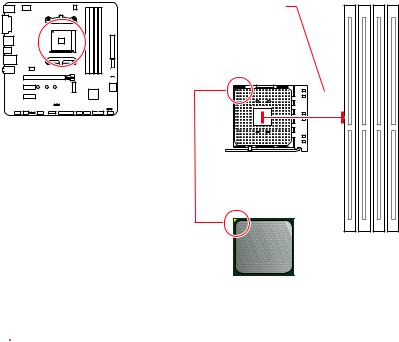
Processor Socket
Distance from the center of the
CPU to the nearest DIMM slot.
53.81 mm
Introduction to the AM4 CPU
The surface of the AM4 CPU has a yellow triangle to assist in correctly lining up the CPU for motherboard placement. The yellow triangle is the Pin 1 indicator.
 Important
Important
yWhen changing the processor, the system configuration could be cleared and reset BIOS to default values, due to the AM4 processor’s architecture.
yAlways unplug the power cord from the power outlet before installing or removing the CPU.
yWhen installing a CPU, always remember to install a CPU heatsink. A CPU heatsink is necessary to prevent overheating and maintain system stability.
yConfirm that the CPU heatsink has formed a tight seal with the CPU before booting your system.
yOverheating can seriously damage the CPU and motherboard. Always make sure the cooling fans work properly to protect the CPU from overheating. Be sure to apply an even layer of thermal paste (or thermal tape) between the CPU and the heatsink to enhance heat dissipation.
yIf you purchased a separate CPU and heatsink/ cooler, Please refer to the documentation in the heatsink/ cooler package for more details about installation.
yThis motherboard is designed to support overclocking. Before attempting to overclock, please make sure that all other system components can tolerate overclocking. Any attempt to operate beyond product specifications is not recommended. MSI® does not guarantee the damages or risks caused by inadequate operation beyond product specifications.
26 Overview of Components
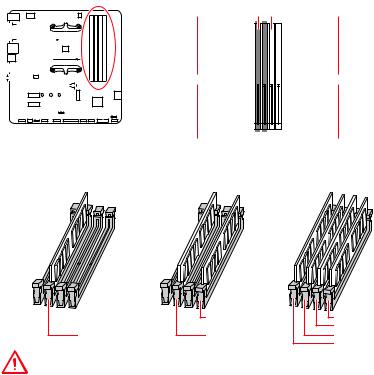
DIMM Slots
 DIMMA1
DIMMA1
 DIMMB1
DIMMB1
|
|
|
|
|
|
|
|
|
|
|
|
|
|
|
|
|
|
|
|
|
|
|
|
|
|
|
|
|
|
|
|
|
|
|
|
|
|
|
|
|
|
|
|
|
|
|
|
|
|
|
|
|
|
|
|
|
|
|
|
|
|
|
|
|
|
|
|
|
|
|
|
|
|
|
|
|
|
|
|
|
|
|
|
|
|
|
|
|
|
|
|
|
|
|
|
|
|
|
|
|
|
|
|
|
|
|
|
|
|
|
|
|
|
|
|
|
|
|
|
|
|
|
|
|
|
|
|
|
|
|
|
|
|
|
|
|
|
|
|
|
|
|
|
|
|
|
|
|
|
|
|
|
|
|
|
|
|
|
|
|
|
|
|
|
|
|
|
|
|
|
|
|
|
|
|
|
|
|
|
|
|
|
|
|
|
|
|
|
|
|
|
|
|
|
|
|
|
|
|
|
|
|
|
|
|
|
|
|
|
|
|
|
|
|
|
|
|
|
|
|
|
|
|
|
Channel A |
|
|
|
|
Channel B |
|||
 DIMMA2
DIMMA2
 DIMMB2
DIMMB2
Memory module installation recommendation
|
DIMMB2 |
DIMMB2 |
|
|
DIMMB1 |
DIMMA2 |
DIMMA2 |
DIMMA2 |
|
|
DIMMA1 |
Important
yAlways insert memory modules in the DIMMA2 slot first.
yDue to chipset resource usage, the available capacity of memory will be a little less than the amount of installed.
yBased on processor specification, the Memory DIMM voltage below 1.35V is suggested to protect the processor.
ySome memory modules may operate at a lower frequency than the marked value when overclocking due to the memory frequency operates dependent on its Serial Presence Detect (SPD). Go to BIOS and find the DRAM Frequency! to set the memory frequency if you want to operate the memory at the marked or at a higher frequency.
yIt is recommended to use a more efficient memory cooling system for full DIMMs installation or overclocking.
yThe stability and compatibility of installed memory module depend on installed CPU and devices when overclocking.
yDue to AM4 processor/memory controller official specification limitation, the frequency of memory modules may operate lower than the marked value under the default state. Please refer www.msi.com for more information on compatible memory.
Overview of Components 27
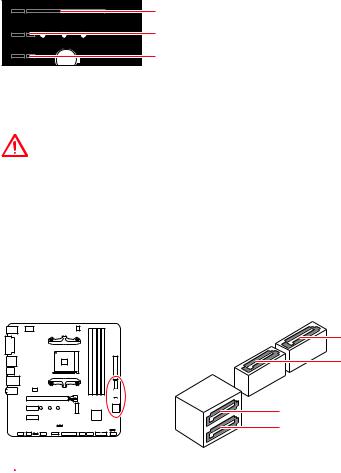
PCI_E1~3: PCIe Expansion Slots
BAT1
PCI_E1: PCIe 3.0 x16*/ PCIe 3.0 x8**/ PCIe 3.0 x4*** PCI_E2: PCIe 2.0 x1
PCI_E3: PCIe 2.0 x1
*For Ryzen™ 1st and 2nd Generation processors
**For Ryzen™ with Radeon Vega Graphics processors
***For Athlon™ with Radeon Vega Graphics processors
Important
yIf you install a large and heavy graphics card, you need to use a tool such as MSI Gaming Series Graphics Card Bolster to support its weight to prevent deformation of the slot.
yWhen adding or removing expansion cards, always turn off the power supply and unplug the power supply power cable from the power outlet. Read the expansion card’s documentation to check for any necessary additional hardware or software changes.
SATA1~4: SATA 6Gb/s Connectors
These connectors are SATA 6Gb/s interface ports. Each connector can connect to one SATA device.
SATA1
SATA2
SATA4
SATA3
 Important
Important
yPlease do not fold the SATA cable at a 90-degree angle. Data loss may result during transmission otherwise.
ySATA cables have identical plugs on either sides of the cable. However, it is recommended that the flat connector be connected to the motherboard for space saving purposes.
28 Overview of Components
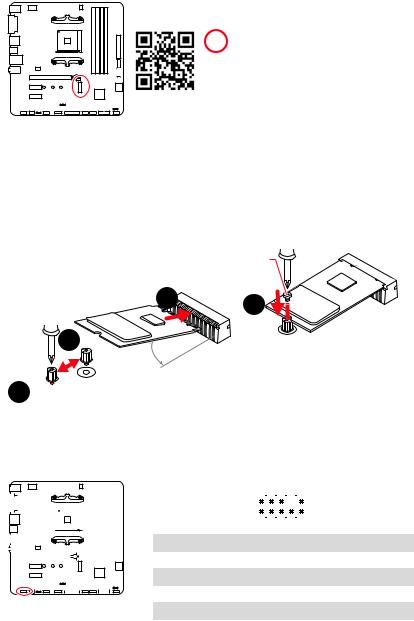
M2_1: M.2 Slot (Key M)
 Video Demonstration
Video Demonstration
Watch the video to learn how to Install M.2 module.
http://youtu.be/JCTFABytrYA
Installing M.2 SSD
1.Loosen the M.2 riser screw from the motherboard.
2.Move and fasten the M.2 riser screw to the appropriate location for your M.2 SSD.
3.Insert your M.2 SSD into the M.2 slot at a 30-degree angle.
4.Secure the M.2 SSD in place with the supplied M.2 screw.
|
Supplied |
|
M.2 screw |
3 |
4 |
|
|
2 |
|
30° |
|
1 
JAUD1: Front Audio Connector
This connector allows you to connect audio jacks on the front panel.
|
|
|
|
|
|
|
|
|
|
|
|
|
|
|
|
|
|
|
|
|
|
|
|
|
|
|
2 |
|
|
|
10 |
|
|
|
|
|
|
|
|
|
|
|
|
|
|
|
|
|
|
|
|
|
|
|
|
|
|
|
|
|
|
|
|
||
|
|
|
|
|
|
|
|
|
|
|
|
|
|
|
|
|
|
|
|
|
|
|
|
|
|
|
||||||
|
|
|
|
|
|
|
|
|
|
|
|
|
|
|
|
|
|
|
|
|
|
|
|
|
|
|
|
|
|
|
|
|
|
|
|
|
|
|
|
|
|
|
|
|
|
|
|
|
|
|
|
|
|
|
|
|
|
|
|
1 |
|
|
|
9 |
|
|
|
|
|
|
|
|
|
|
|
|
|
|
|
|
|
|
|
|
|
|
|
|
|
|
|
|
||||||
|
|
|
|
|
|
|
|
|
|
|
|
|
|
|
|
|
|
|
|
|
|
|
|
|
|
|
|
|
|
|
|
|
|
|
|
|
|
|
|
|
|
|
|
|
|
|
|
|
|
|
|
|
|
|
|
|
|
|
|
|
|
|
|
|
|
|
|
|
|
|
|
|
|
|
|
|
|
|
|
|
|
|
|
|
|
|
|
|
|
|
|
|
|
|
|
|
|
|
|
|
|
|
|
|
|
|
|
|
|
|
|
|
|
|
|
|
|
|
|
|
|
|
|
1 |
MIC L |
|
|
2 |
|
Ground |
|
|
|
|
|
|
|
|
|
|
|
|
|
|
|
|
|
|
|
|
|
|
|
|
|
|||||||||
|
|
|
|
|
|
|
|
|
|
|
|
|
|
|
|
|
|
|
|
|
|
|
|
|
3 |
MIC R |
|
|
4 |
|
NC |
|
|
|
|
|
|
|
|
|
|
|
|||||||||||||||||||||||
|
|
|
|
|
|
|
|
|
|
|
|
|
|
|
|
|
|
|
|
|
|
|
|
|
5 |
Head Phone R |
|
|
6 |
|
MIC Detection |
|
|
|
|
|
|
|
|
|
|
|
|
|
|
|
|
|
|
|
|
|
|
|
|
|
|
|
|
|
|
|
|
|
|
|
|
|
|
|
|
|
|
|
|
|
|
|
|
|
|
|
|
|
|
|
|
|
|
7 |
SENSE_SEND |
|
|
8 |
|
No Pin |
||
|
|
|
|
|
|
|
|
|
|
|
|
|
|
|
|
|
|
|
|
|
|
|
||||||||||
|
|
|
|
|
|
|
|
|
|
|
|
|
|
|
|
|
|
|
|
|
|
|
||||||||||
|
|
|
|
|
|
|
|
|
|
|||||||||||||||||||||||
|
|
|
|
|
|
|
|
|
|
|
|
|
|
|
|
|
|
|
|
|
|
|
|
|
9 |
Head Phone L |
|
|
10 |
|
Head Phone Detection |
|
|
|
|
|
|
|
|
|
|
|
|
|
|
|
|
|
|
|
|
|
|
|
|
|
|
|
|
|
|
|
|
|
|
Overview of Components 29
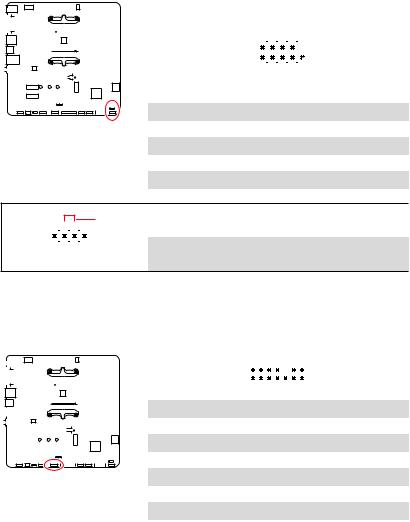
JFP1, JFP2: Front Panel Connectors
These connectors connect to the switches and LEDs on the front panel.
|
|
|
|
|
|
|
|
|
|
|
|
|
|
|
|
|
|
|
|
|
|
|
|
|
|
|
|
|
|
|
|
|
|
|
|
|
|
|
|
|
|
|
|
|
|
|
|
|
|
|
|
|
|
Power LED |
|
Power Switch |
|
||||||||||||
|
|
|
|
|
|
|
|
|
|
|
|
|
|
|
|
|
|
|
|
|
|
|
|
|
|
|
|
|
|
|
|
|
|
|
|
|
|
|
|
|
|
|
|
|
|
|
|
|
|
|
|
|
|
|
|
+ - + - |
|
|
|
|
|
|
|||||||
|
|
|
|
|
|
|
|
|
|
|
|
|
|
|
|
|
|
JFP1 |
2 |
|
|
|
|
|
|
|
|
|
10 |
|
|
|||
|
|
|
|
|
|
|
|
|
|
|
|
|
|
|
|
|
|
|
|
|
1 |
|
|
|
|
|
|
|
|
|
9 |
|
|
|
|
|
|
|
|
|
|
|
|
|
|
|
|
|
|
|
|
|
|
|
|
|
|
|
|
|
|
||||||||
|
|
|
|
|
|
|
|
|
|
|
|
|
|
|
|
|
|
|
|
|
+ - - + |
|
|
|
Reserved |
|||||||||
|
|
|
|
|
|
|
|
|
|
|
|
|
|
|
|
|
|
|
|
|
|
|
||||||||||||
|
|
|
|
|
|
|
|
|
|
|
|
|
|
|
|
|
|
|
|
|
|
|
|
|
|
|
|
|
|
|
|
|
|
|
|
|
|
|
|
|
|
|
|
|
|
|
|
|
|
|
|
|
|
|
HDD LED |
|
|
|
Reset Switch |
|
|||||||||
|
|
|
|
|
|
|
|
|
|
|
|
|
|
|
|
|
|
|
|
|
|
|
|
|
|
|
|
|
|
|
|
|
|
|
|
|
|
|
|
|
|
|
|
|
|
|
|
|
|
|
1 |
HDD LED + |
|
|
|
|
2 |
|
|
|
|
|
Power LED + |
||||||
|
|
|
|
|
|
|
|
|||||||||||||||||||||||||||
|
|
|
|
|
|
|
|
|
|
|
|
|
|
|
|
|
|
|
||||||||||||||||
|
|
|
|
|
|
|
|
|
|
|
|
|
|
|
|
|
|
|
|
|||||||||||||||
|
|
|
|
|
|
|
|
|
|
|
|
|
|
|
|
|
3 |
HDD LED - |
|
|
|
|
4 |
|
|
|
|
|
Power LED - |
|||||
|
|
|
|
|
|
|
|
|
|
|
|
|
|
|
|
|
|
|
|
|||||||||||||||
|
|
|
|
|
|
|
|
|
|
|
|
|
|
|
|
|
5 |
Reset Switch |
|
|
|
|
6 |
|
|
|
|
|
Power Switch |
|||||
|
|
|
|
|
|
|
|
|
|
|
|
|
|
|
|
|
|
|
|
|||||||||||||||
|
|
|
|
|
|
|
|
|
|
|
|
|
|
|
|
|
7 |
Reset Switch |
|
|
|
|
8 |
|
|
|
|
|
Power Switch |
|||||
|
|
|
|
|
|
|
|
|
|
|
|
|
|
|
|
|
|
|
|
|||||||||||||||
|
|
|
|
|
|
|
|
|
|
|
|
|
|
|
|
|
9 |
Reserved |
|
|
|
|
10 |
|
|
|
|
|
No Pin |
|||||
|
|
|
|
|
|
|
|
|
|
|
|
|
|
|
|
|
|
|
|
|
|
|
|
|
|
|
|
|
|
|
|
|
|
|
+ - |
|
|
|
|
|||||
|
|
|
|
|
|
|
|
|
|
JFP2 1 |
|
|
|
|
|
|
|
|
|
- |
+ |
|
|||||||
|
|
|
|
|
|
|
|
|
|
|
|
|
|
|
|
|
Buzzer |
1 |
Speaker - |
2 |
Buzzer + |
||
|
|
|
|
|
|
|
|
|
|
|
|
|
|
Speaker |
3 |
Buzzer - |
4 |
Speaker + |
||
|
|
|
|
|
|
|
JTPM1: TPM Module Connector
This connector is for TPM (Trusted Platform Module). Please refer to the TPM security platform manual for more details and usages.
|
|
|
|
|
|
|
|
|
|
|
|
|
|
|
|
|
|
|
|
|
|
|
|
|
|
2 |
|
|
|
|
|
14 |
|
|
||
|
|
|
|
|
|
|
|
|
|
|
|
|
|
|
|
|
|
|
|
|
|
|
|
|
|
|
|
|
|
|
|
|
|
|
|
|
|
|
|
|
|
|
|
|
|
|
|
|
|
|
|
|
|
|
|
|
|
|
|
|
|
|
|
1 |
|
|
|
|
|
13 |
|
|
|
|
|
|
|
|
|
|
|
|
|
|
|
|
|
|
|
|
|
|
|
|
|
|
|
|
|
|
|
|
|
|
|
|
|
|
|
|
|
|
|
|
|
|
|
|
|
|
|
|
|
|
|
|
|
|
|
|
|
|
|
|
|
|
|
|
|
|
|
|
|
|
|
|
|
|
|
|
|
|
|
|
|
|
|
|
|
|
|
|
|
|
|
|
|
|
|
|
|
|
1 |
LPC Clock |
2 |
3V Standby power |
||||||||
|
|
|
|
|
|
|
|
|
|
|
|
|
|
|
|
|
|
|
|
|
|
|
|
|
|
|
|
|
|
|
|
|
|
|
|
|
|
|
|
|
|
|
|
|
|
|
|
|
|
|
|
|
|
|
|
|
|
|
|
|
|
3 |
LPC Reset |
4 |
3.3V Power |
||||||||
|
|
|
|
|
|
|
|
|
|
|
|
|
|
|
|
|
|
|
|
|
|
|
|
|
5 |
LPC address & data pin0 |
6 |
Serial IRQ |
||||||||
|
|
|
|
|
|
|
|
|
|
|
|
|
|
|
|
|
|
|
|
|
|
|
|
|
||||||||||||
|
|
|
|
|
|
|
|
|
|
|
|
|
|
|
|
|
|
|
|
|
|
|
|
|
7 |
LPC address & data pin1 |
8 |
5V Power |
||||||||
|
|
|
|
|
|
|
|
|
|
|
|
|
|
|
|
|
|
|
|
|
|
|
|
|
|
|
|
|
|
|
|
|
|
|
|
|
|
|
|
|
|
|
|
|
|
|
|
|
|
|
|
|
|
|
|
|
|
|
|
|
|
9 |
LPC address & data pin2 |
10 |
No Pin |
||||||||
|
|
|
|
|
|
|
|
|
|
|
|
|
|
|
|
|
|
|
|
|
|
|
|
|
|
|
|
|
|
|
|
|
|
|
|
|
|
|
|
|
|
|
|
|
|
|
|
|
|
|
|
|
|
|
|
|
|
|
|
|
|
11 |
LPC address & data pin3 |
12 |
Ground |
||||||||
|
|
|
|
|
|
|
|
|
|
|
|
|
|
|
|
|
|
|
|
|
|
|
|
|
|
|
|
|
|
|
|
|
|
|
|
|
|
|
|
|
|
|
|
|
|
|
|
|
|
|
|
|
|
|
|
|
|
|
|
|
|
13 |
LPC Frame |
14 |
Ground |
||||||||
|
|
|
|
|
|
|
|
|
|
|
|
|
|
|
|
|
|
|
|
|
|
|
|
|
|
|
|
|
|
|
|
|
|
|
|
|
30 Overview of Components
