MSI B450I Gaming Plus AC Manual

Quick Start
Thank you for purchasing the MSI® B450I GAMING PLUS AC motherboard. This Quick
Start section provides demonstration diagrams about how to install your computer.
Some of the installations also provide video demonstrations. Please link to the URL to
watch it with the web browser on your phone or tablet. You may have even link to the
URL by scanning the QR code
Preparing Tools and Components
AMD® AM4 CPU
DDR4 Memory
SATA DVD Drive
Phillips Screwdriver
CPU Fan
Power Supply Unit
SATA Hard Disk Drive
A Package of Screws
Thermal Paste
Chassis
Graphics Card
Quick Start
1
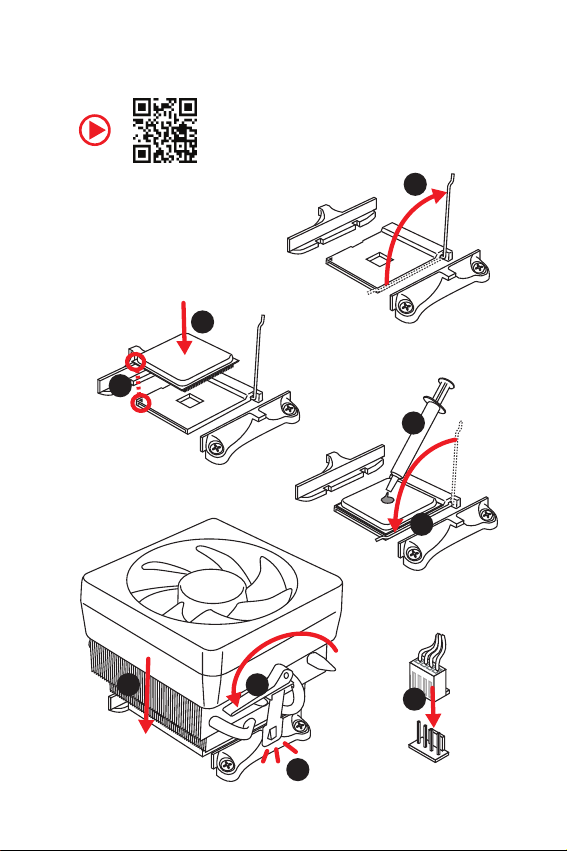
Installing a Processor
https://youtu.be/Xv89nhFk1vc
3
2
6
1
5
4
8
9
2
7
Quick Start

Important
If you are installing the screw-type CPU heatsink, please follow the figure below to
remove the retention module first and then install the heatsink.
1
2
3
Quick Start
3
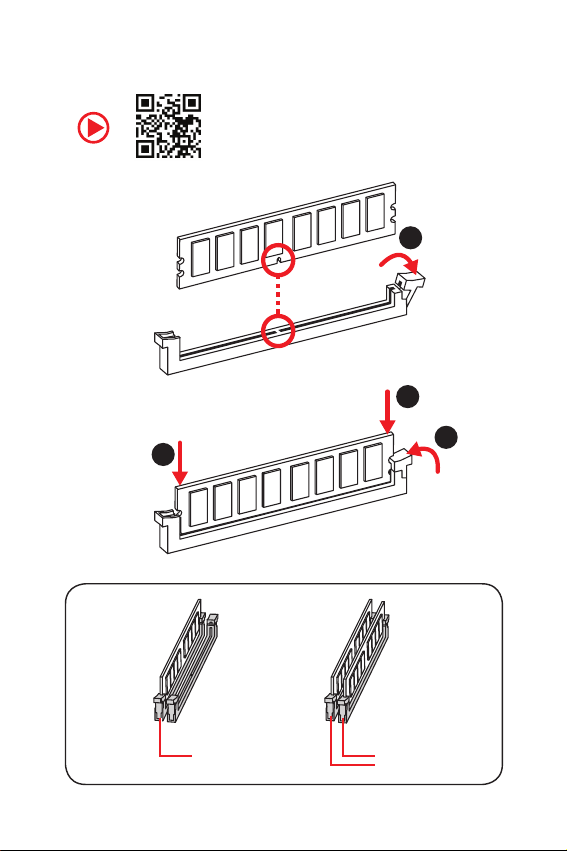
Installing DDR4 memory
http://youtu.be/T03aDrJPyQs
1
2
4
Quick Start
2
DIMMA1 DIMMB1
3
DIMMA1
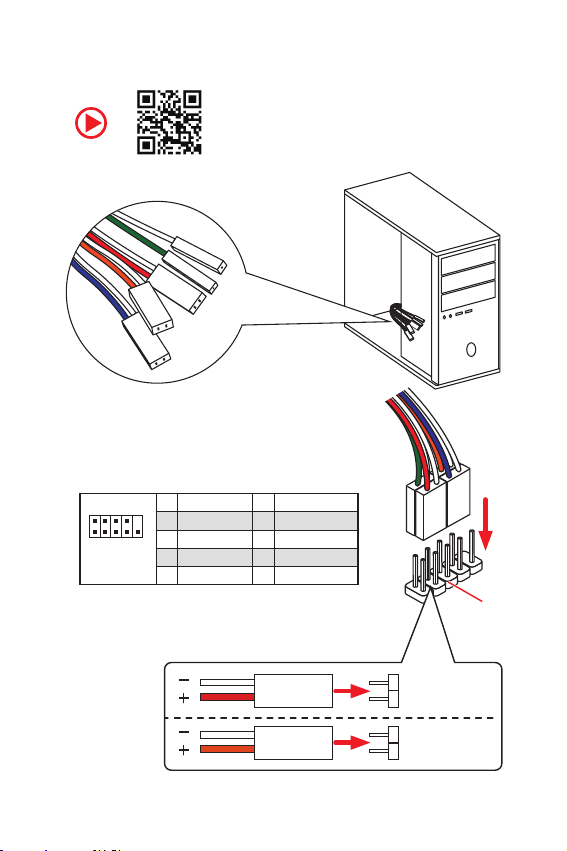
Connecting the Front Panel Header
RESET SW
POWER SW
POWER LED+
POWER LED-
HDD LED
http://youtu.be/DPELIdVNZUI
210
1
9
JFP1
1 HDD LED + 2 Power LED +
3 HDD LED - 4 Power LED -
5 Reset Switch 6 Power Switch
7 Reset Switch 8 Power Switch
9 Reserved 10 No Pin
HDD LED
POWER LED
HDD LED
HDD LED HDD LED +
POWER LED POWER LED +
Quick Start
RESET SW
JFP1
5

Installing the Motherboard
1
2
6
Quick Start
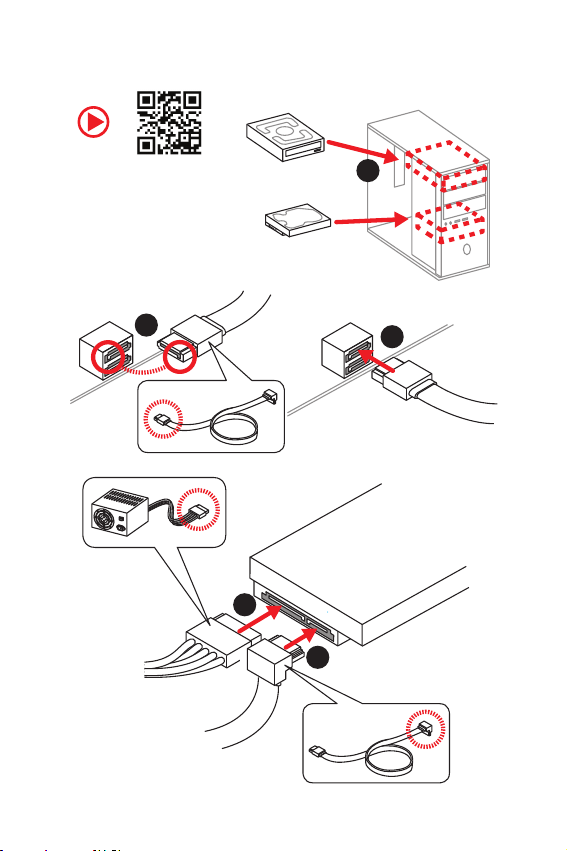
Installing SATA Drives
http://youtu.be/RZsMpqxythc
2
1
3
5
4
Quick Start
7
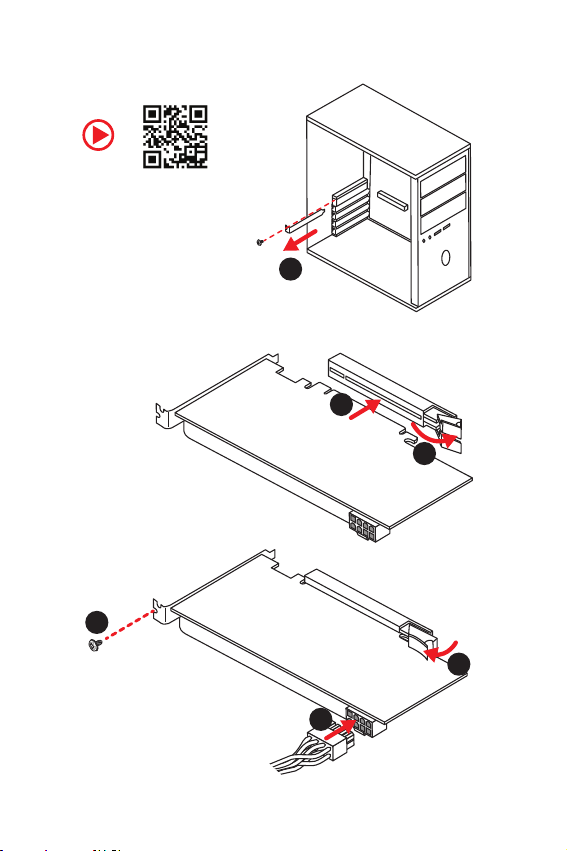
Installing a Graphics Card
http://youtu.be/mG0GZpr9w_A
5
1
3
2
8
4
6
Quick Start
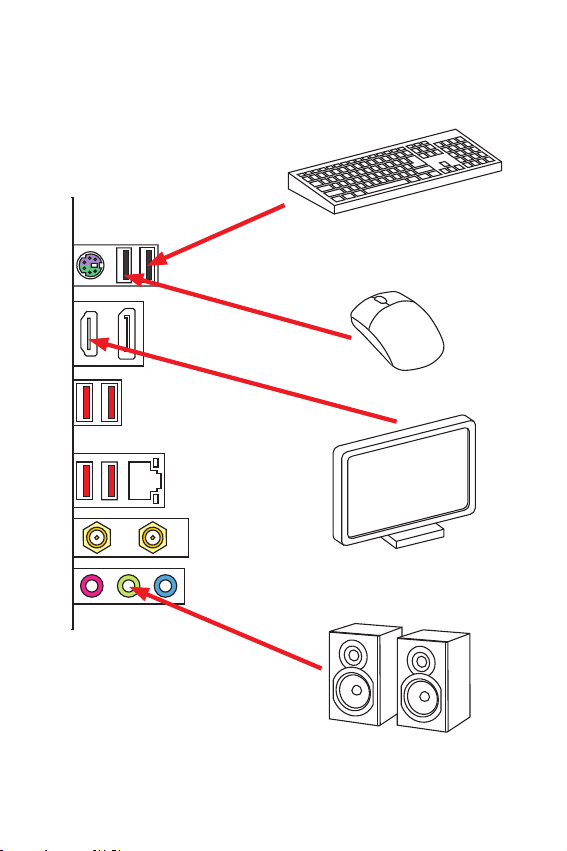
Connecting Peripheral Devices
Ryzen™ with Radeon Vega Graphics Processors
Quick Start
9
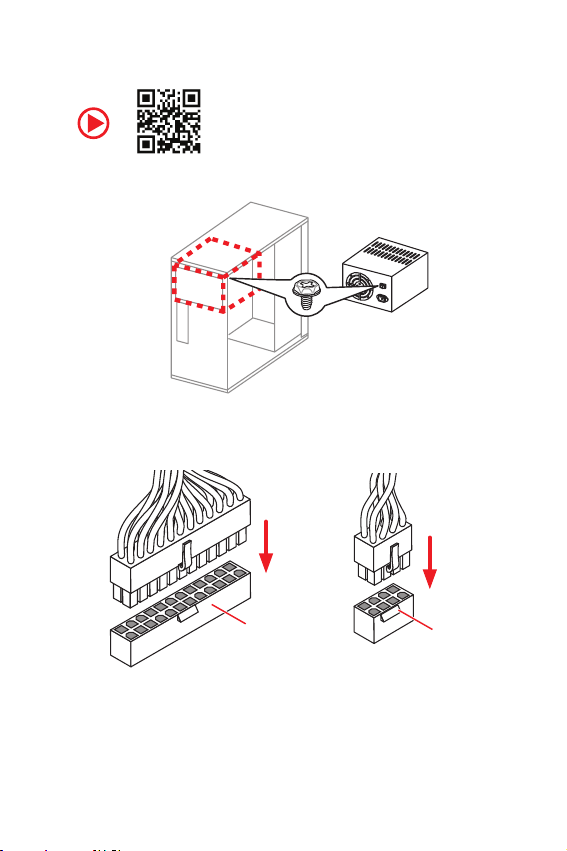
Connecting the Power Connectors
http://youtu.be/gkDYyR_83I4
10
Quick Start
ATX_PWR1
CPU_PWR1
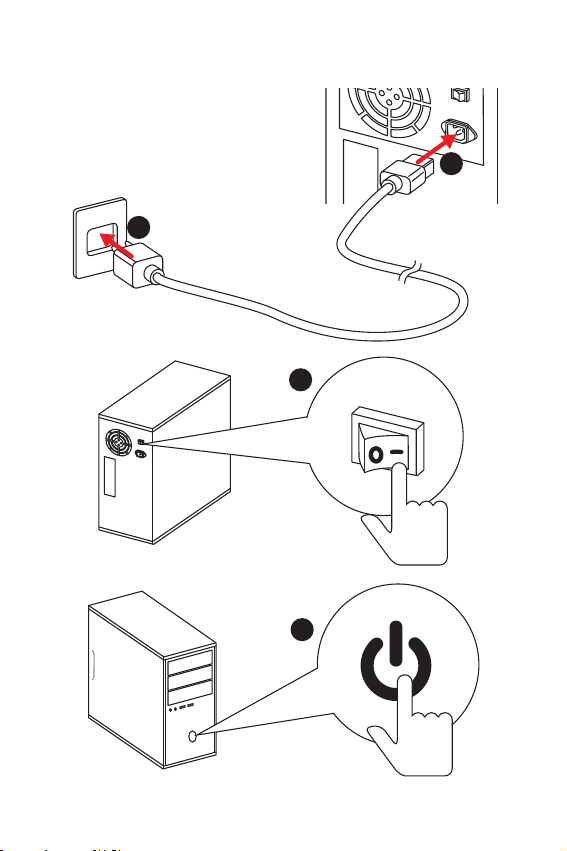
Power On
1
2
3
4
Quick Start
11
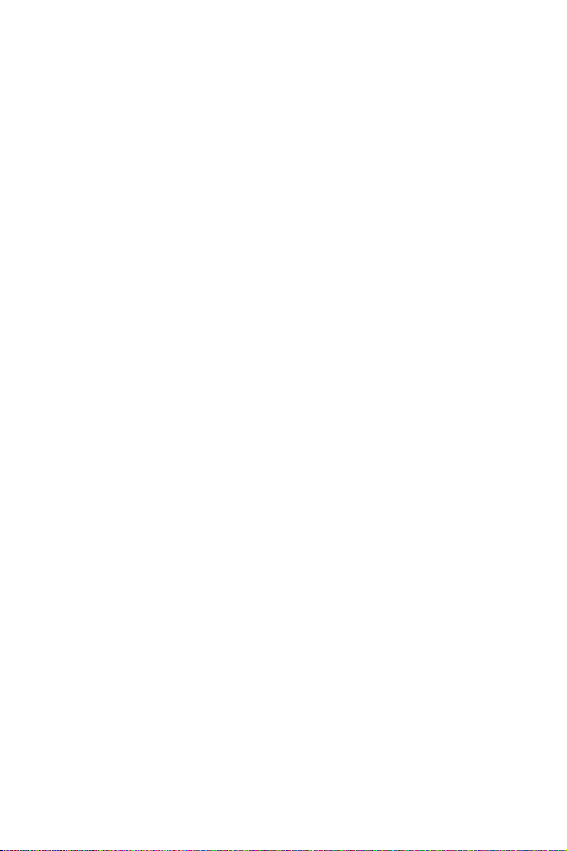
Contents
Quick Start ............................................................................................................. 1
Preparing Tools and Components .......................................................................... 1
Installing a Processor ............................................................................................. 2
Installing DDR4 memory ........................................................................................4
Connecting the Front Panel Header ....................................................................... 5
Installing the Motherboard ..................................................................................... 6
Installing SATA Drives............................................................................................. 7
Installing a Graphics Card ...................................................................................... 8
Connecting Peripheral Devices .............................................................................. 9
Connecting the Power Connectors ....................................................................... 10
Power On............................................................................................................... 11
Safety Information ............................................................................................... 14
Specifications ....................................................................................................... 15
Package contents ................................................................................................ 19
Block Diagram .................................................................................................... 20
Rear I/O Panel ..................................................................................................... 21
LAN Port LED Status Table................................................................................... 21
Overview of Components .................................................................................... 23
Processor Socket .................................................................................................. 25
DIMM Slots ............................................................................................................ 26
PCI_E1: PCIe Expansion Slot ................................................................................ 27
SATA1~4: SATA 6Gb/s Connectors ....................................................................... 27
M2_1: M.2 Slot (Key M) ......................................................................................... 28
JFP1, JFP2: Front Panel Connectors ................................................................... 29
CPU_PWR1, ATX_PWR1: Power Connectors ....................................................... 29
JUSB1: USB 2.0 Connector .................................................................................. 30
JUSB2: USB 3.1 Gen1 Connector .........................................................................30
CPU_FAN1, SYS_FAN1: Fan Connectors .............................................................. 31
JAUD1: Front Audio Connector ............................................................................ 31
JCI1: Chassis Intrusion Connector ....................................................................... 32
JBAT1: Clear CMOS (Reset BIOS) Jumper ........................................................... 33
JRGB1~2: RGB LED Connectors........................................................................... 33
EZ Debug LED ....................................................................................................... 34
BIOS Setup ........................................................................................................... 35
Entering BIOS Setup ............................................................................................. 35
Resetting BIOS ...................................................................................................... 36
Updating BIOS ....................................................................................................... 36
Contents
12
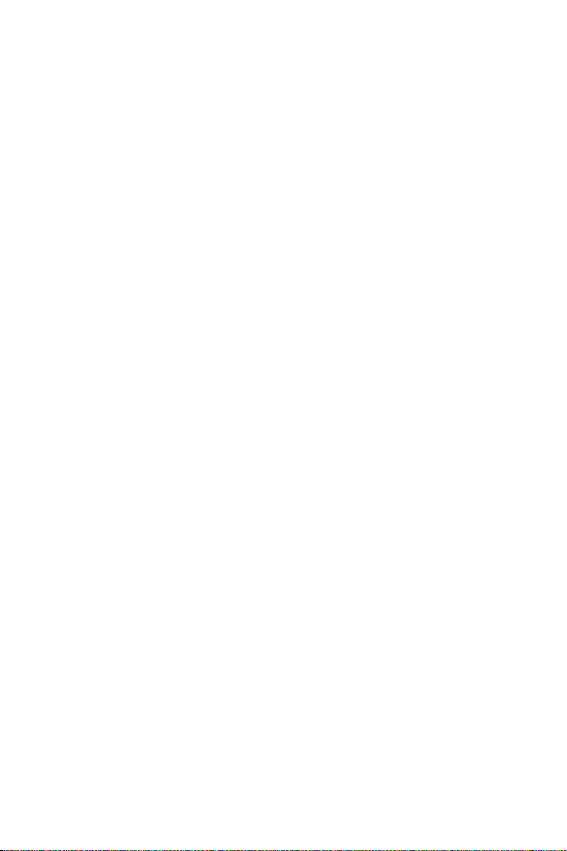
EZ Mode ................................................................................................................ 37
Advanced Mode .................................................................................................... 39
SETTINGS .............................................................................................................. 40
Advanced ............................................................................................................... 41
Boot ....................................................................................................................... 45
Security ................................................................................................................. 45
Save & Exit ............................................................................................................ 46
OC .......................................................................................................................... 47
M-FLASH .............................................................................................................. 50
OC PROFILE .......................................................................................................... 51
HARDWARE MONITOR .......................................................................................... 52
Software Description ........................................................................................... 53
Installing Windows® 10 ......................................................................................... 53
Installing Drivers ..................................................................................................53
Installing Utilities ................................................................................................. 53
APP MANAGER ..................................................................................................... 54
LIVE UPDATE 6 ...................................................................................................... 55
COMMAND CENTER ............................................................................................. 57
GAMING APP ......................................................................................................... 61
X-BOOST ............................................................................................................... 66
MYSTIC LIGHT ....................................................................................................... 68
MYSTIC LIGHT PARTY ........................................................................................... 72
SMART TOOL ......................................................................................................... 76
RAMDISK............................................................................................................... 78
RAID Configuration .............................................................................................. 79
Using AMD RAID Controller BIOS Configuration Utility ....................................... 79
Initialize Disks ...................................................................................................... 81
Create Arrays ........................................................................................................ 82
Delete Arrays ........................................................................................................ 83
Swap Arrays .......................................................................................................... 84
Manage Spares ..................................................................................................... 85
Change the Controller Options ............................................................................. 86
Booting the system from an array ........................................................................ 86
Pausing the boot sequence for warning messages ............................................. 86
Change the Staggered Spinup Count ...................................................................87
Using UEFI to create a 2.2TB RAID ...................................................................... 88
Installing RAID Driver ........................................................................................... 89
Troubleshooting .................................................................................................. 90
Regulatory Notices .............................................................................................. 91
Contents
13
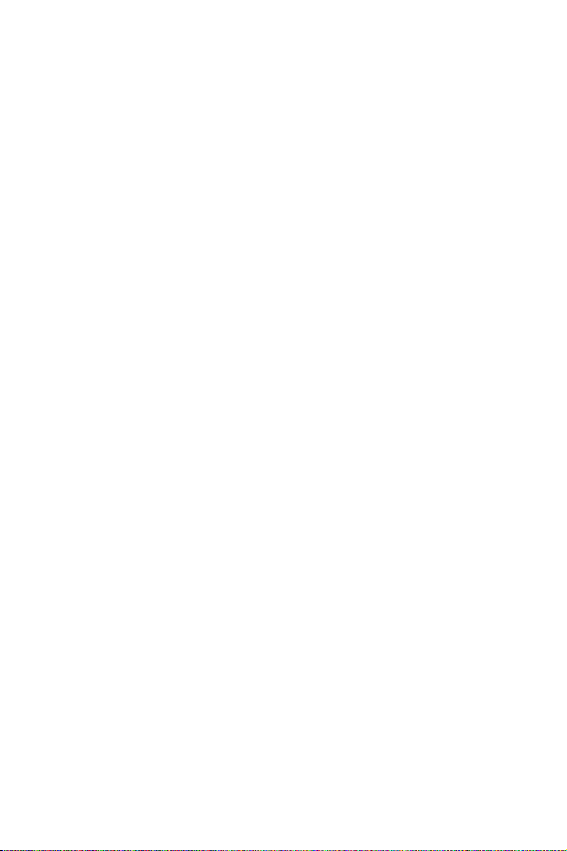
Safety Information
y The components included in this package are prone to damage from electrostatic
discharge (ESD). Please adhere to the following instructions to ensure successful
computer assembly.
y Ensure that all components are securely connected. Loose connections may cause
the computer to not recognize a component or fail to start.
y Hold the motherboard by the edges to avoid touching sensitive components.
y It is recommended to wear an electrostatic discharge (ESD) wrist strap when
handling the motherboard to prevent electrostatic damage. If an ESD wrist strap is
not available, discharge yourself of static electricity by touching another metal object
before handling the motherboard.
y Store the motherboard in an electrostatic shielding container or on an anti-static pad
whenever the motherboard is not installed.
y Before turning on the computer, ensure that there are no loose screws or metal
components on the motherboard or anywhere within the computer case.
y Do not boot the computer before installation is completed. This could cause
permanent damage to the components as well as injury to the user.
y If you need help during any installation step, please consult a certified computer
technician.
y Always turn off the power supply and unplug the power cord from the power outlet
before installing or removing any computer component.
y Keep this user guide for future reference.
y Keep this motherboard away from humidity.
y Make sure that your electrical outlet provides the same voltage as is indicated on the
PSU, before connecting the PSU to the electrical outlet.
y Place the power cord such a way that people can not step on it. Do not place anything
over the power cord.
y All cautions and warnings on the motherboard should be noted.
y If any of the following situations arises, get the motherboard checked by service
personnel:
Liquid has penetrated into the computer.
The motherboard has been exposed to moisture.
The motherboard does not work well or you can not get it work according to user
guide.
The motherboard has been dropped and damaged.
The motherboard has obvious sign of breakage.
y Do not leave this motherboard in an environment above 60oC (140oF), it may damage
the motherboard.
Safety Information
14
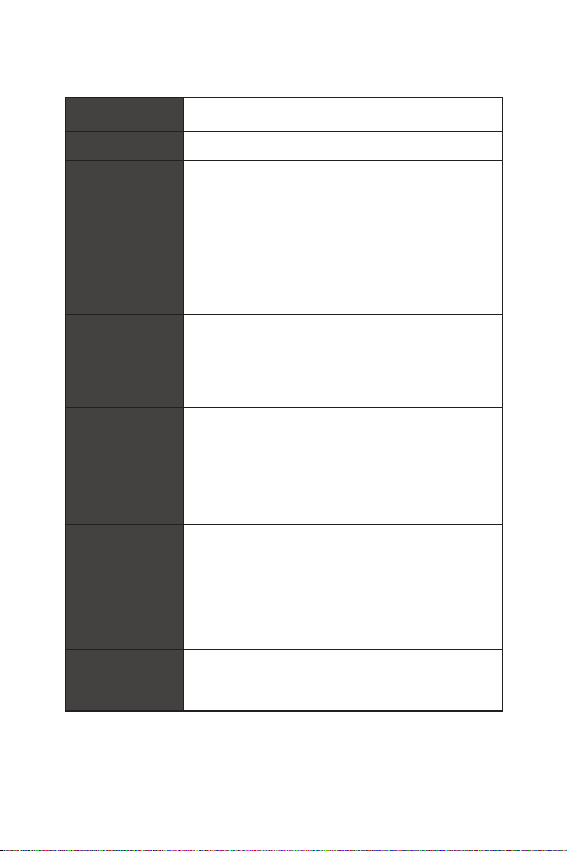
Specifications
CPU
Chipset AMD
Memory
Expansion Slots
Onboard Graphics
Storage
RAID
®
Support AMD
Radeon™ Vega Graphics Processors for Socket AM4
y
2x DDR4 memory slots, support up to 32GB*
Ryzen™ 1st and 2nd Generation/ Ryzen™ with
®
B450 Chipset
Supports 1866/ 2133/ 2400/ 2667Mhz (by JEDEC)
Supports 2667/ 2800/ 2933/ 3000/ 3066/ 3200/ 3466 MHz
(by A-XMP OC MODE)
yDual channel memory architecture
ySupports non-ECC UDIMM memory
ySupports ECC UDIMM memory (non-ECC mode)
* Please refer www.msi.com for more information on compatible memory.
y
1x PCIe 3.0 x16 slot
Supports x16 speed with AMD
Generation processors
Supports x8 speed with AMD
Vega Graphics processors
1x DisplayPort, support a maximum resolution of
y
4096x2304 @60Hz, 2560x1600 @60Hz, 3840x2160 @60Hz,
1920x1200 @60Hz*
y 1x HDMI™ 1.4 port, supports a maximum resolution of
4096x2160 @30Hz, 2560x1600 @60Hz*
* Only support when using AMD® Ryzen™ with Radeon Vega Graphics Processors
* Maximum shared memory of 2048 MB
®
AMD
B450 Chipset
®
Ryzen™ 1st and 2nd
®
Ryzen™ with Radeon
y 4x SATA 6Gb/s ports
®
AMD
CPU
y 1x M.2 slot (M2_1, Key M)
Supports PCIe 3.0 x4 and SATA 6Gb/s 2280 storage
devices
®
AMD
B450 Chipset
y Supports RAID 0, RAID1 and RAID 10 for SATA storage
devices
Continued on next page
Specifications
15

Continued from previous page
®
AMD
y
B450 Chipset
2x USB 3.1 Gen1 (SuperSpeed USB) Type-A ports on the
back panel
4x USB 2.0 (High-speed USB) ports (2 Type-A ports on
USB
the back panel, 2 ports available through the internal
USB 2.0 connector)
®
y AMD
CPU
4x USB 3.1 Gen1 (SuperSpeed USB) ports (2 Type-A
ports on the back panel, 2 ports available through the
internal USB 3.1 Gen1 connector)
LAN y 1x Realtek
®
Dual Band Wireless-AC 3168 module
y Intel
The Wireless module is pre-install in the M2_2 (Key E)
WiFi & Bluetooth
slot.
Supports Wi-Fi 1x1 802.11ac, dual band (2.4GHz,5GHz)
up to 433 Mbps speed.
Supports Bluetooth
y
Audio
Realtek
y 7.1-Channel High Definition Audio
2x USB 2.0 Type-A ports
y
y 1x PS/2 keyboard/ mouse combo port
y 1x DisplayPort
Back Panel
Connectors
y 1x HDMI
y 4x USB 3.1 Gen1 Type-A ports
y 1x LAN (RJ45) port
y 2x WiFi Antenna connectors
y 3x audio jacks
Continued on next page
®
8111H Gigabit LAN controller
®
4.2, 4.1, BLE, 4.0, 3.0, 2.1, 2.1+EDR
®
ALC887 Codec
™
port
16
Specifications

Internal Connectors
I/O Controller
Hardware Monitor
Form Factor
BIOS Features
Continued from previous page
1x 24-pin ATX main power connector
y
y 1x 8-pin ATX 12V power connector
y 4x SATA 6Gb/s connectors
y 1x USB 2.0 connector (support additional 2 USB 2.0 ports)
y 1x USB 3.1 Gen1 connectors (support additional 2 USB 3.1
Gen1 ports)
y 1x 4-pin CPU fan connector
y 1x 4-pin system fan connector
y 1x Front panel audio connector
y 2x System panel connectors
y 1x Chassis Intrusion connector
y 1x Clear CMOS jumper
y 2x 5050 RGB LED strip 12V connectors
NUVOTON NCT6795D Controller Chip
y
CPU/System temperature detection
y CPU/System fan speed detection
y CPU/System fan speed control
y
Mini-ITX Form Factor
y 6.7 in. x 6.7 in. (17.0 cm x 17.0 cm)
1x 128 Mb flash
y
y UEFI AMI BIOS
y ACPI 6.1, SM BIOS 2.8
y
Multi-language
Continued on next page
Specifications
17

Special Features
Continued from previous page
Audio
y
Audio Boost
y Storage
Turbo M.2
StoreMI
y Fan
GAMING Fan Control
y LED
Mystic Light Extension
Mystic light SYNC
EZ DEBUG LED
y Network
Realtek LAN
Intel WiFi
y Protection
PCIe Steel Armor
y Performance
DDR4 Boost
CORE Boost
GAME Boost
y VR
VR Ready
y Gamer Experience
GAMING HOTKEY
GAMING MOUSE Control
y BIOS
Click BIOS 5
AMD FreeSync™ Ready
AMD Precision Boost OverDrive™
y Certification
GAMING Certified
Continued on next page
18
Specifications

Continued from previous page
Drivers
y
y
APP MANAGER
y SUPER CHARGER
y COMMAND CENTER
y LIVE UPDATE 6
y SMART TOOL
Software
y RAMDISK
y X-BOOST
y GAMING APP
y MYSTIC LIGHT
y Open Broadcaster Software (OBS)
y CPU-Z MSI GAMING
™
y Norton
Internet Security Solution
y Google Chrome
™
, Google Toolbar, Google Drive
Package contents
Please check the contents of your motherboard package. It should contain:
y Motherboard
y Driver DVD
y User Manual
y Quick Installation Guide
y I/O Shielding
y Antenna x2
y SATA 6G Cable x2
y Case Badge
y VIP card
y M.2 Screw x1
Important
If any of the above items are damaged or missing, please contact your retailer.
Specifications
19
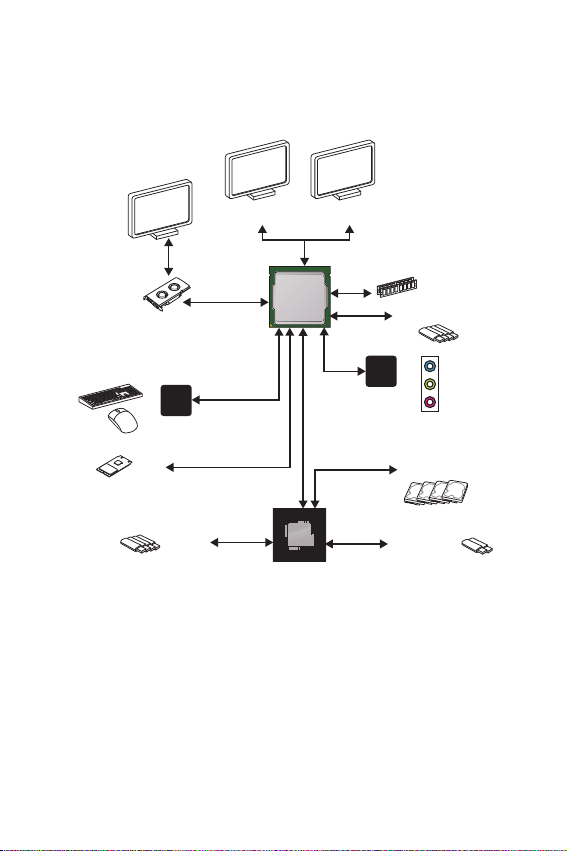
Block Diagram
PCI Express Bus
NV6795
Super I/O
PS/2 Mouse / Keyboard
HDMI DisplayPort
2 Channel DDR4 Memory
CPU
PCI Express Bus
Realtek
ALC887
Audio Jacks
4 x USB 3.1 Gen1
20
Block Diagram
1 x M.2
4 x USB 2.0
4x SATA 6Gb/s
CHIPSET
2 x USB 3.1 Gen1

Rear I/O Panel
USB 2.0 Type-A
DisplayPort
USB 3.1 Gen1
Type-A
LAN
Wi-Fi Antenna
connectors
Line-In
Line-Out
Mic-In
PS/2
USB 3.1 Gen1
Type-A
LAN Port LED Status Table
Link/ Activity LED
Status Description
Off No link
Yellow Linked
Blinking Data activity
Audio 7.1-channel Configuration
To configure 7.1-channel audio, you have to connect front audio I/O module to JAUD1
connector and follow the below steps.
1. Click on the Realtek HD Audio Manager > Advanced Settings to open the dialog
below.
2. Select Mute the rear output device, when a front headphone plugged in.
3. Plug your speakers to audio jacks on rear and front I/O panel. When you plug into
a device at an audio jack, a dialogue window will pop up asking you which device is
current connected.
Speed LED
Status Description
Off 10 Mbps connection
Green 100 Mbps connection
Orange 1 Gbps connection
Rear I/O Panel
21
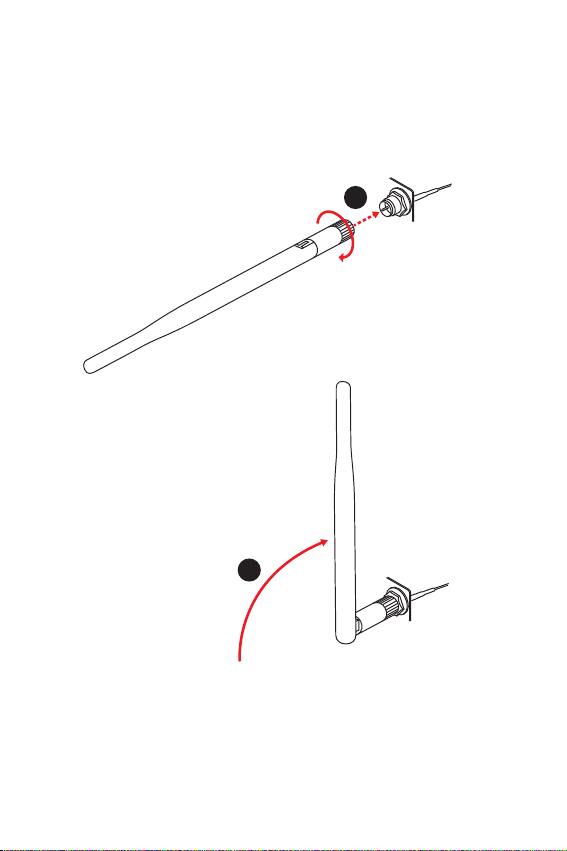
Installing antennas
1. Screw the antennas tight to the antenna connectors as shown below.
2. Orient the antennas.
1
2
22
Rear I/O Panel
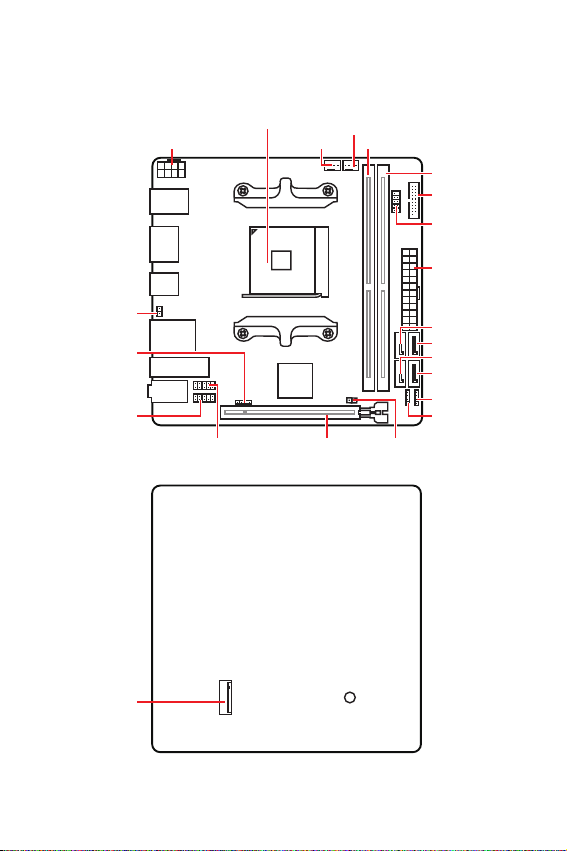
Overview of Components
Top Vie w
Processor Socket
CPU_PWR1
SYS_FAN1
CPU_FAN1
DIMMA1
DIMMB1
JUSB2
JUSB1
ATX_PWR1
JBAT1
JFP2
JAUD1
Bottom View
M2_1
SATA4
SATA2
SATA3
SATA1
JRGB2
JRGB1
PCI_E1 JCI1JFP1
Overview of Components
23

Component Contents
Port Name Port Type Page
CPU_FAN1, SYS_FAN1 Fan Connectors 31
CPU_PWR1, ATX_PWR1 Power Connectors 29
DIMMA1, DIMMB1 DIMM Slots 26
JAUD1 Front Audio Connector 31
JBAT1 Clear CMOS Jumper 33
JCI1 Chassis Intrusion Connector 32
JFP1, JFP2 Front Panel Connectors 29
JRGB1~2 RGB LED Connectors 33
JUSB1 USB 2.0 Connector 30
JUSB2 USB 3.1 Gen1 Connector 30
M2_1 M.2 Slot (Key M) 28
PCI_E1 PCIe Expansion Slot 27
Processor Socket AM4 socket 25
SATA1~4 SATA 6Gb/s Connectors 27
Overview of Components
24

Processor Socket
Distance from the center of the
CPU to the nearest DIMM slot.
51.4mm
Introduction to the AM4 CPU
The surface of the AM4 CPU has a
yellow triangle to assist in correctly
lining up the CPU for motherboard
placement. The yellow triangle is
the Pin 1 indicator.
Important
y
When changing the processor, the system configuration could be cleared and reset
BIOS to default values, due to the AM4 processors architecture.
y
Always unplug the power cord from the power outlet before installing or removing
the CPU.
y
When installing a CPU, always remember to install a CPU heatsink. A CPU heatsink
is necessary to prevent overheating and maintain system stability.
y
Confirm that the CPU heatsink has formed a tight seal with the CPU before booting
your system.
y
Overheating can seriously damage the CPU and motherboard. Always make sure
the cooling fans work properly to protect the CPU from overheating. Be sure to apply
an even layer of thermal paste (or thermal tape) between the CPU and the heatsink to
enhance heat dissipation.
y
If you purchased a separate CPU and heatsink/ cooler, Please refer to the
documentation in the heatsink/ cooler package for more details about installation.
Overview of Components
25

DIMM Slots
DIMMA1 DIMMB1
Channel A Channel B
Memory module installation recommendation
DIMMA1 DIMMB1
DIMMA1
Important
y
Always insert memory modules in the DIMMA1 slot first.
y
Due to chipset resource usage, the available capacity of memory will be a little less
than the amount of installed.
y
Based on processor specification, the Memory DIMM voltage below 1.35V is
suggested to protect the processor.
y
Some memory modules may operate at a lower frequency than the marked value
when overclocking due to the memory frequency operates dependent on its Serial
Presence Detect (SPD). Go to BIOS and find the DRAM Frequency! to set the memory
frequency if you want to operate the memory at the marked or at a higher frequency.
y
It is recommended to use a more efficient memory cooling system for full DIMMs
installation or overclocking.
y
The stability and compatibility of installed memory module depend on installed CPU
and devices when overclocking.
y
Due to AM4 processor/memory controller official specification limitation, the
frequency of memory modules may operate lower than the marked value under the
default state. Please refer www.msi.com for more information on compatible memory.
Overview of Components
26
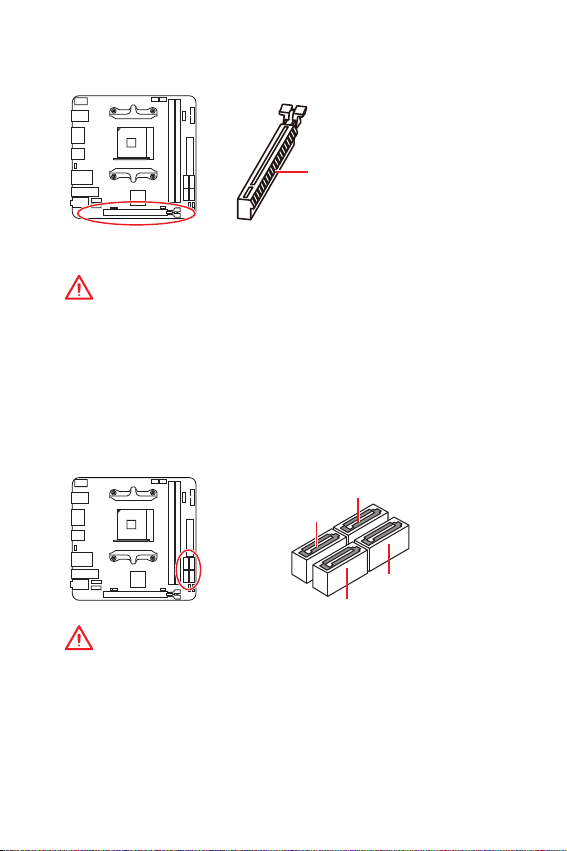
PCI_E1: PCIe Expansion Slot
PCI_E1: PCIe 3.0 x16*/ PCIe x8 **
(CPU lanes)
* For Ryzen™ 1st and 2nd Generation processors
** For Ryzen™ with Radeon Vega Graphics processors
Important
y
If you install a large and heavy graphics card, you need to use a tool such as MSI
Gaming Series Graphics Card Bolster to support its weight to prevent deformation of
the slot.
y
When adding or removing expansion cards, always turn off the power supply and
unplug the power supply power cable from the power outlet. Read the expansion
cards documentation to check for any necessary additional hardware or software
changes.
SATA1~4: SATA 6Gb/s Connectors
These connectors are SATA 6Gb/s interface ports. Each connector can connect to one
SATA device.
SATA 4
SATA 3
SATA 2
SATA 1
Important
y
Please do not fold the SATA cable at a 90-degree angle. Data loss may result during
transmission otherwise.
y
SATA cables have identical plugs on either sides of the cable. However, it is
recommended that the flat connector be connected to the motherboard for space
saving purposes.
Overview of Components
27
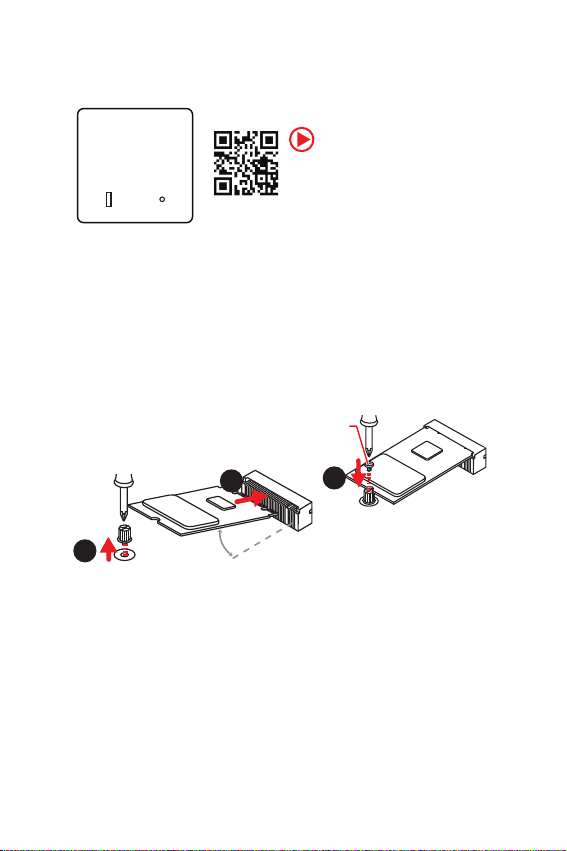
M2_1: M.2 Slot (Key M)
Video Dem onstration
Watch the video to learn how to use M.2
Shield.
https://youtu.be/NwtQBpkUazs
Bottom view
Install ing M.2 SSD
1. Loosen the M.2 riser screw from the motherboard.
2. Insert your M.2 SSD into the M.2 slot at a 30-degree angle.
3. Secure the M.2 SSD in place with the supplied M.2 screw.
Supplied
M.2 screw
1
Overview of Components
28
30o
2
3
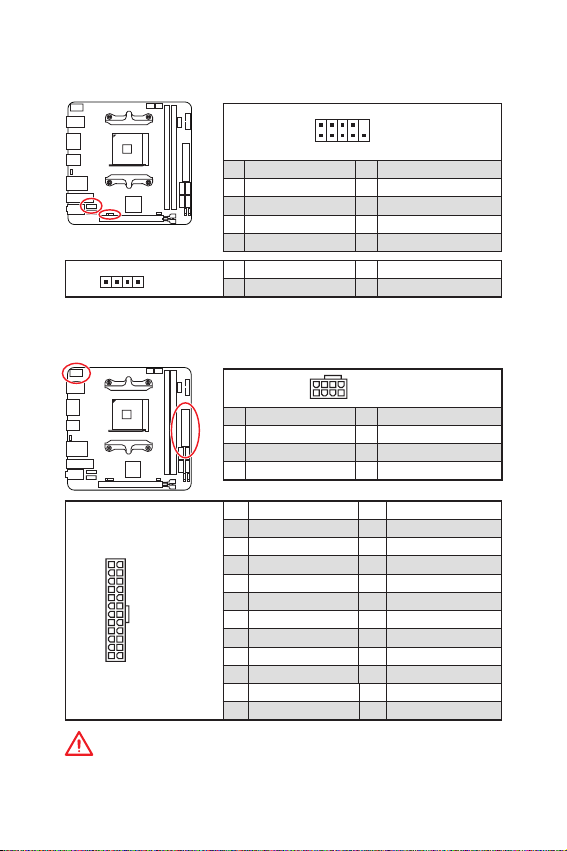
JFP1, JFP2: Front Panel Connectors
These connectors connect to the switches and LEDs on the front panel.
1 HDD LED + 2 Power LED +
3 HDD LED - 4 Power LED -
5 Reset Switch 6 Power Switch
7 Reset Switch 8 Power Switch
9 Reserved 10 No Pin
1
JFP2
1 Speaker - 2 Buzzer +
3 Buzzer - 4 Speaker +
210
JFP1
1
9
CPU_PWR1, ATX_PWR1: Power Connectors
These connectors allow you to connect an ATX power supply.
5
8
41
1 Ground 5 +12V
2 Ground 6 +12V
3 Ground 7 +12V
4 Ground 8 +12V
1 +3.3V 13 +3.3V
2 +3.3V 14 -12V
24
12
ATX_PWR1
131
3 Ground 15 Ground
4 +5V 16 PS-ON#
5 Ground 17 Ground
6 +5V 18 Ground
7 Ground 19 Ground
8 PWR OK 20 Res
9 5VSB 21 +5V
10 +12V 22 +5V
11 +12V 23 +5V
12 +3.3V 24 Ground
CPU_PWR1
Important
Make sure that all the power cables are securely connected to a proper ATX power
supply to ensure stable operation of the motherboard.
Overview of Components
29
