Mitel Superset 4025 User Manual 2

USER GUIDE
Contents |
|
ABOUT YOUR PHONE .................................................................................................. |
1 |
TIPS FOR YOUR COMFORT AND SAFETY ................................................................. |
2 |
Don't cradle the handset! ......................................................................... |
2 |
Protect your hearing ................................................................................ |
2 |
Adjusting the viewing angle...................................................................... |
2 |
CUSTOMIZING YOUR PHONE ...................................................................................... |
4 |
Ringer Control ........................................................................................ |
4 |
Handset Receiver Volume Control.............................................................. |
4 |
Speaker Volume Control........................................................................... |
4 |
Display Contrast Control .......................................................................... |
4 |
Feature Keys .......................................................................................... |
5 |
Language Change.................................................................................... |
5 |
MAKING AND ANSWERING CALLS............................................................................. |
5 |
Make a Call - PBX.................................................................................... |
6 |
Make an External Call - KTS ..................................................................... |
6 |
Make an Intercom Call - KTS .................................................................... |
6 |
Answer a Call.......................................................................................... |
6 |
Redial .................................................................................................... |
7 |
Speed Call Keys ...................................................................................... |
7 |
Speed Call - Personal............................................................................... |
8 |
Handsfree Operation................................................................................ |
9 |
Group Listen......................................................................................... |
10 |
Auto-Answer......................................................................................... |
10 |
CALL HANDLING......................................................................................................... |
11 |
Hold .................................................................................................... |
11 |
Hold and Page ...................................................................................... |
11 |
Transfer ............................................................................................... |
12 |
Conference........................................................................................... |
12 |
Conference Split.................................................................................... |
12 |
Add Held .............................................................................................. |
12 |
Swap ................................................................................................... |
13 |
Call Forward ......................................................................................... |
14 |
Call Forward (Enhanced) ........................................................................ |
16 |
Call Forward (No Internal/External Split).................................................. |
18 |
Call Forward (No Internal/External Split - Enhanced) ................................. |
19 |
Call Forward - I'm Here.......................................................................... |
20 |
Call Forward - Forced............................................................................. |
20 |
Call Forward - Toggle............................................................................. |
21 |
Messaging - Advisory............................................................................. |
21 |
Messaging - Callback ............................................................................. |
22 |
USING ADVANCED FEATURES ................................................................................. |
22 |
Account Codes ...................................................................................... |
22 |
Callback ............................................................................................... |
23 |
Call Park .............................................................................................. |
24 |
Call Park - System................................................................................. |
25 |
Call Park - Specific Orbit ........................................................................ |
26 |
Call Pickup ........................................................................................... |
26 |
Call Park - Destination Phone.................................................................. |
27 |
Campon ............................................................................................... |
27 |
Do Not Disturb...................................................................................... |
27 |
Override (Intrude)................................................................................. |
27 |
Paging - PA .......................................................................................... |
28 |
Paging - Direct...................................................................................... |
29 |
Paging - All Set ..................................................................................... |
30 |
Paging - Group ..................................................................................... |
30 |
Direct Station Select/Busy Lamp Field (DSS/BLF) ...................................... |
30 |
DSS/BLF/Call Pickup .............................................................................. |
31 |
Direct Page/BLF .................................................................................... |
31 |
DSS/BLF/Direct Page/Call Pickup............................................................. |
31 |
Auto-Latch Microphone .......................................................................... |
32 |
Reminder ............................................................................................. |
32 |
Reminder - Multiple ............................................................................... |
33 |
Handset Mute ....................................................................................... |
34 |
Headset Operation ................................................................................ |
34 |
Headset Operation (Headset with Feature Control Switch) .......................... |
35 |
Music................................................................................................... |
36 |
Park and Page....................................................................................... |
37 |
Record a Call ........................................................................................ |
39 |
Call Logging ......................................................................................... |
40 |
Phonebook ........................................................................................... |
41 |
Call Monitoring...................................................................................... |
42 |
Door Opener......................................................................................... |
43 |
Night/Day Service Switch ....................................................................... |
44 |
ABOUT YOUR PHONE
The SUPERSET 4025 phone has ten fixed-function keys ( SUPERKEY,
TRANS/CONF, REDIAL, MESSAGE, HOLD, CANCEL, SPEAKER, MICROPHONE, and
and ) three softkeys, and 14 personal keys with built-in status indicators. The personal key on the bottom right is always your Prime Line; the remaining personal keys can be programmed as:
) three softkeys, and 14 personal keys with built-in status indicators. The personal key on the bottom right is always your Prime Line; the remaining personal keys can be programmed as:
!Feature keys (for example, Swap ). You can program feature keys from your phone. Your administrator can also program feature keys.
!Speed Call keys. You can program speed call keys from your phone.
!Line Appearances. Only the administrator can program line appearances.
Your telephone also features display-assisted selection of features, on-hook dialing, and a large Message Indicator.
Note: When using the SUPERKEY, press CANCEL to back up one menu level.
IMPORTANT NOTE FOR HEADSET USERS:
Headsets with a feature control switch that are approved for use with the SUPERSET 4025 telephone must be installed in the dedicated headset jack (the jack nearest the front of the phone). Installation will disable your handset microphone. Disconnecting the headset at the jack or at the quickdisconnect plug restores handset operation.
Telephone status indicators
When line is: |
the indicator is: |
Idle |
Off |
Busy |
On |
Ringing |
Flashing slowly |
On hold at your phone |
Flashing rapidly |
On hold at another phone Flashing slow on/fast off
-1-
TIPS FOR YOUR COMFORT AND SAFETY
Don't cradle the handset!
Prolonged use of the handset can lead to neck, shoulder, or back discomfort, especially if you cradle the handset between your ear and shoulder. If you use your phone a lot, you may find it more comfortable to use a headset. See the section on headset usage elsewhere in this guide for more information.
Protect your hearing
Your phone has a control for adjusting the volume of the handset receiver or headset. Because continuous exposure to loud sounds can contribute to hearing loss, keep the volume at a moderate level.
Adjusting the viewing angle
The stand built into your phone tilts to give you a better view of the keys and display.
To tilt your telephone for better viewing:
1.Press the release tabs on thes sides of the stand.
2.Hinge the two front hooks and snap the two back hooks of the stand into either the upper or lower notches on the back of the phone.
-2-
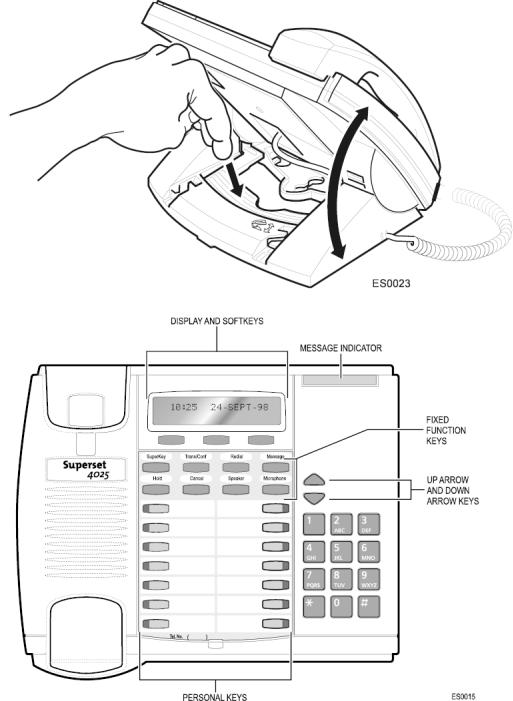
-3-
CUSTOMIZING YOUR PHONE
Ringer Control
To adjust the Ringer Volume while the phone is ringing:
! Press or
or .
.
To adjust the Ringer Pitch while the phone is idle:
1.Press SUPERKEY.
2.Press the No softkey until "Ringer Adjust?" appears.
3.Press the Yes softkey.
4.Press the Yes softkey.
5.Press or
or to adjust the ringer pitch.
to adjust the ringer pitch.
6.Press SUPERKEY.
Handset Receiver Volume Control
To adjust the Handset Receiver Volume when you are using the handset:
! Press or
or to adjust the handset receiver volume.
to adjust the handset receiver volume.
Speaker Volume Control
To adjust the Speaker Volume during a Handsfree conversation:
! Press or
or to adjust the speaker volume.
to adjust the speaker volume.
Display Contrast Control
To adjust the Display Contrast while your phone is idle:
! Press or
or to adjust the contrast of the display.
to adjust the contrast of the display.
-4-
Feature Keys
To display information about a key:
1.Press SUPERKEY.
2.Press a personal key.
3.Press SUPERKEY.
To re-program a personal key:
1.Press SUPERKEY.
2.Press the No softkey until "Personal Keys?" appears.
3.Press the Yes softkey.
4.Press a personal key that isn't a line key.
5.Press the Change softkey.
6.Press the No softkey until the desired feature appears.
7.Press the Yes softkey.
8.Press SUPERKEY.
Language Change
To change the display language:
1.Press SUPERKEY.
2.Press the No softkey until "Language?" appears.
3.Press the Yes softkey.
4.Press the Change softkey.
5.Press the No softkey until the desired language appears.
6.Press the Yes softkey.
MAKING AND ANSWERING CALLS
If your telephone system operates as a PBX, the Prime Line can be used for both incoming and outgoing calls. Outgoing calls require dialing a line access code (usually "9") followed by the telephone number.
In a key telephone system (KTS), the Prime Line is used for internal (Intercom) calls only. Outgoing calls require the use of Line keys.
-5-
Make a Call - PBX
1.Lift the handset.
2.Dial the extension number or a line access code (usually "9") and the telephone number for an outside call.
-OR-
Press a Speed Call key. -OR-
Press REDIAL.
Make an External Call - KTS
1.Lift the handset.
2.Press a Line key.
3.Dial the telephone number. -OR-
Press a Speed Call key. -OR-
Press REDIAL.
Make an Intercom Call - KTS
An Intercom call is a call between two extensions, which either pages or rings the called extension.
To switch between a ringing intercom call to a paged intercom call:
1.Make a call.
2.Do one of the following while listening to ringback tone:
"Press the Direct Page feature key.
"Dial 48.
Answer a Call
!Lift the handset. -OR-
Press the flashing Line Appearance key and lift the handset.
Note: The Auto-Latch Microphone feature described elsewhere in this guide allows you to answer and respond to internal calls handsfree.
-6-
Redial
To redial the last number that you manually dialed:
1.Lift the handset.
2.Press REDIAL.
Speed Call Keys
You may use Speed Call Keys to make a call or to send a string of digits, such as a password, during a call.
To dial a stored Speed Call number:
1.Lift the handset.
2.Press a Speed Call key.
To store a Speed Call number:
1.Press SUPERKEY.
2.Press the No softkey until "Personal Keys?" appears.
3.Press the Yes softkey.
4.Press a personal key that isn't a line key.
5.Press the Change softkey.
6.Press the Yes softkey.
7.Do one of the following:
"To store a new number, enter "9" or other digit(s) used to access an outside line (if required) followed by enter the telephone number. Press HOLD between digits to create a one-second pause during dialing - press HOLD more than once to lengthen the pause).
"To enter the last number dialed, press REDIAL.
8.If you want the number of be private, press the Priv softkey.
9.Press the Save softkey.
0. Press SUPERKEY.
-7-
Speed Call-Personal
To dial a stored personal Speed Call number:
1.Lift the handset.
2.Dial 52.
3.Enter an index number between 1 and 5.
To store a personal Speed Call number:
1.Lift the handset.
2.Dial 51.
3.Enter an index number between 1 and 5.
4.Enter "9" or other digit(s) used to access an outside line (if required) followed by enter the telephone number.
Press HOLD between digits to create a one-second pause during dialing - press HOLD more than once to lengthen the pause).
5.Hang up.
-8-
Handsfree Operation
To use Handsfree Operation to make calls:
1.If you want to use a Non-Prime Line, press a Line Appearance key.
2.Dial the number.
3.Communicate by using the speaker and the microphone.
To use Handsfree Operation to answer calls:
1.Press the flashing line key.
2.Communicate by using the speaker and the microphone.
To hang up while using Handsfree Operation:
! Press SPEAKER.
To temporarily disable the microphone during a Handsfree conversation:
! Press MICROPHONE (the microphone LED turns off).
To re-enable the microphone and return to the conversation:
! Press MICROPHONE (the microphone LED turns on).
To disable Handsfree Operation:
! Lift the handset.
To return to Handsfree Operation:
1.Press SPEAKER.
2.Hang up.
-9-
Group Listen
To allow others in the room to listen to the far end of a handset call:
! Press the Group Listen feature key.
To return to a private two-way handset call from Group Listen:
! Press the Group Listen feature key.
To allow others in the room to join a telephone conversation:
! Press SPEAKER.
To return to a private two-way handset call from Speaker:
! Press MICROPHONE.
Auto-Answer
To enable or disable Auto-Answer when you are using a headset:
1.Press SUPERKEY.
2.Press the No softkey until "Auto Answer?" appears.
3.Do one of the following:
"To enable Auto-Answer, press the TurnOn softkey.
"To disable Auto-Answer, press the TurnOff softkey.
To answer a call when you hear ringback:
! Communicate by using the speaker and the microphone.
To terminate a call:
!Press CANCEL. -OR-
Wait for the caller to hang up.
-10-
CALL HANDLING
Hold
To place a call on Hold:
! Press HOLD.
To retrieve a call from Hold:
1.Lift the handset.
2.Press the flashing line key.
To retrieve a call from Hold at another station:
!Press the flashing line key. -OR-
Dial 23 and the number of the station that placed the call on Hold.
Hold and Page
The Hold and Page feature allows you to put a call on hold and page without having to use a feature key or code. You can also page after parking a call; see Call Park - Specific Orbit.
To place a call on hold and page:
1.Press the red HOLD key twice.
2.Make the page.
To place a call on hold and not page:
1.Press the red HOLD key.
2.Press any key except for the red HOLD key. The call is on hold.
-11-
