Mitel EXPRESS MESSENGER Installation Guide
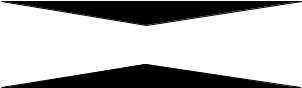
7 3 > / 6
/bZ\O]] 7O]]OXQO\|
3X]^KVVK^SYX 1_SNO <OVOK]O
.O]M\SZ^SYX
Mitel® Express Messenger provides up to eight voice mail ports to an
SX-200® ML/EL PBX that has LIGHTWARE™ 16, Release 1.1 or later software.
Express Messenger includes an Automated Attendant which is able to detect and forward incoming FAX calls. Express Messenger also provides notification of messages to pagers or other telephones.
More than one Express Messenger may be installed in a PBX; however, each Express Messenger will operate independently. For example, multiple Express Messenger systems could be installed to provide voice mail support to several tenants.
Express Messenger typically supports 10 to 25 users per port, depending on the usage of Express Messenger.
-+?>398$ Handle the Express Messenger card with extreme care - it contains
Personal Computer components and a hard disk drive.
37:9<>+8> =+0/>C 38=><?->398=
When using your telephone equipment, always follow basic safety precautions to reduce the risk of fire, electric shock, and injury to persons, including the following:
•Do not use this product near water, for example, near a bath tub, wash bowl, kitchen sink, laundry tub, in a wet basement, or near a swimming pool.
•Avoid using a telephone (other than a cordless type) during an electrical storm. There may be a remote risk of electric shock from lightning.
•Do not use the telephone to report a gas leak in the vicinity of a leak.
A+<8381$ ANY CONNECTION OF THIS DEVICE TO AN OFF PREMISE APPLICATION, AN OUT-OF- PLANT APPLICATION, ANY OTHER EXPOSED PLANT APPLICATION, OR TO ANY EQUIPMENT OTHER THAN THE INTENDED MITEL APPLICATION MAY RESULT IN A SAFETY HAZARD, AND/OR DEFECTIVE OPERATION, AND/OR EQUIPMENT DAMAGE.
.S]MVKSWO\
DUE TO THE DYNAMIC NATURE OF THE PRODUCT DESIGN, THE INFORMATION CONTAINED IN THIS DOCUMENT IS SUBJECT TO CHANGE WITHOUT NOTICE. MITEL CORPORATION, ITS AFFILIATES, AND/OR ITS SUBSIDIARIES ASSUME NO RESPONSIBILITY FOR ERRORS AND/OR OMISSIONS CONTAINED IN THIS INFORMATION.
3X]^KVVK^SYX 9`O\`SOa
1.Print the documentation
2.Complete the Installation Worksheet (part of this guide)
3.Script the Company Greetings
4.Program the PBX
5.Install the Express Messenger card into the PBX
6.Assign Call Forwarding to Telephones
7.Set Up Express Messenger from the Administrator Mailbox
8.Install Express Manager software onto a PC
9.Connect the Express Manager PC to the Express Messenger card
10.Complete the Programming from Express Manager
11.If required, connect the Property Management System (PMS) to the Express Messenger Card
12.If required, set up Recorded Announcement Device (RAD) ports and greetings.
13.If required, set up DID server (requires the Hospitality and PMS Options - see Note).
89>/$ The Hospitality Option and the PMS Option can be purchased by calling the Mitel Corporation order desk and giving the operator the serial number and model number of your Express Messenger card.
3X]^KVVK^SYX :\YMON_\O
:\SX^ ^RO .YM_WOX^K^SYX
A Readme.txt file, two User Guides, a System Administration Manual, and this Installation sheet are included on the two Mitel Express Messenger documentation diskettes. Print these files locally as required. The System Administration Manual is a Word 97 documents (self-extracting zip file).
The User Guides and this installation sheet are provided as an Adobe Acrobat (PDF) files. They ares also a self-extracting zip files. You need the Adobe Acrobat Reader to view or print these filse. You can obtain this reader at no cost from the internet at the following URL:
www.adobe.com/prodindex/acrobat
-YWZVO^O ^RO /bZ\O]] 7O]]OXQO\ 3X]^KVVK^SYX AY\U]ROO^
The Installation Worksheet guides the Installer and the System Administrator through the initial installation of Express Messenger. When you perform a new installation, the voice prompts will occur in the same order as the instructions given below. Use these instructions to complete the worksheet.
1.Carefully read through this section and completely fill in the installation worksheet before installing Express Messenger.
2.Make necessary copies of all worksheet forms prior to initially installing Express Messenger. Keep this completed worksheet available at the customer's site.
Date and Time
You must enter the date and time during initial installation of the Express Messenger.
1.Write the date using mm/dd/yy format and the time using 24-hour format (hhmm).
2.Leave the date and time blank until you actually perform the installation.
Business Hours
Specify your company's opening and closing times for all seven days of the week in 24 hour format. If your business is not open on a particular day, enter 0000 for both the open and closed times for that day.
Operator’s Extension
Enter the extension number of the attendant console, a subattendant extension or other valid PBX station. This allows Express Messenger to reach the correct telephone when callers or subscribers dial 0.
Adding Mailboxes
Express Messenger reserves the following numbers for its own use. Do not use these numbers for mailbox numbers.
Operator |
0 |
Company Directory |
9 |
General Administrative Functions |
9000-9997 or 900-990 or 90-97 |
Modem |
9998 or 998 or 98 |
Administrator |
9999 or 999 or 99 |
Complete the chart by following these steps.
1.Write each employee's name in the last column. You do not have to put the names in alphabetical order.
2.Enter each employee's extension number next to their name.
3.Fill in the mailbox number for each name listed. Assign only one mailbox per extension.
4.Enter the mailbox name and corresponding keypad digits for each employee. The mailbox name consists of the first five letters of the person's last name, entered as keypad digits on the telephone. Use 7 for Q and 9 for Z. If two names start with the same five letters, Express Messenger will play both names and allow selection of the correct one. (In hotel/motel installations Express Messenger routes the caller to the front desk.)
=M\SZ^ -YWZKXc 1\OO^SXQ]
Outside callers hear the company greeting after Express Messenger answers the call.
0Y\ _XSVSXQ_KV ]c]^OW]
Record a set of two greetings: one for open hours and one for closed hours.
1.Write down the exact wording for the open hours greeting. Use the following example as a guide.
"Thank you for calling ABC Industries. If you know the number of the person you want to contact, enter it now. For a company directory, press 9. For assistance, press 0 or hold for the operator."
2.Write down the exact wording for the closed hours greeting. Use the following example as a guide.
"You have reached ABC Industries. We are closed for the day, but if you wish to leave a message, enter an extension number now. For a company directory, press 9."
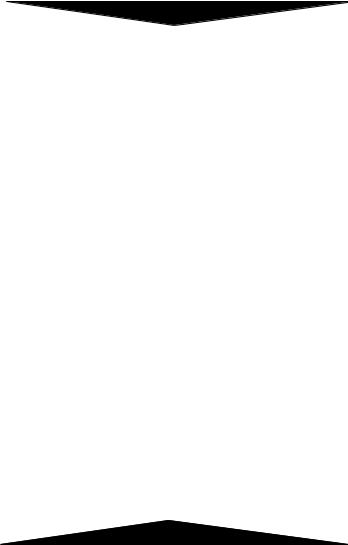
0Y\ ,SVSXQ_KV ]c]^OW]
1.Record a welcome greeting in both languages. In the second language portion of the greeting, include instructions for callers to dial the Language Change mailbox number (default 8) for service in the second language. Use the following example as a guide:
“Thank you for calling ABC Industries. Merci d'appeler les Industries ABC. Pour le service en francais, composez 8.
2.Record open hours and closed hours greeting in both languages. You can use the examples provided above for unilingual systems.
89>/$ Express Messenger plays the appropriate greeting based on the setting of Day/ Night service on the PBX or the specified open and closed hours.
89>/$ PBX Day/Night service overrides the open and closed hours set in Express Messenger when the “Greetings Based on Night Mode of PBX” setting in Express Messenger is enabled.
89>/$ Express Messenger always uses 9 for the company directory, so you can include that in your greeting.
89>/$ Use your greeting to create a favorable impression with callers. When recording, be aware of background noise and do not use a speaker phone.
89>/$ Limit greetings to less than 20 seconds in length.
:\YQ\KW ^RO :,B
To program an Express Messenger into the PBX
1.Log on to the PBX CDE terminal.
2.In Form 01, Configuration, assign the Express Messenger card as a Digital Line Card to its assigned slot.
3.In Form 02, Feature Access Codes, program required feature access codes (see Worksheet). The codes for Feature Access Code 32 and 41 must also be entered into Express Messenger from either Express Manager or a telephone.
4.In Form 03, COS Define, assign required COS Options to the COS assigned to the Express Messenger card. Assign COS options for the sets.
5.In Form 09, Desktop Device Assignments program the ports as SS430 S/ATT sets (either 2, 4, 6, or 8 ports).
6.In Form 17, Hunt Groups, program the Express Messenger ports as members of one or more hunt groups. Set the hunt group type to “terminal”. Assign an access number for each hunt group.
7.In Form 19, Call Rerouting Table, program Station Dial 0 Routing to route Dial 0 calls to the console (or to another defined location).
8.Program for any optional Express Messenger features purchased as follows:
Softkey Support: |
In Form 03, COS Define, enable Softkey support for Voicemail |
(LW 17, Rel 3.1) |
(Feature # 267). |
|
Assign COS options for the sets. |
|
In Form 04, System Options, enable Support Softkey Access to |
|
Voicemail (option 97) and set DTMF ON Timer to 9 (option 69). |
Hospitality Option |
In Form 04, System Options, enable Automatic Wake-up options |
(LW 17, Rel 3.1) |
11 through 14. |
(See Note) |
In Form 02, Feature Access Codes, program an access code for |
|
|
|
setting wake-up calls (Feature # 32). |
|
In Form 03, COS Define, enable options number 202 and 322. |
PMS Option: |
In Form 04, enable Property Management System (option 108). |
(LW 17, Rel 3.1 |
|
(See Note) |
|
Record a Call: |
In Form 04, System Options, enable Record a Call (option |
(LW 18, Rel 1.0) |
number 87). |
|
In Form 03, COS Define, enable Record a Call in Voicemail |
|
(option number 268). |
|
In Form 17, Hunt Groups, enter the maximum number of ports |
|
allowed for use by Record a Call. |
|
In Form 19, Call Rerouting, enter the Record a Call hunt group |
|
number if you are using a separate voicemail system for call |
|
recording; otherwise enter the Voicemail hunt group number |
|
Program sets with a Record a Call feature key. |
89>/$ The Hospitality Option and the PMS Option can be purchased by calling the Mitel Corporation order desk and giving the operator the serial number and model number of your Express Messenger card.
-+?>398$ The following ports of an Express Messenger card CANNOT be programmed as phantom lines. Leave the following ports unprogrammed:
•Ports 3 through 12 of a 2-port card
•Ports 5 through 12 of a 4-port card
•Ports 7 through 12 of a 6-port card
•Ports 9 through 12 of a 8-port card
3X]^KVV ^RO /bZ\O]] 7O]]OXQO\ -K\N
-+?>398$ Only personnel qualified by MITEL should install or program Express Messenger. Handle the Express Messenger card by the edges. Do not touch components or circuitry. Always wear an antistatic wrist strap while handling printed circuit cards. Handle the Express Messenger card with extreme care - it contains computer components, including a hard disk drive.
1.Unpack the Express Messenger card from its packaging and inspect it.
2.Slide the Express Messenger card into its assigned PIC slot and secure it with the card lever.
+]]SQX -KVV 0Y\aK\NSXQ ^Y >OVOZRYXO]
Set Call Forward/No Answer and/or Call Forward/Busy to forward calls to the internal hunt group assigned to Express Messenger.
!=O^ ?Z /bZ\O]] 7O]]OXQO\ 3XS^SKVVc 0\YW ^RO +NWSXS]^\K^Y\ 7KSVLYb
?XSVSXQ_KV =c]^OW
To set up a system that operates in one language only:
1.Log into the System Administrator Mailbox by dialing the Express Messenger hunt group access code followed by the System Administrator mailbox 9999 (assuming 4-digit extensions; otherwise, 99 or 999 for 2- or 3-digit extensions).
2.Do one of the following:
•To set up a system to operate in the current language (default English), press 1.
•To set up a system to operate in another language, dial the Technician’s Passcode (default 8642), followed by 9, and then 20001 for English, 20002 for Spanish, or 20003 for French. Dial 10281 to reset the system. After the system resets, log into the System Administrator Mailbox again, and then proceed with step 3.
3.When prompted, enter the default passcode (1234). Continue with the procedure “Setting Up Express Messenger for the First Time” as described in the System Administration Manual.
,SVSXQ_KV =c]^OW
To set up a system that operates in two languages:
1.Follow the above procedure to set up the system to operate in one language.
2.Log into the System Administrator Mailbox.
3.Dial the Technician’s Passcode (default 8642), followed by 9.
4.Dial 20272 followed by the 11-digit passcode required to enable the Bilingual Voice Prompts option. (You must call the Mitel Corporation order desk to get the passcode.)
5.Set the default language (if different from the installation language) by dialing 20001 for English, 20002 for Spanish, or 20003 for French.
6.Set the alternate language by dialing 20011 for English, 20012 for Spanish, or 20013 for French.
7.Dial 10281 to reset the system.
8.After the system resets, log into the System Administrator Mailbox again.
9.When prompted, enter the default passcode (1234).
10.Using the Greetings menu (press 4 from the main menu), verify existing greetings and then record new greetings in the alternate language, including the bilingual welcome greeting.
" 3X]^KVV /bZ\O]] 7KXKQO\ =YP^aK\O YX^Y K :-
Equipment prerequisites:
•IBM or IBM-compatible PC running DOS
•custom RS-232 null modem cable for local connection.
To install Express Manager onto the hard disk drive of the System Administrator’s PC
1.Place the disk labeled Express Manager into the floppy disk drive (A:)
2.At the DOS prompt, change to the C:\> prompt (usually by typing cd .. <ENTER>)
3. At the C:\> prompt, type A:install <ENTER>
4. Follow the prompts to complete the installation.
Express Manager will continue the install automatically until it is completed. You may see a notification of software or documentation changes on the screen - read this notification carefully (copy if required).
Installation is complete when the DOS prompt returns to your screen.
