Mitel 5330, 5340 User Manual

Mitel 5330/5340 IP Phones
User Guide
NOTICE
The information contained in this document is believed to be accurate in all respects but is not warranted by Mitel Networks™ Corporation (MITEL®). The information is subject to change without notice and should not be construed in any way as a commitment by Mitel or any of its affiliates or subsidiaries. Mitel and its affiliates and subsidiaries assume no responsibility for any errors or omissions in this document. Revisions of this document or new editions of it may be issued to incorporate such changes.
No part of this document can be reproduced or transmitted in any form or by any means - electronic or mechanical - for any purpose without written permission from Mitel Networks Corporation.
TRADEMARKS
Mitel is a trademark of Mitel Networks Corporation.
Windows and Microsoft are trademarks of Microsoft Corporation.
Other product names mentioned in this document may be trademarks of their respective companies and are hereby acknowledged.
Mitel 5330 IP and 5340 IP Phones - User Guide
October 2006
®,™ Trademark of Mitel Networks Corporation © Copyright 2006, Mitel Networks Corporation
All rights reserved

Mitel 5330/5340 IP Phones - User Guide |
|
TABLE OF CONTENTS |
|
ABOUT YOUR PHONE ........................................................................................ |
1 |
Ring/Message Indicators........................................................................................................... |
3 |
Tips For Your Comfort And Safety................................................................................. |
4 |
Don't cradle the handset! .......................................................................................................... |
4 |
Protect your hearing.................................................................................................................. |
4 |
Adjust the viewing angle............................................................................................................ |
4 |
Using Your Default Phone Window And Keys ............................................................... |
5 |
Getting Started with Your Phone............................................................................................... |
5 |
USING YOUR PHONE APPLICATIONS.............................................................. |
7 |
Using the Settings Application ....................................................................................... |
7 |
Customizing Your Phone ............................................................................................... |
8 |
Specify User Information........................................................................................................... |
8 |
Specify Language...................................................................................................................... |
8 |
Specify Display Brightness and Contrast.................................................................................. |
9 |
Specify Audio Feedback Options .............................................................................................. |
9 |
Specify Text Size (5340 only) ................................................................................................... |
9 |
Adjust Ringer Volume and Pitch ............................................................................................. |
10 |
Enable a Screen Saver (5340 only) ........................................................................................ |
10 |
Programming Features On Your Keys......................................................................... |
11 |
Programming Feature Keys Using the Settings Application ................................................... |
13 |
Edit Key Labels ....................................................................................................................... |
13 |
Clear Programming from a Key............................................................................................... |
13 |
Program Superkey to a Key .................................................................................................... |
14 |
To program Speed Call ........................................................................................................... |
14 |
Programming Applications on Your Keys .................................................................... |
15 |
Making And Answering Calls ....................................................................................... |
16 |
Using the People Application .................................................................................................. |
16 |
Phone Book............................................................................................................................. |
17 |
Answer a call ........................................................................................................................... |
17 |
End a call................................................................................................................................. |
17 |
Redial ...................................................................................................................................... |
17 |
Handsfree Operation............................................................................................................... |
17 |
Auto Answer ............................................................................................................................ |
18 |
Call Handling ............................................................................................................... |
19 |
Hold ......................................................................................................................................... |
19 |
Mute......................................................................................................................................... |
19 |
Transfer ................................................................................................................................... |
19 |
Conference.............................................................................................................................. |
20 |
Swap........................................................................................................................................ |
20 |
iii

Mitel 5330/5340 IP Phones – User Guide
Call Forwarding ....................................................................................................................... |
20 |
Using Other Features .................................................................................................. |
21 |
Account Codes ........................................................................................................................ |
21 |
ACD......................................................................................................................................... |
21 |
Attendant Call Hold - Remote Retrieve................................................................................... |
21 |
Auto Latch Microphone ........................................................................................................... |
22 |
Callback................................................................................................................................... |
22 |
Call Forward - Remote (I Am Here) ........................................................................................ |
22 |
Call Logging (Call History)....................................................................................................... |
23 |
Call Park.................................................................................................................................. |
24 |
Call Pickup .............................................................................................................................. |
24 |
Campon................................................................................................................................... |
25 |
Direct Paging........................................................................................................................... |
25 |
Do Not Disturb......................................................................................................................... |
27 |
Group Listen............................................................................................................................ |
27 |
Group Paging / Meet Me Answer ............................................................................................ |
28 |
Headset Operation .................................................................................................................. |
28 |
Make Busy............................................................................................................................... |
29 |
Messaging - Advisory.............................................................................................................. |
29 |
Messaging - Callback.............................................................................................................. |
29 |
Messaging - Cancel Callback.................................................................................................. |
30 |
Music ....................................................................................................................................... |
30 |
Night Answer ........................................................................................................................... |
30 |
Override (Intrude) .................................................................................................................... |
31 |
Paging ..................................................................................................................................... |
31 |
Record a Call........................................................................................................................... |
31 |
Reminder................................................................................................................................. |
32 |
Speed Call............................................................................................................................... |
32 |
Trunk Flash ............................................................................................................................. |
33 |
Using Your Phone With The 5310 IP Conference Unit................................................ |
33 |
Access the Conference Controller .......................................................................................... |
33 |
Turn the conference unit on and off ........................................................................................ |
33 |
Adjust the conference unit volume .......................................................................................... |
33 |
Place the conference unit in Presentation mode .................................................................... |
33 |
Exit the conference controller.................................................................................................. |
33 |
Mute the conference unit......................................................................................................... |
33 |
iv

Mitel 5330/5340 IP Phones - User Guide
ABOUT YOUR PHONE
The Mitel® 5330 and 5340 IP Phones are full-feature, dual port, dual mode enterprise-class telephones that provide voice communication over an IP network. They both feature a large graphics display (160 x 320) and self-labeling keys. The 5330 IP Phone offers 24 programmable multi-function keys, and the 5340 IP Phone offers 48 programmable multi-function keys for onetouch feature access. Both phones provide ten fixed feature keys for convenient access to features such as Conferencing, Redial, and many customizable user settings as well as navigational keys to access various screens and application layers.
The 5330 and 5340 IP Phones support Mitel Call Control (MiNet) protocol and session initiated protocols (SIP). Both phones support the 5310 IP Conference Unit. The 5330/5340 phones are ideal for executives and managers, and can be used as an ACD Agent or Supervisor Phone, as well as a Teleworker Phone.
2:39 28-SEP-06
Line 4
Line 3
Line 2
Line 1 105
The 5330 IP Phone
1

Mitel 5330/5340 IP Phones – User Guide
2:39 28-SEP-06
Redial
Messaging
Line 6 |
|
Line 5 |
|
Line 4 |
|
Line 3 |
|
Line 2 |
|
Line 1 |
100 |
|
The 5340 IP Phone |
|
Elements of Your Phone |
|
|
Feature |
Function |
|
Display |
Provides a large, high-resolution viewing area that assists you in |
|
|
selecting and using phone features. |
|
Ring/Message |
Flashes to signal an incoming call and to indicate a message waiting in |
|
Indicator |
your voice mailbox. |
|
Volume, Speaker and |
Provide the following audio control capability: |
|
Mute Controls |
(UP) and |
(DOWN) provide volume control for the ringer, |
|
||
handset, and handsfree speakers.
 (SPEAKER) enables and disables Handsfree mode.
(SPEAKER) enables and disables Handsfree mode.
 (MUTE) enables Mute, which allows you to temporarily turn your phone's handset, headset or handsfree microphone off during a call.
(MUTE) enables Mute, which allows you to temporarily turn your phone's handset, headset or handsfree microphone off during a call.
2

|
Mitel 5330/5340 IP Phones - User Guide |
|
Feature |
Function |
|
Fixed Function Keys |
Give you access to the following phone functions: |
|
|
(SETTINGS) : provides access to menus for your phone's additional |
|
|
features. |
|
|
(CANCEL) : ends a call when pressed during the call, and, when you |
|
|
are programming the phone, eliminates any input and returns to the |
|
|
previous menu level. |
|
|
(REDIAL) : calls the last number dialed. |
|
|
(HOLD) : places the current call on hold. |
|
|
(TRANS/CONF) : initiates a call transfer or establishes a three- |
|
|
party conference call. |
|
|
(MESSAGE) : provides access to your voice mailbox and flashes to |
|
|
notify you of messages waiting in your voice mailbox. Note : The |
|
|
Ring/Message indicator also flashes when messages are waiting. |
|
Keypad |
Use to dial. |
|
Navigation Page Keys |
Use to display additional pages of information. The 5330 has two page |
|
|
navigation keys: Back and Next. The 5340 has three page navigation |
|
|
keys: Back, Next, and Home. |
|
Programmable Feature |
Provides 24 (on the 5330) and 48 (on the 5340) self-labeling keys that |
|
Keys and Softkeys. |
can be programmed as speed call keys, fixed function keys, applications, |
|
|
or line appearance keys, according to your communication needs On |
|
|
your home page, the bottom right feature key is always your Prime Line |
|
|
key on a 5340 IP Phone; and the bottom left feature key is always your |
|
|
Prime Line key on the 5330 IP Phone. The top three keys are softkeys. |
|
Handsfree Speaker |
Provides sound for Handsfree calls and background music. |
|
Handset |
Use for handset calls. If you are in headset or handsfree mode, you do |
|
|
not need to use the handset. |
|
Ring/Message Indicators |
||
When indicator is … |
it means that … |
|
Flashing rapidly |
Your phone is ringing |
|
Flashing slowly |
A message or callback message is waiting at your phone |
|
On |
Your phone is ringing another phone |
|
Off |
Your phone is idle, or you are on a call |
|
3
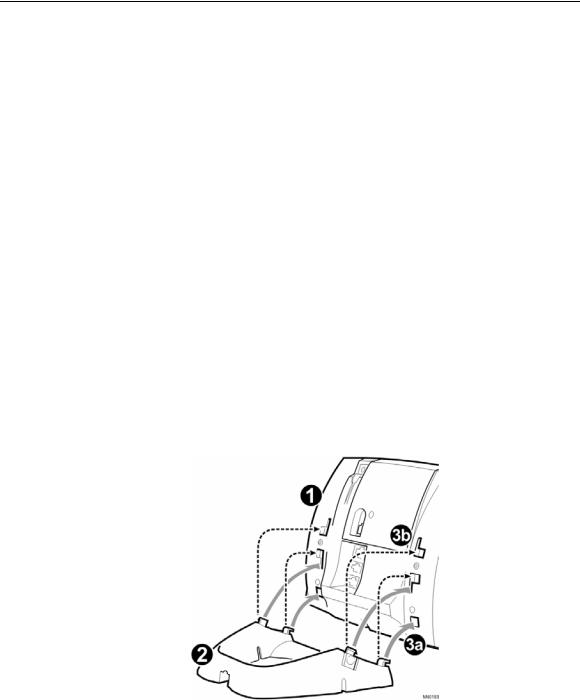
Mitel 5330/5340 IP Phones – User Guide
Tips For Your Comfort And Safety
Don't cradle the handset!
Prolonged use of the handset can lead to neck, shoulder, or back discomfort, especially if you cradle the handset between your ear and shoulder. If you use your phone a lot, you may find it more comfortable to use a headset. See the section on headset usage elsewhere in this guide for more information.
Protect your hearing
Your phone has a control for adjusting the volume of the handset receiver or headset. Because continuous exposure to loud sounds can contribute to hearing loss, keep the volume at a moderate level.
Adjust the viewing angle
The stand built into your phone tilts to give you a better view of the keys.
To tilt your telephone for better viewing:
1.Turn the phone so that the front faces away from you.
2.Hold the base unit firmly and press the release tabs on the sides of the stand to detach the base unit.
3.Hinge the hooks of the base unit into the notches on the back of the phone and snap into place as follows:
a)For a high-angle mount, hinge the two lower hooks into the bottom set of notches and snap the two upper hooks into the middle set of notches.
b)For a low-angle mount, hinge the two lower hooks into the middle set of notches and snap the two upper hooks into the top set of notches.
4
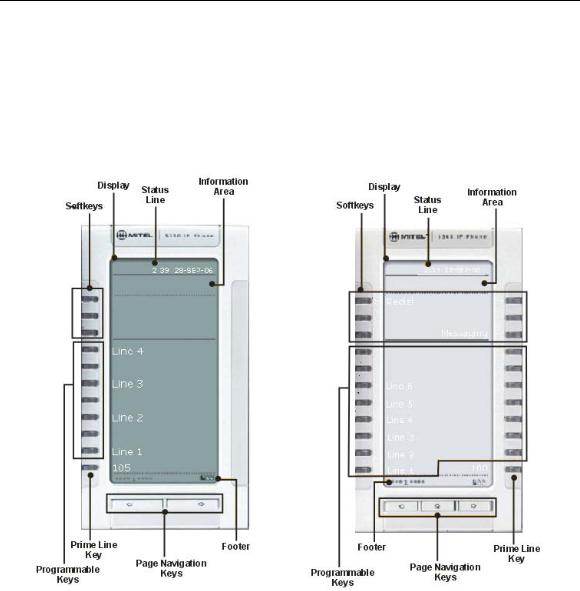
Mitel 5330/5340 IP Phones - User Guide
Using Your Default Phone Window And Keys
The 5340 and 5330 IP Phone default phone windows and keys are shown and described below. The Phone window provides access to programmable keys and the main phone interface.
Getting Started with Your Phone
When you receive your phone, you need to program features and applications.
5330 and 5340 IP Phone Windows
5
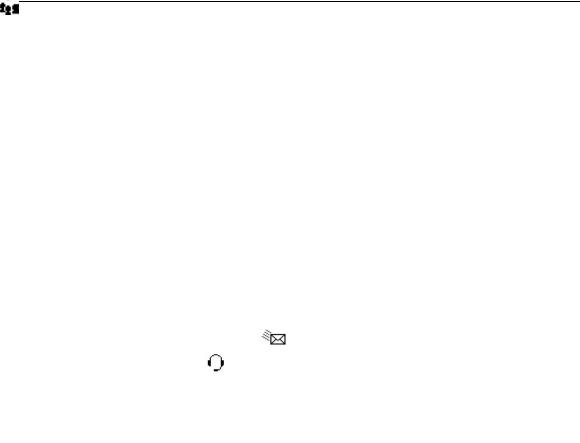
Mitel 5330/5340 IP Phones – User Guide
5330 and 5340 IP Phone Default Window and Keys
Feature |
Function |
Softkeys |
Allow you to access specific call control features, which are context sensitive. |
|
These are non-programmable feature keys that are specific to the application or |
|
state of the set. The 5330 provides three softkeys and the 5340 provides six |
|
softkeys. |
Programmable Keys |
Launch specific call control features. Use the Settings application or a |
|
programmed Superkey to program these keys. The 5340 provides 16 |
|
programmable keys per page (a maximum of 47 programmable keys plus 1 |
|
prime line key). The 5330 provides 8 per page (a maximum of 23 programmable |
|
keys plus 1 prime line key). For instructions on programming the keys, see |
|
Programming Features on Your Keys. |
Page Navigation Keys Display additional pages of information The 5330 has two page navigation keys: Back and Next, while the 5340 has three page navigation keys: Back, Next, and
Home.
Status Line |
Displays time, date, and icons indicating feature states as follows: |
||||||
|
Message Waiting ( |
) - Indicates new voice mail. |
|||||
|
Headset ( ) - Indicates that the phone is in headset mode. |
||||||
|
|
|
|
|
|||
|
DND ( |
|
) - Indicates DND (Do not disturb) mode. |
||||
|
|
||||||
|
|
|
|||||
|
Logged in as ( |
|
) - Indicates that a hot desk user is logged in. |
||||
|
|
||||||
|
|
|
|||||
|
Conference Unit ( |
|
) - Indicates that the Conference Unit is connected and |
||||
|
|
||||||
|
turned on. |
|
|||||
Information Area |
Provides prompts in most phone applications. Content changes based on the |
||||||
|
application. |
|
|||||
Footer |
Shows context and summary information based on information in the |
||||||
|
Programmable Keys area, such as Page Indicators and numbers of items. |
||||||
6

Mitel 5330/5340 IP Phones - User Guide
USING YOUR PHONE APPLICATIONS
Your 5330 and 5340 IP Phones provide applications and settings that simplify the use of your phone. The Applications window provides access to all the phone’s applications.
To open an application, press the key beside the application name:
•Applications List: Provides an onscreen access list of the applications available on your phone. For information about programming Applications, see Programming Applications on Your Keys on page 15.
•People (5340 IP Phone only): Use the People application to add, edit, or delete contact names and numbers. You can also dial anyone on your contact list from the People applications. Contacts are displayed alphabetically by last name. For more information about using the People application, refer to Using the People Application on page 16.
•Conference Unit: Use the Conference Unit application to control the 5310 IP Conference Unit. Use this application to turn the conference unit off or on, to adjust the volume, or to put the conference unit into Presentation mode. You can only run one Conference Controller session at a time. The Conference Unit application is available only when your phone is connected to a 5310 Conference Unit. See Using Your Phone with the 5310 Conference Unit on page 33 for more information.
•Settings: Use the Settings application to display and quickly change your phone’s current communications settings. See Using the Settings Application on this page for more information.
•Help: Provides access to Quick Help and defines all keyboard icons.
You can access phone Applications by programming an Applications feature key. For information about programming keys, see Programming Feature Keys Using the Settings Key on page 11.
Using the Settings Application
The Settings application provides a location to access most phone settings. You can also launch the Settings application and open the Settings window by pressing the Settings fixed function
key  . Select any option in the window to access another window where you can view and configure the phone settings for that option. Press the page navigation keys to see the next page of options.
. Select any option in the window to access another window where you can view and configure the phone settings for that option. Press the page navigation keys to see the next page of options.
The Settings window provides the following options:
•User Information: For Release 4.0 of the SX-200 ICP, number information must be programmed by your System Administrator. (For information about editing names, see
Specify User Information on page 8.)
•Programmable Keys: Use this option to assign features to the programmable keys on your phone. For a list of available features, see page 11.
•Languages: Allows you to select the language in which phone prompts and applications appear. Supported languages are English, French, and Spanish.
•Text Size: Allows you to specify the font size (large or small) for the 5340 IP Phone.
•Brightness and Contrast: Allows you to adjust the display brightness and contrast of your phone.
•Screen Saver: Allows you to specify a specific time of inactivity on your phone that triggers the screen saver to display (5340 only).
7
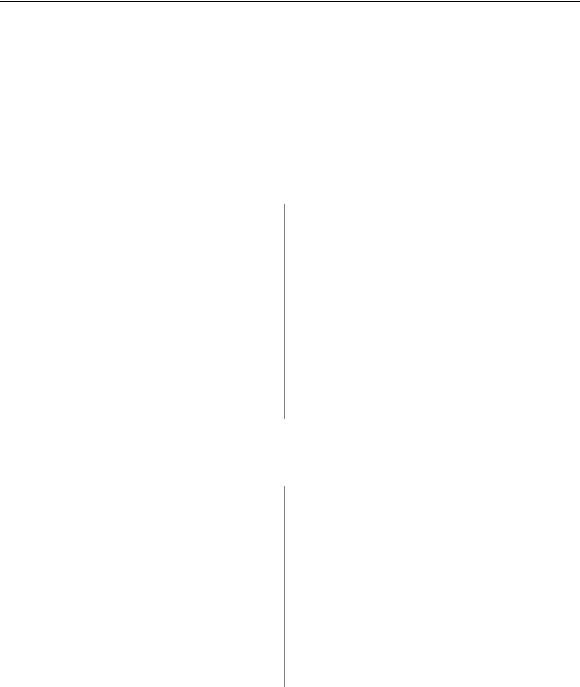
Mitel 5330/5340 IP Phones – User Guide
•Audio Feedback: This setting allows you to adjust the volume of the audio feedback and the error beeps as well as enable or disable the setting.
•About 5330/5340 IP Phone: This screen displays firmware release information.
Customizing Your Phone
Specify User Information
To specify the number displayed on the phone, see your Administrator.
To edit the name displayed on the phone:
5330 Phone:
1.Press the key that you have programmed as Superkey.
2.Press the No softkey until "Name?" appears and then press Yes.
3.Use the onscreen keyboard to spell your name. Press the page navigation keys to access more letter choices, and then press Insert after each entry.
4.Press Save.
Specify Language
5340 Phone:
1.Press the key that you have programmed as Superkey.
2.Press More until Name appears and then press Name.
3.Use the onscreen keyboard to spell your name. Press the page navigation keys to access more letter choices, and then press Insert after each entry
4.Press Save.
To specify the language in which prompts and applications display:
5330 Phone:
1.Press the key that you have programmed as Superkey.
2.Press the No softkey until "Language?" appears and then press Yes. The phone displays the three language selections that are currently programmed in the ICP
3.Select the appropriate language and press Save. The phone displays your chosen language.
5340 Phone:
1.Press the key that you have programmed as Superkey.
2.Press More until Language appears and then press Language. The phone displays the three language selections that are currently programmed in the ICP.
3.Select the appropriate language and press Save. The phone displays your chosen language.
Note: Languages supported on the 5330/5340 may differ from those supported on the ICP. If the phone is configured for an unsupported language, the prompts may appear in your selected language but the language of the Application page defaults to English. The Language window displays "<name of the selected language>Unsupported".
8
