Mitel 5320e User Manual
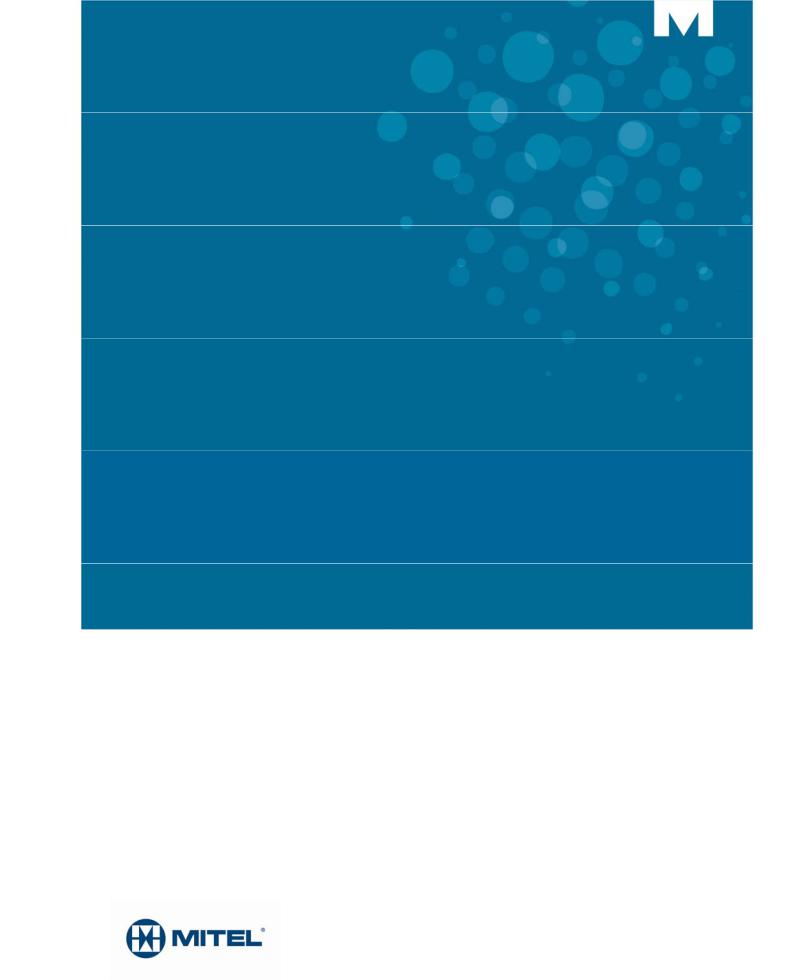
MITEL
COMMUNICATIONS DIRECTOR PLATFORM
MITEL 5320e IP PHONE
USER GUIDE

NOTICE
The information contained in this document is not warranted by Mitel Networks Corporation or any of its affiliates or subsidiaries ("Mitel") and is subject to change without notice. Mitel assumes no liability for any errors or omissions. This document may be reproduced, either wholly or in part, solely for distribution to authorized users of Mitel's products. In reproducing this document, content may be removed or reorder, provided the meaning is not altered. No other amendment to the document is permitted without written permission from Mitel.
TRADEMARKS
Mitel and Voice Dialler are trademarks of Mitel Networks Corporation. Windows and Microsoft are trademarks of Microsoft Corporation.
Other product names mentioned in this document may be trademarks of their respective companies and are hereby acknowledged.
Mitel 5320e IP Phone - User Guide
December 2012
®,™ Trademark of Mitel Networks Corporation © Copyright 2012, Mitel Networks Corporation All rights reserved
IMPORTANT! THIS TELEPHONE IS NOT SUITABLE FOR DIRECT CONNECTION TO THE PUBLICSWITCHED TELEPHONE NETWORK. CONNECT THE TELEPHONE TO A MITEL NETWORKS SYSTEM ONLY.
- ii -

Table of Contents |
|
ABOUT YOUR PHONE ............................................................................................. |
1 |
Elements of Your Phone...................................................................................................... |
2 |
Ring/Message Indicators ..................................................................................................... |
3 |
For Users on Resilient Mitel Communications Director (MCD) ICP Systems ...................... |
3 |
TIPS FOR YOUR COMFORT AND SAFETY ............................................................ |
4 |
Don't Cradle the Handset!.................................................................................................... |
4 |
Protect your Hearing............................................................................................................ |
4 |
Adjust the Viewing Angle ..................................................................................................... |
4 |
USING YOUR DEFAULT PHONE WINDOW AND KEYS......................................... |
5 |
Getting Started with Your Phone ......................................................................................... |
5 |
5320e IP Phone Default Window and Keys......................................................................... |
6 |
ABOUT YOUR PHONE APPLICATIONS ................................................................. |
7 |
Using the Settings Application ............................................................................................. |
7 |
Using the Call History Application........................................................................................ |
8 |
View Call Log Details ...................................................................................................................... |
8 |
Review Call Log Icons..................................................................................................................... |
9 |
Delete Logs ..................................................................................................................................... |
9 |
Getting Help....................................................................................................................... |
10 |
Tips for Setting up Your Phone.......................................................................................... |
10 |
CUSTOMIZING YOUR PHONE............................................................................... |
11 |
Using the Dial Pad to Enter Information ............................................................................ |
11 |
Using the On-Screen Keyboard to Enter Information ........................................................ |
12 |
Specify Language .............................................................................................................. |
12 |
Specify Display Contrast.................................................................................................... |
13 |
Specify Audio Feedback Options....................................................................................... |
14 |
Specify Text Size ............................................................................................................... |
14 |
Specify Call Notification Behavior...................................................................................... |
15 |
Adjust the Ringer ............................................................................................................... |
15 |
Enable a Screen Saver...................................................................................................... |
16 |
- iii -

Mitel 5320e IP Phone User Guide
Enable PC Connectivity ..................................................................................................... |
16 |
PROGRAMMING FEATURES ON YOUR KEYS .................................................... |
17 |
Tips on Programming Features ......................................................................................... |
17 |
Features available for programming on programmable keys........................................................ |
17 |
Applications available for programming on programmable keys .................................................. |
18 |
Program Feature Keys Using the Settings Application...................................................... |
19 |
Clear Programming from a Key ......................................................................................... |
20 |
MAKING AND ANSWERING CALLS ..................................................................... |
21 |
Phone Book ....................................................................................................................... |
21 |
Answer a Call..................................................................................................................... |
22 |
End a Call .......................................................................................................................... |
22 |
Redial................................................................................................................................. |
22 |
Redial - Saved Number ..................................................................................................... |
22 |
Handsfree Operation ......................................................................................................... |
22 |
Auto-Answer ...................................................................................................................... |
23 |
CALL HANDLING ................................................................................................... |
24 |
Hold ................................................................................................................................... |
24 |
Mute................................................................................................................................... |
24 |
Transfer ............................................................................................................................. |
25 |
Direct Transfer to Voice Mailbox........................................................................................ |
25 |
Conference ........................................................................................................................ |
26 |
Conference Split ................................................................................................................ |
26 |
Add Held ............................................................................................................................ |
26 |
Swap.................................................................................................................................. |
27 |
Call Forwarding.................................................................................................................. |
27 |
Using Quick Call Forward Always ................................................................................................. |
27 |
Programming Call Forwarding Using Profiles ............................................................................... |
28 |
Activate Call Forward .................................................................................................................... |
29 |
Cancel Call Forward...................................................................................................................... |
29 |
- iv -

|
Mitel 5320e IP Phone User Guide |
USING OTHER FEATURES.................................................................................... |
30 |
Account Codes .................................................................................................................. |
30 |
ACD ................................................................................................................................... |
30 |
Attendant Call Hold - Remote Retrieve.............................................................................. |
31 |
Callback ............................................................................................................................. |
31 |
Call Forward - Remote (I'm Here)...................................................................................... |
31 |
Call Forward - End Chaining.............................................................................................. |
32 |
Call Forward - Forced ........................................................................................................ |
32 |
Call Forward - Override ..................................................................................................... |
32 |
Call Park ............................................................................................................................ |
33 |
Call Pickup......................................................................................................................... |
34 |
Campon ............................................................................................................................. |
34 |
Direct Paging ..................................................................................................................... |
34 |
Direct Paging - Handsfree Answerback Enabled.......................................................................... |
35 |
Direct Paging - Handsfree Answerback Disabled ......................................................................... |
36 |
Direct Voice Call ................................................................................................................ |
37 |
Do Not Disturb ................................................................................................................... |
37 |
Emergency Calls................................................................................................................ |
38 |
Group Listen ...................................................................................................................... |
38 |
Group Paging / Meet Me Answer....................................................................................... |
39 |
Group Presence................................................................................................................. |
40 |
Handoff - Personal Ring Groups........................................................................................ |
41 |
Headset Operation............................................................................................................. |
41 |
Hot Desking ....................................................................................................................... |
42 |
Hot Desk Remote Logout .................................................................................................. |
42 |
Hot Desk - PIN Change ..................................................................................................... |
43 |
Make Busy ......................................................................................................................... |
43 |
Message Waiting Indicator ................................................................................................ |
43 |
Messaging - Advisory ........................................................................................................ |
44 |
Messaging - Callback ........................................................................................................ |
44 |
- v -

Mitel 5320e IP Phone User Guide
Messaging - Cancel Callback ............................................................................................ |
45 |
Messaging - Cancel All Callbacks ..................................................................................... |
45 |
Music ................................................................................................................................. |
46 |
Night Answer ..................................................................................................................... |
46 |
Override (Intrude) .............................................................................................................. |
46 |
Paging................................................................................................................................ |
46 |
Phone Lock........................................................................................................................ |
47 |
User PIN ............................................................................................................................ |
48 |
Record-a-Call..................................................................................................................... |
49 |
Voice Dialler....................................................................................................................... |
49 |
Speed Call ......................................................................................................................... |
50 |
Tag Call ............................................................................................................................. |
50 |
Timed Reminder ................................................................................................................ |
51 |
Trunk Flash........................................................................................................................ |
51 |
- vi -

Mitel 5320e IP Phone User Guide
About Your Phone
The Mitel® 5320e IP Phone is full-feature, dual port, dual mode enterprise-class applications phone that provides voice communication over an IP network. It features a large graphics display (160 x 320) wideband audio and self-labeling keys. The 5320e IP Phone offers seven programmable multi-function keys for one-touch feature access. It provides ten fixed feature keys for convenient access to features such as Conferencing, Redial, and many customizable user settings as well as navigational keys to access various screens and application layers. The 5320e also supports the Mitel Unified Communicator® (UC) Express application, which is a PC-based desktop programming tool that allows you to easily configure your phone from your Personal Computer (PC).
The 5320e IP Phone supports Mitel Call Control (MiNet) protocol. It also supports Hot Desking and Clustered Hot Desking as well as Resiliency. The 5320e phone is ideal for executives and managers, and can be used as an ACD Agent or Supervisor Phone, as well as a Teleworker Phone.
The 5320e IP Phone
- 1 -
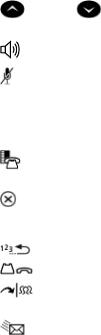
|
|
|
|
|
Mitel 5320e IP Phone User Guide |
Elements of Your Phone |
|
|
|
||
|
|
|
|
|
|
|
|
Feature |
|
|
Function |
|
|
|
|
|
|
|
1) |
Display |
Provides a large, high-resolution viewing area that assists you in |
||
|
|
|
selecting and using phone features. |
||
|
|
|
|
||
|
2) |
Ring/Message Indicator |
Flashes to signal an incoming call and to indicate a message waiting in |
||
|
|
|
your voice mailbox. |
|
|
|
|
|
|
||
|
3) |
Volume, Speaker |
Provides the following audio control capability: |
||
|
and Mute Controls |
|
(UP) and |
(DOWN) provide volume control for the ringer, |
|
|
|
|
|||
|
|
|
|
handset, and handsfree speakers. |
|
|
|
|
|
(SPEAKER) enables and disables Handsfree mode. |
|
|
|
|
|
(MUTE) enables Mute, which allows you to temporarily turn your |
|
|
|
|
|
phone's handset, headset or handsfree microphone off during a |
|
|
|
|
|
call. |
|
|
|
|
|
||
|
4) |
Fixed Function Keys |
Gives you access to the following phone functions: |
||
|
|
|
|
(MENU): provides access to menus for your phone's |
|
|
|
|
|
applications and settings. |
|
|
|
|
|
(CANCEL): ends a call when pressed during the call, and, when |
|
|
|
|
|
you are programming the phone, eliminates any input and returns |
|
|
|
|
|
to the previous menu level. |
|
|
|
|
|
(REDIAL): calls the last number dialed. |
|
|
|
|
|
(HOLD): places the current call on hold. |
|
|
|
|
|
(TRANS/CONF): initiates a call transfer or establishes a |
|
|
|
|
|
three-party conference call. |
|
|
|
|
|
(MESSAGE): provides access to your voice mailbox and |
|
|
|
|
|
flashes to notify you of messages waiting in your voice mailbox. |
|
|
|
|
|
Note: The Ring/Message indicator also flashes when messages |
|
|
|
|
|
are waiting. |
|
|
|
|
|
|
|
|
5) |
Keypad |
Use to dial. |
|
|
|
|
|
|
||
|
6) |
Navigation Page |
Use to display additional pages of information for certain applications. |
||
|
Keys |
The 5320e has two page navigation keys: Back and Next. |
|||
|
|
|
|
||
|
7) |
Programmable |
Provides 7 self-labeling keys that can be programmed as speed call |
||
|
Feature Keys and Softkeys. |
keys, fixed function keys, hard keys, applications, or line appearance |
|||
|
|
|
keys, according to your communication needs. On your home page, the |
||
|
|
|
bottom left feature key is always your Prime Line key. The top three |
||
|
|
|
keys are softkeys. |
|
|
|
|
|
|
||
|
8) |
Handsfree Speaker |
Provides sound for Handsfree calls and background music. |
||
|
|
|
|
||
|
9) |
Handset |
Use for handset calls. If you are in headset or handsfree mode, you do |
||
|
|
|
not need to use the handset. |
||
|
|
|
|
|
|
- 2 -

|
|
5320e IP Phone – User Guide |
Ring/Message Indicators |
||
|
|
|
|
When indicator is |
it means that |
|
|
|
|
Flashing rapidly |
Your phone is ringing |
|
|
|
|
Flashing slowly |
A message or callback message is waiting at your phone |
|
|
|
|
On |
Your phone is ringing another phone |
|
|
|
|
Off |
Your phone is idle, or you are on a call |
|
|
|
For Users on Resilient Mitel Communications Director (MCD) ICP Systems
If during a call, you hear a beep repeated every 20 seconds it means that your phone is switching to a secondary MCD system. The call continues and there is a change in the operation of some keys and features on your phone. Normal operation resumes when your phone switches back to the primary system. If your phone is idle and switched to the secondary system, you'll see a flashing rectangle on the display. The rectangle remains until the switch to the primary system is complete.
If the phone fails over to the secondary ICP, you have access to your mailbox on the secondary ICP only if your Administrator has programmed a mailbox for you.
Notes:
The mailbox on the secondary ICP will not contain the same messages as the mailboxes on the primary ICP. Any preferences that are voice mail related are not carried from the primary ICP to the secondary ICP. These preferences must be set on both ICPs.
The Settings application does not support resiliency. Your logs, contact information and any Settings on the primary ICP will not be carried from the primary ICP to the secondary ICP.
- 3 -
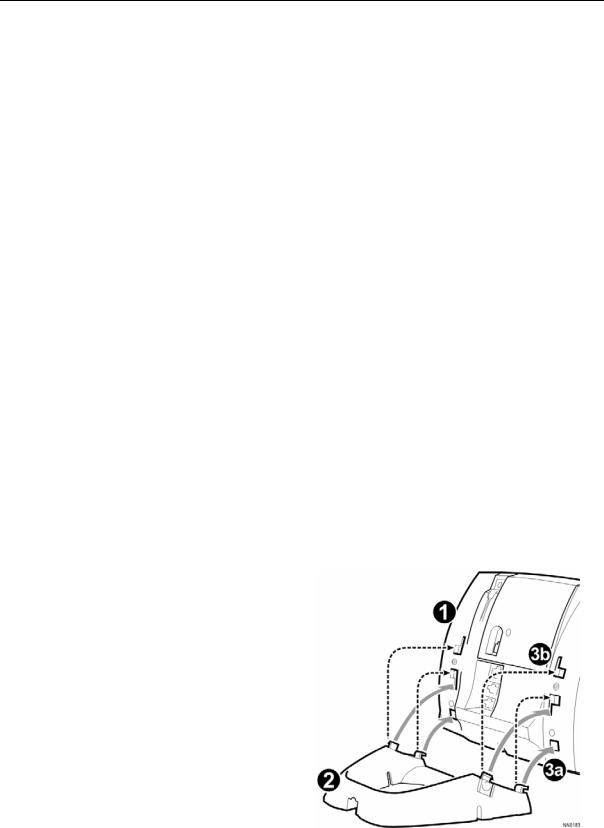
Mitel 5320e IP Phone User Guide
Tips for Your Comfort and Safety
Don't Cradle the Handset!
Prolonged use of the handset can lead to neck, shoulder, or back discomfort, especially if you cradle the handset between your ear and shoulder. If you use your phone a lot, you may find it more comfortable to use a headset. See the section on headset usage elsewhere in this guide for more information.
Protect your Hearing
Your phone has a control for adjusting the volume of the handset receiver or headset. Because continuous exposure to loud sounds can contribute to hearing loss, keep the volume at a moderate level.
Adjust the Viewing Angle
The stand built into your phone tilts to give you a better view of the keys.
To tilt your telephone for better viewing:
1.Turn the phone so that the front faces away from you.
2.Hold the base unit firmly and press the release tabs on the sides of the stand to detach the base unit.
3.Hinge the hooks of the base unit into the notches on the back of the phone and snap into place as follows:
a.For a high-angle mount, hinge the two lower hooks into the bottom set of notches and snap the two upper hooks into the middle set of notches.
b.For a low-angle mount, hinge the two lower hooks into the middle set of notches and snap the two upper hooks into the top set of notches.
- 4 -
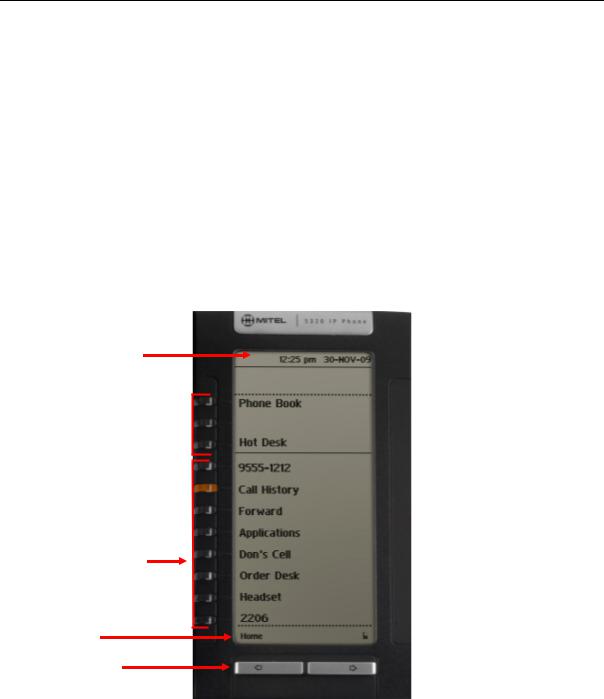
5320e IP Phone – User Guide
Using Your Default Phone Window and Keys
The 5320e IP Phone’s default phone window and keys are shown and described below. The Phone window provides access to programmable keys and the main phone interface.
Getting Started with Your Phone
When you receive your phone, you need to program features and applications. Press the
Menu key  to access your phone’s applications and settings. You can then program your phone’s settings. See Using Your Phone Applications.
to access your phone’s applications and settings. You can then program your phone’s settings. See Using Your Phone Applications.
Status Line
Information Area
Softkeys 
Programmable
Keys
Footer
Navigation
Page Keys
5320e IP Phone Window
- 5 -

|
|
|
|
|
|
|
|
|
|
|
Mitel 5320e IP Phone User Guide |
|
5320e IP Phone Default Window and Keys |
||||||||||||
|
|
|
|
|
|
|
|
|
|
|
|
|
|
|
Feature |
|
|
|
|
|
|
|
|
Function |
|
|
|
|
|
|
|
|
|
|
|
|
|
|
|
1) |
Softkeys |
Allow you to access specific call control features, which are context |
|
||||||||
|
|
|
|
sensitive. Non-programmable feature keys, which are specific to the |
|
|||||||
|
|
|
|
application or state of the set. The 5320e provides three softkeys. |
|
|||||||
|
|
|
|
|
|
|
|
|
|
|||
|
2) |
Programmable Keys |
|
Launch specific call control features. Use the Settings application or the UC |
|
|||||||
|
|
|
|
Express application to program these keys. The 5320e provides 7 |
|
|||||||
|
|
|
|
programmable keys plus 1 prime line key. For instructions on programming |
|
|||||||
|
|
|
|
the keys, see Programming Features on Your Keys. |
|
|||||||
|
|
|
|
|
|
|
|
|
|
|||
|
3) |
Navigation Page Keys |
|
Display additional pages of information. The 5320e has two page |
|
|||||||
|
|
|
|
navigation keys: Back and Next. |
|
|||||||
|
|
|
|
|
|
|||||||
|
4) |
Status Line |
|
Displays time, date, and icons indicating feature states as follows: |
|
|||||||
|
|
|
|
|
Message Waiting ( |
) - Indicates new voice mail. |
|
|||||
|
|
|
|
|
Headset ( |
) - Indicates that the phone is in headset mode. |
|
|||||
|
|
|
|
|
|
|
|
|
||||
|
|
|
|
|
DND ( |
|
) - Indicates DND (Do not disturb) mode. |
|
||||
|
|
|
|
|
||||||||
|
|
|
|
|
|
|
||||||
|
|
|
|
|
Logged in as ( |
|
) - Indicates that a hot desk user is logged in. |
|
||||
|
|
|
|
|
||||||||
|
|
|
|
|
|
|||||||
|
5) |
Information Area |
|
Provides prompts in most phone applications. Content changes based on |
|
|||||||
|
|
|
|
the application. |
|
|
|
|
|
|||
|
|
|
|
|
|
|||||||
|
6) |
Footer |
|
Shows context and summary information based on information in the |
|
|||||||
|
|
|
|
Programmable Keys area, such as Page Indicators, numbers of items, and |
|
|||||||
|
|
|
|
so forth. |
|
|
|
|
|
|||
|
|
|
|
|
|
|
|
|
|
|
|
|
- 6 -

5320e IP Phone – User Guide
About Your Phone Applications
Your 5320e IP Phone provides applications that simplify the use of your phone.
To open the Applications window, press the Menu  key. The menu home window gives the current status of your phone’s applications. To open an application, press the key beside the application name:
key. The menu home window gives the current status of your phone’s applications. To open an application, press the key beside the application name:
Call Forwarding: Use the Call Forwarding application to quickly set Call Forward Always and to create Call Forward profiles that identify where to send your incoming calls. The Call Forwarding window shows a list of your Call Forwarding profiles and indicates which one is active. See Call Forward for more information on how to add, edit, delete, and activate Call Forwarding profiles.
Call History: Use the Call History application to display lists of the calls that you have missed, made, and answered. This feature allows you to filter the call records and display information on each call on the list. See Using the Call History Application for more information.
Settings: Use the Settings application to display and quickly change your phone’s current communications settings. See Using the Settings Application for more information.
Help: Provides access to Launch PC Help and Quick Help and displays a list of the key icons.
Call Info: Use the Call Info application to display caller information on your phone’s prime line. Call Info appears automatically on incoming calls if the Call Notification—Display Call Info Setting is enabled and Call Info is available.
You can press the programmed application key from the default Phone Window. For information on programming keys, see Programming Features On Your Keys.
Using the Settings Application
The Settings application provides a single location to access all your phone settings. Select any of the options below to access a window where you can view and configure settings for your phone. The Settings window provides the following:
Languages: Allows you to select the language in which phone prompts and applications appear. Supported languages are English, French, Spanish, German, Dutch, Italian, and Portuguese. Note: The system can support up to three languages at one time. Language choices appearing in the phone display are controlled by ICP programming.
Text Size: Allows you to specify the font size (large or small) for the 5320e IP Phone.
Programmable Keys: Use to assign features to the Programmable Keys that are available in the Phone application.
Call Notification: Use to specify that the Phone application behavior when incoming or outgoing calls occur.
Contrast: Allows you to adjust the display contrast of your phone.
-7 -

Mitel 5320e IP Phone User Guide
Screen Saver: Allows you to specify a specific time of inactivity on your phone that triggers the screen saver to display.
Audio Feedback: This setting allows you to adjust the volume of the audio feedback as well as the error beeps and enable or disable the setting.
Message Key Configuration: Allows you to configure the Message  key.
key.
PC Connectivity: Allows you to enter a password that is used by the phone to establish communications with the PC-resident UC Express application.
About 5320e IP Phone: This screen displays the software release.
Using the Call History Application
Use this application to display logs of your most recent 50 calls. After the 50-call limit has been reached, the oldest log is replaced each time a new call is missed, made, or answered.
From this application, you can
display logs by type
display call information (if available) for the logs
return missed calls by pressing a key
delete or modify digits before saving or dialing a call
delete logs
If you are a hot-desk user, you can view and maintain your call history logs when you are logged into another extension.
View Call Log Details
1.From the idle display, press the Menu  key and then press Call History. (Missed Calls) appears next to the key label if you have missed calls.
key and then press Call History. (Missed Calls) appears next to the key label if you have missed calls.
2.Press
Missed to view your missed calls (if any).
Answered to view logs of your incoming calls
Made to view logs of your outgoing calls.
3.Use the navigation keys at the bottom of the display to move to the previous, first, or next page of logs. The total number of logs in the current list is shown in the bottom left corner of the display. The bottom right corner shows the range of logs (for example 1 -7) that are currently displayed.
4.Press the key to the left of the log to display the call details:
Name and number (if available)
Log type and number of attempts (for example 2x)
Type of call: Transfer (Tsf.) or Conference (Conf.)
-8 -

5320e IP Phone – User Guide
Time and date of log
Duration of call in hours:minutes:seconds (for Made and Answered logs).
5.Do one of the following:
If necessary, use the keypad, Delete Digit, and Backspace keys to modify the number. If an outgoing prefix is required to access an external trunk, you must add the digit(s). Press Dial to call the number.
Press  or
or  at the bottom of the set to display details for another log.
at the bottom of the set to display details for another log.
Press Close to return to the previous list.
Review Call Log Icons
6.Press the Menu  key, press Help, and press Key Icons.
key, press Help, and press Key Icons.
7.Press  or
or  to navigate to the list of Call History icons. Note that “New” logs are any logs that have been generated since the last time you accessed the Call History application.
to navigate to the list of Call History icons. Note that “New” logs are any logs that have been generated since the last time you accessed the Call History application.
Delete Logs
To delete an individual log press the key to the left of the log to display the call details and then press Delete Log Entry.
To delete all logs by type
1.From the idle display, press Menu  key and then press Call History. or
key and then press Call History. or
Press the Call Hist feature access key. (Missed Calls) appears next to the key label if you have missed calls.
2.Press
Missed to view your missed calls (if any)
Answered to view logs of your incoming calls
Made to view logs of your outgoing calls.
3.Press Delete List to delete all logs from the currently displayed list.
4.You are prompted to confirm the delete. Press Delete.
- 9 -

Mitel 5320e IP Phone User Guide
Getting Help
To access the 5320e IP Phone help and documentation:
1.Press the Menu  key.
key.
2.Press Help. You have the following options:
Press Launch PC Help to display http://edocs.mitel.com.
Press Key Icons or Quick Help.
Press  or
or  at the bottom of the set to view items for the selected help option.
at the bottom of the set to view items for the selected help option.
3.Press Close.
Tips for Setting up Your Phone
After you receive your 5320e IP Phone, use the options in the Settings application to
customize your phone. After customizing your phone, press the Menu  key to verify the settings are correct. Now, you are ready to begin using your phone.
key to verify the settings are correct. Now, you are ready to begin using your phone.
- 10 -
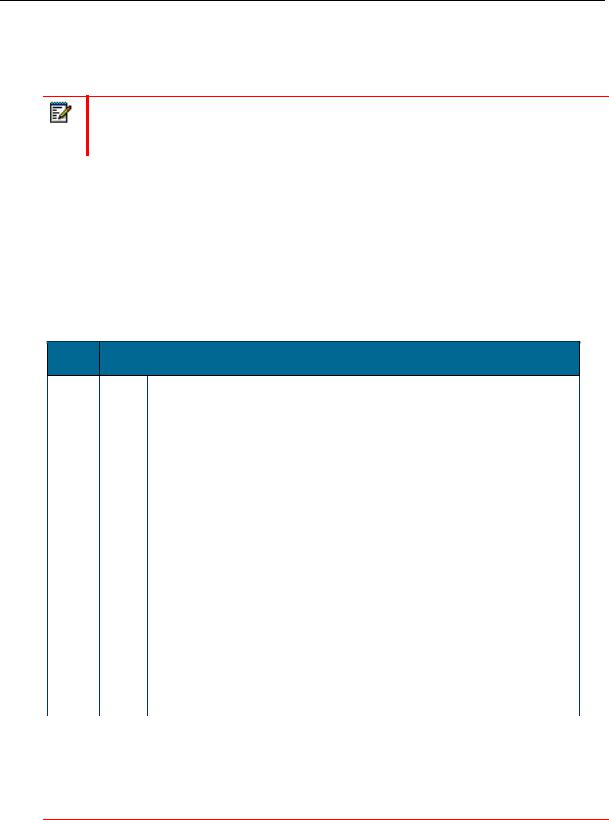
5320e IP Phone – User Guide
Customizing Your Phone
Use the Settings application to customize your phone.
Note: The System Administrator can invoke a Lock to Factory default option on a per-phone basis. When this is in effect, the system administrator sets the settings for Programmable Keys and you cannot change them.
Using the Dial Pad to Enter Information
You can use the standard dial pad keys 0-9, and * and # to enter a name and or number for applications and features. Using the dial pad is the default option. You can also use the onscreen keyboard by selecting Keyboard while entering text (see Using the On-screen Keyboard).
The following table illustrates the characters you can enter by pressing a key consecutively. For example, to enter the letter “e”, press the ‘3’ key twice.
Key |
Characters |
1 |
1 |
2 |
a |
b |
c |
A |
B |
C |
2 |
|
|
|
|
|
|
|
|
|
|
|
|
3 |
d |
e |
f |
D |
E |
F |
3 |
|
|
|
|
|
|
|
|
|
|
|
|
4 |
g |
h |
i |
G |
H |
I |
4 |
|
|
|
|
|
|
|
|
|
|
|
|
5 |
j |
k |
l |
J |
K |
L |
5 |
|
|
|
|
|
|
|
|
|
|
|
|
6 |
m |
n |
o |
M |
N |
O |
6 |
|
|
|
|
|
|
|
|
|
|
|
|
7 |
p |
q |
r |
s |
P |
Q |
R |
S |
7 |
|
|
|
|
|
|
|
|
|
|
8 |
t |
u |
v |
T |
U |
V |
8 |
|
|
|
|
|
|
|
|
|
|
|
|
9 |
w |
x |
y |
z |
W |
X |
Y |
Z |
9 |
|
|
|
|
|
|
|
|
|
|
0 |
0 |
|
|
|
|
|
|
|
|
|
|
|
|
|
|
|
|
|
|
* |
* |
Space |
|
|
|
|
|
|
|
|
|
‘ ‘ |
|
|
|
|
|
|
|
|
|
|
|
|
|
|
|
|
|
# |
# |
. |
, |
( |
) |
+ |
|
|
|
|
|
|
|
|
|
|
|
|
|
Characters are automatically inserted after a one-second delay. If you make an error, use Backspace to make corrections.
Press  or
or  at the bottom of the set to move the cursor forwards or backwards without deleting characters.
at the bottom of the set to move the cursor forwards or backwards without deleting characters.

 Note: When a text entry window is open, you cannot use the dial pad for dialing.
Note: When a text entry window is open, you cannot use the dial pad for dialing.
- 11 -

Mitel 5320e IP Phone User Guide
Using the On-Screen Keyboard to Enter Information
The onscreen keyboard can be used to enter name and number information into applications and features.
1.When prompted to enter name/number information, press Keyboard to display the onscreen keyboard.
2.Press Next Page and Previous Page to navigate to the set of characters needed for your input.
3.Repeatedly press the key next to the character you want to enter until that character is highlighted. The character is automatically inserted after a one-second delay. If you make an error, press  or
or  at the bottom of the set to move the cursor backwards or forwards. This does not delete any characters. You can press Backspace to delete characters.
at the bottom of the set to move the cursor backwards or forwards. This does not delete any characters. You can press Backspace to delete characters.
4.After you have entered all the characters, press Save.
5.Continue with text entry as required by the application or press Close.
Specify Language
To specify the language in which prompts and applications display:
1.Press Menu  key.
key.
2.Press Settings.
3.Press the Language setting.
The phone displays the three language selections that are currently programmed in the ICP.
4.Select the appropriate language and press Save. The phone displays your chosen language.
Note: Languages supported on the 5320e may differ from those supported on the ICP. If the phone is configured for an unsupported language, the prompts may appear in your selected language but the Application language for the phone defaults to English. The Language window displays "(name of the selected language)(Unsupported)".
- 12 -
