Mitel 5312IP User Manual
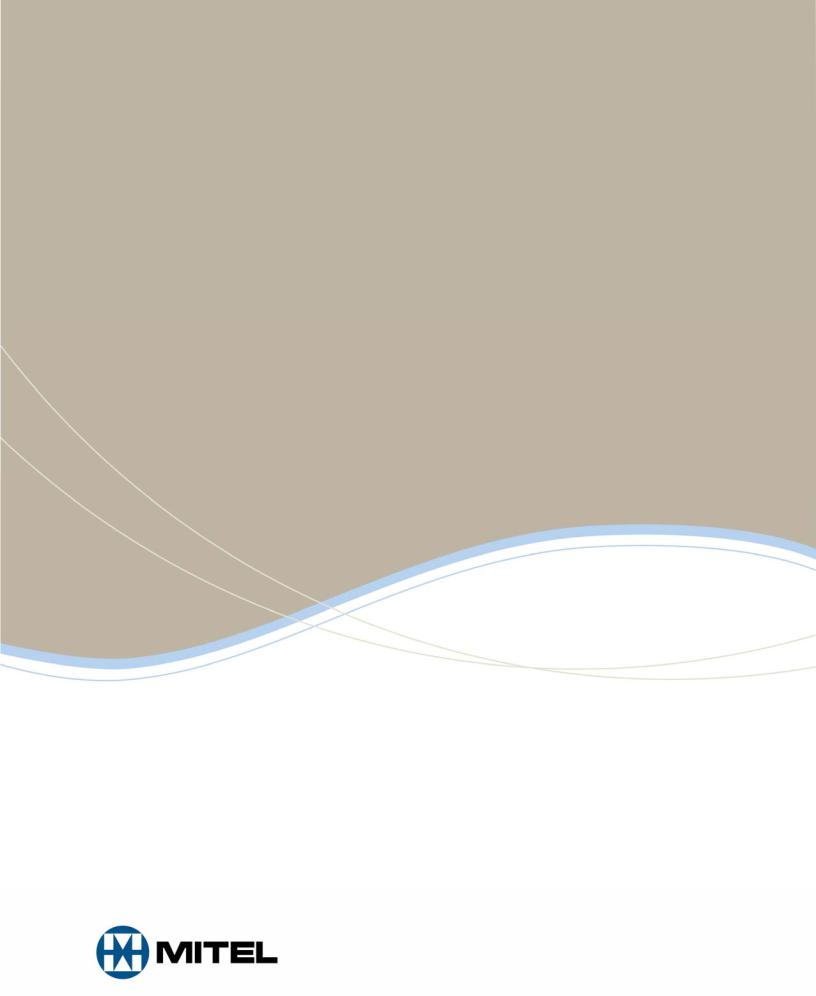
MITEL
3300 IP Communications
Platform
5312 IP and 5324 IP Phones
User Guide

5312/5324 IP Phones User Guide
NOTICE
The information contained in this document is believed to be accurate in all respects but is not warranted by Mitel Networks™ Corporation (MITEL®). The information is subject to change without notice and should not be construed in any way as a commitment by Mitel or any of its affiliates or subsidiaries. Mitel and its affiliates and subsidiaries assume no responsibility for any errors or omissions in this document. Revisions of this document or new editions of it may be issued to incorporate such changes.
No part of this document can be reproduced or transmitted in any form or by any means - electronic or mechanical - for any purpose without written permission from Mitel Networks Corporation.
TRADEMARKS
Mitel is a registered trademark of Mitel Networks Corporation.
Other product names mentioned in this document may be trademarks of their respective companies and are hereby acknowledged.
Mitel 5312 IP and 5324 IP Phones
User Guide
September 2008
®,™ Trademark of Mitel Networks Corporation © Copyright 2008, Mitel Networks Corporation All rights reserved
ii

Table of Contents
ABOUT YOUR PHONE ............................................................................................. |
1 |
Ring/Message indicators ..................................................................................................... |
4 |
Selecting Menu Options....................................................................................................... |
4 |
Using Your IP Phone with Mitel Unified Communicator Express......................................... |
4 |
Using Your IP Phone in Remote Mode................................................................................ |
4 |
About Feature Access Codes .............................................................................................. |
4 |
For Users on Resilient 3300 ICP Systems .......................................................................... |
5 |
Line Interface Module .......................................................................................................... |
5 |
TIPS FOR YOUR COMFORT AND SAFETY ............................................................ |
5 |
Don't cradle the handset! ..................................................................................................... |
5 |
Protect your hearing ............................................................................................................ |
5 |
Adjust the viewing angle ...................................................................................................... |
6 |
CUSTOMIZING YOUR 5312/5324 IP PHONE .......................................................... |
7 |
Ringer Control...................................................................................................................... |
7 |
Handset Receiver Volume Control ...................................................................................... |
7 |
Speaker Volume Control...................................................................................................... |
7 |
Display Contrast Control...................................................................................................... |
7 |
Feature Keys ....................................................................................................................... |
8 |
Language Change ............................................................................................................... |
8 |
MAKING AND ANSWERING CALLS ....................................................................... |
9 |
Make a call........................................................................................................................... |
9 |
Answer a call ....................................................................................................................... |
9 |
Emergency Calls.................................................................................................................. |
9 |
Phonebook......................................................................................................................... |
10 |
Redial................................................................................................................................. |
11 |
Redial – Saved Number..................................................................................................... |
11 |
Speed Call Keys ................................................................................................................ |
11 |
Speed Call – Personal ....................................................................................................... |
12 |
Handsfree Operation ......................................................................................................... |
12 |
Auto–Answer ..................................................................................................................... |
13 |
Group Listen ...................................................................................................................... |
13 |
iii

5312/5324 IP Phones User Guide
CALL HANDLING.................................................................................................... |
14 |
Hold ................................................................................................................................... |
14 |
Mute................................................................................................................................... |
14 |
Transfer ............................................................................................................................. |
14 |
Conference ........................................................................................................................ |
15 |
Conference Split ................................................................................................................ |
15 |
Add Held (5324 IP Phone only) ......................................................................................... |
15 |
Swap.................................................................................................................................. |
15 |
Call Forward ...................................................................................................................... |
16 |
Call Forward - Remote (I am Here) ................................................................................... |
17 |
Call Forward - End Chaining.............................................................................................. |
17 |
Call Forward - Forced (5324 IP Phone only) ..................................................................... |
18 |
Call Forward - Override ..................................................................................................... |
18 |
Messaging - Advisory ........................................................................................................ |
18 |
Messaging - Callback ........................................................................................................ |
19 |
Messaging - Cancel Callback ............................................................................................ |
20 |
Messaging - Cancel All Callbacks ..................................................................................... |
20 |
USING ADVANCED FEATURES ............................................................................ |
21 |
Account Codes .................................................................................................................. |
21 |
Attendant Call Hold - Remote Retrieve.............................................................................. |
21 |
Call Park ............................................................................................................................ |
22 |
Call Pickup......................................................................................................................... |
22 |
Campon ............................................................................................................................. |
23 |
Do Not Disturb ................................................................................................................... |
23 |
Override............................................................................................................................. |
23 |
Paging................................................................................................................................ |
23 |
Direct Paging ..................................................................................................................... |
24 |
Direct Paging - Handsfree Answerback Enabled............................................................... |
24 |
Direct Paging - Handsfree Answerback Disabled.............................................................. |
25 |
Timed Reminder (5324 IP Phone only) ............................................................................. |
26 |
Headset Operation............................................................................................................. |
26 |
Headset Operation............................................................................................................. |
27 |
Music ................................................................................................................................. |
27 |
Group Paging / Meet Me Answer....................................................................................... |
27 |
iv

5312/5324 IP Phones User Guide |
|
Phone Lock........................................................................................................................ |
28 |
User PIN (5324 IP Phone only) ......................................................................................... |
29 |
Trunk Flash........................................................................................................................ |
29 |
Record a Call ..................................................................................................................... |
30 |
Hot Desking ....................................................................................................................... |
31 |
Hot Desk Remote Logout .................................................................................................. |
32 |
Tag Call ............................................................................................................................. |
32 |
Call History ........................................................................................................................ |
32 |
Night Answer ..................................................................................................................... |
33 |
Release.............................................................................................................................. |
34 |
Mobile Extension ............................................................................................................... |
34 |
USING YOUR 5324 IP PHONE WITH THE 5310 IP CONFERENCE UNIT ............ |
35 |
USING THE 5310 CONFERENCE UNIT WITH A MOUSE ..................................... |
35 |
Turn the conference unit on and off................................................................................... |
35 |
Adjust the conference unit volume..................................................................................... |
35 |
Place the Conference Unit in Presentation mode.............................................................. |
35 |
Mute the conference unit ................................................................................................... |
36 |
Exit the conference ............................................................................................................ |
36 |
USING THE 5310 CONFERENCE UNIT WITHOUT A MOUSE.............................. |
36 |
To start a Conference ........................................................................................................ |
36 |
Adjust the conference unit volume..................................................................................... |
36 |
Mute the conference unit ................................................................................................... |
36 |
Exit the conference ............................................................................................................ |
36 |
USING THE LINE INTERFACE MODULE (5324 IP PHONE ONLY) ...................... |
37 |
LINE INTERFACE MODULE MODE ................................................................................. |
37 |
FAILOVER MODE ............................................................................................................. |
38 |
EMERGENCY CALLS ....................................................................................................... |
39 |
USING THE MITEL IP PROGRAMMABLE KEY MODULES (5324 IP PHONE |
|
ONLY)...................................................................................................................... |
39 |
v

5312/5324 IP Phones User Guide
ABOUT YOUR PHONE
The Mitel 5312 and 5324 IP Phones are full-feature, dual port, dual mode telephones that provide voice communication over an IP network. Each features a back-lit liquid crystal display (LCD) screen, display-assisted access to features, on-hook dialing and off-hook voice announce with handsfree answerback, and a large ringing/message indicator. The 5312 IP Phone offers 12 programmable keys, and the 5324 IP Phone offers 24 programmable keys for one-touch feature access. Both phones provide ten fixed feature keys for convenient access to features such as Conferencing, Redial, and many customizable user settings.
The 5312 and 5324 IP Phones support Mitel Call Control (MiNet) protocol and Session Initiated Protocol (SIP). The 5324 IP Phone also supports modules such as the Line Interface Module, 5310 IP Conference Unit, and the 12 and 48 Button Programmable Key Modules. The 5324 IP Phone can be used as an ACD Agent Phone or a Teleworker phone. The personal key on the bottom left (5312) or bottom right (5324) is always your Prime Line; the remaining personal keys can be programmed as:
•Feature keys (for example, Do Not Disturb). You can program feature keys from your phone (5324 only), or using the Desktop Tool. Your administrator can also program feature keys.
•Speed Call keys. You can program speed call keys from your phone, or using the Desktop Tool.
•Line Appearances. Only the administrator can program line appearances.
 Note: For more information on the Desktop Tool, talk to your system administrator.
Note: For more information on the Desktop Tool, talk to your system administrator.
1

5312/5324 IP Phones User Guide
5312 IP Phone
5324 IP Phone
2
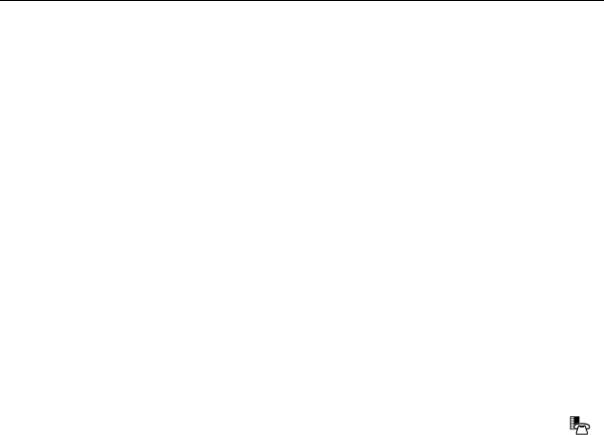
5312/5324 IP Phones User Guide
Elements of Your Phone
Feature
1)Display
2)Softkeys (5324 IP Phone only)
3)Ring/Message Indicator
4)Volume, Speaker and Mute Controls
5)Fixed Function Keys
6)Keypad
7)Programmable Personal Keys and Designation Card
8)Handsfree Speaker
9)Handset
Function
Provides a two–line, 20–character liquid crystal display (LCD) viewing area that assists you in selecting and using phone features, accessing your voice mail, and identifying callers. When you access the Menu key, prompts and feature information appear on the display screen. For information on selecting menu options, see "Selecting Menu Options" elsewhere in this guide.
Context-sensitive keys change depending on the modes of the operation and the menu currently displayed. Softkeys enable you to easily view and select a variety of features.
Flashes to signal an incoming call and to indicate a message waiting in your voice mailbox.
Provide the following audio control capability:
 (UP) and
(UP) and (DOWN) provide volume control for the ringer, handset, and handsfree speakers.
(DOWN) provide volume control for the ringer, handset, and handsfree speakers.
 (SPEAKER) enables and disables Handsfree mode.
(SPEAKER) enables and disables Handsfree mode.
 (MUTE) enables Mute, which allows you to temporarily turn your phone's handset, headset or handsfree microphone off during a call.
(MUTE) enables Mute, which allows you to temporarily turn your phone's handset, headset or handsfree microphone off during a call.
Give you access to the following phone functions:
 (MENU) : provides access to menus for your phone's additional features.
(MENU) : provides access to menus for your phone's additional features.
Note : When navigating through Menu options, press  (CANCEL) or (MENU) to back up one menu level.
(CANCEL) or (MENU) to back up one menu level.
 (CANCEL) : ends a call when pressed during the call, and, when you are programming the phone, eliminates any input and returns to the previous menu level.
(CANCEL) : ends a call when pressed during the call, and, when you are programming the phone, eliminates any input and returns to the previous menu level.
 (REDIAL) : calls the last number dialed.
(REDIAL) : calls the last number dialed.
 (HOLD) : places the current call on hold.
(HOLD) : places the current call on hold.
 (TRANS/CONF) : initiates a call transfer or establishes a three–party conference call.
(TRANS/CONF) : initiates a call transfer or establishes a three–party conference call.
 (MESSAGE) : provides access to your voice mailbox and flashes to notify you of messages waiting in your voice mailbox. Note : The Ring/Message indicator also flashes when messages are waiting.
(MESSAGE) : provides access to your voice mailbox and flashes to notify you of messages waiting in your voice mailbox. Note : The Ring/Message indicator also flashes when messages are waiting.
Use to dial.
Provides 12 or 24 keys that can be programmed as speed call keys, feature keys, or line appearance keys, according to your communication needs. Personal keys have status indicators. On a 5324 IP Phone, the bottom right personal key is always your Prime Line key. On the 5312 IP Phone, the bottom left personal keys is always your Prime Line key. Write the name (speed call, feature or line appearance) of the Personal keys that you program on the designation card (use the side of the card with the textboxes provided). Use the slot behind the plastic cover at the bottom of the phone to remove/insert the designation card.
Provides sound for Handsfree calls and background music.
Use for handset calls. If you are in headset or handsfree mode, you do not need to use the handset.
3

5312/5324 IP Phones User Guide
Ring/Message indicators
When indicator is |
it means that |
Flashing rapidly |
Your phone is ringing |
Flashing slowly |
A message or callback message is waiting at your phone |
On |
Your phone is ringing another phone |
Off |
Your phone is idle, or you are on a call |
Selecting Menu Options
Because the 5324 IP Phone offers softkeys, feature availability and menu options for the 5312 and 5324 IP Phones may differ.
To select menu items on the display:
1.On a 5324 IP Phone, press the softkeys.
2.On a 5312 IP Phone, press *, 0 and # on the keypad. For example, if options *=YES 0=DEFAULT #=NO appear and you want to select YES, press *.
Procedures in this guide show all menu selection options, where applicable—for example, "Press the * or Yes softkey". Procedures in this guide also specify when a menu option is available on only one of the phones—for example, "On a 5324 IP Phone only, press the Save softkey".
Using Your IP Phone with Mitel Unified Communicator Express
Unified Communicator Express is a lightweight (server-less) unified communications client that provides productivity enhancements like click to dial, incoming caller ID pop-up, PC-based missed calls and speed calls list, and personal (Microsoft® Outlook®) directory integration. In addition to enhancing telephony features in the office environment, it allows you to be immediately attentive to all incoming communications.
For more information on installing and using this application, see the Mitel Unified Communicator Express documentation available at www.mitel.com.
Using Your IP Phone in Remote Mode
Remote Mode allows the 5312 and 5324 IP Phone to be used as a Teleworker in the home or in other locations away from the office. For information on how to program your IP Phone for remote operation, refer to the Teleworker Solution (6010) Remote IP Phones User Guide available at www.mitel.com
About Feature Access Codes
Use of some features requires dialing access codes. Ask your Administrator for a list of codes you should use.
4

5312/5324 IP Phones User Guide
For Users on Resilient 3300 ICP Systems
If during a call, you hear two beeps repeated every 20 seconds it means that your phone is switching to a secondary 3300 ICP system. The call continues but some of the keys and features on your phone function differently. The keys and most features begin working normally again after you hang up. If your phone switches to the secondary system while your speaker or handset is muted (that is,
while the MUTE light is on), the call remains muted until you hang up. Normal operation resumes when your phone switches back to the primary system. If your phone is idle and switched to the secondary system, you'll see a flashing rectangle on the display. The rectangle remains until the switch to the primary system is complete.
MUTE light is on), the call remains muted until you hang up. Normal operation resumes when your phone switches back to the primary system. If your phone is idle and switched to the secondary system, you'll see a flashing rectangle on the display. The rectangle remains until the switch to the primary system is complete.
Line Interface Module
The Line Interface Module is an optional device that adds an analog phone line (POTS) capability to your 5324 IP phone only. If Emergency Call Routing is not programmed on your 3300 ICP, you must use the Line Interface Module to dial emergency calls. For more information on emergency number dialing, refer to Emergency Calls. If you have a Line Interface Module connected to your 5324 IP Phone, all programming of the Line Interface Module, except the Analog Key, is done by the Installer when your phone is installed. For more information, refer to "Using the Line Interface Module" elsewhere in this guide. Note: The 5312 IP Phone does not support the Line Interface Module.
TIPS FOR YOUR COMFORT AND SAFETY
Don't cradle the handset!
Prolonged use of the handset can lead to neck, shoulder, or back discomfort, especially if you cradle the handset between your ear and shoulder. If you use your phone a lot, you may find it more comfortable to use a headset. See the section on headset usage elsewhere in this guide for more information.
Protect your hearing
Your phone has a control for adjusting the volume of the handset receiver or headset. Because continuous exposure to loud sounds can contribute to hearing loss, keep the volume at a moderate level.
5
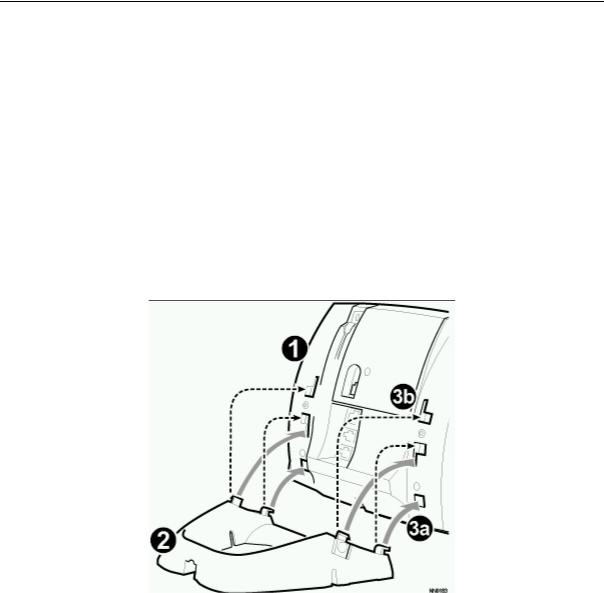
5312/5324 IP Phones User Guide
Adjust the viewing angle
The stand built into your phone tilts to give you a better view of the keys.
To tilt your telephone for better viewing:
1.Turn the phone so that the front faces away from you.
2.Hold the base unit firmly and press the release tabs on the sides of the stand to detach the base unit.
3.Hinge the hooks of the base unit into the notches on the back of the phone and snap into place as follows:
•For a high–angle mount, hinge the two lower hooks into the bottom set of notches and snap the two upper hooks into the middle set of notches.
•For a low–angle mount, hinge the two lower hooks into the middle set of notches and snap the two upper hooks into the top set of notches.
6

5312/5324 IP Phones User Guide
CUSTOMIZING YOUR 5312/5324 IP PHONE
Ringer Control
To adjust the Ringer Volume while the set is ringing:
• Press  ( UP ) or
( UP ) or  ( DOWN ). To adjust the Ringer Pitch while the set is idle:
( DOWN ). To adjust the Ringer Pitch while the set is idle:
1.Press  ( MENU ).
( MENU ).
2.Press # or the No softkey until "Ringer Adjust?" appears.
3.Press * or the Yes softkey twice.
4.Press  ( UP ) or
( UP ) or  ( DOWN ).
( DOWN ).
5.Press  ( MENU ).
( MENU ).
Handset Receiver Volume Control
To adjust the Handset Receiver Volume when you are using the handset:
•Press  ( UP ) or
( UP ) or  ( DOWN ).
( DOWN ).
Speaker Volume Control
To adjust the Speaker Volume when making a handsfree call or when listening to background music:
•Press  ( UP ) or
( UP ) or  ( DOWN ).
( DOWN ).
Display Contrast Control
To adjust the Display Contrast while your set is idle:
•Press  ( UP ) or
( UP ) or  ( DOWN ).
( DOWN ).
7

5312/5324 IP Phones User Guide
Feature Keys
You can use  ( MENU ) on your phone or the Desktop Tool to program the personal keys as feature keys. The Desktop Tool is a browser–based interface that makes programming quick and easy. For more information on using the Desktop Tool, please contact your System Administrator.
( MENU ) on your phone or the Desktop Tool to program the personal keys as feature keys. The Desktop Tool is a browser–based interface that makes programming quick and easy. For more information on using the Desktop Tool, please contact your System Administrator.
 Note: You can only program Speed Call keys using the
Note: You can only program Speed Call keys using the  ( MENU ) key on the 5312 IP Phone. See Speed Call Keys for details.
( MENU ) key on the 5312 IP Phone. See Speed Call Keys for details.
To program some features to a personal key, you must dial a feature access code. Ask your Administrator for a list of codes you can use.
To display information about a key:
1.Press  ( MENU ).
( MENU ).
2.Press a personal key that isn't a line key.
3.Press  ( MENU ).
( MENU ).
To program a personal key:
1.Press  ( MENU ).
( MENU ).
2.Press # or the No softkey until "Personal Keys?" appears.
3.Press * or the Yes softkey.
4.Press a personal key that isn't a line key.
5.Press * or the Change softkey.
6.Press # or the No softkey until the desired feature appears.
7.Press * or the Yes softkey.
8.On a 5312 IP Phone only, press # to save the feature under the chosen key.
9.Press  ( MENU ), or press another personal key and proceed to program another feature.
( MENU ), or press another personal key and proceed to program another feature.
10.Write the feature name on the key label.
Language Change
To change the display language:
1.Press  ( MENU ).
( MENU ).
2.Press # or the No softkey until "Language?" appears.
3.Press * or the Yes softkey.
4.Press * or the Change softkey.
5.Press # or the No softkey until the desired language appears.
6.Press * or the Yes softkey.
8
