Mitel 5224 User Manual
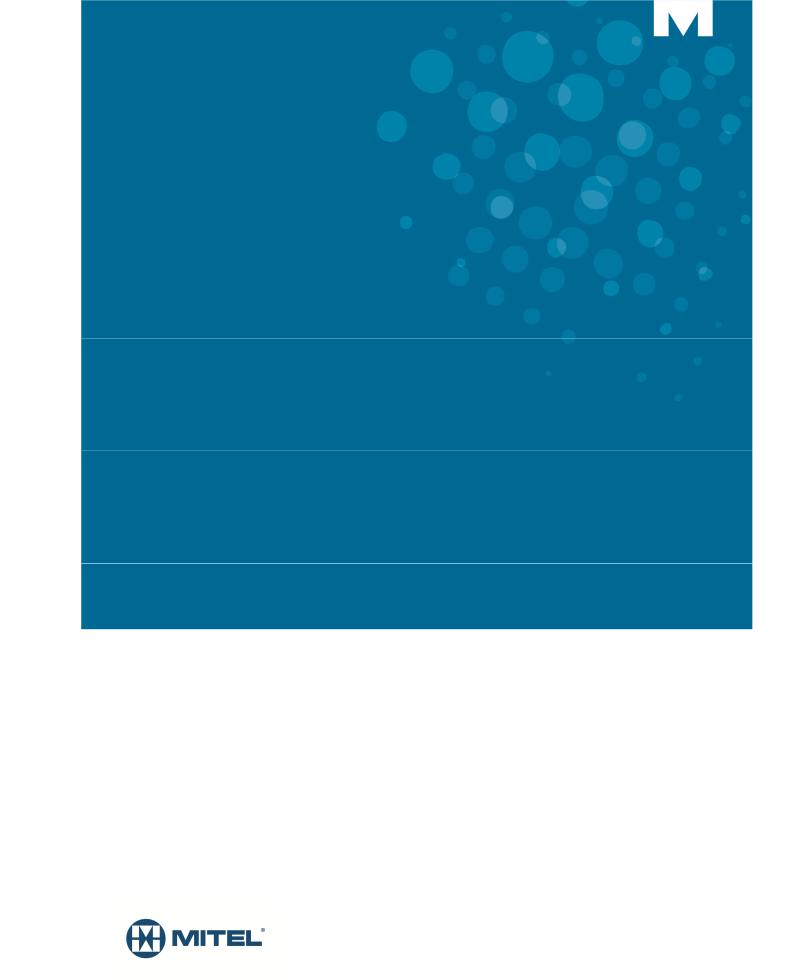
MITEL
MIVOICE BUSINESS
ACD AGENT/SUPERVISOR GUIDE
FOR THE MIVOICE 5224 AND 5324 IP PHONES
NOTICE
The information contained in this document is believed to be accurate in all respects but is not warranted by Mitel Networks™ Corporation (MITEL®). The information is subject to change without notice and should not be construed in any way as a commitment by Mitel or any of its affiliates or subsidiaries. Mitel and its affiliates and subsidiaries assume no responsibility for any errors or omissions in this document. Revisions of this document or new editions of it may be issued to incorporate such changes.
No part of this document can be reproduced or transmitted in any form or by any means - electronic or mechanical - for any purpose without written permission from Mitel Networks Corporation.
ACD Agent/Supervisor Guide
for the Mitel MiVoice 5224 and 5324 IP Phones
June 2014
®,™ Trademark of Mitel Networks Corporation © Copyright 2014, Mitel Networks Corporation
All rights reserved

|
TABLE OF CONTENTS |
ABOUT THIS GUIDE...................................................................................................... |
5 |
WHAT IS AUTOMATIC CALL DISTRIBUTION (ACD)? ................................................ |
5 |
ABOUT YOUR PHONE .................................................................................................. |
6 |
TIPS FOR YOUR COMFORT AND SAFETY ................................................................. |
9 |
Don't cradle the handset!........................................................................................................... |
9 |
Protect your hearing .................................................................................................................. |
9 |
Adjust the viewing angle............................................................................................................ |
9 |
Feature Access Codes ............................................................................................................ |
10 |
For Agents on Resilient MiVoice Business Systems ............................................................... |
10 |
Features Not Available ............................................................................................................ |
10 |
Line Interface Module .............................................................................................................. |
10 |
ACD AGENT FEATURES AND CAPABILITIES .......................................................... |
11 |
What are Agent Groups?......................................................................................................... |
11 |
About ACD Agent Hot Desking................................................................................................ |
11 |
Logging In................................................................................................................................ |
12 |
Displaying Agent Log-In Information........................................................................................ |
13 |
Logging Out ............................................................................................................................. |
14 |
Answering Calls....................................................................................................................... |
14 |
Using the Auto Answer Feature............................................................................................... |
14 |
Activating Auto Answer........................................................................................................................ |
14 |
Deactivating Auto Answer.................................................................................................................... |
15 |
Using a Headset ...................................................................................................................... |
15 |
Installing a Headset (no Feature Control Switch) ................................................................................ |
15 |
Handling Calls with a Headset (no Feature Control Switch): .............................................................. |
16 |
Installing a Headset with Feature Control Switch ................................................................................ |
16 |
Handling Calls with a Headset (with Feature Control Switch): ............................................................ |
17 |
Using and Canceling the Work Timer ...................................................................................... |
17 |
Taking a Break from Calls (Make Busy Feature)..................................................................... |
18 |
Activating Make Busy .......................................................................................................................... |
18 |
Removing Make Busy.......................................................................................................................... |
18 |
3

MITEL MIVOICE BUSINESS
Group Presence....................................................................................................................... |
18 |
Getting Help............................................................................................................................. |
20 |
When You Need Help .......................................................................................................................... |
20 |
Canceling Help..................................................................................................................................... |
20 |
Queue Threshold Alert............................................................................................................. |
21 |
Visual Indications................................................................................................................................. |
21 |
Audible Indications............................................................................................................................... |
21 |
Queue Status........................................................................................................................... |
21 |
When You Need To Know A Group's Queue Status ........................................................................... |
22 |
ACD SUPERVISOR FEATURES AND CAPABILITIES ............................................... |
23 |
What is the Supervisory Position?........................................................................................... |
23 |
Queue Threshold Alert / Queue Status.................................................................................... |
23 |
Silent Agent and Group Monitoring.......................................................................................... |
23 |
Benefits of Silent Monitoring ................................................................................................................ |
23 |
Restrictions to Silent Monitoring .......................................................................................................... |
24 |
Using Silent Monitoring for Individual Agents ...................................................................................... |
24 |
Using Silent Monitoring for Agent Groups ........................................................................................... |
25 |
Conferencing (ACD Barge)...................................................................................................... |
25 |
Whisper Coach ........................................................................................................................ |
26 |
Responding to Help ................................................................................................................. |
26 |
What Happens in a Help Request ........................................................................................... |
27 |
System Reporting Capabilities................................................................................................. |
27 |
Time Events Records .......................................................................................................................... |
27 |
Call Events........................................................................................................................................... |
27 |
Path and Group Statistics Events ........................................................................................................ |
28 |
Station Message Detail Recording (SMDR) ........................................................................................ |
28 |
Personal Directory................................................................................................................... |
29 |
4

ACD AGENT/SUPERVISOR GUIDE FOR THE
MIVOICE 5224/5324 IP PHONES
About this Guide
This guide describes operation of the Automatic Call Distribution Feature Package on the Mitel® MiVoice 5224 and 5324 IP Phones. For operation of other features associated with these phones (some of which will work in conjunction with ACD), refer to phone user guide.
What is Automatic Call Distribution (ACD)?
The Automatic Call Distribution (ACD) Feature Packages are offered by the Mitel MiVoice Business system. ACD is a method of switching large volumes of similar calls directly to a selected group of extensions (Agents). All calls are distributed equally among the Agents. The calls are all of a similar nature, and the Agents are trained/equipped to provide the particular information or service the caller is requesting.
Typical examples of ACD applications include:
airline reservation offices
telephone order desks for department stores
customer service departments of telephone or cable T.V. companies
When there are more incoming calls than available Agents, the calls may be routed to recordings. The recordings may advise the callers that all Agents are busy, and that an Agent will answer as soon as possible. Various recordings may be provided to inform the caller as to call progress if an Agent is not accessed immediately, or to advise the caller of information the Agent will require when connection is established.
The MiVoice Business system also distributes calls to the Agents so that all Agents are given an equal workload. A Supervisor usually oversees the operation, monitors the activity of the Agents, and handles unusual situations that may arise.
5

MITEL MIVOICE BUSINESS
About Your Phone
The MiVoice 5224 and 5324 IP Phones are full-feature, dual port, dual mode telephones that provide voice communication over an IP network. Each features a back-lit liquid crystal display (LCD) screen, display-assisted access to features, on-hook dialing and off-hook voice announce with handsfree answerback, and a large ring/message indicator. The 5224 and 5324 IP Phones provide 24 program-mable keys for one-touch feature access. Both phones provide ten fixed feature keys for convenient access to features such as Conferencing, Redial, and many customizable user settings. These IP phones support Mitel Call Control (MiNet) protocols and session initiated protocols (SIP). The 5224 and 5324 IP Phones also support modules such as the Line Interface Module, 5310 IP Conference Unit, and the 12 and 48 Button Programmable Key Modules. The 5224 and 5324 IP Phones can be used as ACD Agent Phones or Teleworker phones.
The personal key on the bottom right is always your Prime Line; the remaining personal keys can be programmed as:
Feature keys (for example, Swap). You can program feature keys from your phone, or using the Desktop Tool. Your administrator can also program feature keys.
Speed Call keys. You can program speed call keys from your phone, or using the Desktop Tool.
Line Appearances. Only the administrator can program line appearances.
 Note: For more information on the Desktop Tool, talk to your system administrator.
Note: For more information on the Desktop Tool, talk to your system administrator.
Figure 1: 5224/5324 IP Phone
6
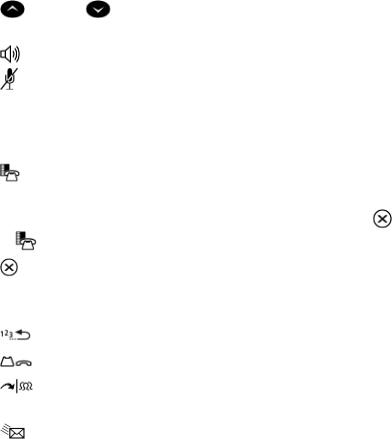
|
|
|
|
|
|
|
|
ACD AGENT/SUPERVISOR GUIDE FOR THE |
|
|
|
|
|
|
|
|
MIVOICE 5224/5324 IP PHONES |
|
|
|
|
|
|
|
|
|
|
Elements of Your Phone |
|
|
|
|
|||
|
|
|
|
|
|
|
|
|
|
Feature |
|
Function |
|
||||
|
|
|
|
|
|
|
|
|
|
Display |
|
Provides a two-line, 20-character liquid crystal display (LCD) viewing |
|||||
|
|
|
area that assists you in selecting and using phone features, accessing |
|||||
|
|
|
your voice mail, and identifying callers. |
|||||
|
|
|
When you are using the Superkey menu interface, prompts and feature |
|||||
|
|
|
information appear on the display screen. For information on selecting |
|||||
|
|
|
menu options with or without softkeys, see “Selecting Menu Options” in |
|||||
|
|
|
this guide. |
|
||||
|
Softkeys |
|
Context-sensitive keys change depending on the modes of the |
|||||
|
|
|
operation and the menu currently displayed. Softkeys enable you to |
|||||
|
|
|
easily view and select a variety of features. |
|||||
|
Ring/Message Indicator |
|
Flashes to signal an incoming call and to indicate a message waiting in |
|||||
|
|
|
your voice mailbox. |
|
||||
|
Volume, Speaker and Mute |
|
Provide the following audio control capability: |
|||||
|
Controls |
|
|
(UP) and |
(DOWN) provide volume control for the |
|||
|
|
|
||||||
|
|
|
|
ringer, handset, and handsfree speakers. |
||||
|
|
|
|
(SPEAKER) enables and disables Handsfree mode. |
||||
|
|
|
|
(MUTE) enables Mute, which allows you to temporarily |
||||
|
|
|
|
turn your phone’s handset, headset, or handsfree |
||||
|
|
|
|
microphone off during a call. |
||||
|
|
|
|
|||||
|
Fixed-Function Keys |
|
Give you access to the following phone functions: |
|||||
|
|
|
|
(SUPERKEY): provides access to menus for your |
||||
|
|
|
|
phone's additional features. |
||||
|
|
|
|
Note: When navigating through Superkey menu options, press |
||||
|
|
|
|
or |
|
|
to back up one menu level. |
|
|
|
|
|
(CANCEL): ends a call when pressed during the call, |
||||
|
|
|
|
and, when you are programming the phone, eliminates any |
||||
|
|
|
|
input and returns to the previous menu level. |
||||
|
|
|
|
|
(REDIAL): calls the last number dialed. |
|||
|
|
|
|
|
|
|||
|
|
|
|
|
(HOLD): places the current call on hold. |
|||
|
|
|
|
|
|
(TRANS/CONF): initiates a call transfer or |
||
|
|
|
|
establishes a three-party conference call. |
||||
|
|
|
|
(MESSAGE): provides access to your voice mailbox |
||||
|
|
|
|
and flashes when you have messages waiting. |
||||
|
|
|
|
Note: The Ring/Message indicator () also flashes when |
||||
|
|
|
|
messages are waiting. |
||||
|
|
|
|
|
|
|
|
|
7

MITEL MIVOICE BUSINESS
Feature |
Function |
|
|
Keypad |
Use to dial. |
|
|
Programmable Personal |
Provides 24 keys that can be programmed as speed call keys, feature |
Keys and |
keys, or line appearance keys, according to your communication needs. |
Designation Card |
Personal keys have status indicators. |
|
On a 5224 or 5324 IP Phone, the bottom right personal key is always |
|
your Prime Line key. |
|
Write the name (speed call, feature or line appearance) of the Personal |
|
keys that you program on the designation card (use the side of the |
|
card with the textboxes provided). |
|
Use the slot behind the plastic cover at the bottom of the phone to |
|
remove/insert the designation card. |
Handsfree Speaker |
Provides sound for handsfree calls and background music. |
|
|
Handset |
Use for handset calls. If you are in headset or handsfree mode, you do |
|
not need to use the handset. |
Ring/Message Indicator
When indicator is… |
it means that… |
|
|
Flashing rapidly |
Your phone is ringing |
Flashing slowly |
A Message or Callback Message is waiting at your phone |
|
|
On |
Your phone is ringing another phone |
Off |
Your phone is idle, or you are on a call |
|
|
8
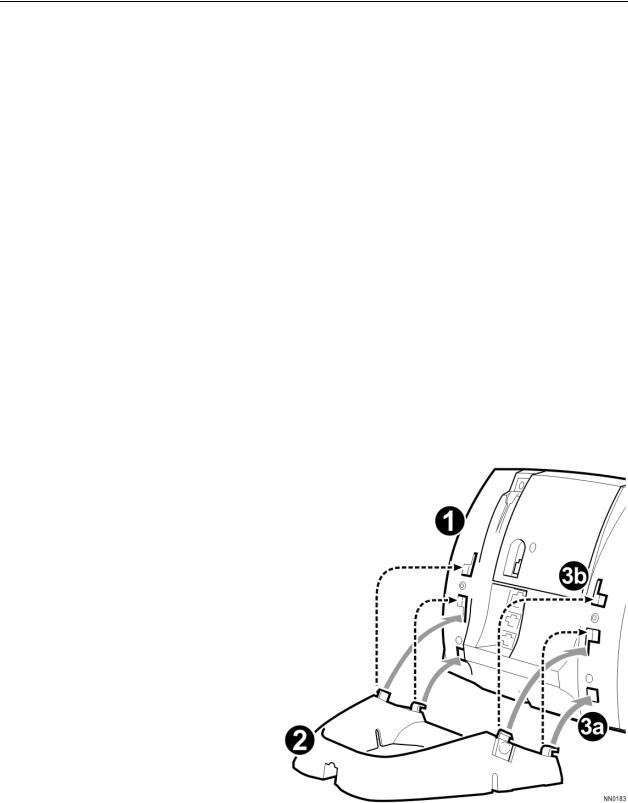
ACD AGENT/SUPERVISOR GUIDE FOR THE
MIVOICE 5224/5324 IP PHONES
Tips for Your Comfort and Safety
Don't cradle the handset!
Prolonged use of the handset can lead to neck, shoulder, or back discomfort, especially if you cradle the handset between your ear and shoulder. If you use your phone a lot, you may find it more comfortable to use a headset. See the section on headset usage in this guide for more information.
Protect your hearing
Your phone has a control for adjusting the volume of the handset receiver or headset. Because continuous exposure to loud sounds can contribute to hearing loss, keep the volume at a moderate level.
Adjust the viewing angle
The stand built into your phone tilts to give you a better view of the keys.
To tilt your telephone for better viewing:
1.Turn the phone so that the front faces away from you.
2.Hold the base unit firmly and press the release tabs on the sides of the stand to detach the base unit.
3.Hinge the hooks of the base unit into the notches on the back of the phone and snap into place as follows:
a.For a high-angle mount, hinge the two lower hooks into the bottom set of notches and snap the two upper hooks into the middle set of notches.
b.For a low-angle mount, hinge the two lower hooks into the middle
set of notches and snap the two upper hooks into the top set of notches.
9
