Page 1

826 pH mobile / 827 pH lab
Manual
8.827.8001EN
Page 2
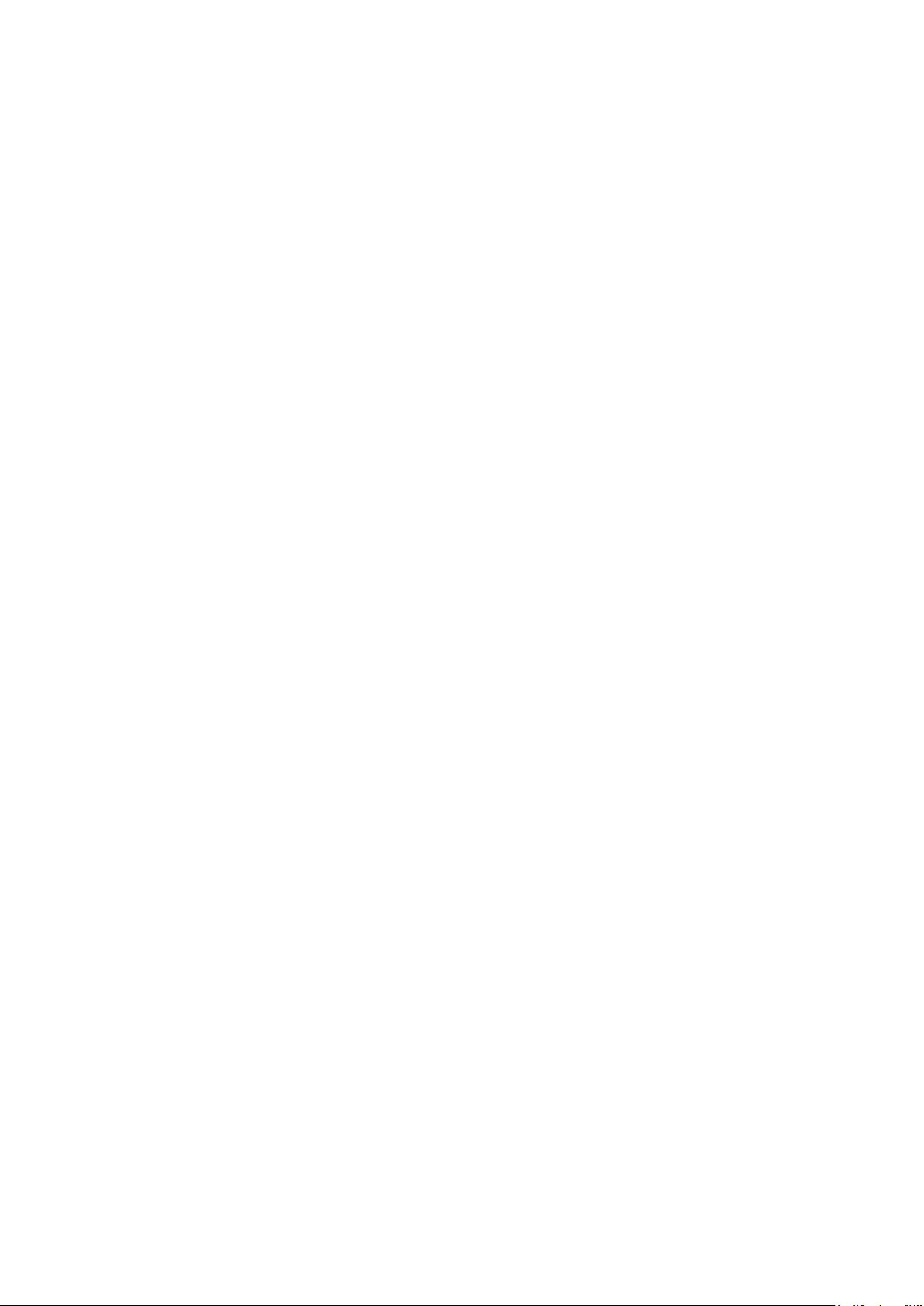
Page 3
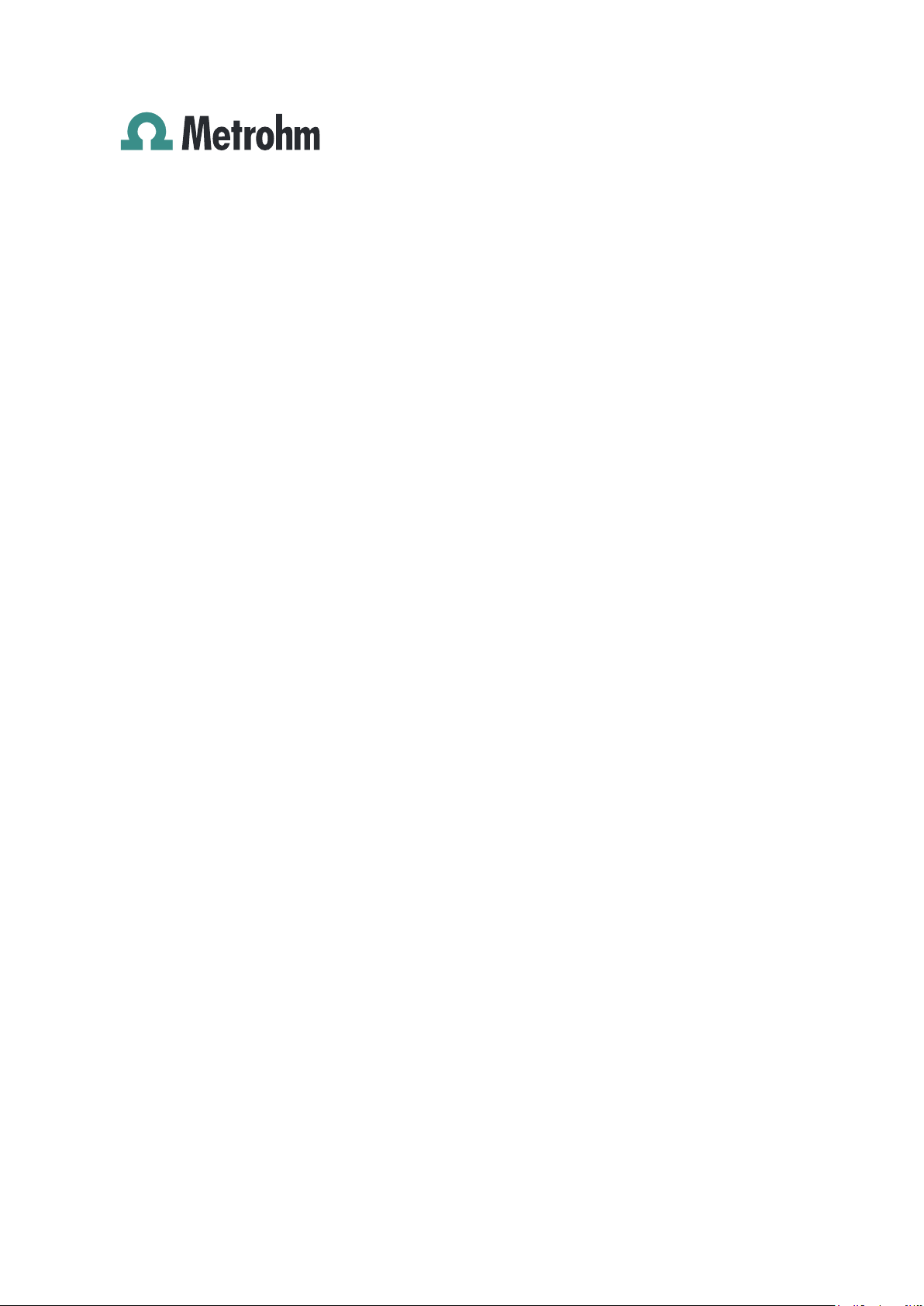
Metrohm AG
CH-9100 Herisau
Switzerland
Phone +41 71 353 85 85
Fax +41 71 353 89 01
info@metrohm.com
www.metrohm.com
826 pH mobile / 827 pH lab
Program version 5.826.0011 and 5.827.0011
8.827.8001EN
Manual
12.2010 jb/ebe
Page 4
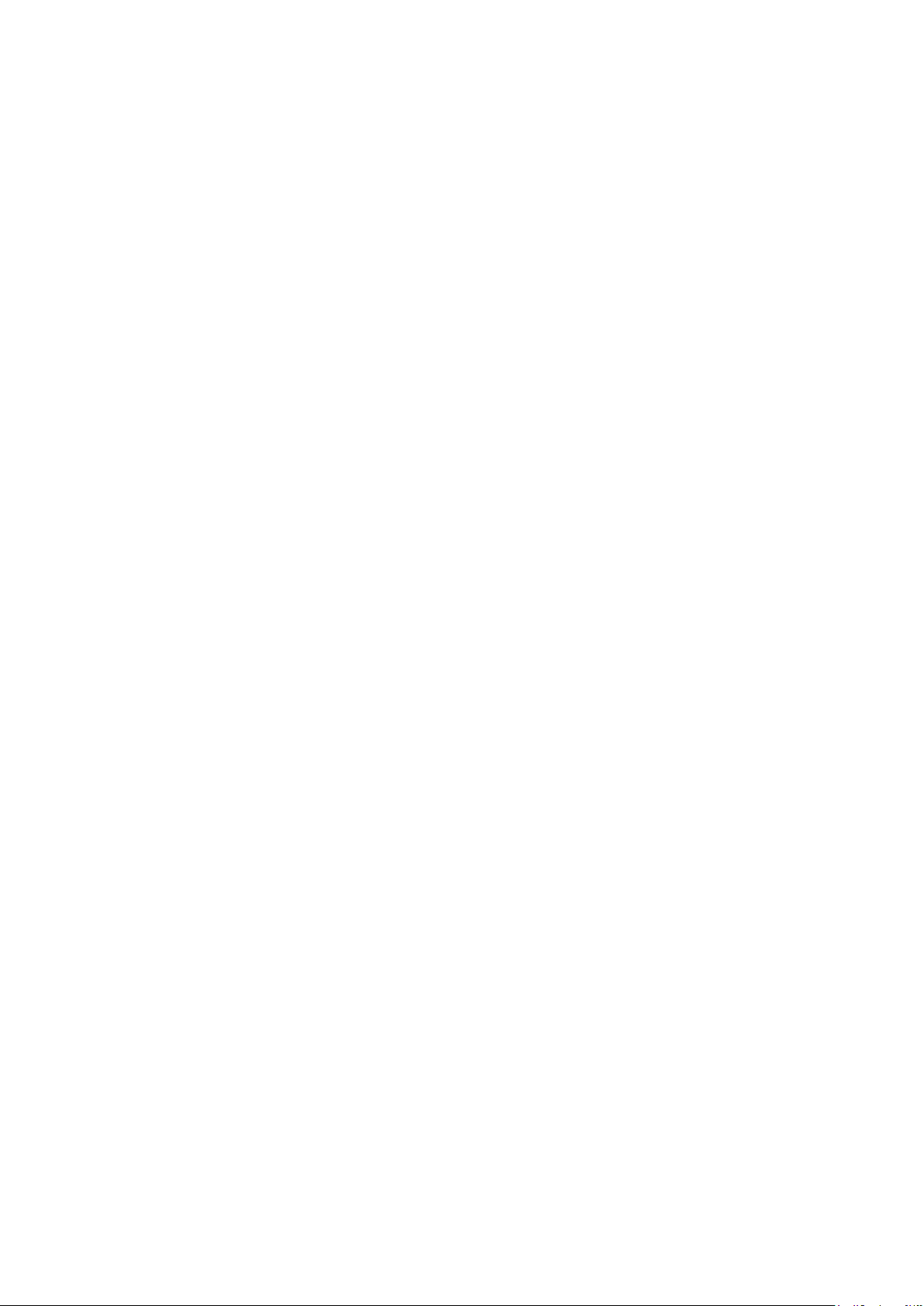
Teachware
Metrohm AG
CH-9100 Herisau
teachware@metrohm.com
This documentation is protected by copyright. All rights reserved.
Although all the information given in this documentation has been
checked with great care, errors cannot be entirely excluded. Should you
notice any mistakes please send us your comments using the address
given above.
Documentation in additional languages can be found on
http://documents.metrohm.com.
Page 5
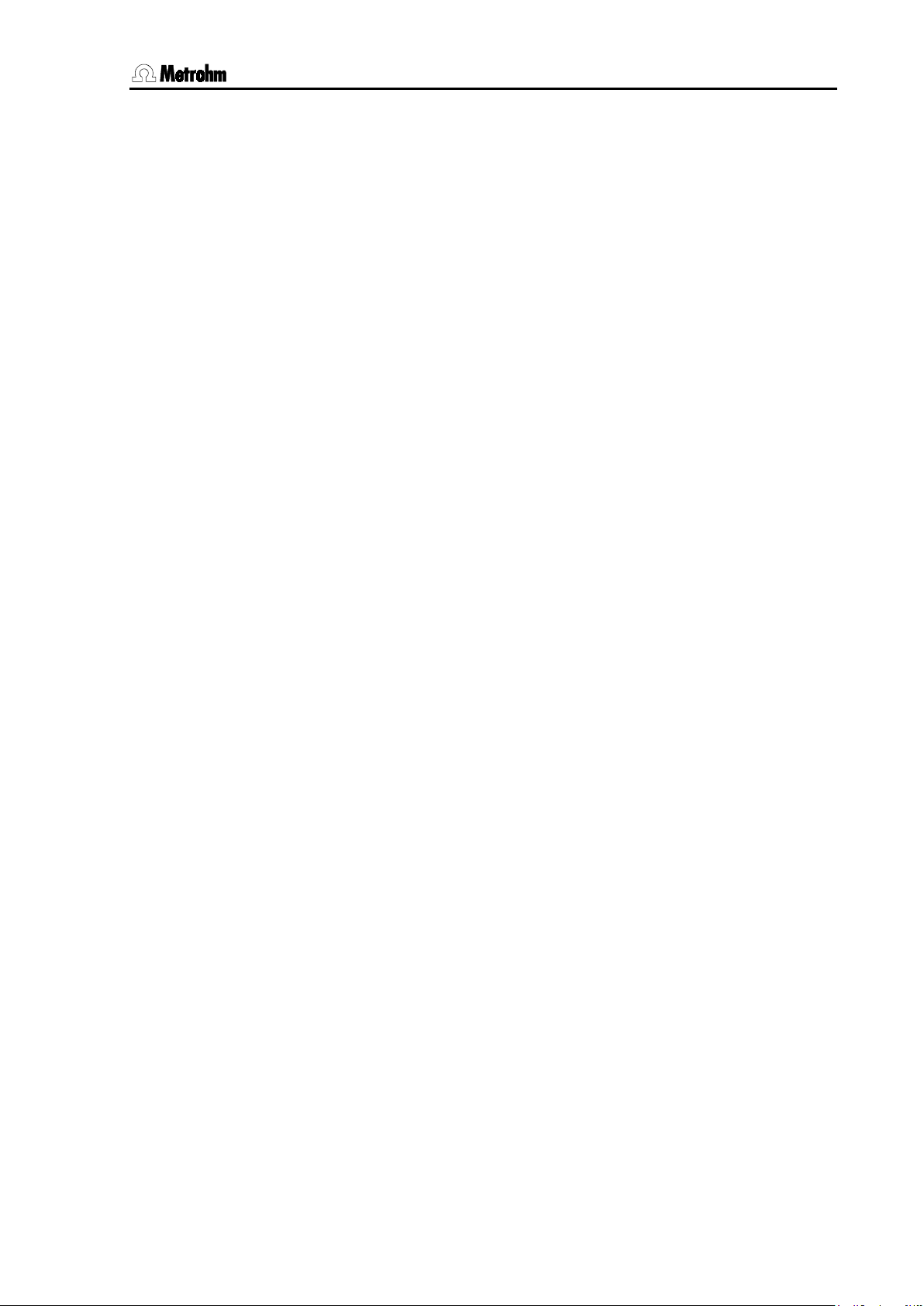
Contents
Table of contents
1 Introduction .......................................................... 1
1.1 Instrument description ................................................................................. 1
1.2
Parts and controls ........................................................................................ 2
1.3
Information about these Instructions for Use ............................................. 4
1.3.1
Notation and pictograms ......................................................................... 4
1.4
Safety information ........................................................................................ 5
1.4.1
Electrical safety ........................................................................................ 5
1.4.2
General handling rules ............................................................................. 5
2 Installation ........................................................... 7
2.1 Instrument setup .......................................................................................... 7
2.1.1
Packaging ................................................................................................. 7
2.1.2
Checks ...................................................................................................... 7
2.1.3
Location .................................................................................................... 7
2.2
Inserting the batteries at 826 pH mobile ..................................................... 7
2.3
Connecting the electrodes and sensors ..................................................... 7
2.4
Mains connection ......................................................................................... 8
2.5
Switch on ...................................................................................................... 8
2.6
Connecting a printer .................................................................................... 9
2.7
Initial configuration ...................................................................................... 9
3 Operation ........................................................... 11
3.1 Operating concept ..................................................................................... 11
3.2
All key functions at a glance ...................................................................... 12
3.3
Operating principles .................................................................................. 14
3.3.1
Configuration and method parameters .................................................14
3.3.2
Editing menu entries ..............................................................................14
3.3.3
Entering text and numbers .....................................................................15
4 Short operating tutorial ..................................... 17
4.1 Requirements ............................................................................................. 17
4.2
pH calibration ............................................................................................. 17
4.3
pH measurement ........................................................................................ 19
5 Configuration ..................................................... 21
5.1 Report ......................................................................................................... 21
5.2
Printing out measured values .................................................................... 22
5.3
Storing measured values ........................................................................... 25
5.4
Auxiliaries ................................................................................................... 26
6 Methods / Parameters ....................................... 29
6.1 pH measurement (pH mode) ..................................................................... 29
6.1.1
Measuring parameters ...........................................................................29
6.1.2
Calibration parameters ...........................................................................30
6.1.3
Limits ......................................................................................................32
6.1.4
pH calibration data .................................................................................33
826/827 pH meter, Instructions for Use I
Page 6
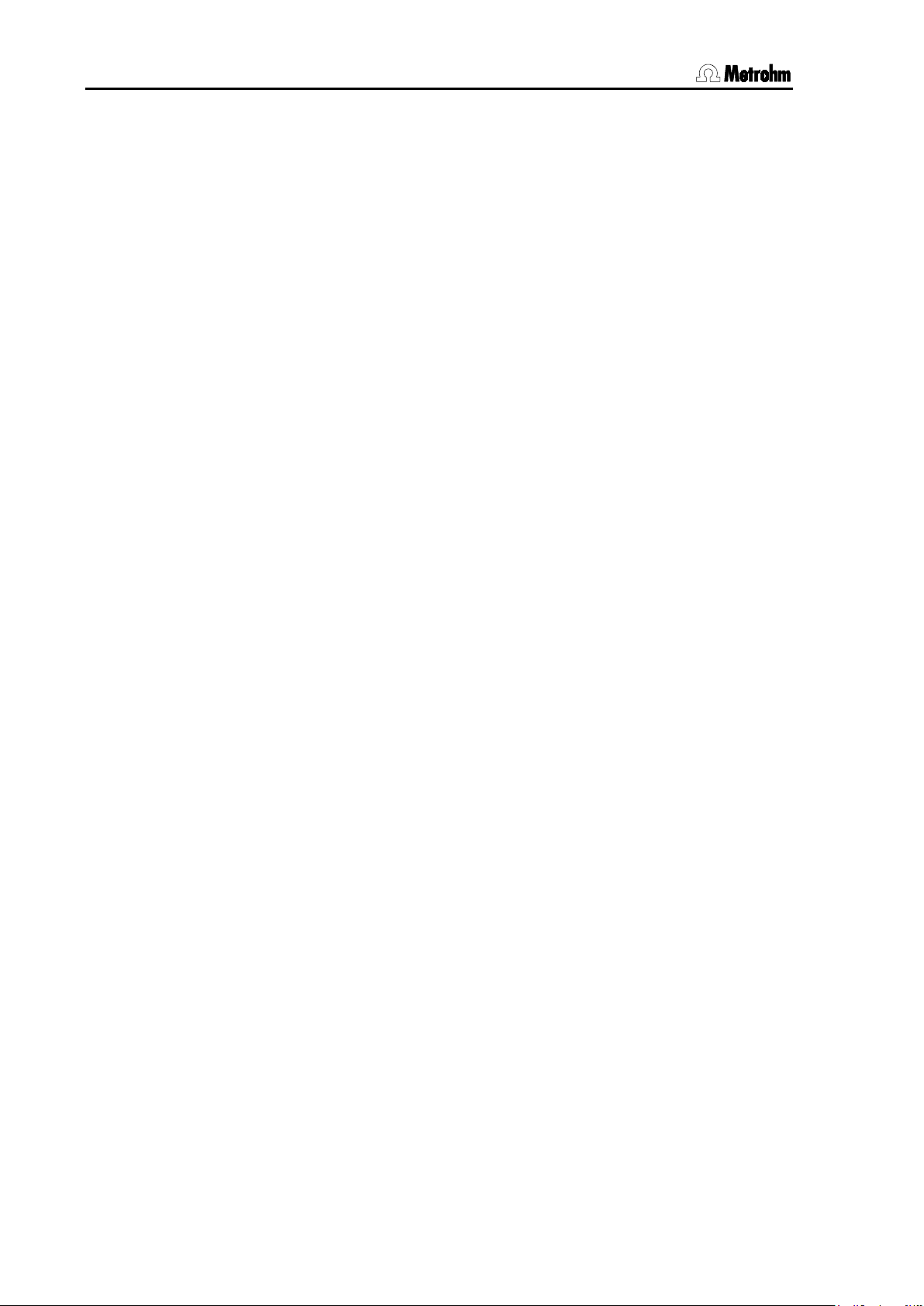
Contents
6.2 Temperature measurement (T mode) ........................................................ 34
6.3
Potential measurement (U mode) .............................................................. 34
7 Various functions ............................................... 35
7.1 Reports ....................................................................................................... 35
7.1.1
Arrangement of a report ......................................................................... 36
7.1.2
Report identification ............................................................................... 36
7.1.3
Measuring point report ........................................................................... 37
7.1.4
Calibration report ................................................................................... 37
7.1.5
Configuration report ............................................................................... 37
7.1.6
Parameter report .................................................................................... 38
7.1.7
Measured values memory report ........................................................... 38
7.1.8
PC/LIMS report ....................................................................................... 38
7.1.9
System test report .................................................................................. 39
7.2
Measured values memory .......................................................................... 40
7.2.1
Store measured values .......................................................................... 40
7.2.2
Print measured values ........................................................................... 40
7.2.3
Show measured values .......................................................................... 40
7.3
Setup .......................................................................................................... 42
7.3.1
Locking ................................................................................................... 42
8 Troubleshooting – Messages – Maintenance ..... 43
8.1 Troubleshooting ......................................................................................... 43
8.2
Messages ................................................................................................... 45
8.3
Diagnosis ................................................................................................... 47
8.4
Maintenance ............................................................................................... 49
8.4.1
Changing the batteries (826 only) ......................................................... 49
8.4.2
Changing the batteries (827 only) ......................................................... 50
9 Appendix ............................................................. 51
9.1 Technical data ............................................................................................ 51
9.1.1
Measuring modes .................................................................................. 51
9.1.2
Measuring inputs .................................................................................... 51
9.1.3
Measuring input specifications .............................................................. 52
9.1.4
Measured values memory ..................................................................... 52
9.1.5
Display .................................................................................................... 52
9.1.6
Interfaces ................................................................................................ 52
9.1.7
Power supply .......................................................................................... 52
9.1.8
Housing specifications ........................................................................... 52
9.1.9
Safety specifications .............................................................................. 53
9.1.10
Electromagnetic compatibility (EMC) .................................................... 53
9.1.11
Ambient temperature ............................................................................. 53
9.1.12
Reference conditions ............................................................................. 53
9.1.13 Dimensions ............................................................................................ 53
9.2
Menu structures ......................................................................................... 55
9.2.1
Instrument configuration ........................................................................ 55
9.2.2
Parameters in the pH mode ................................................................... 56
9.2.3
Parameters in the T mode ...................................................................... 56
9.2.4
Parameters in the U mode ..................................................................... 56
9.3
Stored buffer series ................................................................................... 57
II 826/827 pH meter, Instructions for Use
Page 7
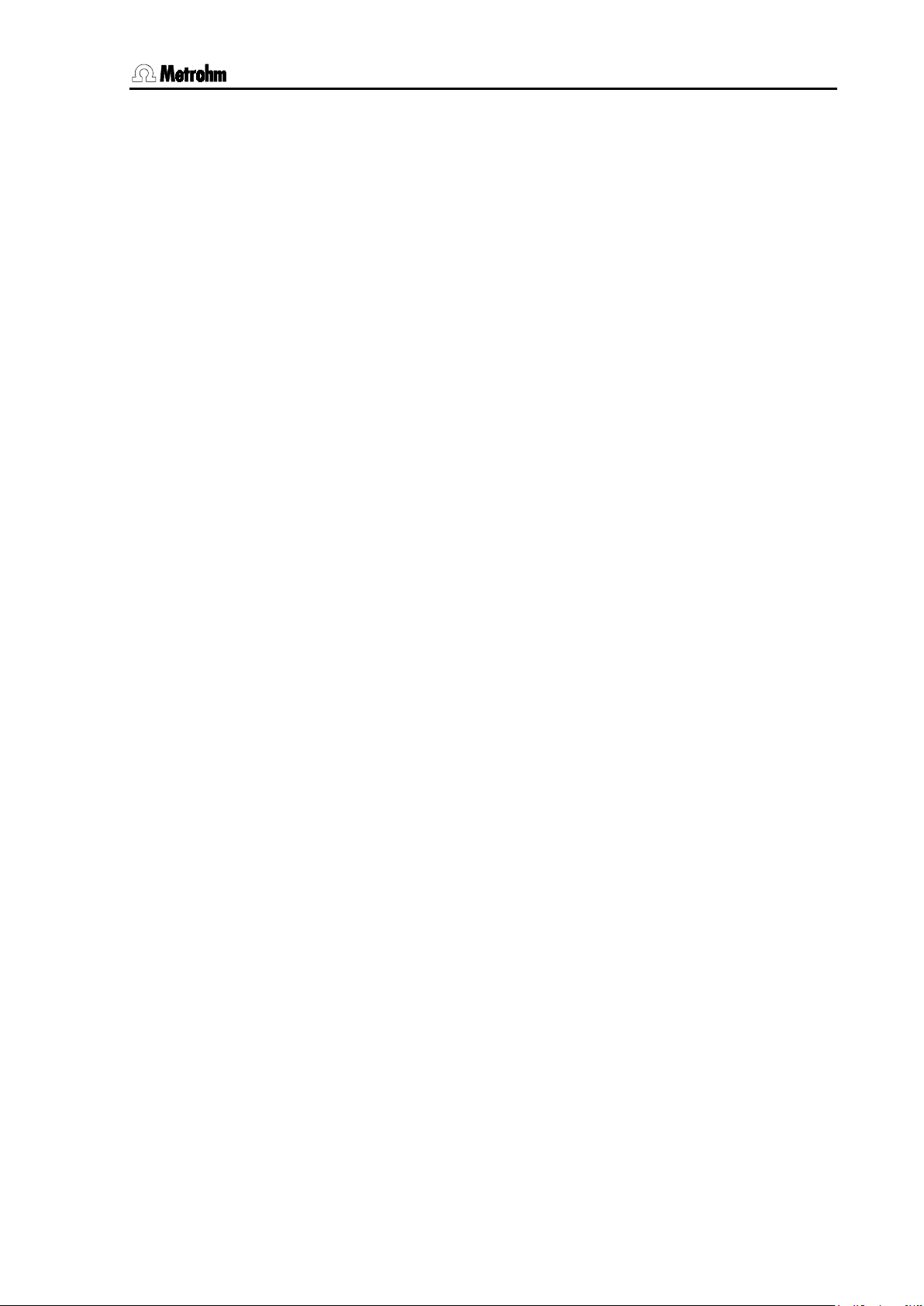
Contents
9.4 Scope of delivery ....................................................................................... 62
9.4.1
826 pH mobile ........................................................................................62
9.4.2
Optional accessories for 826 pH mobile ...............................................65
9.4.3
827 pH lab ..............................................................................................65
9.4.4
Optional accessories for 827 pH lab .....................................................67
9.5
Warranty and conformity ........................................................................... 68
9.5.1
Warranty ..................................................................................................68
9.5.2
Declaration of Conformity ......................................................................69
9.5.3
Declaration of Conformity ......................................................................70
9.5.4
Quality Management Principles .............................................................71
10 Index ................................................................... 73
826/827 pH meter, Instructions for Use III
Page 8
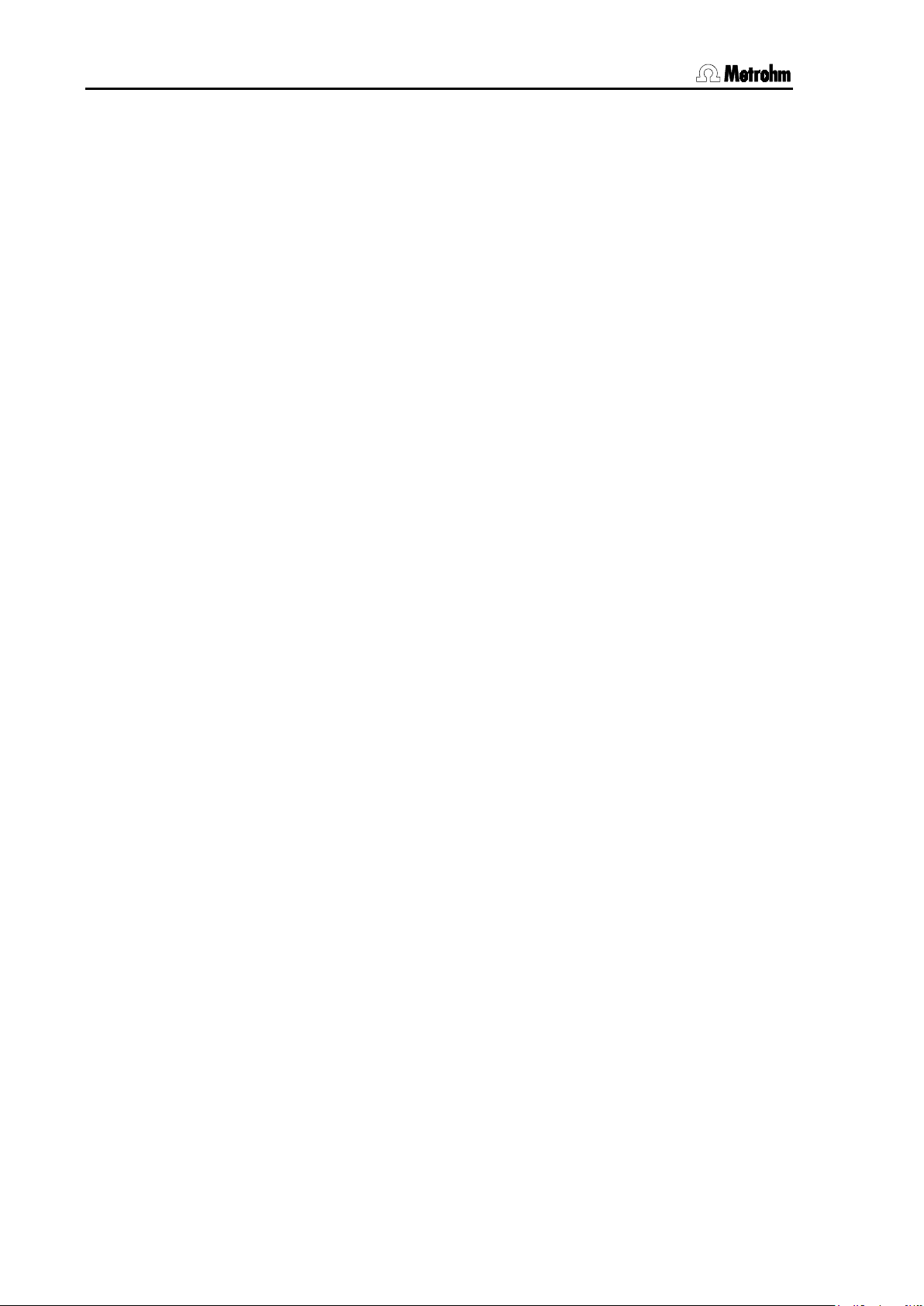
Contents
List of illustrations
Fig. 1: pH meter 827 .................................................................................................................. 1
Fig. 2: Front view of the 827 pH lab
Fig. 3: Rear view of the 827 pH lab
Fig. 4: Connecting sensors
Fig. 5: Changing the batteries for the 826 pH mobile
Fig. 6: Changing the batteries for the 827 pH lab
........................................................................................... 2
........................................................................................... 3
........................................................................................................ 8
............................................................. 49
................................................................... 50
IV 826/827 pH meter, Instructions for Use
Page 9

1 Introduction
1 Introduction
These instructions provide you with a comprehensive overview of the
installation, working principles and operation of the 826 pH mobile and
827 pH lab.
Additional theoretical principles can be found in the Metrohm Monograph 8.015.5013 "Electrodes in Potentiometry".
You can also request our descriptions of applications involving pH
measurements in the form of Application Notes and Application Bul-
letins from your local Metrohm agency or download them from the Internet under www.metrohm.com.
Fig. 1: pH meter 827
1.1 Instrument description
Both instrument versions, the portable 826 pH mobile and the laboratory device 827 pH lab, are used for measuring pH, temperature and
potential reliably. The functional range is identical. The pH meter 826
pH mobile is operated with batteries whereas the 827 pH lab has got
an external power supply.
Up to 200 values can be stored in the memory together with the most
important additional data; these can be viewed and printed as a report.
All stored information (measured values, configuration, parameters,
etc.) can be transmitted via the infrared interface to a printer or computer for output as a report.
826/827 pH meter, Instructions for Use 1
Page 10
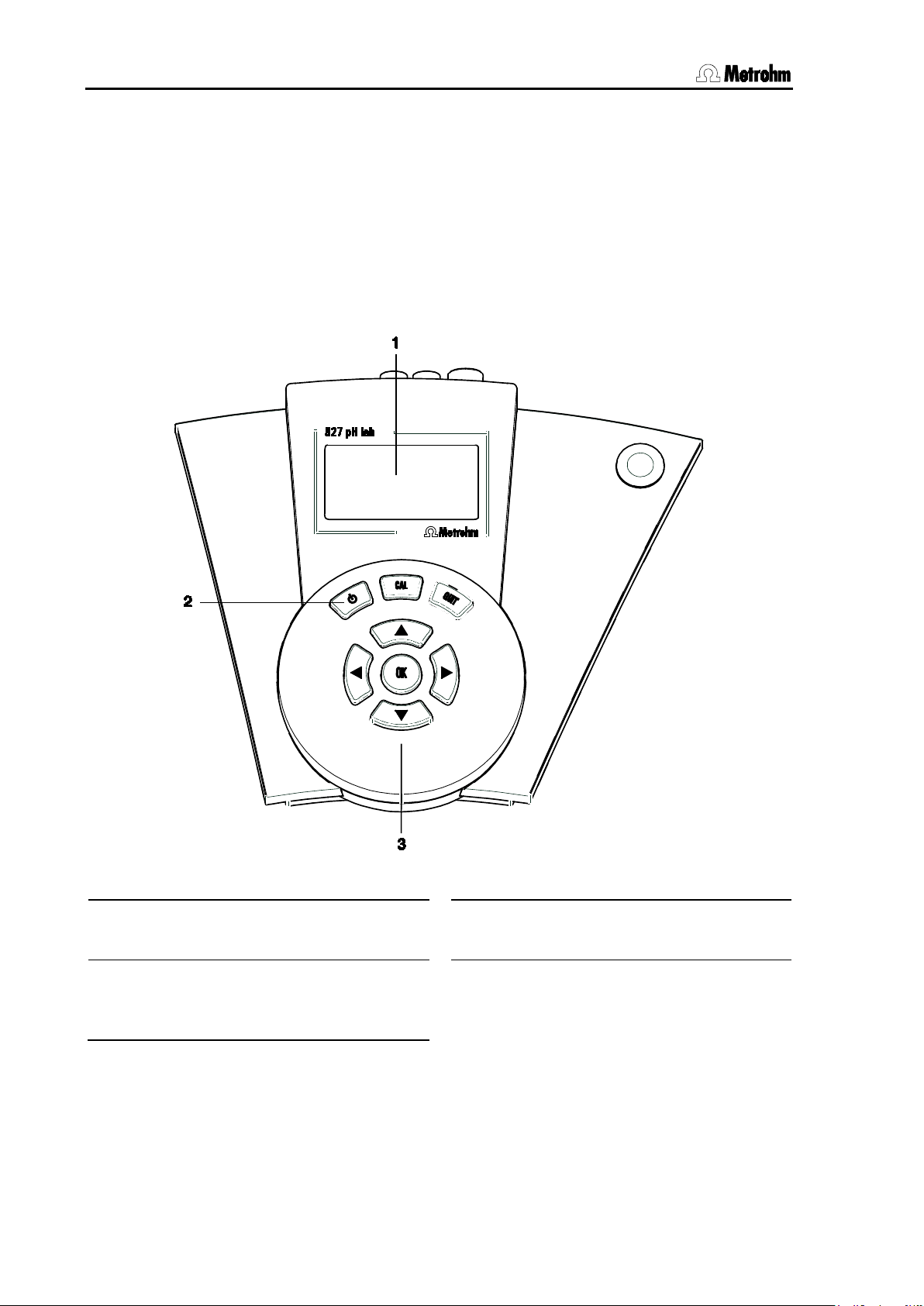
1.2 Parts and controls
1
3
2
Both instruments have the following features:
• Dot-matrix display for both the continuous display of the measured
value and for showing the user dialog.
• High-impedance measuring input for pH, redox or ISE sensors, a
connection for a separate reference electrode and an input for temperature sensors (NTC or Pt1000).
• Infrared interface for a infrared printer.
1.2 Parts and controls
Fig. 2: Front view of the 827 pH lab
LCD display
On/Off key
Key for switching the instrument on and
off
2 826/827 pH meter, Instructions for Use
Input and navigation keys
Menu selection, text and number input
Page 11
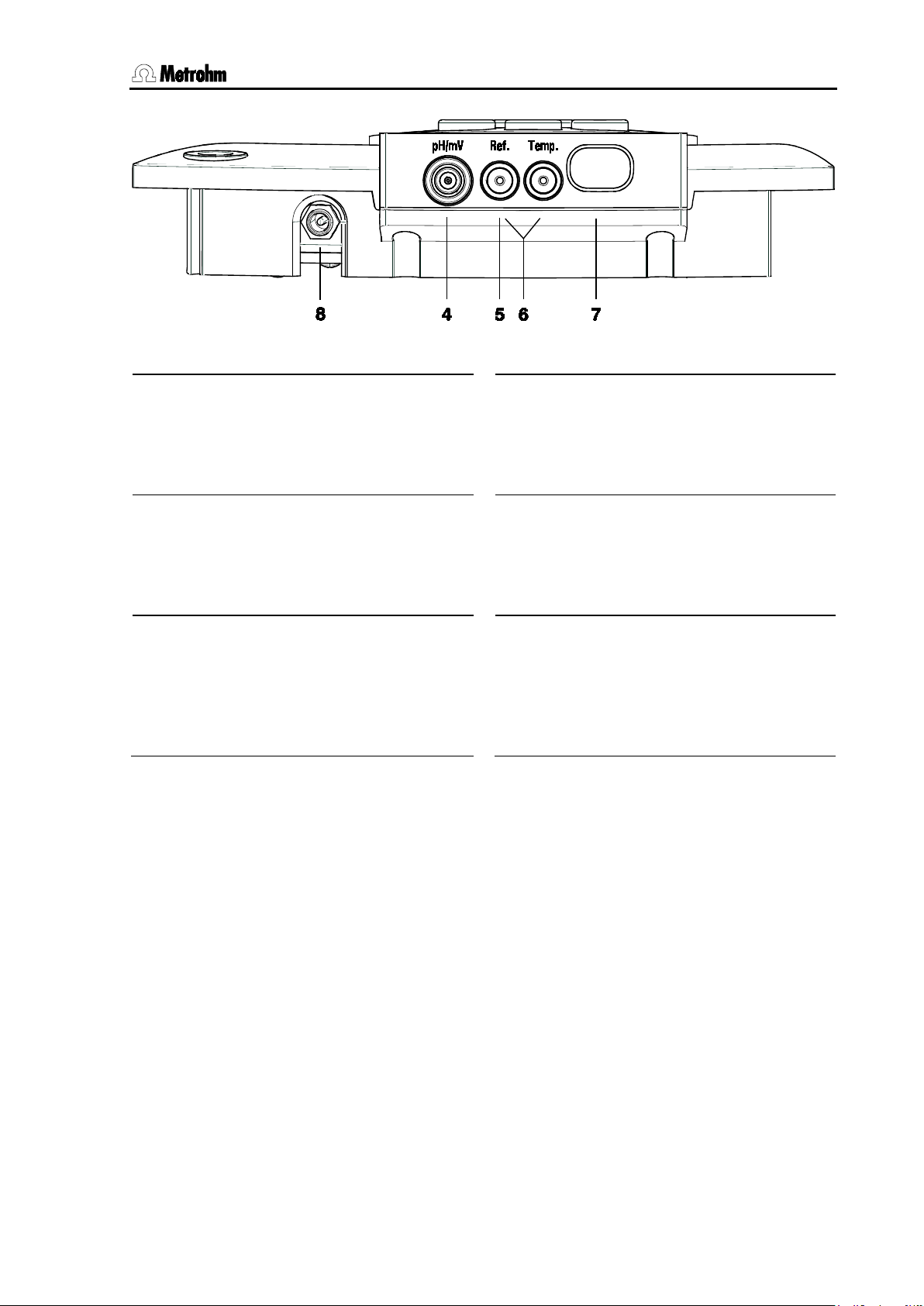
1 Introduction
4
7
5
8
6
Fig. 3: Rear view of the 827 pH lab
Connection for potentiometric electrodes
pH, ISE, redox or silver electrodes
with built-in or separate reference electrode; socket type F
Connection for separate reference
electrode
for connection with two 2 mm B-plugs;
the adapter 6.2103.180 or 6.2103.190
is necessary with 4 mm banana plugs
Connection for temperature sensor
Pt1000 or NTC, for connection with two
2 mm B-plugs; the adapters
6.2103.180 and 6.2103.190 are necessary with 4 mm banana plugs; red plug
in socket "Temp."!
Infrared interface
Connection for printer or PC with infrared interface
6 V power connection
with 827 pH lab only
826/827 pH meter, Instructions for Use 3
Page 12
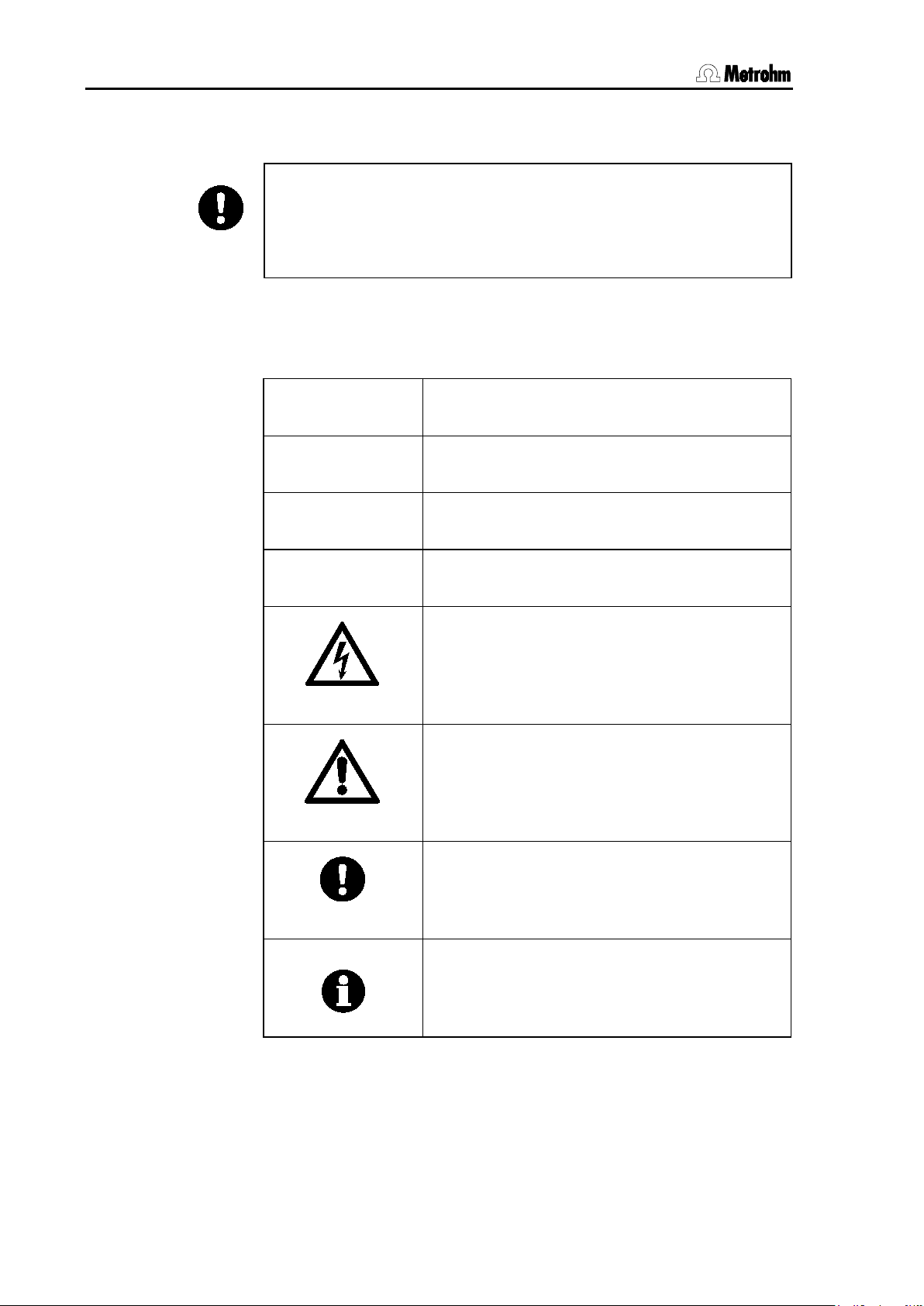
1.3 Information about these Instructions for Use
4
1.3 Information about these Instructions for Use
Attention!
Please study these instructions carefully before you start to use the
instrument. The instructions contain information and warnings that
must be observed by the user in order to guarantee the safe use of
the instrument.
1.3.1 Notation and pictograms
The following notations and pictograms (symbols) are used in these instructions:
Parameter Menu item, parameter or input value
<< config >> Menu
<OK> Key
Operating element
Danger
This symbol indicates a possible risk of death
or injury if the given information is not properly
observed.
Warning
This symbol indicates a possible risk of damage to the instrument or its components if the
given information is not properly observed.
Attention
This symbol indicates important information.
Please read it carefully before you continue.
Information
This symbol indicates additional information
and tips.
4 826/827 pH meter, Instructions for Use
Page 13
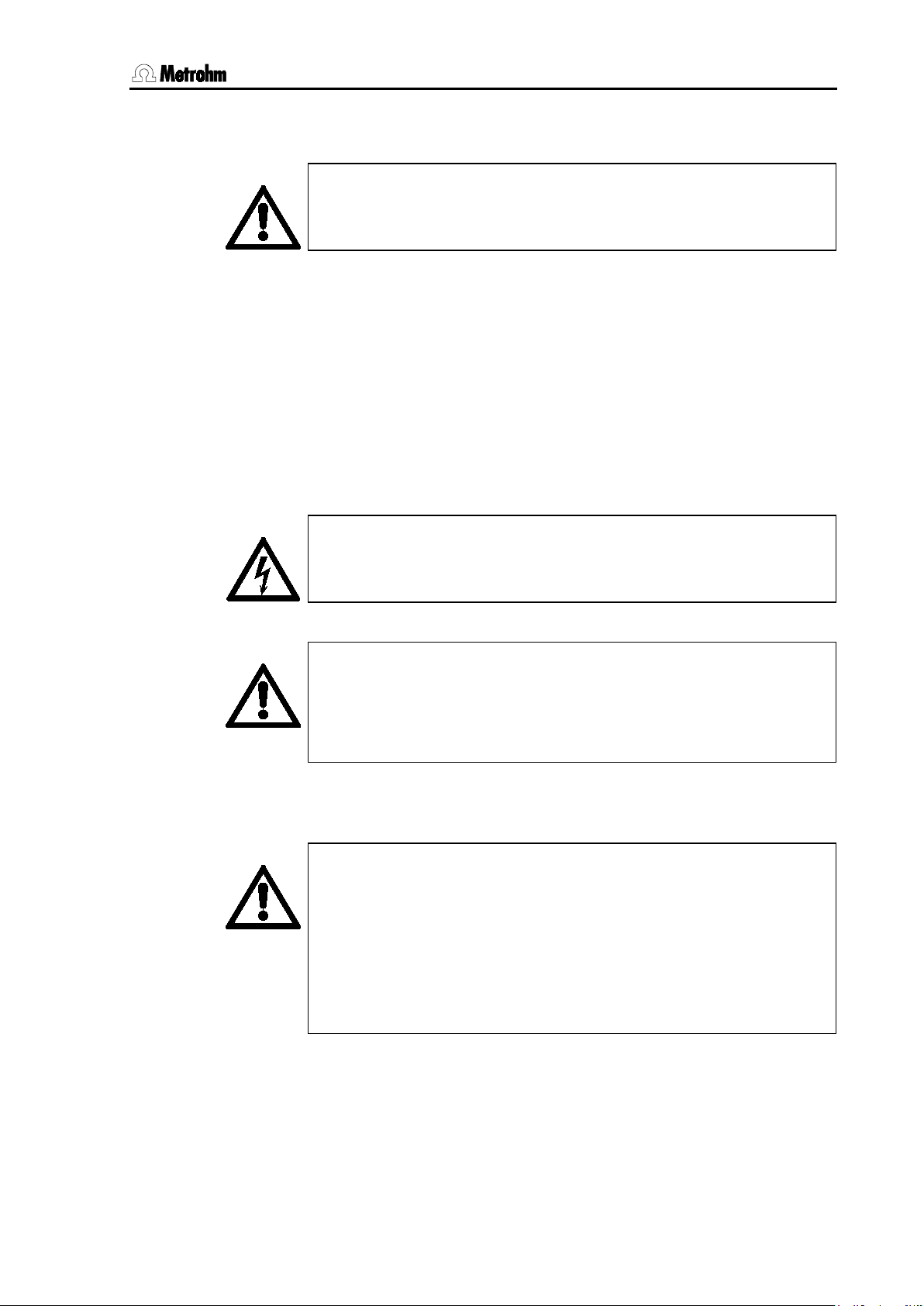
1 Introduction
When working with water or other solutions in the immediate vicinity of
1.4 Safety information
Warning!
This instrument should only be used in accordance with the information given in these installation instructions.
1.4.1 Electrical safety
Please observe the following guidelines:
• Only qualified Metrohm technicians should carry out service work
on electronic components.
• Open the housing only in order to change the batteries. There are
no components inside the housing that the user can service or exchange. The changing of the batteries is described in Section 8.4.
Electrical safety when handling the pH meter is guaranteed within the
framework of the IEC 61010-1 Standard. The following points must be
observed:
Danger!
Please make sure that the external power supply is always kept dry.
Protect it against direct liquid contact.
Warning!
Electronic components are sensitive to electrostatic charges and can
be destroyed by a discharge. Always switch off the pH meter before
making or breaking electrical connections on the rear panel of the instrument.
1.4.2 General handling rules
Handling solutions
Warning!
the pH meter please avoid excessive liquid splashes on the instrument housing or power supply. Any such splashes must be removed
as quickly as possible in order to prevent the liquid from entering the
instrument or the power supply.
Do not clean the plexiglass display with organic solvents like e. g.
acetone.
826/827 pH meter, Instructions for Use 5
Page 14
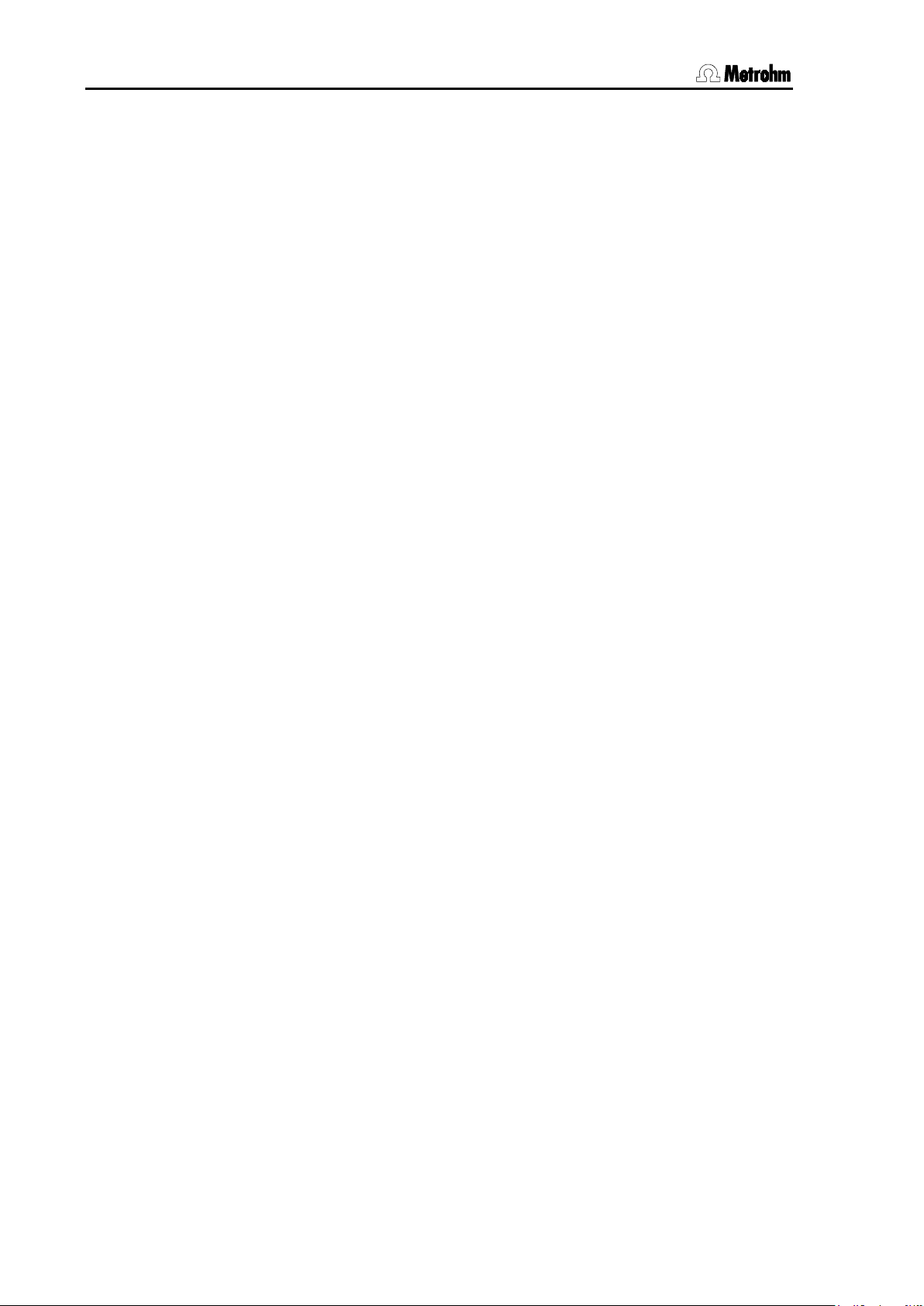
1.4 Safety information
6 826/827 pH meter, Instructions for Use
Page 15
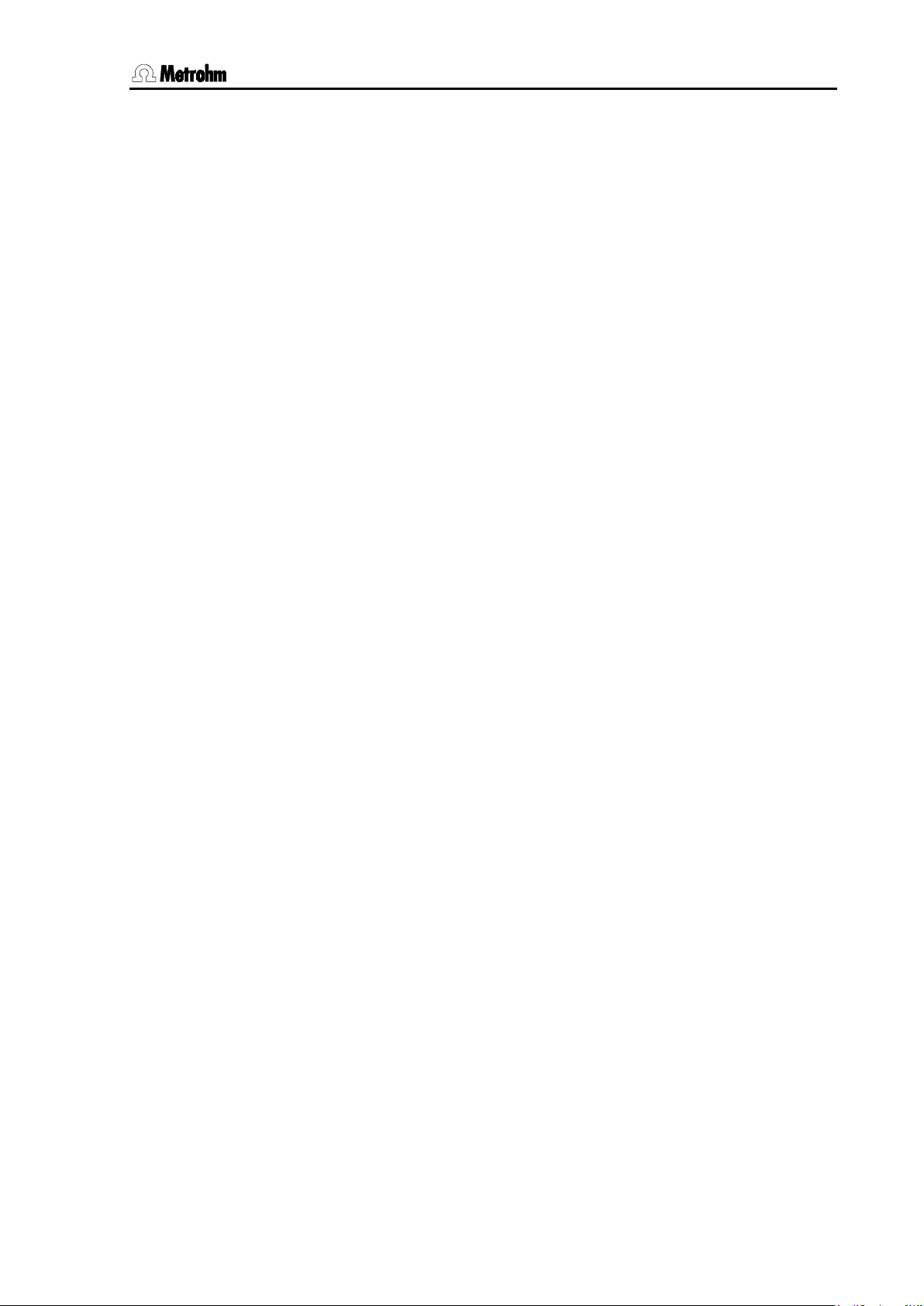
2 Installation
2 Installation
2.1 Instrument setup
2.1.1 Packaging
The 826/827 pH meter and its specially packed accessories are supplied in very protective special packaging. Please store this packaging
in a safe place; it is the only way in which the safe transport of the instrument can be guaranteed.
2.1.2 Checks
Please check that the delivery is complete and undamaged immediately on receipt (compare with delivery note and list of accessories given in
Section 9.4).
2.1.3 Location
Place the instrument on a suitable vibration-free laboratory bench, protected from corrosive atmospheres and contact with chemicals.
2.2 Inserting the batteries at 826 pH mobile
The 826 pH mobile is delivered without inserted batteries. Inserting the
batteries is described in Section 8.4.1.
2.3 Connecting the electrodes and sensors
On its rear panel the 826/827 pH meter has connections for a potentiometric electrode
ture sensor
Connect your electrodes and sensors according to the following diagram to the switched off pH meter:
6.
4, a separate reference electrode 5 and a tempera-
826/827 pH meter, Instructions for Use 7
Page 16
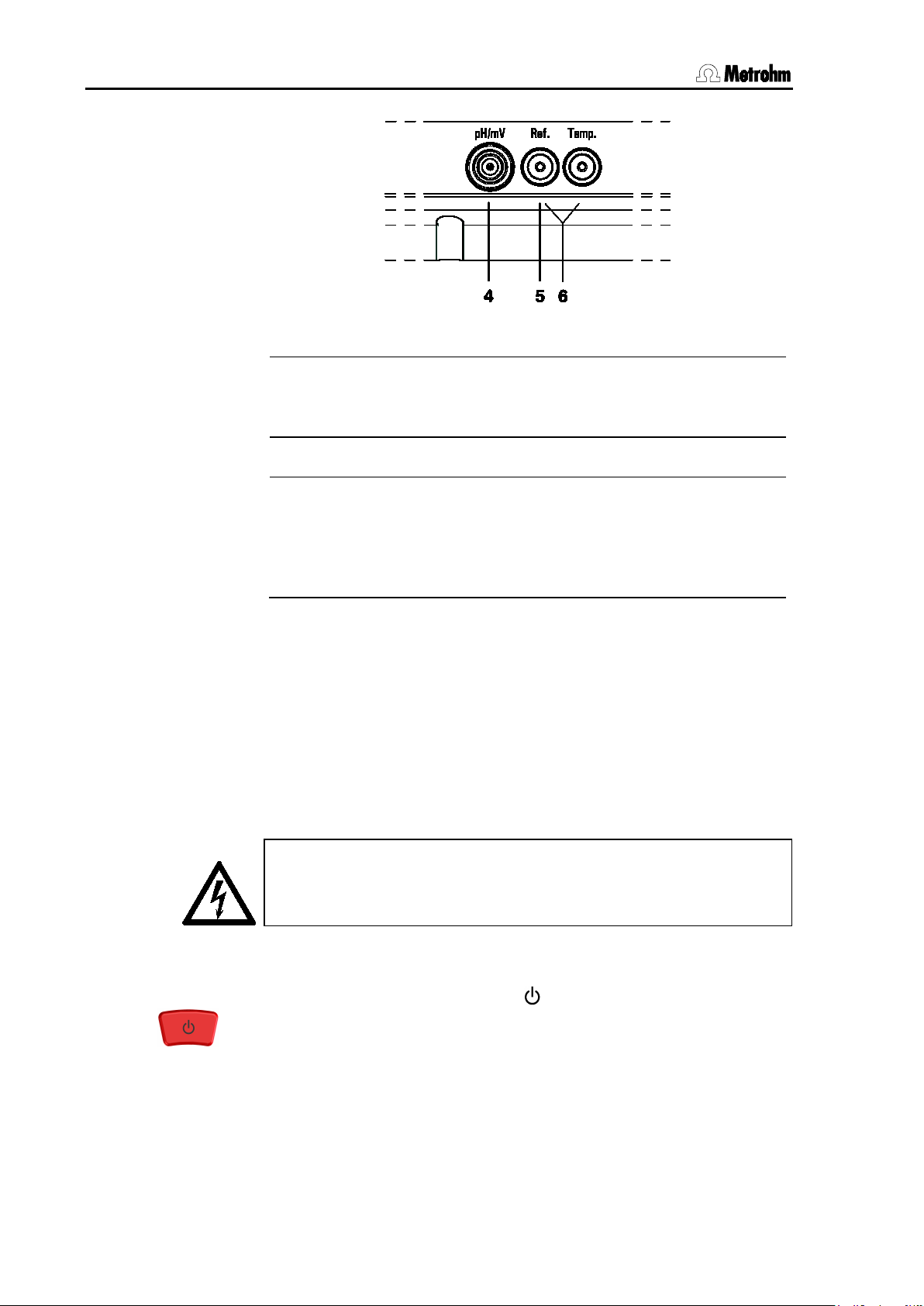
2.4 Mains connection
4
5
6
Please make sure that the power supply is always kept dry. Protect it
Fig. 4: Connecting sensors
Connection for potentiometric electrodes
pH, ISE, redox or silver electrodes with built-in or separate
reference electrode; plug F
Connection for separate reference electrode
Connection for temperature sensor
Pt1000 or NTC, connected via two 2 mm banana plugs, reducing adapters for 4 mm plug B may be necessary
(6.2103.180 / 6.2103.190). Please observe: The red plug must
be put in the socket "Temp." for shielding purposes!
2.4 Mains connection
The 827 pH lab has an external power supply providing 6 V (DC). This
is connected to 6 V mains connection
The following power supply units are available:
• 6.2161.010 power supply unit EU 230 V / 6 V DC
• 6.2161.020 power supply unit US 115 V/ 6 V DC
• 6.2161.030 power supply unit UK 230 V / 6 V DC
• 6.2161.040 power supply unit AUS 240 V / 6 V DC
Attention!
against direct liquid contact.
2.5 Switch on
Switch on the pH meter with the < > key. The instrument will start in
the last operating mode to have been used for measuring pH, temperature or potential.
During the switch-on process an instrument checking routine is carried
out automatically. If an error message is displayed here ('Err x') then
please contact your local Metrohm agency.
8.
8 826/827 pH meter, Instructions for Use
Page 17
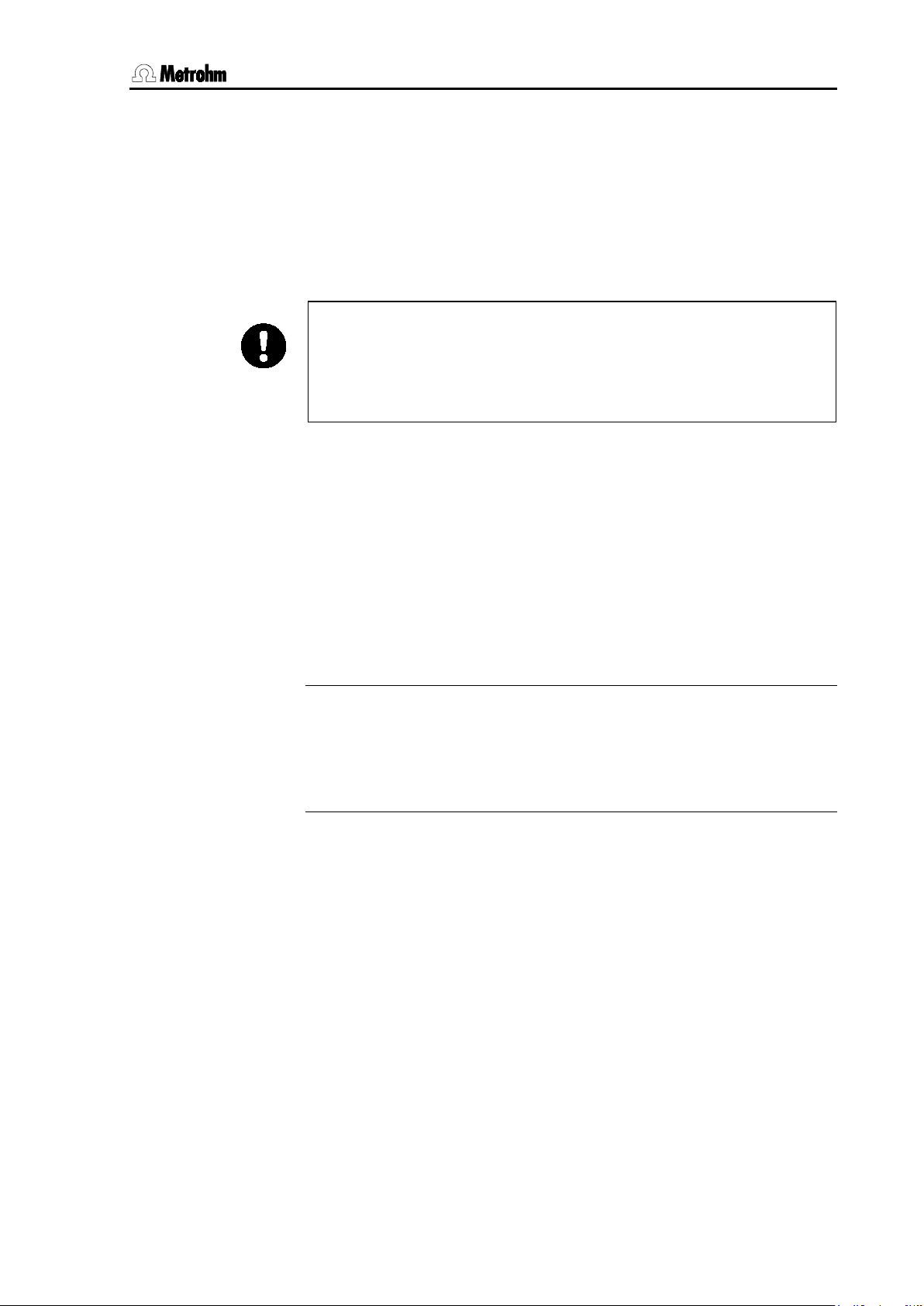
2 Installation
2.6 Connecting a printer
A printer with an infrared interface can be connected to the infrared interface for printing out reports.
Activate the infrared interface of the pH meter under
configuration/auxil/IR interface: (see Section 5.4)
No further transmission parameters need to be set.
Attention!
In order to guarantee a perfect transmission the distance between the
pH meter and the printer should be 80 cm at the maximum. The infrared interfaces must face each other directly. Never expose the infrared interface to direct sunlight.
2.7 Initial configuration
The pH meter is delivered with standard settings for the configuration. If
it should ever be necessary to reset the configuration of the instrument
to its original condition then this can be carried out by a re-initialization
of the instrument memory (see Section 8.3).
Before you start to make measurements please change the following
configuration settings. If you first want to make yourself familiar with the
operation of the pH meter then please read Sections 3.1 to 3.3. More
detailed explanations of the individual configuration settings are given
in Section 5.
Date and time
configuration/auxil/date
and /time
Please check that the date and time are correct.
Temperature sensor
configuration/auxil/temp.sens.
Enter the type of temperature sensor that is connected. If no temperature sensor is connected and you always want to enter the measuring
temperature manually then you can ignore this setting.
826/827 pH meter, Instructions for Use 9
Page 18
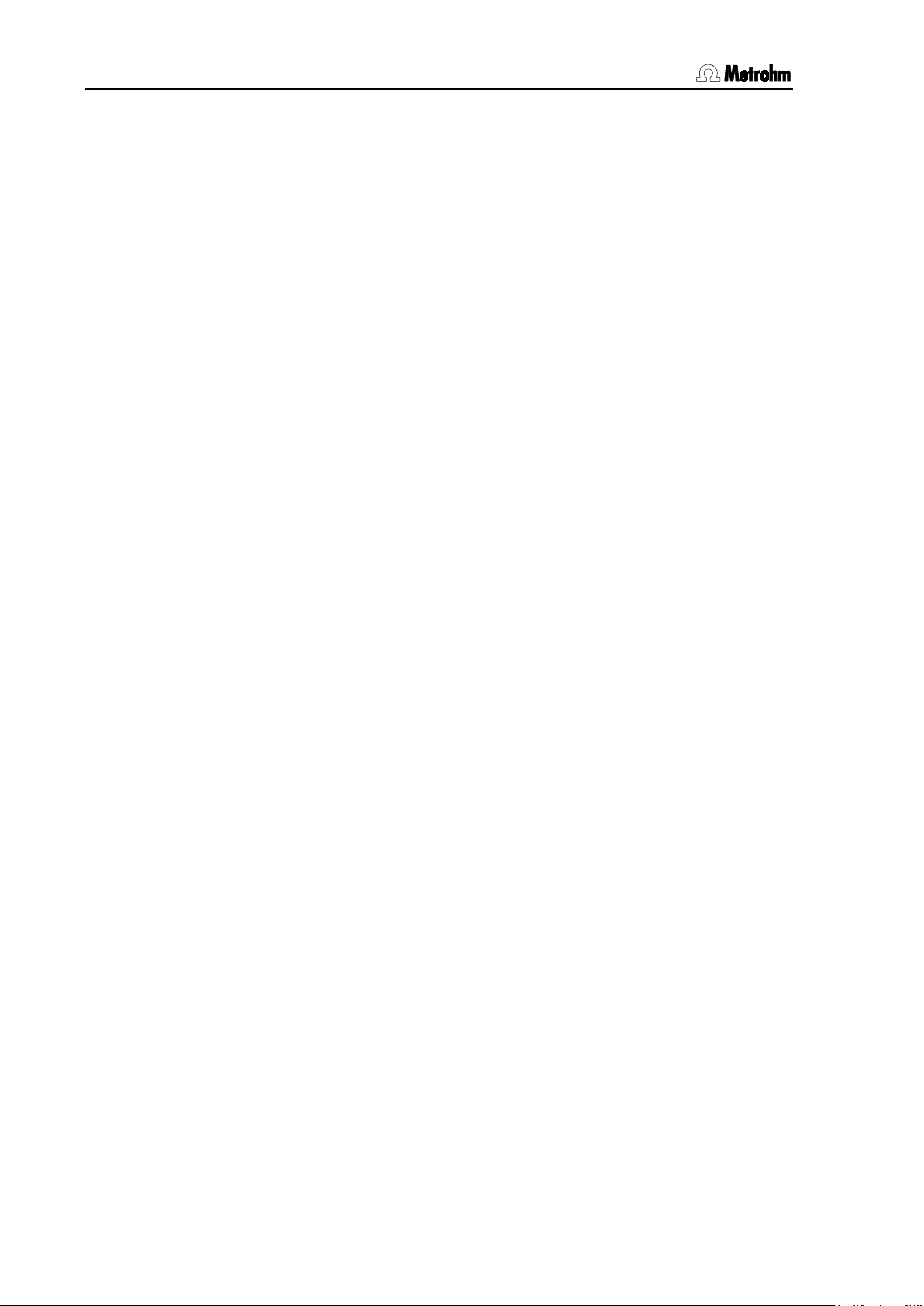
2.7 Initial configuration
10 826/827 pH meter, Instructions for Use
Page 19
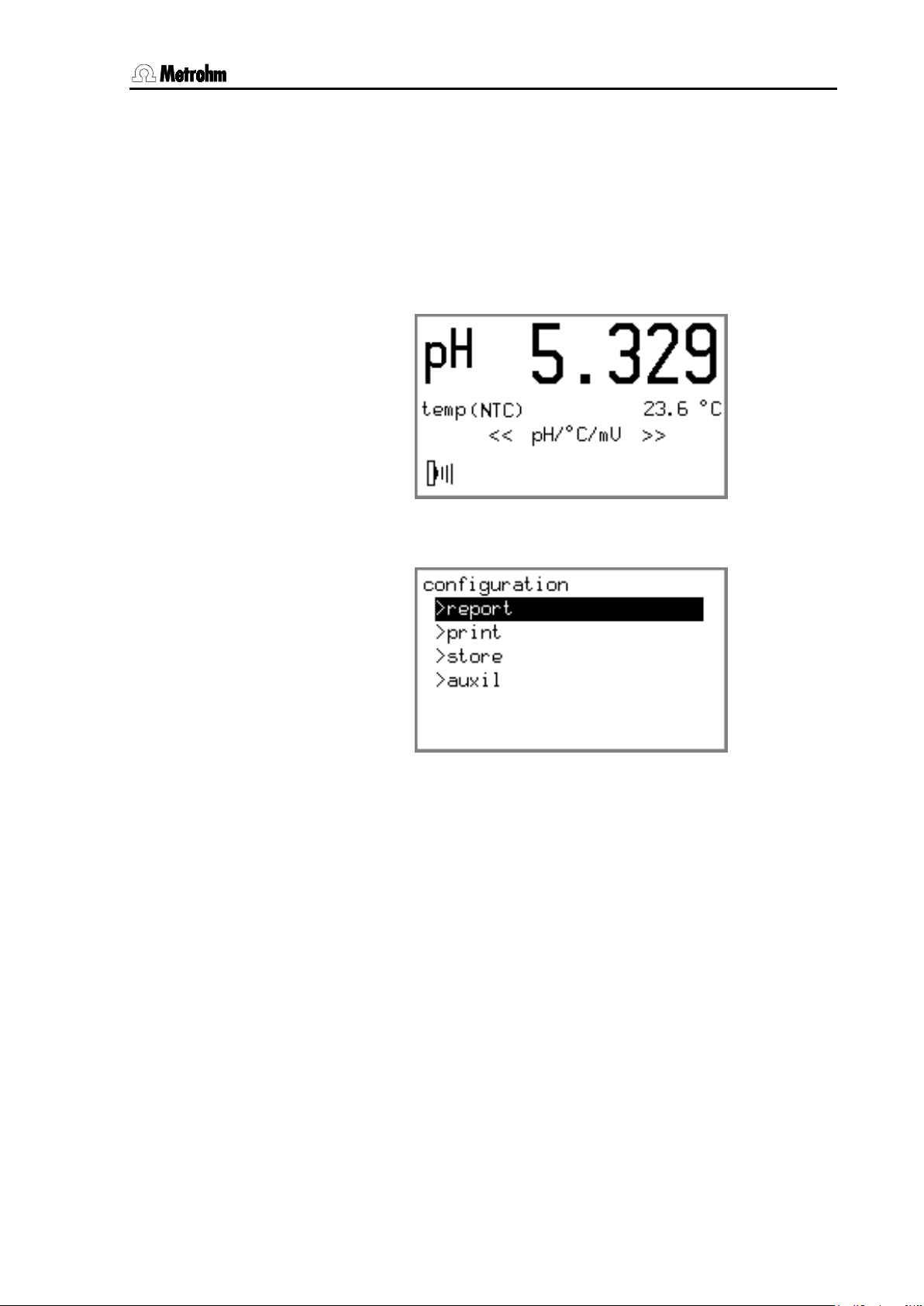
3 Operation
3 Operation
3.1 Operating concept
The pH meter provides two types of display:
1. The measured value display.
This is the normal instrument display.
2. The menu display
This is used for editing various settings.
In the measured value display the current measured value is shown
together with the method of the temperature measurement (only for
mode pH) and the date and time (only for modes U and T) respectively.
The measured value display changes when the operating mode of the
pH meter is changed with <OK> in the menu << pH/°C/mV >>. You
can easily see which mode is set from the measuring unit or the prefix
"pH" shown in the display.
826/827 pH meter, Instructions for Use 11
Page 20
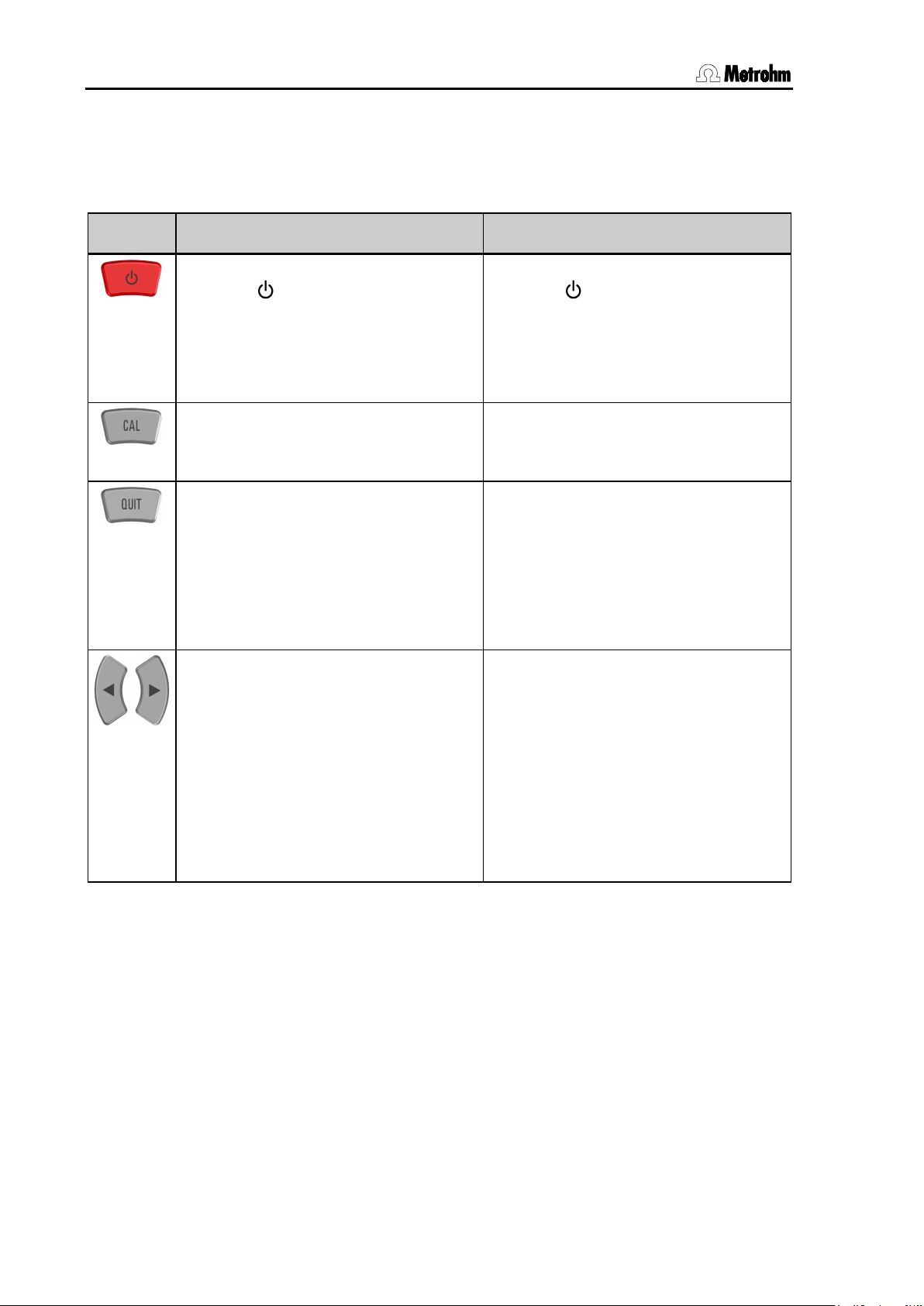
3.2 All key functions at a glance
The menu is being changed with the
3.2 All key functions at a glance
The functions of all the keys are described below both for the measured
value display and the menu display:
Key Measured value display Menu display
On/Off
• The < > key switches the instru-
ment on and off.
• After switching-on the pH meter is in
the initial state of the last mode to
have been used.
Starting calibration
• The <CAL> key starts the pH cali-
bration (in mode pH only).
Acknowledging messages
• Displayed messages are normally
acknowledged with <QUIT> (Exceptions: see Section 8.2).
• If the cause of the message has not
been remedied, then it will appear
again at the next check.
Menu selection
•
arrow keys <> and <>.
On/Off
• The < > key switches the instru-
ment off at any time.
Canceling working step
• In menus <QUIT> causes a jump
to the next higher level without accepting the alterations.
Selecting predefined entries
• For menu parameters which offer a
fixed choice of settings (recognizable by the final colon) the selection
list can be viewed with the arrow
keys. The arrow determines the selection direction.
Cursor control for text input
• The cursor is moved to that position
which needs to be altered.
12 826/827 pH meter, Instructions for Use
Page 21
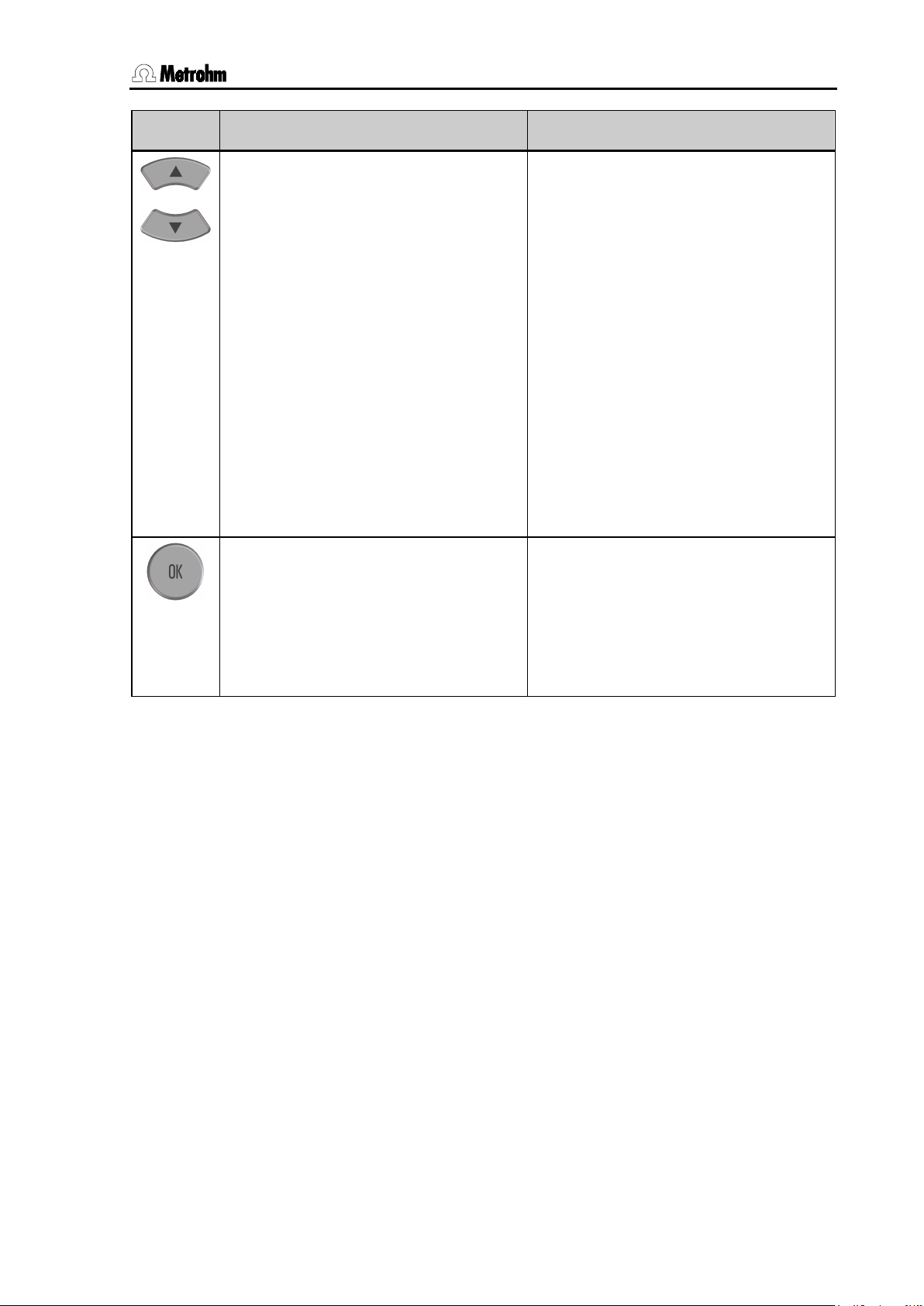
3 Operation
>
> keys can be used to move the
ured
tered value will be
Key Measured value display Menu display
Altering display contrast
• The contrast of the LCD display can
be altered with the arrow keys <
and <> during the measured value display.
• This setting is retained after the in-
strument has been switched off and
on. The default value is only reset after the memory has been initialized.
Controlling the menu bar
• In each menu display the <> und
<
selection bar up and down by one
line.
Cursor control for text input
• The character to be entered is se-
lected with the arrow keys and entered with <OK>.
Leafing through the measured value
memory
• Leafing through between the entries
in the measured value memory display: starting from the last meas
value having been stored you can
access older entries with <
> and
vice versa.
Calibration
• The calibration sequence is contin-
ued with <OK>.
• The calibration data are accepted
with <OK> in case they are out of
the defined limits.
Confirming entry
• The <OK> key is used to complete
each entry with the selection bar
moving on to the next parameter. If
an entry is exited without this confirmation then the en
rejected.
826/827 pH meter, Instructions for Use 13
Page 22
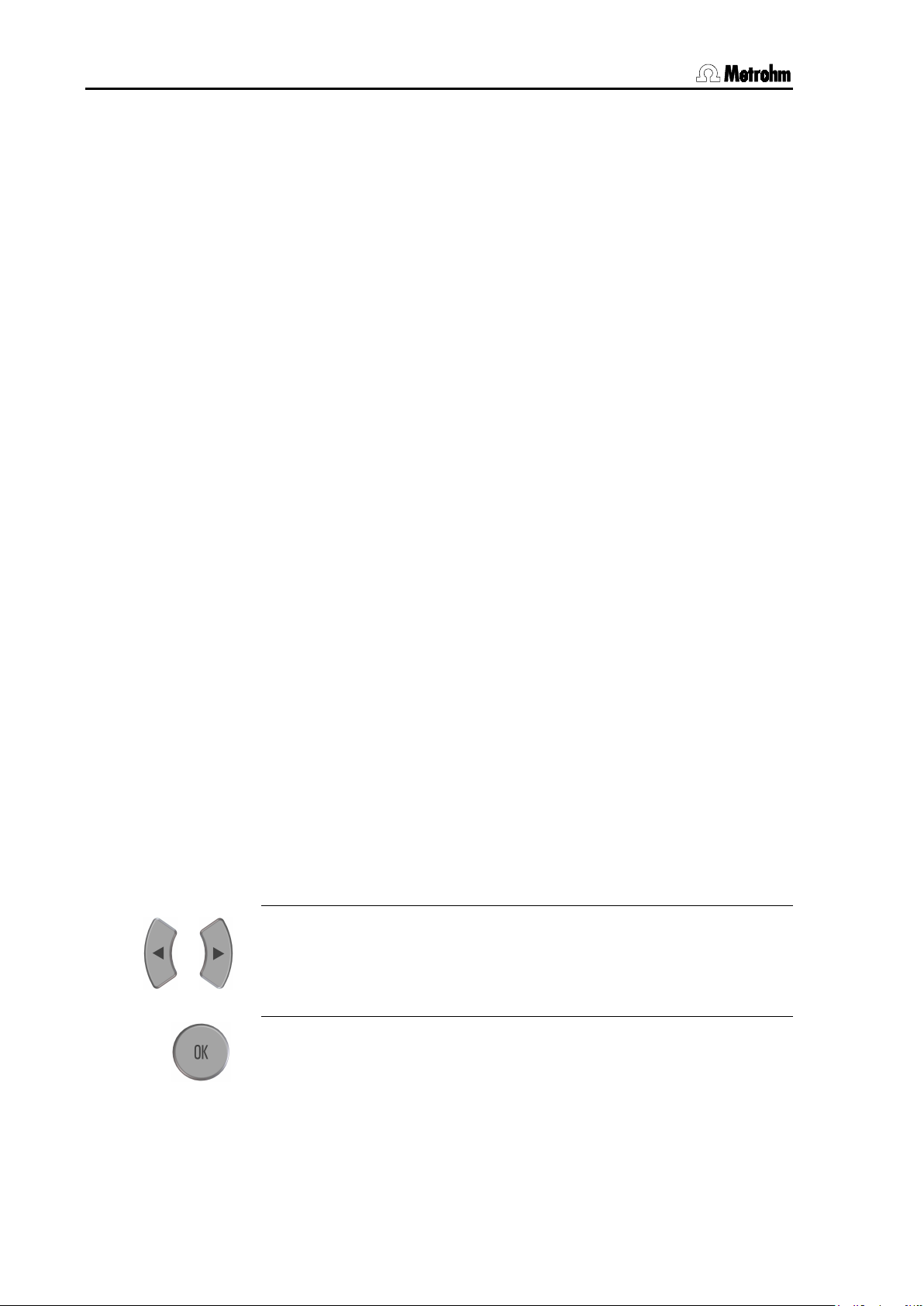
3.3 Operating principles
3.3 Operating principles
3.3.1 Configuration and method parameters
Instrument configuration and parameters for the pH mode (no adjustable parameters are required for the measuring modes U (mV) and T
(°C)) are each contained in menus with a tree structure. These menu
structures are shown in the appendix in Section 9.2.
The instrument configuration of the pH meter is described in the menu
<< config >>. This contains the basic settings that apply for all measuring modes. The parameters for the pH mode are stored in the menu
<< param >>.
The change from the measured value display to the menu display is
made by selecting the corresponding menu and confirming with the
<OK> key. The title of the submenu appears first, and is shown with
an '>' (e. g. >report). You can now move the selection bar up and
down with the <
menu structure is opened with <OK> and exited with <QUIT>. Alterations to individual entries must be confirmed with <OK>. If such alterations are exited with <QUIT> then they remain ineffective.
> and <> arrow keys. Each underlying level in the
If an entry is confirmed with <OK> then the selection bar will move to
the next entry. At the end of a submenu it will finally change to the next
point of the superior menu selection.
In this way you can run through the complete menu structure for the
configuration and parameters by repeatedly pressing the <OK> key.
This can be helpful when carrying out checks.
Not all parts of the menu structure described below are visible in the
display at all times. Only the specific possible settings of the option
which is currently activated are shown. For example, the various settings for printing under configuration/print/print crit. are not vis-
ible when printing has been deactivated completely (off). If one of the
other printing criteria is selected then the particular settings it requires
will appear in the display.
3.3.2 Editing menu entries
A basic differentiation is made between two types of menu entry.
Entries with a fixed selection are indicated by a colon:
print crit.: immed., time, drift, change, off
The selection is then made with the arrow keys and confirmed with
<OK>.
Entries which can be edited are altered by entering a new value and
confirming it with <OK>.
14 826/827 pH meter, Instructions for Use
Page 23
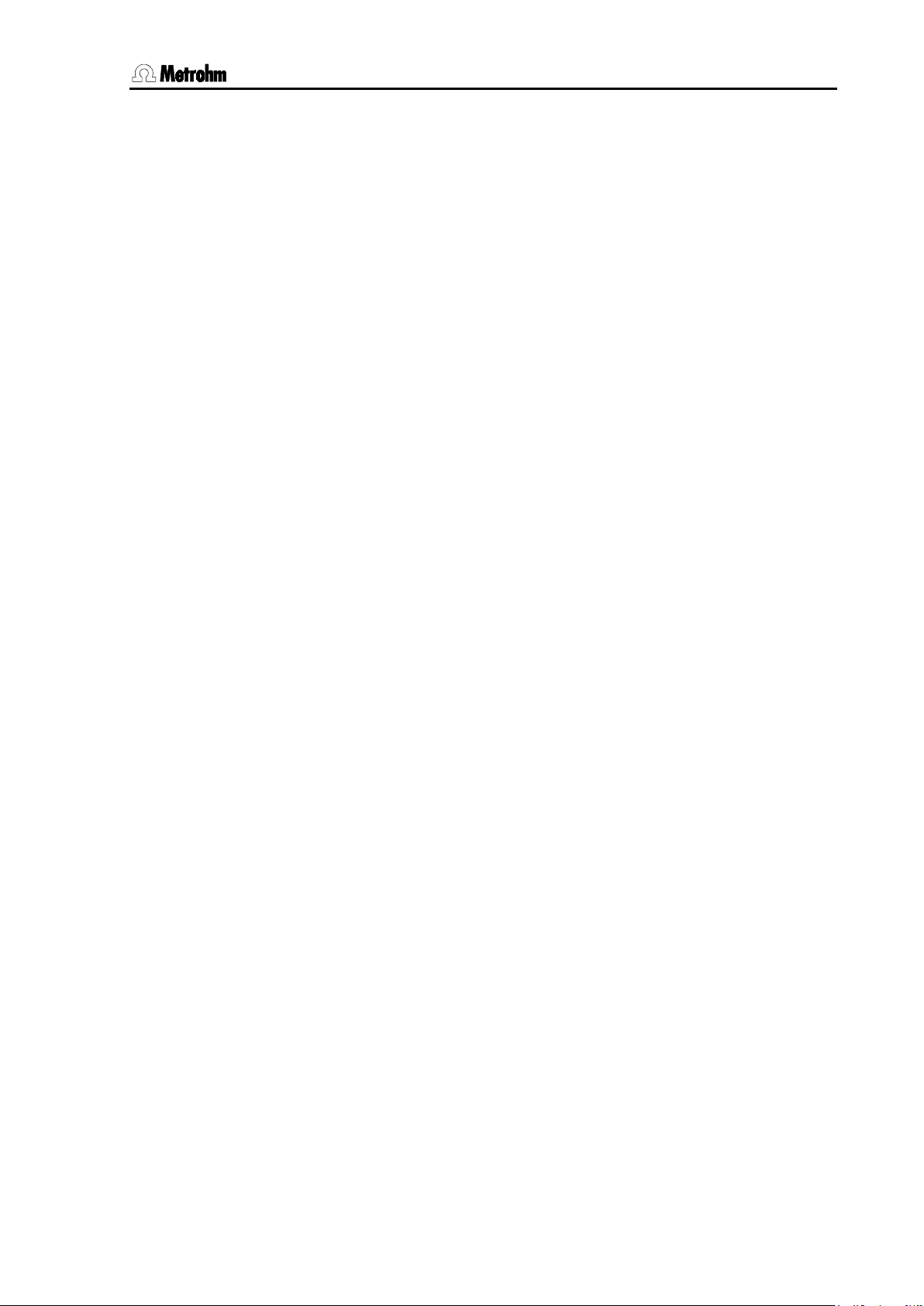
3 Operation
3.3.3 Entering text and numbers
The editing of text and number inputs is activated with the <> or
> key. The first digit of the entry field will be displayed inverted for
<
text entries whereas it is the last digit for number entries. The cursor can
be moved to the position to be changed with the <
The desired character can be selected from a cylinder with the <> or
> keys. The cursor movement can be accelerated by keeping the
<
arrow keys pressed down.
The following characters can be selected:
• For ASCII entry fields:
a, b, c, d, e, f, g, h, i, j, k, l, m, n, o, p, q, r, s, t, u, v, w, x, y, z, 0, 1, 2,
3, 4, 5, 6, 7, 8, 9, ., –, empty
• For number entry fields:
0, 1, 2, 3, 4, 5, 6, 7, 8, 9, ., –, empty
The entry is checked for validity and accepted if it is valid. Otherwise the
entered value is blinking and it can be corrected. If a space has been
entered between two numbers of a number entry, the display is blinking
as well. The value can be corrected then or the original value is entered
by pressing <QUIT>. The editing can be exited with <QUIT> without
storing the setting.
> or <> key.
826/827 pH meter, Instructions for Use 15
Page 24

3.3 Operating principles
16 826/827 pH meter, Instructions for Use
Page 25
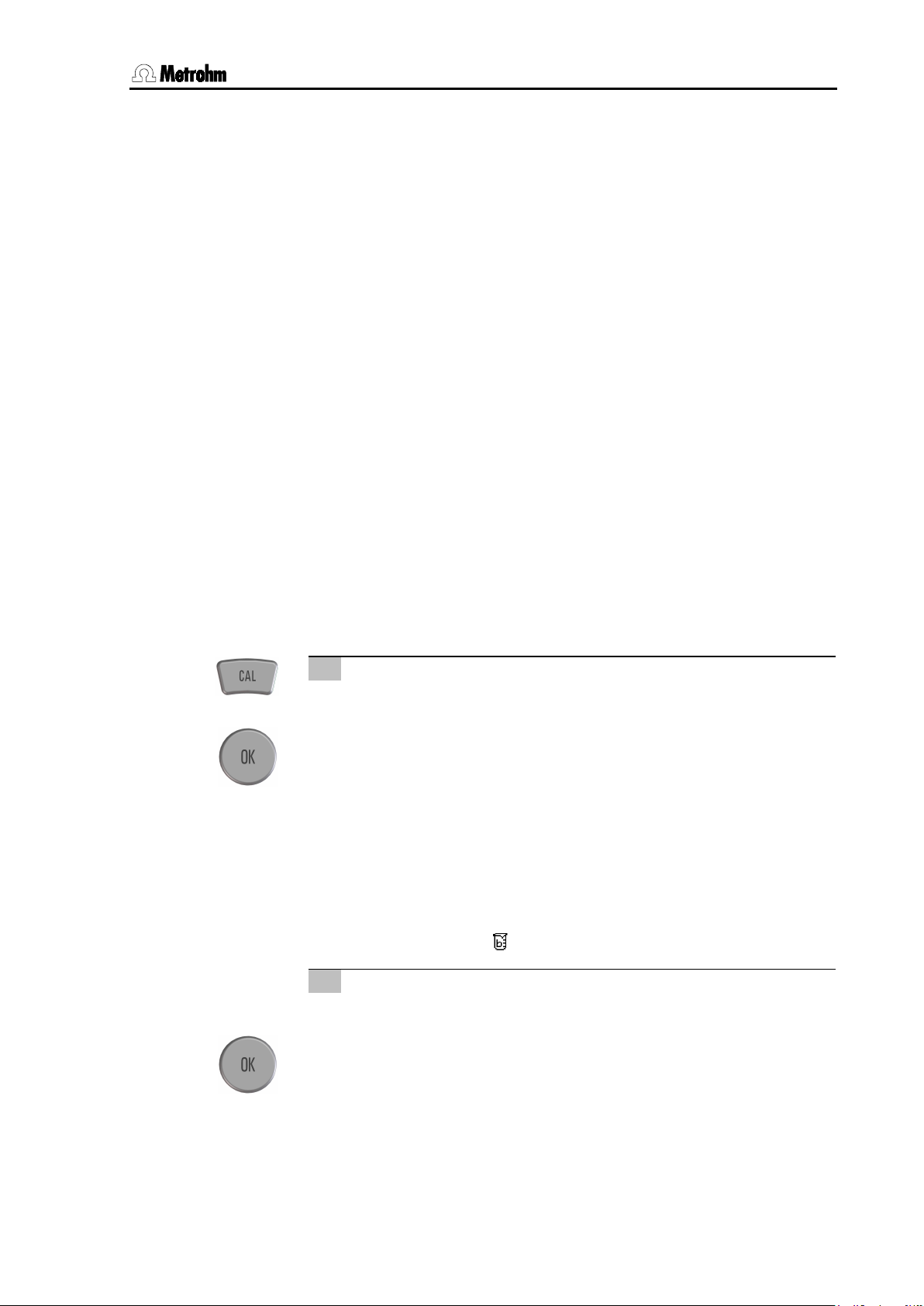
4 Short operating tutorial
and confirm with
4 Short operating tutorial
In this section the necessary steps for carrying out a simple pH and ion
measurement with calibration are described. The instructions are limited to those steps that are absolutely necessary and will enable you
to carry out your first measurements with the pH meter directly. The operating principles are described in Section 3.3.
4.1 Requirements
The following instruments, accessories and solutions are required for
carrying out the pH calibration and measurement described below:
• 826 pH mobile (2.826.0XX0) or 827 pH lab (2.827.011X,
2.827.021X)
• pH electrode
• Calibration buffers
Metrohm buffer solutions pH 4.00 and pH 7.00
The calibration parameters for the pH mode are set for a calibration using two Metrohm buffers as default (see Section 6.1.2). If you want to
use other buffers then the corresponding buffer type must be entered.
4.2 pH calibration
1 Start calibration with first buffer
• Start calibration with <CAL>
• Immerse pH electrode in buffer solution pH 7
<OK>
• If a temperature sensor is connected, the calibration tempera-
ture is being determined
• If no temperature sensor is connected:
enter the temperature with the arrow keys and confirm with
<OK>
• The first buffer is being measured
• The following message is displayed after successful mea-
surement:
2 Continue calibration with second buffer
• Remove pH electrode from first buffer and rinse with water
• Immerse pH electrode in second buffer solution pH 4 and
continue calibration sequence with <OK>
• The second buffer is being measured
change buffer <OK>
826/827 pH meter, Instructions for Use 17
Page 26

4.2 pH calibration
measurement display. This can also be done immediately with
3 Result
• Wait for potential measurement, the result will be displayed:
• After 30 s the pH meter will switch back automatically to the
<OK> or <QUIT>.
3 Poor calibration data
• If the calibration data are outside the calibration parameters
defined as the limits (see Section 6.1.3) then a corresponding
message will be shown:
• You can still accept the calibration data with <OK>, or reject
it with <QUIT>.
4 Show calibration data
You can now display the calibration data under param/
cal.data.
5 Print calibration report
• Change to the menu << report >> with the arrow keys <>
or <
>.
• Press <OK>.
• Select the report cal with the arrow keys <> or <> and
start the printing with <OK>.
18 826/827 pH meter, Instructions for Use
Page 27

4 Short operating tutorial
In case buffer pH 7 has been measured again by mistake, the
==============
6 Possible error messages
•
following message is displayed:
Change the buffer and press <OK>. The calibration is being
continued. The calibration can be canceled with <QUIT>.
• If the temperature difference is > 2 °C between the buffers,
the following message is displayed:
Adjust the temperature and continue the calibration with
<OK> or cancel it with <QUIT>
4.3 pH measurement
1 Select print criterion
• If the obtained measured value is to be printed out directly as
a measuring point report then the required print criterion must
be set (see Section 5.2):
same buffer
delta T > 2 °C
configuration/print crit.: drift
2 Start measurement
• Immerse the pH electrode in the sample
3 Determine measured value
• You can read off the current pH value of the sample from the
display. It is stable when the message
longer being displayed (preset drift threshold: 0.028 pH/min)
4 . Print measured value
• Change to the menu << print >> with the arrow keys <>
or <
>.
• The output of a measuring point report on a printer is started
with <OK>. Due to the print criterion drift the recording of
the measurement and its output takes place only when the
measured value is stable:
'mp
827 pH lab 01106 5.827.0010
print date 2005-02-08 15:43:01
pH = 4.612 22.8 °C NTC
drifting... is no
1
1
Further preset drift thresholds:
for potential measurement: U/mV: 1.875 mV/min, for temperature measurement: t/°C: 0.974 °C/min
826/827 pH meter, Instructions for Use 19
Page 28

4.3 pH measurement
20 826/827 pH meter, Instructions for Use
Page 29

5 Configuration
└
Report identification:
'mp
Device identification (unchangeable):
827 pH lab 01106 5.827.0010
Device identification (changeable):
dev.label lab 1a
Date, Time:
print date 2005-01-25 08:23:56
Remark
id sample 1
...
5 Configuration
The configuration menu contains all the instrument settings for the pH
meter. These are independent of the mode. They continue to exist until
they are edited or the permanent memory containing the instrument
configuration is re-initialized (see Section 8.3).
All the settings of this menu are described in this section. For each
point you will find all the possible entries or the valid entry range together with the default value. This will always be reset when the permanent memory of the pH meter is re-initialized. The default is written in
bold type below.
Example:
print crit. immed., time, drift, change, off
The print criterion defines at what point in time the report or the measured value is being printed. The printing is started immediately with the
default value immed..
5.1 Report
<< config >>
configuration
├ report
│ ├ id
: ├ line feed
├ dev.label
sys.test rep.
In the configuration menu report you can define the output format of
the report header.
A report header containing all the elements described here could look
like this:
id 8 ASCII characters
This is where you can define a short identification for the report header
of the measuring point report and the calibration report (e. g. sample/electrode identification). This entry will be printed out only if an identification has been entered. This identification is saved with each measured value being stored (see Section 7.2) in order to label the measured
values individually.
826/827 pH meter, Instructions for Use 21
Page 30

5.2 Printing out measured values
└
line feed 0...3...999
The paper feed of the printer at the end of a report can be set here. You
can select the number of empty lines so that after the report has been
printed out you can tear off the printed paper directly at a suitable point.
The paper feed depends on the type of printer and has to be set accordingly.
Note!
The line feed must be set to 999 when using a A4 printer.
dev.label 8 ASCII characters
If you wish to assign the printed reports to a particular pH meter not only by the unchangeable device identification, you can enter any text
here. This entry will be printed out in each report provided that an identification has been entered.
sys.test rep. on, off
After switching on the 826/827 pH meter a system diagnosis is carried
out automatically. If this parameter is switched on, the result is printed
automatically after switching on the pH meter.
5.2 Printing out measured values
<< config >>
configuration
:
├ print
: └ print crit. ┬ immed. ┬ date & time
│ ├ rep.header
│ └ cal.report
├ time ┬ date & time
│ ├ rep.header
│ ├ cal.report
│ ├ time int.
│ └ stop time
├ drift ┬ date & time
│ ├ rep.header
│ └ cal.report
├ change ┬ date & time
│ ├ rep.header
│ ├ cal.report
│ └ stop time
│ ├ delta pH/T/mV
off
In the configuration menu print the output form of measured values,
triggered by <OK> in the menu << print >> is defined.
print crit.: immed., time, drift, change, off
Depending upon the print criterion a measured value report will be
transmitted to a printer either immediately, at defined time intervals,
22 826/827 pH meter, Instructions for Use
Page 31

5 Configuration
when the drift condition has been fulfilled or after a certain difference
of the measured value has been exceeded.
print crit.: immed.
With this setting a measured value report will be printed out after pressing <OK> in the menu << print >>. The following options can be
used:
date & time: on, off
Here you can choose whether the date and time at which the
measured value was recorded are to be included with each individual measured value. This can take place irrespective of whether a report header is used.
rep.header: once, always, off
Normally each measured value is accompanied by the report
header for documentation purposes. The exact contents of the
report header are defined under configuration/report (see
above).
With a larger series of manually triggered measurements it may
be advisable to print out the report header only once with the first
measured value. In this case all the measurements should be
made under the same conditions.
Note!
The report header will only appear again when you switch off
and on the pH meter again.
cal.report: on, off
You have the possibility of providing each measured value with
the associated calibration data of the electrode used, e. g. within
the context of a GLP documentation.
print crit.: time
With this print criterion you can automatically record and output the
measured values at fixed intervals. The following options are used:
date & time: on, off
rep.header: once, always, off
cal.report: on, off
These settings correspond to those of the print criterion 'immed.'
(see above).
time int.: 1...4...99'999 s
Automatic measuring value recording can be carried out at time
intervals of down to 1 s. Please note that if small time intervals are
used then the amount of data for each measured value must be
826/827 pH meter, Instructions for Use 23
Page 32

5.2 Printing out measured values
adapted accordingly, as otherwise the buffer memory of the connected printer would be filled too quickly. This means, for example, that the report header should only be printed out once at the
start of a series of measurements. Otherwise data could be lost.
In this case you should consider matching the measured value
recording to the measured value memory (see Section 5.3).
stop time: 0...999'999 s
The time after which an automatic series of measurements is to
be terminated can be entered in whole seconds. You can also let
a series of measurements run indefinitely without a fixed stop time
and then stop it manually with <QUIT> if you select the default
value'0 s' for this setting.
print crit.: drift
If this print criterion is used, a measured value will be printed out after
pressing <OK> in the menu print not until the message
drift-
ing... is no longer displayed.
date & time: on, off
rep.header: once, always, off
cal.report: on, off
These settings correspond to those of the print criterion 'immed.'
(see above).
print crit.: change
The next measured value is printed automatically not until the difference
to the previous measured value is bigger than the parameter delta
pH/T/mV defined here.
date & time: on, off
rep.header: once, always, off
cal.report: on, off
These settings correspond to those of the print criterion 'immed.'
(see above).
delta pH: 0.10...0.50...16.00 pH
delta T: 0.1...0.5...100.0 °C
delta mV: 0.1...30.0...999.9 mV
stop time: 0...999'999 s
The printout of the measured values is terminated when the stop
time has elapsed or will continue indefinitely ('0 s'). A termination
is always possible with <QUIT>.
24 826/827 pH meter, Instructions for Use
Page 33

5 Configuration
└ └
5.3 Storing measured values
<< config >>
configuration
:
├ store
: └ store crit. ┬ immed., drift, off
├ time ┬ time int.
│ └ stop time
├ change ┬ delta pH/T/mV
Up to 200 measured values can be stored manually or automatically after reaching the drift criterion, at definite time intervals or after changing
by a certain amount (see Section 7.2). The storing is done by pressing
<OK> in the menu << store >>.
store crit.: immed., time, drift, change, off
Depending upon the store criterion a measured value will be stored either immediately, at defined time intervals, when the drift condition
has been fulfilled or after a certain difference of the measured value
has been exceeded.
The following additional information are stored with each measured value:
• Temperature (Mode pH only)
• Id
• Date
• Time
stop time
store crit.: immed.
The current measured value is stored with <OK> if you are in the
menu << store >>.
store crit.: time
time int.: 1...4...99'999 s
stop time: 0...999'999 s
You can automatically record and save the measured values at fixed
time intervals until the stop time has been reached.
store crit.: drift
A measured value can only be stored if the message drifting... is
no longer displayed.
store crit.: change
The next measured value is stored automatically not until the difference
to the previous measured value is bigger than the parameter delta
pH/T/mV defined here.
826/827 pH meter, Instructions for Use 25
Page 34

5.4 Auxiliaries
└
delta pH: 0.10...0.50...16.00 pH
delta T: 0.1...0.5...100.0 °C
delta mV: 0.1...30.0...999.9 mV
stop time: 0...999'999 s
The storage of the measured values is terminated when the stop
time has elapsed or will continue indefinitely ('0 s'). A termination
is always possible with <QUIT>.
th
While storing the 200
measured value and each time a further storage
attempt is made, the pH meter will produce a corresponding warning:
mv memory overflow
You now have the possibility to view the stored measured values in the
menu << recall >> or to clear the whole measured value memory (see
Section 7.2). It is also possible to output all measured values as a report via the infrared interface (see Section 7.1.7).
5.4 Auxiliaries
configuration
:
└ auxil
├ last digit
├ IR interface
├ date
├ time
├ temp.sens.
├ power save
progr.
Various basic settings for the configuration of the pH meter are made in
this submenu.
last digit: on, off
Switch on this parameter if the pH values should be displayed with 3
decimal places and the potential with one decimal place respectively.
The hiding can be useful in improving the readability of a rapidly changing measured value. Please note that this setting does not influence the
drift control of a measurement. This setting refers only to the display.
IR interface on, off
The infrared interface is activated or deactivated respectively with this
parameter. This parameter is deactivated by default.
Note!
As soon as the alteration of this parameter has been confirmed with
<OK>, the pH meter is switched off and on automatically.
If the connection between pH meter and printer is working perfectly, it
will be shown with the symbol
26 826/827 pH meter, Instructions for Use
at the down left margin of the display.
Page 35

5 Configuration
If no printer is within the range of the infrared interface after switching
on the pH meter or if the printer is switched off respectively, the following message is displayed:
no IR connection
Please consider the transmission range of the infrared interface (see
Section 2.2) or switch on the printer respectively. The pH meter has to
be switched off and on again.
date YYYY-MM-DD
time hh:mm:ss
You can set the date and time here. The program will only accept numbers which make sense.
temp.sens.: NTC, Pt1000
The 826/827 pH meter supports the use of two different types of temperature measuring techniques: NTC ('Negative Temperature Coefficient' semiconductor) and Pt1000 (platinum resistance thermometer).
This means that the configuration must be adapted accordingly. If NTC
sensors are used then it is also necessary to enter two sensor characteristics; these can be found in the specification of the sensor:
R (25 °C) 10'000...30'000...100'000
B value 1'000...4'100...9'999
The standard values R (25 °C) = 30'000 Ω and B value = 4'100 K apply
to the use of a Metrohm electrode with NTC sensor (e. g. LL Primatrode
NTC 6.0228.0X0), where the B value refers to 25 °C and 50 °C. B values
of other NTC sensors are frequently based on different reference temperatures (usually 25 °C / 50 °C – 100 °C). When entering your own
sensor characteristics the effect of the second reference temperature
on the measuring accuracy of an NTC sensor is negligible.
power save: off, 5, 15, 30, 60 min
When this time interval has expired after the last operation the pH meter
is switched off automatically.
progr.
This is the version number of the instrument software and cannot be altered. It is included in the report header as part of the device identification.
826/827 pH meter, Instructions for Use 27
Page 36

5.4 Auxiliaries
28 826/827 pH meter, Instructions for Use
Page 37

6 Methods / Parameters
: └
6 Methods / Parameters
The exact measuring method of the pH meter is described by parameters which, like the instrument configuration, are arranged in a tree
structure in the menu display. The complete tree is shown in the appendix (see Section 9.2) to provide a better overview.
The parameters are set analogous to the instrument configuration. No
parameters are available for the measuring modes U (mV) and T (°C).
The menu << param >> is therefore not visible in these modes.
This means that one of the following subsections, together with the instrument configuration, forms a complete description of all the settings
which are important for the operation of the pH meter in a particular
measuring mode.
6.1 pH measurement (pH mode)
6.1.1 Measuring parameters
param
├ measurement
temp.
The measuring parameters describe the settings which are of direct
importance for the measurement.
temp.: -999.9...25.0...999.9 °C
If no temperature sensor is connected, you can enter the temperature
of the sample solution here. Otherwise the temperature is measured
continuously and this value will be ignored. In case that the measuring
and calibration temperatures are different, then it is necessary to record
the temperature for the automatic correction of the electrode slope
(temperature compensation). Information about the measuring temperature is also absolutely necessary for the complete documentation of a
pH value. In the report printout of the measured value this manually determined temperature is indicated by the suffix 'man.'.
826/827 pH meter, Instructions for Use 29
Page 38

6.1 pH measurement (pH mode)
└
6.1.2 Calibration parameters
param
:
├ cal.settings
: ├ temperature
├ report
├ cal.interval
├ no.of buffers
buff.type
The calibration parameters describe the most important settings for the
calibration such as buffer types and number of buffers.
temperature 0.0...25.0...99.9 °C
Just as for the measuring temperature, the calibration temperature
should also be entered when no temperature sensor is connected.
Otherwise the temperature is measured continuously and this value will
be ignored. If the measuring and calibration temperatures are different,
then this is absolutely necessary for the automatic temperature correction of the electrode slope. The temperature is also stored with the suffix 'manual' and marked in this way in the calibration report.
The exact temperature recording is also important for the pH calibration
as the pH meter works with automatic buffer recognition (see below:
buff.type).
report: on, off
After the calibration it is possible to output the calibration data automatically as a report.
Such a report can also be printed out at a later date.
cal.interval 0...999 h, 0 = off
The pH meter can automatically remind you about any recalibration of
the pH electrode used. When this interval has elapsed, a message will
appear on the display:
cal.interval exp.
This message can be deleted from the display with <QUIT>. It is dis-
played again every 10 min until a new calibration has been carried out.
Until then it will be printed out on every measuring point report.
Note!
The calibration interval is only valid after the next calibration.
30 826/827 pH meter, Instructions for Use
Page 39

6 Methods / Parameters
no.of buffers 1...2...3
Up to 3 buffers can be used for the pH calibration. If the calibration is
carried out with only one buffer then the program will use the theoretical
value of 100.0 % for the slope. This also applies when a calibration with
several buffers is canceled with <QUIT> after the first buffer has been
measured and then confirmed with <OK>.
Enter "3" if you carry out a 2-point calibration but wish to measure the
second buffer twice in order to give it more statistical weight.
buff.type: Metrohm, NIST, DIN, Fisher,
Fluka BS, Mettler, MerckTitrisol,
MerckCertiPUR, Beckman, Radiometer, Baker, Hamilton, Precisa,
special
For the automatic temperature-specific buffer recognition during the calibration, information about the type of buffer used is required. In the pH
meter the temperature-dependent pH values of reference buffer solutions and technical buffer solutions from some suppliers are stored.
Such a buffer table for Metrohm buffers looks like this:
Metrohm buffers
T [°C] pH 4.00 pH 7.00 pH 9.00
0
5
10
15
20
25
30
35
40
45
50
55
60
65
70
75
80
85
90
95
3.99
3.99
3.99
3.99
3.99
4.00
4.00
4.01
4.02
4.03
4.04
4.06
4.07
4.09
4.11
4.13
4.15
4.18
4.20
4.23
7.11
7.08
7.06
7.04
7.02
7.00
6.99
6.98
6.98
6.97
6.97
6.97
6.97
6.98
6.98
6.99
7.00
7.00
7.01
7.02
9.27
9.18
9.13
9.08
9.04
9.00
8.96
8.93
8.90
8.87
8.84
8.81
8.79
8.76
8.74
8.73
8.71
8.70
8.68
8.67
826/827 pH meter, Instructions for Use 31
Page 40

6.1 pH measurement (pH mode)
└
The other stored buffer tables are described in Section 9.3. During the
calibration the pH meter shows the type and temperature-specific pH
value of the recognized buffer. For temperatures within the 5 °C steps
the pH value is linearly interpolated.
buff.type: special
If you would like to use different buffers from those described,
then you require the exact pH value of each buffer at the temperature used for calibration. These pH values can be entered here.
During the calibration they can again be adapted before each
measurement.
A general rule is that you can only calibrate in defined temperature
ranges, as otherwise the following error message appears:
buffer not defined
6.1.3 Limits
param
:
├ cal.limits
: ├ lo.lim.slope
├ up lim.slope
├ lo.lim.pH(0)
up lim.pH(0)
The most important calibration data such as slope and pH(0) must be
within the limits defined here in order to be adopted automatically.
lo.lim.slope 1.0...95.0...999.9 %
up lim.slope 1.0...103.0...999.9 %
lo.lim.pH(0) 0.00...6.40...99.99
up lim.pH(0) 0.00...8.00...99.99
If one of the values of the calibration data lies outside these limits then
at the end of the calibration the following message is displayed:
cal. out of limits
You can accept these calibration data nevertheless with <OK> or you
can reject them with <QUIT>.
32 826/827 pH meter, Instructions for Use
Page 41

6 Methods / Parameters
└
6.1.4 pH calibration data
The current pH calibration data can be called up at any time under param/cal.data.
If no calibration has yet been carried out then only the theoretical calibration data slope = 100.00 % and pH(0) = 7.000 will be shown and
taken into account for the measurement.
param
:
├ cal.data
: ├ slope
├ pH(0)
├ variance
├ temperature
├ temp.sensor
├ cal.date
├ cal.time
├ cal.interval
├ buff.type
no.of buffers
slope
The slope of the linear calibration curve obtained during the calibration
will be shown here as a percentage. This is a relative quantity which is
based on the temperature-specific value of the Nernst constant (e. g.
59.16 mV at 25 °C). Due to the fact that only pH(0) can be calculated after a single buffer calibration, the slope is set to 100 %.
This value can be altered manually for test purposes.
pH(0)
This is the second characteristic quantity of the calibration curve. pH(0)
is the pH value at 0 mV. It can also be altered manually for test purposes.
Note!
The manual alteration of either slope or pH(0) is documented by deleting the remaining calibration data.
variance
For the calibration with 3 buffers the calibration function will be calculated as a compensation curve according to the principle of the smallest mean-square error (linear regression). The resulting variance will be
given here.
826/827 pH meter, Instructions for Use 33
Page 42

6.2 Temperature measurement (T mode)
temperature
The calibration temperature is shown here.
temp.sensor
If the calibration temperature has been determined automatically by a
connected temperature sensor then its type will be shown here ('NTC'
or 'Pt1000'). A manually entered temperature for the calibration will be
indicated accordingly ('manual').
cal.date
The date of the calibration is shown here.
cal.time
The time of the calibration is shown here.
cal.interval
If a calibration interval has been defined under param/cal.settings
then it will be shown here. It can be used together with the calibration
time to estimate the time that the next calibration is due.
buff.type
The type of buffer defined in the calibration parameters at the time
when calibration was carried out is shown here.
no.of buffers
The number of buffers actually measured is shown here. This can be
lower than that given in the calibration parameters, as a calibration can
be terminated prematurely with <QUIT>; only the buffers which have
already been measured will then be used for the calculation of the calibration data.
6.2 Temperature measurement (T mode)
No editable parameters are necessary for this measuring mode. The
menu << param >> can therefore not be selected.
6.3 Potential measurement (U mode)
No editable parameters are necessary for this measuring mode. The
menu << param >> can therefore not be selected.
34 826/827 pH meter, Instructions for Use
Page 43

7 Various functions
7 Various functions
This section describes various functions of the pH meter which cannot
be assigned to individual modes.
7.1 Reports
A pH meter report is produced by transmitting data to a printer or computer via the infrared interface. In this way you can document e. g.
measuring results, calibration data or the configuration of the instrument in written form.
A requirement for a properly functioning report output is the activation
of the infrared interface (see Section 5.4).
The following reports can be printed automatically:
• Calibration report: The report of the current calibration can be
printed additionally to each printed measuring point. Therefor activate the parameter report under param/cal.settings.
• System test report: The result of the system test after switching on
the pH meter is printed out automatically if the parameter sys.test
rep. under configuration/report is activated.
Apart from the measuring point report, all reports can be triggered manually at a later date via the menu << report >>. The required report
can be selected with the arrow keys <
with <OK>:
cal Calibration report
config Instrument configuration report
param Parameter report of the pH measurement
mval Output of all stored measured values
pc/lims Output of all stored measured values in machine
readable form for storage with a PC
all Output of all existing reports
The reports cal and param are only available in the pH mode.
Attention!
The report output can be terminated at any time with <QUIT>. For
this reason you should wait for the report output to be finished before
operating the pH meter again. In this way you avoid the accidental
cancellation of a report output.
The following pages show the arrangement of reports together with the
different types of reports.
> or <> after confirming
826/827 pH meter, Instructions for Use 35
Page 44

7.1 Reports
Report Id:
'mp
Device Id:
827 pH lab 01106 5.827.0010
Date, Time:
print date 2005-01-27 14:21:52
...
7.1.1 Arrangement of a report
The first lines of a report provide a general description. This report
header is configured under configuration/report (see Section 5.1):
If you have entered a device identification (dev.label) under configu-
ration/report then this will appear in the report header as an additional line between the device Id and the line date/time. A further definable identification for the report header (id) will appear subsequently to
the line date/time (measuring point and calibration report only).
Each report is concluded with a finishing line. For an automatically
triggered original report (measuring point or calibration report) this is
in the form of a double line:
==============
Each report triggered manually via the menu << report >> is con-
cluded with a single line:
7.1.2 Report identification
The report identification, known here as Report Id, is an abbreviation
describing the type of report.
The following report Ids exist for the 826 pH mobile and 827 pH lab:
Report Id Report name
'cr pH calibration report
'co configuration
'pa parameter
'mv measured values stored
'mp measuring points
'md measuring values to database (PC/LIMS)
'di diagnosis
--------------
36 826/827 pH meter, Instructions for Use
Page 45

7 Various functions
'mp
827 pH lab 01106 5.827.0010
print date 2005-01-27 14:24:38
pH = 6.958 23.6 °C NTC
==============
pH = 6.963 23.6 °C NTC
pH = 6.968 23.6 °C NTC
pH = 6.969 23.6 °C NTC
7.1.3 Measuring point report
<< print >>
By pressing the <OK> key in the in the menu << print >> a measur-
ing point report will be produced. The following examples show versions of this type of report, the various configurations of which are defined under configuration/print (see Section 5.2).
A typical version of a measuring point report is the output of a single
measured value. The print criterion 'immed.' or 'drift' must be selected.
If a whole series of measured values is to be documented then this is
done by selecting the option rep.header: once under configura-
tion/print. In this way the report header will be printed out once with
the first measured value.
Note!
In order that the report header is printed again for a new series of
measured values, the pH meter must be switched off and on again.
Each further time that the <OK> key is pressed a further measured
value will be printed out:
Such a series of measured values can also be produced automatically
by selecting the print criterion 'time'.
With the print criterion 'change' the next measured value is printed automatically not until the difference to the previous measured value is
bigger than the value delta pH/T/mV defined under configura-
tion/print.
7.1.4 Calibration report
<< report >>
cal
Subsequent to a calibration a calibration report can printed out. Under
param/cal.settings/report you can define whether this report is to
be produced automatically after the measurement.
7.1.5 Configuration report
<< report >>
config
The current device settings are printed out with a configuration report.
826/827 pH meter, Instructions for Use 37
Page 46

7.1 Reports
Start of the data set:
$S
Report identification:
'md
Device identification:
827 pH lab
Serial number:
01106
Program version:
5.827.0010
Device identification (
):
No. of measured value:
#1
Measuring quantity 1:
pH/U/T
Value:
4.477/165.3/24.3
Unit:
--/mV/°C NTC
Measuring quantity 2 (temperature):
T/--/--
Value:
23.8/--/--
Temperature unit, sensor type:
°C NTC/--/--
Remark (id):
sample 1
Date, time:
Start of the data set:
$E
--------------
7.1.6 Parameter report
<< report >>
param
parameter report. A parameter report can't be printed for the measuring
modes U (mV) and T (°C) because these modes don't have any editable parameters.
7.1.7 Measured values memory report
The complete set of parameters of the mode pH is printed out with a
Up to 200 measured values can be stored in the menu << store >>
<< report >>
mval
(see Section 7.2). If you want to print out all the stored data then you
can produce a measured values memory report.
The 'id' will only be included in the report if an identification has been
entered under configuration/report.
7.1.8 PC/LIMS report
<< report >>
pc/lims
The PC/LIMS report is a machine readable report of all the stored
measured values. It can be sent to a PC for storage (e. g. Metrohm Ve-
©
3.0 for WindowsTM).
suv
The PC/LIMS report has got the following structure:
dev.label
lab 1a
2005-01-31 17:05:39
38 826/827 pH meter, Instructions for Use
Page 47

7 Various functions
'di
827 pH lab 01106 5.827.0010
print date 2005-01-28 08:16:41
EPROM test OK
ADC adjust test OK
real time clock OK
A/D converter OK
LCD display OK
==============
7.1.9 System test report
After the pH meter has been switched on an electronic system test is
carried out automatically.
The tests are documented in the system test report which can be
printed out when the pH meter is switched on: (see Section 5.1):
Note!
The system test report can't be printed manually via the menu << re-
port >>.
If one of these tests is not concluded with 'OK' then please contact Metrohm Service.
With a real time clock error you can try resetting the date and time. If
the test is then 'OK', you should check whether the instrument configuration is still unchanged.
826/827 pH meter, Instructions for Use 39
Page 48

7.2 Measured values memory
7.2 Measured values memory
The pH meter can store up to 200 measured values with additional information. Depending on the storage criterion you can store the measured values immediately, at fixed time intervals, drift-controlled or after
the change by a certain amount.
The appropriate instrument settings are made under configura-
tion/store. A more detailed description of the configuration is given in
Section 5.3.
7.2.1 Store measured values
Storing measured values is triggered with <OK> in the menu
<< store >>. Each storage process is indicated with a message, e. g.:
mv 5 stored
While storing the 200
to store a measured value, the pH meter will produce a warning message:
You now have the possibility to view the stored data or to delete the
whole measured values memory in the menu << recall >> (see Sec-
tion 7.2.3).
th
measured value, and after each further attempt
mv memory overflow
7.2.2 Print measured values
The output of all stored measured values to a printer or computer via
the infrared interface is made as a measured values memory report
(see Section 7.1.7) or as a PC/LIMS report see Section 7.1.8). Select
mval in the menu << report >> for the measured values memory report or pc/lims for a PC/LIMS report respectively.
7.2.3 Show measured values
Call the dialog for displaying or deleting stored measured values in the
menu << recall >>:
meas.value memory
>show meas.val
del mv store: no
Select the item show meas.val in order to access the corresponding
display. The last measured value having been stored with the highest
number will always be shown first:
40 826/827 pH meter, Instructions for Use
Page 49

7 Various functions
Measured value no. No. of stored measured values
You can now use the two arrow keys <> and <> to leaf between
the measured values.
In order to delete all measured values select the second parameter
del mv store: in the above measured values memory menu and set it
to 'yes' with <
>; then confirm this and the following safety query
delete ? with <OK>.
Note!
It is not possible to delete just individual measured values out of the
measured values memory.
826/827 pH meter, Instructions for Use 41
Page 50

7.3 Setup
└
└
7.3 Setup
Certain settings of the pH meter can be found in the setup menu. This
menu cannot be accessed from the normal instrument display, as alterations to these settings have a great influence on the functions of the
pH meter.
The setup menu is called up by pressing down and holding down the
<CAL> key while switching on the pH meter.
setup
├ lock
├ instr.number
├ instr.type
├ serial type
power type
7.3.1 Locking
Attention!
Be very careful when making alterations in this menu! Alterations have
a very large influence on the functions of the instrument. Accidental
alterations can be rejected by carrying out a deliberate RAM initialization (see Section 8.3).
Setup
├ lock
: ├ all funct.
<CAL>
With all funct. you can disable all functions as well as the <CAL>
key, e. g. to prevent unwanted alterations to the instrument settings.
The measuring mode can be changed nevertheless. The <CAL> key
can be locked separately.
You can activate such a disablement by setting the corresponding parameter to 'on'. This does not affect access to the Setup menu in any
way.
Please note that all disablements will be invalidated if a RAM-Init is carried out (see Section 8.3).
42 826/827 pH meter, Instructions for Use
Page 51

8 Troubleshooting – Messages – Maintenance
8 Troubleshooting – Messages –
Maintenance
8.1 Troubleshooting
If problems occur during pH measurement then these can have various
causes:
1. Application
Difficult sample matrices or interferences can prevent reliable measurements (e. g. insufficient ionic strength). Our Application Bulle-
tins and Application Notes support you in correct selection of the
analytical conditions. The most suitable electrode for your application can be found under www.metrohm.com.
2. Buffer solution
The precision of pH measurements depends primarily on the correct
calibration of the electrode. You should use clean and fresh buffer
solutions. For example, a frequent cause of incorrect calibration is
the use of an old pH 9 or pH 10 buffer, whose pH can vary considerably from the certified pH of a new buffer as a result of the absorption of atmospheric CO
.
2
3. Measuring / Reference electrode
The electrodes are the most important element of the whole measuring system. The correct handling of the measuring and reference
electrodes is described in the leaflet which accompanies the electrode.
4. pH meter
If the pH meter is thought to be the cause of a measuring problem
then first check all the configuration and parameter settings. The diagnostic functions help you in searching for the fault (see Sec-
tion 8.3).
The pH meter will inform you directly about problems during the measurement. These messages are explained in the following Section 8.2.
The following table lists general problems that can occur during pH
measurements. Possible causes and appropriate remedies are also
described.
826/827 pH meter, Instructions for Use 43
Page 52

8.1 Troubleshooting
Problem Possible cause Remedy
Measuring signal absent
or very variable
Measured value remains
unstable and does not
fulfill drift criterion
Slow adjustment of
measured value
Electrode not connected • Connect electrode
Air in or in front of the diaphragm
Faulty electrode • Replace electrode
Dirty glass membrane or diaphragm
pH or temperature of the solution is not stable
Unsuitable electrode:
• Conductivity too low
• Organic solution
Electrode not connected • Connect electrode
Faulty electrode • Replace electrode
Dirty glass membrane or diaphragm
• Remove air
• Clean membrane or diaphragm
• Measure under exclusion of air
• Thermostat the solution
• Use suitable electrode
• Clean membrane or diaphragm
Slope too small on calibration
Measured value obviously incorrect
Dirty glass membrane or diaphragm
Glass membrane deswollen after measurement in nonaqueous solution
Poor buffer solutions • Replace buffers
Old Electrode • Replace electrode
Incorrect calibration • Check / Repeat calibration
Manual temperature input incorrect
Dirty glass membrane or diaphragm
Electrolyte or electrode too old • Refill electrolyte or replace electrode
Faulty electrode • Replace electrode
• Clean membrane or diaphragm
• Immerse electrode in water between
measurements
• Check / Replace buffers
• Enter correct temperature of the solu-
tion
• Clean membrane or diaphragm
44 826/827 pH meter, Instructions for Use
Page 53

8 Troubleshooting – Messages – Maintenance
Problem Possible cause Remedy
No display after switching on despite mains
connection (827 only)
System test message:
Empty batteries • Change batteries
Instrument fault • Note error number and inform Me-
Err #X
8.2 Messages
The pH meter uses various messages to selectively inform you about
possible errors or operating problems. These are shown in the bottom
line of the display and illustrated by a symbol in front:
Type Symbol Example of a message
Error same buffer
Warning
Information
trohm Service
calibration data out of limits
manual stop
drifting measured value
calibration OK
change buffer
infrared connection OK
(symbol only, no message)
Monitoring
battery low
calibration interval expired
These messages can normally be removed by pressing the <QUIT>
key. However, some messages will remain until their cause has been
remedied. For example, this applies to the mode T if no temperature
sensor is connected.
Attention!
Please note that you should not press <QUIT> to acknowledge a
message while a report is being produced as this will cancel the report.
The following table lists alphabetically all the messages which could
appear on the display of the pH meter.
826/827 pH meter, Instructions for Use 45
Page 54

8.2 Messages
Message Situation Cause Remedy
battery low Mode pH/U/T The batteries are almost
empty
Change batteries (see Sec-
tion 8.4.1)
buffer error calibration Buffer not recognized 1. Replace buffer
buffer not defined
calibration pH value of a buffer has
not been defined for the
2. Press
<OK>
pH values are only defined
in the range of 0 ... 95 °C
given temperature
calibration OK calibration Calibration has been con-
cluded successfully
Exit display with <OK> or
<QUIT>; this happens automatically after 30 s; calibration data will be accepted in either case
cal. interval
exp.
cal. out of
limits
mode pH Set calibration interval has
expired
calibration Determined calibration
data are outside limits defined as calibration parameters
Recalibrate electrode (see
Section 6.1.2
Accept calibration data with
<OK> or reject them with
<QUIT>; check electrode,
buffer or limits under 6.1.2 /
6.1.3
change buffer
<OK>
calibration Instrument is waiting for
new buffer
1. Change buffer
2. Press
<OK>
check T sensor Mode T Temperature sensor is faul-
ty or not connected
delta T >2 °C calibration Temperature difference
between two buffers is too
large
Err #X System test after
pH meter fault 1. Note error number
switch on
IR off Print report /
measured value
The IR interface is not activated
manual stop calibration The calibration has been
mv memory
overflow
Saving measured
values
stopped manually
Attempt made to store a
further measured value
when 200 have already
been stored
no IR connection
No connection with printer 1. Press <QUIT>
Connect a properly functioning temperature sensor
1. Match temperatures
2. Continue with <OK> or
cancel with
<QUIT> and
restart
2. Contact Metrohm Service
Activate the IR interface (see
Section 5.4
Delete measured values
(see
Section 7.2)
2. Switch on printer
3. Switch pH meter off and
on again
46 826/827 pH meter, Instructions for Use
Page 55

8 Troubleshooting – Messages – Maintenance
:
Message Situation Cause Remedy
same buffer calibration Potential difference be-
----.overrange
Mode pH/U/T Measuring range ex-
tween 1
less than 6 mV
ceeded
st
and 2nd buffer is
8.3 Diagnosis
The pH meter is equipped with a diagnosis program. This allows selective checks of the functions of individual assemblies.
The diagnosis is called up by pressing down and holding down the
<OK> key while switching on the pH meter. Only those tests that you
can carry out yourself are described below; the other functions are reserved for Metrohm Service personnel.
If one of the following tests is concluded with an error message, please
note it down and contact your local Metrohm agency.
Attention!
You are expressly warned against triggering any other functions than
those listed and documented below. Improper use can disturb the
correct functioning of the pH meter and may render it unusable.
1. Change buffer
2. Press
Remedy error or change
mode
<ENTER>
diagnose
├ RAM init
├ EEPROM init
├ AD converter test
├ LC display test
├ key test
RAM init
The initialization of the instrument memory can be a good idea if you
want to return parameter and configuration settings to their original
condition.
Note!
The calibration data as well as the measured values memory won't be
deleted with a RAM initialization.
EEPROM init
The calibration data and the measured values memory are deleted with
an EEPROM initialization.
826/827 pH meter, Instructions for Use 47
Page 56

8.3 Diagnosis
AD converter test
The electronic components of the analog-digital converter are checked.
At the end the messages 'Init ADC ok', 'Comm.test ADC ok' and
'ADC Interrupt ok' should appear.
LC display test
With this test you can check that the LCD display is functioning properly. It consists of a sequence of individual tests which can be switched
forward with any key (except <QUIT>). After displaying the character
set the test must be terminated with <QUIT>.
key test
The correct functions of all the instrument keys can be checked here.
The instrument will respond to the pressing of each key by displaying
the corresponding key code. This test is terminated by pressing the
<QUIT> key twice.
Key Code
< > 2
<CAL> 5
<QUIT> 1
<OK> 7
<> 4
<> 6
<> 8
<> 3
48 826/827 pH meter, Instructions for Use
Page 57

8 Troubleshooting – Messages – Maintenance
8.4 Maintenance
Warning!
You should remove the batteries in case the pH meter is not used for
a longer period. Leaking batteries can damage the pH meter.
8.4.1 Changing the batteries (826 only)
The 826 pH mobile reminds you of changing the batteries by displaying
the message "battery low" and the symbol
curacy is not affected at all.
Note!
All the parameters are reset to the default values. The current date
and time are reset to 2005-01-01 and 00:00:00 respectively. The calibration data as well as the stored measured values are not lost.
Metrohm recommends using batteries of the type alkaline or lithium.
Proceed as follows:
Switch off the pH meter.
Unscrew the six screws on the base of the housing with the en-
closed allen key and remove the base plate.
. The measurement ac-
Fig. 5: Changing the batteries for the 826 pH mobile
826/827 pH meter, Instructions for Use 49
Warning!
Do not remove the gray shielding plate under any circumstances and
do not touch any electronic components.
Page 58

8.4 Maintenance
Exchange the existing four batteries for four new ones, type
LR6/AA/AM3,1.5 V (Metrohm order number 6.2133.000).
Take care of the correct polarity of the batteries! The correct ar-
rangement is shown in the battery compartment.
Reattach the base plate with the six screws. Tighten the screws
firmly (always crosswise) to ensure that the housing is tight.
Switch on the pH meter. The following message is displayed:
set date and time
Set the date and time correctly (see section 5.4).
Note!
In case that no electrode or no temperature sensor (mode T only) has
been connected, the message above is overlaid by the message
overrange and is therefore not visible anymore.
8.4.2 Changing the batteries (827 only)
The 827 pH lab contains two batteries (type LR6/AA/AM3, 1.5 V) for the
correct date and time as well as for switching on the instrument. In order to prevent leakage, the batteries should be replaced after approximately five years. The instrument reminds you of changing the batteries
by displaying the message "battery low" and the symbol
measurement accuracy is not affected at all.
. The
Proceed as follows:
Switch off the pH meter.
Unscrew the five recessed head screws on the base of the housing
and remove the base plate.
Fig. 6: Changing the batteries for the 827 pH lab
Continue as described in the previous chapter.
50 826/827 pH meter, Instructions for Use
Page 59

9 Appendix
9 Appendix
In this section you will find the most important technical data of the pH
meter, dialog structures, a list of standard accessories and optional accessories as well as warranty and declarations of conformity.
9.1 Technical data
Provided that nothing to the contrary is mentioned, the published values represent the typical data of the 826 pH mobile and the 827 pH
lab.
9.1.1 Measuring modes
Measuring mode Prim. measured
pH pH T
Temperature T
Potential U
9.1.2 Measuring inputs
Potentiometric
for pH value, potential
- 1 high-impedance measuring input for pH, redox and ISE electrodes
- 1 reference input for separate reference electrode
Input resistance > 1 * 10
Temperature
Also for automatic temperature compensation
- 1 measuring input for temperature sensors (Pt1000 or NTC)
Sec. measured
quantity
12
Ohm (under reference conditions)
quantity
NTC characteristics configurable
Default values R (25°C) = 30'000 Ohm / B
Measuring interval
Measuring cycle 1 s for all measuring modes
826/827 pH meter, Instructions for Use 51
= 4100
25/50
Page 60

9.1 Technical data
9.1.3 Measuring input specifications
Measuring range Resolution Measuring accuracy 1)
pH –8.000 ... +22.000 0.001 pH ± 0.003 pH
Temperature
Pt1000
NTC (30 k
Potential –1200.0 mV ... +1200.0 mV 0.1 mV ± 0.2 mV
1)
±1 digit, without sensor error, under reference conditions
–150 °C ... +250 °C
Ω
)
–5 °C ... +250 °C
0.1 °C
0.1 °C
± 0.2 °C (–20 °C ... +150 °C)
± 0.6 °C (+10 °C ... +40 °C)
9.1.4 Measured values memory
Memory capacity 200 measured values, nonvolatile storage
9.1.5 Display
Display LC display b/w, 128 x 64 pixel, 65 mm x 35 mm
9.1.6 Interfaces
Infrared interface
IR Sending reports to an IrDA compatible printer (IrComm
and IrLPT, not IrOBEX), IBM character set, Code page
437
9.1.7 Power supply
826 pH mobile
4 batteries
Battery life
827 pH lab
Power supply unit
2 batteries
1.2 ... 1.5 V, type LR6, AA, AM3 or mignon
approx. 2 years (in operation for 1 hour/day with connected NTC temperature sensor and IR interface
switched off, with alkaline batteries)
6 V, 0.1A
1.2 ... 1.5 V, type LR6, AA, AM3 or mignon for the clock
9.1.8 Housing specifications
826 pH mobile IP 66/67 (with connected splash-proof electrode plug I)
IP 66: Protection against hose water
IP 67: Protection against short-term immersion in water
52 826/827 pH meter, Instructions for Use
Page 61

9 Appendix
9.1.9 Safety specifications
Instrument 826/827 Standards fulfilled:
- EN/IEC 61010-1
- UL 61010-1
- CSA-C22.2 No. 61010-1
- EN/IEC 60529 (only 826)
- Protection class III
9.1.10 Electromagnetic compatibility (EMC)
Emission Standards fulfilled:
- EN/IEC 61326-1
- EN/IEC 61000-6-3
- EN 55022 / CISPR 22
Immunity Standards fulfilled:
- EN/IEC 61326-1
- EN/IEC 61000-6-2
- EN/IEC 61000-4-2
- EN/IEC 61000-4-3
- EN/IEC 61000-4-4 (only 827)
- EN/IEC 61000-4-5 (only 827)
- EN/IEC 61000-4-6 (only 827)
- EN/IEC 61000-4-11 (only 827)
- EN/IEC 61000-4-14 (only 827)
9.1.11 Ambient temperature
Nominal working range
Storage
Transport
9.1.12 Reference conditions
Ambient temperature
Rel. humidity
Device status
Validity of data
9.1.13 Dimensions
826 pH mobile
Housing material
Keyboard material
Display cover material
Width
Height
Depth
–10 °C...+55 °C (max. 85 % rel. humidity)
–20 °C...+60 °C (≤ 65 % rel. humidity)
–40 °C...+60 °C
+25 °C (±3 °C)
≤ 60%
> 30 min. in operation
After adjustment
Polycarbonate / Acrylonitrile-butadiene-styrene
(PC/ABS)
Silicon rubber
Polymethyl methacrylate (PMMA)
98 mm
37 mm
183 mm
Weight (without stand) 370 g
826/827 pH meter, Instructions for Use 53
Page 62

9.1 Technical data
827 pH lab
Housing material
Keyboard material
Display cover material
Width
Height
Depth
Polycarbonate / Acrylonitrile-butadiene-styrene
(PC/ABS)
Silicon rubber
Polymethyl methacrylate (PMMA)
210 mm
45 mm
183 mm
Weight (without stand) 900 g
54 826/827 pH meter, Instructions for Use
Page 63

9 Appendix
9.2 Menu structures
The menu structures of the instrument configuration and the parameters of all operating modes are shown on the following pages.
9.2.1 Instrument configuration
configuration
├ report
│ ├ id
│ ├ line feed
│ ├ dev.label
│ └ sys.test rep.
│
├ print
│ └ print crit. ────┬ immed. ┬ date & time
│ │ ├ rep.header
│ │ └ cal.report
│ ├ time ┬ date & time
│ │ ├ rep.header
│ │ ├ cal.report
│ │ ├ time int.
│ │ └ stop time
│ ├ drift ┬ date & time
│ │ ├ rep.header
│ │ └ cal.report
│ ├ change ┬ date & time
│ │ ├ rep.header
│ │ ├ cal.report
│ │ ├ delta pH/T/mV
│ │ └ stop time
│ └ off
├ store
│ └ store crit. ────┬ immed., drift, off
│ ├ time ┬ time int.
│ │ └ stop time
│ └ change ┬ delta pH/T/mV
│ └ stop time
└ auxil
├ last digit
├ IR interface
├ date
├ time
├ temp.sens. ─┬ NTC ┬ R (25°C)
│ │ └ B value
│ └ Pt1000
├ power save
└ progr.
826/827 pH meter, Instructions for Use 55
Page 64

9.2 Menu structures
9.2.2 Parameters in the pH mode
param
├ measurement
│ └ temp.
│
├ cal.settings
│ ├ temperature
│ ├ report
│ ├ cal.interval
│ ├ no.of buffers
│ └ buff.type ───┬ Metrohm, NIST, DIN, ...
│ └ special ┬ pH buffer1
│ ├ pH buffer2
│ └ pH buffer3
│
├ cal.limits
│ ├ lo.lim.slope
│ ├ up lim.slope
│ ├ lo.lim.pH(0)
│ └ up lim.pH(0)
│
└ cal.data
├ slope
├ pH(0)
├ variance
├ temperature
├ temp.sensor
├ cal.date
├ cal.time
├ cal.interval
├ buff.type
└ no.of buffers
9.2.3 Parameters in the T mode
No editable parameters are necessary for this measuring mode. The
menu << param >> can therefore not be selected.
9.2.4 Parameters in the U mode
No editable parameters are necessary for this measuring mode. The
menu << param >> can therefore not be selected.
56 826/827 pH meter, Instructions for Use
Page 65

9 Appendix
9.3 Stored buffer series
For automatic buffer recognition during pH calibration the temperaturedependent pH values of several common pH buffers are stored in the
826/827 pH meter. Apart from the Metrohm buffer solutions other reference and technical buffers are also included in the tables.
The following tables provide an overview of the stored pH(T) series:
The pH values printed in bold are the values at the reference temperature of the particular buffer set.
The pH values marked with
the others correspond to the manufacturer's specifications.
Metrohm NIST (according to DIN standard 19266, 2000)
Temp.
(°C)
0 3.99 7.11 9.27 - 4.010 6.984 9.464 13.423
5 3.99 7.08 9.18 1.668 4.004 6.950 9.392 13.207
10 3.99 7.06 9.13 1.670 4.001 6.922 9.331 13.003
15 3.99 7.04 9.08 1.672 4.001 6.900 9.277 12.810
20 3.99 7.02 9.04 1.676 4.003 6.880 9.228 12.627
25 4.00 7.00 9.00 1.680 4.008 6.865 9.184 12.454
30 4.00 6.99 8.96 1.685 4.015 6.853 9.144 12.289
35 4.01 6.98 8.93 1.691 4.025 6.843 9.107 12.133
40 4.02 6.98 8.90 1.697 4.036 6.837 9.076 11.984
45 4.03 6.97 8.87 1.704 4.049 6.834 9.046 11.841
50 4.04 6.97 8.84 1.712 4.064 6.833 9.018 11.705
55 4.06 6.97 8.81 1.715 4.075 6.834 8.985 11.574
60 4.07 6.97 8.79 1.723 4.091 6.836 8.962 11.449
65 4.09 6.98 8.76 1.7321) 4.1081) 6.8401) 8.9411) -
70 4.11 6.98 8.74 1.743 4.126 6.845 8.921 -
75 4.13 6.99 8.73 1.7541) 4.1451) 6.8521) 8.9021) -
80 4.15 7.00 8.71 1.766 4.164 6.859 8.885 -
85 4.18 7.00 8.70 1.7781) 4.1851) 6.8671) 8.8671) -
90 4.20 7.01 8.68 1.792 4.205 6.877 8.850 -
95 4.23 7.02 8.67 1.806 4.227 6.886 8.833 -
Met4 Met7 Met9 NIST1 NIST4 NIST7 NIST9 NIST13
pH 4.00 pH 7.00 pH 9.00 pH 1 pH 4 pH 7 pH 9 pH 13
1)
are interpolated or extrapolated values, all
826/827 pH meter, Instructions for Use 57
Page 66

9.3 Stored buffer series
DIN (according to DIN standard 19267, 1978)
Temp.
(°C)
0 1.08 - 4.67 6.89 9.48 -
5 1.081) - 4.661) 6.861) 9.431) -
10 1.09 3.10 4.66 6.84 9.37 13.37
15 1.091) 3.081) 4.651) 6.821) 9.321) 13.151)
20 1.09 3.07 4.65 6.80 9.27 12.96
25 1.09 3.06 4.65 6.79 9.23 12.75
30 1.10 3.05 4.65 6.78 9.18 12.61
35 1.101) 3.051) 4.661) 6.771) 9.131) 12.441)
40 1.10 3.04 4.66 6.76 9.09 12.29
45 1.101) 3.041) 4.671) 6.761) 9.041) 12.131)
50 1.11 3.04 4.68 6.76 9.00 11.98
55 1.111) 3.041) 4.691) 6.761) 8.971) 11.841)
60 1.11 3.04 4.70 6.76 8.92 11.69
65 1.111) 3.041) 4.711) 6.761) 8.901) 11.561)
70 1.11 3.04 4.72 6.76 8.88 11.43
75 1.121) 3.041) 4.741) 6.771) 8.861) 11.301)
80 1.12 3.05 4.75 6.78 8.85 11.19
85 1.121) 3.061) 4.771) 6.791) 8.831) 11.081)
90 1.13 3.07 4.79 6.80 8.82 10.99
95 - - - - - -
DIN1 DIN3 DIN4 DIN7 DIN9 DIN12
pH 1 pH 3 pH 4 pH 7 pH 9 pH 12
Fisher Fluka Basel
Temp.
(°C)
0 - 4.01 7.13 10.34 4.01 7.11 9.20
5 1.98 3.99 7.10 10.26 4.00 7.08 9.15
10 1.98 4.00 7.07 10.19 4.00 7.05 9.10
15 2.02 3.99 7.05 10.12 4.00 7.02 9.05
20 2.00 4.00 7.02 10.06 4.00 7.00 9.00
25 2.00 4.00 7.00 10.00 4.01 6.98 8.96
30 2.00 4.01 6.99 9.94 4.01 6.97 8.91
35 2.02 4.02 6.98 9.90 4.02 6.96 8.88
40 2.01 4.03 6.97 9.85 4.03 6.95 8.84
45 2.01 4.041) 6.971) 9.811) 4.04 6.94 8.80
50 2.01 4.06 6.97 9.78 4.06 6.94 8.77
55 - 4.071) 6.971) 9.741) 4.07 6.93 8.74
60 - 4.09 6.98 9.70 4.09 6.93 8.71
65 - 4.111) 6.991) 9.681) 4.111) 6.931) 8.691)
70 - 4.131) 7.001) 9.651) 4.13 6.94 8.67
75 - 4.141) 7.021) 9.631) 4.141) 6.941) 8.651)
80 - 4.161) 7.031) 9.621) 4.16 6.95 8.63
85 - 4.181) 7.061) 9.611) 4.181) 6.961) 8.611)
90 - 4.211) 7.081) 9.601) 4.21 6.97 8.60
95 - 4.231) 7.111) 9.601) 4.231) 6.981) 8.591)
Fis2 Fis4 Fis7 Fis10 FBS4 FBS7 FBS9
pH 2 pH 4 pH 7 pH 10 pH 4 pH 7 pH 9
58 826/827 pH meter, Instructions for Use
Page 67

9 Appendix
Mettler Toledo Beckmann
Temp.
(°C)
0 2.031) 4.011) 7.121) 9.521) 11.901) 4.00 7.12 10.32
5 2.02 4.01 7.09 9.45 11.72 4.00 7.09 10.25
10 2.01 4.00 7.06 9.38 11.54 4.00 7.06 10.18
15 2.00 4.00 7.04 9.32 11.36 4.00 7.04 10.12
20 2.00 4.00 7.02 9.26 11.18 4.00 7.02 10.06
25 2.00 4.01 7.00 9.21 11.00 4.00 7.00 10.01
30 1.99 4.01 6.99 9.16 10.82 4.01 6.99 9.97
35 1.99 4.02 6.98 9.11 10.64 4.02 6.99 9.93
40 1.98 4.03 6.97 9.06 10.46 4.03 6.98 9.89
45 1.98 4.04 6.97 9.03 10.28 4.05 6.98 9.86
50 1.98 4.06 6.97 8.99 10.10 4.06 6.97 9.83
55 1.981) 4.081) 6.981) 8.961) - 4.08 6.98 -
60 1.981) 4.101) 6.981) 8.931) - 4.09 6.98 -
65 1.981) 4.131) 6.991) 8.901) - 4.11 6.99 -
70 1.991) 4.161) 7.001) 8.881) - 4.12 6.99 -
75 1.991) 4.191) 7.021) 8.851) - 4.14 7.00 -
80 2.001) 4.221) 7.041) 8.831) - 4.16 7.00 -
85 2.001) 4.261) 7.061) 8.811) - 4.18 7.01 -
90 2.001) 4.301) 7.091) 8.791) - 4.19 7.02 -
95 - 4.351) 7.121) 8.771) - 4.21 7.03 -
MT2 MT4 MT7 MT9 MT11 Bec4 Bec7 Bec10
pH 2 pH 4 pH 7 pH 9 pH 11 pH 4 pH 7 pH 10
Radiometer Baker
Temp.
(°C)
0 4.000 7.118 9.464 4.00 7.13 9.23 10.30
5 3.998 7.087 9.395 4.001) 7.091) 9.171) 10.241)
10 3.997 7.059 9.332 4.00 7.05 9.10 10.17
15 3.998 7.036 9.276 4.001) 7.031) 9.051) 10.111)
20 4.001 7.016 9.225 4.00 7.00 9.00 10.05
25 4.005 7.000 9.180 4.001) 6.981) 8.961) 10.00
30 4.011 6.987 9.139 4.01 6.98 8.91 9.96
35 4.018 6.977 9.102 4.021) 6.981) 8.881) 9.931)
40 4.027 6.970 9.068 4.03 6.97 8.84 9.89
45 4.038 6.965 9.038 4.041) 6.971) 8.811) 9.861)
50 4.050 6.964 9.011 4.05 6.96 8.78 9.82
55 4.064 6.965 8.985 4.071) 6.961) 8.761) 9.791)
60 4.080 6.968 8.962 4.08 6.96 8.73 9.76
65 4.097 6.974 8.941 4.101) 6.971) 8.711) 9.741)
70 4.116 6.982 8.921 4.12 6.97 8.69 9.72
75 4.137 6.992 8.900 4.141) 6.981) 8.681) 9.701)
80 4.159 7.004 8.885 4.16 6.98 8.66 9.68
85 4.183 7.018 8.867 4.191) 6.991) 8.641) 9.661)
90 4.210 7.034 8.850 4.21 7.00 8.62 9.64
95 4.240 - - - - - -
Rad4.01 Rad7.00 Rad9.18 Bak4 Bak7 Bak9 Bak10
pH 4.01 pH 7 pH 9.18 pH 4.00 pH 7.00 pH 9.00 pH 10.00
826/827 pH meter, Instructions for Use 59
Page 68

9.3 Stored buffer series
Hamilton DURACAL Precisa
Temp.
(°C)
0 - - - - 3.99 7.11 9.27
5 4.01 7.09 9.45 10.19 3.99 7.08 9.18
10 4.00 7.06 9.38 10.15 3.99 7.06 9.13
15 4.00 7.04 9.32 10.11 3.99 7.04 9.08
20 4.00 7.02 9.26 10.06 3.99 7.02 9.04
25 4.01 7.00 9.21 10.01 4.00 7.00 9.00
30 4.01 6.99 9.16 9.97 4.00 6.99 8.96
35 4.02 6.98 9.11 9.92 4.01 6.98 8.93
40 4.03 6.97 9.06 9.86 4.02 6.98 8.90
45 4.04 6.97 9.03 9.83 4.03 6.97 8.87
50 4.06 6.97 8.99 9.79 4.04 6.97 8.84
55 - - - - 4.06 6.97 8.81
60 - - - - 4.07 6.97 8.79
65 - - - - 4.09 6.98 8.76
70 - - - - 4.11 6.98 8.74
75 - - - - 4.13 6.99 8.73
80 - - - - 4.15 7.00 8.71
85 - - - - 4.18 7.00 8.70
90 - - - - 4.20 7.01 8.68
95 - - - - 4.23 7.02 8.67
Ham4.01 Ham7.00 Ham9.21 Ham10.01 Pre4 Pre7 Pre9
pH 4.01 pH 7.00 pH 9.21 pH10.01 pH 4.00 pH 7.00 pH 9.00
Merck Titrisol
Temp.
(°C)
0 2.01 4.05 7.13 9.24 12.58
5 2.01 4.04 7.07 9.16 12.41
10 2.01 4.02 7.05 9.11 12.26
15 2.00 4.01 7.02 9.05 12.10
20 2.00 4.00 7.00 9.00 12.00
25 2.00 4.01 6.98 8.95 11.88
30 2.00 4.01 6.98 8.91 11.72
35 2.00 4.01 6.96 8.88 11.67
40 2.00 4.01 6.95 8.85 11.54
45 2.001) 4.001) 6.951) 8.821) 11.441)
50 2.00 4.00 6.95 8.79 11.33
55 2.001) 4.001) 6.951) 8.761) 11.191)
60 2.00 4.00 6.96 8.73 11.04
65 2.001) 4.001) 6.961) 8.7151) 10.971)
70 2.01 4.00 6.96 8.70 10.90
75 2.011) 4.001) 6.961) 8.681) 10.801)
80 2.01 4.00 6.97 8.66 10.70
85 2.011) 4.001) 6.981) 8.651) 10.591)
90 2.01 4.00 7.00 8.64 10.48
95 - 4.001) 7.021) - -
Mer2 Mer4 Mer7 Mer9 Mer12
pH 2 pH 4 pH 7 pH 9 pH 12
60 826/827 pH meter, Instructions for Use
Page 69

9 Appendix
Merck CertiPUR (25 °C)
Temp.
(°C)
0 - - - -
5 4.00 7.09 9.22 10.22
10 4.00 7.06 9.16 10.16
15 4.00 7.04 9.10 10.10
20 4.00 7.02 9.05 10.05
25 4.01 7.00 9.00 10.00
30 4.01 6.98 8.96 9.94
35 4.03 6.98 8.93 9.90
40 4.03 6.97 8.89 9.86
45 4.05 6.97 8.87 9.80
50 4.06 6.97 8.84 9.73
55 - - - -
60 - - - -
65 - - - -
70 - - - -
75 - - - -
80 - - - -
85 - - - -
90 - - - -
95 - - - -
MerC4.01 MerC7.00 MerC9.00 MerC10.00
pH 4.01 pH 7.00 pH 9.00 pH 10.00
When using Merck CertiPUR (20 °C) buffers, you have to select the buffer type "Merck Titrisol".
826/827 pH meter, Instructions for Use 61
Page 70

9.4 Scope of delivery
9.4 Scope of delivery
Immediately upon receipt of the instrument please check that the delivery is complete. The illustrations in the lists of accessories are not to
the same scale.
9.4.1 826 pH mobile
Order no. 2.826.0010 (model version without electrode, without case)
The following accessories are included:
No. Order no. Description
1 1.826.0010 826 pH mobile
1 6.2050.000 Carrying strap
1 6.2133.000 Set of 4 batteries, 1.5 V LR6
1 6.2621.140 Hexagon key 2.5 mm
1 8.827.8001EN Instructions for Use for 826 pH mobile and 827 pH lab, english
1 8.827.1203 Quick references for 826 pH mobile and 827 pH lab, english
Order no. 2.826.0020 (model version electrode, without case)
The following accessories are included:
No. Order no. Description
1 1.826.0010 826 pH mobile
1 6.0228.020 LL Primatrode NTC
comb. pH glass electrode with
NTC temperature sensor, fixed
cable plug I (splash-proof according to IP67) and 1 x 2 mm
1 6.2050.000 Carrying strap
62 826/827 pH meter, Instructions for Use
Page 71

9 Appendix
1 6.2133.000 Set of 4 batteries, 1.5 V LR6.
1 6.2621.140 Hexagon key 2.5 mm
1 8.827.8001EN Instructions for Use for 826 pH mobile and 827 pH lab, english
1 8.827.1203 Quick references for 826 pH mobile and 827 pH lab, english
Order no. 2.826.0110 (model version with electrode and case)
The following accessories are included:
No. Order no. Description
1 1.826.0010 826 pH mobile
1 6.0228.020 LL Primatrode NTC
comb. pH glass electrode with
NTC temperature sensor, fixed
cable plug I (splash-proof according to IP67) and 1 x 2 mm
1 6.1236.050 Sleeve SGJ 14, PE
1 6.1446.000 Plastic stopper B-14(15), PP
1 6.1613.020 Bottle 25 mL pH7 (without buf-
fer), PE
1 6.1613.030 Bottle 25 mL pH4 (without buf-
fer), PE
1 6.1614.000 Rinsing bottle 250 mL, PE
826/827 pH meter, Instructions for Use 63
Page 72

9.4 Scope of delivery
3 6.1614.030 Bottle 50 mL, PP
1 6.2050.000 Carrying strap
1 6.2133.000 Set of 4 batteries, 1.5 V LR6
1 6.2307.230 Buffer solutions pH 4 / 7 / 9
10 x 30 mL each
1 6.2308.050 Electrolytic solution c(KCl) = 3
mol/L for Ag/AgCl reference
systems, 50 mL
1 6.2621.140 Hexagon key 2.5 mm
1 6.2716.040 Case for 826 pH meter
1 6.2717.000 Beaker 100 mL, PP
1 8.827.8001EN Instructions for Use for 826 pH mobile and 827 pH lab, english
1 8.827.1203 Quick references for 826 pH mobile and 827 pH lab, english
64 826/827 pH meter, Instructions for Use
Page 73

9 Appendix
9.4.2 Optional accessories for 826 pH mobile
Order no. Valid for: Description
6.2307.230 2.826.0010
Buffer solutions pH 4 / 7 / 9, 10 x 30 mL each
2.826.0020
6.2325.000 2.826.0XX0 pHit kit, maintenance kit for pH electrodes
6.2103.180 2.826.0XX0 Adapter red, plug B (2 mm) / socket 4 mm
6.2103.190 2.826.0XX0 Adapter black, plug B (2 mm) / socket 4 mm
9.4.3 827 pH lab
Order no. 2.827.011X
The following accessories are included:
No. Order no. Description
1 1.827.0010 827 pH lab
1 6.0228.010 LL Primatrode NTC
comb. pH glass electrode with
NTC temperature sensor, fixed
cable plug F and 1 x 2 mm
1 6.2013.010 Clamping ring 10 mm
for support rod
1 6.2016.050 Support rod 300 mm
1 6.2021.020 Electrode holder
1
6.2161.010
6.2161.020
6.2161.030
6.2161.040
Power supply unit:
EU 230V/6V DC
US 120V/6V DC
UK 230V/6V DC
AUS 240V/6V DC
826/827 pH meter, Instructions for Use 65
Page 74

9.4 Scope of delivery
1 6.2621.070 Hexagon key 5 mm
1 V.0208.016 Recessed head screws
1 8.827.8001EN Instructions for Use for 826 pH mobile and 827 pH lab, english
1 8.827.1203 Quick references for 826 pH mobile and 827 pH lab, english
Order no. 2.827.021X
The following accessories are included:
No. Order no. Description
1 1.827.0010 827 pH lab
1 6.0258.600 LL Unitrode Pt1000 OK (Elec-
trode head U)
1 6.2104.600 Electrode cable for plug in
head U/plug F 2x2 mm B, 1m
1 6.2013.010 Clamping ring 10 mm
for support rod
1 6.2016.050 Support rod 300 mm
1 6.2021.020 Electrode holder
1
6.2161.010
6.2161.020
6.2161.030
6.2161.040
66 826/827 pH meter, Instructions for Use
Power supply unit:
EU 230V/6V DC
US 120V/6V DC
UK 230V/6V DC
AUS 240V/6V DC
Page 75

9 Appendix
1 6.2621.070 Hexagon key 5 mm
1 V.0208.016 Recessed head screws
1 8.827.8001EN Instructions for Use for 826 pH mobile and 827 pH lab, english
1 8.827.1203 Quick references for 826 pH mobile and 827 pH lab, english
9.4.4 Optional accessories for 827 pH lab
Order no. Description
6.2307.230 Buffer solutions pH 4 / 7 / 9, 10 x 30 mL each
6.2325.000 pHit kit, maintenance kit for pH electrodes
6.2103.180 Adapter red, plug B (2 mm) / socket 4 mm
6.2103.190 Adapter black, plug B (2 mm) / socket 4 mm
826/827 pH meter, Instructions for Use 67
Page 76

9.5 Warranty and conformity
9.5 Warranty and conformity
9.5.1 Warranty
Metrohm guarantees that the deliveries and services it provides are free
from material, design or manufacturing errors. The warranty period is 36
months from the day of delivery; for day and night operation it is 18
months. The warranty remains valid on condition that the service is provided by an authorized Metrohm service organization.
Glass breakage is excluded from the warranty for electrodes and other
glassware. The warranty for the accuracy corresponds to the technical
specifications given in the manual of the instrument. For components
from third parties that make up a considerable part of our instrument,
the manufacturer's warranty provisions apply. Warranty claims cannot
be pursued if the Customer has not complied with the obligations to
make payment on time.
During the warranty period Metrohm undertakes, at its own choice, to
either repair at its own premises, free of charge, any instruments that
can be shown to be faulty or to replace them. Transport costs are to the
Customer's account.
Faults arising from circumstances that are not the responsibility of Metrohm, such as improper storage or improper use, etc. are expressly
excluded from the warranty.
68 826/827 pH meter, Instructions for Use
Page 77

9 Appendix
9.5.2 Declaration of Conformity
This is to certify the conformity to the standard specifications for electrical appliances and accessories,
as well as to the standard specifications for security and to system validation issued by the manufacturing company.
Name of commodity
826 pH mobile
Description Portable pH meter for the measurement of pH, voltage and temperature; Connections
for measuring electrode, reference electrode and temperature sensor.
This instrument has been built and has undergone final type testing according to the standards:
Electromagnetic compatibility: Emission
EN/IEC 61326-1: 2006, EN/IEC 61000-6-3: 2006,
EN 55022 / CISPR 22: 2003
Electromagnetic compatibility: Immunity
EN/IEC 61326-1: 2006, EN/IEC 61000-6-2: 2005,
EN/IEC 61000-4-2: 2001, EN/IEC 61000-4-3: 2006
CH-9101 Herisau/Switzerland
E-Mail info@metrohm.com
www.metrohm.com
Safety specifications
EN/IEC 61010-1: 2001, UL 61010-1: 2004, CSA-C22.2 No. 61010-1: 2004,
EN/IEC 60529: 2000, protection class III
The instrument meets the requirements of the CE mark as contained in the EU directives 2006/95/EC (LVD), 2004/108/EC (EMC). It fulfils the following specifications:
EN 61326-1 Electrical equipment for measurement, control and laboratory use – EMC requirements
EN 61010-1 Safety requirements for electrical equipment for measurement, control and laboratory
use
Manufacturer
Metrohm Ltd. is holder of the SQS-certificate ISO 9001:2000 Quality management system for development, production and sales of instruments and accessories for ion analysis.
Herisau, 18 November, 2010
D. Strohm A. Dellenbach
Vice President, Head of R&D Head of Quality Management
826/827 pH meter, Instructions for Use 69
Page 78

9.5 Warranty and conformity
9.5.3 Declaration of Conformity
This is to certify the conformity to the standard specifications for electrical appliances and accessories,
as well as to the standard specifications for security and to system validation issued by the manufacturing company.
Name of commodity
827 pH lab
Description Laboratory pH meter for the measurement of pH, voltage and temperature; Connections
for measuring electrode, reference electrode and temperature sensor.
This instrument has been built and has undergone final type testing according to the standards:
Electromagnetic compatibility: Emission
EN/IEC 61326-1: 2006, EN/IEC 61000-6-3: 2006,
EN 55022 / CISPR 22: 2003
Electromagnetic compatibility: Immunity
EN/IEC 61326-1: 2006, EN/IEC 61000-6-2: 2005,
EN/IEC 61000-4-2: 2001, EN/IEC 61000-4-3: 2006,
EN/IEC 61000-4-4: 2004, EN/IEC 61000-4-5: 2006,
EN/IEC 61000-4-6: 2007, EN/IEC 61000-4-11: 2004,
EN/IEC 61000-4-14: 2004
CH-9101 Herisau/Switzerland
E-Mail info@metrohm.com
www.metrohm.com
Safety specifications
EN/IEC 61010-1: 2001, UL 61010-1: 2004, CSA-C22.2 No. 61010-1: 2004,
protection class III
The instrument meets the requirements of the CE mark as contained in the EU directives
2006/95/EC (LVD), 2004/108/EC (EMC). It fulfils the following specifications:
EN 61326-1 Electrical equipment for measurement, control and laboratory use – EMC requirements
EN 61010-1 Safety requirements for electrical equipment for measurement, control and laboratory
use
Manufacturer
Metrohm Ltd. is holder of the SQS-certificate ISO 9001:2000 Quality management system for development, production and sales of instruments and accessories for ion analysis.
Herisau, 18 November, 2010
D. Strohm A. Dellenbach
Vice President, Head of R&D Head of Quality Management
70 826/827 pH meter, Instructions for Use
Page 79

9 Appendix
The implementation of the ISO
Manufacture
instrument acquisition and use by the
customer, i.e. consulting to define the
adequate equipment for the analytical
9.5.4 Quality Management Principles
Metrohm Ltd., CH-9101 Herisau, Switzerland
Metrohm Ltd. holds the ISO 9001:2000 Certificate, registration number 10872-02, issued
by SQS (Swiss Association for Quality and Management Systems). Internal and external
audits are carried out periodically to assure that the standards defined by Metrohm’s QM
Manual are maintained.
The steps involved in the design, manufacture and servicing of instruments are fully documented and the resulting reports are archived for ten years. The development of software for PCs and instruments is also duly documented and the documents and source
codes are archived. Both remain the possession of Metrohm. A non-disclosure agreement may be asked to be provided by those requiring access to them.
9001:2000 quality management system
is described in Metrohm’s QM Manual,
which comprises detailed instructions on
the following fields of activity:
Instrument development
The organization of the instrument design, its planning and the intermediate
controls are fully documented and traceable. Laboratory testing accompanies all
phases of instrument development.
Software development
Software development occurs in terms of
the software life cycle. Tests are performed to detect programming errors
and to assess the program’s functionality in a laboratory environment.
Components
All components used in the Metrohm
instruments have to satisfy the quality
standards that are defined and implemented for our products. Suppliers of
components are audited by Metrohm as
the need arises.
CH-9101 Herisau/Switzerland
E-Mail info@metrohm.com
Internet www.metrohm.com
The measures put into practice in the
production of our instruments guarantee
a constant quality standard. Production
planning and manufacturing procedures,
maintenance of production means and
testing of components, intermediate and
finished products are prescribed.
Customer support and service
Customer support involves all phases of
problem at hand, delivery of the equipment, user manuals, training, after-sales
service and processing of customer
complaints. The Metrohm service organization is equipped to support customers
in implementing standards such as GLP,
GMP, ISO 900X, in performing Operational Qualification and Performance Verification of the system components or in
carrying out the System Validation for the
quantitative determination of a substance in a given matrix.
826/827 pH meter, Instructions for Use 71
Page 80

9 Appendix
72 826/827 pH meter, Instructions for Use
Page 81

10 Index
10 Index
<
< > ...................................... 12
<>, <> ........................... 12
<>, <> .................................. 13
<CAL> ................................... 12
<OK> ..................................... 13
<QUIT> ................................. 12
A
Accuracy ................................. 55
AD converter test .................... 51
Ambient temperature .............. 56
Appendix ................................. 54
Arrow keys .............................. 12
Auxiliaries ................................ 28
B
B value .................................... 29
Battery changing ..................... 52
Buffer recognition ................... 34
Buffer tables ............................ 60
Buffer type
Calibration data ............. 37
Calibration parameter .... 34
C
Calibration data
Limits ............................. 35
Calibration date ...................... 37
Calibration interval
Calibration data ............. 37
Calibration parameter .... 33
Calibration parameters ........... 33
Calibration report .............. 24, 40
Calibration time ....................... 37
Change
Print criterion .................. 25
Store criterion ................ 28
Configuration .......................... 22
Menu structure ............... 58
Configuration report ................ 40
Connection
Electrodes/Sensors ......... 7
Printer............................... 9
Connections .............................. 3
D
Date ........................................ 29
Device label ............................ 23
Diagnosis ................................ 50
Dimensions ............................. 56
Display .................................... 55
Drift
Drift threshold ................ 19
Print criterion .................. 25
Store criterion ................ 27
E
Editing ..................................... 14
EEPROM init ........................... 50
Electrical safety ......................... 5
Electrodes
Connection ...................... 7
Electromagn. compatibility ..... 56
EMC ........................................ 56
F
Faults
General .......................... 46
Front view .................................. 2
G
General handling rules .............. 5
Guarantee ............................... 71
I
Id ............................................. 22
Immediate
Print criterion .................. 24
Store criterion ................ 27
Infrared interface ............... 28, 55
Init. of the instrument memory 50
Initial configuration .................... 9
Input resistance ...................... 54
Installation ................................. 7
Instrument description .............. 1
Instrument id ........................... 23
Instrument setup ....................... 7
Instrument versions................... 1
Interfaces ................................ 55
Introduction ............................... 1
K
Key test ................................... 51
Keys
Functional description ... 12
Illustration ........................ 2
Lock ............................... 45
L
Last digit ................................. 28
LC display test ........................ 51
Limits
pH(0) .............................. 35
Slope .............................. 35
Line feed ................................. 23
Locking ................................... 45
M
Meas. values memory report .. 41
Measured value display .......... 11
Measured values
Print .......................... 23, 43
Show .............................. 43
Store ........................ 27, 43
Measured values memory 43, 55
Measuring accuracy ............... 55
Measuring interval ................... 54
Measuring modes ................... 54
Measuring parameters ............ 32
Measuring point report ........... 40
Measuring ranges ................... 55
Memory initialization ............... 50
Menu display .......................... 11
Menu structures ...................... 58
Messages ............................... 48
Metrohm buffers ..................... 34
N
No. of buffers
Calibration data ............. 37
Calibration parameter .... 34
Notations ................................... 4
NTC
Characteristics ............... 54
Configuration ................. 29
O
ON/OFF .................................. 12
Operating tutorial .................... 17
Operation
Concept ......................... 11
Principles ....................... 14
P
Paper feed .............................. 23
Parameter report ..................... 41
Parameters
Description .................... 32
Menu structure ............... 59
Parts and controls ..................... 2
PC/LIMS report ....................... 41
pH calibration
Tutorial ........................... 17
pH calibration data ................. 36
pH measurement
Parameters .................... 32
pH(0)
Calibration data ............. 36
Pictograms ................................ 4
Potential measurement
Parameter ...................... 37
Power save ............................. 29
Power supply .......................... 55
Print criterion ........................... 24
Printer
Connection ...................... 9
Program version...................... 30
826/827 pH meter, Instructions for Use 73
Page 82

10 Index
Pt1000
Configuration ................. 29
R
R (25 °C) ................................. 29
RAM Initialization .................... 50
Rear view .................................. 3
Reference conditions .............. 56
Report
Arrangement .................. 39
Calibration data ....... 33, 40
Configuration ........... 22, 40
Finishing line .................. 39
Measured values memory
....................................... 41
Measuring points ........... 40
Output ............................ 38
Overview ........................ 38
Parameter ...................... 41
PC/LIMS ......................... 41
Selection ........................ 38
System test .................... 42
Report header ................... 22, 39
Print criterion .................. 24
Report Id ................................. 39
Report identification ................ 39
Resolution ............................... 55
S
Safety information ..................... 5
Safety specifications ............... 56
Scope of delivery .................... 65
Sensors
Connection ...................... 7
Setup ...................................... 45
Slope
Calibration data ............. 36
Stop time
Print criterion .................. 25
Store criterion ................ 27
Store criterion.......................... 27
Stored buffer series ................ 60
Switch on .................................. 8
System test
Description .................... 42
System test report ............ 23, 42
T
Technical data ........................ 54
Temperature
Calibration data ............. 37
Calibration parameter .... 33
Measuring parameter .... 32
Temperature measurement
Parameters .................... 37
Temperature sensor
Calibration data ............. 37
Configuration ................. 29
Time
Configuration ................. 29
Print criterion .................. 24
Store criterion ................ 27
Time interval
Print criterion .................. 25
Store criterion ................ 27
Transport .................................. 7
Troubleshooting ...................... 46
V
Variance
Calibration data ............. 36
Various functions .................... 38
W
Warranty .................................. 71
74 826/827 pH meter, Instructions for Use
