Medion GoPal P5260, GoPal P5460, MD98323, MD98319, MD98212 Instruction Manual

12.7 cm / 5“ Navigation System
MEDION® GoPal® P5x60
Instruction Manual
Table of contents
1. |
About these Instructions............................................................................. |
5 |
|
|
1.1. |
Symbols and Key Words Used in these Instructions .................................. |
5 |
|
1.2. |
Proper Use ................................................................................................................. |
6 |
|
1.3. |
Information about Conformity ......................................................................... |
6 |
2. |
Safety Instructions....................................................................................... |
7 |
|
2.1.Dangers for children and people with reduced ability to operate
|
|
electronics ................................................................................................................. |
7 |
|
2.2. |
Operational Safety .................................................................................................. |
7 |
|
2.3. |
Never carry out repairs yourself ....................................................................... |
8 |
|
2.4. |
Data Security ............................................................................................................ |
8 |
|
2.5. |
Operating Environment ........................................................................................ |
8 |
|
2.6. |
Ambient Temperature .......................................................................................... |
9 |
|
2.7. |
Electromagnetic Compatibility ......................................................................... |
9 |
|
2.8. |
Connection .............................................................................................................. |
10 |
|
2.9. |
Cabling ..................................................................................................................... |
10 |
|
2.10. |
Battery Operation ................................................................................................. |
10 |
|
2.11. |
Maintenance ........................................................................................................... |
11 |
|
2.12. |
Care of the Display .............................................................................................. |
11 |
3. |
Supplied Items ........................................................................................... |
12 |
|
4. |
Views |
.......................................................................................................... |
13 |
|
4.1. |
Front Components ............................................................................................... |
13 |
|
4.2. |
Back Components ................................................................................................ |
14 |
|
4.3. |
Top Components .................................................................................................. |
14 |
|
4.4. .................................................................................................. |
Left Components |
15 |
5. |
Initial ...............................................................................................Set up |
16 |
|
|
5.1. ........................................................................................... |
Charging the Battery |
16 |
|
5.2. ......................................................................................................... |
Power Supply |
17 |
|
5.3. .................................................................................... |
Switching on the Device |
17 |
6. |
General ................................................................Operating Instructions |
21 |
|
|
6.1. ............................................................................. |
Switching on/off the Device |
21 |
7. |
Security....................................................................................................... |
22 |
|
|
7.1. ...................................... |
Storing the password and the information note |
22 |
|
7.2. .................................................................................................... |
Making settings |
23 |
|
7.3. .............................................................................................. |
SuperPIN and UUID |
24 |
|
7.4. .......................................................................... |
Making subsequent settings |
25 |
8. |
Resetting ............................................................the Navigation System |
27 |
|
|
8.1. .......................................................................................................................... |
Reset |
27 |
|
8.2. ................................... |
Switching the Device off Completely / Hard Reset |
28 |
9. |
Navigation.................................................................................................. |
29 |
|
|
9.1. .................................................................. |
Safety Instructions for Navigation |
29 |
|
|
|
1 of 82 |
|
9.2. |
Aerial Orientation ................................................................................................. |
31 |
|
9.3. |
Mounting the Car Holder................................................................................... |
31 |
|
9.4. |
Attaching the Navigation System .................................................................. |
32 |
|
9.5. |
Connecting the Car Adapter ............................................................................ |
32 |
|
9.6. |
Starting the Navigation Software ................................................................... |
33 |
10. |
Warning Function for Traffic Monitoring Points (optional).................... |
34 |
|
11. |
Speech Commands (optional)................................................................... |
37 |
|
12. |
Bluetooth (optional).................................................................................. |
40 |
|
|
12.1. |
Starting the Bluetooth Application ............................................................... |
40 |
|
12.2. |
Overview of the Main Screen ........................................................................... |
40 |
|
12.3. |
Pairing the Navigation Device and the Mobile Phone ............................ |
41 |
|
12.4. |
Accepting incoming calls................................................................................... |
42 |
|
12.5. |
Making Calls ........................................................................................................... |
43 |
|
12.6. |
Show and Read Out Incoming Messages ................................................... |
43 |
|
12.7. |
During a Call ........................................................................................................... |
44 |
13. |
MP3 Player (optional)................................................................................ |
45 |
|
|
13.1. |
Overview of the Main Screen ........................................................................... |
45 |
|
13.2. |
Select a Title and Move it into the List of Favourites ............................... |
46 |
|
13.3. |
List of the established bookmarks.................................................................. |
47 |
14. |
Picture Viewer (optional) .......................................................................... |
48 |
|
|
14.1. |
Operating the Picture Viewer ........................................................................... |
48 |
|
14.2. |
Main Screen ............................................................................................................ |
48 |
15. |
Travel Guide (optional).............................................................................. |
51 |
|
|
15.1. |
Overwiev of the Main Screen ........................................................................... |
51 |
16. |
Where am I? (optional) .............................................................................. |
53 |
|
17. |
Eco Expert (optional)................................................................................. |
54 |
|
|
17.1. |
Overwiev of the Main Screen ........................................................................... |
54 |
18. |
Alarm Clock (waking function) (optional) ............................................... |
56 |
|
|
18.1. |
Overview of the Main Screen .......................................................................... |
56 |
|
18.2. |
Description of the Interfaces ........................................................................... |
56 |
|
18.3. |
Selecting an Alarm Signal ................................................................................. |
58 |
|
18.4. |
Setting the Volume ............................................................................................. |
59 |
|
18.5. |
Snooze Function .................................................................................................. |
60 |
19. |
Sudoku (optional)...................................................................................... |
61 |
|
|
19.1. |
Main Screen ............................................................................................................ |
61 |
|
19.2. |
Description of the Switch Fields ..................................................................... |
61 |
|
19.3. |
Overview of the Game Field ............................................................................. |
62 |
20. |
Traffic Rules Europe................................................................................... |
63 |
|
21. |
Special CleanUp Function ......................................................................... |
64 |
|
22. |
Synchronisation with the PC..................................................................... |
67 |
|
|
22.1. |
Installing Microsoft® ActiveSync® .................................................................. |
67 |
2 of 82
|
22.2. Connecting with the PC ..................................................................................... |
68 |
|
|
22.3. Working with Microsoft® ActiveSync® .......................................................... |
69 |
|
23. |
GPS (Global Positioning System).............................................................. |
70 |
|
24. |
TMC (Traffic Message Channel) (optional)............................................... |
71 |
|
|
24.1. |
Premium TMC (optional) ................................................................................... |
71 |
25. |
Working with Memory Cards ................................................................... |
72 |
|
|
25.1. |
Inserting Memory Cards..................................................................................... |
72 |
|
25.2. |
Removing Memory Cards .................................................................................. |
72 |
|
25.3. |
Additional Card Material ................................................................................... |
73 |
26. |
FAQ.............................................................................................................. |
|
75 |
27. |
Customer Service ...................................................................................... |
76 |
|
|
27.1. Faults and Possible Causes ................................................................................ |
76 |
|
|
27.2. |
Additional Support............................................................................................... |
76 |
|
27.3. |
Transport.................................................................................................................. |
77 |
28. |
Recycling and Disposal.............................................................................. |
77 |
|
29. |
Specifications ............................................................................................ |
78 |
|
30. |
Model Overview ........................................................................................ |
78 |
|
31. |
FCC Compliance Statement....................................................................... |
79 |
|
32. |
Index ........................................................................................................... |
|
80 |
3 of 82
Personal Data
Take a note for your proof of ownership:
Serial Number ..........................................................................................................................
Password ..........................................................................................................................
Information note ..........................................................................................................................
SuperPIN ..........................................................................................................................
UUID ..........................................................................................................................
Date of Purchase ..........................................................................................................................
Place of Purchase ..........................................................................................................................
Please record the serial number into any appropriate guarantee documents.
You will enter your own password and information note using the Security Function. The SuperPIN and the UUID will be provided following the activation of the Security Function. See page 22.
Quality
The components used have been selected to provide a product that has a high level of functionality and is user friendly, safe and reliable. A well-balanced hardware and software design allows us to offer you a technologically advanced navigation system, which is both practical and enjoyable to use.
Service
Our customer care is there to provide support and assistance whenever you have questions or are experiencing problems.
This manual contains a section specific to Customer Service starting on page 76.
Copying This Manual
This document contains legally protected information. All rights reserved. Copying in mechanical, electronic and any other form without the written approval of the manufacturer is prohibited.
Copyright © 2012, version 11/12/2012. All rights reserved. Microsoft®, MS-DOS®, and Windows are registered trademarks of Microsoft Corporation in the U.S. and other countries. The names of actual companies and products mentioned herein may be the trademarks of their respective owners. Information in this document is subject to change without notice.
4 of 82

1. About these Instructions
Read these operating instructions carefully before using the appliance for the first time. Note the warnings on the unit and in the operating instructions.
Always keep the operating instructions close to hand. If you sell the equipment or give it away, make sure you also hand over these instructions and the warranty card.
1.1.Symbols and Key Words Used in these Instructions
DANGER!
Warning of immediate risk of fatal injury!
WARNING!
Warning: possible mortal danger and/or serious irreversible injuries!
CAUTION!
Warning: possible light or moderate injuries!
CAUTION!
Please follow the guidelines to avoid property damage.
PLEASE NOTE!
Additional information on using the device!
PLEASE NOTE!
Please follow the guidelines in the operating instructions.
WARNING!
Warning: risk of electric shock!
•Bulleted item/information on operating steps and results
Tasks to be performed
5 of 82

1.2. Proper Use
The device is designed as a receiver of GPS signals (position data provided from satellites) for navigation and the determination of location. The device is intended for private use only and not for industrial/commercial use.
Please note that we shall not be liable in case of improper use:
•Do not modify the device without our consent and do not use any auxiliary equipment which we have not approved or supplied.
•Use only spare parts and accessories which we have supplied or approved.
•Follow all the instructions in these directions for use, especially the safety information. Any other use is deemed improper and can cause personal injury or damage to the product.
•Do not use the device in extreme ambient temperatures and conditions.
1.3. Information about Conformity
The following remote equipment has been supplied with this device:
•Bluetooth (only with model P5460) (optional)
The company declares herewith that these devices are in agreement with the fundamental requirements and the other relevant terms of the 1999/5/EG Guideline.
This device fulfils the basic requirements and the relevant regulation of the Ecodesign Guideline 2009/125/EG. Complete declarations of conformity are available under www.medion.com/conformity.
PLEASE NOTE!
You can find detailed operating instructions for the sat nav on the CD/ DVD, as well as via the online help for the device.
6 of 82

2. Safety Instructions
2.1.Dangers for children and people with reduced ability to operate electronics
•Do not allow small children to play unattended with electrical equipment. Children are incapable of judging potential risks properly.
•Keep the appliance and its accessories out of reach of children.
DANGER!
Keep plastic packaging out of reach of children. There is a  risk of suffocation.
risk of suffocation.
2.2. Operational Safety
•Please read this section carefully and follow all the instructions provided. This will help ensure reliable operation and prolong the life of your appliance.
•Keep the packaging and the user instructions for future reference or enquiries at a later date. If you pass the article on to another person, you should pass on these instructions.
•Never open up the housing of the appliance. This contains no userserviceable parts. If the housing is opened there is a danger of electric shock.
•Please operate your navigation system with an approved power supply only.
•Do not place any objects on the appliance and do not exert any pressure on the display. Otherwise there is a danger that the screen will break.
•To avoid damage, do not touch the screen with sharp objects. We recommend using only the stylus provided or finger when using the touch-screen functionality of the product.
•There is a risk of injury if the display breaks. If this should occur, use protective gloves to pack the broken parts and contact customer support to arrange for disposal. Then wash your hands with soap, since there is a possibility that chemicals may have escaped.
•Switch the appliance off immediately, or do not switch it on, and contact Customer Service.
7 of 82

•If the housing of the appliance becomes damaged or liquid may have leaked into it the components must be checked by Customer Service in order to avoid damage!
2.3. Never carry out repairs yourself
WARNING!
Never try to open or repair the appliance yourself.
•Please contact our Service Centre if you encounter technical problems with your appliance.
•In the event a repair becomes necessary, please use Medion authorised Service Partners. The address can be found on the back of your guarantee card or online at www.medion.co.uk
2.4. Data Security
CAUTION!
Every time you update your data make back-up copies on an external storage medium. The supplier does not assume liability for data loss or damage to data storage units, and no
claims will be accepted for damages resulting from the loss of data or consequential losses.
2.5. Operating Environment
Failure to follow these instructions may lead to your appliance being damaged. In cases where products are damaged as a result of misuse or neglect the associated guarantee will be considered void.
•Keep your navigation System and all connected devices away from moisture and avoid exposure to dust, heat and direct sunlight, especially in the car.
•Make sure you prevent your appliance from getting wet, e.g. from rain and hail, at all times. Please note that moisture can even build up inside a protective pouch as a result of condensation.
•Avoid heavy vibrations and shaking.
•Please note the device should be installed vertically, this will ensure that the device remains secure within its holder.
8 of 82
2.6. Ambient Temperature
•The appliance will operate effectively at an ambient temperature of between +32°F and +95°F (0 °C and 35 °C) and at a relative humidity of between 10 % and 90 % (non-condensing).
•In the powered down state the appliance can be stored at between -4°F and +140°F (-20 °C + to 60 °C).
•Store the appliance in a safe location, away from high temperatures (e.g. when parking or from direct sunlight).
2.7. Electromagnetic Compatibility
•When connecting additional or other components the “Electromagnetic Compatibility Directive” (EMC) must be adhered to. Please note that only screened cable (maximum 10ft) should be used with this appliance.
•For optimal performance, maintain a distance of at least 10 ft. from sources of high-frequency and magnetic interference (televisions, loudspeaker systems, mobile telephones etc.).This will help to avoid malfunctions and loss of data.
•Electronic devices emit electromagnetic waves during operation. These emissions are harmless, but can interfere with other devices operated in close proximity.
While our devices are tested and optimised for electromagnetic compliance in our laboratories, interference during operation may still occur in the device itself and with other devices in its proximity.
Should such interference occur, try to eliminate it by adjusting the positions of and the distances between the devices.
Before driving, please ensure that the electronic systems of the car are working properly.
9 of 82
2.8. Connection
When connecting your appliance it is important to observe the following instructions:
2.8.1. Power supply through Car Adapter
•The car adapter should only be connected to the lighter socket of a car (car battery = DC 12V  , truck battery = DC 24V
, truck battery = DC 24V  ). If you are in any doubt about the power source in your car, please contact your car manufacturer.
). If you are in any doubt about the power source in your car, please contact your car manufacturer.
2.9. Cabling
•Arrange cables so that they do not cause unnecessary obstruction or risk entanglement or snaring. E.g. ensure that the cables cannot be trod on, or tripped over.
•Do not put any objects on the cable, because it could be damaged if you do so.
•Do not use any force and pay attention to the correct orientation of the plug when connecting the cables and plugs.
•Do not permit any great forces to be exerted on the plug connections, from the side, for example. This will lead to damage in and to your device if you do so.
•Avoid short circuiting and broken cable by not crushing or bending it sharply.
2.10. Battery Operation
Your appliance is powered by an integrated battery. In order to prolong the life and efficiency of your battery and ensure safe operation, follow the instructions below:
•Batteries cannot withstand excessive heat. Take care to avoid overheating of appliance and the integrated battery. Failure to comply with this instruction may lead to damage to or, even explosion of the battery.
•Only use the car adapter to charge the battery.
•The batteries are special category waste. When disposing of the appliance ensure that this is done correctly. Contact Customer Service for more details.
10 of 82

2.11. Maintenance
CAUTION!
There are no user-serviceable parts which require cleaning inside the housing of the appliance.
You can prolong the life of the appliance by taking the following simple steps:
•Always remove the power plug and all connecting cables before cleaning.
•Clean the appliance only with a damp, lint-free cloth.
•Do not use solvents, caustic or gaseous cleaners.
2.12. Care of the Display
•Avoid scratching the display surface as this may be easily damaged. We recommend using a display protection film (mylar) to prevent scratching of the screen. Please contact your nearest dealer for this accessory. The plastic on the display at delivery is purely for protection during transportation!
•Ensure that no traces of water remain on the screen. Water can cause irreversible discoloration.
•Use only a soft, lint-free cloth to clean the screen.
•Do not expose the screen to strong sunlight or ultraviolet radiation.
PLEASE NOTE!
Protective film is on the surfaces to protect the device against scratching during production and transportation. Pull off all the film after you have set up the device correctly and before bringing it into operation.
11 of 82

3. Supplied Items
Please check the condition of items supplied and check for missing items using the list below. If you find your package to be incomplete, please forward to us all claims for missing items within 14 days from the date of purchase. The package should include the following:
•Navigation system
•Power cable for cigarette lighter
•Car holder and cradle
•USB cable
•CDs/DVDs with navigation software
•Instruction manual
WARNING!
Keep the packaging materials, such as plastic bags away  from children as there is a danger of suffocation.
from children as there is a danger of suffocation.
12 of 82
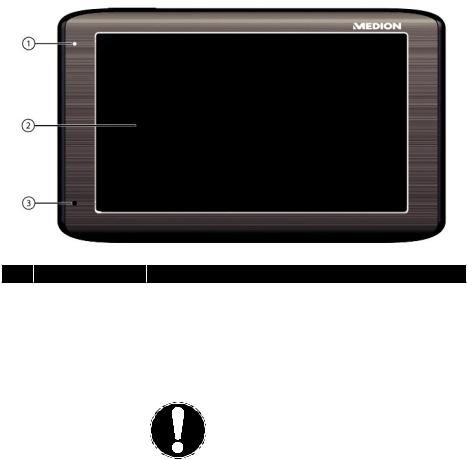
4. Views
4.1. Front Components
Ref. |
Component |
Description |
|
|
Battery Charge |
The LED will flash orange during the charging process. |
|
1 |
It will shine constant green when the accumulator is |
||
Indicator |
|||
|
fully charged. |
||
|
|
||
|
|
Displays the output of your appliance. Tap on the screen |
|
|
|
with your finger, a stylus or a„blunt“ tip to select menu |
|
|
|
commands or enter data. |
|
|
|
CAUTION! |
|
2 |
Touch Screen |
To avoid damaging the screen, do not |
|
|
|
touch it with square-edged or sharp |
|
|
|
objects. For example, use a blunt stylus. |
|
|
|
In many cases, it is possible to also |
|
|
|
operate the device using a finger. |
|
|
|
|
|
3 |
Microphone |
(only with model P5460) |
13 of 82

4.2. Back Components
Ref. |
Component |
Description |
1 |
Loudspeaker |
Plays back music, language statements and warnings. |
4.3. Top Components
Ref. Component |
Description |
||
|
On-/ Off |
Turn the device on or off by pressing and holding the |
|
1 |
On/Off button. You will switch to the stand-by mode or |
||
button |
|||
|
reactivate the device by quickly pressing the button. |
||
|
|
||
14 of 82

4.4. Left Components
Ref |
Component |
Description |
|
|
Memory card |
|
|
1 |
insertion slot |
Accepts an optional memory card for removable storage. |
|
|
with cover |
|
|
|
Mini-USB- |
Connection to external power supply as well as connection |
|
2 |
for connecting to a PC by means of the USB cable (for data |
||
Connector |
|||
|
matching) |
||
|
|
PLEASE NOTE!
Close the cover again after using the memory card each time.
15 of 82

5. Initial Set up
The following is a step by step guide to assist in the initial Set-up of the navigation system. Start by removing the protective plastic from the display.
5.1. Charging the Battery
The battery of your navigation system can be charged in the following ways:
•Using the supplied car adapter or
•using a suitable USB cable.
CAUTION!
It may be necessary to initially charge the battery for a
considerable period of time prior to commencing and running through the initial installation, this is dependent on the level of charge held at the time by the internal battery.
Please observe the following notes relating to the battery:
•The charging status display LED will flash orange until the navigation system is charged. If possible, do not interrupt the charging process until the battery is fully charged. This may take a few hours. The charging status LED will shine constant green if the battery has a high level of charge. Leave the device charging for 20 further minutes, to ensure the battery is fully charged.
•The navigation system can be used during the charging process, but the power supply must not be interrupted during initial set-up.
•Leave the external power supply connected to the navigation system for around
24 hours, so that the backup battery also charges-up fully.
•The external power supply can remain connected; this is recommended for continuous operation. However, the mains adapter (optional) must remain switched on whenever it is connected to the navigation system.
•Even after a power source has been connected to the device it may take several minutes until the device is once again ready to operate again, this occurs if the charging state of the battery is exceptionally low. The battery will continue to be charged if the power supply is connected and the device is switched off.
•The battery will be charged, even if the device is switched off completely.
16 of 82
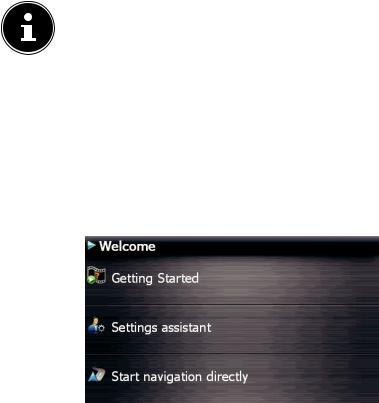
5.2. Power Supply
5.2.1. Car Adapter
Plug the jack of the connection cable into the corresponding receptor of your navigation system.
Insert the power adapter into the cigar lighter socket ensuring, that it will not lose contact while driving. This could cause a malfu.
5.2.2. Alternative Possibility of Charging the Battery
The battery will charge as soon as you connect your navigation device to a switched-on PC or notebook by means of a USB cable.
No additional software or updates is required for your PC to perform this function. Do not interrupt the charging process if possible during the initial charge.
PLEASE NOTE!
The brightness will be adjusted downwards, if necessary, if a USB connection is being set up when the device is switched on.
It is recommended to set the device to the stand-by mode, in order to shorten the charging time by USB.
5.3. Switching on the Device
You will switch your navigation device on or off again completely by pressing the On/Off key for a long time (> 3 sec.).
You can switch your navigation device into standby mode and then back on again by briefly pressing (> 0.5 sec.) the On/Off switch.
The navigation system will start the first setting up automatically. Select the language that you require first. The brand logo will appear and your device will display the entry screen after a few seconds.
17 of 82

The following options will be available to you subsequently:
•You will receive a short introduction about bringing your navigation device and the navigation software through the 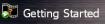 switch. The mounting in the vehicle, entering and administering navigation destinations, general instructions for use, etc. are described here, among other aspects.
switch. The mounting in the vehicle, entering and administering navigation destinations, general instructions for use, etc. are described here, among other aspects.
•You will start the Settings assistant for the configuration of the basic settings of your navigation software by means of the  switch.
switch.
•You will reach the Main menu of your navigation software by means of the  switch.
switch.
•You will have various possibilities of establishing your route and starting the navigation by means of the  icon:
icon:
18 of 82
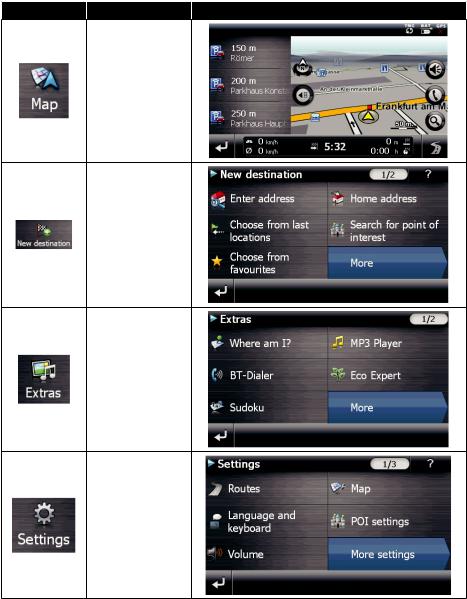
5.3.1. Main Views
You will find an overview of the different main views of the Main menu here.
Button |
Description |
Main Screen |
Viewing maps
Navigation menu
Extras
Settings
19 of 82

PLEASE NOTE!
You will not be able to select the Navigation menu or the settings if the navigation software does not find any map files in the device or on a memory device. Then the Extras menu will appear automatically.
Brief pressure on the on/off button will be enough to switch the device on or off, provided that your navigation system is connected to an external source of electricity or is running in battery operation (standby mode).
You can adjust the period of operation to suit your needs using the Settings button on the main screen of your device. Your device is delivered in a status in which it will not switch off independently. Press and hold the On/Off key (> 3 sec.), to completely switch off the device.
No data will be lost as data is stored in the internal memory. The starting process will only last slightly longer.
Your navigation system will use a low amount of electricity and the batteries will be discharged, even when in standby mode.
The final installation of the navigation software will take place automatically from the internal memory, during the initial set up, if your device has already been equipped with the basic data of the navigation software at the factory. Follow the instructions on the screen.
An optional memory card must always be inserted in the device while the navigation system is being used.
It will be necessary to carry out a Reset to restart the navigation system if the memory card has been removed (see page 27).
Please also read the chapter Navigation starting on page 29.
20 of 82
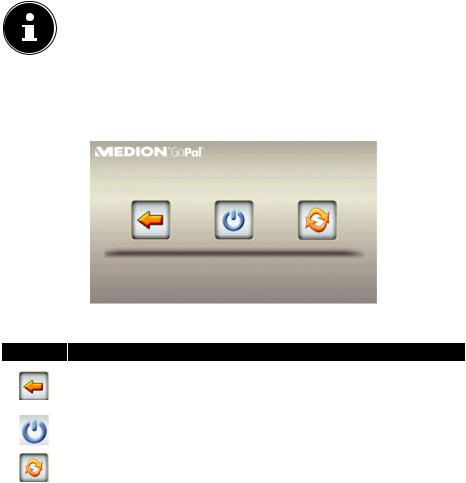
6. General Operating Instructions
6.1. Switching on/o the Device
Your device will be in its normal operating state after the initial set up. You can activate and deactivate your device with the On-/Off switch.
To start your navigation system press briefly the On-/Off switch.
PLEASE NOTE!
Your device is delivered in a status in which it will not switch off independently. You can adjust the period of operation to suit your needs using the Settings button on the main screen of your device.
Your navigation system will use a low amount of electricity and the batteries will be discharged, even when it is in the standby mode.
To switch off your navigation system briefly press the On-/Off switch . The following screen will appear:
You have three possible choices:
Button |
Description |
|
Cancel/Back |
|
Return to previous view with this key, if you have accidently called up |
|
this screen. |
|
Standby Mode (Energy saving mode) |
|
The device will go into Standby Mode if this key is clicked. |
|
|
|
Reset |
|
You can carry out a reset by clicking this key. |
|
|
The device will go into the Standby mode automatically after a few seconds if you do not want to select any of these three possibilities.
For further settings within the Standby mode also see the chapter on “21. Special CleanUp Function”, page 64, point 8.
This display will also appear after the delay period of a few seconds has expired, if you have activated the DC AutoSuspend Comfort Function.
21 of 82

7. Security
You have the possibility of protecting your device against external access by means of this function. Some one-off settings will have to be made before you will be able to use this function. Proceed as follows to do this:
7.1. Storing the password and the information note
Go to Settings and then to Device settings by means of the main display.
Click on Security, in order to start the respective function. The following display will appear:
Click on  , in order to enter a password.
, in order to enter a password.
A keyboard will appear. Enter a password with it.
PLEASE NOTE!
The password must consist of at least 4 symbols. Use a combination of letters (A – Z) and numbers (0 - 9). Keep the password in a safe place.
Confirm the password with the  symbol after you have entered it.
symbol after you have entered it.
Enter the password in the second field to reconfirm it and in order to avoid potential careless mistakes.
PLEASE NOTE!
The password will be displayed in the form of small stars (****).
An additional text field will appear after you have entered the password. Enter an information note here that will serve as a support for remembering your password. You will be able to call up this information if you have forgotten or mislaid the password.
22 of 82

7.2. Making settings
The following selection window, through which you will make the settings for the Security Function, will appear after you have entered the password and the information note successfully.
Button |
Description |
Set here whether the device should request the password after a hard reset.
Set here whether the device should request the password after a restart.
Set here whether the device should request the password after the device has been switched on from the Standby mode.
23 of 82

7.3. SuperPIN and UUID
The SuperPIN and the UUID (Universally Unique IDentifier = definite device identification) will appear on the display after you have confirmed the settings.
PLEASE NOTE!
Record this data in your Operating Instructions and keep them in a safe place.
You will need this information if you have entered the password incorrectly 3 times. The navigation device can then only be released with this information.
24 of 82

7.4. Making subsequent settings
Start the Security Function if you have already entered a password and would like to make a subsequent setting or to change the password. The following display will appear:
Button |
Description |
Change the password or the information text
Authentication settings (see page 23, Making settings)
Display SuperPIN and UUID (see page 24)
Reverses the complete security function. All security settings and passwords will have been deleted after this function has been carried out. You will have to enter and confirm your password again to be able to carry out the security function.
25 of 82
