Medion LifeTab E10310, MD98382 Instruction Manual

25.7 cm / 10.1“ Tablet-PC
MEDION® LIFETAB® E10310 (MD 98382)
Instruction Manual

Table of Contents
1. |
About these Instructions............................................................................. |
3 |
|
|
1.1. |
Symbols and Key words used in these Instructions................................... |
3 |
|
1.2. |
Proper Use ................................................................................................................. |
4 |
|
1.3. |
Declaration of Conformity................................................................................... |
4 |
2. |
Safety Instructions....................................................................................... |
5 |
|
2.1.Dangers for children and people with reduced ability to
|
|
operate electronics ................................................................................................ |
5 |
|
2.2. |
Operational Safety .................................................................................................. |
5 |
|
2.3. |
Notes on lithium - ion batteries ........................................................................... |
6 |
|
2.4. |
Never Carry out Repairs Yourself ....................................................................... |
7 |
|
2.5. |
Ambient Temperature .......................................................................................... |
7 |
|
2.6. |
Connecting ................................................................................................................ |
8 |
|
2.7. |
Cabling ........................................................................................................................ |
8 |
3. |
Included with Your Tablet............................................................................ |
9 |
|
4. |
Views |
........................................................................................................... |
10 |
|
4.1. |
Front Side ................................................................................................................. |
10 |
|
4.2. .................................................................................................................. |
Rear Side |
10 |
|
4.3. .................................................................................................................. |
Side view |
11 |
5. |
Getting ..........................................................................................Started |
13 |
|
|
5.1. ................................................................................................................. |
First Steps |
13 |
|
5.2. .............................................................. |
Configuring Your Google ™ Account |
13 |
|
5.3. ......................................................... |
Short Description of the Home Screen |
14 |
|
5.4. ............................................................................................................. |
Status Icons |
16 |
6. |
Power .............................................................................................Supply |
16 |
|
|
6.1. ....................................................................................................... |
Power Adapter |
16 |
|
6.2. ................................................................................................ |
Battery Operation |
17 |
7. |
Power .............................................................................................Button |
17 |
|
|
7.1. .................................................................................... |
Powering On Your Tablet |
17 |
|
7.2. ................................................................................... |
Powering Off your Tablet |
17 |
|
7.3. .......................................................... |
Setting the Tablet into Standby Mode |
18 |
|
7.4. ...................................................................... |
Waking up from Standby Mode |
18 |
8. |
Operating .................................................................................the Tablet |
19 |
|
|
8.1. ........................................................................ |
Customising the Home Screen |
19 |
9. |
Making/Checking ........................................................................Settings |
20 |
|
|
9.1. .................................................................................................. |
Software updates |
22 |
|
9.2. ............................................................................................................. |
Google Play |
22 |
|
9.3. ...................................................................... |
Using Non - Market Applications |
22 |
10. |
Widgets ..................................................– Little helpers on the Desktop |
23 |
|
11. |
Setting ....................................................................................Wallpapers |
23 |
|
12. |
Connecting .......................................................................to the Internet |
24 |
|
|
|
|
1 of 37 |

|
12.1. |
Main Settings.......................................................................................................... |
24 |
|
12.2. |
Airplane Mode ....................................................................................................... |
24 |
|
12.3. |
Wi-Fi........................................................................................................................... |
25 |
|
12.4. |
Bluetooth ................................................................................................................ |
26 |
13. |
Connecting the Tablet PC to a Computer................................................. |
26 |
|
14. |
External Storage Media ............................................................................ |
27 |
|
|
14.1. |
Inserting microSD Cards..................................................................................... |
27 |
|
14.2. |
Removing microSD Cards .................................................................................. |
28 |
|
14.3. |
Connecting USB Stick.......................................................................................... |
28 |
|
14.4. Removing the USB Memory.............................................................................. |
29 |
|
15. |
Communication ......................................................................................... |
29 |
|
|
15.1. |
Browser .................................................................................................................... |
29 |
16. |
LIFETAB Media – Entertainment ............................................................... |
29 |
|
|
16.1. |
Camera...................................................................................................................... |
30 |
|
16.2. |
Video ........................................................................................................................ |
30 |
|
16.3. |
Music ........................................................................................................................ |
30 |
17. |
External Keyboard ..................................................................................... |
31 |
|
18. |
FAQ.............................................................................................................. |
|
32 |
19. |
Customer Service....................................................................................... |
32 |
|
|
19.1. |
Additional Support............................................................................................... |
32 |
|
19.2. |
Maintenance........................................................................................................... |
33 |
|
19.3. Measures for Protecting the Display.............................................................. |
33 |
|
20. |
Recycling and Disposal.............................................................................. |
34 |
|
21. |
European Norm EN 9241-307 Class II ...................................................... |
34 |
|
|
21.1. |
FCC Compliance Statement .............................................................................. |
35 |
22. |
Technical Data............................................................................................ |
36 |
|
23. |
Index ........................................................................................................... |
|
37 |
Copyright © 2013
All rights reserved. This manual is protected by copyright. MEDION® is the owner of the copyright.
Trademarks: Google, Android, Google Play and other Google marks are trademarks of Google Inc.

 ® , the HDMI logo and the name High-Definition Multimedia Interface are registered trademarks of HDMI Licensing LLC.
® , the HDMI logo and the name High-Definition Multimedia Interface are registered trademarks of HDMI Licensing LLC.
Other trademarks are the property of their respective owners. Subject to technical and optical changes as well as printing errors.
2 of 37
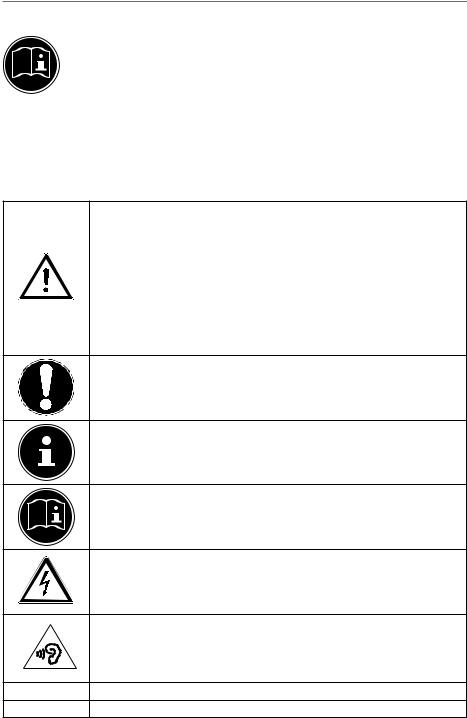
1.About these Instructions
Before using the device for the first time, please read these operating instructions carefully, paying special attention to the safety notices.
This device should only be used as designated and as described in these instructions.
Please keep these instructions in a safe place for future reference. Always include these instructions if passing the device on.
1.1.Symbols and Key words used in these Instructions
DANGER!
Warning of immediate risk of fatal injury!
WARNING!
Warning: possible mortal danger and/or serious irreversible injuries!
CAUTION!
Warning: possible light or moderate injuries!
CAUTION!
Please follow the guidelines to avoid injuries and/or property damage.
PLEASE NOTE!
Additional information on using the device
PLEASE NOTE!
Please follow the guidelines in the operating instructions.
WARNING!
Warning: danger of electric shock!
WARNING!
Warning: danger due to excessive volume!
•Bullet point/information on operating steps and results
Tasks to be performed
3 of 37

1.2.Proper Use
You can use your tablet PC in various ways. For example, you can surf the internet whenever and wherever you want, read books and news articles, play games, watch films and communicate with the whole world.
An internet connection is required to access the internet and this service may be subject to a charge.
The device is intended for private use only and not for industrial/commercial use. Please note that we shall not be liable in cases of improper use:
•Do not modify the device without our consent and do not use any auxiliary equipment which we have not approved or supplied.
•Use only spare parts and accessories which we have supplied or approved.
•Follow all the instructions in this instruction manual, especially the safety information. Any other use is deemed improper and can cause personal injury or damage to the product.
•Do not use the device in extreme environmental conditions.
1.3.Declaration of Conformity
This device is supplied with the following wireless features:
•Wireless LAN
•Bluetooth
Medion AG hereby declares that this device conforms to the fundamental requirements and the remaining relevant regulations of the 1999/5/EC R&TTE Directive. This product satisfies the basic requirements and relevant regulations of the Ecodesign Directive 2009/125/EC. Full declarations of conformity are available at http://www.medion.com/conformity.

 0682
0682
4 of 37
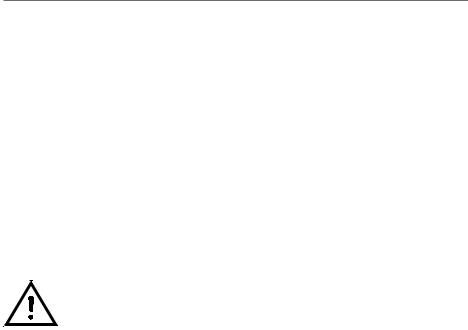
2.Safety Instructions
2.1.Dangers for children and people with reduced ability to operate electronics
•This device is not intended for use by people (including children) with reduced physical, sensory or mental abilities or for those without experience and/or knowledge, unless they are supervised by a person responsible for their safety or they have been instructed in its use.
•Children should be supervised to ensure that they do not play with the device. Children should not be allowed to use this device without supervision.
•Keep the device and its accessories out of the reach of children.
DANGER!
Keep plastic packaging out of the reach of children. There  is a risk of suffocation.
is a risk of suffocation.
2.2.Operational Safety
Please follow the instructions in this section for the safe operation of your tablet.
•Do not open the case of the tablet, or the power adapter. When the case is open there is a danger of severe electric shock.
•Do not insert foreign objects through the slots and openings of the tablet. This may lead to electric shock, electrical short-circuit or fire that will damage your tablet.
•Operation under extreme environmental conditions can result in damage to your tablet.
•Do not operate the tablet during a thunderstorm, in order to avoid damage through a lightning strike.
•Never place objects on top of the tablet that would exert any pressure on the LCD display.
•In order to avoid damage to the LCD display, do not touch it with sharp objects.
5 of 37

•Do not expose the tablet PC to heat for any extended period. This applies in particular to leaving it in your car, as excessive heat could deform the various components.
•Update the software regularly to make sure the tablet PC is always compatible and stable.
•Switch off your tablet immediately or do not switch it on at all and contact the contact customer service if:
−The power supply or the connectors attached to it are burnt or damaged. Replace the defective power supply with an original power supply. Under no circumstances may a defective power supply be repaired.
−... the housing of the tablet is damaged or fluids have leaked into it. Have the tablet checked by customer service first as the tablet may not be safely operated and there may be a life-threatening risk of electrocution!
If the tablet PC gets wet:
•Do not switch it on.
•Disconnect the power cable and switch off the tablet PC.
•Do not switch it back on until it has dried off completely.
2.3.Notes on lithium-ion batteries
This device contains a lithium-ion battery. Please note the following when using lithium-ion batteries:
•Charge the battery regularly and as fully as possible. Do not leave the battery discharged for long periods.
•Keep the battery away from heat sources such as radiators or open flames, e.g. candles. There is a risk of explosion!
•If the device cannot be switched on although it is connected to a power source, please contact your service centre.
•Do not use chargers or batteries that are in damaged any way.
•Do not dismantle or deform the batteries. You could injure your hands or fingers, and battery fluid could come into contact with your eyes or skin. If this happens, rinse the affected areas immediately with plenty of clean water and contact your doctor immediately.
6 of 37

2.4.Never Carry out Repairs Yourself
WARNING!
Never try to open or repair the device yourself. There is 
 a risk of electrical shock!
a risk of electrical shock!
•If there is a fault, contact the Service Centre or other suitable specialist workshop.
2.5.Ambient Temperature
•The tablet is most reliably operated at an ambient temperature between 5°C and 30°C and at a relative humidity between 20% and 80% (without condensation).
•When powered off, the tablet can be stored at temperatures between 0°C and 60°.
•Wait until the tablet has reached ambient (room) temperature before turning it on or connecting it to the power adapter. Drastic variations in temperature and humidity can create condensation within the tablet and may cause it to short-circuit.
•Make sure you do not expose the tablet to high temperatures and direct sunlight in the car.
•Keep the original packaging in the event the device needs to be sent.
•Your tablet PC is not suitable for use with workstations in accordance with the workstation regulation.
7 of 37

2.6.Connecting
Pay attention to the following information in order to connect your tablet correctly.
2.6.1.Power Adapter
• Do not open the power adapter housing. When the housing is open there is a danger of severe electric shock. It contains no us- er-serviceable parts.
• The electric outlet must be in the vicinity of the tablet and within reach of the power adapter cords.
• To disconnect your tablet from the power source, or set the tablet to battery operation, remove the power cord from the tablet’s power socket.
• Only use the tablet with a power adapter operating at AC 100240V~50/60 Hz. For details on power consumption, please refer to the rating plate on the rear of your tablet. If you are unsure of the type of power supply available at the point of use, ask your local power company.
• Use only the supplied power adapter.
• To detach the power adapter from the mains power supply remove the plug from the power source first and then remove the connector from the tablet. A reverse sequence could damage the power adapter or the tablet. Always hold the connector firmly when removing it. Never pull on the power cord.
CAUTION!
Use only the supplied mains adapter to charge your tablet PC.
2.7.Cabling
•Arrange cables so that no one can walk on or trip over them.
•Do not place objects on any of the cables.
8 of 37

3.Included with Your Tablet
Please check that the contents are complete and notify us within 14 days of purchase if any of the following components are missing:
•Tablet-PC
•microUSB cable (optional)
•microUSB Host cable (optional)
•AC Adapter with Power Cord
AC Adapter |
|
|
|
|
|
|
|
|
|
|
|
Manufacturer |
Shenzhen Bestgk Technology Co. Ltd., China |
||||||||||
|
|
|
|
|
|
|
|
|
|
|
|
Model |
K-C70503000E |
||||||||||
|
|
|
|
|
|
|
|
|
|
|
|
Required mains voltage |
100 |
- 240 V (50-60 Hz) |
|||||||||
|
|
|
|
|
|
|
|
|
|
|
|
AC Input |
100 |
- 240V~ 0,75A max. 50 - 60 Hz |
|||||||||
DC Output |
5 V |
|
|
3000 mA |
|
|
|
|
|
|
|
|
|
|
|
|
|
|
|
|
|||
|
|
|
|
|
|
|
|
|
|||
• Documentation
DANGER!
 Keep plastic packaging out of reach of children. There is a
Keep plastic packaging out of reach of children. There is a 

 risk of suffocation.
risk of suffocation.
9 of 37

4.Views
4.1.Front Side
1
32
1)Camera
2)Display
4.2.Rear Side
1 |
2 |
3
1)Camera
2)Speaker
3)Reset button
10 of 37

4.3.Side view
1
2
3
4
5
6
7
8
1)On/Off Switch
2)Stereo headphone socket
3)USB connection
4)miniHDMI connection
5)Port for power adapter
6)microSD card slot
7)Volume control +/-
8)Microphone
PLEASE NOTE!
Please only use stereo earphones / headphones with this tablet PC. The use of a headset (earphones + microphone) may affect the playback of media files.
11 of 37
