LG SPJ5B-W, SJ5Y-S User Manual
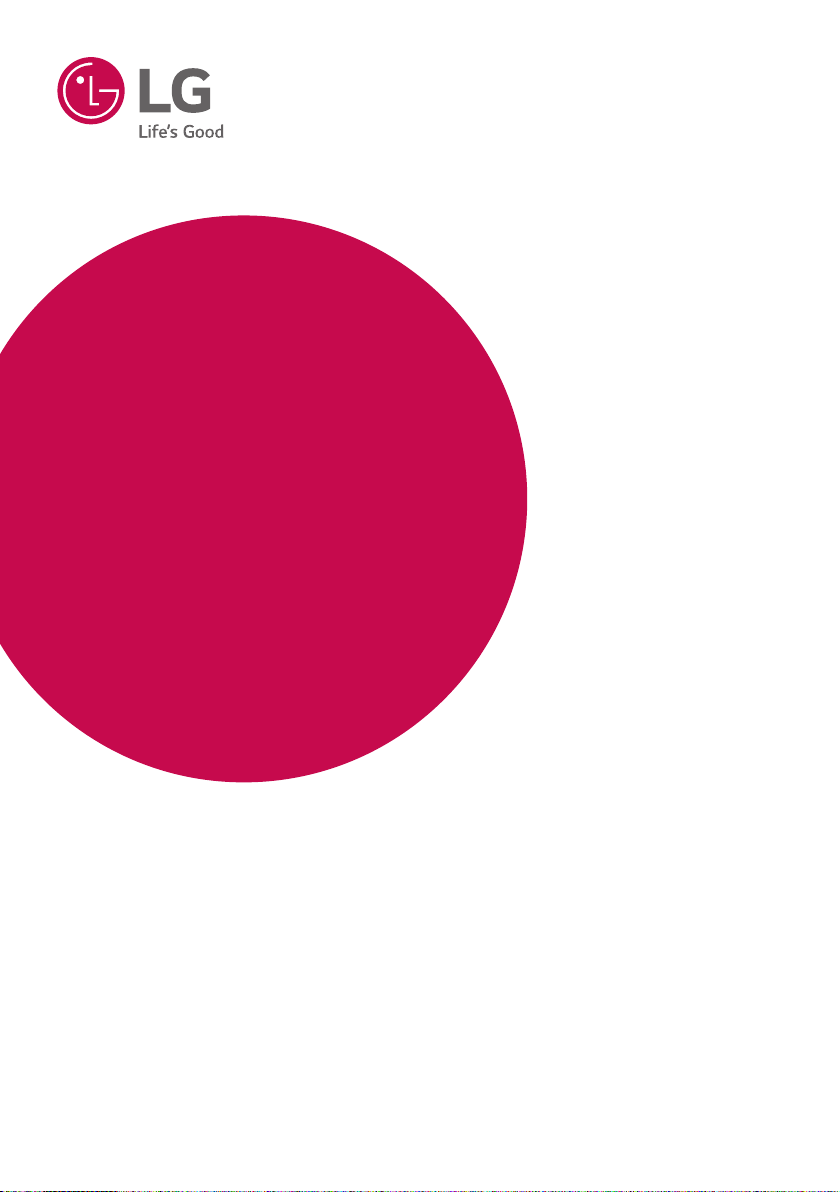
OWNER’S MANUAL
Wireless
Sound Bar
Please read this manual carefully before operating
your set and retain it for future reference.
MODEL
SJ5Y-S (SJ5Y-S, SPJ5B-W)
*MFL69759847*
www.lg.com
Copyright © 2017 LG Electronics. All Rights Reserved

Getting Started2
Safety Information
1
Getting Started
CAUTION: TO REDUCE THE RISK OF ELECTRIC
SHOCK DO NOT REMOVE COVER (OR BACK)
NO USER-SERVICEABLE PARTS INSIDE REFER
SERVICING TO QUALIFIED SERVICE PERSONNEL.
CAUTION
RISK OF ELECTRIC SHOCK
DO NOT OPEN
This lightning ash with arrowhead
symbol within an equilateral
triangle is intended to alert the
user to the presence of uninsulated
dangerous voltage within the
product’s enclosure that may be of
sufcient magnitude to constitute
a risk of electric shock to persons.
The exclamation point within an
equilateral triangle is intended
to alert the user to the presence
of important operating and
maintenance (servicing)
instructions in the literature
accompanying the product.
WARNING: TO PREVENT FIRE OR ELECTRIC SHOCK
HAZARD, DO NOT EXPOSE THIS PRODUCT TO RAIN
OR MOISTURE.
CAUTION: The device shall not be exposed to water
(dripping or splashing) and no objects lled with
liquids, such as vases, shall be placed on the device.
WARNING: Do not install this equipment in a
conned space such as a book case or similar unit.
CAUTION: Do not use high voltage products around
this product. (ex. Electrical swatter) This product may
malfunction due to electrical shock.
CAUTION: No naked ame sources, such as lighted
candles, should be placed on the device.
CAUTION: Do not block any ventilation openings.
Install in accordance with the manufacturer’s
instructions.
Slots and openings in the cabinet are provided
for ventilation and to ensure reliable operation of
the product and to protect it from over heating.
The openings shall be never be blocked by placing
the product on a bed, sofa, rug or other similar
surface. This product shall not be placed in a builtin installation such as a bookcase or rack unless
proper ventilation is provided or the manufacturer’s
instruction has been adhered to.
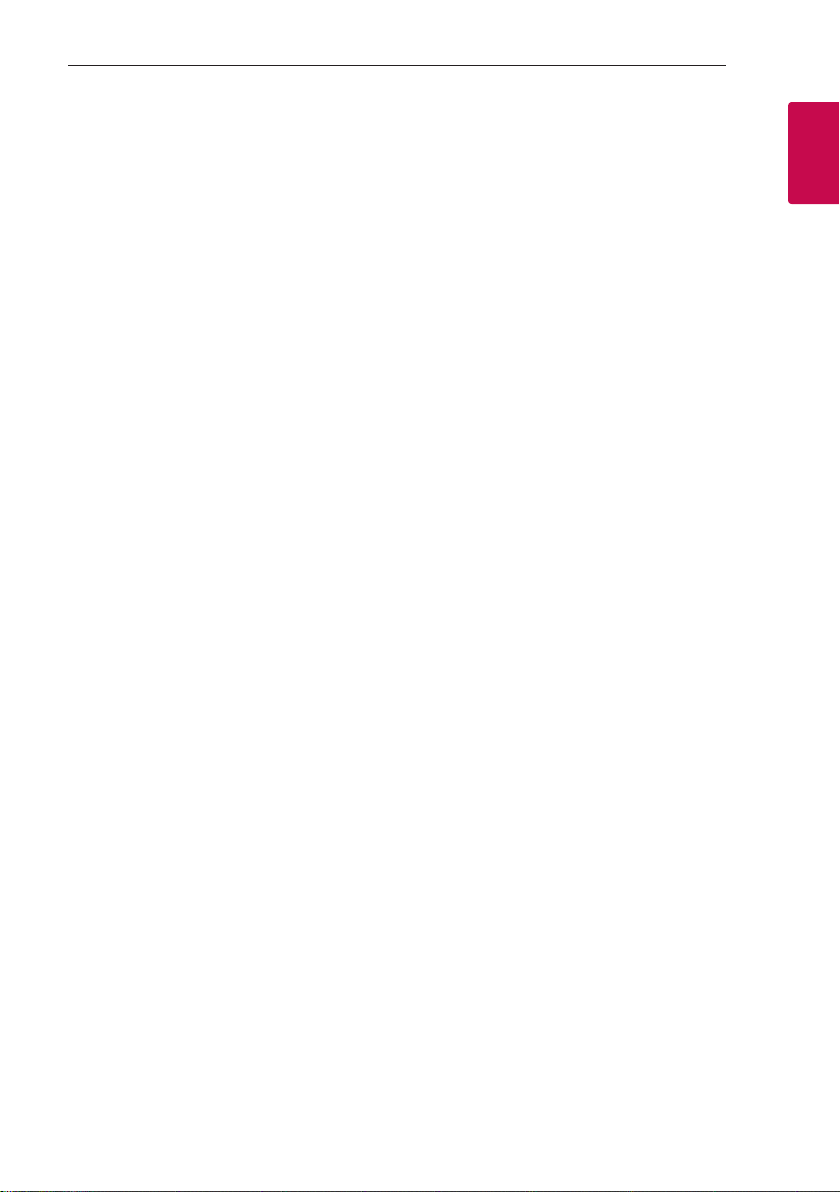
Getting Started 3
CAUTION concerning the Power Cord
The Power Plug is the disconnecting device. In case
of an emergency, the Power Plug must remain readily
accessible.
Check the specication page of this owner’s manual
to be certain of the current requirements.
Do not overload wall outlets. Overloaded wall outlets,
loose or damaged wall outlets, extension cords, frayed
power cords, or damaged or cracked wire insulation
are dangerous. Any of these conditions could result
in electric shock or re. Periodically examine the
cord of your device, and if its appearance indicates
damage or deterioration, unplug it, discontinue use of
the device, and have the cord replaced with an exact
replacement part by an authorized service center.
Protect the power cord from physical or mechanical
abuse, such as being twisted, kinked, pinched, closed
in a door, or walked upon. Pay particular attention to
plugs, wall outlets, and the point where the cord exits
the device.
NOTICE: For safety marking information including
product identication and power supply ratings,
please refer to the main label on the bottom or the
other surface of the product.
This device is equipped with a portable battery or
accumulator.
Safety way to remove the battery from the
equipment: Remove the old battery or battery pack,
follow the steps in reverse order than the assembly.
To prevent contamination of the environment and
bring on possible threat to human and animal health,
the old battery or the battery put it in the appropriate
container at designated collection points. Do not
dispose of batteries or battery together with other
waste. It is recommended that you use local, free
reimbursement systems batteries and accumulators.
The battery should not be exposed to excessive heat
such as sunshine, re or the like.
For models using an adapter
Only use the AC adapter supplied with this device.
Do not use a power supply from another device or
another manufacturer. Using any other power cable
or power supply may cause damage to the device and
void your warranty.
1
Getting Started

Getting Started4
1
Getting Started
Symbols
~
0
1
!
Refers to alternating current (AC).
Refers to direct current (DC).
Refers to class II equipment.
Refers to stand-by.
Refers to “ON” (power).
Refers to dangerous voltage.
OPEN SOURCE SOFTWARE NOTICE
INFORMATION
To obtain the source code under GPL, LGPL, MPL, and
other open source licenses, that is contained in this
product, please visit
http://opensource.lge.com.
In addition to the source code, all referred license
terms, warranty disclaimers and copyright notices are
available for download.
LG Electronics will also provide open source code to
you on CD-ROM for a charge covering the cost of
performing such distribution (such as the cost of
media, shipping and handling) upon email request
to opensource@lge.com. This offer is valid for three
(3) years from the date on which you purchased the
product.
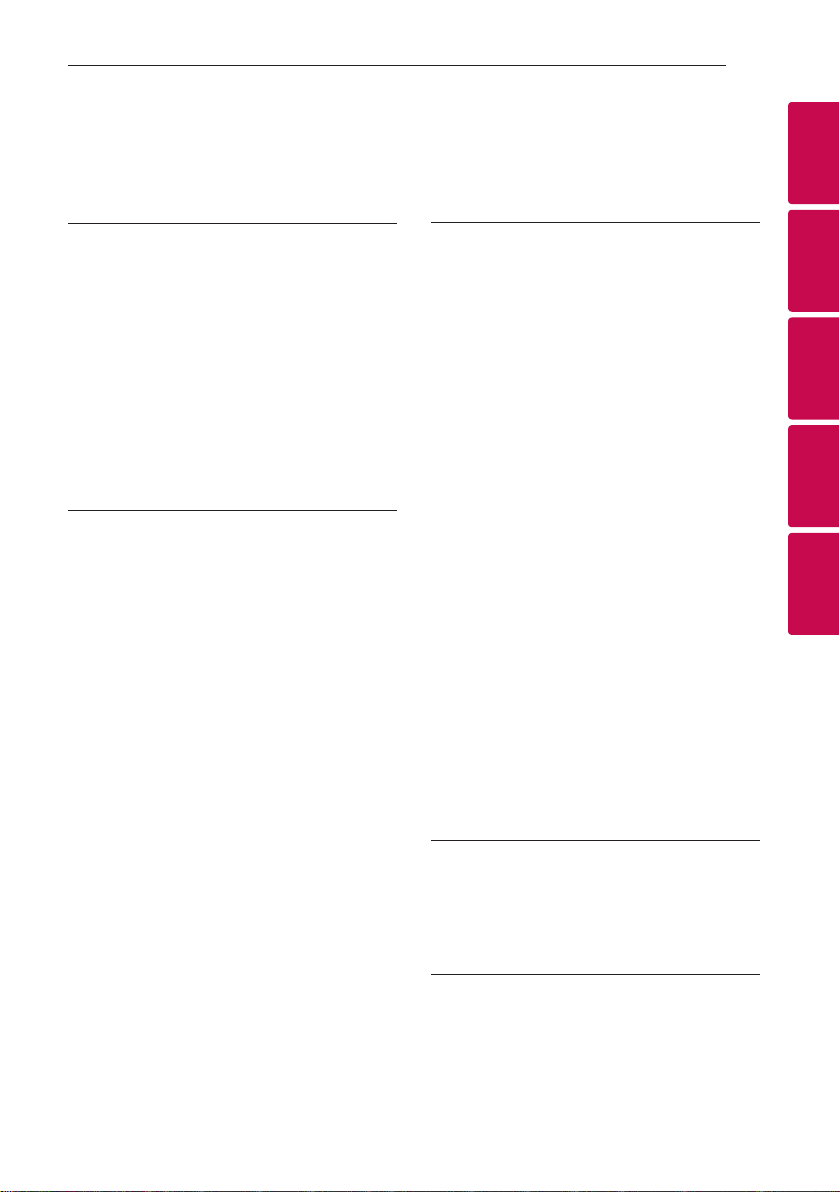
Table of Contents
Table of Contents 5
1 Getting Started
2 Safety Information
6 Unique features
6 Introduction
6 – Symbols used in this manual
7 Remote control
8 Front panel
8 Rear panel
9 Installing the sound bar
9 Mounting the main unit on a wall
11 Positioning the speakers (Optional)
2 Connecting
12 Connecting the AC Adapter
12 Wireless subwoofer and rear speaker (Sold
Separately) connection
12 – Wireless subwoofer connection
14 – Rear speakers connection
(Sold Separately)
15 – Surround sound
16 – How to Affix the Ferrite Core
17 Connecting to your TV
17 – Using an OPTICAL cable
18 – LG Sound Sync
19 – Using an HDMI cable
21 – Additional information for HDMI
22 Optional equipment connection
22 – HDMI connection
23 – Optical In connection
23 – Portable In connection
24 – USB connection
24 – Compatible USB devices
24 – USB device requirement
25 – Playable file
3 Operating
26 Basic operations
26 – USB operation
27 Other operations
27 – AV Sync
27 – Turn off the sound temporarily
27 – Auto display dimmer
27 – Using your TV remote control
28 – Auto power down
28 – AUTO POWER On/Off
29 – Auto function change
30 Using BLUETOOTH® technology
30 – Listening to music stored on the Bluetooth
devices
31 – BLUETOOTH connection lock (BT Lock)
32 Using BLUETOOTH App
32 – Install “Music Flow Bluetooth” App onto
Your BLUETOOTH Device
32 – Activate BLUETOOTH with “Music Flow
Bluetooth” App
34 Sound adjustment
34 – Setting sound effect
34 – Adjust volume level automatically
34 – Adjust the Subwoofer/Treble/Bass/Rear
speakers level
34 – Night mode
4 Troubleshooting
35 Troubleshooting
35 – General
36 – NOTES to use wireless
5 Appendix
37 Trademarks and licenses
38 Specifications
40 Maintenance
40 – Handling the unit
1
2
3
4
5
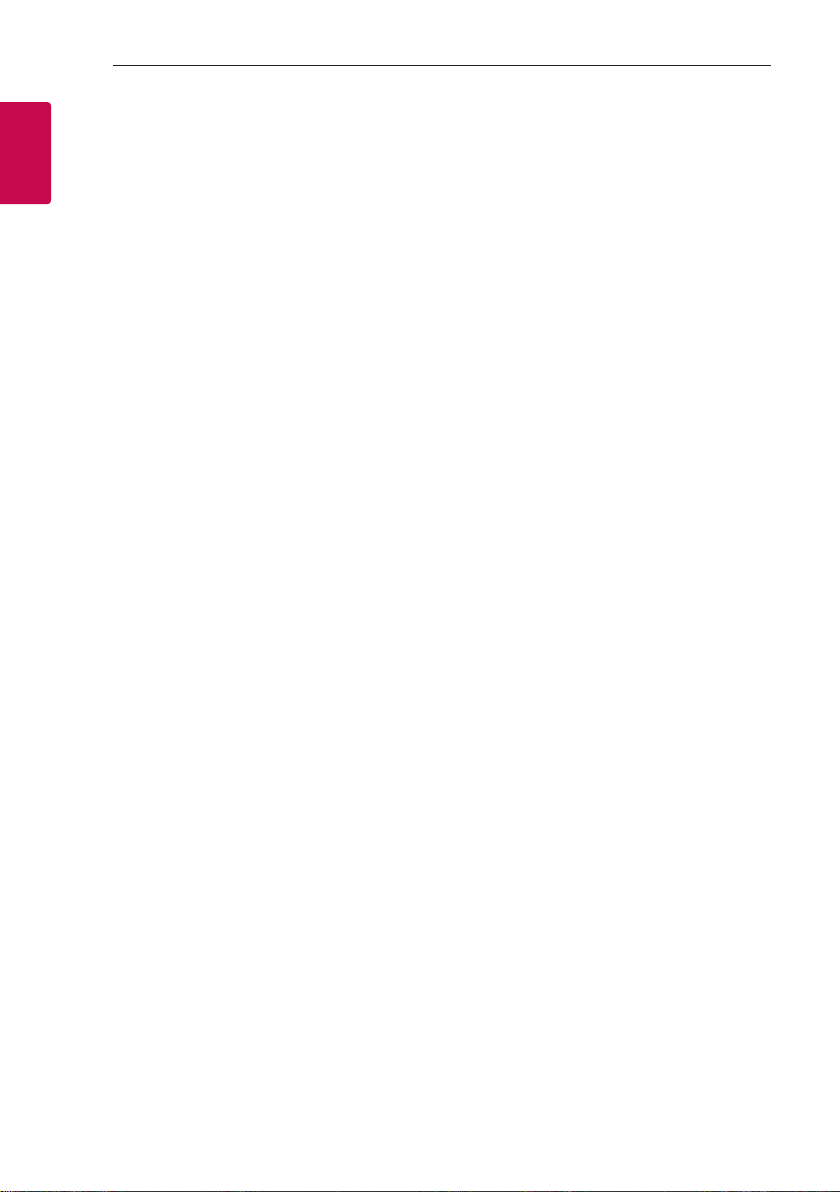
Getting Started6
Unique features
Auto power down
1
Getting Started
This unit will turn off by itself for energy saving
consumption.
LG Sound Sync
Controls volume level of this unit by the remote
control of your LG TV that is compatible with LG
Sound Sync.
BLUETOOTH®
Listens to music stored on your Bluetooth device.
Surround sound
You can enjoy surround sound by using Wireless Rear
Speaker kit. (SPJ4-S)
Introduction
Symbols used in this manual
Note
,
Indicates special notes and operating features.
Caution
>
Indicates cautions for preventing possible damages
from abuse.
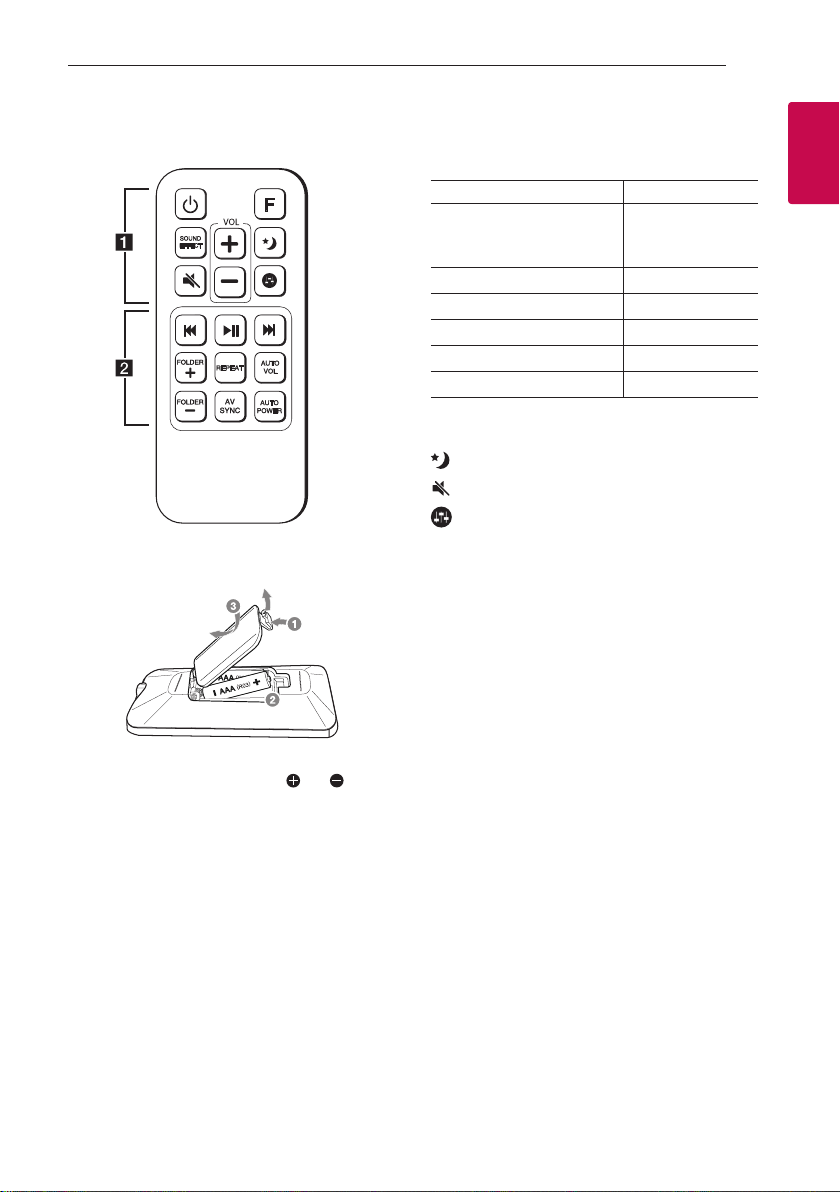
Getting Started 7
Remote control
Replacement of Battery
Remove the battery cover on the rear of the remote
control, and insert the battery with and
matched correctly.
• • • • • • • • • • • • • •a • • • • • • • • • • • • •
(Power) : Switches the unit ON or OFF.
1
F : Selects the function and the input source.
Input source / Function Display
ARC
Optical
LG Sound Sync (Optical)
USB USB
Bluetooth BT
HDMI IN HDMI
Portable PORT.
LG Sound Sync (Wireless) LG TV
SOUND EFFECT : Selects a sound effect mode.
VOL o/p : Adjusts speaker volume.
(Night mode) : Turns on or off Night mode.
(Mute) : Mutes the sound.
: Adjusts sound level of subwoofer, treble, bass
and rear speakers (Refer to the page 34.)
• • • • • • • • • • • • • •b • • • • • • • • • • • • •
C/V
- Skips Fast backward or Forward.
- Searches for a section within a le.
dM
FOLDER o/p : Searches a folder on USB device.
REPEAT : Listens to your les repeatedly or randomly.
AUTO VOL :
- Turns on or off the AUTO VOLUME mode.
- Turns on or off Surround function .(Refer to the
page 15.)
AV SYNC :
- Synchronizes the audio and video.
- Controls this unit using TV remote. (Refer to the
page 27.)
AUTO POWER :
- Turns on or off AUTO POWER function. (Refer to
the page 28.)
- Turns on or off the Bluetooth connection lock.
(Refer to the page 31.)
(Skip/Search) :
(Play/Pause) : Starts playback. / Pauses playback.
OPT/HDMI ARC
1
Getting Started
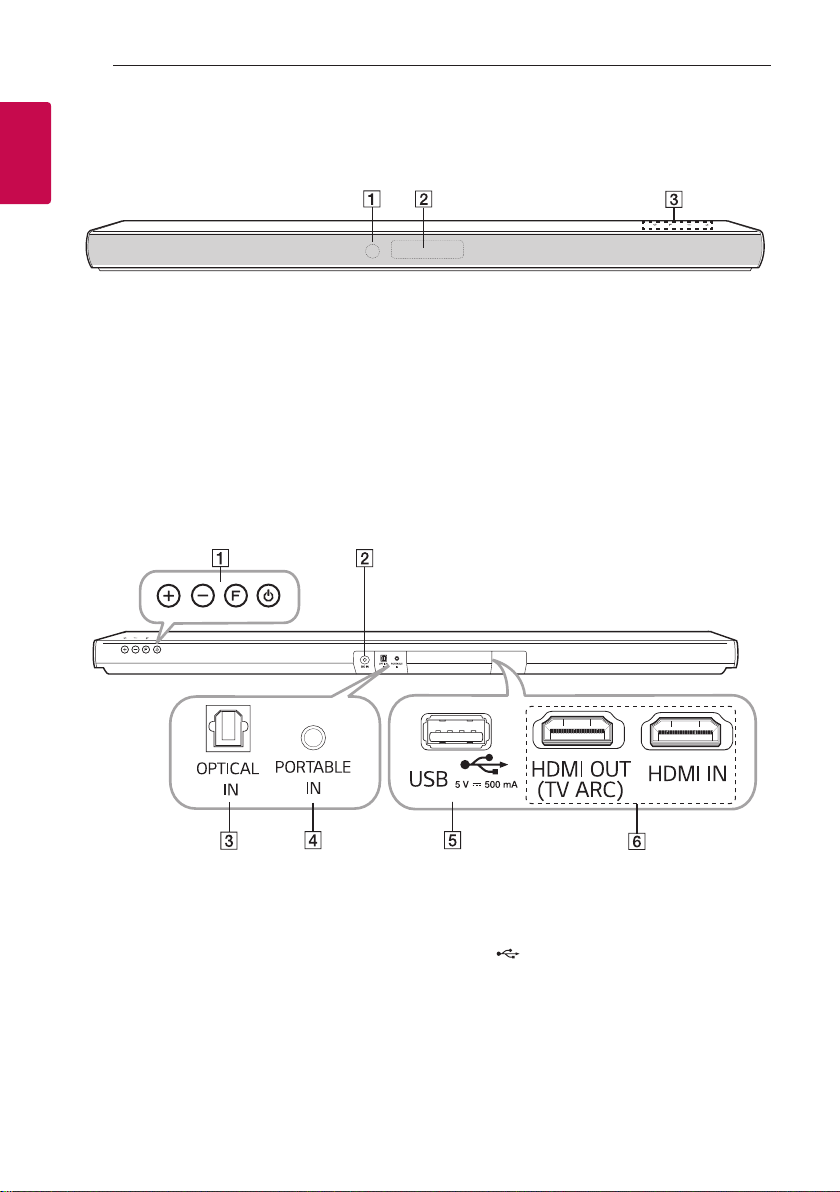
Front panel
1
Getting Started
Getting Started8
Remote sensor
A
Display window
B
Rear panel
A o/p
F (Function) : Selects the function and input
1 (Standby)
: (Volume) : Adjusts volume level
source.
The buttons are located on the rear.
C
DC IN : AC adapter input
B
OPTICAL IN : Optical input
C
PORTABLE IN : Portable input
D
USB
E
HDMI OUT (TV ARC) / IN : HDMI output / input
F
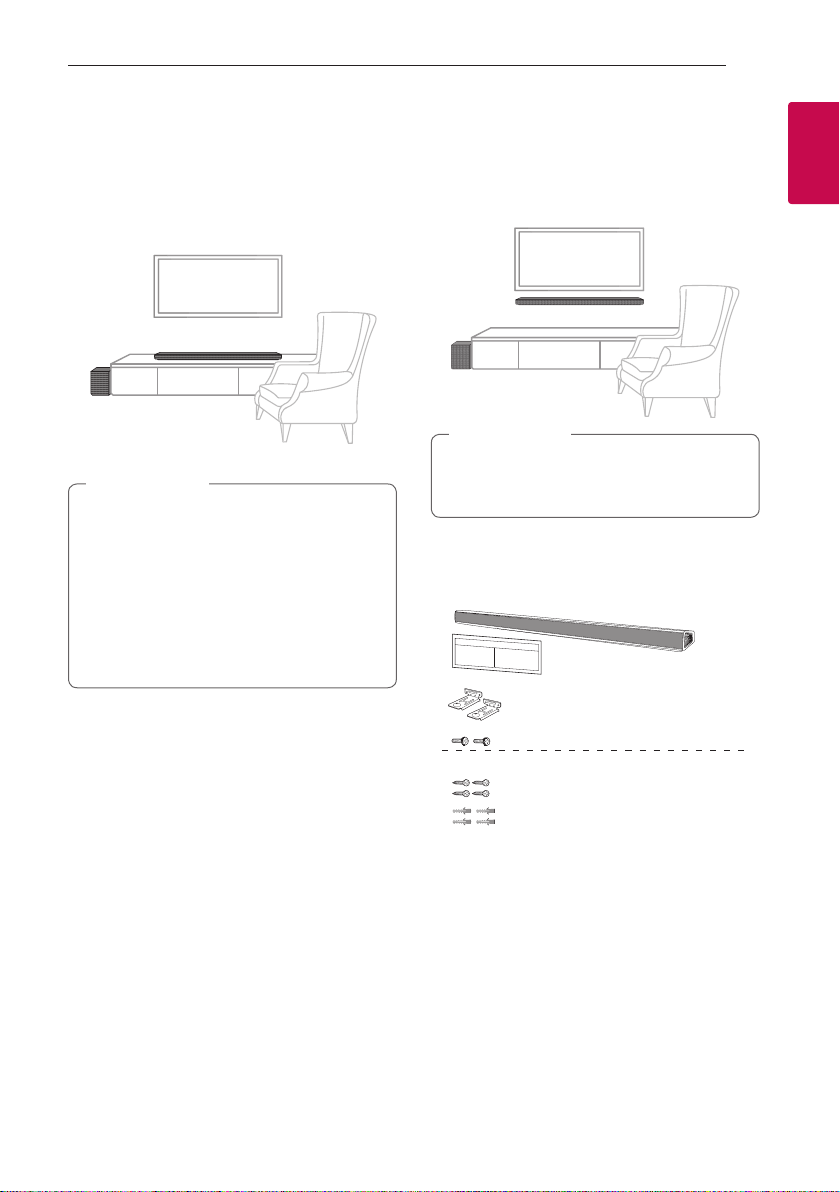
Getting Started 9
Installing the sound bar
You can hear the sound by connecting the unit to the
other device : TV, Blu-ray disc player, DVD player, etc.
Place the unit in front of the TV and connect it to the
device you want. (Refer to pages 17 - 25.)
Caution
>
yFor best performance of wireless connection
such as Bluetooth or wireless subwoofer,
do not install the unit on Metallic furniture
because wireless connection communicates
through a module positioned on the bottom
of the unit.
yBe careful not to make scratches on the
surface of the Unit / Subwoofer when
installing or moving them.
Mounting the main unit on a wall
You can mount the main unit on a wall.
Caution
>
Because it is difcult to make a connection after
installing this unit, you should connect the cables
before installation.
Preparation materials
Unit
Wall bracket install guide
1
Getting Started
(Not supplied)
Screws (A)
Wall plug
Wall brackets
Screws
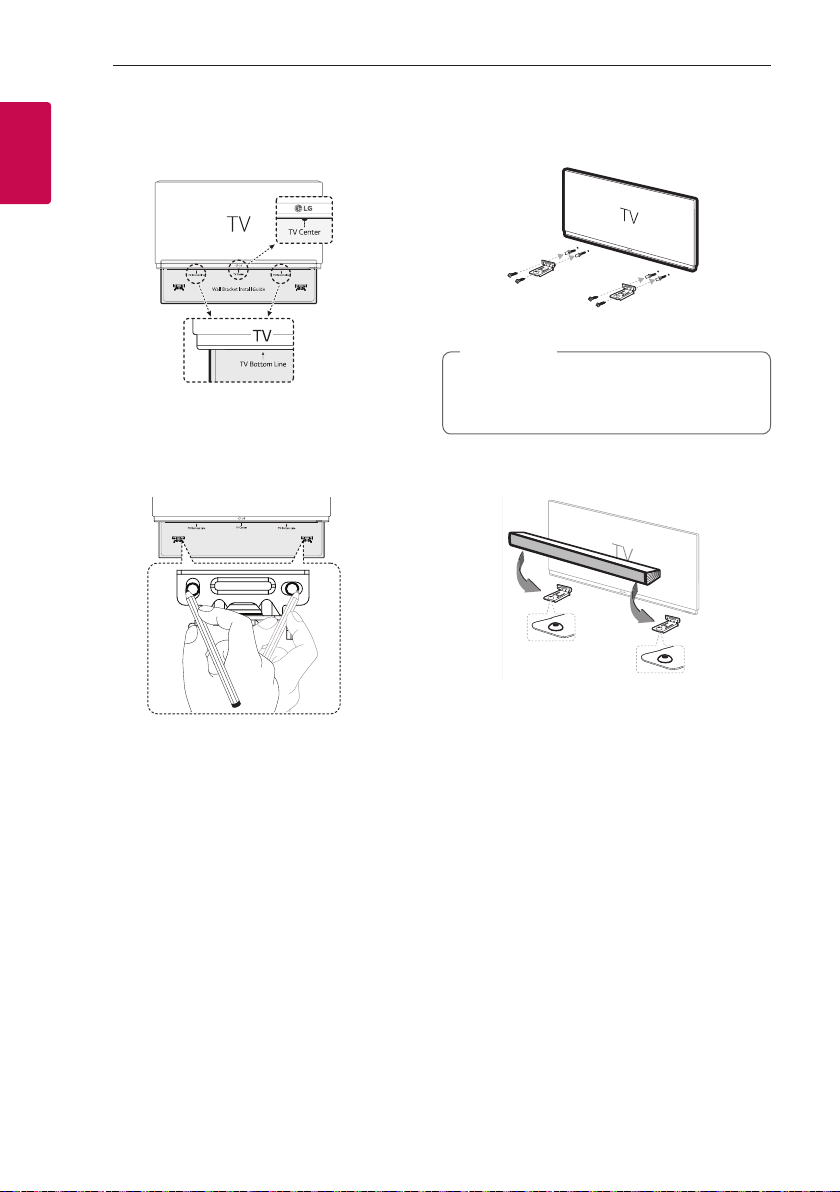
Getting Started10
1. Match the TV’s BOTTOM EDGE of Wall bracket
install guide with the bottom of TV and attach to
the position.
1
Getting Started
2. When you mount it on a wall (concrete), use the
wall plugs. You should drill some holes. A guide
sheet (Wall bracket install guide) is supplied to
drill. Use the sheet to check the point to drill.
4. Fix the brackets with screws (A) as shown in the
illustration below.
Note
,
Screws (A) and Wall Plugs are not supplied for
mounting the unit. We recommend the Hilti
(HUD-1 6 x 30) for the mounting.
5. Put the unit on the brackets to match screw
holes on the bottom of the unit.
3. Remove the Wall bracket install guide.

Getting Started 11
6. Fix the unit with the screws firmly.
Note
,
To detach the unit, perform it in reverse order.
Caution
>
yDo not install this unit upside down. It can
damage the parts of this unit or be the cause
of personal injury.
yDo not hang onto the installed unit and avoid
any impact to the unit.
ySecure the unit rmly to the wall so that it
does not fall off. If the unit falls off, it may
result in an injury or damage to the product.
yWhen the unit is installed on a wall, please
make sure that a child does not pull any of
connecting cables, as it may cause it to fall.
Positioning the speakers (Optional)
For the best surround sound, place the speakers as
shown below.
1
Getting Started

Connecting12
Connecting the AC Adapter
Connect the speaker to the power supply with the
supplied AC adapter.
1. Connect the supplied AC power cord to the AC
adapter.
2. Connect the AC adapter cable to DC IN adapter
2
Connecting
input.
3. Plug the AC power cord into an AC outlet.
Caution
>
Only use the AC adapter supplied with this
device. Do not use a power supply from another
device or manufacturer. Using any other power
cable or power supply may cause damage to the
device and void your warranty.
Wireless subwoofer and rear speaker (Sold Separately) connection
Wireless subwoofer connection
LED indicator of wireless subwoofer
LED Color Status
Green
(Blink)
Green The connection is completed.
Red The wireless subwoofer is in
Off (No display) The power cord of wireless
Setting up the wireless subwoofer for
the first time
1. Connect the power cord to the subwoofer and
plug the power cord into a power outlet.
2. Turn on the main unit : The sound bar and wireless
subwoofer will be automatically connected.
- Green LED on the rear of wireless subwoofer
turns on.
Attempting to make connection.
standby mode or the connection
is failed.
subwoofer is disconnected.

Connecting 13
Manually pairing wireless subwoofer
When your connection is not completed, you can
check red LED on the wireless subwoofer and the
wireless subwoofer does not make sound. To solve
the problem, follow the steps below.
1. Press Pairing button on the rear of the wireless
subwoofer.
- The green LED on the rear of the wireless
subwoofer blinks quickly.
2. Turn on the main unit.
3. Pairing is completed.
- The green LED on the rear of the wireless
subwoofer turns on.
Note
,
yIt takes a few seconds (and may take longer)
for the main unit and the subwoofer to
communicate with each other and make
sounds.
yThe closer the main unit and the subwoofer,
the better sound quality. It is recommended
to install the main unit and the subwoofer as
close as possible and avoid the cases below.
- There is an obstacle between the main
unit and the subwoofer.
- There is a device using same frequency
with this wireless connection such as
a medical equipment, a microwave or a
wireless LAN device.
- Keep the sound bar and the subwoofer
away from the device (ex. wireless router,
microwave oven, etc.) over 1m (3.28 ft) to
prevent wireless interference.
!P
2
Connecting
