LG KF350D Users manual

ENGLISH
KF350 USER GUIDE
This document is the user guide for the LG KF350 Mobile Phone. All rights for this document are reserved by LG Electronics.
Copying, modifying and distributing this document without the consent of LG Electronics are prohibited.
Part 15.21 statement
"Change or Modifications that are not expressly approved by the manufacturer could void the user's authority to operate the equipment. "
Part 15.105 statement
This equipment has been tested and found to comply with the limits for a class B digital device, pursuant to Part 15 of the FCC Rules.
These limits are designed to provide reasonable protection against harmful interference in a residential installation.
This equipment generates uses and can radiate radio frequency energy and, if not installed and used in accordance with the instructions, may cause harmful interference to radio communications. However, there is no guarantee that interference will not occur in a particular installation. if this equipment does cause harmful interference or television reception, which can be determined by turning the equipment off and on, the user is encouraged to try to correct the interference by one or more of the following measures:
-Reorient or relocate the receiving antenna.
-Increase the separation between the equipment and receiver.
-Connect the equipment into an outlet on a circuit different from that to which the receiver is connected
-Consult the dealer or an experienced radio/TV technician for help.
LIMITED WARRANTY STATEMENT
1. WHAT THIS WARRANTY COVERS:
LG offers you a limited warranty that the enclosed subscriber unit and its enclosed accessories will be free from defects in material and workmanship, according to the following terms and conditions:
(1)The limited warranty for the product extends for ONE (1) year beginning on the data of purchase of the product.
(2)The limited warranty extends on to the original purchaser of the product and is not assignable or transferable to any subsequent purchaser/end user.
(3)This warranty is good only to the original purchaser of the product during the warranty period as long as it is in the U.S., including Alaska, Hawaii, U.S. Territories and Canada.
(4)The external housing and cosmetic parts shall not be covered under these limited warranty terms.
(5)Upon request from LG, the consumer must provide information to reasonably prove the date of purchase.
(6)The customer shall bear the cost of shipping the product to the Customer Service Department of LG. LG shall bear the cost of shipping the product back to the consumer after the completion of service under this limited warranty.
2. WHAT THIS WARRANTY DOES NOT COVER:
(1)Defects or damages resulting from use of the product in other than its normal and customary manner.
(2)Defects or damages from abnormal use, abnormal conditions, improper storage, exposure to moisture or dampness, unauthorized modifications, unauthorized connections, unauthorized repair, misuse, neglect, abuse, accident, alteration, improper installation, or other acts which are not the fault of LG, including damage caused by shipping blown fuses spills of food or liquid.
(3)Breakage or damage to antennas unless caused directly by defects in material or workmanship.
(4)That the Customer Service Department at LG was net notified by consumer of the alleged defect or malfunction of the product during the applicable limited warranty period.
(5)Products which have had the serial number removed or made illegible.
(6)The limited warranty is in lieu of all other warranties, express or implied either in fact or by operations law, statutory or otherwise, including, but limited to any implied warranty of marketability or fitness for a particular use.
(7)Damage resulting from use of non-LG approved accessories.
(8)All plastic surfaces and all other externally exposed parts that are scratched or damaged due to normal customer use.
(9)Products operated outside published maximum ratings.
3
(10)Products used or obtained in a rental program.
(11)Consumables (such as fuses).
3. STATE LAW RIGHTS:
No other express warranty is applicable to this product. THE DURATION OF ANY IMPLIED WARRANTIES, INCLUDING THE IMPLIED WARRANTY OF MARKETABILITY, IS LIMITED TO THE DURATION OF THE EXPRESS WARRANTY HEREIN. LG INFOCOMM INC. SHALL NOT BE LIABLE FOR THE LOSS OF THE USE OF THE PRODUCT, INCONVENIENCE, LOSS OR ANY OTHER DAMAGES, DIRECT OR CONSEQUENTIAL, RISING OUT OF THE USE OF, OR INABILITY TO USE, THIS PRODUCT OR FOR ANY BREACH OF ANY EXPRESS OR IMPLIED WARRANTY, INCLUDING THE IMPLIED WARRANTY OF MARKETABILITY APPLICABLE TO THIS PRODUCT. Some states do not allow the exclusive of imitation of incidental or consequential damages or limitations on how long an implied warranty lasts; so these limitations or exclusions may not apply to you. This warranty gives you specific legal rights and you may also have other rights which vary from state to state.
4. HOW TO GET WARRANTY SERVICE:
To obtain warranty service, please call the following web address: www.lgeservice.com

For Your Safety
Important Information
This user guide contains important information on the use and operation of this phone. Please read all the information carefully for optimal performance and to prevent any damage to or misuse of the phone. Any changes or modifications not expressly approved in this user guide could void your warranty for this equipment.
Before You Start
Safety Instructions
WARNING! To reduce the possibility of electric shock, do not expose your phone to high humidity areas, such as the bathroom, swimming pool, etc.
Always store your phone away from heat. Never store your phone in settings that may expose it to temperatures less than 32°F or greater than 104°F, such as outside during extreme weather conditions or in your car on a hot day. Exposure to excessive cold or heat will result in malfunction, damage and/or catastrophic failure.
Be careful when using your phone near other electronic devices. RF emissions from your mobile phone may affect nearby in adequately shielded electronic equipment. You should consult with manufacturers of any personal medical devices such as pacemakers and hearing aides to determine if they are susceptible to interference from your mobile phone.
Turn off your phone in a medical facility or at a gas station. Never place your phone in a microwave oven as this will cause the battery to explode.
IMPORTANT! Please read the TIA SAFETY INFORMATION on page 78 before using your phone.
Safety Information
Read these simple guidelines. Breaking the rules may be dangerous or illegal. Further detailed information is given in this user guide.
]Never use an unapproved battery since this could damage the phone and/or battery and could cause the battery to explode.
]Never place your phone in a microwave oven as it will cause the battery to explode.
]Do not dispose of your battery by fire or with hazardous or flammable materials.
]Make sure that no sharp-edged items come into contact with the battery. There is a risk of this causing a fire.
] Store the battery in a place out of reach of children.
]Be careful that children do not swallow any parts such as rubber plugs (earphone, connection parts of the phone, etc.). This could cause asphyxiation or suffocation.
8

]Unplug the power cord and charger during lightning storms to avoid electric shock or fire.
]When riding in a car, do not leave your phone or set up the hands-free kit near to the air bag. If wireless equipment is improperly installed and the air bag is activated, you may be seriously injured.
] Do not use a hand-held phone while driving.
]Do not use the phone in areas where its use is prohibited. (For example: aircraft).
]Do not expose the battery charger or adapter to direct sunlight or use it in places with high humidity, such as a bathroom.
]Never store your phone in temperatures less than- 4°F or greater than 122°F.
]Do not use harsh chemicals (such as alcohol, benzene, thinners, etc.) or detergents to clean your phone. There is a risk of this causing a fire.
]Do not drop, strike, or shake your phone severely. Such actions may harm the internal circuit boards of the phone.
]Do not use your phone in high explosive areas as the phone may generate sparks.
]Do not damage the power cord by bending, twisting, pulling, or heating. Do not use the plug if it is loose as it may cause a fire or electric shock.
For Your Safety 
]Do not place any heavy items on the power cord. Do not allow the power cord to be crimped as it may cause fire or electric shock.
]Do not handle the phone with wet hands while it is being charged. It may cause an electric shock or seriously damage your phone.
] Do not disassemble the phone.
]Do not place or answer calls while charging the phone as it may short-circuit the phone and/or cause electric shock or fire.
]Only use the batteries, antennas, and chargers provided by LG. The warranty will not be applied to products provided by other suppliers.
]Only authorized personnel should service the phone and its accessories. Faulty installation or service may result in accidents and consequently invalidate the warranty.
]Do not hold or let the antenna come in contact with your body during a call.
]An emergency call can be made only within a service area. For an emergency call, make sure that you are within a service area and that the phone is turned on.
9

 For Your Safety
For Your Safety
FCC RF Exposure Information
WARNING! Read this information before operating the phone.
In August 1996, the Federal Communications (FCC) of he United States, with its action in Report and Order FCC 96-326, adopted an updated safety standard for human exposure to radio frequency (RF) electromagnetic energy emitted by FCC regulated transmitters. Those guidelines are consistent with the safety standard previously set by both U.S. and international standards bodies.
The design of this phone complies with the FCC guidelines and these international standards.
CAUTION
Use only the supplied and approved antenna. Use of unauthorized antennas or modifications could impair call quality, damage the phone, void your warranty and/or result in violation of FCC regulations. Do not use the phone with a damaged antenna. If a damaged antenna comes into contact with skin, a minor burn may result. Contact your local dealer for a replacement antenna.
Body-worn Operation
This device was tested for typical body-worn operations with the back of the phone kept 0.79 inches (2cm) between the
user’s body and the back of the phone. To comply with FCC RF exposure requirements, a minimum separation distance of 0.79 inches(2cm) must be maintained between the user's body
and the back of the phone. Third-party belt-clips, holsters, and similar accessories containing metallic components should not be used. Body-worn accessories that cannot maintain 0.79 inches(2cm) separation distance between the user's body and the back of the phone, and have not been tested for typical body-worn operations may not comply with FCC RF exposure limits and should be avoided.
10

Vehicle Mounted External Antenna (optional, if available)
A minimum separation distance of 8 inches (20cm) must be maintained between the user/bystander and the vehicle mounted external antenna to satisfy FCC RF exposure requirements. For more information about RF exposure, visit the FCC website at www.fcc.gov
FCC Part 15 Class B Compliance
This device and its accessories comply with part 15 of FCC rules. Operation is subject to the following two conditions:
(1) This device and its accessories may not cause harmful interference, and (2) this device and its accessories must accept any interference received, including interference that may cause undesired operation.
Cautions for Battery
] Do not disassemble.
] Do not short-circuit.
] Do not expose to high temperature: 60°C (140°F).]
] Do not incinerate.
For Your Safety 
Battery Disposal
]Please dispose of your battery properly or bring to your local wireless carrier for recycling.
]Do not dispose in fire or with hazardous or flammable materials.
Adapter (Charger) Cautions
]Using the wrong battery charger could damage your phone and void your warranty.
]The adapter or battery charger is intended for indoor use only.
Do not expose the adapter or battery charger to direct sunlight or use it in places with high humidity, such as the bathroom.
11

General Functions
Making and answering calls
Making a call
1.Make sure your phone is powered on.
2.Enter a phone number including the area code.
►Press and hold the  key to erase the entire number.
key to erase the entire number.
3.Press the  key to make the call.
key to make the call.
4.To end the call, press the  key.
key.
Making a call from the call history list
1.In standby mode, press the  key, and the latest incoming, outgoing and missed phone numbers will be displayed.
key, and the latest incoming, outgoing and missed phone numbers will be displayed.
2.Select the desired number by using the up/down navigation key.
3.Press the  key.
key.
Making an international call
1.Press and hold the  key for the international prefix.
key for the international prefix.
The‘+’character automatically selects the international access code.
2.Enter the country code, area code, and the phone number.
3.Press the  key.
key.
Ending a call
When you have finished your call, press the  key.
key.
Making a call from the Contacts
You can save the names and phone numbers dialed frequently in the SIM card as well as the phone memory known as the contacts list. You can dial a number by simply looking up the desired name in the contacts.
Functions General
15

Functions General
General Functions
Answering a call
When you receive a call, the phone rings and the flashing phone icon appears on the screen. To identify the caller, the caller’s phone number (or name if saved in the contacts) is displayed.
1.To answer an incoming call, open the phone when Flip open has been set as the answer mode. You can change the answer mode what you want by using the Answer mode feature.
Note
If the Any key has been set as the answer mode, any key press will
answer a call except for the  key or the right soft key.
key or the right soft key.
►To reject an incoming call, press and hold one of the side keys on the left side of the phone without opening the flip.
►You can answer a call while using the Contacts or other menu features.
2.To end the call, close the phone or press the  key.
key.
Signal strength
You can check the strength of your signal by the signal indicator ( ) on the LCD screen of your phone. Signal strength can vary, particularly inside buildings. Moving near to a window may improve reception.
) on the LCD screen of your phone. Signal strength can vary, particularly inside buildings. Moving near to a window may improve reception.
Entering text
You can enter alphanumeric characters by using the phone’s keypad.
For example, storing names in the contacts, writing a message, creating a personal greeting. The following text input methods are available in the phone.
16
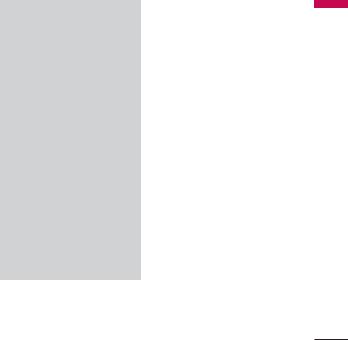
T9 (T9 Abc) mode
This mode lets you enter words with only one keystroke per letter. Each key on the keypad has more than one letter. The T9 mode automatically compares your keystrokes with an internal
dictionary to determine the correct word, thus requiring far fewer keystrokes than the traditional ABC mode. This is sometimes known as predictive text.
ABC mode
This mode lets you enter letters by pressing the key labeled with the required letter once, twice, three or four times until the letter is displayed.
123 mode (Number mode)
Type numbers using one keystroke per number. To change to 123 mode in a text entry field, press the 
key until 123 mode is displayed.
Changing the text input mode
1.When you are in a field that allows characters to be entered, you
will notice the text input mode indicator in the lower right corner of the LCD screen.
2.Change the text input mode by pressing the  key. You can check the current text input mode in the lower right corner of the LCD screen.
key. You can check the current text input mode in the lower right corner of the LCD screen.
Using the T9 mode
The T9 predictive text input mode lets you enter words easily with a minimum number of key presses. As you press each key, the phone begins to display the characters that it thinks you are typing based on the built-in dictionary. You can also add new words in the dictionary. As new words are added, the word changes to reflect the most likely candidate from the dictionary.
Functions General
17
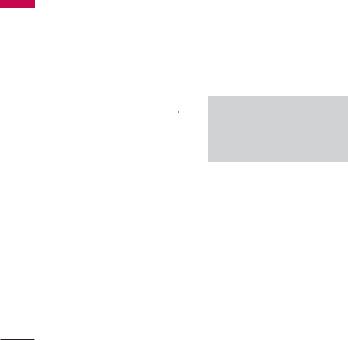
Functions General
General Functions
1.When you are in the T9 predictive text input mode, start entering a
word by pressing keys  to
to  . Press one key per letter.
. Press one key per letter.
►The word changes as letters are typed. Ignore what’s on the screen until the word is typed completely.
►If the word is still incorrect after
typing completely, press the  key once or more or press the down navigation key to cycle through the other word options.
key once or more or press the down navigation key to cycle through the other word options.
Example
Press 


 to type
to type
Good
►If the desired word is missing from the word choice list, add it as a new T9 word, using the ABC mode.
►You can select the language of the T9 mode. Press the left soft key [Option], then select T9 languages. Select the desired language of T9 mode. You can also turn off the
T9 mode by selecting T9 off. The default setting on the phone is T9 enabled mode.
2.Enter the whole word before editing or deleting any keystrokes.
3.Complete each word with a space by pressing the  key. To delete letters, press the
key. To delete letters, press the  key. Press and hold down the
key. Press and hold down the  key to erase entire words.
key to erase entire words.
Note
To exit from the text input mode,
press the  key. The phone goes back to standby mode and the edited message gets stored in drafts.
key. The phone goes back to standby mode and the edited message gets stored in drafts.
Using the ABC mode
Use the  to
to  keys to enter your text.
keys to enter your text.
1.Press the key labeled with the required letter:
►Once for the first letter
►Twice for the second letter
►And so on
18
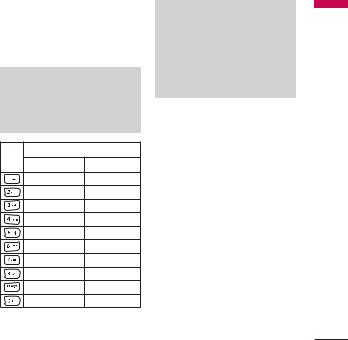
2.To insert a space, press the right navigation key  or
or  key once. To delete letters, press the
key once. To delete letters, press the  key. Press and hold down the
key. Press and hold down the  key to clear the whole text.
key to clear the whole text.
Note
Refer to the table below for more information on the characters available using the alphanumeric keys.
Characters in the order display
Key |
Lower Case |
Upper case |
|
. , / ? ! - : ‘ “ 1 |
. , / ? ! - : ‘ “ 1 |
A B C 2 À Â Æ Ç |
a b c 2 à â æ ç |
D E F 3 Ê Ë |
d e f 3 ê ë |
G H I 4 Î Ï |
g h i 4 î ï |
J K L 5 |
j k l 5 |
M N O 6 Ñ Ô Ö Œ |
m n o 6 ñ ô ö œ |
P Q R S 7 |
p q r s 7 |
T U V 8 Û |
t u v 8 û |
W X Y Z 9 Ŵ Ŷ |
w x y z 9 ŵ ŷ |
Space, 0 |
Space, 0 |
Note
The characters assigned to the keys and their order of appearance depends upon the language selected using the option Input method. The table above provides the characters set for English language.
Using the 123 (Number) mode
The 123 mode enables you to enter numbers in a text message (a telephone number, for example). Press the keys corresponding to the required digits before manually
switching back to the appropriate text entry mode.
Using the symbol mode
The symbol mode enables you to enter various symbols or special characters. To enter a symbol, select
Options →Insert →Symbol. Use the navigation and numeric keys to select the desired symbol and press the OK key.
Functions General
19

menu call -In
In-call menu
Your phone provides a number of control functions that you can use during a call. To access these functions during a call, press the left soft key [Options].
During a call
The menu displayed on the handset screen during a call is different than the default main menu displayed when in idle screen, and the options are described below.
Making a Second Call
(Network Dependent)
You can search and dial the number from Contacts to make a second call.
Swapping Between Two Calls
To switch between two calls, press the
 key or the left soft key, and then select Swap Call.
key or the left soft key, and then select Swap Call.
Answering an Incoming Call
To answer an incoming call when the handset is ringing, simply press the  key. The handset is also able to warn you of an incoming call while you are already on a call.
key. The handset is also able to warn you of an incoming call while you are already on a call.
A tone sounds in the earpiece, and the display will show that a second call is waiting.
This feature, known as Call waiting, is only available if your network supports it. For details of how to activate and deactivate it see Call waiting feature.
If Call waiting is on, you can put the first call on hold and answer the second, by pressing the left soft key.
Rejecting an Incoming Call
You can reject an incoming call without answering by simply pressing the  key.
key.
During a call, you can reject an incoming call by pressing the  key.
key.
20

Muting the Microphone
You can mute the microphone during a call by pressing the right soft key [Mute]. The handset can be unmuted by pressing the right soft key [Unmute]. When the handset is muted, the caller cannot hear you, but you can still hear them.
DTMF tones while calling
To switch on DTMF tones while calling (e.g. to use the phone with an automatic switchboard) press the left soft key [Options] followed by Enable DTMF. Select Disable DTMF to disable DTMF tones. DTMF tones are normally on.
Conference Calls
The conference service provides you with the ability to have a simultaneous conversation with more than one caller, if your network
service provider supports this feature.
A conference call can only be set up when you have one active call and one call on hold, both calls having been answered.
Once a conference call is set up, calls may be added, disconnected or separated (that is, removed from the conference call but still connected to you) by the person who set up the conference call. These options are all available from the In-Call menu. The maximum callers in a conference call are five. Once started, you are
in control of the conference call, and only you can add calls to the conference call.
Making a Second Call
You can make a second call while currently in call. Enter the second number and press the  key.
key.
When the second call is connected, the first call is automatically placed on hold. You can swap between calls, by pressing the  key.
key.
menu call -In
21

menu call -In
In-call menu
Setting Up a Conference
Call
To set up a conference call, place one call on hold and while the active call is on, press the left soft key and then select the Join menu of Conference call.
Activate the Conference Call on Hold
To activate a conference call on hold, press the  key. Alternatively press the left soft key [Options] and select Join all/Hold all calls. Other users on hold will stay connected. To return to conference call mode, press the left soft key [Options] followed by Conference call.
key. Alternatively press the left soft key [Options] and select Join all/Hold all calls. Other users on hold will stay connected. To return to conference call mode, press the left soft key [Options] followed by Conference call.
Adding Calls to the
Conference Call
To add a call to an existing conference call, press the left soft key, and then select the Join menu of Conference call.
Private Call in a Conference
Call
To have a private call with one caller from a conference call, display the number of the caller you wish to talk to on the screen, then press the left soft key. Select the Private menu of Conference call to put all the other callers on hold.
Ending a Conference Call
Currently displayed caller from a conference call can be disconnected by pressing the  key.
key.
22
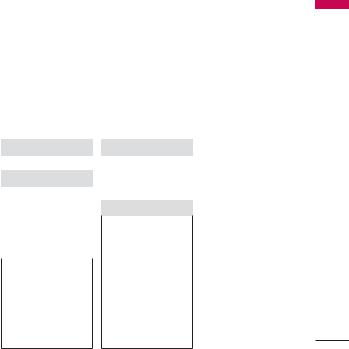
Menu Tree
The menu in this phone can be displayed in 2 ways. One is by grid view or secondly by list view.
Please note that menu number options are different in each view.
The default setting on the phone is set to show the menu in grid view, so therefore all the menu number selections throughout the manual are shown according to that setting.
You can go to the desired menu using the left soft key [Menu], navigation keys and the OK key. And you can also take a shortcut by pressing the corresponding number key of desired menu after pressing the left soft key [Menu].
Tree Menu
1. SIM Services |
|
3. Organizer |
|
5. Messages |
|
|
3.1 Calendar |
|
5.1 New message |
|
|
|
|
|
2. Call register |
|
3.2 Memo |
|
5.2 Inbox |
2.1 All calls |
|
3.3 To-do |
|
5.3 Email box |
2.2 Missed calls |
|
4. Multimedia |
|
5.4 Drafts |
2.3 Dialed calls |
|
4.1 Camera |
|
5.5 Outbox |
2.4 Received calls |
|
4.2 Video camera |
|
5.6 Sent |
2.5 GPRS information |
|
|
|
|
|
4.3 Voice recorder |
|
5.7 Listen voice mail |
|
2.6 Call duration |
|
|
|
|
|
|
|
5.8 Info service |
|
|
|
|
|
5.9 Templates |
|
|
|
|
5.0 Settings |
|
|
|
|
|
23
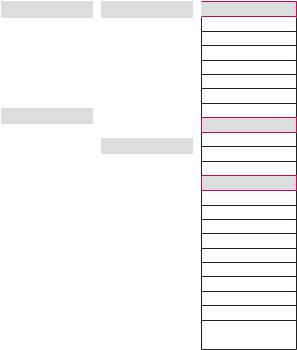
Menu Tree
|
|
6. My stu |
|
8. Contacts |
|
Menu |
|||||
|
6.1 Images |
|
8.1 Search |
||
|
|
|
|||
|
|
|
|
|
|
Tree |
|
6.2 Sounds |
|
8.2 Add new |
|
|
|
|
|
||
|
6.3 Videos |
|
8.3 Speed dial |
||
|
|
|
|||
|
|
6.4 Others |
|
8.4 Caller groups |
|
|
|
6.5 Games & Apps |
|
8.5 Copy all |
|
|
|
6.6 External Memory |
|
8.6 Delete all |
|
|
|
7. Profiles |
|
8.7 Settings |
|
|
|
7.1 General |
|
8.8 Information |
|
|
|
7.2 Silent |
|
9. Fun & Tools |
|
|
|
7.3 Vibrate only |
|
9.1 Favorites |
|
|
|
7.4 Outdoor |
|
9.2 Alarm clock |
|
|
|
|
|
|
|
|
|
7.5 Headset |
|
9.3 Calculator |
|
|
|
|
|
|
|
|
|
|
|
9.4 Stopwatch |
|
|
|
|
|
|
|
|
|
|
|
9.5 Unit converter |
|
|
|
|
|
|
|
|
|
|
|
9.6 World time |
|
|
|
|
|
|
|
|
|
|
|
|
24

 . Browser
. Browser
 .1 Home
.1 Home
 .2 Bookmarks
.2 Bookmarks
 .3 Enter address
.3 Enter address
 .4 History
.4 History
 .5 Saved pages
.5 Saved pages
 .6 Settings
.6 Settings
 .7 Information
.7 Information
0. MP3 player
0.1All songs
0.2My playlist
0.3Settings
#. Settings
#.1 Date & Time
#.2 Languages
#.3 Display settings
#.4 Connectivity
#.5 Calls
#.6 Security
#.7 Flight mode
#.8 Power save
#.9 Master reset
#.0 Memory status

SIM Services [Menu 1]
With the SIM services menu your phone is future-proof and will support additions to your service provider’s service. For more information contact your service provider.
Services SIM
25

register Call
Call register [Menu 2]
You can check the record of missed, received, and dialed calls only if the network supports the Calling Line Identification (CLI) within the service area.
The number and name (if available) are displayed together with the date and time at which the call was made. You can also view the number of times you have called.
All calls |
Menu 2.1 |
You can view all lists of outgoing or incoming calls.
Missed calls |
Menu 2.2 |
Allows you to view missed call records, make a call, send a message, and save the number in the contacts.
Dialed calls |
Menu 2.3 |
Allows you to view dialed call records, make a call, send a message, and save the number in the contacts.
Received calls Menu 2.4
Allows you to view received call records, make a call, send a message, and save the number in the contacts.
GPRS information
Menu 2.5
You can check the amount of data transferred over the network through the GPRS information option. In addition, you can also view how much time you are online.
26

Call duration |
Menu 2.6 |
Allows you to view the duration of your incoming and outgoing calls. You can also reset the call timers.
The following timers are available:
►Last call: Length of the last call.
►All calls: Total length of all calls made and incoming calls since the timer was last reset.
►Dialed calls: Length of the outgoing calls.
►Received calls: Length of the incoming calls.
register Call
27
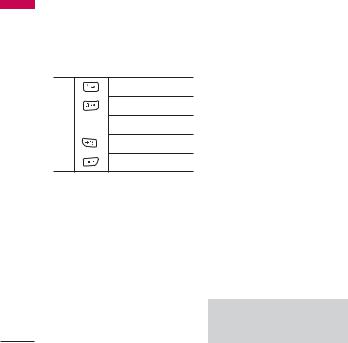
rezinagrO
Organizer [Menu 3]
Calendar |
Menu 3.1 |
You can refer to your schedule by months. The cursor is on the current date, and the registered date is marked.
skips back a year.
skips forward a year.
Each
press  moves to today. of
moves to today. of
skips back a month.
skips forward a month.
You can enter a schedule or memo in the scheduler by pressing the left soft key [Options].
►View daily schedules: You can view the schedule note or memo for the chosen day.
►All new: Select this to enter a new schedule or memo.
►Set alarm tone: You can set the scheduler tone.
►All schedules: You can see all the schedules.
►Go to date: You can go the chosen date directly.
►Delete old: Select this to delete the expired schedule notes that you have already been notified of.
►Delete all: Select this to delete all the schedule notes and memos.
Memo |
Menu 3.2 |
You can add new memo, view and manage saved memos.
1.If the entry is empty, press the left soft key [New] and enter the
contents of the memo. You can save the memo to the list by the left soft key [Options] then choose [Save].
2.If you have saved memos, you can access following options with the left soft key [Options] : View,
Delete, New memo, Send via, Edit, Multi delete, Delete all.
Note
If you want to change the text input mode, press the  key in order.
key in order.
28
