LG K10 2017 Operating Instructions
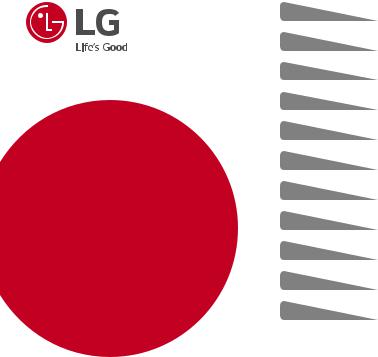
USER GUIDE
LG-M250n
ENGLISH
POLSKI
MAGYAR
HRVATSKI
СРПСКИ
SLOVENSKY
БЪЛГАРСКИ
ČESKY
МАКЕДОНСКИ
ROMÂNĂ
SLOVENŠČINA
MFL69869301 (1.0) |
www.lg.com |
ENGLISH
About this user guide
Thank you for choosing this LG product. Please carefully read this user guide before using the device for the first time to ensure safe and proper use.
•Always use genuine LG accessories. The supplied items are designed only for this device and may not be compatible with other devices.
•This device is not suitable for people who have a visual impairment due to the touchscreen keyboard.
•Descriptions are based on the device default settings.
•Default apps on the device are subject to updates, and support for these apps may be withdrawn without prior notice. If you have any questions about an app provided with the device, please contact an LG Service Centre. For user-installed apps, please contact the relevant service provider.
•Modifying the device’s operating system or installing software from unofficial sources may damage the device and lead to data corruption or data loss. Such actions will violate your LG licence agreement and void your warranty.
•Some content and illustrations may differ from your device, depending on the area, service provider, software version, or OS version, and are subject to change without prior notice.
•Software, audio, wallpaper, images, and other media supplied with your device are licenced for limited use. If you extract and use these materials for commercial or other purposes, you may be infringing copyright laws. As a user, you are fully responsible for the illegal use of media.
•Additional charges may incur for data services, such as messaging, uploading,downloading, auto-syncing and location services. To void additional charges, select a data plan suitable to your needs. Contact your service provider to obtain additional details.
1
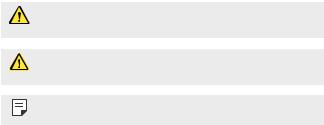
Instructional notices
WARNING: Situations that could cause injury to the user and third parties.
CAUTION: Situations that may cause minor injury or damage to the device.
NOTE: Notices or additional information.
2

Table of contents
5 Guidelines for safe and efficient use
01
Custom-designed
Features
15Wide-angle camera
16Multi-tasking feature
18quick share
02
Basic Functions
20Product components and accessories
21Parts overview
23Turning the power on or off
24Installing the SIM card and battery
26Inserting the memory card
27Removing the memory card
27Charging the battery
29Touch screen
32Home screen
40Screen lock
43Memory card encryption
44Taking screenshots
45Entering text
51Do not disturb
3

03
Useful Apps
53Installing and uninstalling apps
54Uninstalled apps
55Phone
59Messaging
60Camera
67Gallery
70Music
71E-mail
73Calendar
74QuickMemo+
76Calculator
77Clock
78Downloads
78File Manager
79FM Radio
79Voice Recorder
80Contacts
82LG SmartWorld
82Tasks
83LG Backup
84RemoteCall Service
84Evernote
84Facebook
85Instagram
85Chrome
85Google apps
04
Phone Settings
88 Settings
88 Networks
98Sound & notification
99Display
100General
05
Appendix
109LG Language Settings
109LG Bridge
110Phone software update
112FAQ
115Anti-Theft Guide
116More information Regulatory information (Regulation ID number, E-labeling, etc.)
Table of contents |
4 |
Guidelines for safe and efficient use
Please read these simple guidelines. Not following these guidelines may be dangerous or illegal.
Should a fault occur, a software tool is built into your device that will gather a fault log. This tool gathers only data specific to the fault, such as signal strength, cell ID position in sudden call drop and applications loaded. The log is used only to help determine the cause of the fault. These logs are encrypted and can only be accessed by an authorised LG Repair centre should you need to return your device for repair.
Exposure to radio frequency energy
Radio wave exposure and Specific Absorption Rate (SAR) information.
This device has been designed to comply with applicable safety requirements for exposure to radio waves. These requirements are based on scientific guidelines that include safety margins designed to assure the safety of all persons, regardless of age and health.
•The radio wave exposure guidelines employ a unit of measurement known as the Specific Absorption Rate, or SAR. Tests for SAR are conducted using standardised methods with the device transmitting at its highest certified power level in all used frequency bands.
•While there may be differences between the SAR levels of various LG device models, they are all designed to meet the relevant guidelines for exposure to radio waves.
•The SAR limit recommended by the International Commission on Non-Ionizing Radiation Protection (ICNIRP) is 2 W/kg averaged over 10 g of tissue.
•The highest SAR value for this model tested for use at the ear is 0.541 W/kg (10 g) and when worn on the body is 1.310 W/kg (10 g).
5
•This device meets RF exposure guidelines when used either in the normal use position against the ear or when positioned at least 5 mm away from the body. When a carry case, belt clip or holder is used for body-worn operation, it should not contain metal and should position the product at least 5 mm away from your body. In order to transmit data files or messages, this device requires a quality connection to the network. In some cases, transmission of data files
or messages may be delayed until such a connection is available. Ensure the above separation distance instructions are followed until the transmission is completed.
Information about the RF exposure from FCC
In August 1996, the Federal Communications Commission (FCC) of the United States, with its action in Report and Order FCC 96-326, adopted an updated safety standard for human exposure to radio frequency (RF) electromagnetic energy emitted by FCC regulated transmitters. Those guidelines are consistent with the safety standard previously set by both international and U.S. standards. The design of this device complies with FCC guidelines and these international standards.
Part 15.19 statement
This device complies with part 15 of the FCC Rules. Operation is subject to the following two conditions:
(1)This device may not cause harmful interference, and
(2)this device must accept any interference received, including interference that may cause undesired operation.
Part 15.21 Statement
Changes or modifications not expressly approved by the manufacturer could void the user’s authority to operate the equipment.
Guidelines for safe and efficient use |
6 |
Body-worn Operation
This device was tested for typical bodyworn operations with the back of the device kept 0.39 inches (1cm) between the user’s body and the back of the device. To comply with FCC RF exposure requirements, a minimum separation distance of 0.39 inches (1cm) must be maintained between the user’s body and the back of the device.
Any beltclips, holsters, and similar accessories containing metallic components may not be used. Body-worn accessories that cannot maintain 0.39 inches (1cm) separation distance between the user’s body and the back of the device, and have not been tested for typical body-worn operations may not comply with FCC RF exposure limits and should be avoided.
Part 15.105 Statement
This equipment has been tested and found to comply with the limits for a class B digital device, pursuant to Part 15 of the FCC Rules. These limits are designed to provide reasonable protection against harmful interference in a residential
installation. This equipment generates uses and can radiate radio frequency energy and, if not installed and used in accordance with the instructions, may cause harmful interference to radio communications. However, there is no guarantee that interference will not occur in a particular installation. If this equipment does cause harmful interference or television reception, which can be determined by turning the equipment off and on, the user is encouraged to try to correct the interference by one or more of the following measures:
•Reorient or relocate the receiving antenna.
•Increase the separation between the equipment and receiver.
•Connect the equipment into an outlet on a circuit different from that to which
•the receiver is connected.
•Consult the dealer or an experienced radio/TV technician for help.
Guidelines for safe and efficient use |
7 |
Product care and maintenance
•Always use genuine LG batteries, chargers and accessories approved for use with this particular device model. The use of any other types may invalidate any approval or warranty applying to the device and may be dangerous.
•Some contents and illustrations may differ from your device without prior notice.
•Do not disassemble this unit. Take it to a qualified service technician when repair work is required.
•Repairs under warranty, at LG’s discretion, may include replacement parts or boards that are either new or reconditioned, provided that they have functionality equal to that of the parts being replaced.
•Keep away from electrical appliances such as TVs, radios and personal computers.
•The unit should be kept away from heat sources such as radiators or cookers.
•Do not drop.
•Do not subject this unit to mechanical vibration or shock.
•Switch off the device in any area where you are required to by special regulations. For example, do not use your device in hospitals as it may affect sensitive medical equipment.
•Do not handle the device with wet hands while it is being charged. It may cause an electric shock and can seriously damage your device.
•Do not charge a handset near flammable material as the handset can become hot and create a fire hazard.
•Use a dry cloth to clean the exterior of the unit (do not use solvents such as benzene, thinner or alcohol).
•Do not charge the device when it is on soft furnishings.
•The device should be charged in a well ventilated area.
•Do not subject this unit to excessive smoke or dust.
•Do not keep the device next to credit cards or transport tickets; it can affect the information on the magnetic strips.
•Do not tap the screen with a sharp object as it may damage the device.
•Do not expose the device to liquid or moisture.
Guidelines for safe and efficient use |
8 |
•Use accessories like earphones cautiously. Do not touch the antenna unnecessarily.
•Do not use, touch or attempt to remove or fix broken, chipped or cracked glass. Damage to the glass display due to abuse or misuse is not covered under the warranty.
•Your device is an electronic device that generates heat during normal operation. Extremely prolonged, direct skin contact in the absence of adequate ventilation may result in discomfort or minor burns. Therefore, use care when handling your device during or immediately after operation.
•If your device gets wet, immediately unplug it to dry off completely. Do not attempt to accelerate the drying process with an external heating source, such as an oven, microwave or hair dryer.
•The liquid in your wet device, changes the colour of the product label inside your device. Damage to your device as a result of exposure to liquid is not covered under your warranty.
Efficient device operation
Electronics devices
All devices may receive interference, which could affect performance.
•Do not use your mobile phone near medical equipment without requesting permission. Please consult your doctor to determine if operation of your phone may interfere with the operation of your medical device.
•Pacemaker manufacturers recommend that you leave at least 15 cm of space between other devices and a pacemaker to avoid potential interference with the pacemaker.
•This device may produce a bright or flashing light.
•Some hearing aids might be disturbed by devices.
•Minor interference may affect TVs, radios, PCs etc.
•Use your device in temperatures between 0 ºC and 40 ºC, if possible. Exposing your device to extremely low or high temperatures may result in damage, malfunction, or even explosion.
Guidelines for safe and efficient use |
9 |

Road safety
Check the laws and regulations on the use of devices in the area when you drive.
•Do not use a hand-held device while driving.
•Give full attention to driving.
•Pull off the road and park before making or answering a call if driving conditions so require.
•RF energy may affect some electronic systems in your vehicle such as car stereos and safety equipment.
•When your vehicle is equipped with an air bag, do not obstruct with installed or portable wireless equipment. It can cause the air bag to fail or cause serious injury due to improper performance.
•If you are listening to music whilst out and about, please ensure that the volume is at a reasonable level so that you are aware of your surroundings. This is of particular importance when near roads.
Avoid damage to your hearing
To prevent possible hearing damage, do not listen at high volume levels for long periods.
Damage to your hearing can occur if you are exposed to loud sound for long periods of time. We therefore recommend that you do not turn on or off the handset close to your ear. We also recommend that music and call volumes are set to a reasonable level.
•When using headphones, turn the volume down if you cannot hear the people speaking near you, or if the person sitting next to you can hear what you are listening to.
• Excessive sound pressure from earphones and headphones can cause hearing loss.
Guidelines for safe and efficient use |
10 |
Glass Parts
Some parts of your device are made of glass. This glass could break if your device is dropped on a hard surface or receives a substantial impact. If the glass breaks, do not touch or attempt to remove it. Stop using your device until the glass is replaced by an authorised service provider.
Blasting area
Do not use the device where blasting is in progress. Observe restrictions and follow any regulations or rules.
Potentially explosive atmospheres
•Do not use your device at a refueling point.
•Do not use near fuel or chemicals.
•Do not transport or store flammable gas, liquid or explosives in the same compartment of your vehicle as your device or accessories.
In aircraft
Wireless devices can cause interference in aircraft.
•Turn your device off before boarding any aircraft.
•Do not use it on the ground without permission from the crew.
Children
Keep the device in a safe place out of the reach of small children. It includes small parts which may cause a choking hazard if detached.
Emergency calls
Emergency calls may not be available on all mobile networks. Therefore you should never depend solely on your device for emergency calls. Check with your local service provider.
Guidelines for safe and efficient use |
11 |
Battery information and care
•You do not need to completely discharge the battery before recharging. Unlike other battery systems, there is no memory effect that could compromise the battery’s performance.
•Use only LG batteries and chargers. LG chargers are designed to maximise the battery life.
•Do not disassemble or short-circuit the battery.
•Keep the metal contacts of the battery clean.
•Replace the battery when it no longer provides acceptable performance. The battery pack may be recharged hundreds of times before it needs replacing.
•Recharge the battery if it has not been used for a long time to maximise usability.
•Do not expose the battery charger to direct sunlight or use it in high humidity, such as in the bathroom.
•Do not leave the battery in hot or cold places, as this may deteriorate battery performance.
•Risk of explosion if battery is replaced by an incorrect type. Dispose of used batteries according to the instructions.
•If you need to replace the battery, take it to the nearest authorised LG Electronics service point or dealer for assistance.
•Always unplug the charger from the wall socket after the device is fully charged to save unnecessary power consumption of the charger.
•Actual battery life will depend on network configuration, product settings, usage patterns, battery and environmental conditions.
•Make sure that no sharp-edged items such as animal’s teeth or nails, come into contact with the battery. This could cause a fire.
Guidelines for safe and efficient use |
12 |
Securing personal information
•Make sure to protect your personal information to prevent data leakage or misuse of sensitive information.
•Always back up important data while using the device. LG is not responsible for any data loss.
•Make sure to back up all data and reset the device when disposing of the device to prevent any misuse of sensitive information.
•Read the permission screen carefully while downloading applications.
•Be cautious using the applications that have access to multiple functions or to your personal information.
•Check your personal accounts regularly. If you find any sign of misuse of your personal information, ask your service provider to delete or change your account information.
•If your device is lost or stolen, change the password of your account to secure your personal information.
•Do not use applications from unknown sources.
Guidelines for safe and efficient use |
13 |
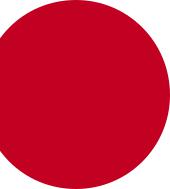
01
Custom-designed
Features
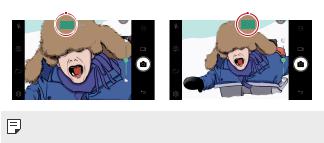
Wide-angle camera
You can take photos or record videos with a wider range than your actual field of vision by using the wide-angle on the front camera.
Launch the Camera app, then tap  /
/  to switch between the standard and wide-angle.
to switch between the standard and wide-angle.
Front camera
Standard angle icon |
|
Wide-angle icon |
|||
|
|
|
|
|
|
|
|
|
|
|
|
|
|
|
|
|
|
• See Starting the camera for details.
Custom-designed Features |
15 |
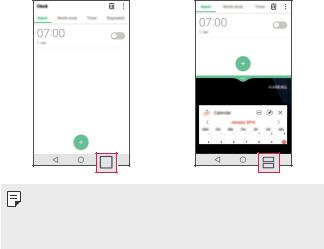
Multi-tasking feature
Multi window
You can use two apps at the same time by separating the screen into the multiple windows.
While using an app, touch and hold from the Home touch buttons, then select an app from the recently used apps list.
from the Home touch buttons, then select an app from the recently used apps list.
•You can use two apps displayed on the main screen at the same time.
•To stop the Multi window feature, touch and hold .
.
• You can use this feature in an app that supports the Multi window feature.
•The Multi window feature is not supported by some apps, including downloaded apps.
Custom-designed Features |
16 |
Overview screen
The Overview screen provides a preview of your recently used apps.
To view the list of recently used apps, tap on the Home, then tap the displayed app.
on the Home, then tap the displayed app.
•Touch and hold an app and drag it to the top of the screen to start the app with the Multi window. You can also tap at the top of each app.
at the top of each app.
Custom-designed Features |
17 |
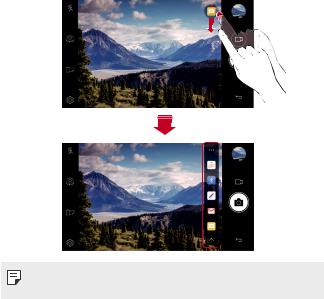
quick share
You can share a photo or video to the app you want immediately after taking it.
1Tap 

 , then take a photo or record a video.
, then take a photo or record a video.
2Tap the app icon that appears on the screen to share it using that app. You can also swipe the icon towards the opposite direction to see what other apps you can use to share your photos and videos.
 quick share icon
quick share icon
• The app displayed by the quick share icon may vary, depending on the type and frequency of access to the apps installed on the device.
Custom-designed Features |
18 |
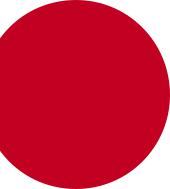
02
Basic Functions
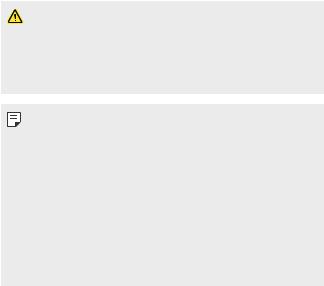
Product components and accessories
The following items are included with your device.
• |
Device |
• |
USB cable |
• |
Battery |
• |
Charger |
• |
Stereo headset |
• |
Quick Start Guide |
• The items described above may be optional.
•The items supplied with the device and any available accessories may vary depending on the area and service provider.
•Always use genuine LG Electronics accessories. Using accessories made by other manufacturers may affect your device's call performance or cause malfunctions. This may not be covered by LG's repair service.
• If any of these basic items are missing, contact the dealer from which you purchased your device.
•To purchase additional basic items, contact an LG Customer Service Centre.
•To purchase optional items, contact an LG Customer Service Centre for available dealers.
•Some items in the product box are subject to change without notice.
•The appearance and specifications of your device are subject to change without notice.
•Device specifications may vary depending on the area or service provider.
•Be sure to use authentic accessories provided by LG Electronics. Using third-party accessories may damage the device or cause malfunctions.
Basic Functions |
20 |
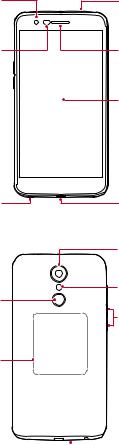
Parts overview
Front camera lens |
Microphone |
Proximity/Ambient |
Earpiece |
light sensor |
|
Touch screen
Stereo headset jack |
Charger/USB cable |
|
port |
|
Rear camera lens |
Power/Lock key |
Flash |
|
|
|
Volume keys (+/-) |
NFC antenna area |
|
Speaker 


 Microphone
Microphone
Basic Functions |
21 |
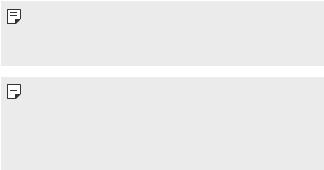
•Proximity/Ambient light sensor
-Proximity sensor: During a call, the proximity sensor turns off the screen and disables touch functionality when the device is in close proximity to the human body. It turns the screen back on and enables touch functionality when the device is outside a specific range.
-Ambient light sensor: The ambient light sensor analyses the ambient light intensity when the auto-brightness control mode is turned on.
•Volume keys
-Adjust the volume for ringtones, calls or notifications.
-While using the Camera, gently press a Volume key to take a photo. To take continuous shots of photos, press and hold the Volume key.
-Press the Volume Down (-) key twice to launch the Camera app when the screen is locked or turned off. Press the Volume Up (+) key twice to launch Capture+.
•Power/Lock key
-Briefly press the key when you want to turn the screen on or off.
-Press and hold the key when you want to select a power control option.
• Some functions may be restricted for access, depending on the device specifications.
• The back cover includes a built-in NFC antenna. Be cautious when handling the device to avoid damaging or covering the NFC antenna.
• Do not put heavy objects on the device or sit on it. Failure to do so may damage the touch screen.
•Screen-protective film or accessories may interfere with the proximity sensor.
•If your device is wet or is being used in a humid place, the touch screen or buttons may not function properly.
Basic Functions |
22 |

Turning the power on or off
Turning the power on
When the power is turned off, press and hold the Power/Lock key.
• When the device is turned on for the first time, initial configuration takes place. The first booting time for the smart phone may be longer than usual.
Turning the power off
Press and hold the Power/Lock key, then select Power off.
Power control options
Press and hold the Power/Lock key, then select an option.
•Power off: Turn off the device.
•Power off and restart: Restart the device.
•Turn on Airplane mode: Block telecommunication-related functions, including making phone calls, messaging and browsing the Internet. Other functions remain available.
Basic Functions |
23 |
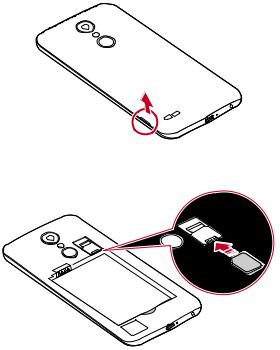
Installing the SIM card and battery
Insert the SIM card provided by the device service provider, and the included battery.
1To remove the back cover, hold the device firmly in one hand. With your other hand, lift off the back cover with your thumbnail as shown in the figure.
2Slide the SIM card into the SIM card slot as shown in the figure. Make sure the gold contact area on the card is facing downward.
Basic Functions |
24 |
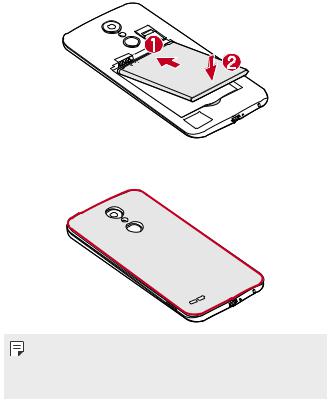
3 Insert the battery.
4To replace the cover onto the device, align the back cover over the battery compartment and press it down until it clicks into place.
• This device supports only Nano SIM cards.
•For problem-free performance, it is recommended to use the phone with the correct type of SIM card. Always use a factory-made SIM card supplied by the operator.
Precautions when using the SIM card
•Do not lose your SIM card. LG is not responsible for damage and other issues caused by loss or transfer of a SIM card.
•Be careful not to damage the SIM card when you insert or remove it.
Basic Functions |
25 |
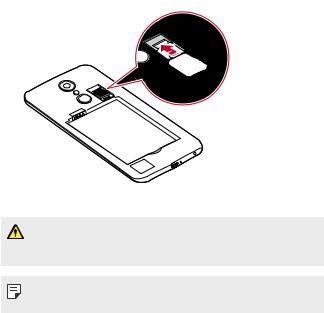
Inserting the memory card
Insert the memory card into your device.
The device can support up to a 2 TB microSD card. Depending on the memory card manufacturer and type, some memory card may not be compatible with your device.
1Remove the back cover.
2Insert a memory card with the gold-coloured contacts facing downwards.
 Memory card (optional)
Memory card (optional)
3 Replace the back cover.
• Some memory cards may not be fully compatible with the device. If you use an incompatible card, it may damage the device or the memory card, or corrupt the data stored in it.
• Frequent writing and erasing of data may shorten the memory card lifespan.
Basic Functions |
26 |
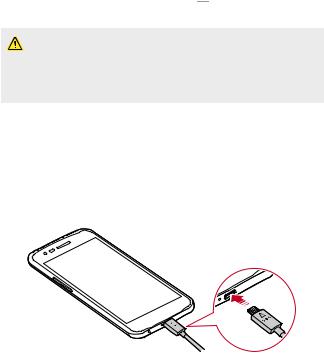
Removing the memory card
Unmount the memory card before removing it for safety.
1Tap 
 Settings
Settings  General
General  Storage
Storage 
 .
.
2Remove the back cover and pull out the memory card.
•Do not remove the memory card while the device is transferring or accessing information. This may cause data to be lost or corrupted, or may damage the memory card or the device. LG is not responsible for losses that result from the abuse or improper use of memory cards, including the loss of data.
Charging the battery
Before using the device, fully charge the battery.
Connect one end of the charging cable to the charger, insert the other end of the cable into the cable port, and then plug the charger into a power socket.
Basic Functions |
27 |
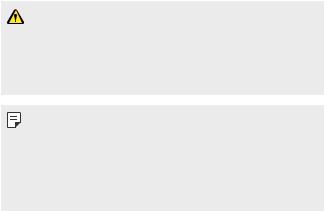
• Make sure to use the USB cable provided with your device.
•Make sure to use an LG-approved charger, battery and charging cable. Charging the battery with a third-party charger may cause the battery to explode or may damage the device.
•Using the device when it is charging may cause electric shock. To use the device, stop charging it.
• Remove the charger from the power socket after the device is fully charged. This prevents unnecessary power consumption.
•Another way to charge the battery is by connecting a USB cable between the device and a desktop or laptop computer. This may take a longer time than charging the battery in the common way.
•Do not charge the battery by using a USB hub that is unable to maintain the rated voltage. Charging may fail or unintentionally stop.
Precautions when using the device
•When replacing the battery, take extra care to ensure that no foreign substances or water enter the device.
•Ensure that the inside of the device does not make contact with a metallic object or water.
•Make sure to use the USB cable provided; do not use third party USB cables or chargers with your device. The LG limited warranty does not cover the use of third party accessories.
•Failure to follow the instructions in this guide and improper use may damage the device.
Using the battery efficiently
Battery lifespan may decrease if you keep many apps and functions running simultaneously and continuously.
Cancel background operations to increase battery life. To minimise battery consumption, follow these tips:
•Turn off the Bluetooth® or Wi-Fi network function when not using them.
Basic Functions |
28 |
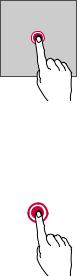
•Set the screen timeout to as short a time as possible.
•Minimise the screen brightness.
•Set a screen lock when the device is not used.
•Check the battery usage details and close any downloaded apps that are draining the battery.
Touch screen
You can familiarise yourself with how to control your device by using touch screen gestures.
Tapping
Lightly tap with your fingertip to select or run an app or option.
Touching and holding
Touch and hold for several seconds to display a menu with available options.
|
|
|
Basic Functions |
29 |
|
