LG K430T Users manual
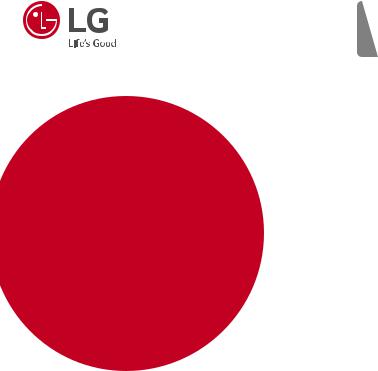
ENGLISH
USER GUIDE
LG-K430T
MFL00000000 (1.0) |
www.lg.com |

About this user guide
ENGLISH
Thank you for choosing LG. Please carefully read this user guide before using the device for the first time to ensure safe and proper use.
•Always use genuine LG accessories. The supplied items are designed only for this device and may not be compatible with other devices.
•Due to the touchscreen keyboard, this device is not suitable for people who have a visual impairment.
•Descriptions are based on the device default settings.
•Default apps on the device are subject to updates and support for these apps may be withdrawn without prior notice. If you have any questions about an app provided with the device, please contact a LG Service Centre. For user-installed apps, please contact the relevant service provider.
•Modifying the device’s operating system or installing software from unofficial sources may damage the device and lead to data corruption or data loss. Such actions will violate your LG licence agreement and void your warranty.
•Some contents and illustrations may differ from your device depending on the region, service provider, software version, or OS version, and are subject to change without prior notice.
•Software, audio, wallpaper, images, and other media supplied with your device are licensed for limited use. If you extract and use these materials for commercial or other purposes, you may be infringing copyright laws. As a user, you are fully are entirely responsible for the illegal use of media.
•Additional charges may apply for data services, such as messaging, uploading, downloading, auto-syncing and location services. To avoid additional charges, select a data plan suitable to your needs. Contact your service provider to obtain additional details.
Instructional notices
WARNING |
Situations that could cause injury to yourself and others, or |
|
damage to device or other property. |
||
|
||
NOTE |
Notices or additional information. |
Tableofcontents
Guidelinesforsafeandefficientuse.......... |
5 |
Featuresyouwilllove.................. |
15 |
QuickMemo+............................................. |
16 |
Using Capture+............................................................ |
16 |
Viewing the saved memo....................................... |
16 |
Gestureshot............................................. |
17 |
Taking the photos with a gesture..................... |
17 |
Basics........................................... |
18 |
Accessories............................................... |
19 |
Devicelayout............................................ |
20 |
TurningYourDeviceOnandOff............... |
22 |
InstallingtheSIMcardandbattery......... |
22 |
Chargingthebattery................................ |
24 |
Optimizingbatterylife............................. |
25 |
Insertingthememorycard....................... |
26 |
Removingthememorycard...................... |
27 |
Touchscreentips...................................... |
27 |
Tap or touch.................................................................... |
27 |
Touch and hold.............................................................. |
28 |
Drag..................................................................................... |
28 |
Swipe or slide................................................................. |
28 |
Double-tap...................................................................... |
29 |
Pinch-to-Zoom............................................................. |
29 |
Googleaccountsetup............................... |
30 |
Creating your Google account............................ |
30 |
Signing into your Google account..................... |
30 |
Lockingandunlockingthedevice............. |
31 |
KnockON.......................................................................... |
31 |
Knock Code..................................................................... |
31 |
Changing the screen lock method.................... |
32 |
Smart Lock...................................................................... |
32 |
Homescreen............................................. |
33 |
Getting to Know the Home Screen................. |
33 |
Returning to recently-used applications....... |
34 |
Customizing the Home screen .......................... |
35 |
Notificationspanel..................................................... |
36 |
Capturingascreenshot............................ |
38 |
On-screenkeyboard.................................. |
38 |
Using the keypad and entering text................ |
38 |
Entering special characters................................... |
39 |
TransferringdatabetweenaPCandthe |
|
device........................................................ |
40 |
Transferring data using USB connection...... |
40 |
LG Bridge.................................................. |
41 |
Features of LG Bridge ............................................. |
41 |
To download the LG Bridge software............. |
41 |
Apps............................................. |
42 |
Installingoruninstallingapps.................. |
43 |
To open the Play Store app................................... |
43 |
To open a screen with details about an |
|
app........................................................................................ |
43 |
To uninstall applications.......................................... |
43 |
Calls........................................................... |
44 |
Making a call................................................................... |
44 |
Calling your contacts................................................ |
44 |
Answering and rejecting a call............................. |
44 |
Making a second call................................................. |
45 |
Viewing your call logs............................................... |
45 |
Change your call settings....................................... |
45 |
|
2 |
Contacts................................................... |
46 |
Searching for a contact........................................... |
46 |
Adding a new contact.............................................. |
46 |
Favourites contacts................................................... |
46 |
Creating a group.......................................................... |
47 |
Messaging................................................. |
48 |
Sending a message.................................................... |
48 |
Conversation view...................................................... |
48 |
Changing your messaging settings.................. |
48 |
Camera...................................................... |
49 |
Taking a photo............................................................... |
49 |
Cameraoptionsontheviewfinder................... |
49 |
Once you have taken a photo.............................. |
51 |
Recording a video........................................................ |
51 |
After recording a video............................................ |
52 |
Gallery....................................................... |
52 |
Viewing pictures........................................................... |
52 |
Editing photos............................................................... |
53 |
Setting wallpaper........................................................ |
53 |
Zooming in and out.................................................... |
53 |
Playing a video.............................................................. |
53 |
Deleting photos/videos............................................ |
54 |
E-mail........................................................ |
55 |
Adding an account...................................................... |
55 |
Working with account folders............................. |
55 |
Composing and sending email............................ |
55 |
Changing an email general settings................. |
56 |
Deleting an email account...................................... |
56 |
Music......................................................... |
56 |
Playing a song............................................................... |
56 |
Music player options................................................. |
57 |
Clock......................................................... |
58 |
Alarms................................................................................ |
58 |
Timer................................................................................... |
58 |
World clock..................................................................... |
58 |
Stopwatch....................................................................... |
59 |
Calculator................................................. |
59 |
Calendar.................................................... |
59 |
VoiceRecorder.......................................... |
60 |
Recording a sound or voice................................... |
60 |
Downloads................................................ |
60 |
FMRadio................................................... |
60 |
LGBackup................................................. |
61 |
About backing up and restoring device |
|
data...................................................................................... |
61 |
To backup your device data .................................. |
61 |
Google apps.............................................. |
62 |
Settings....................................... |
64 |
AccesstheSettingsmenu....................... |
65 |
NetworksSettings................................... |
65 |
Wi-Fi................................................................................... |
65 |
Wi-Fi Direct.................................................................... |
66 |
Bluetooth......................................................................... |
66 |
Mobile data..................................................................... |
67 |
Call........................................................................................ |
68 |
Printing.............................................................................. |
69 |
USB tethering................................................................ |
69 |
Wi-Fi hotspot................................................................ |
69 |
Bluetooth tethering................................................... |
70 |
Airplane mode............................................................... |
70 |
Mobile networks.......................................................... |
70 |
VPN...................................................................................... |
70 |
Sound¬ificationsettings.................. |
71 |
More settings................................................................ |
71 |
Displaysettings........................................ |
72 |
Home screen.................................................................. |
72 |
Lock screen..................................................................... |
72 |
Home touch buttons................................................. |
73 |
More display settings............................................... |
73 |
|
3 |
Generalsettings....................................... |
74 |
Language & keyboard............................................... |
74 |
Location............................................................................ |
74 |
Accounts & sync.......................................................... |
75 |
Accessibility.................................................................... |
75 |
Shortcut key................................................................... |
77 |
Security............................................................................. |
77 |
Quick Cover view......................................................... |
78 |
Date & time..................................................................... |
78 |
Storage & USB.............................................................. |
78 |
Battery & power saving........................................... |
79 |
Apps.................................................................................... |
79 |
Default message app ............................................... |
79 |
Backup & reset.............................................................. |
79 |
About phone.................................................................. |
80 |
Appendix...................................... |
81 |
Devicesoftwareupdate........................... |
82 |
FAQ........................................................... |
83 |
Anti-TheftGuide....................................... |
86 |
Moreinformation...................................... |
87 |
Open source software notice information... |
87 |
Trademarks...................................................................... |
87 |
Declaration of conformity...................................... |
88 |
Contactofficeforcomplianceofthis |
|
product.............................................................................. |
88 |
|
4 |

Guidelinesforsafeandefficientuse
Important Information
This user's guide contains important information about the use and operation of this phone. Read all information carefully for optimal performance and to avoid any damage or misuse of the phone. Any changes or modifications not expressly approved in this user's guide could void your warranty for this equipment.
Before you begin
Safety Guidelines
WARNING
•To reduce the possibility of electric shock, do not expose your product to high humidity areas, such as bathroom or swimming pool.
Keep the phone away from heat. Never store your phone in environment that may expose it to temperatures below 0 °C or above 40 °C, such as outdoor during snowstorm, or in your car in hot days. Exposure to cold or heat will result in malfunction, damage or permanent failure. Be careful when using your phone near other electronic devices. The RF emissions from mobile phones may affect nearby electronic equipment that not adequately shielded. You should consult manufacturers of any personal medical devices, as in the case of pacemakers and hearing aides, to determine whether they are susceptible to interference from cell phones. Turn off your phone in medical facilities or at gas stations. Never place your phone in microwaves, as it will cause the battery to explode.
 Important
Important
•Before using your phone, please read the SAFETY INFORMATION OF THE TELECOMMUNICATIONS INDUSTRY ASSOCIATION (TIA).
|
5 |
Safety Information
Read these simple guidelines. Breaking the rules may be illegal or dangerous.
More detailed information is provided in this user's guide.
•Never use an unapproved battery that could cause damages to the phone or the battery itself, or even explode.
•Never place your phone in a microwave oven, as this will result in an explosion of the battery.
•Do not dispose of your battery in fire or with hazardous or flammable materials.
•Make sure the battery does not come into contact with sharp-edged items, such as animal teeth or claws. This could cause a fire.
•Store the battery in a place out of the reach of children.
•Be careful so that children do not swallow any parts of the phone, such as rubber plugs (earpiece, parts that connect to the phone, etc.). This could cause asphyxiation or suffocation.
•Disconnect the plug and charger from the outlet when the phone shows that the battery has been fully charged, because it may cause electric shock or fire hazard.
•When in the car, do not leave your phone, or install a hands-free kit, near the airbag. If wireless equipment is improperly installed, you can be seriously injured if the airbag is deployed.
•Do not use mobile phone while driving.
•Do not use the phone in areas where its usage is prohibited. (For example: in airplanes).
•Do not expose the battery charger or adapter to direct sunlight, or use it in places with high humidity, such as bathroom.
•Never store your phone in temperatures lower than -20°C or higher than 50°C.
•Do not use harsh chemicals (such as alcohol, benzene, solvents, etc.) or detergents to clean the phone. This could cause fire.
•Do not drop the phone, strike it, or shake it hard.
Such actions may harm the phone's internal circuit boards.
|
6 |
•Do not use your phone in high explosive areas, as this may generate sparks.
•Do not damage the power cord by bending, twisting, pulling, or heating it. Do not use the plug if it is loose as it may cause fire or electric shock.
•Do not handle the phone with wet hands while it is charging. This can cause electric shock or seriously damage your phone.
•Do not disassemble the phone.
•Do not make or answer calls while charging the phone, which can cause a short circuit, electric shock, or fire.
•Use only batteries and chargers provided by LG. The warranty does not apply to products provided by other providers.
•Only authorized personnel should service the phone and its accessories.
Installation or service may result in accidents and consequently invalidate the warranty.
•Do not hold or let the antenna come in contact with your body during a call.
•Emergency calls can be made only within a service area. To make an emergency call, make sure you are within a service area and the phone is on.
•Use your accessories, such as headphones or headsets, with caution, ensuring that the cables are plugged properly and that they do not touch the antenna unnecessarily.
|
7 |

Information about the RF exposure from FCC
WARNING
• Read this information before operating the phone.
In August 1996, the Federal Communications Commission (FCC) of the United States, with its action in Report and Order FCC 96-502, adopted an updated safety standard for human exposure to radio frequency (RF) electromagnetic energy emitted by FCC regulated transmitters. Those guidelines are consistent with the safety standard previously set by both international and U.S. standards.
The highest SAR value for this phone FCC tested for use in the ear is
0.79 W/kg, and when worn on the body is 1.01 W/kg.
The design of this phone complies with FCC guidelines and international standards.
Caution
Use only the supplied antenna. Use of unauthorized antennas, or modifications, could impair call quality, damage the phone, void your warranty, or result in a violation of FCC regulations.
Do not use the phone with a damaged antenna.
A damaged antenna in contact with the skin could cause a singe. Contact your local dealer for an antenna replacement.
Body effects
This device was tested for typical body operation, keeping a distance of
1 cm (0.39 inch) between the user's body and the back of the phone.To comply with RF exposure requirements of the FCC standards, a minimum distance of 1 cm (0.39 inch) between the user's body and the back of the phone is required.
Belt-clips, holsters and similar accessories containing metallic components may not be used.
|
8 |
Accessories worn close to the body, without keeping a minimum distance of 1 cm (0.39 inch) between the user's body and the back of the phone, and that have not been tested for typical body operation, may not comply with FCC's RF exposure limits and should be avoided.
Class B Compliance under article 15 of the FCC
This device and its accessories comply with Article 15 of the FCC rules. The operation is subject to the following conditions:
(1)This device, and its accessories, will not cause harmful interference and
(2)this device and its accessories must accept any interference received, including interference that could cause an undesired operation.
Battery Precautions
•Do not disassemble.
•Do not short-circuit.
•Do not expose to high temperatures, over 60 °C (140 °F).
•Do not incinerate.
Battery Disposal
•Please dispose of your battery properly, or bring it to your wireless provider for recycling.
•Do not dispose of your battery in fire or with hazardous or flammable materials.
Adapter Precautions (Charger)
•Using the wrong battery charger could damage your phone and void your warranty.
•The adapter or battery charger is only designed for indoor use.
•Do not expose the battery charger or adapter to direct sunlight, or use it in places with high humidity, such as the bathroom.
|
9 |
Cautions for Battery
•Do not disassemble or open crush, bend or deform, puncture or shred.
•Do not modify or remanufacture, attempt to insert foreign objects into the battery, immerse or expose to water or other liquids, expose to fire, explosion or other hazard.
•Only use the battery for the system for which it is specified.
•Only use the battery with a charging system that has been qualified with the system per this standard. Use of an unqualified battery or charger may present a risk of fire, explosion, leakage, or other hazard.
•Do not short circuit a battery or allow metallic conductive objects to contact battery terminals.
•Replace the battery only with another battery that has been qualified with the system per this standard, IEEE-Std-1725-200x. Use of an unqualified battery may present a risk of fire, explosion, leakage or other hazard.
•Promptly dispose of used batteries in accordance with local regulations.
•Battery usage by children should be supervised.
•Avoid dropping the phone or battery. If the phone or battery is dropped, especially on a hard surface, and the user suspects damage, take it to a service center for inspection.
•Improper battery use may result in a fire, explosion or other hazard.
•For those host devices that utilize a USB port as a charging source, the host device's user manual shall include a statement that the phone shall only be connected to products that bear the USB-IF logo or have completed the USB-IF compliance program.
•Always unplug the charger from the wall socket after the phone is fully charged to save unnecessary power consumption of the charger.
|
10 |
Avoid damage to your ear
•Damage to your hear can occur due to constant exposure to excessive high sound. We, therefore, recommend that you do not turn on or off the phone near your ear. We also recommend you be reasonable with the music and volume level.
•If you listen to music, please ensure that the volume level is adequate, so that you are aware of your surroundings. This is particularly important when attempting to cross a street.
Safetyinstructions
TIA's Safety Information
This includes complete security information on wireless phones from TIA (Telecommunications Industry Association).
It's required, for CTIA Certification, the inclusion in the user manual of text covering pacemakers, hearing aids and other medical devices. It's encouraged the use of the remaining TIA language when relevant.
Exposure to Radio Frequency Signal
Your wireless handheld portable telephone is a lowpower radio transmitter and receiver. When it is ON, it receives and also sends out radio frequency (RF) signals.
In August, 1996, the Federal Communications Commissions (FCC) adopted RF exposure guidelines with safety levels for handheld wireless phones. Those guidelines are consistent with the safety standards previously set by both U.S. and international standards bodies:
ANSI C95.1 (1992) * NCRP Report 86 (1986) ICNIRP (1996)
|
11 |
Those standards were based on comprehensive and periodic evaluations of the relevant scientific literature. For example, over 120 scientists, engineers, and physicians from universities, government health agencies, and industry reviewed the available body of research to develop
the ANSI Standard (C95.1).
*American National Standards Institute; National Council on Radiation Protection and Measurements; International Commission on NonIonizing Radiation Protection.
The design of your phone complies with the FCC guidelines (and those standards).
Antenna Care
Use only the supplied or an approved replacement antenna. Unauthorized antennas, modifications, or attachments could damage the phone and may violate FCC regulations.
Phone Operation
NORMAL POSITION: Hold the phone as you would any other telephone with the antenna pointed up and over your shoulder.
Suggestions for a more efficient operation
For your phone to operate most efficiently:
•Do not touch the antenna unnecessarily, when the phone is in use. The contact with the antenna affects call quality, and may cause the phone to operate at a higher power level than otherwise would be need.
|
12 |
Driving
Check the laws and regulations related to the use of wireless phones in the areas where you drive. Always obey these regulations. Also, if using your phone while driving, make sure to:
•Pay full attention to driving; driving safely is your first responsibility;
•Use hands-free operation, if available;
•Pull off the road and park, before making or answering a call, if driving conditions demand so.
Electronic Devices
Most modern electronic equipment is shielded from RF signals.
However, certain electronic equipment may not be shielded against the RF signals from your wireless phone.
Pacemaker
The Medical Industry Manufacturers Association recommends a minimum distance of fifteen (15) centimeters, or six (6) inches, between a handheld wireless phone and a pacemaker, in order to avoid potential interference between them.
These advices are consistent with independent researches, and with recommendations based on wireless technology research.
People with pacemakers should:
•ALWAYS keep the phone at least fifteen centimeters (six inches) from their pacemaker, whenever the phone is turned on;
•Not carry the phone in a shirt pocket;
•Use the ear opposite to the pacemaker, to minimize the potential interference;
•If you have any reason to suspect that interference is taking place, switch off your phone immediately.
|
13 |
Hearing Aids
Some digital wireless phones may interfere with some hearing aids. In the event of such interference, we recommend that you contact your service provider.
Other Medical Devices
If you use any other personal medical devices, consult your device manufacturer to determine if they are adequately shielded from external RF energy. Your doctor can help you obtain this information.
Health Care Facilities
Turn off your phone in health care facilities, whenever there are signs asking you to do so. Hospitals or health care facilities may use equipment that could be sensitive to external RF energy.
Vehicles
RF signals may affect improperly installed or inadequately shielded devices in motor vehicles.
Check with the manufacturer, or its representative, regarding your vehicle. You should also consult the manufacturer about any equipment that has been added to your vehicle.
Facilities with signs
Turn off the phone in any facility where warning signs request you to do so.
Airplanes
FCC regulations prohibit the use of phones while in the air. Turn off your phone before boarding an airplane.
Blasting Areas
To avoid interfering with blasting operations, turn your phone off when in a 'blasting area' or in areas with signs that read: 'Turn off two-way radios'
. Obey all signs and instructions.
|
14 |
Potentially Explosive Atmosphere
Turn off the phone when in an area with a potentially explosive atmosphere, and obey all signs and instructions.
Sparks in such areas could cause an explosion or fire that could result in personal injury or death.
Areas with a potentially explosive atmosphere are often clearly marked, but not always. Among the potentially dangerous areas are:
Fueling areas (such as gas stations), areas below deck on boats, facilities where chemical products are transferred or stored, vehicles using liquefied petroleum gas (as propane or butane), areas where the air contains chemicals or particles (such as grain, dust or metal powders), and any other areas where you would normally be advised to turn off your vehicle engine.
For vehicles equipped with air bags
Air bags inflate with strong force. Do not place objects in the area over the air bag or in its deployment area, including wireless equipment, either installed or portable.
Serious injuries could occur if wireless equipment is improperly installed into the car when the air bag inflates.
Safety Information
Read and observe the following information for the safe and proper use of your phone, and to prevent any damage.
Also, keep the user's guide in an accessible place at all times after reading it.
|
15 |
Charger, Adapter and Battery Security
•The charger and adapter are designed only for indoor use.
•Dispose of your battery properly, or bring it to your wireless provider for recycling.
•The battery doesn't need to be fully discharged before recharging.
•Only use LG approved chargers that are specifically made for your phone model, since they are designed to maximize the battery life.
•Do not disassemble or short-circuit it.
•Keep the metal contacts on the battery clean.
•Replace the battery when it no longer provides acceptable performance. The battery can be recharged several hundred times before replacement.
•Charge the battery after long periods without use to maximize its life.
•The battery life will vary depending on usage patterns and environmental conditions.
•Intensive use of backlighting, browser, and packet data connectivity affect battery life and talk/standby times.
•The role of self-protection interrupts the phone when its operation is in an abnormal state. In this case, remove the battery from the phone, reinstall it, and turn on the phone.
Explosion, Shock and Fire Danger
•Do not place the phone in a place exposed to excessive dust, and keep the minimum required distance between the power cord and heat sources.
•Unplug the power cord before cleaning the phone, and clean the power plug whenever it is dirty.
•When using the power plug, make sure it is firmly connected. Otherwise, it can overheat or start a fire.
•Placing the phone in a pocket or bag without covering the receptacle (power plug pin), metallic articles (such as a coin, clip or pen) may short-circuit the phone. Always cover the receptacle when not in use.
|
16 |
•Do not short-circuit the battery. Metal items, such as coins, paper clips, or pens, in your pocket or bag may cause a shortcircuit between the + and - terminals of the battery (metal strips on the battery). The short-circuit of the terminals may damage the battery and cause an explosion.
General Notice
•Using a damaged battery, or inserting it into the mouth can cause serious injuries.
•Do not place the phone in proximity to items containing magnetic components, such as credit cards, calling cards, bank books, or subway tickets. The phone magnetism may damage the data stored in the magnetic strip.
•Talking on the phone for a long period of time may reduce call quality, because of the heat generated during use.
•When the phone has not been in use for a long time, store it in a safe place, with the power cord unplugged.
•Using the phone close to a receiving equipment (such as TV or radio) may cause interference.
•Do not use the phone if the antenna is damaged. If a damaged antenna contacts skin, it may cause a slight singe. Contact an LG Authorized Service Facility to replace the damaged antenna.
•Do not immerse your phone in water. If this happens, immediately turn it off and remove the battery. If your phone does not work, take it to an LG Authorized Service Facility.
•The power supply contains elements that could be harmful to your health, if components are handled directly. If this happens, we recommend immediate hand-washing.
•Do not paint the phone.
•Data stored in your phone might be deleted due to careless use, hardware repair or software upgrade. Please backup your important phone numbers (ringtones, text or voice messages, images, and videos might also get deleted). The manufacturer is not liable for damages due to loss of data.
|
17 |
•When using the phone in public places, you may set the ringer on vibrate to avoid disturbing others.
•Do not switch the phone on/off while it is in your ear.
•Repairs under warranty, at LG's discretion, may include replacement parts or boards that are either new or reconditioned, provided that they have functionality equal to that of the parts being replaced.
Ambient temperatures
Use your phone in temperatures between 0 ºC and 40 ºC, if possible. Exposing your phone to extremely low or high temperatures may result in damage, malfunction, or even explosion.
FCC Warning Statements
FCC Part 15.19 Statements
This device complies with Part 15 of the FCC Rules. Operation is subject to the following two conditions: (1) this device may not cause harmful interference, and
(2) this device must accept any interference received, including interference that may cause undesired operation.
FCC Part 15.105 statement
This equipment has been tested and found to comply with the limits for a Class B digital device, pursuant to part 15 of the FCC Rules.
These limits are designed to provide reasonable protection against harmful interference in a residential installation. This equipment generates, uses and can radiate radio frequency energy and, if not installed and used in accordance with the instructions, may cause harmful interference to radio communications. However, there is no guarantee that interference will not occur in a particular
installation. If this equipment does cause harmful interference to radio or television reception, which can be determined by turning the equipment off and on, the user is encouraged to try to correct the interference by one or more of the following
measures:
--Reorient or relocate the receiving antenna.
--Increase the separation between the equipment and receiver.
--Connect the equipment into an outlet on a circuit different from that to which the receiver is connected.
--Consult the dealer or an experienced radio/TV technician for help
|
18 |
FCC Part 15.21 statement
Any changes or modifications not expressly approved by the party responsible for compliance could void the user's authority to operate this equipment.
Body-worn Operation
This device was tested for typical body-worn operations with the back of the phone kept 0.39 inches (1cm) from the body. To comply with FCC RF exposure requirements, a minimum separation distance of 0.39 inches (1cm) must be maintained between the user’s body and the back of the phone. Belt-clips, holsters and similar accessories containing metallic components may not be used. Body-worn accessories that cannot maintain 0.39 inch (1cm) separation distance between the user’s body and the back of the phone, and have not been tested for typical bodyworn operations may not comply with FCC RF exposure limits and should be avoided.
|
19 |
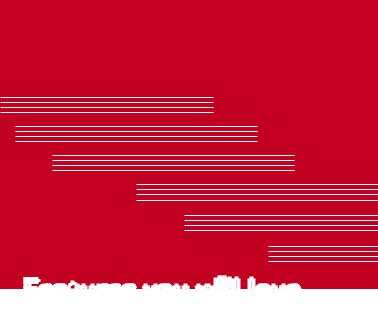
Features you will love |

QuickMemo+
The QuickMemo+ feature allows you to create memos.
Using Capture+
You can use QuickMemo+ function to easily and efficiently create memos during a call, with a saved picture or on the current screen.
1Touch and slide the status bar downward and tap  .
.
If you can not see  , tap
, tap  > checkmark Capture+ to enable.
> checkmark Capture+ to enable.
2Create a memo using the following options:
Tap to save the memo you've created.
Tap to undo the most recent action.
Tap to redo the most recently deleted action.
Tap to insert text into your memo.
Tap to select the pen type and colour.
Tap to use the eraser to erase the pen marks on the memo.
Tap to crop the image of memo.
Tap to select the share or paper style.
Tap to hide or display the toolbar.
 NOTE
NOTE
•Please use a fingertip while using the QuickMemo+ feature. Do not use your fingernail.
3 Tap  to save the current memo to
to save the current memo to  or
or  .
.
Viewing the saved memo
Tap  >
>  >
>  and select the Capture+ album.
and select the Capture+ album.
Features you will love |
21 |

Gestureshot
The Gesture shot feature allows you to take a picture with a hand gesture using the front camera.
Taking the photos with a gesture
There are two methods for using the Gesture shot feature.
•Raise your hand, with an open palm, until the front camera detects it and a box appears on the screen. Then close your hand into a fist to start the timer, allowing you time to get ready.
OR
•Raise your hand, in a clenched fist, until the front camera detects it and a box appears on the screen. Then unclench your fist to start the timer, allowing you time to get ready.
OR
Features you will love |
22 |
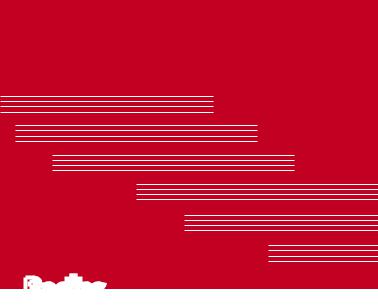
Basics |

Accessories
These accessories are available for use with the your Device.
•Travel Adaptor
•Quick Start Guide
•Stereo Headset
•USB Cable
•Battery
 NOTE
NOTE
•Items described above may be optional.
•Always use genuine LG accessories. The supplied items are designed only for this device and may not be compatible with other devices.
•The items supplied with the device and any available accessories may vary depending on the region or service provider.
Basics |
24 |

Devicelayout
Front Camera Lens |
|
|
|
Earpiece |
|
|
|
||
|
|
Proximity/Ambient
Light Sensor
HeadsetJack |
Charger/USB Port |
Rear Camera Lens |
Flash |
Power/Lock Key |
Volume Keys |
|
NFC Touch Point |
Speaker |
|
Basics |
25 |

Power/Lock Key |
• |
Turn your device on/off by pressing and holding |
|
|
this key. |
|
• |
Short press to turn on/off the screen. |
|
|
|
Volume Keys |
While screen is off: |
|
|
• |
Press Volume Up Key twice to launch Capture+. |
|
• |
Press Volume Down Key twice to launch |
|
|
Camera and take a picture. |
|
On the Home screen: |
|
|
• |
Control ringer volume. |
|
During a call: |
|
|
• |
Control your earpiece volume when playing |
|
|
audio/video. |
|
• |
Control volume continuously. |
|
|
|
NOTE : Proximity Sensor
•When receiving and making calls, the proximity sensor automatically turns the backlight off and locks the touch screen by sensing when the phone is near your ear. This extends battery life and prevents you from unintentionally activating the touch screen during calls.
WARNING
•Placing a heavy object on the phone or sitting on it can damage the display and touch screen functions. Do not cover the proximity sensor with screen protectors or any other type of protective film. This could cause the sensor to malfunction.
WARNING
•The NFC antenna for this model is on the back cover.
•Be careful not to damage the NFC touch point on the phone, which is part of the NFC antenna.
Basics |
26 |

TurningYourDeviceOnandOff
Turning your device on
Press and hold the Power/Lock Key for a couple of seconds until the screen turns on.
Turning your device off
1Press and hold the Power/Lock Key until the device options menu appears.
2Tap Power off > OK to confirm that you want to turn off the device.
InstallingtheSIMcardandbattery
Insert the SIM card provided by the device service provider, and the included battery.
WARNING
•Do not insert a memory card into the SIM card slot. If a memory card happens to be lodged in the SIM card slot, take the device to a LG Service Centre to remove the memory card.
 NOTE
NOTE
•Only the Nano SIM cards work with the device.
1To remove the back cover, hold the device firmly in one hand. With your other hand, lift off the back cover with your thumbnail as shown in the figure below.
Basics |
27 |
2Slide the SIM card into the SIM card slot as shown in the figure. Make sure the gold contact area on the card is facing downward.
3 Insert the battery.
Basics |
28 |
