LG IP8815 User Manual

IP8815 IP Phone
User Guide
for Nortel Call Servers
Please read this guide carefully before operating your set.
Retain this guide for future reference.
LGN8815-0996SCUG-0.02 |
Jan. ‘09 |

IP8815 Nortel IP Phone
User Guide
Regulatory and Safety Notices
1. Radio Frequency Emissions: FCC Compliance statement:
This device complies with Part 15 rules. Operation is subject to the following two conditions;
1.This device may not cause harmful interference, and
2.This device must accept any interference received, including interference that may cause undesired operation.
This Equipment has been tested and found to comply with the limits for a Class B digital device, pursuant to Part 15 of the FCC rules. These limits are designed to provide reasonable protection against harmful interference in a residential installation. This equipment generates, uses and can radiate radio frequency energy and, if not installed and used in accordance with the instructions, may cause harmful interference to radio communications. However, there is no guarantee that interference will not occur in a particular installation. If this equipment does cause harmful interference to radio or television reception, which can be determined by turning the equipment off and on, the user is encouraged to try to correct the interference by one of the following measures:
•Reorient or relocate the receiving antenna.
•Increase the separation between the equipment and the receiver.
•Connect the equipment into an outlet on a different circuit from that to which the receiver is connected
If problems persist, consult the dealer or anexperienced radio/TV technician for help.
Canadian Compliance statement:
This Class B digital apparatus complies with Canadian ICES-003.
Cet appareil numérique de la classe B est conforme à la norme NMB-003 du Canada.
This device complies with Class B limits of Industry Canada. Operation is subject to the following two conditions;
1.This device may not cause harmful interference, and
2.This device must accept any interference received, including interference that may cause undesired operation. European Union Declarations of Conformity:
LG-Nortel Co. Ltd. declares that the equipment specified in this document, which bears the “CE” mark, conforms to the European Union Radio and Telecommunications Terminal Equipment Directive (R&TTE 1999/5/EC) including,
Electromagnetic Compatibility Directive (89/336/EEC) and Low Voltage Directive (73/23/EEC)
The product fulfills the essential requirements of the harmonized standards shown above.
2.Product Safety Instructions
This product complies with and conforms to the following international Product Safety standards as applicable: Safety of Information Technology Equipment, IEC 6095-1, including
Relevant national deviations as listed in Compliance with IEC for Electrical Equipment (IECEE) Safety of Information Technology Equipment, CAN/CSA-C22.2 No. 60950-1/UL 60950-1
3.E-911 and use of the IP8815 Phone with Multi-Line Telephone Systems:
Please note the use and operation of this phone as part of a multi-line telephone system (MLTS) may be subject to state and/or federal E-911 MLTS laws that require the MLTS to provide a caller’s telephone number, extension, and physical location to applicable state and/or local emergency services when a caller initiates a 911 call. The MLTS may not provide a caller’s telephone number, extension, or physical location information to emergency services when a caller dials 911, and compliance with state and/or federal E-911 MLTS laws is the sole responsibility of the purchaser of this phone.
4.Privacy:
IP8815 Phone implements security and encryption technologies however, privacy of communications may not be ensured when using this telephone.
Copyright© 2008 LG-Nortel Co. Ltd. All Rights Reserved
This material is copyrighted by LG-Nortel Co Ltd. Any unauthorized reproduction, use or disclosure of this material, or any part thereof, is strictly prohibited and is a violation of Copyright Laws. LG-Nortel reserves the right to make changes in specifications at any time without notice. The information furnished by LG Nortel in this material is believed to be accurate and reliable, but is not warranted to be true in all cases.
LG-Nortel is a trademark of LG-Nortel Co. Ltd.
All other brand and product names are trademarks or registered trademarks of their respective companies.

IP8815 Nortel IP Phone
User Guide
Care & Precautions:
Before connecting or using your new phone, take a moment to consider safety and reliability. Use common sense when locating, connecting and using your IP8815 Phone.
•Locate on a dry level surface. Keep the phone away from the edges of the surface to avoid the potential of a fall.
•Locate cables to avoid potential for damage. For example, do not locate under rugs or carpet as damage may result from foot traffic or heavy objects. Also, do not locate cables between the desktop and walls where they may be crushed, damaging the insulation.
•Check the cables regularly and, if damage is noted, disconnect your phone. Contact your local representative for a replacement.
•Should liquid spill on the phone, disconnect the unit from power and the network.
•Do not use during lightning storms. Lightning presents a potential shock hazard.
•Clean the IP8815 Phone with a soft dry cloth; do not use liquid cleaners.
•Always use caution when connecting to AC power. Use only with a properly grounded standard AC power outlet.
What is new in this release?
Issue 0.02 |
2009.1 |
second draft |
ii |
Jan. ‘09 |

|
|
IP8815 Nortel IP Phone |
|
|
|
|
User Guide |
Table of Contents |
|
||
1. IP8815 IP Phone Overview .................................................................................... |
1 |
||
2. Installing your IP8815 Phone................................................................................ |
3 |
||
3. Using Features of IP8815 Phone .......................................................................... |
4 |
||
3.1. |
Receiving a Call............................................................................................................................ |
4 |
|
3.2. |
Placing a Call................................................................................................................................ |
4 |
|
3.3. |
Putting a Call on Hold ................................................................................................................... |
4 |
|
3.4. |
Announcing a Call Transfer .......................................................................................................... |
5 |
|
3.5. |
Using Blind Call Tran sfer.............................................................................................................. |
5 |
|
3.6. |
DSS/ BLF (Presence) ................................................................................................................... |
5 |
|
3.7. |
Call Forward ................................................................................................................................. |
6 |
|
3.8. |
3-Party Conference....................................................................................................................... |
6 |
|
3.9. |
Call Waiting................................................................................................................................... |
7 |
|
3.10. |
Redial............................................................................................................................................ |
7 |
|
3.11. |
Last CallRetu rn ............................................................................................................................ |
7 |
|
3.12. |
Speed Dial Buttons ....................................................................................................................... |
7 |
|
3.13. |
Speed Number Dialing.................................................................................................................. |
8 |
|
3.14. |
DND (Do-Not-Disturb)................................................................................................................... |
8 |
|
3.15. |
Muting a Call................................................................................................................................. |
8 |
|
3.16. |
Accessing Your VoiceMail ...................................................................................................... |
..... 8 |
|
3.17. |
Hotline/Warm-Line ........................................................................................................................ |
9 |
|
4. Advanced Services and the IP8815 Phone LCD Menu ..................................... |
10 |
||
4.1. |
Using the CallLogs Menu........................................................................................................... |
10 |
|
4.2. |
Using the Phone Book Menu...................................................................................................... |
10 |
|
5. Setting Your Preferences.................................................................................... |
13 |
||
5.1. |
LCD Contrast .............................................................................................................................. |
13 |
|
5.2. |
Ring Setting ................................................................................................................................ |
13 |
|
5.2.1. Setting the Ring Type ......................................................................................................... |
13 |
||
5.2.2. Setting Line Ring Type and Delay ...................................................................................... |
14 |
||
5.3. |
Ringer Off.................................................................................................................................... |
15 |
|
5.4. |
Enabling Automatic Headset Operation ..................................................................................... |
15 |
|
5.5. |
Setting Flexible Buttons.............................................................................................................. |
16 |
|
5.6. |
Time Configuration ..................................................................................................................... |
17 |
|
5.6.1. |
SNTP Server Address ........................................................................................................ |
17 |
|
5.6.2. |
Time Zone........................................................................................................................... |
17 |
|
5.6.3. |
DST Auto Adjustment ......................................................................................................... |
18 |
|
5.6.4. |
Time Format........................................................................................................................ |
18 |
|
5.6.5. |
Date Format........................................................................................................................ |
19 |
|
5.7. |
Lock Outgoing Call ..................................................................................................................... |
19 |
|
5.8. |
Enabling Speed Number Dialing ................................................................................................ |
20 |
|
|
|
iii |
Jan. ‘09 |

|
|
IP8815 Nortel IP Phone |
|
|
User Guide |
5.9. |
Key Tone..................................................................................................................................... |
20 |
5.10. |
Language Setting........................................................................................................................ |
20 |
Appendix A Dial Pad Character Set ........................................................................... |
22 |
|
Appendix B Time Zones.............................................................................................. |
23 |
|
Appendix C IP8815 Icons ............................................................................................ |
24 |
|
iv |
Jan. ‘09 |
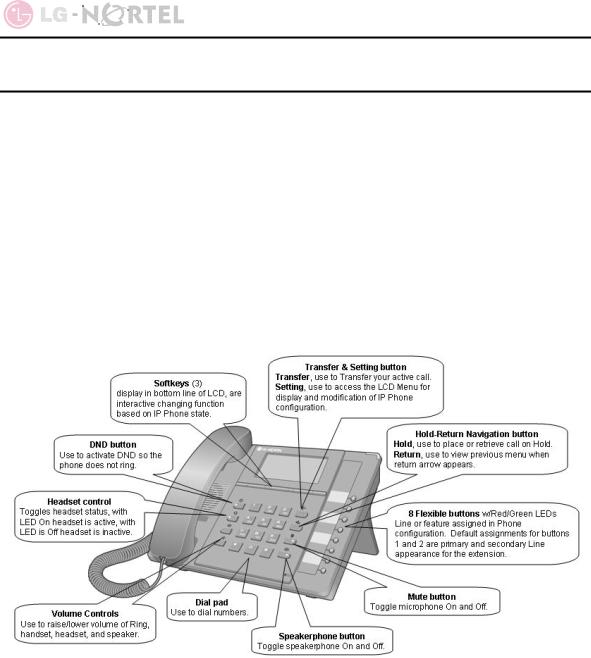
IP8815 Nortel IP Phone
User Guide
1. IP8815 IP Phone Overview
Your new LG-Nortel IP8815 Phone is an Internet Protocol (IP) phone employing Session Initiation Protocol (SIP), the well-known open standard for establishing, managing and terminating a communication session. IP8815 Phone interoperates with call servers, proxies and gateways to exchange SIP signaling messages for call control. Real-time Transport Protocol (RTP) packets deliver voice between the end-points over a managed IP network.
Features available to IP8815 Phone through SIP call servers are similar to those of a conventional business telephone. In addition to the features described in this guide, your call server may provide additional features, often using dialed feature codes. Refer to your system administrator for further information.
The IP8815 Phone has fixed feature buttons, soft feature keys, flexible buttons that are configurable, and dial pad buttons as shown in the figure below.
The eight (8) flexible buttons access lines and features based on the IP Phone configuration. Flexible buttons assigned for line access, called line buttons, represent a telephone line or a SIP user. A line may be private, calls to a private line signal at all appearances of the line but an active or held call is only visible and accessible by the original end-points. A shared line appears at multiple phones and all calls are visible and accessible by all end-points with the line. Each line button employs LEDs to indicate status as shown below.
Incoming call |
Orange* |
LED flashes at 60 ipm, fast flash |
Line in use at this phone |
Orange* |
LED On |
Call held at this phone |
Orange* |
LED flashes at 30 ipm, slow flash |
Shared line in use at |
Red |
LED On |
another phone |
|
|
Shared line call held at |
Red |
LED slow flash |
|
|
|
|
1 |
Jan. ‘09 |
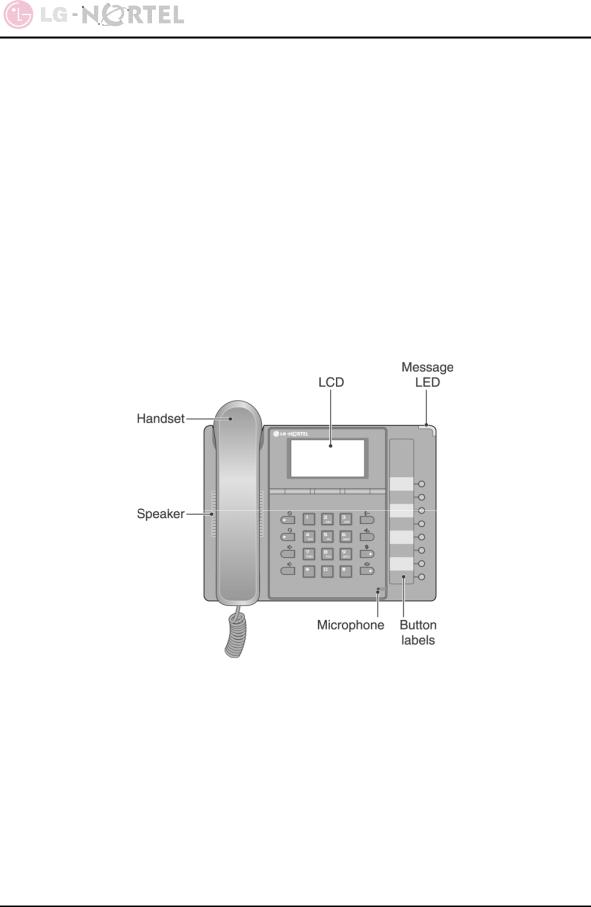
IP8815 Nortel IP Phone
User Guide
another phone |
|
|
Line not registered w/server |
Red/Orange |
LED flashes color, red to orange at 30 ipm |
* When the LCD displays information for a line, such as when an incoming call first rings, the LED color is orange otherwise, the LED color will be green.
Flexible buttons not assigned for line access may access features such as Speed dial, Redial and others. Refer to section 5.5 and your system administrator for further information.
The figure below shows other major components of IP8815 Phone. These components include:
•Handset
•Speaker and microphone
•Message Wait Indicator (Message LED)
•LCD (140 by 48 pixel), displays 5-lines
•Flexible button labels
The top line of the LCD indicates a number of icons indicating the connection, status and options for the IP8815 phone. A list of the icons and there meaning are provided in Appendix C.
2 |
Jan. ‘09 |
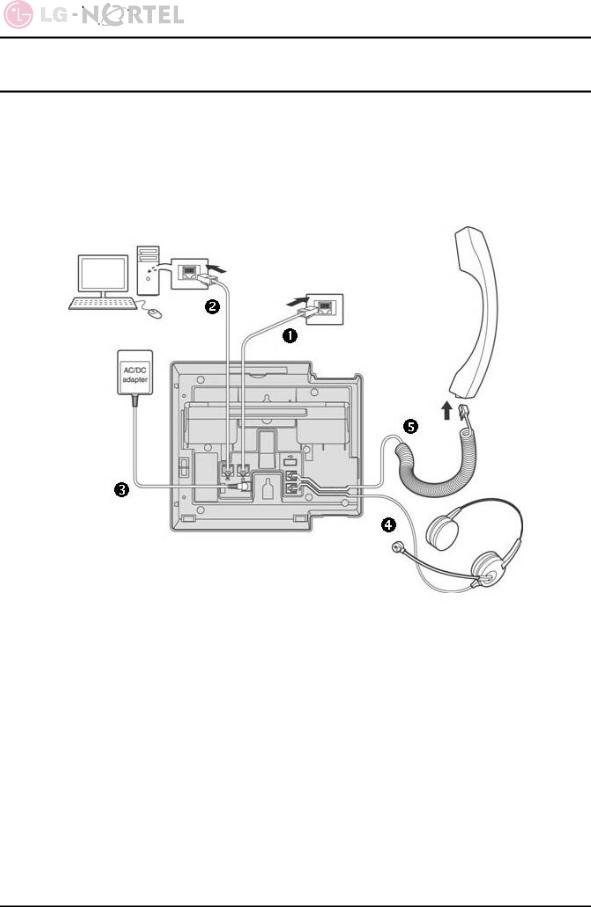
IP8815 Nortel IP Phone
User Guide
2. Installing your IP8815 Phone
The figure below shows the cable connections foruryoIP Phone. The LAN and desktop PC connections employ standard category 5 LAN cables terminatedwith RJ-45 connectors. The IP Phone supports PoE (Power over Ethernet) in accordance with the IEEE-802.1af industry standard. When connected to a PoE complaint LAN port, the IP Phone derives power from the port. If the LAN port does not support PoE, use the AC/DC adaptor, available separately, for connection to power. The handset connects to the base with the supplied standard handset coiled cord. Use the chart below to make connections to the IP Phone.
1 |
LAN |
Connect the IP Phone LAN port to the LAN wall jack with the provided LAN cable. |
2 |
PC |
Connect the IP Phone PC port to your desktop PC with an RJ-45 terminated |
|
|
UTP-5 cable. |
3 |
Power |
If the LAN port supports PoE (IEEE 802.3af compliant), the AC/DC adapter is not |
|
|
required. If not supported, connect the IP Phone power port to the DC out of |
|
|
Power Adapter. Connect the Power Adapter AC plug to an AC wall jack. |
4 |
Headset |
Connect Headset RJ-11 jack to the IP Phone headset jack. |
5 |
Handset |
Connect the Handset coiled cord to the IP Phone base and handset. |
3 |
Jan. ‘09 |

IP8815 Nortel IP Phone
User Guide
3.Using Features of IP8815 Phone
3.1.Receiving a Call
When you receive a call, your phone rings, the LCD displays the incoming call information and the associated line button flashes.
To answer a ringing call:
oLift the handset. You may press the speakerphone button, line button or the Answer softkey to activate the speakerphone. To use a headset, press the headset button.
To end the call:
oHang up the handset. If using the speakerphone, press the speakerphone button. If using the headset, press the headset button.
To refuse a ringing call:
o Press Refuse softkey, the IP Phone stops ringing and the call server routes the call.
3.2. Placing a Call
You place calls with the handset on-hook or off-hook. Similar to your mobile phone, IP8815 Phone uses a technique called ‘store and forward dialing’. After you dial a digit, the IP Phone waits about 6 seconds for additional digits. If you do not dial additional digits, the IP Phone sends the digits you dialed to the call server for processing. To send the digits immediately, press the # button to indicate dialing is complete, and then the IP Phone sends the number to the call server.
To place a call:
oLift the handset. You may press the speakerphone button or line button to activate the speakerphone. To use a headset, press the headset button.
oDial the destination number. After a short delay, the IP Phone sends the number, or dial # to send the dialed digits immediately.
o When the called party answers, begin speaking, the LCD displays the elapsed call time.
To end the call,
oHang up the handset. If using the speakerphone, press the speakerphone button. If using the headset, press the headset button.
3.3. Putting a Call on Hold
You can place a call in a waiting state where the held party cannot hear you and you cannot hear the held party. The held party receives MOH (Music-On-Hold), if configured in the call server.
While a call is on hold, you can answer or place other calls and can toggle between held calls on the same line. With Call Hold Ringback enabled, the IP Phone rings as a reminder of calls on hold when you return the IP Phone to idle. Refer to your system administrator or Installer Guide for further information.
To place a call on hold:
4 |
Jan. ‘09 |
