LG BX30C, BX27C User Manual
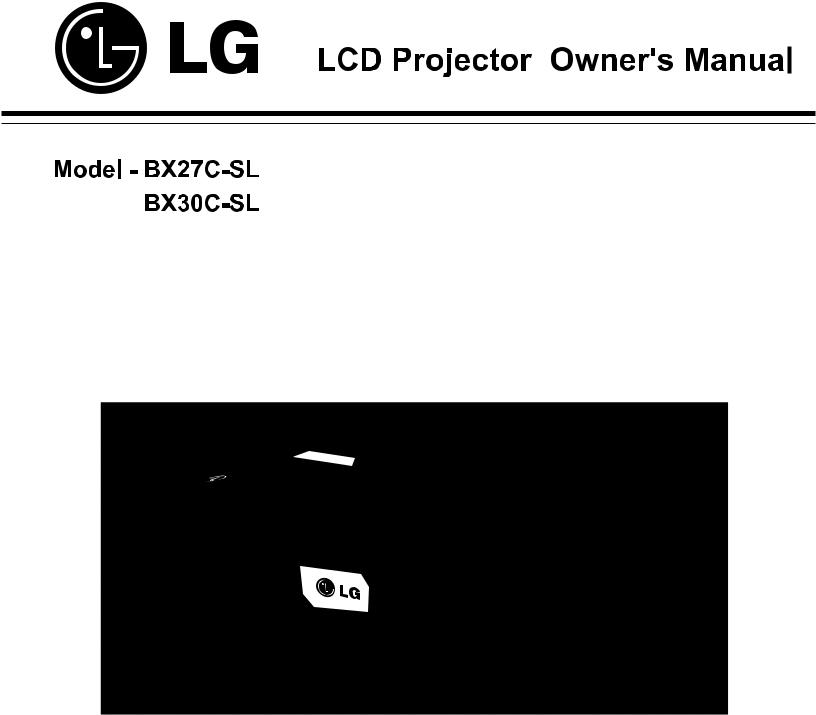
Please read this manual carefully before operating your set and retain it for future reference.
P/NO : MFL63727101 (1005-REV00) |
www.lg.com |

Property Statement
NOTE:
•Slight difference on OSD menu & photographs between manual & product display could be found.
•Prior notice will not be given for any amendments on this manual.
2

Table of Contents
Property Statement . . . . . . . . . . . . . . . . . . . .2
Table of Contents . . . . . . . . . . . . . . . . . . . . . .3
To the Owner. . . . . . . . . . . . . . . . . . . . . . . . . .4
Safety Instructions . . . . . . . . . . . . . . . . . . . . .5
Air Circulation |
6 |
Installing the Projector in Proper Position |
6 |
Moving the Projector |
6 |
Part Names and Functions . . . . . . . . . . . . . .7
Front |
7 |
Back |
7 |
Bottom |
7 |
Rear Terminal |
8 |
Top Control |
9 |
Remote Control |
10 |
Remote Control Battery Installation |
11 |
Remote Control Operation Range |
11 |
Installation. . . . . . . . . . . . . . . . . . . . . . . . . . .12
Positioning the Projector |
12 |
Connecting to a Computer |
13 |
Connecting to Video Equipment |
14 |
Connecting to Component Video Equipment |
15 |
Connecting the AC Power Cord |
16 |
Basic Operation . . . . . . . . . . . . . . . . . . . . . .17
Turning On the Projector |
17 |
Turning Off the Projector |
18 |
How to Operate the On-Screen Menu |
19 |
Menu Bar |
20 |
Zoom and Focus Adjustment |
21 |
Auto Setup Function |
21 |
Keystone Correction |
21 |
Sound Adjustment |
22 |
Remote Control Operation |
23 |
Computer Input . . . . . . . . . . . . . . . . . . . . . .25
Input Source Selection (Computer 1/2) |
25 |
Computer System Selection |
26 |
Auto PC Adjustment |
27 |
Manual PC Adjustment |
28 |
Image Mode Selection |
29 |
Image Adjustment |
30 |
Screen Size Adjustment |
31 |
Video Input . . . . . . . . . . . . . . . . . . . . . . . . . .32
Input Source Selection (AV, S-Video, Component) |
32 |
Video System Selection |
33 |
Image Mode Selection |
34 |
Image Adjustment |
35 |
Screen Size Adjustment |
36 |
Setting . . . . . . . . . . . . . . . . . . . . . . . . . . . . . .37
Setting |
37 |
Information . . . . . . . . . . . . . . . . . . . . . . . . . .46
Input Source Information Display |
46 |
Maintenance and Cleaning . . . . . . . . . . . . .47
WARNING indicator |
47 |
Cleaning the Filters |
48 |
Resetting the Filter Counter |
48 |
Attaching the Lens Cap |
49 |
Cleaning the Projection Lens |
49 |
Cleaning the Projector Cabinet |
49 |
Lamp Replacement |
50 |
Lamp Model Replacement |
51 |
Appendix . . . . . . . . . . . . . . . . . . . . . . . . . . . 52
Troubleshooting |
52 |
Indicators and Projector Condition |
55 |
Compatible Computer Specifications |
56 |
RS232 Control Method |
57-66 |
Configurations of Terminals |
67 |
PIN Code Number Memo |
67 |
LAN Control |
68-72 |
Dimensions |
73 |
MEMO |
74 |
Technical Specifications |
75 |
Trademarks
Each name of corporations or products in this book is either a registered trademark or a trademark of its respective corporation.
3
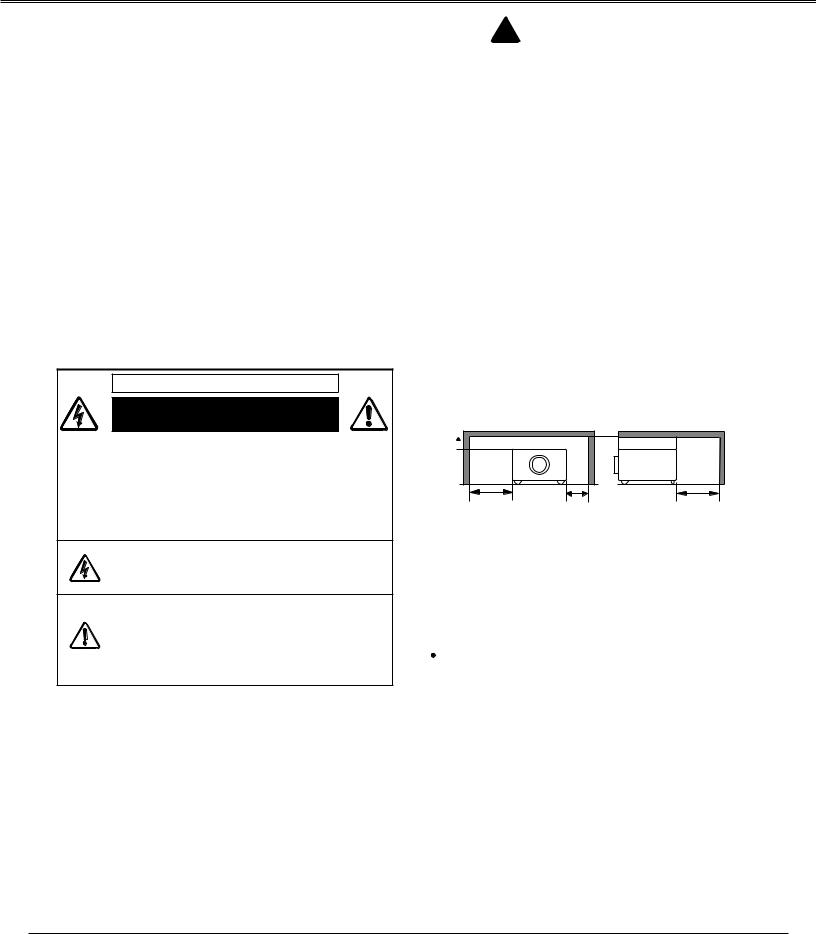
To the Owner
Before installing and operating this rojector, read this manual thoroughly.
This projector provides many convenient features and functions. Operating the projector properly enables you to manage those features and maintains it in good condition for many years to come.
Please revise this manual for proper operation & cable connections in case your projector does not work properly, try solutions on Troubleshooting. If problems still persist after following all operating instructions, contact the dealer where you purchased the projector or the service center.
The projector lamp is a consumable part. It's normal the brightness reduces gradually and will be lower than new one after working for a period of time. Please turn on/off the projector strictly by the following the steps as described in the Turn On the Projector and Turn Off the Projector in this manual. Maintain and clean
regularly as per required specified in Maintenance and Cleaning. Otherwise, the lamp residual heat may result in the short life of the projector and the lamp grertly and
may damage them in a short time.
CAUTION
RISK OF ELECTRIC SHOCK
DO NOT OPEN
CAUTION: TO REDUCE THE RISK OF ELECTRIC SHOCK, DO NOT REMOVE COVER (OR BACK). NO USER-SERVICEABLE PARTS INSIDE EXCEPT LAMP REPLACEMENT. REFER SERVICING TO QUALIFIED SERVICE PERSONNEL.
THIS SYMBOL INDICATES THAT DANGEROUS VOLTAGE CONSTITUTING A RISK OF ELECTRIC SHOCK IS PRESENT WITHIN THIS UNIT.
THIS SYMBOL INDICATES THAT THERE ARE IMPORTANT OPERATING AND MAINTENANCE INSTRUCTIONS IN THE OWNER'S MANUAL WITH THIS UNIT.
READ AND KEEP THIS OWNER'S MANUAL FOR LATER USE.
 Safety Precaution
Safety Precaution
WARNING: • THIS PROJECTOR MUST BE EARTHED.
•TO REDUCE THE RISK OF FIRE OR
ELECTRIC SHOCK, DO NOT EXPOSE THIS APPLIANCE TO RAIN OR MOISTURE.
–This projector produces intense light from the projection lens. Do not stare directly into the lens, otherwise eye damage could result. Be especially careful that children do not stare directly into the beam.
–Install the projector in a proper position. Otherwise it may result in fire hazard.
–Allowing the proper amount of space on the top, sides, and rear of the projector cabinet is critical for proper air circulation and cooling of the unit. The dimension shown here indicate the minimum space required. If the projector is to be built into a compartment or similarly enclosed, these minimum distances must be maintained.
–Do not cover the ventilation slot on the projector. Heat build-up can reduce the service life of your projector, and can also be dangerous.
SIDE and TOP |
Back |
20cm 
1m |
50cm |
1m |
–If the projector is unused for an extended time, unplug the projector from the power outlet.
–Do not project the same image for a long time. The afterimage may remain on the LCD panels by the characteristic of panel.
 CAUTION
CAUTION
DO NOT SET THE PROJECTOR IN GREASY, WET, OR SMOKY CONDITIONS SUCH AS IN A KITCHEN TO PREVENT A BREAKDOWN OR A DISASTER. IF THE PROJECTOR COMES IN CONTACT WITH OIL OR CHEMICALS, IT MAY BECOME DETERIORATED.
4

Safety Instructions
All the safety and operating instructions should be read before the product is operated.
Read all of the instructions given here and retain them for later use. Unplug this projector from AC power supply before cleaning. Do not use liquid or aerosol cleaners. Use a damp cloth for cleaning.
Follow all warnings and instructions marked on the projector.
For added protection to the projector during a lightening storm, or when it is left unattended and unused for long periods of time, unplug it from the wall outlet. This will prevent damage due to lightening and power line surges.
Do not expose this unit to rain or use near water... for
example, in a wet basement, near a swimming pool, etc...
Do not use attachments not recommended by the manufacturer as they may cause hazards.
Do not place this projector on an unstable cart, stand, or table. The projector may fall, causing serious injury to a child or adult, and serious damage to the projector. Use only with a cart or stand recommended by the manufacturer, or sold with the projector. Wall or shelf mounting should follow the manufacturer’s instructions, and should use a mounting kit approved by the manufacturers.
An appliance and cart combination should be moved with care. Quick stops, excessive force, and uneven surfaces may cause the appliance and cart combination to overturn.
Slots and openings in the back and bottom of the cabinet are provided for ventilation, to ensure reliable operation of the equipment and to protect it from overheating.
The openings should never be covered with cloth or other materials, and the bottom opening should not be blocked by placing the projector on a bed, sofa, rug, or other similar surface. This projector should never be placed near or over a radiator or heat register.
This projector should not be placed in a built-in installation such as a book case unless proper ventilation is provided.
Never push objects of any kind into this projector through cabinet slots as they may touch dangerous voltage points or short out parts that could result in a fire or electric shock. Never spill liquid of any kind on the projector.
Do not install the projector near the ventilation duct of air-conditioning equipment.
This projector should be operated only from the type of power source indicated on the marking label. If you are not sure of the type of power supplied, consult your authorized dealer or local power company.
Do not overload wall outlets and extension cords as this can result in fire or electric shock. Do not allow anything to rest on the power cord. Do not locate this projector where the cord may be damaged by persons walking on it.
Do not attempt to service this projector yourself as opening or removing Covers may expose you to dangerous voltage or other hazards. Refer all servicing to qualified service personnel.
Unplug this projector from wall outlet and refer servicing to qualified service personnel under the following conditions:
a.When the power cord or plug is damaged or frayed.
b.If liquid has been spilled into the projector.
c.If the projector has been exposed to rain or water.
d.If the projector does not operate normally by following the operating instructions. Adjust only those controls that are covered by the operating instructions as improper adjustment of other controls may result in damage and will often require extensive work by a qualified technician to restore the projector to normal operation.
e.If the projector has been dropped or the cabinet has been damaged.
f.When the projector exhibits a distinct change in performance-this indicates a need for service.
When replacement parts are required, be sure the service technician has used replacement parts specified by the manufacturer that have the same characteristics as the original part. Unauthorized substitutions may result in fire, electric shock, or injury to persons.
Upon completion of any service or repairs to this projector, ask the service technician to perform routine safety checks to determine that the projector is in safe operating condition.
5
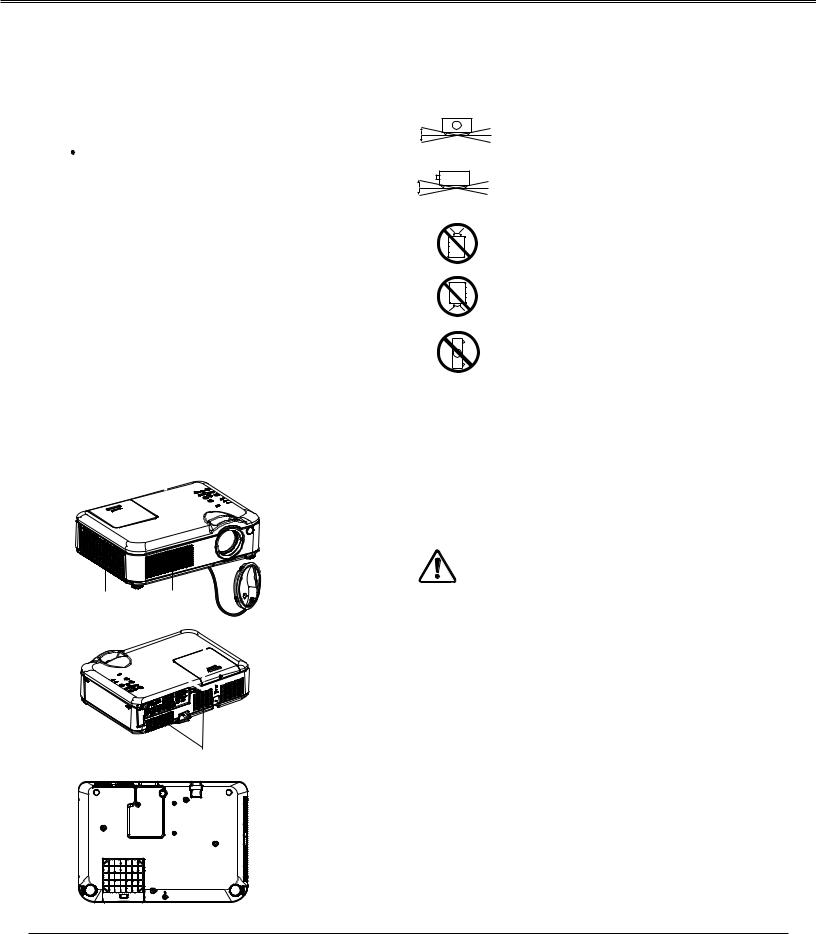
Safety Instructions
Air Circulation
Openings in the cabinet are provided for ventilation. To ensure reliable operation of the product and to protect it from overheating, these openings must not be blocked or covered.
 CAUTION
CAUTION
Hot air is exhausted from the exhaust vent. When using or installing the projector, the following precautions should be taken.
–Do not put any flammable object or spray can near the projector, hot air is exhausted from the air vents.
–Keep the exhaust vent at least 3’ (1 m) away from any objects.
–Do not touch a peripheral part of the exhaust vent, especially screws and metallic parts. These areas will become hot while the projector is being used.
–Do not put anything on the cabinet. Objects put on the cabinet will not only get damaged but also may cause fire hazard by heat.
Cooling fans are provided to cool down the projector. The fans’ running speed is changed according to the temperature inside the projector.
Exhaust Vents Air Intake
(Hot air exhaust) Vent
Air Intake Vent

 Exhaust
Exhaust
Vents
Installing the Projector in Proper Position
Install the projector properly. Improper Installation may reduce the lamp life and cause a fire hazard.
20° |
Do not tilt the projector more than 20 |
|
|
20° |
degrees from side to side. |
30° |
Do not tilt the projector more than 30 |
|
|
30° |
degrees from above and below. |
|
Do not point the projector up to project an |
|
image. |
|
Do not point the projector down to project |
|
an image. |
|
Do not put the projector on either side to |
|
project an image. |
Moving the Projector
When moving the projector, replace the lens cap and retract adjustable feet to prevent damage to the lens and cabinet.
When the projector is not in use for an extended period, put it into a suitable case with the lens side up (supplied).
CAUTION IN CARRYING OR TRANSPORTING THE PROJECTOR
–Do not drop or bump the projector, otherwise damages or malfunctions may result.
–When carrying the projector, use a suitable carrying case.
–Do not transport the projector by courier or any other transport service in an unsuitable transport case. This may cause damage to the projector. For information about transporting the projector by courier or any other transport service, consult your dealer.
–Do not put the projector in a case before the projector is cooled enough.
6
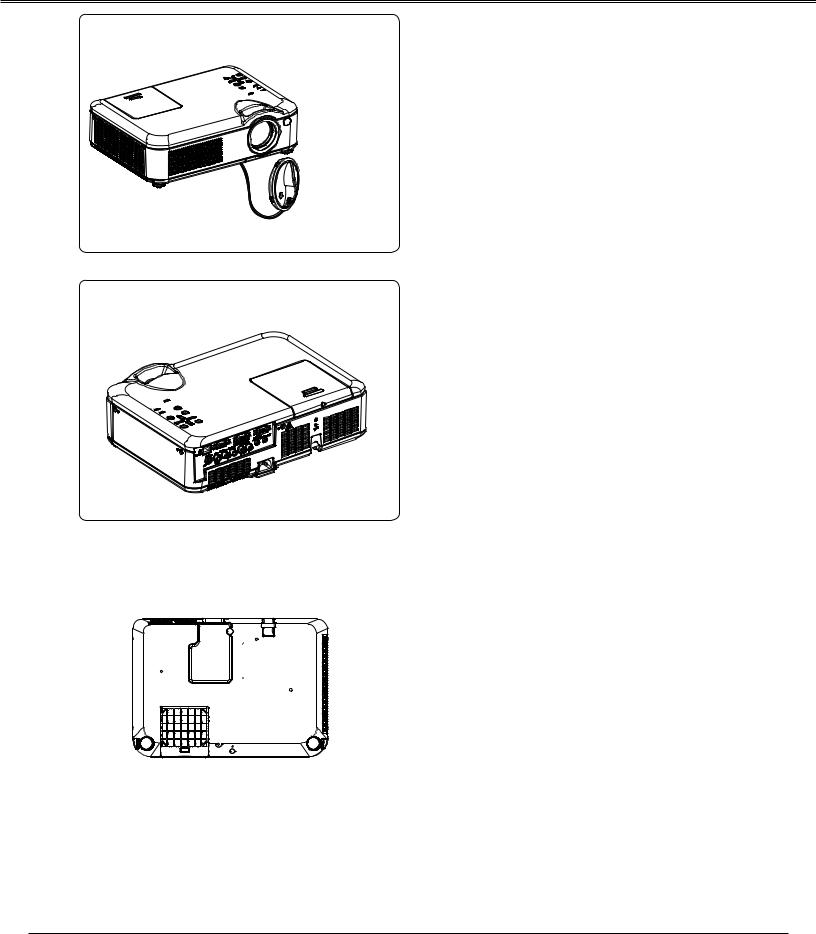
Part Names and Functions
Front
Back
CAUTION
Hot air is exhausted from the exhaust vent. Do not put heat-sensitive objects near this side.
Exhaust Vents
Air Intake Vent
Zoom Ring (Back)
Projection Lens
Lens Cap
CAUTION
Do not turn on a projector with lens cap attached. High temperature from light beam may damage lens cap and result in fire hazard.
Infrared Remote Receiver
Focus Ring (Front)
*
Top Controls and Indicators Terminals and Connectors
Lamp Cover
Power Cord Connector
Speaker
Filter Adjustable Feet
**
Bottom
* Kensington Lock
** Security Slot
Anti theft chain may opt to attach this slot to deter theft of the projector.
7
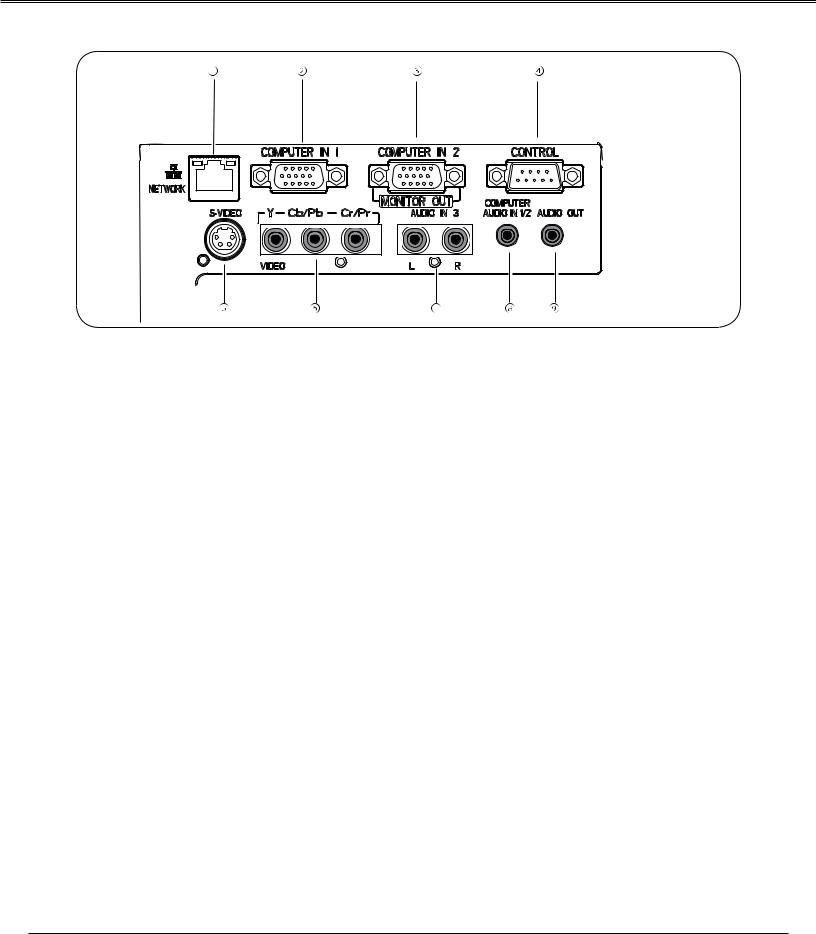
Part Names and Functions
Rear Terminal
 LAN Connection Terminal
LAN Connection Terminal
Connect the LAN cable.
 Computer 1 Input
Computer 1 Input
Connect RGB output signal from a computer (page 13).
 Computer 2 Input/Monitor Output
Computer 2 Input/Monitor Output
–Connect RGB output signal from a computer (page 13) –This terminal can be used to output the incoming
analog RGB signal from Computer 1 Input to the other monitor(page 13).
 Control
Control
Connect with computer by RS232 cable for PC controls.
 S-VIDEO IN
S-VIDEO IN
Connect the S-VIDEO output signal from video equipment to this jack (page 14 ).
 VIDEO IN/COMPONENT
VIDEO IN/COMPONENT
Connect the component output signal to these jacks (page 14).
 AUDIO IN 3
AUDIO IN 3
Connect these jacks with audio output of & source (page 15).
 Computer 1 / Computer 2 Audio Input
Computer 1 / Computer 2 Audio Input
Connect these jacks with audio output of & source(page 13).
 Audio Output
Audio Output
Connect an external audio amplifier to this jack. This jack recieves sources from AUDIO IN jack ( or ) (page 14,15).
8
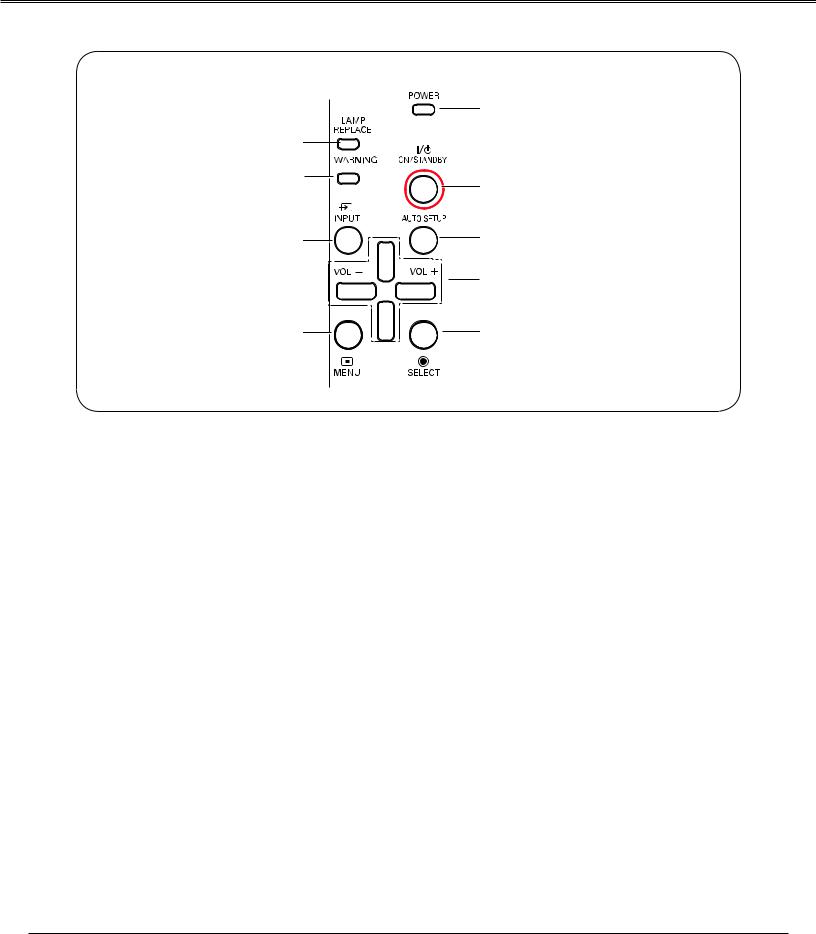
Part Names and Functions
Top Control
|
|
|
|
|
|
|
|
|
|
|
|
|
|
|
|
LAMP REPLACE indicator
Lights yellow when the projection lamp reaches its end of life (page 50).
WARNING indicator
–Lights red when the projector detects an abnormal condition.
–Blinks red when the internal temperature of the projector exceeds the operating range.
INPUT button
Select an input source (page 25, 32).
MENU button
Open or close the On-Screen Menu.
POWER indicator
–Lights red when the projector is in stand-by mode. –Lights green during operations.
ON/STANDBY button
Turn the projector on or off (page 17, 18).
AUTO SETUP button
Correct vertical keystone distortion and adjust computer display parameters such as Fine sync., Total dots, and Picture position.
Point ▲▼◄► (VOLUME +/–) buttons
–Select an item or adjust the value in the On-Screen Menu.
–Pan the image in the Digital Zoom +/- mode.
–Adjust the volume level.
SELECT button
–Enter full menu from shortcut. –Execute the selected item.
–Expand or compress the image in the Digital zoom Mode.
9

Part Names and Functions
Remote Control

|
|
|
|
|
|
|
|
|
|
|
|
|
|
|
|
|
|
|
|
|
|
|
|


ON/STANDBY button
Turn the projector on or off (page 17,18).
COMPUTER button
Select Computer 1 or Computer 2 input (page 25,32).
VIDEO button
Select the VIDEO inout source.
S-VIDEO button
Select the S-VIDEO input source.
KEYSTONE button
Correct keystone distortion.
TERMINAL button
Enable the Computer IN 2 as Input
or output
NOTE:
To ensure safe operation, please observe the following precautions:
–Do not bend, drop, or expose the remote control to moisture or heat.
–For cleaning, use a soft dry cloth. Do not apply benzene, thinner, spray, or any chemical material.
Point ▲▼◄► button
-Select an item or adjust the value in the On-Screen Menu.
-Pan the image in the Digital zoom +/- mode.
FREEZE button
Freeze the picture on the screen.
Auto Set button
Correct vertical keystone distortion and adjust computer display parameters such as Fine sync, Total dots, and Picture position.
TIMER button
Operate the timer function.
MUTE button.
Mute the sound.
ZOOM ▲▼ button
Zoom in and out the images.
VOLUME +/- button
Adjust the volume level
PATTERN button
Test interior display signal
COMPONENT button
Select the COMPONENT input source.
DISPLAY button
Show current information.
MENU button
Open or close menu.
SELECT button
–Execute the selected item.
–Expand or compress iamges in Digital zoom mode.
BLANK button
Temporarily shadow On-Screen images.
LAMP button
Select a lamp mode.
 16:9 button
16:9 button
Select 16:9 On-Screen Display.
 4:3 button
4:3 button
Select 4:3 On-Screen Display.
 IMAGE MODE button
IMAGE MODE button
Select the image mode.
 INFO. button
INFO. button
Show lamp information etc.
10
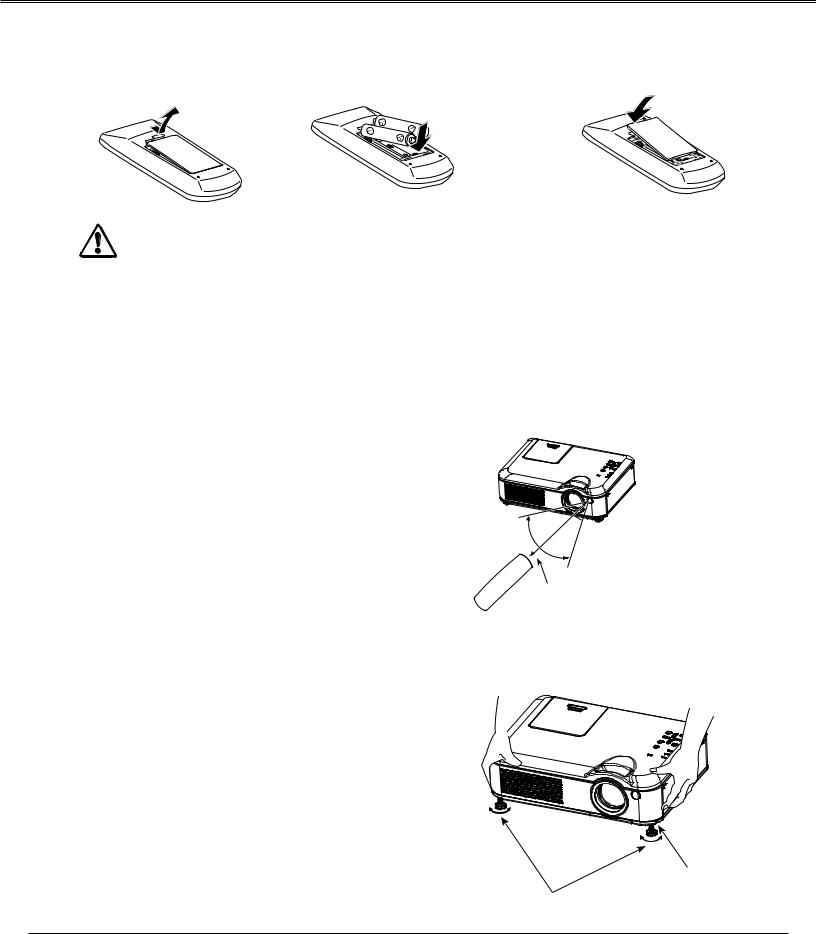
|
|
Part Names and Functions |
Remote Control Battery Installation |
|
|
1 Open the battery |
2 Install new batteries |
3 Replace the |
compartment lid. |
into the compartment. |
compartment lid. |
|
|
Two AAA size batteries |
|
|
For correct polarity |
|
|
(+ and –), be sure |
|
|
battery terminals are |
|
|
in contact with pins in |
|
|
compartment. |
To ensure safe operation, please observe the following precautions:
● Use two (2) AAA or LR03 type alkaline batteries.
●Always replace batteries in sets.
●Do not use a new battery with a used battery.
●Avoid contact with water or liquid.
●Do not expose the remote control to moisture or heat.
●Do not drop the remote control.
●If the battery has leaked on the remote control, carefully wipe the case clean and install new batteries.
●Risk of an explosion if battery is replaced by an incorrect type.
●Dispose of used batteries according to the instructions or your local disposal rule or guidelines.
Remote Control Operating Range
Point the remote control toward the projector (Infrared Remote Receiver) when pressing the buttons. Maximum 5 metres and 60 degrees in front of the projector.
Adjustable Feet
Projection angle can be adjusted up to 10.0 degrees with the adjustable feet.
Lift the front of the projector and press the feet lock latches on both side of the projector.
Release the feet lock latches to lock the adjustable feet and rotate the adjustable feet to a proper height, and tilt.
Keystone distortion can be adjusted automatically with the Auto setup function or manually by using the remote control or the menu operation.
30°
 30°
30°
5 m
Remote Control
Feet Lock Latches
Adjustable Feet
11
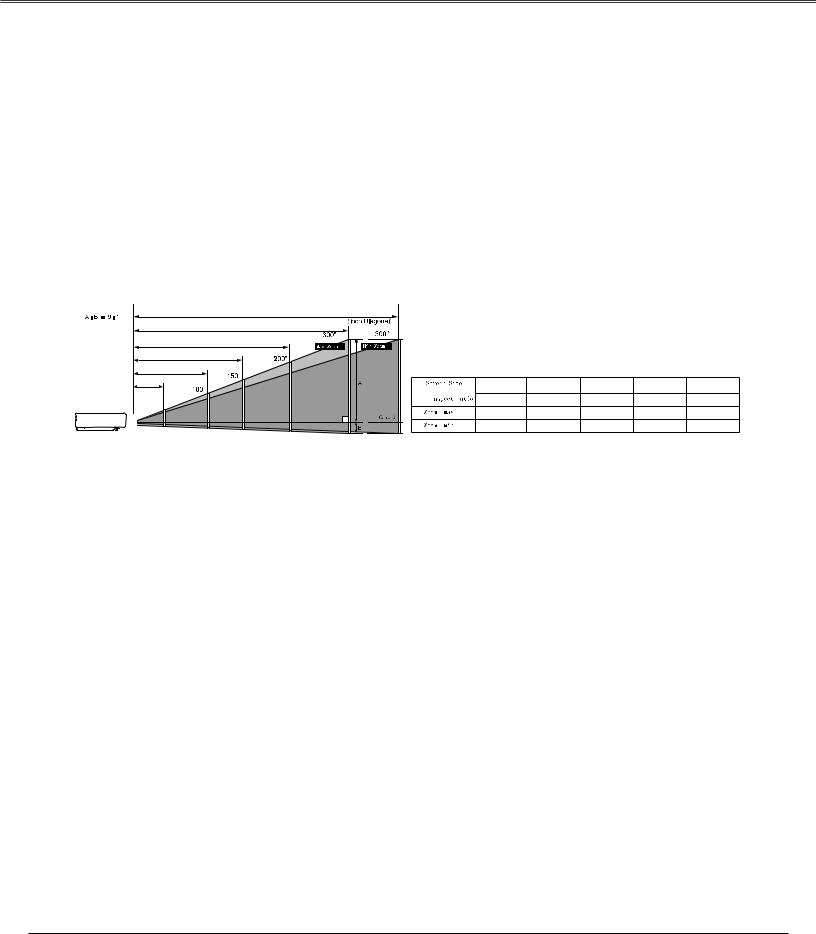
Installation
Positioning the Projector
For projector positioning, see the figures below. The projector should be set perpendicularly to the plane of the screen.
NOTE:
•The brightness in the room has a great influence on picture quality. It is recommended to limit ambient lighting in order to obtain the best image.
•All measurements are approximate and may vary from the actual sizes.
BX27C-SL / BX30C-SL |
|
|
10.752 m |
|
8.952 m |
|
240” |
|
160” |
|
120” |
40” |
80” |
|
32” |
(W x H) mm |
40" |
100" |
150" |
200" |
300" |
|
|
|
|
|
|
||
4 : 3 |
|
813 x 610 |
2032 x 1524 |
3048 x 2286 |
4064 x 3048 |
6096 x 4572 |
( |
) |
1.172m |
2.967 m |
4.464 m |
5.96 m |
8.952 m |
( |
) |
1.411 m |
3.567 m |
5.363 m |
7.159 m |
10.752 m |
12

Installation
Connecting to a Computer
Cables used for connection
•VGA Cables (Mini D-sub 15 pin) *
•Audio Cables
(*VGA Cable is supplied; other cables are not supplied with the projector.)
Audio Output |
Monitor Output Monitor Output Monitor Input |
|
|
|
|
|
|
|
|
|
|
|
|
|
|
|
|
|
|
|
|
|
|
|
|
|
|
|
|
|
|
|
|
|
|
|
|
|
|
|
|
|
|
|
|
|
|
|
|
|
|
|
|
|
|
|
|
|
|
|
|
|
|
|
|
|
|
|
|
|
|
|
|
|
|
|
|
|
|
|
|
|
|
|
|
|
|
|
|
|
|
|
|
|
|
|
|
|
|
|
|
|
|
|
|
|
|
VGA |
VGA |
|
VGA |
||||||||||
|
|
|
cable |
cable |
|
cable |
||||||||||
|
|
|
|
|
|
|
|
|
|
|
|
|
|
|
|
|
|
|
|
|
|
|
|
|
|
|
|
|
|
|
|
|
|
|
|
|
|
|
|
|
|
|
|
|
|
|
|
|
|
|
|
|
|
|
|
|
|
|
|
|
|
|
|
|
|
|
|
Audio |
|
|
|
|
|
|
|
|
|
|
|
|
|
|
|
|
|
|
|
|
|
|
|
|
|
|
|
|
|
|
|
|
|
|
|
|
|
|
|
|
|
|
|
|
|
|
|||
|
|
|
|
|
|
|
|
|
|
|
|
|
Computer 1 |
Computer 2 |
Monitor |
||||||||||||||||||||||||||||||||||
cable |
|
|
|
|
|
|
|
|
|
|
|
|
|
||||||||||||||||||||||||||||||||||||
|
|
|
|
|
|
|
|
|
|
|
|
|
Input |
|
|
|
|
Input |
|
Output |
|||||||||||||||||||||||||||||
|
|
|
|
|
|
|
|
|
|
|
|
|
|
|
|
|
|
|
|
|
|
||||||||||||||||||||||||||||
|
|
|
|
|
|
|
|
|
|
|
|
|
|
|
|
|
|
|
|
|
|
|
|
|
|
|
|
|
|
|
|
|
|
|
|
|
|
|
|
|
|
|
|
|
|
|
|
|
|
|
|
|
|
|
|
|
|
|
|
|
|
|
|
|
|
|
|
|
|
|
|
|
|
|
|
|
|
|
|
|
|
|
|
|
|
|
|
|
|
|
|
|
|
|
|
|
|
|
|
|
|
|
|
|
|
|
|
|
|
|
|
|
|
|
|
|
|
|
|
|
|
|
|
|
|
|
|
|
|
|
|
|
|
|
|
|
|
|
|
|
|
|
|
|
|
|
|
|
|
|
|
|
|
|
|
|
|
|
|
|
|
|
|
|
|
|
|
|
|
|
|
|
|
|
|
|
|
|
|
|
|
|
|
|
|
|
|
|
|
|
|
|
|
|
|
|
|
|
|
|
|
|
|
|
|
|
|
|
|
|
|
|
|
|
|
|
|
|
|
|
|
|
|
|
|
|
|
|
|
|
|
|
|
|
|
|
|
|
|
|
|
|
|
|
|
|
|
|
|
|
|
|
|
|
|
|
|
|
|
|
|
|
|
|
|
|
|
|
|
|
|
|
|
|
|
|
|
|
|
|
|
|
|
|
|
|
|
|
|
|
|
|
|
|
|
|
|
|
|
|
|
|
|
|
|
|
|
|
|
|
|
|
|
|
|
|
|
|
|
|
|
|
|
|
|
|
|
|
|
|
|
|
|
|
|
|
|
|
|
|
|
|
|
|
|
|
|
|
|
|
|
|
|
|
|
|
|
|
|
|
|
|
|
|
|
|
|
|
|
|
|
|
|
|
|
|
|
|
|
|
|
|
|
|
|
|
|
|
|
|
|
|
|
|
|
|
|
|
|
|
|
|
|
|
|
|
|
|
|
|
|
|
|
|
|
|
|
|
|
|
|
|
|
|
|
|
|
|
|
|
|
|
|
|
|
|
|
|
|
|
|
|
|
|
|
|
|
|
|
|
|
|
|
|
|
|
|
|
|
|
|
|
|
|
|
|
|
|
|
|
|
|
|
|
|
|
|
|
|
|
|
|
|
|
|
|
|
|
|
|
|
|
|
|
|
|
|
|
|
|
|
|
|
|
|
|
|
|
|
|
|
|
|
|
|
|
|
|
|
|
|
|
|
|
|
|
|
|
|
|
|
|
|
|
|
|
|
|
|
|
|
|
|
|
|
|
|
|
|
|
|
|
|
|
|
|
|
|
|
|
|
|
|
|
|
|
|
|
|
|
|
|
|
|
|
|
|
|
|
|
|
|
|
|
|
|
|
|
|
|
|
|
|
|
|
|
|
|
|
|
|
|
|
|
|
|
|
|
|
|
|
|
|
|
|
|
|
|
|
|
|
|
|
|
|
|
|
|
|
|
|
|
|
|
|
|
|
|
|
|
|
|
|
|
|
|
|
|
|
|
|
|
|
|
|
|
|
|
|
|
|
|
|
|
|
|
|
|
|
|
|
|
|
|
|
|
|
|
|
|
|
|
|
|
|
|
|
|
|
|
|
|
|
|
|
|
|
|
|
|
|
|
|
|
|
|
|
|
|
|
|
|
|
|
|
|
|
|
|
|
|
|
|
|
|
|
|
|
|
|
|
|
|
|
|
|
|
|
|
|
|
|
|
|
|
|
|
|
|

 Computer
Computer 1/2
1/2

 Audio
Audio Input
Input







Note:
•Input sound to the Computer 1/ Computer 2 AUDIO IN terminal when using the COMPUTER IN 2 / MONITOR OUT and the COMPUTER IN 1 terminal as input.
•When the AUDIO OUT is plugged-in, the projector's built-in speaker is not available.
External Audio Equipment
Audio Input
Audio cable
Audio Output
Unplug the power cords of both the projector and external equipment from the AC outlet before connecting cables.
13

Installation
Connecting to Video Equipment
Cables used for connection
•Video and Audio Cable (RCA x 3)
•S-VIDEO Cable
•Audio Cable
(Cables are not supplied with the projector. )
External Audio Equipment
|
|
|
|
|
|
|
|
|
|
|
|
|
|
|
|
|
|
|
|
|
|
|
|
|
|
|
|
|
|
|
|
|
|
|
|
|
|
|
|
|
|
|
|
|
|
|
|
|
|
|
|
|
|
|
|
|
|
|
|
|
|
|
|
|
|
|
|
|
|
|
|
|
|
|
|
|
|
|
|
|
|
|
|
|
|
|
|
|
|
|
|
|
|
|
|
|
|
|
|
|
|
|
|
|
|
|
|
|
|
|
|
|
|
|
|
|
|
|
|
|
|
|
|
|
|
|
|
|
|
|
|
|
|
|
|
|
|
|
|
|
|
|
|
|
|
|
|
|
|
|
|
|
|
|
|
|
|
|
|
|
|
|
|
|
|
|
|
|
|
|
|
|
|
|
|
|
|
|
|
|
|
|
|
|
|
|
|
|
|
|
|
|
|
|
|
|
|
|
|
|
|
|
|
|
|
|
|
|
|
|
|
S-VIDEO Output |
|
|
|
Video & Audio Output |
|
|
|
|
|
|
|
|
|
|
|
|||||||||||||||||
|
|
|
|
|
|
|
|
|
|
|
|
|
|
|
|
|||||||||||||||||||
|
|
|
|
|
|
|
|
|
Video L R |
Audio Input |
|
|
|
|
|
|||||||||||||||||||
|
|
|
|
|
|
|
|
|
|
|
|
|
|
|
|
|
|
|
|
|
|
|
|
|||||||||||
|
|
|
|
|
|
|
|
|
|
|
|
|
|
|
|
|
|
|
|
|
|
|
|
|
|
|
|
|
|
|
|
|
|
|
|
|
|
|
|
|
|
|
|
|
|
|
|
|
|
|
|
|
|
|
|
|
|
|
|
|
|
|
|
|
|
|
|
|
|
|
|
|
|
|
|
|
|
|
|
|
|
|
|
|
|
|
|
|
|
|
|
|
|
|
|
|
|
|
|
|
|
|
|
|
|
|
|
|
|
|
|
|
|
|
|
|
|
|
|
|
|
|
|
|
|
|
|
|
|
|
|
|
|
|
|
|
|
|
|
|
|
|
|
|
|
|
|
|
|
|
|
|
|
|
|
|
|
|
|
|
|
|
|
|
|
|
|
|
|
|
|
|
|
|
|
|
|
|
|
|
|
|
|
|
|
|
|
|
|
|
|
|
|
|
|
|
|
|
|
|
|
|
|
|
|
|
|
|
|
|
|
|
|
|
|
|
|
|
|
|
|
|
|
|
|
|
|
|
|
|
|
|
|
|
|
|
|
|
|
|
|
|
|
|
S-VIDEO |
|
Audio & Video |
Audio |
|||
cable |
|
cable |
cable |
|||
|
|
|
|
|
|
|
|
|
|
|
|
|
|
|
|
|
|
|
|
|
|
|
|
|
|
|
|
S-VIDEO |
|
|
|
|
|
|
|
Video Audio Input |
|
|
|
|
|
|
|
|
|
|
|
|
||||||||||||||||||||||||||||||||||||||
|
|
|
|
|
|
|
|
|
|
|
Audio Output |
|||||||||||||||||||||||||||||||||||||||||||||||
|
|
|
|
|
|
|
|
|
|
|
|
|
|
|
|
|
|
|
|
|
|
|
|
|
|
|
|
|
|
|
|
|
|
|
|
|
|
|
|
|
|
|
|
|
|
|
|
|
|
|
|
|
|
|
|
|
|
|
|
|
|
|
|
|
|
|
|
|
|
|
|
|
|
|
|
|
|
|
|
|
|
|
|
|
|
|
|
|
|
|
|
|
|
|
|
|
|
|
|
|
|
|
|
|
|
|
|
|
|
|
|
|
|
|
|
|
|
|
|
|
|
|
|
|
|
|
|
|
|
|
|
|
|
|
|
|
|
|
|
|
|
|
|
|
|
|
|
|
|
|
|
|
|
|
|
|
|
|
|
|
|
|
|
|
|
|
|
|
|
|
|
|
|
|
|
|
|
|
|
|
|
|
|
|
|
|
|
|
|
|
|
|
|
|
|
|
|
|
|
|
|
|
|
|
|
|
|
|
|
|
|
|
|
|
|
|
|
|
|
|
|
|
|
|
|
|
|
|
|
|
|
|
|
|
|
|
|
|
|
|
|
|
|
|
|
|
|
|
|
|
|
|
|
|
|
|
|
|
|
|
|
|
|
|
|
|
|
|
|
|
|
|
|
|
|
|
|
|
|
|
|
|
|
|
|
|
|
|
|
|
|
|
|
|
|
|
|
|
|
|
|
|
|
|
|
|
|
|
|
|
|
|
|
|
|
|
|
|
|
|
|
|
|
|
|
|
|
|
|
|
|
|
|
|
|
|
|
|
|
|
|
|
|
|
|
|
|
|
|
|
|
|
|
|
|
|
|
|
|
|
|
|
|
|
|
|
|
|
|
|
|
|
|
|
|
|
|
|
|
|
|
|
|
|
|
|
|
|
|
|
|
|
|
|
|
|
|
|
|
|
|
|
|
|
|
|
|
|
|
|
|
|
|
|
|
|
|
|
|
|
|
|
|
|
|
|
|
|
|
|
|
|
|
|
|
|
|
|
|
|
|
|
|
|
|
|
|
|
|
|
|
|
|
|
|
|
|
|
|
|
|
|
|
|
|
|
|
|
|
|
|
|
|
|
|
|
|
|
|
|
|
|
|
|
|
|
|
|
|
|
|
|
|
|
|
|
|
|
|
|
|
|
|
|
|
|
|
|
|
|
|
|
|
|
|
|
|
|
|
|
|
|
|
|
|
|
|
|
|
|
|
|
|
|
|
|
|
|
|
|
|
|
|
|
|
|
|
|
|
|
|
|
|
|
|
|
|
|
|
|
|
|
|
|
|
|
|
|
|
|
|
|
|
|
|
|
|
|
|
|
|
|
|
|
|
|
|
|
|
|
|
|
|
|
|
|
|
|
|
|
|
|
|
|
|
|
|
|
|
|
|
|
|
|
|
|
|
|
|
|
|
|
|
|
|
|
|
|
|
|
|
|
|
|
|
|
|
|
|
|
|
|
|
|
|
|
|
|
|
|
|
|
|
|
|
|
|
|
|
|
|
|
|
|
|
|
|
|
|
|
|
|
|
|
|
|
|
|
|
|
|
|
|
|
|
|
|
|
|
|
|
|
|
|
|
|
|
|
|
|
|
|
|
|
|
|
|
|
|
|
|
|
|
|
|
|
|
|
|
|
|
|
|
|
|
|
|
|
|
|
|
|
|
|
|
|
|
|
|
|
|
|
|
|
|
|
|
|
|
|
|
|
|
|
|
|
|
|
|
|
|
|
|
|
|
|
|
|
|
|
|
|
|
|
|
|
|
|
|
|
|
|
|
|
|
|
|
|
|
|
|
|
|
|
|
|
|
|
|
|
|
|
|
|
|
|
|
|
|
|
|
|
|
|
|
|
|
|
|
|
|
|
|
|
|
|
|
|
|
|
|
|
|
|
|
|
|
|
|
|
|
|
|
|
|
|
|
|
|
|
|
|
|
|
|
|
|
|
|
|
|
|
|
|
|
|
|
|
|
|
|
|
|
|
|
|
|
|
|
|
|
|
|
|
|
|
|
|
|
|
|
|
|
|
|
|
|
|
|
|
|
|
|
|
|
|
|
|
|
|
|
|
|
|
|
|
|
|
|
|
|
|
|
|
|
|
|
|
|
|
|
|
|
|
|
|
|
|
|
|
|
|
|
|
|
|
|
|
|
|
|
|
|
|
|
|
|
|
|
|
|
|
|
|
|
|
|
|
|
|
|
|
|
|
|
|
|
|
|
|
|
|
|
|
|
|
|
|
|
|
|
|
|
|
|
|
|
|
|
|
|
|
NOTE:
When the AUDIO OUT is plugged-in, the projector's builtin speaker is not available.
Unplug the power cords of both the projector and external equipment from the AC outlet before connecting cables.
14
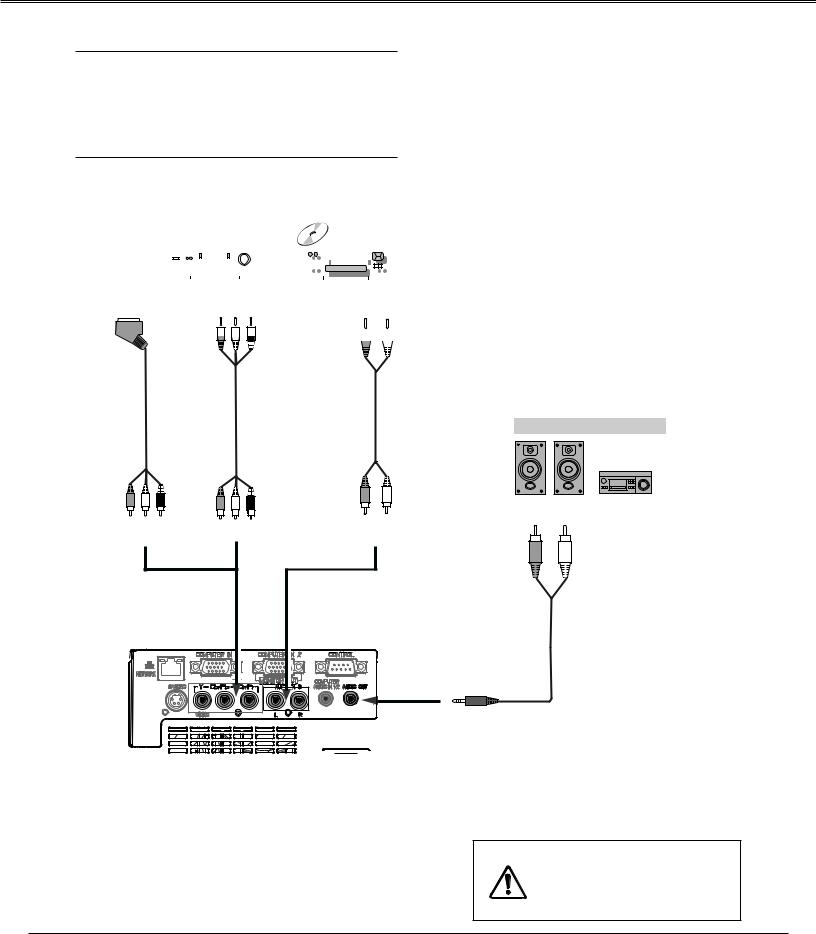
Installation
Connecting to Component Video Equipment
Cables used for connection
•Audio Cables
•Component Cable
•Component Cable
(Cables are not supplied with this projector.)
|
|
|
|
|
|
|
|
|
|
|
|
|
|
|
|
|
|
|
|
|
|
|
|
|
|
|
|
|
|
|
|
|
|
|
|
|
|
|
|
|
|
|
|
|
|
|
|
|
|
|
|
RGB Output |
Component Video Output |
Audio Output |
||||||||||
|
|
(Y, Pb/Cb, Pr/Cr) |
||||||||||
|
|
|
|
|
|
|
|
|
|
|
|
|
|
|
|
|
|
|
|
|
|
|
|
|
|
|
|
|
|
|
|
|
|
|
|
|
|
|
|
|
|
|
|
|
|
|
|
|
|
|
|
Scart-VGA |
Component |
Audio |
External Audio Equipment |
|
cable |
|
cable |
cable |
|
Component Input |
Component Input |
Audio |
Audio Input |
|
|
||||
Input |
|
|||
|
|
|
|
|
Audio cable
Audio Output
NOTE:
When the AUDIO OUT is plugged-in, the projector's builtin speaker is not available.
Unplug the power cords of both the projector and external equipment from the AC outlet before connecting cables.
15

Installation
Connecting the AC Power Cord
This projector uses nominal input voltages of 100~240V AC and it automatically selects the correct input voltage. It is designed to work with single-phase power systems having a grounded neutral conductor.
To reduce the risk of electrical shock, do not plug into any other type of power system.
If you are not sure of the type of power being supplied, consult your authorized dealer or service station. Connect the projector with all peripheral equipment before turning the projector on. (page 14-16)
 CAUTION
CAUTION
The AC outlet must be near this equipment and must be easily accessible.
Note:
Connect the AC power cord (supplied) to the projector.
Unplug the AC power cord when the projector is not in use for security reasons. When this projector is connected to an outlet with the AC power cord, it is in Stand-by mode and consumes a little electric power.
NOTE ON THE POWER CORD
AC power cord must meet requirement of the country where you use the projector. Confirm the AC plug type with the chart below and proper AC power cord must be used. If supplied AC power cord does not match your AC outlet, contact your sales dealer.
Projector side |
AC outlet side |
Remark |
|
Ground |
European and Korea |
|
market |
|
|
|
Chinese market |
To power cord connector |
To the AC outlet. |
UK market |
|
||
on your projector. |
(100 - 240 V AC) |
|
|
|
US market |
NOTE:
●Inproper cable may influence product performance or even lead to eletric shock, fire and other accidents. Please use original model cables as supplied for safety and best performance of product.
●Frequent cable types: AC power cable, various VGA cable, Audio cable, AV cable, RS232 cable etc.
16
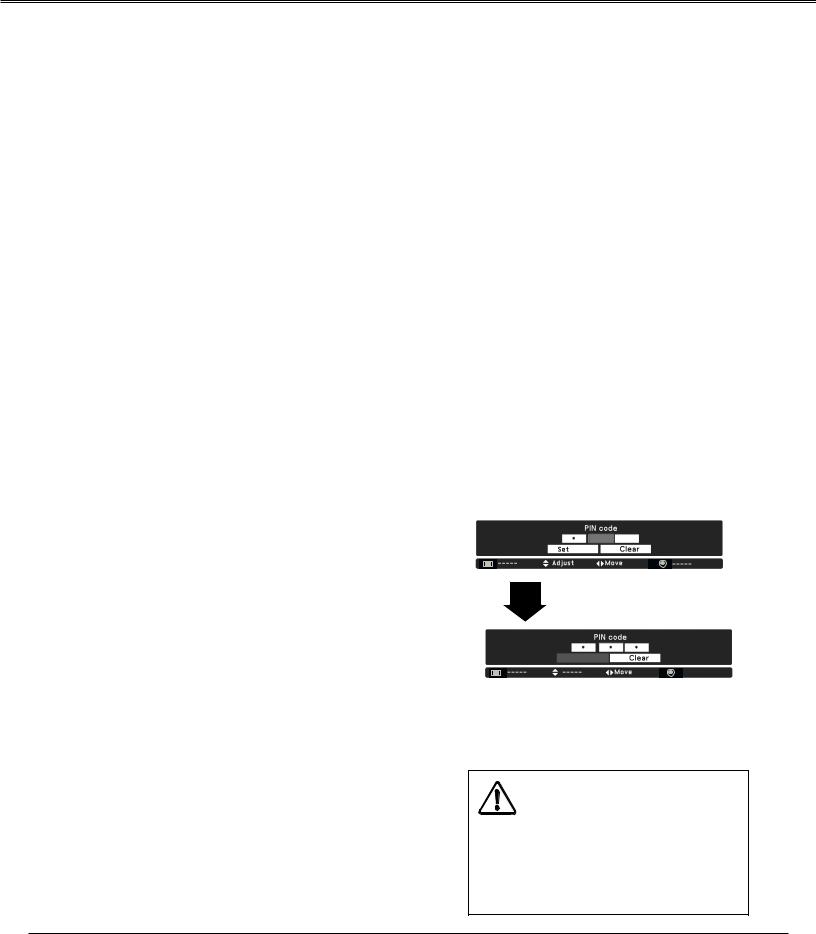
Basic Operation
Turning On the Projector
1 |
Complete peripheral connections (with a computer, |
|
VCR, etc.) before turning on the projector. |
2 |
Connect the projector's AC power cord into an AC |
outlet. The POWER indicator lights red. Open the lens |
|
3 |
cap. |
Press the ON / STAND-BY button on the top control or |
|
on the remote control. The POWER indicator lights |
|
|
green and the cooling fans start to operate. The |
|
preparation display appears on the screen and 30’s |
4 |
countdown starts. |
If the projector is locked with a PIN code, PIN code |
|
input dialog box will appear. Enter the PIN code as |
instructed on the next page.
NOTE:
•When the Logo select function is set to Off, the logo will not be shown on the screen.
•WhenOff is selected in the Display function, Countdown and logo will not be shown on the screen.
•During the countdown period, all operations are invalid.
Enter a PIN code
Use the Pointed ▲▼ buttons to enter a number. Press Point ► button to fix the number and move the curser to the next box. The number changes to “”. If you fixed an incorrect number, use the Point ◄ button to move the pointer to the number you want to correct, and then enter the correct number by pressing ▲▼ buttons.
Repeat this step to complete entering a three-digit number. After entering the three-digit number, move the pointer to Set. Press the SELECT button so that you can start to operate the projector.
If you entered an incorrect PIN code, PIN code and the number () will turn red for a moment. Enter the correct
PIN code all over again. If there is none correct PIN code input within 3 minutes,the projector will power off automatically.
What is PIN code?
PIN code is a security code that allows the person who knows it to operate the projector. Setting a PIN code prevents unauthorized use of the projector.
A PIN code consists of a three-digit number. Refer to the PIN code lock function in the Setting Menu on pages 43 for locking operation of the projector with your PIN code.
0
Set
Select
CAUTION ON HANDLING PIN CODE
If you forget your PIN code, the projector can no longer be started. Take a special care in setting a new PIN code; write down the number in a column on page 67 of this manual and keep it on hand. If the PIN code is lost or forgotten,
consult your dealer orservice center.
17

Basic Operation
Turning Off the Projector
1 |
Press the ON/STAND-BY button on the top control or |
|
on the remote control, and Power off? appears on the |
|
screen. |
2 |
Press the ON/STAND-BY button again to turn off the |
|
projector. The POWER indicator starts to blink red, |
and the cooling fans keep running.
3 When the projector has cooled down enough, the POWER indicator stops blinking and you can turn on the projector.
TO MAINTAIN THE LIFE OF THE LAMP, ONCE YOU TURN THE PROJECTOR ON, WAIT AT LEAST FIVE MINUTES BEFORE TURNING IT OFF.
DO NOT OPERATE THE PROJECTOR CONTINUOUSLY WITHOUT REST. CONTINUOUS USE MAY RESULT IN SHORTENING THE LAMP LIFE. TURN OFF THE PROJECTOR AND LET STAND FOR ABOUT AN HOUR IN EVERY 24 HOURS.
NOTE:
•When the On start function is set to On, the projector will be turned on automatically by connecting the AC power cord to an AC outlet
•The running speed of cooling fans is changed according to the temperature inside the projector.
•Do not put the projector in a case before the projector is cooled enough.
•If the WARNING indicator blinks or lights red, see “WARNING indicator” on page 47.
•While the POWER indicator is blinking, the lamp is being cooled down and the projector cannot be turned on. Wait until the POWER indicator turns red to turn on the projector again.
•The fan rotation will terminate directly if the AC power cord is unplugged immediately after the projector is turned off.
•The projector can be turned on after the POWER indicator turns red. The waiting time to restart will be shortened when the normal power-off processing for fan cooling is completed, compared with the time the AC power cord is immediately unplugged after the power-off.
Power off ?
Power off ? disappears after 4 seconds.
18

Basic Operation
How to Operate the On-Screen Menu
The projector can be adjusted or set via the On-Screen
Menu. The menus have been sorted as Menu, Menu has a hierarchical structure, with a main menu that is
divided into submenus, which are further divided into other submenus. For each adjustment and setting procedure, refer to respective sections in this manual.
Top Control
 Point buttons
Point buttons
Remote Control

 MENU button
MENU button
 Point buttons
Point buttons
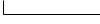 SELECT button
SELECT button
* |
|
Stands for “menu” key of top control and remote control. |
|
||
|
 SELECT button
SELECT button
MENU button
Menu
1
2
Press the MENU button on the Top Control to display |
Menu |
Menu. |
|
Press ▲▼ buttons to highlight or select a main menu |
|
item. Press Point ► button or SELECT button to |
|
access the submenu items. |
|
3 |
Press ▲▼ buttons to select the desired |
submenu item and press the SELECT button to set or |
access the selected item.
4
5
Press Point ▲▼◄► button to adjust the setting or switch between each option and press the SELECT button to activate it and return to the submenu.
Press Point ◄ button to return to the main menu. Press the MENU button to exit the On-Screen Menu.
19

Basic Operation
Menu Bar
Main Menu
Sub-Menu
1
2


8
9
* |
|
|
|
Stands for “menu” key of top control and remote control. |
|
|
|
||
|
||||
|
||||
|
|
|
||
|
|
|
|
Stands for “select” key of top control and remote control. |
PC adjust
Select Fine sync ., Total dots, Horizontal, Vertical and Auto PC adj. to adjust the parameters to match with the PC input signal format.
Screen
For computer source,image size is set in accordance with input signal format, Normal, 16:9, 4:3 or Digital Zoom +/-. For video source,image size is set in Normal or 16:9.
Image select
For computer source, used to select an image mode from among Dynamic, Normal, Cinema, Blackboard(Green), Colorboard or USER Image.
Image adjustment
For computer source, used to adjust computer image [Contrast, Brightness, Color temp., white balance (R/G/B), Sharpness and Gamma].
For Video source, used to adjust picture image [Contrast, Brightness, Color, Tint, white balance (R/G/ B), Sharpness, Gamma, Noise reduction and Progressive].
Input
Used to select an input source from Computer 1, Computer 2, Component, Video or S-video.
Sound
Used to adjust the volume or mute the sound.
Setting
Used to set the projector's operating configurations.
Network
LAN function.
Information
Display relevant Information.
20

Basic Operation
Zoom and Focus Adjustment
Rotate the Zoom Ring to zoom in and out.
Rotate the Focus Ring to adjust the focus of the image.
Auto Setup Function
Auto setup function is provided to automatically execute the setting of Auto setup (includes Input search, Auto PC adj. and Auto Keystone functions) in the setting menu by just pressing the AUTO SETUP button on the top control or the AUTO SET button on the remote control.
NOTES:
•Auto Keystone corrects vertical distortion only; it does not correct horizontal distortion.
•Auto Keystone cannot work when Ceiling On.
•Perfect correction of the image distortion cannot be ensured with the Auto setup function. If the distortion cannot be corrected properly by pressing the AUTO SETUP or AUTO SET button, adjust manually by pressing the KEYSTONE button on the remote control or selecting Keystone in the Setting menu.
•Fine sync., Total dots, Horizontal & Vertical position of some computers cannot be fully adjusted with the Auto PC Adjustment function. When the image is not provided properly with this operation, manual adjustments are required.
• mark on if there is nothing to do of the key.
mark on if there is nothing to do of the key.
Focus Ring (Front) |
Zoom Ring (Back) |
|
Top Control




 Auto Set button
Auto Set button

 Point ▲▼ buttons
Point ▲▼ buttons
Remote Control
KEYSTONE button
Point ▲▼ buttons
Auto Set button
Keystone Correction
If a projected picture still has keystone distortion after pressing the AUTO SETUP button on the top control or the AUTO SET button on the remote control, correct the image manually as follows:
Press the KEYSTONE button on the remote control. The Keystone dialog box appears. Use the ▲▼ buttons to correct keystone distortion. The keystone adjustment can be stored.
Reduce the upper width |
Reduce the upper width |
||||
with the Point ▲ button. |
with the Point ▼ button. |
||||
|
|
|
|
|
|
Keystone |
▲ |
▼ |
|
|
|
•An arrow disappears at the maximum correction.
•If you press the KEYSTONE button on the remote control once more while the keystone dialog box is being displayed, the keystone adjustment will be canceled.
•The adjustable range is limited depending on the input signal.
21
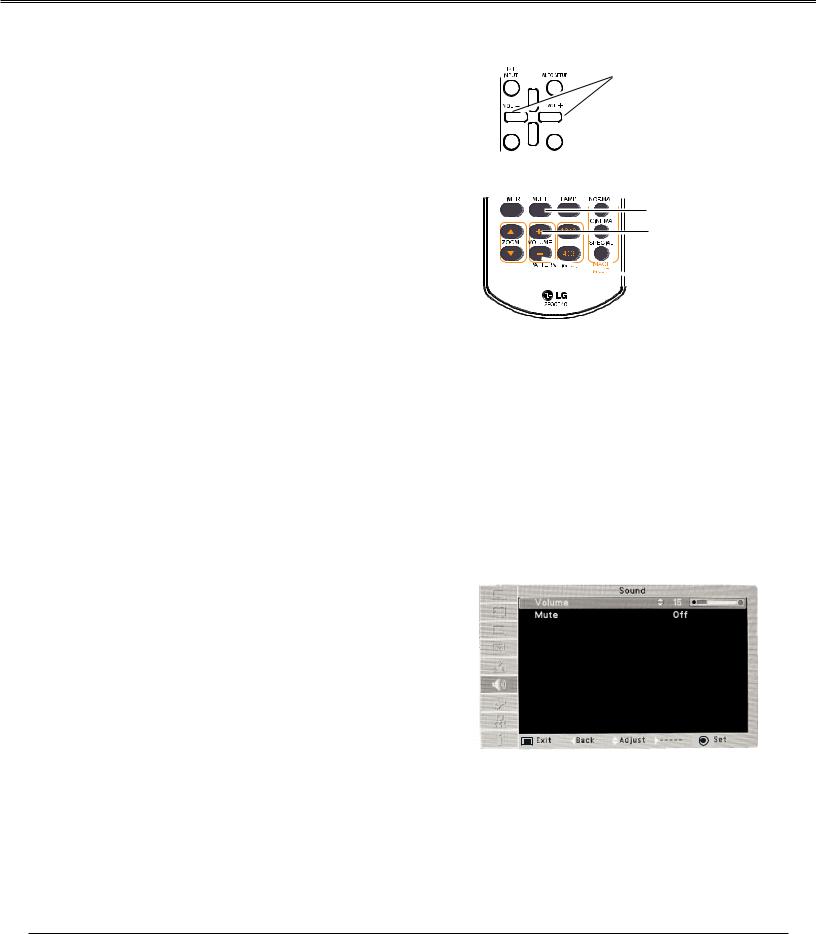
Basic Operation
Sound Adjustment
Direct Operation
Volume
Press the VOLUME+/– buttons on the top control or on the remote control to adjust the volume.
Mute
Press the MUTE button on the remote control to select On to temporarily turn off the sound. To turn the sound back on, press the MUTE button again to select Off or press the VOLUME +/– buttons. The Mute function is also effective for the AUDIO OUT jack.
Menu Operation
1 Press the MENU button to display the Menu. Use
the Point ► button to select Sound. Press the SELECT button to access the submenu items.
2 Press ▲▼ buttons and move the cursor to desired submenu and press SELECT button.
Volume
Press Point ▲ button to turn up the volume; Press Point ▼ button to turn down the volume.
Mute
Press the SELECT button to switch the mute function On/ Off. When the sound is turned off, On is displayed. Press the VOLUME +/– buttons again to turn the sound back on.
Top Control
VOLUME +/- buttons
Remote Control
MUTE button
VOL+ button

 VOLbutton
VOLbutton
Sound Menu
22

Basic Operation
Remote Control Operation
Using the remote control for some frequently used operations is advisable. Just pressing one of the buttons enables you to make the desired operation quickly without calling up the On-Screen Menu.
COMPUTER 1/2, VIDEO, S-VIDEO and COMPONENT buttons
Press the COMPUTER 1/2, VIDEO, S-VIDEO and COMPONENT buttons on the remote control to select the input source. Please information for details.
FREEZE button
Press the FREEZE button on the remote control to freeze the picture on the screen. To cancel the Freeze function, press the FREEZE button again or press any other button.
Information button
Display the Lamp counter
ZOOM buttons
Press the ZOOM ▲▼ buttons on the remote control to enter to the Digital zoom +/– mode.
LAMP button
Press the LAMP button on the remote control to select the lamp mode for changing the brightness on the screen.
Normal....... |
Normal brightness. |
Eco............ |
Lower brightness reduces the lamp |
|
power consumption and extends the |
|
lamp life. |
Remote Control
COMPUTER |
S-video |
button |
button |
VIDEO |
COMPONENT |
button |
|
|
button |
|
Point ▲▼ |
|
buttons |
FREEZE |
|
button |
|
|
LAMP |
Zoom ▲▼ |
button |
|
|
buttons |
|
|
Information |
|
button |
Note:
See the next page for the description of other buttons.
23
